2013 MERCEDES-BENZ SL-CLASS ROADSTER navigation update
[x] Cancel search: navigation updatePage 339 of 572
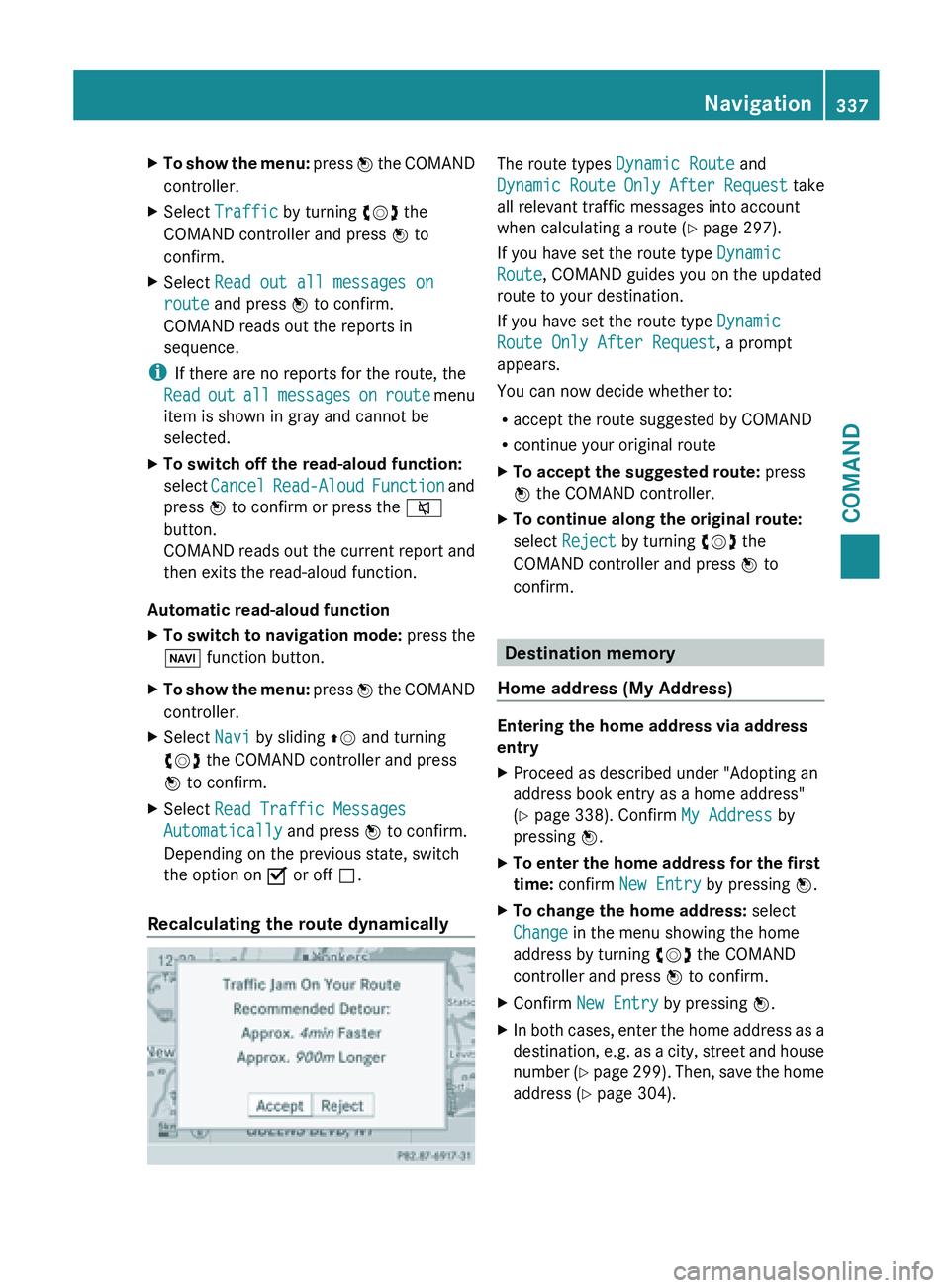
X
To show the menu: press W the COMAND
controller.
X Select Traffic by turning cVd the
COMAND controller and press W to
confirm.
X Select Read out all messages on
route and press W to confirm.
COMAND reads out the reports in
sequence.
i If there are no reports for the route, the
Read out
all messages on route menu
item is shown in gray and cannot be
selected.
X To switch off the read-aloud function:
select Cancel Read-Aloud
Function and
press W to confirm or press the 8
button.
COMAND reads out the current report and
then exits the read-aloud function.
Automatic read-aloud function
X To switch to navigation mode: press the
Ø function button.
X To show the menu: press
W
the COMAND
controller.
X Select Navi by sliding ZV and turning
cVd the COMAND controller and press
W to confirm.
X Select Read Traffic Messages
Automatically and press W to confirm.
Depending on the previous state, switch
the option on O or off ª.
Recalculating the route dynamically The route types
Dynamic Route and
Dynamic Route
Only After Request take
all relevant traffic messages into account
when calculating a route ( Y page 297).
If you have set the route type Dynamic
Route, COMAND guides you on the updated
route to your destination.
If you have set the route type Dynamic
Route Only After Request, a prompt
appears.
You can now decide whether to:
R accept the route suggested by COMAND
R continue your original route
X To accept the suggested route: press
W the COMAND controller.
X To continue along the original route:
select Reject by turning cVd the
COMAND controller and press W to
confirm. Destination memory
Home address (My Address) Entering the home address via address
entry
X
Proceed as described under "Adopting an
address book entry as a home address"
(Y page 338). Confirm My Address by
pressing W.
X To enter the home address for the first
time: confirm New Entry by pressing W.
X To change the home address: select
Change in the menu showing the home
address by turning cVd the COMAND
controller and press W to confirm.
X Confirm New Entry by pressing W.
X In both cases, enter the home address as a
destination, e.g.
as a city, street and house
number (Y page 299). Then, save the home
address ( Y page 304). Navigation
337
COMAND Z
Page 355 of 572
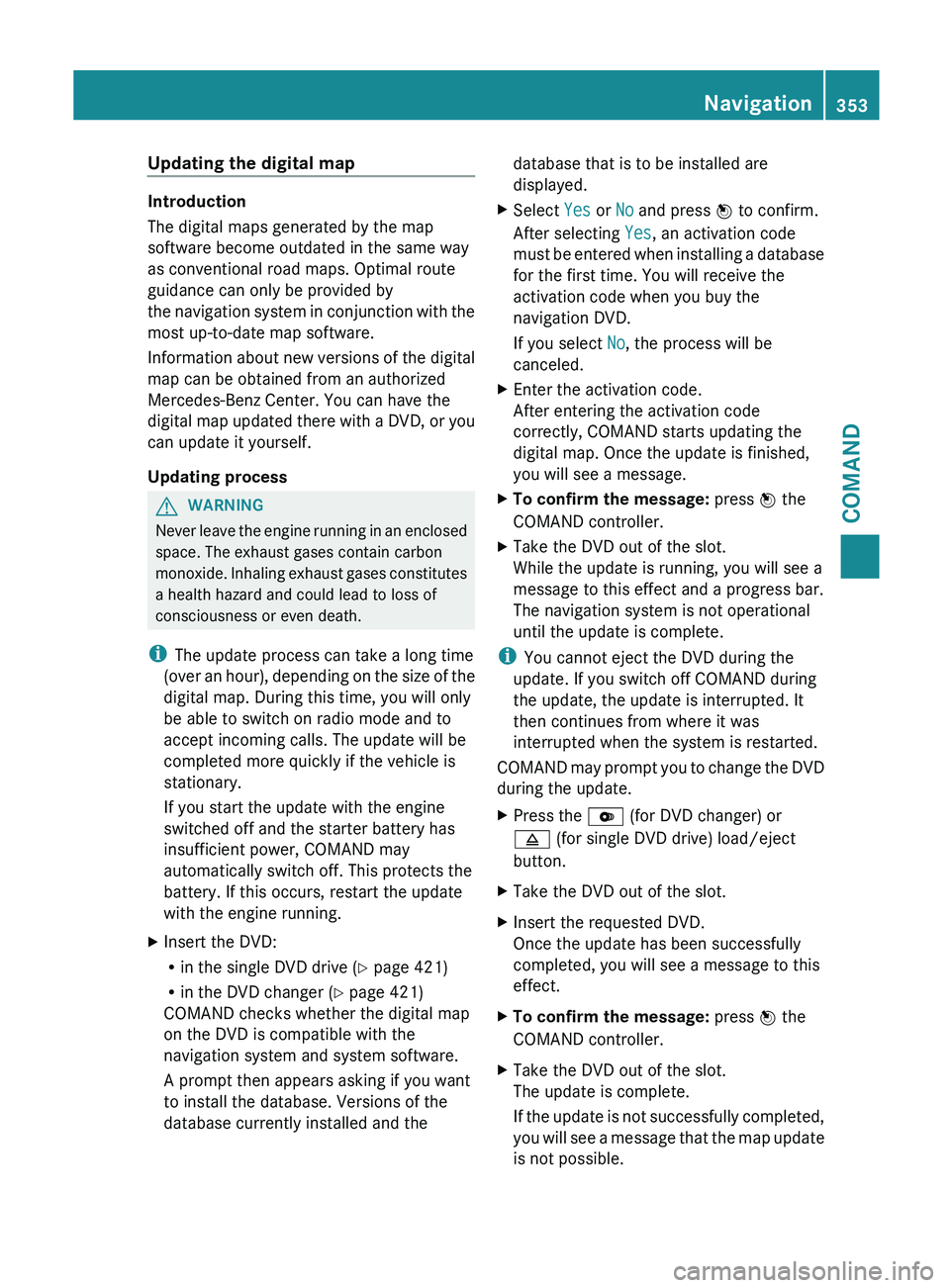
Updating the digital map
Introduction
The digital maps generated by the map
software become outdated in the same way
as conventional road maps. Optimal route
guidance can only be provided by
the
navigation
system in conjunction with the
most up-to-date map software.
Information about new versions of the digital
map can be obtained from an authorized
Mercedes-Benz Center. You can have the
digital map updated there with a DVD, or you
can update it yourself.
Updating process G
WARNING
Never leave the engine running in an enclosed
space. The exhaust gases contain carbon
monoxide. Inhaling
exhaust gases constitutes
a health hazard and could lead to loss of
consciousness or even death.
i The update process can take a long time
(over an hour), depending on the size of the
digital map. During this time, you will only
be able to switch on radio mode and to
accept incoming calls. The update will be
completed more quickly if the vehicle is
stationary.
If you start the update with the engine
switched off and the starter battery has
insufficient power, COMAND may
automatically switch off. This protects the
battery. If this occurs, restart the update
with the engine running.
X Insert the DVD:
R
in the single DVD drive (Y page 421)
R in the DVD changer (
Y page 421)
COMAND checks whether the digital map
on the DVD is compatible with the
navigation system and system software.
A prompt then appears asking if you want
to install the database. Versions of the
database currently installed and the database that is to be installed are
displayed.
X Select Yes or No and press W to confirm.
After selecting Yes, an activation code
must be
entered when installing a database
for the first time. You will receive the
activation code when you buy the
navigation DVD.
If you select No, the process will be
canceled.
X Enter the activation code.
After entering the activation code
correctly, COMAND starts updating the
digital map. Once the update is finished,
you will see a message.
X To confirm the message: press W the
COMAND controller.
X Take the DVD out of the slot.
While the update is running, you will see a
message to this effect and a progress bar.
The navigation system is not operational
until the update is complete.
i You cannot eject the DVD during the
update. If you switch off COMAND during
the update, the update is interrupted. It
then continues from where it was
interrupted when the system is restarted.
COMAND may
prompt you to change the DVD
during the update.
X Press the V (for DVD changer) or
8 (for single DVD drive) load/eject
button.
X Take the DVD out of the slot.
X Insert the requested DVD.
Once the update has been successfully
completed, you will see a message to this
effect.
X To confirm the message: press W the
COMAND controller.
X Take the DVD out of the slot.
The update is complete.
If the
update is not successfully completed,
you will see a message that the map update
is not possible. Navigation
353
COMAND Z
Page 358 of 572
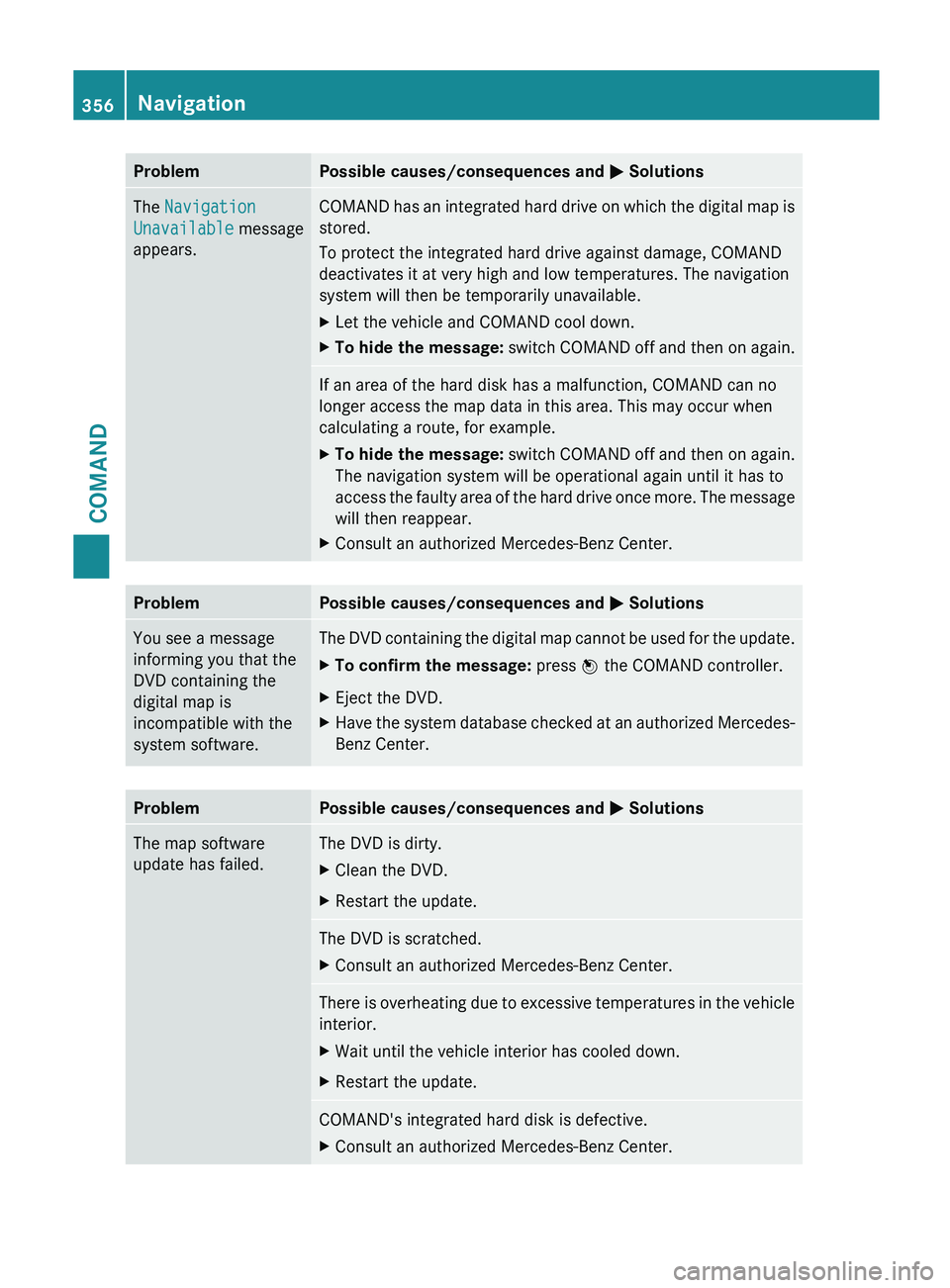
Problem Possible causes/consequences and
M SolutionsThe Navigation
Unavailable message
appears. COMAND has an integrated hard drive on which the digital map is
stored.
To protect the integrated hard drive against damage, COMAND
deactivates it at very high and low temperatures. The navigation
system will then be temporarily unavailable.
X
Let the vehicle and COMAND cool down.
X To hide the message:
switch COMAND off and then on again. If an area of the hard disk has a malfunction, COMAND can no
longer access the map data in this area. This may occur when
calculating a route, for example.
X
To hide the message: switch
COMAND off and then on again.
The navigation system will be operational again until it has to
access the faulty area of the hard drive once more. The message
will then reappear.
X Consult an authorized Mercedes-Benz Center. Problem Possible causes/consequences and
M SolutionsYou see a message
informing you that the
DVD containing the
digital map is
incompatible with the
system software. The DVD containing the digital map cannot be used for the update.
X
To confirm the message: press W the COMAND controller.
X Eject the DVD.
X Have the system database checked at an authorized Mercedes-
Benz Center. Problem Possible causes/consequences and
M SolutionsThe map software
update has failed. The DVD is dirty.
X
Clean the DVD.
X Restart the update. The DVD is scratched.
X
Consult an authorized Mercedes-Benz Center. There is overheating due to excessive temperatures in the vehicle
interior.
X
Wait until the vehicle interior has cooled down.
X Restart the update. COMAND's integrated hard disk is defective.
X
Consult an authorized Mercedes-Benz Center.356
Navigation
COMAND
Page 432 of 572

updated. Optimum functionality can only be
attained with up-to-date Gracenote
®
music
recognition technology. Information about
new versions can be obtained from an
authorized Mercedes-Benz Center.
You can have your music recognition
software updated there with a DVD, or you
can update it yourself.
i The Gracenote Media Database is
updated in
conjunction with the navigation
system's digital map ( Y page 353).
Displaying the track and album X
Press z.
The current track and album are displayed
in a window.
Displaying metadata (MP3 mode) COMAND can also display the album name
and artist (metadata) during playback if this
information has been entered into the
system.
For
all
media that contain MP3 data (e.g. MP3
CD, SD memory card, MUSIC REGISTER), you
can determine whether:
R the metadata contained in the tags of the
encoded music data should be displayed
R the file and directory names should be
displayed during playback
X To display the album and artist name:
select MP3 or USB in the basic display by
sliding VÆ and
turning cVd the COMAND
controller and press W to confirm.
X Select Display Track Information and
press W to confirm.
Selecting a group The content of an audio DVD can be divided
into up to 9 groups. The availability and type
of group depends on the respective DVD.
A
group
can contain music in different sound
qualities (stereo and multichannel formats,
for example), or bonus tracks. Each group can contain up to 99 tracks.
If an audio DVD only contains one audio
format, the Group menu item(s) cannot be
selected.
X
Switch on audio DVD mode (Y page 424).
X Select DVD-A by sliding VÆ and turning
cVd the COMAND controller and press
W to confirm.
X Select Group by turning cVd and press
W to confirm.
The # dot indicates the group currently
selected.
X Select the desired group by turning cVd
and press W to confirm.
X To exit the menu: slide
XVY
the COMAND
controller or press the % back button.
Selecting an active partition (USB mass
storage devices only) You can select this function for USB mass
storage devices when the storage device is
partitioned. Up to 9 partitions (primary or
logical; FAT and FAT32) are supported.
X
Select MP3 in the basic display by sliding
VÆ and turning cVd the COMAND
controller and press W to confirm.
X Select Select Active Partition and
press W to confirm.
Playback options X
To select options: switch on audio CD/
DVD or MP3 mode ( Y page 424).
X Select CD, DVD-A or MP3
by sliding VÆ and
turning cVd the COMAND controller and
press W to confirm.
The options list appears. The # dot
indicates the option selected.
X Select an option by turning cVd and
press
W to confirm.
The option is switched on. For all options
except Normal Track Sequence, you will
see a corresponding display in the display/ 430
Audio
COMAND