2013 MERCEDES-BENZ SL-CLASS ROADSTER trip computer
[x] Cancel search: trip computerPage 11 of 572

D
Dashboard see Cockpit
Data medium
Audio DVD ..................................... 431
CD/DVD ........................................ 432
MP3 ............................................... 431
MUSIC REGISTER ........................... 436
Date format, setting ..........................290
Day design, setting ...........................289
Daytime running lamps Display message ............................ 237
Switching on/off (on-board
computer) ...................................... 216
Switching on/off (switch) .............. 109
Dealership
see Qualified specialist workshop
Delayed switch-off
Exterior lighting (on-board
computer) ...................................... 217
Interior lighting .............................. 218
Deleting
Call lists ......................................... 374
Destination
Assigning a destination to an
address book entry ........................ 340
Search & Send ............................... 320
Destination (navigation)
Displaying information ...................328
Entering a destination by address .. 298
Entering a destination using the
map ............................................... 306
Entering an intermediate stop .......307
Entering a point of interest ............ 310
Entering using geo-coordinates ..... 306
Saving ............................................ 339
Selecting from the destination
memory ......................................... 304
Selecting from the list of last
destinations ................................... 305
Selecting storage options ..............340
Storing after destination entry .......339
Storing during route guidance ....... 339Destination memory (navigation)
Deleting an entry ........................... 341
Entering/saving your home
address .......................................... 304
Previous destinations .................... 341
Diagnostics connection ......................31
Dialing a number (telephone) ...........
365
Digital speedometer
.........................209
DISC button Activating audio CD/DVD or MP3
mode ............................................. 424
Activating Bluetooth ®
Audio .......... 444
Switching on the Media Interface ..447
Switching to the MUSIC
REGISTER ....................................... 436
Display
Selecting the design ......................289
Displaying the arrival time ............... 328
Displaying the distance to the
destination ......................................... 328
Displaying the track and album .......430
Display messages Calling up (on-board computer) ..... 223
Driving systems ............................. 241
Engine ............................................ 238
General notes ................................ 223
Hiding (on-board computer) ........... 223
KEYLESS-GO .................................. 253
Lights ............................................. 235
Safety systems .............................. 224
SmartKey ....................................... 253
Tires ............................................... 247
Vehicle ........................................... 250
Distance display (on-board
computer) .......................................... 214
Distance recorder see Trip odometer
Distance warning (warning lamp) ....265
DISTRONIC PLUS Cruise control lever .......................167
Deactivating ................................... 173
Display message ............................ 244
Displays in the multifunction
display ........................................... 172
Driving tips .................................... 174
Function/notes ............................. 166
Important safety notes .................. 164 Index
9
Page 19 of 572

Menu (on-board computer) ............
210
Off-road/off-map (off-road
destination) .................................... 331
Overview ........................................ 295
Previous destinations .................... 341
Reading out traffic reports
.............336
Repeating announcements ............ 325
Route guidance .............................. 321
Safety notes .................................. 295
Selecting a destination from the
destination memory ....................... 304
Selecting a destination from the
list of last destinations ................... 305
Selecting your home address ........ 304
Setting options for destination/
route download .............................. 400
Setting route options (avoiding:
highways, toll roads, tunnels,
ferries) ........................................... 297
Setting the route type (short
route, fast route, dynamic route or
economic route) ............................ 297
Showing/hiding the menu ............. 296
Starting route calculation .............. 303
Switching announcements on/off . 325
Switching to ................................... 296
Navigation announcements
Switching off .................................. 277
NECK-PRO head restraints
Operation ......................................... 48
Resetting after being triggered ........ 49
North orientation (navigation) ......... 344
Notes on breaking-in a new
vehicle ................................................ 134O
Occupant Classification System
(OCS) Faults ............................................... 47
Operation ......................................... 43
System self-test
............................... 46
Occupant safety
Children in the vehicle .....................54
Important safety notes .................... 36OCS
Faults ............................................... 47
Operation ......................................... 43
System self-test
............................... 46
Odometer
see Trip odometer
Off-map .............................................. 332
Off-road .............................................. 331
Oil see Engine oil
On-board computer
AMG menu ..................................... 220
Assistance menu ........................... 214
Audio menu ................................... 211
Convenience submenu .................. 219
Display messages ..........................223
DISTRONIC PLUS ........................... 172
Factory settings submenu ............. 219
Important safety notes .................. 204
Instrument cluster submenu ..........215
Lighting submenu .......................... 216
Menu overview .............................. 208
Message memory .......................... 223
Navigation menu ............................ 210
Operation ....................................... 206
RACETIMER ................................... 220
Service menu ................................. 215
Settings menu ............................... 215
Standard display ............................ 208
Telephone menu ............................ 212
Trip menu ...................................... 208
Vehicle submenu ........................... 218
Video DVD operation ..................... 212
Online and Internet functions
Ending the connection ...................386
Establishing/ending the
connection ..................................... 385
Further Mercedes-Benz Apps ......... 402
Mercedes-Benz Mobile Website ..... 401
Options menu ................................ 397
Resetting settings ..........................401
Selecting options for the local
search ............................................ 397
Selecting options for the weather
display ........................................... 398
Setting options for destination/
route download .............................. 400 Index
17
Page 27 of 572

Removing the towing eye
...............519
With the rear axle raised
................519
Towing away
With both axles on the ground ....... 520
Tow-starting
Emergency engine starting ............ 520
Important safety notes .................. 518
Track
Selecting (CD, DVD, MP3) .............. 427
Selecting using the number
keypad ........................................... 427
Traffic jam function ........................... 326
Traffic reports Calling up a list .............................. 335
Reading out on route ..................... 336
Real-time traffic report .................. 336
Transmission
Selector lever ................................ 143
see Automatic transmission
Transporting the vehicle .................. 520
Treble, adjusting (sound) .................. 278
Trim pieces (cleaning instructions) . 505
Trip computer (on-board
computer) .......................................... 209
Trip meter see Trip odometer
Trip odometer
Calling up ....................................... 208
Resetting (on-board computer) ...... 210
True Image™ ...................................... 280
Trunk Emergency release .......................... 83
Important safety notes .................... 77
Locking separately ...........................82
Opening/closing (automatically
from inside) ...................................... 81
Opening/closing (automatically
from outside) ................................... 79
Opening/closing (from outside,
HANDS-FREE ACCESS) .................... 80
Opening/closing (manually from
outside) ............................................ 78
Overview .......................................... 77
Trunk lid
Display message ............................ 251
Opening/closing .............................. 77Opening dimensions ......................
565
Power closing feature ......................76
Trunk load (maximum) ......................
565
Trunk partition Display message
............................ 252
General notes .................................. 89
Installing .......................................... 89
Opening/closing .............................. 89
Removing ......................................... 89
Turn signals
Display message ............................ 235
Switching on/off ........................... 112
TV
Automatic picture shutoff ..............452
Picture settings .............................. 453
Sound settings (balance, bass,
treble) ............................................ 278
Type identification plate
see Vehicle identification plate U
Umbrella holder ................................. 475
Unlocking Emergency unlocking .......................76
From inside the vehicle (central
unlocking button) ............................. 75
Updating the digital map
..................353
USB see Media Interface V
Vanity mirror (in the sun visor) ........479
Vehicle Correct use
...................................... 31
Data acquisition ............................... 32
Display message ............................ 250
Equipment ....................................... 28
Individual settings ..........................215
Limited Warranty ............................. 32
Loading .......................................... 537
Locking (in an emergency) ............... 77
Locking (SmartKey) .......................... 68
Lowering ........................................ 552
Maintenance .................................... 29
Parking for a long period ................ 156
Pulling away ................................... 138 Index
25
Page 209 of 572
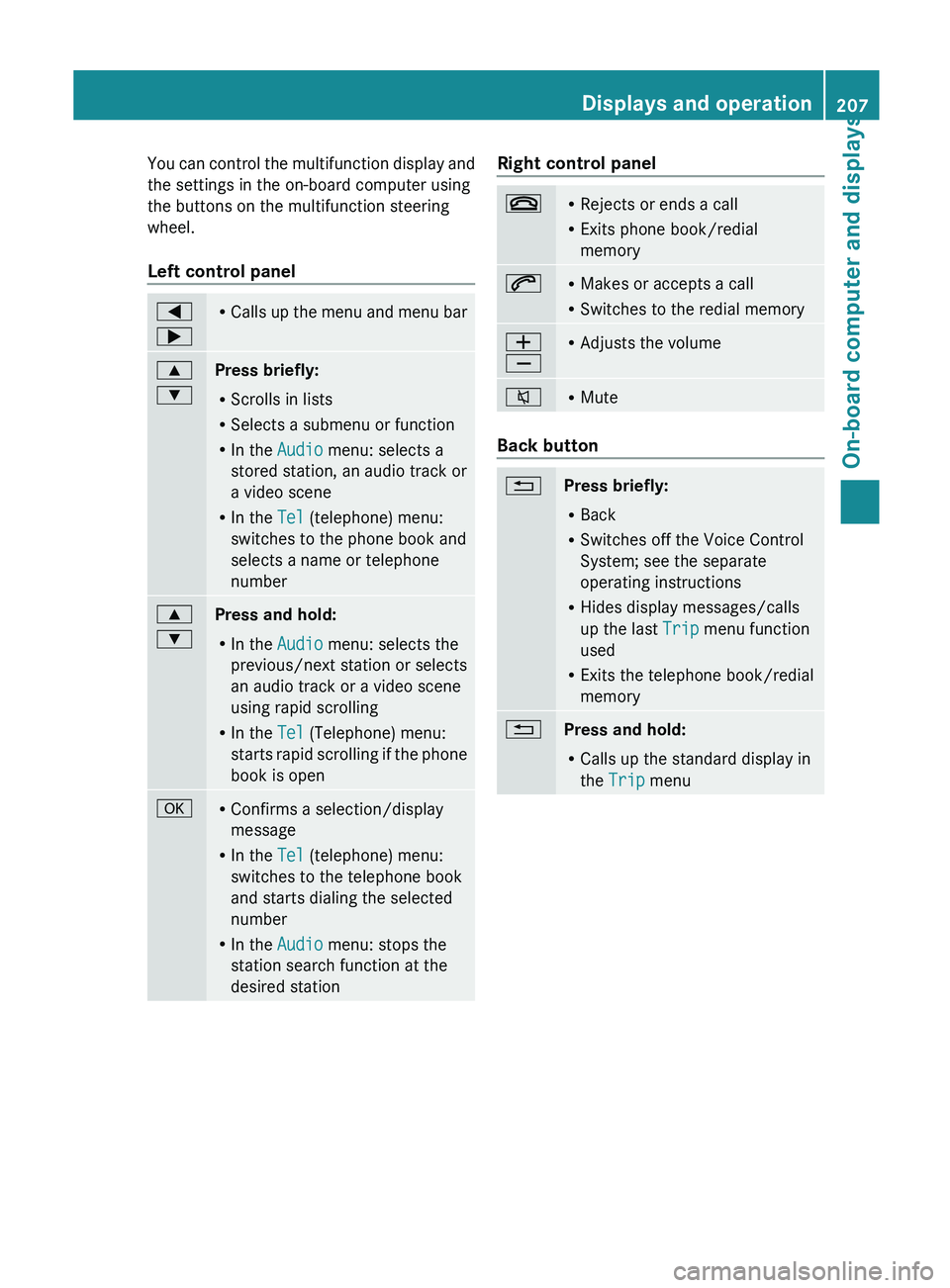
You can control the multifunction display and
the settings in the on-board computer using
the buttons on the multifunction steering
wheel.
Left control panel
=
; R
Calls up
the menu and menu bar 9
:
Press briefly:
R
Scrolls in lists
R Selects a submenu or function
R In the Audio menu: selects a
stored station, an audio track or
a video scene
R In the Tel (telephone) menu:
switches to the phone book and
selects a name or telephone
number 9
:
Press and hold:
R
In the Audio menu: selects the
previous/next station or selects
an audio track or a video scene
using rapid scrolling
R In the Tel (Telephone) menu:
starts rapid
scrolling if the phone
book is open a R
Confirms a selection/display
message
R In the Tel (telephone) menu:
switches to the telephone book
and starts dialing the selected
number
R In the Audio menu: stops the
station search function at the
desired station Right control panel
~ R
Rejects or ends a call
R Exits phone book/redial
memory 6 R
Makes or accepts a call
R Switches to the redial memory W
X R
Adjusts the volume 8 R
Mute Back button
%
Press briefly:
R
Back
R Switches off the Voice Control
System; see the separate
operating instructions
R Hides display messages/calls
up the last Trip menu function
used
R Exits the telephone book/redial
memory %
Press and hold:
R
Calls up the standard display in
the Trip menu Displays and operation
207
On-board computer and displays Z
Page 210 of 572
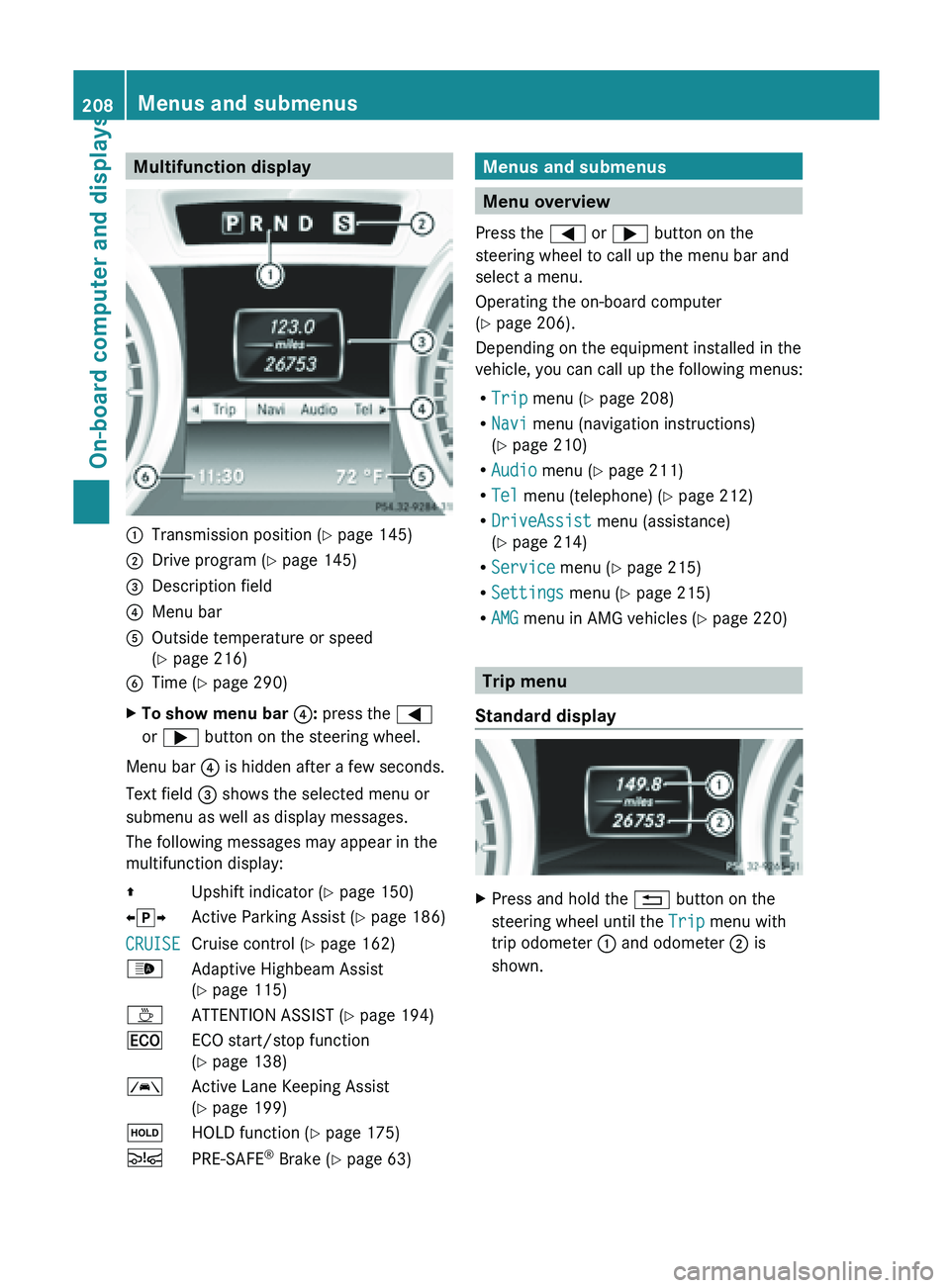
Multifunction display
:
Transmission position ( Y page 145)
; Drive program (Y page 145)
= Description field
? Menu bar
A Outside temperature or speed
(Y page 216)
B Time ( Y page 290)
X To show menu bar ?: press the =
or ; button on the steering wheel.
Menu bar ? is hidden after a few seconds.
Text field = shows the selected menu or
submenu as well as display messages.
The following messages may appear in the
multifunction display:
Z Upshift indicator (Y page 150)
XjY Active Parking Assist (Y page 186)
CRUISE Cruise control (
Y page 162)
_ Adaptive Highbeam Assist
(Y page 115)
À ATTENTION ASSIST (Y page 194)
¤ ECO start/stop function
(Y page 138)
à Active Lane Keeping Assist
(Y page 199)
ë HOLD function ( Y page 175)
Ä PRE-SAFE ®
Brake (Y page 63) Menus and submenus
Menu overview
Press the = or ; button on the
steering wheel to call up the menu bar and
select a menu.
Operating the on-board computer
(Y page 206).
Depending on the equipment installed in the
vehicle, you can call up the following menus:
R Trip menu (Y page 208)
R Navi menu (navigation instructions)
(Y page 210)
R Audio menu (Y page 211)
R Tel menu (telephone) ( Y page 212)
R DriveAssist menu (assistance)
(Y page 214)
R Service menu (Y page 215)
R Settings menu (Y page 215)
R AMG menu in AMG vehicles ( Y page 220) Trip menu
Standard display X
Press and hold the % button on the
steering wheel until the Trip menu with
trip odometer : and odometer ; is
shown. 208
Menus and submenus
On-board computer and displays
Page 211 of 572
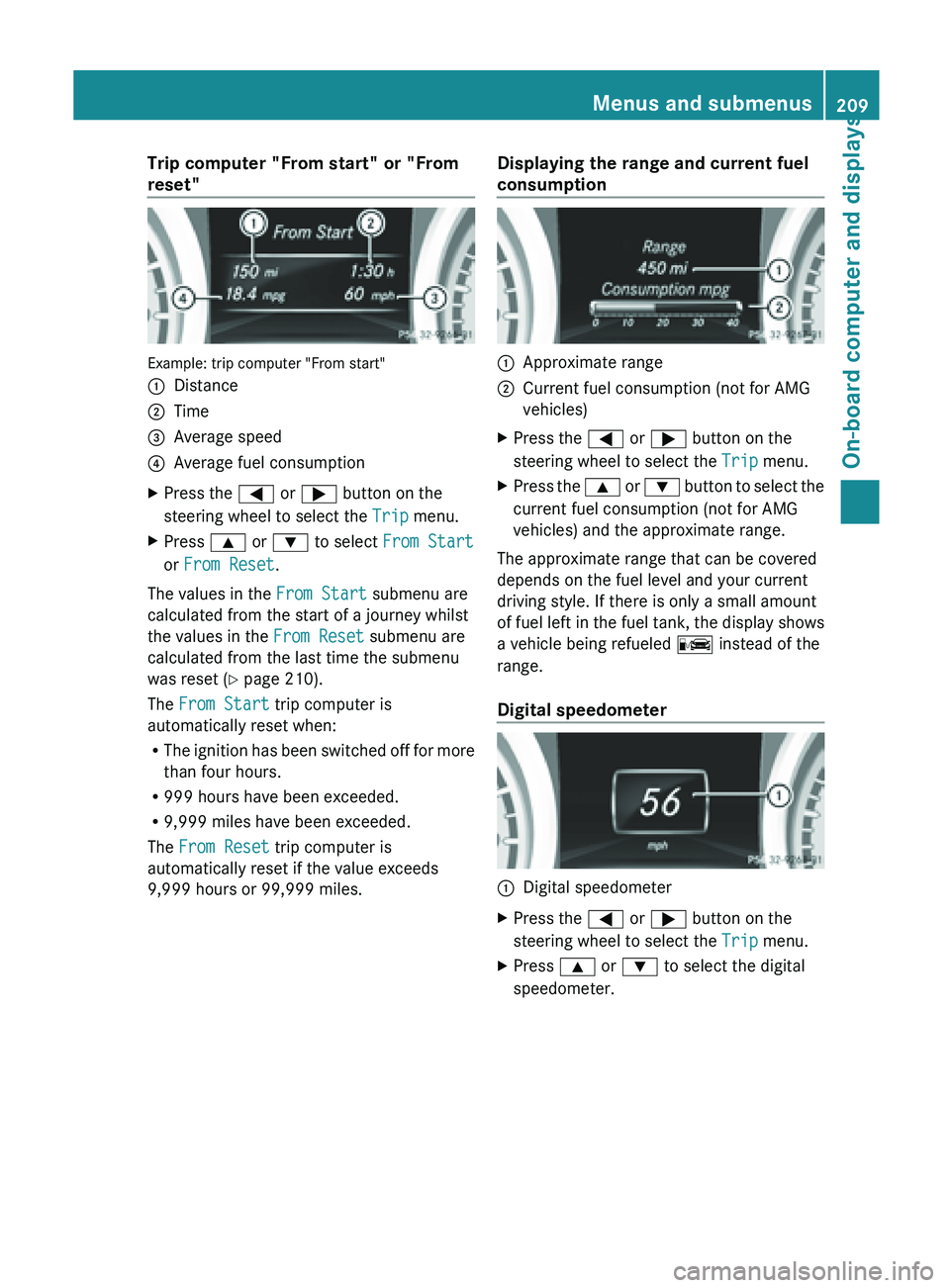
Trip computer "From start" or "From
reset"
Example: trip computer "From start"
:
Distance
; Time
= Average speed
? Average fuel consumption
X Press the = or ; button on the
steering wheel to select the Trip menu.
X Press 9 or : to select From Start
or From Reset.
The values in the From Start submenu are
calculated from the start of a journey whilst
the values in the From Reset submenu are
calculated from the last time the submenu
was reset ( Y page 210).
The From Start trip computer is
automatically reset when:
R The ignition
has been switched off for more
than four hours.
R 999 hours have been exceeded.
R 9,999 miles have been exceeded.
The From Reset trip computer is
automatically reset if the value exceeds
9,999 hours or 99,999 miles. Displaying the range and current fuel
consumption :
Approximate range
; Current fuel consumption (not for AMG
vehicles)
X Press the = or ; button on the
steering wheel to select the Trip menu.
X Press the 9 or :
button to select the
current fuel consumption (not for AMG
vehicles) and the approximate range.
The approximate range that can be covered
depends on the fuel level and your current
driving style. If there is only a small amount
of fuel
left in the fuel tank, the display shows
a vehicle being refueled C instead of the
range.
Digital speedometer :
Digital speedometer
X Press the = or ; button on the
steering wheel to select the Trip menu.
X Press 9 or : to select the digital
speedometer. Menus and submenus
209
On-board computer and displays Z
Page 212 of 572
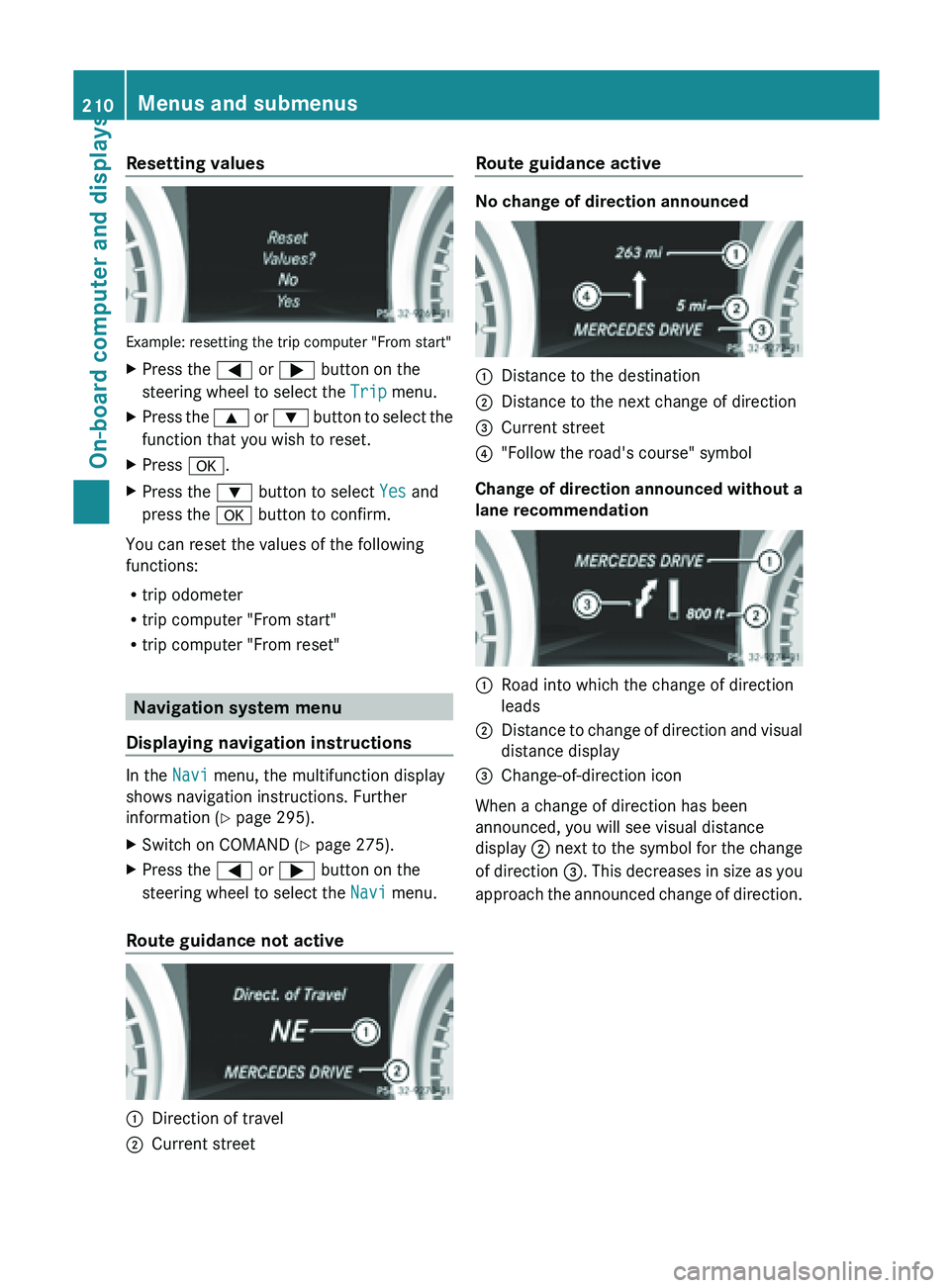
Resetting values
Example: resetting the trip computer "From start"
X
Press the = or ; button on the
steering wheel to select the Trip menu.
X Press the 9 or : button to select the
function that you wish to reset.
X Press a.
X Press the : button to select Yes and
press the a button to confirm.
You can reset the values of the following
functions:
R trip odometer
R trip computer "From start"
R trip computer "From reset" Navigation system menu
Displaying navigation instructions In the
Navi menu, the multifunction display
shows navigation instructions. Further
information (Y page 295).
X Switch on COMAND (Y page 275).
X Press the = or ; button on the
steering wheel to select the Navi menu.
Route guidance not active :
Direction of travel
; Current street Route guidance active No change of direction announced
:
Distance to the destination
; Distance to the next change of direction
= Current street
? "Follow the road's course" symbol
Change of direction announced without a
lane recommendation :
Road into which the change of direction
leads
; Distance to change of direction and visual
distance display
= Change-of-direction icon
When a change of direction has been
announced, you will see visual distance
display ; next
to the symbol for the change
of direction =. This decreases in size as you
approach the announced change of direction. 210
Menus and submenus
On-board computer and displays
Page 218 of 572

You can determine whether the multifunction
display shows some messages in miles or
kilometers.
X
Press the = or ; button on the
steering wheel to select the Settings
menu.
X Press the : or 9 button to select the
Inst. Cluster submenu.
X Press the a button to confirm.
X Press the : or 9
button to select the
Display Unit Speed-/Odometer:
function.
You will see the selected setting: km or
miles.
X Press the a button to save the setting.
The selected unit of measurement for
distance applies to:
R the digital speedometer in the Trip menu
R odometer and the trip odometer
R trip computer
R current consumption and the range
R the navigation instructions in the Navi
menu
R cruise control
R DISTRONIC PLUS
R ASSYST PLUS service interval display
Selecting the
permanent display function
You can determine whether the multifunction
display permanently shows your speed or the
outside temperature.
X Press the = or ; button on the
steering wheel to select the Sett. menu.
X Press the : or 9
button to select the
Instr. Cluster submenu.
X Press the a button to confirm.
X Press the :
or 9
button to select the
Permanent Display function.
You will see the selected setting: Outside
Temperature or Speedometer.
X Press the a button to save the setting.
i Speed is displayed in mph. Light submenu Setting the daytime running lamps
i
This function is not available in Canada.
X Press the = or ; button on the
steering wheel to select the Sett. menu.
X Press the : or 9
button to select the
Lights submenu.
X Press the a button to confirm.
X Press the :
or 9
button to select the
Daytime Running Lights function.
If the Daytime Running Lights have
been switched on, the cone of light and the
W symbol in the multifunction display
are shown in red.
X Press the a button to save the setting.
If you have activated the Daytime Running
Lights
function and the light switch is in the
à position, the daytime running lamps or
parking lamps and low-beam headlamps are
switched on depending on the brightness of
the ambient light.
When the low-beam headlamps are switched
on, the L indicator lamp in the instrument
cluster lights up.
Further information on daytime running
lamps ( Y page 109).
Setting the brightness of the ambient
lighting
X Press the = or ; button on the
steering wheel to select the Sett. menu.
X Press the : or 9
button to select the
Lights submenu.
X Press the a button to confirm.
X Press the : or 9
button to select the
Amb. Light +/-. function.
You will see the selected setting.
X Press the a button to confirm.
X Press the :
or 9
button to adjust the
brightness to any level from Off to Level
5 (bright).
X Press the a or % button
to save the
setting. 216
Menus and submenus
On-board computer and displays