2013 MERCEDES-BENZ SL-CLASS ROADSTER display
[x] Cancel search: displayPage 458 of 572
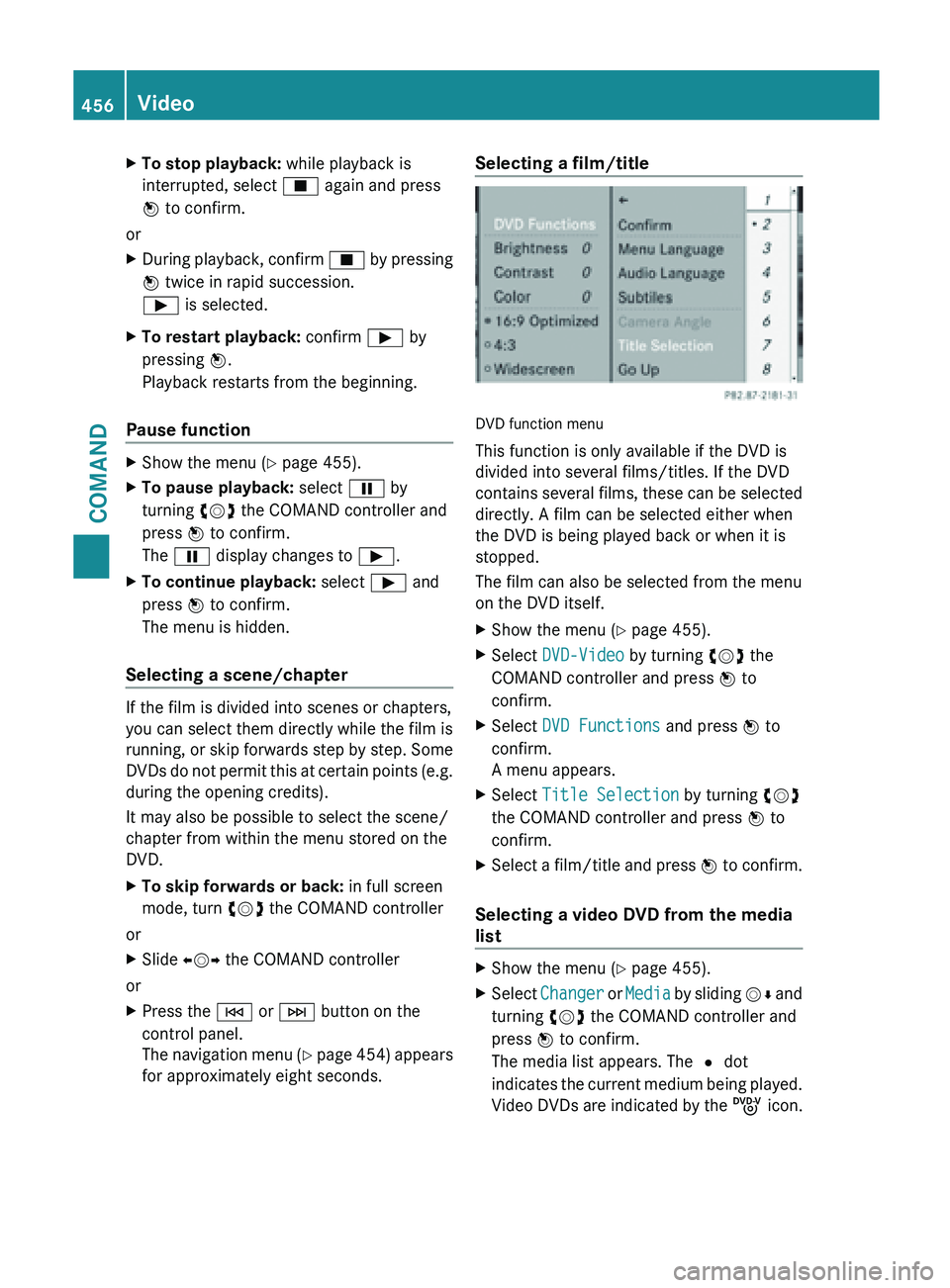
X
To stop playback: while playback is
interrupted, select É again and press
W to confirm.
or
X During playback, confirm É by pressing
W twice in rapid succession.
Ì is selected.
X To restart playback: confirm Ì by
pressing W.
Playback restarts from the beginning.
Pause function X
Show the menu (Y page 455).
X To pause playback: select Ë by
turning cVd the COMAND controller and
press W to confirm.
The Ë display changes to Ì.
X To continue playback: select Ì and
press W to confirm.
The menu is hidden.
Selecting a scene/chapter If the film is divided into scenes or chapters,
you can select them directly while the film is
running,
or
skip forwards step by step. Some
DVDs do not permit this at certain points (e.g.
during the opening credits).
It may also be possible to select the scene/
chapter from within the menu stored on the
DVD.
X To skip forwards or back: in full screen
mode, turn cVd the COMAND controller
or
X Slide XVY the COMAND controller
or
X Press the E or F button on the
control panel.
The navigation
menu (Y page 454) appears
for approximately eight seconds. Selecting a film/title
DVD function menu
This function is only available if the DVD is
divided into several films/titles. If the DVD
contains
several
films, these can be selected
directly. A film can be selected either when
the DVD is being played back or when it is
stopped.
The film can also be selected from the menu
on the DVD itself.
X Show the menu (Y page 455).
X Select DVD-Video by turning cVd the
COMAND controller and press W to
confirm.
X Select DVD Functions and press W to
confirm.
A menu appears.
X Select Title Selection by turning cVd
the COMAND controller and press W to
confirm.
X Select a film/title and press W to
confirm.
Selecting a video DVD from the media
list X
Show the menu (Y page 455).
X Select Changer or
Media
by sliding VÆ and
turning cVd the COMAND controller and
press W to confirm.
The media list appears. The # dot
indicates the current medium being played.
Video DVDs are indicated by the ý icon.456
Video
COMAND
Page 459 of 572
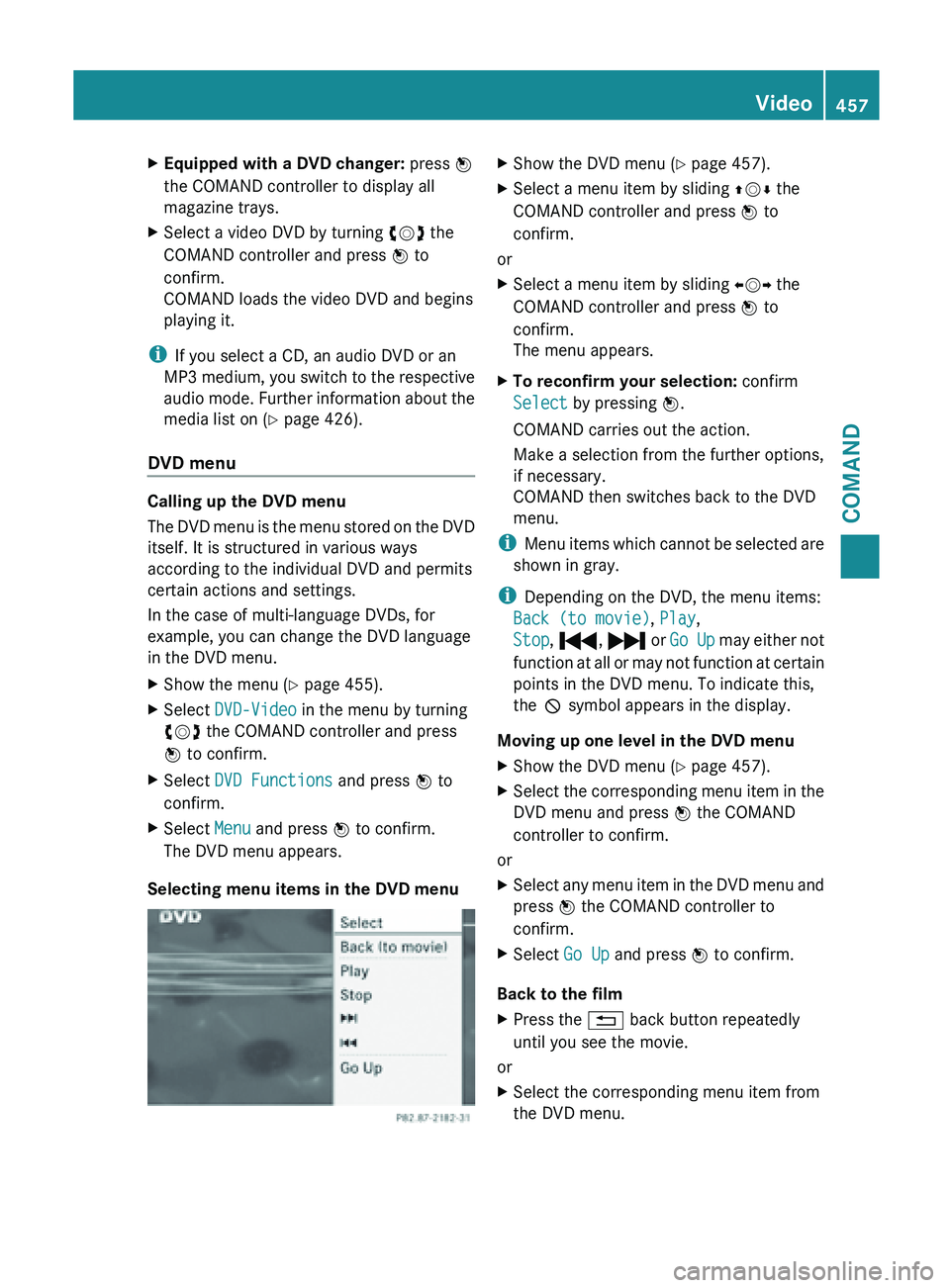
X
Equipped with a DVD changer: press W
the COMAND controller to display all
magazine trays.
X Select a video DVD by turning cVd the
COMAND controller and press W to
confirm.
COMAND loads the video DVD and begins
playing it.
i If you select a CD, an audio DVD or an
MP3 medium,
you switch to the respective
audio mode. Further information about the
media list on ( Y page 426).
DVD menu Calling up the DVD menu
The
DVD
menu is the menu stored on the DVD
itself. It is structured in various ways
according to the individual DVD and permits
certain actions and settings.
In the case of multi-language DVDs, for
example, you can change the DVD language
in the DVD menu.
X Show the menu (Y page 455).
X Select DVD-Video in the menu by turning
cVd the COMAND controller and press
W to confirm.
X Select DVD Functions and press W to
confirm.
X Select Menu and press W to confirm.
The DVD menu appears.
Selecting menu items in the DVD menu X
Show the DVD menu (Y page 457).
X Select a menu item by sliding ZVÆ the
COMAND controller and press W to
confirm.
or
X Select a menu item by sliding XVY the
COMAND controller and press W to
confirm.
The menu appears.
X To reconfirm your selection: confirm
Select by pressing W.
COMAND carries out the action.
Make a selection from the further options,
if necessary.
COMAND then switches back to the DVD
menu.
i Menu items
which cannot be selected are
shown in gray.
i Depending on the DVD, the menu items:
Back (to movie), Play,
Stop, ., / or Go Up may either not
function at all or may not function at certain
points in the DVD menu. To indicate this,
the K symbol appears in the display.
Moving up one level in the DVD menu
X Show the DVD menu (Y page 457).
X Select the corresponding menu item in the
DVD menu and press W the COMAND
controller to confirm.
or
X Select any menu item in the DVD menu and
press W the COMAND controller to
confirm.
X Select Go Up and press W to confirm.
Back to the film
X Press the % back button repeatedly
until you see the movie.
or
X Select the corresponding menu item from
the DVD menu. Video
457
COMAND Z
Page 461 of 572
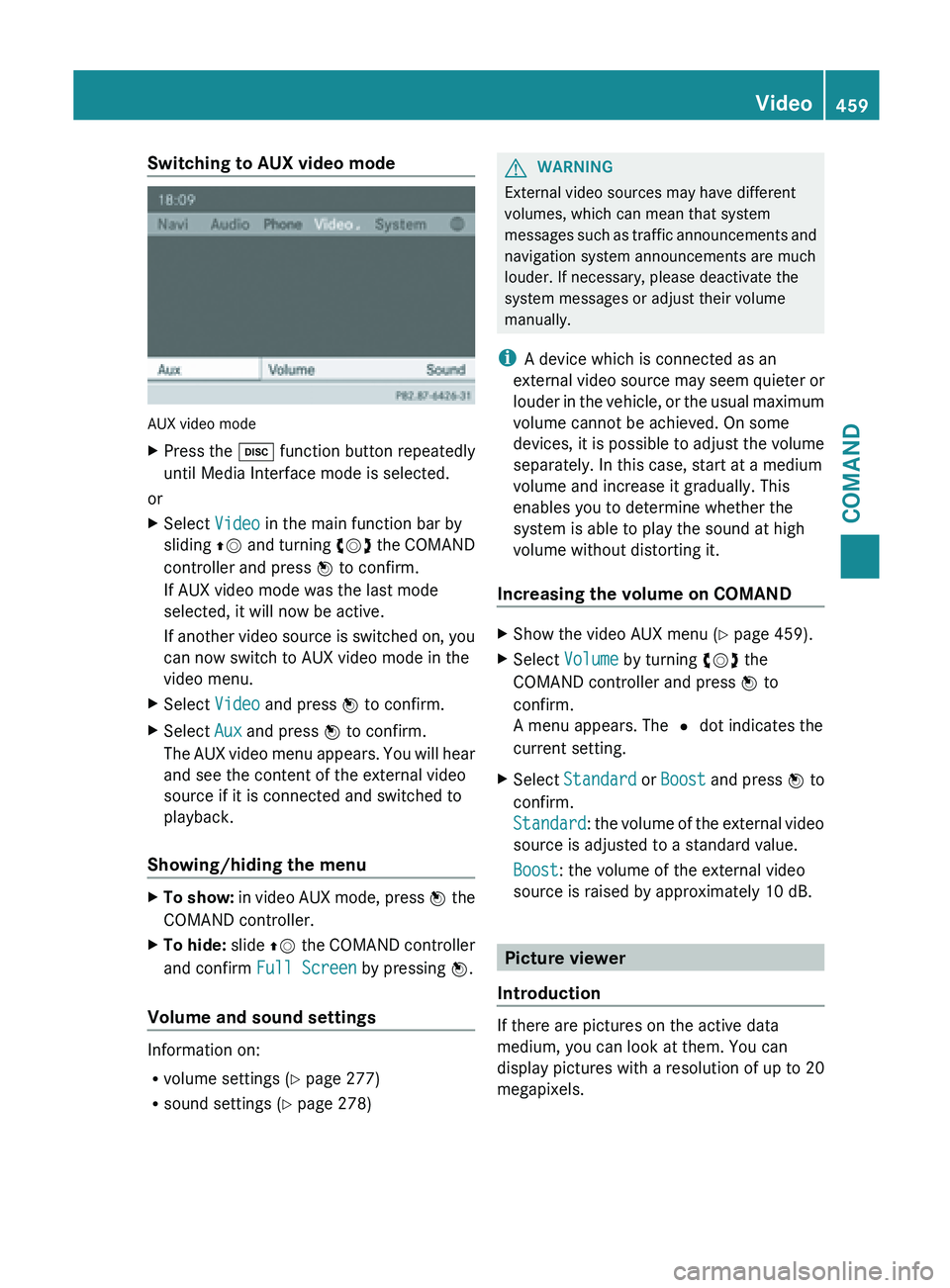
Switching to AUX video mode
AUX video mode
X
Press the h function button repeatedly
until Media Interface mode is selected.
or
X Select Video in the main function bar by
sliding ZV and
turning cVd the COMAND
controller and press W to confirm.
If AUX video mode was the last mode
selected, it will now be active.
If another video source is switched on, you
can now switch to AUX video mode in the
video menu.
X Select Video and press W to confirm.
X Select Aux and press W to confirm.
The AUX
video menu appears. You will hear
and see the content of the external video
source if it is connected and switched to
playback.
Showing/hiding the menu X
To show:
in video AUX mode, press W
the
COMAND controller.
X To hide: slide ZV the
COMAND controller
and confirm Full Screen by pressing W.
Volume and sound settings Information on:
R
volume settings (Y page 277)
R sound settings (Y page 278) G
WARNING
External video sources may have different
volumes, which can mean that system
messages such
as traffic announcements and
navigation system announcements are much
louder. If necessary, please deactivate the
system messages or adjust their volume
manually.
i A device which is connected as an
external video source may seem quieter or
louder in the vehicle, or the usual maximum
volume cannot be achieved. On some
devices, it is possible to adjust the volume
separately. In this case, start at a medium
volume and increase it gradually. This
enables you to determine whether the
system is able to play the sound at high
volume without distorting it.
Increasing the volume on COMAND X
Show the video AUX menu (Y page 459).
X Select Volume by turning cVd the
COMAND controller and press W to
confirm.
A menu appears. The # dot indicates the
current setting.
X Select Standard or Boost and
press W to
confirm.
Standard: the volume of the external video
source is adjusted to a standard value.
Boost: the volume of the external video
source is raised by approximately 10 dB. Picture viewer
Introduction If there are pictures on the active data
medium, you can look at them. You can
display pictures with a resolution of up to 20
megapixels. Video
459
COMAND Z
Page 462 of 572
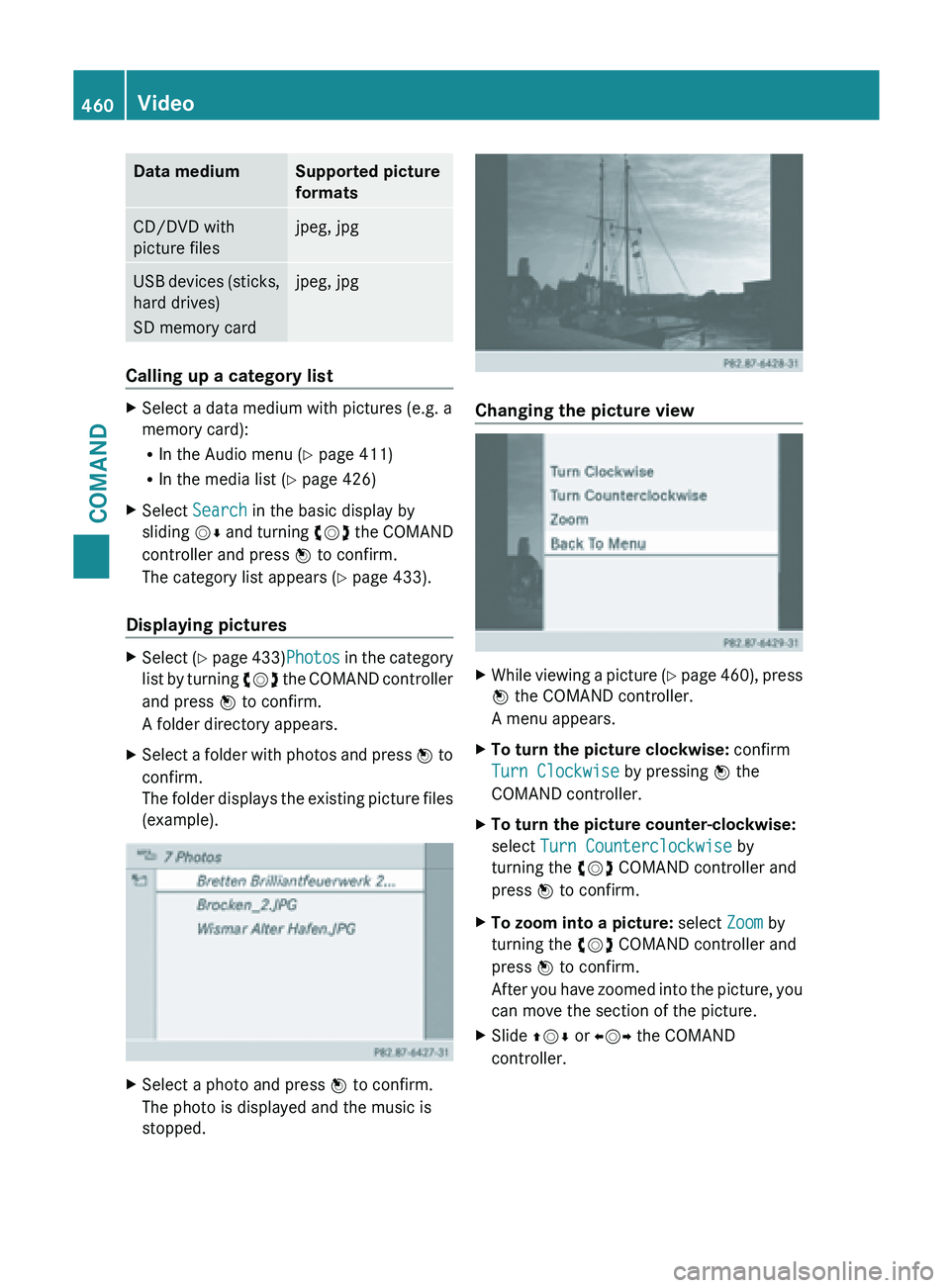
Data medium Supported picture
formats
CD/DVD with
picture files jpeg, jpg
USB devices (sticks,
hard drives)
SD memory card jpeg, jpg
Calling up a category list
X
Select a data medium with pictures (e.g. a
memory card):
R
In the Audio menu (Y page 411)
R In the media list ( Y page 426)
X Select Search in the basic display by
sliding VÆ and
turning cVd the COMAND
controller and press W to confirm.
The category list appears ( Y page 433).
Displaying pictures X
Select (Y page 433)Photos in the category
list
by turning cVd the COMAND controller
and press W to confirm.
A folder directory appears.
X Select a folder with photos and press W to
confirm.
The
folder displays the existing picture files
(example). X
Select a photo and press W to confirm.
The photo is displayed and the music is
stopped. Changing the picture view
X
While viewing a picture (Y page
460), press
W the COMAND controller.
A menu appears.
X To turn the picture clockwise: confirm
Turn Clockwise by pressing W the
COMAND controller.
X To turn the picture counter-clockwise:
select Turn Counterclockwise by
turning the cVd COMAND controller and
press W to confirm.
X To zoom into a picture: select Zoom by
turning the cVd COMAND controller and
press W to confirm.
After you
have zoomed into the picture, you
can move the section of the picture.
X Slide ZVÆ or XVY the COMAND
controller. 460
Video
COMAND
Page 463 of 572
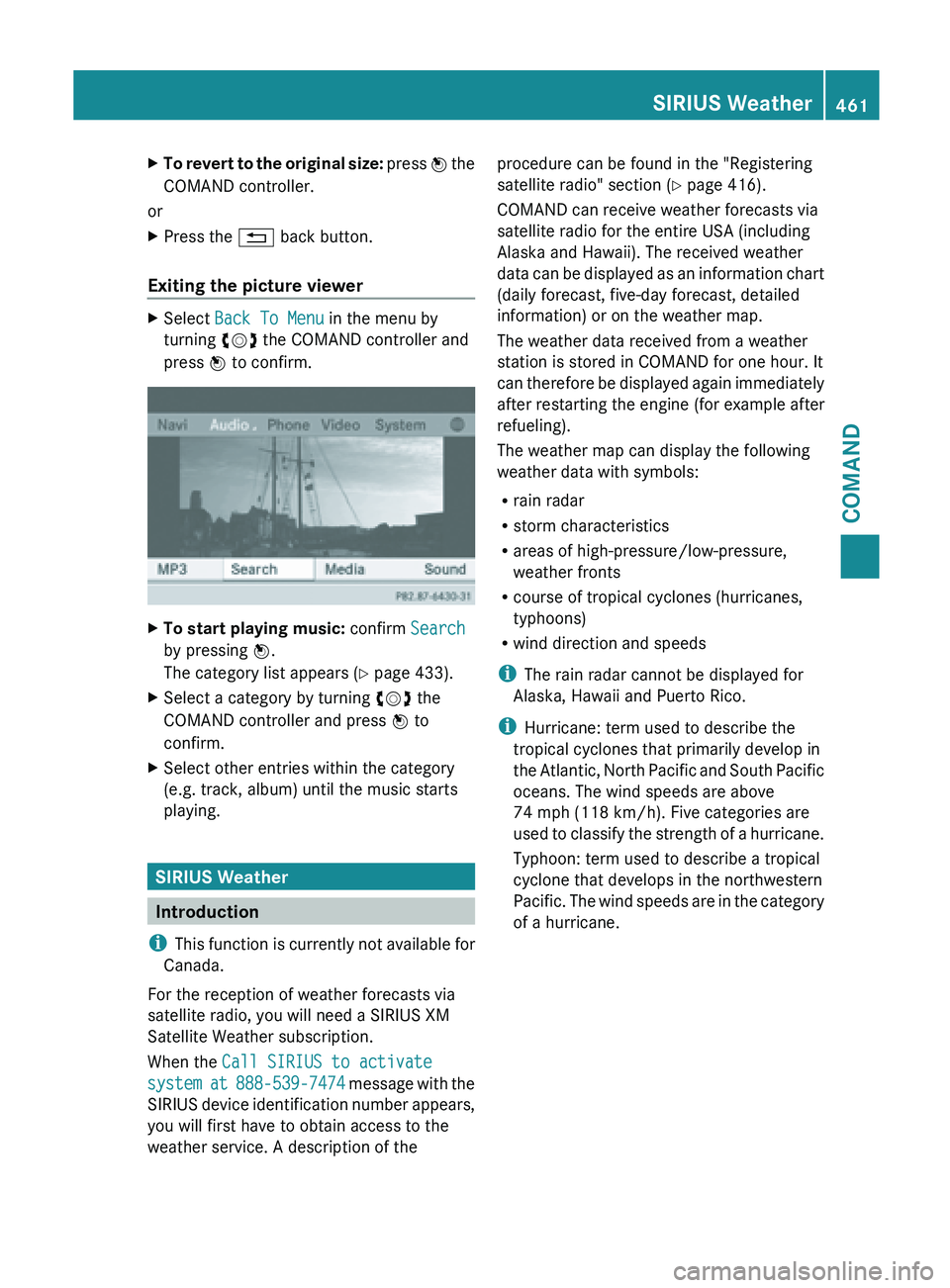
X
To revert to the original size: press W the
COMAND controller.
or
X Press the % back button.
Exiting the picture viewer X
Select Back To Menu in the menu by
turning cVd the COMAND controller and
press W to confirm. X
To start playing music: confirm Search
by pressing W.
The category list appears (Y
page 433).
X Select a category by turning cVd the
COMAND controller and press W to
confirm.
X Select other entries within the category
(e.g. track, album) until the music starts
playing. SIRIUS Weather
Introduction
i This function
is currently not available for
Canada.
For the reception of weather forecasts via
satellite radio, you will need a SIRIUS XM
Satellite Weather subscription.
When the Call SIRIUS to activate
system at 888-539-7474 message with the
SIRIUS device identification number appears,
you will first have to obtain access to the
weather service. A description of the procedure can be found in the "Registering
satellite radio" section
(Y
page 416).
COMAND can receive weather forecasts via
satellite radio for the entire USA (including
Alaska and Hawaii). The received weather
data can be displayed as an information chart
(daily forecast, five-day forecast, detailed
information) or on the weather map.
The weather data received from a weather
station is stored in COMAND for one hour. It
can therefore be displayed again immediately
after restarting the engine (for example after
refueling).
The weather map can display the following
weather data with symbols:
R rain radar
R storm characteristics
R areas of high-pressure/low-pressure,
weather fronts
R course of tropical cyclones (hurricanes,
typhoons)
R wind direction and speeds
i The rain radar cannot be displayed for
Alaska, Hawaii and Puerto Rico.
i Hurricane: term used to describe the
tropical cyclones that primarily develop in
the Atlantic, North Pacific and South Pacific
oceans. The wind speeds are above
74 mph (118 km/h). Five categories are
used to classify the strength of a hurricane.
Typhoon: term used to describe a tropical
cyclone that develops in the northwestern
Pacific. The wind speeds are in the category
of a hurricane. SIRIUS Weather
461
COMAND Z
Page 464 of 572
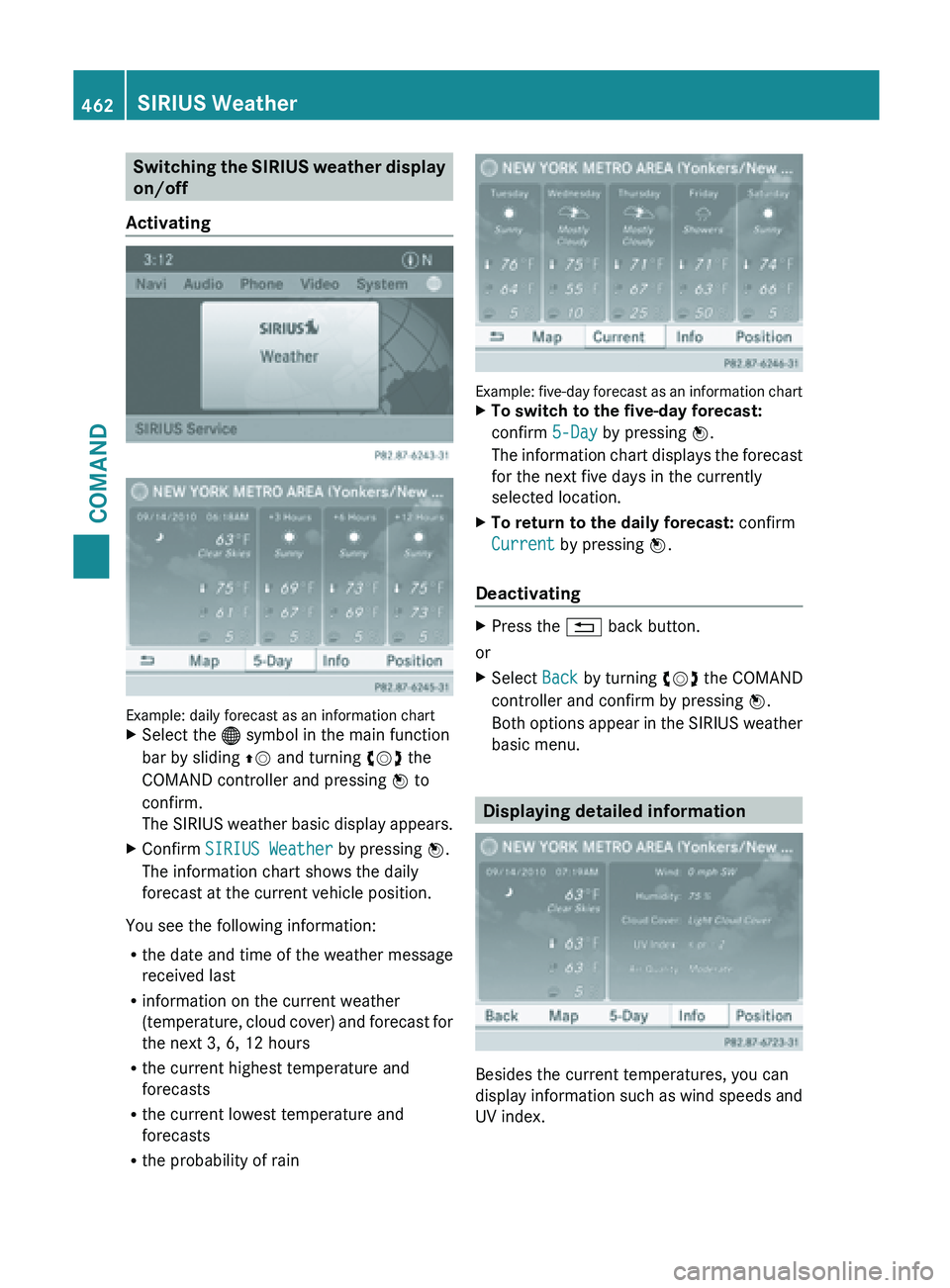
Switching the SIRIUS weather display
on/off
Activating Example: daily forecast as an information chart
X
Select the ® symbol in the main function
bar by sliding ZV and turning cVd the
COMAND controller and pressing W to
confirm.
The SIRIUS
weather basic display appears.
X Confirm SIRIUS Weather by pressing W.
The information chart shows the daily
forecast at the current vehicle position.
You see the following information:
R the date and time of the weather message
received last
R information on the current weather
(temperature, cloud
cover) and forecast for
the next 3, 6, 12 hours
R the current highest temperature and
forecasts
R the current lowest temperature and
forecasts
R the probability of rain Example:
five-day forecast as an information chart
X To switch to the five-day forecast:
confirm 5-Day by pressing W.
The information
chart displays the forecast
for the next five days in the currently
selected location.
X To return to the daily forecast: confirm
Current by pressing W.
Deactivating X
Press the
% back button.
or
X Select Back by turning cVd the COMAND
controller and confirm by pressing W.
Both options
appear in the SIRIUS weather
basic menu. Displaying detailed information
Besides the current temperatures, you can
display
information
such as wind speeds and
UV index. 462
SIRIUS Weather
COMAND
Page 465 of 572
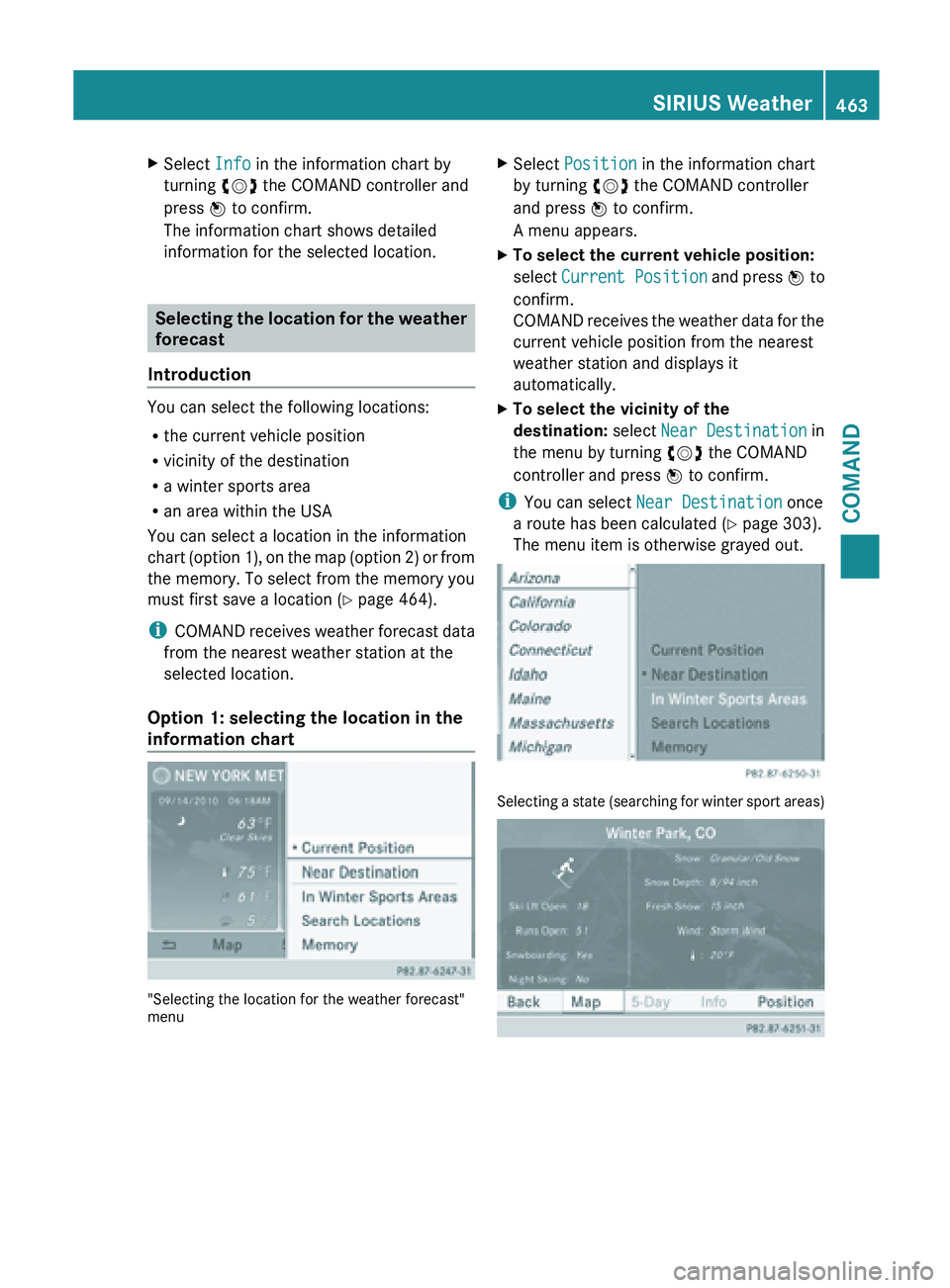
X
Select Info in the information chart by
turning cVd the COMAND controller and
press W to confirm.
The information chart shows detailed
information for the selected location. Selecting the location for the weather
forecast
Introduction You can select the following locations:
R
the current vehicle position
R vicinity of the destination
R a winter sports area
R an area within the USA
You can select a location in the information
chart (option
1), on the map (option 2) or from
the memory. To select from the memory you
must first save a location ( Y page 464).
i COMAND receives weather forecast data
from the nearest weather station at the
selected location.
Option 1: selecting the location in the
information chart "Selecting the location for the weather forecast"
menu X
Select Position in the information chart
by turning cVd the COMAND controller
and press W to confirm.
A menu appears.
X To select the current vehicle position:
select Current Position and
press W to
confirm.
COMAND receives the weather data for the
current vehicle position from the nearest
weather station and displays it
automatically.
X To select the vicinity of the
destination: select Near Destination in
the menu by turning cVd the COMAND
controller and press W to confirm.
i You can select Near Destination once
a route has been calculated (
Y page 303).
The menu item is otherwise grayed out. Selecting a state (searching for winter sport areas) SIRIUS Weather
463COMAND Z
Page 466 of 572
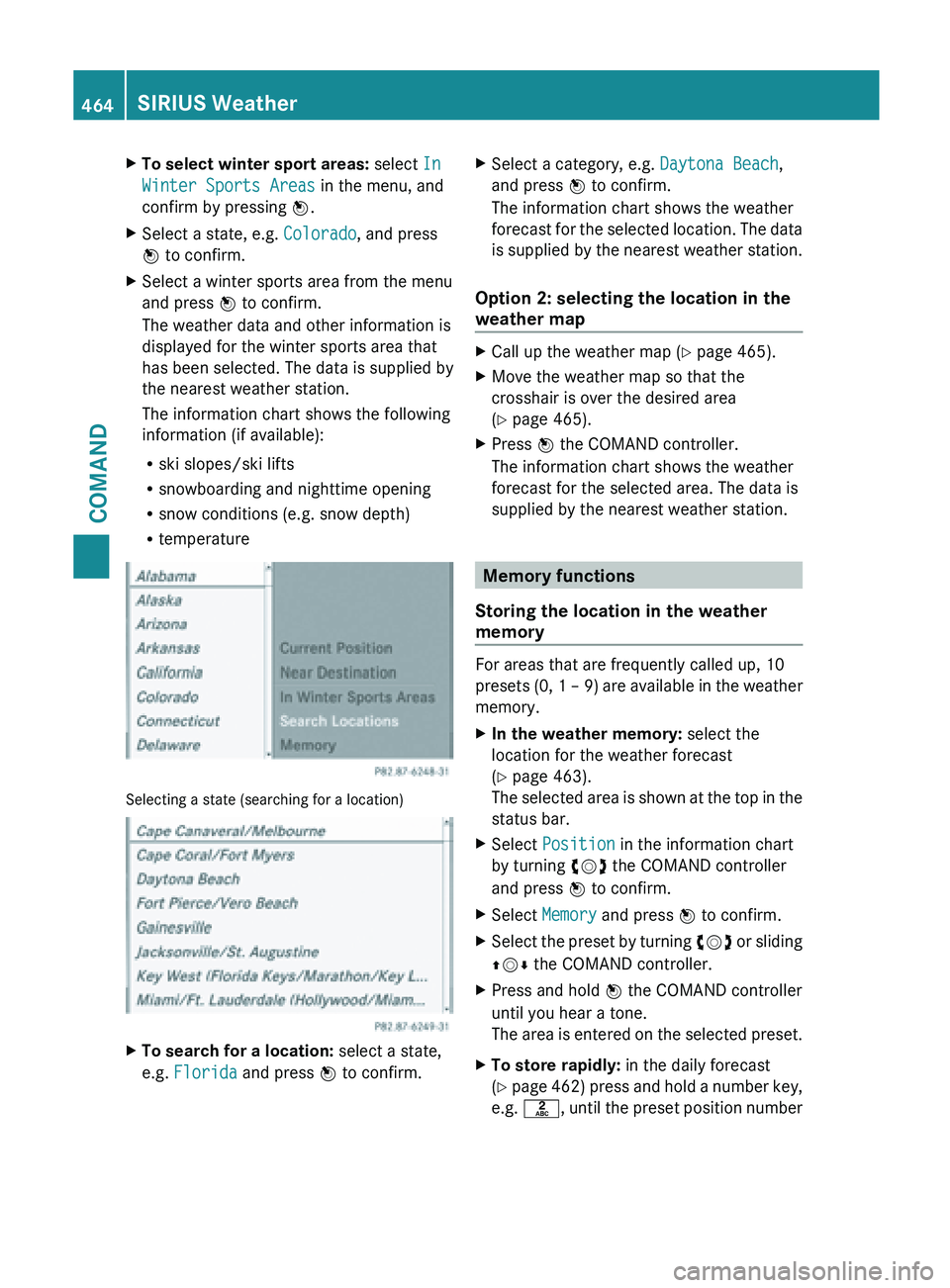
X
To select winter sport areas: select In
Winter Sports Areas in the menu, and
confirm by pressing W.
X Select a state, e.g. Colorado, and press
W to confirm.
X Select a winter sports area from the menu
and press W to confirm.
The weather data and other information is
displayed for the winter sports area that
has been selected. The data is supplied by
the nearest weather station.
The information chart shows the following
information (if available):
R
ski slopes/ski lifts
R snowboarding and nighttime opening
R snow conditions (e.g. snow depth)
R temperature Selecting a state (searching for a location)
X
To search for a location: select a state,
e.g. Florida and press W to confirm. X
Select a category, e.g. Daytona Beach,
and press W to confirm.
The information chart shows the weather
forecast for
the selected location. The data
is supplied by the nearest weather station.
Option 2: selecting the location in the
weather map X
Call up the weather map ( Y page 465).
X Move the weather map so that the
crosshair is over the desired area
(Y page 465).
X Press W the COMAND controller.
The information chart shows the weather
forecast for the selected area. The data is
supplied by the nearest weather station. Memory functions
Storing the location in the weather
memory For areas that are frequently called up, 10
presets (0,
1 – 9) are available in the weather
memory.
X In the weather memory: select the
location for the weather forecast
(Y page 463).
The selected
area is shown at the top in the
status bar.
X Select Position in the information chart
by turning cVd the COMAND controller
and press W to confirm.
X Select Memory and press W to confirm.
X Select the preset by turning cVd or
sliding
ZVÆ the COMAND controller.
X Press and hold W the COMAND controller
until you hear a tone.
The area
is entered on the selected preset.
X To store rapidly: in the daily forecast
(Y page
462) press and hold a number key,
e.g. l, until the preset position number464
SIRIUS Weather
COMAND