2013 MERCEDES-BENZ SL-CLASS ROADSTER pairing phone
[x] Cancel search: pairing phonePage 363 of 572
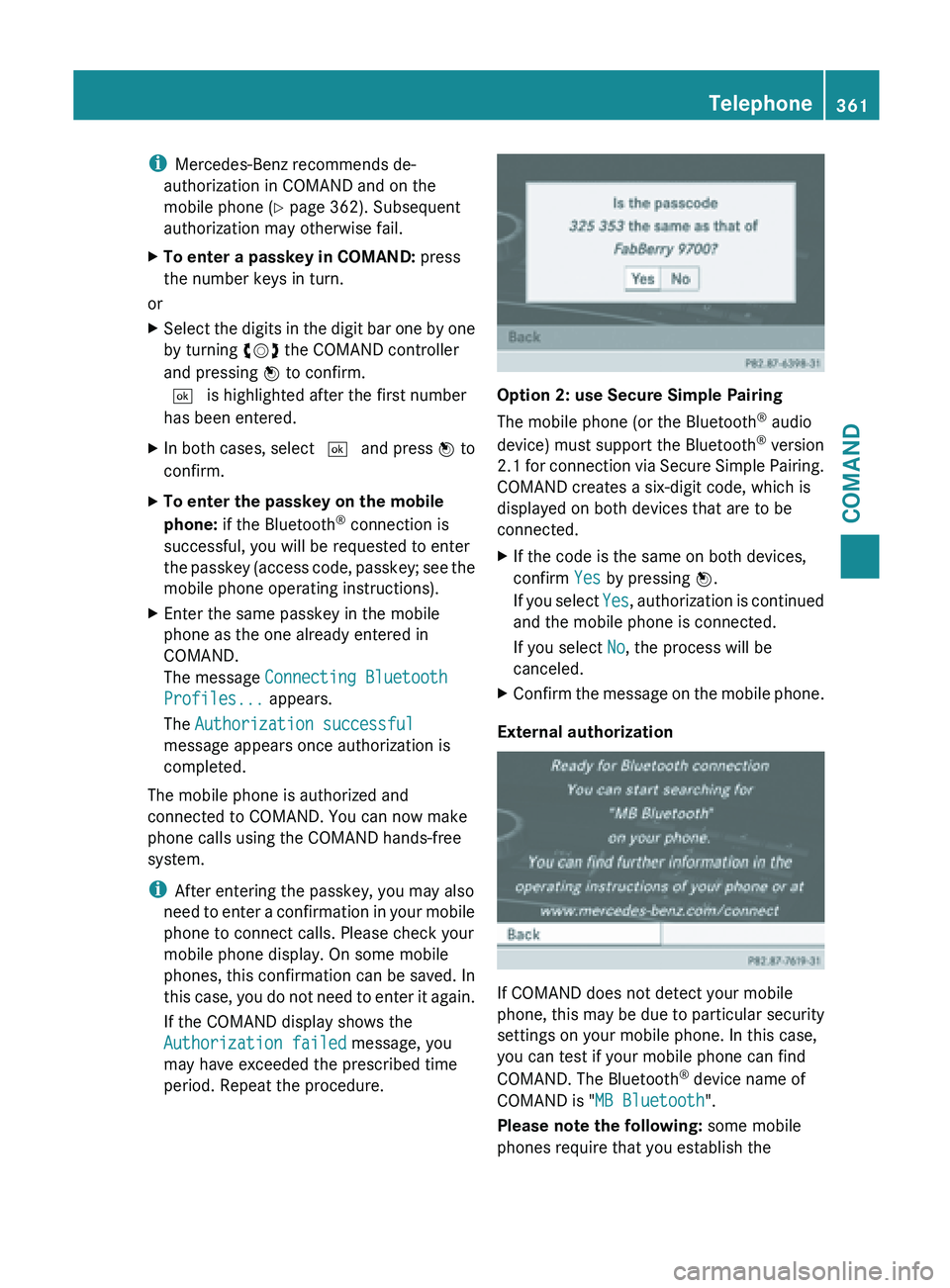
i
Mercedes-Benz recommends de-
authorization in COMAND and on the
mobile phone ( Y page 362). Subsequent
authorization may otherwise fail.
X To enter a passkey in COMAND: press
the number keys in turn.
or
X Select the digits in the digit bar one by one
by turning cVd the COMAND controller
and pressing W to confirm.
¬ is highlighted after the first number
has been entered.
X In both cases, select ¬ and press W to
confirm.
X To enter the passkey on the mobile
phone: if the Bluetooth ®
connection is
successful, you will be requested to enter
the passkey
(access code, passkey; see the
mobile phone operating instructions).
X Enter the same passkey in the mobile
phone as the one already entered in
COMAND.
The message Connecting Bluetooth
Profiles... appears.
The Authorization successful
message appears once authorization is
completed.
The mobile phone is authorized and
connected to COMAND. You can now make
phone calls using the COMAND hands-free
system.
i After entering the passkey, you may also
need to
enter a confirmation in your mobile
phone to connect calls. Please check your
mobile phone display. On some mobile
phones, this confirmation can be saved. In
this case, you do not need to enter it again.
If the COMAND display shows the
Authorization failed message, you
may have exceeded the prescribed time
period. Repeat the procedure. Option 2: use Secure Simple Pairing
The mobile phone (or the Bluetooth
®
audio
device) must support the Bluetooth ®
version
2.1 for
connection via Secure Simple Pairing.
COMAND creates a six-digit code, which is
displayed on both devices that are to be
connected.
X If the code is the same on both devices,
confirm Yes by pressing W.
If you
select Yes, authorization is continued
and the mobile phone is connected.
If you select No, the process will be
canceled.
X Confirm the message on the mobile phone.
External authorization If COMAND does not detect your mobile
phone,
this
may be due to particular security
settings on your mobile phone. In this case,
you can test if your mobile phone can find
COMAND. The Bluetooth ®
device name of
COMAND is "MB Bluetooth".
Please note the following: some mobile
phones require that you establish the Telephone
361
COMAND Z
Page 364 of 572
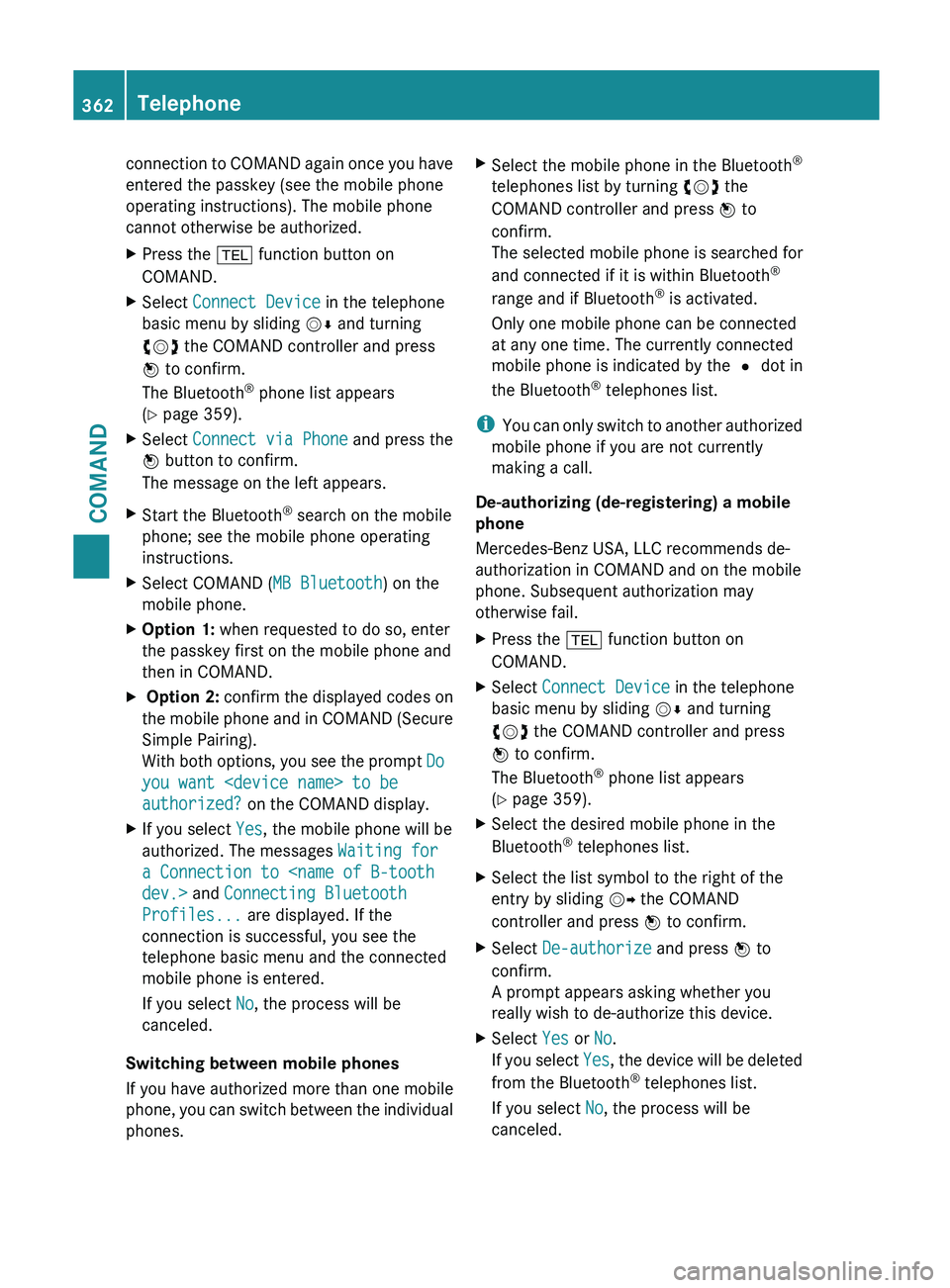
connection to COMAND again once you have
entered the passkey (see the mobile phone
operating instructions). The mobile phone
cannot otherwise be authorized.
X
Press the % function button on
COMAND.
X Select Connect Device in the telephone
basic menu by sliding VÆ and turning
cVd the COMAND controller and press
W to confirm.
The Bluetooth ®
phone list appears
(Y page 359).
X Select Connect via Phone and press the
W button to confirm.
The message on the left appears.
X Start the Bluetooth ®
search on the mobile
phone; see the mobile phone operating
instructions.
X Select COMAND ( MB Bluetooth) on the
mobile phone.
X Option 1: when requested to do so, enter
the passkey first on the mobile phone and
then in COMAND.
X Option 2: confirm the displayed codes on
the mobile phone and in COMAND (Secure
Simple Pairing).
With both options, you see the prompt Do
you want
authorized? on the COMAND display.
X If you select Yes, the mobile phone will be
authorized. The messages Waiting for
a Connection to
Profiles... are displayed. If the
connection is successful, you see the
telephone basic menu and the connected
mobile phone is entered.
If you select No, the process will be
canceled.
Switching between mobile phones
If you have authorized more than one mobile
phone, you
can switch between the individual
phones. X
Select the mobile phone in the Bluetooth ®
telephones list by turning cVd the
COMAND controller and press W to
confirm.
The selected mobile phone is searched for
and connected if it is within Bluetooth ®
range and if Bluetooth ®
is activated.
Only one mobile phone can be connected
at any one time. The currently connected
mobile phone is indicated by the # dot in
the Bluetooth ®
telephones list.
i You can
only switch to another authorized
mobile phone if you are not currently
making a call.
De-authorizing (de-registering) a mobile
phone
Mercedes-Benz USA, LLC recommends de-
authorization in COMAND and on the mobile
phone. Subsequent authorization may
otherwise fail.
X Press the % function button on
COMAND.
X Select Connect Device in the telephone
basic menu by sliding VÆ and turning
cVd the COMAND controller and press
W to confirm.
The Bluetooth ®
phone list appears
(Y page 359).
X Select the desired mobile phone in the
Bluetooth ®
telephones list.
X Select the list symbol to the right of the
entry by sliding VY the COMAND
controller and press W to confirm.
X Select De-authorize and press W to
confirm.
A prompt appears asking whether you
really wish to de-authorize this device.
X Select Yes or No.
If you
select Yes, the device will be deleted
from the Bluetooth ®
telephones list.
If you select No, the process will be
canceled. 362
Telephone
COMAND
Page 443 of 572
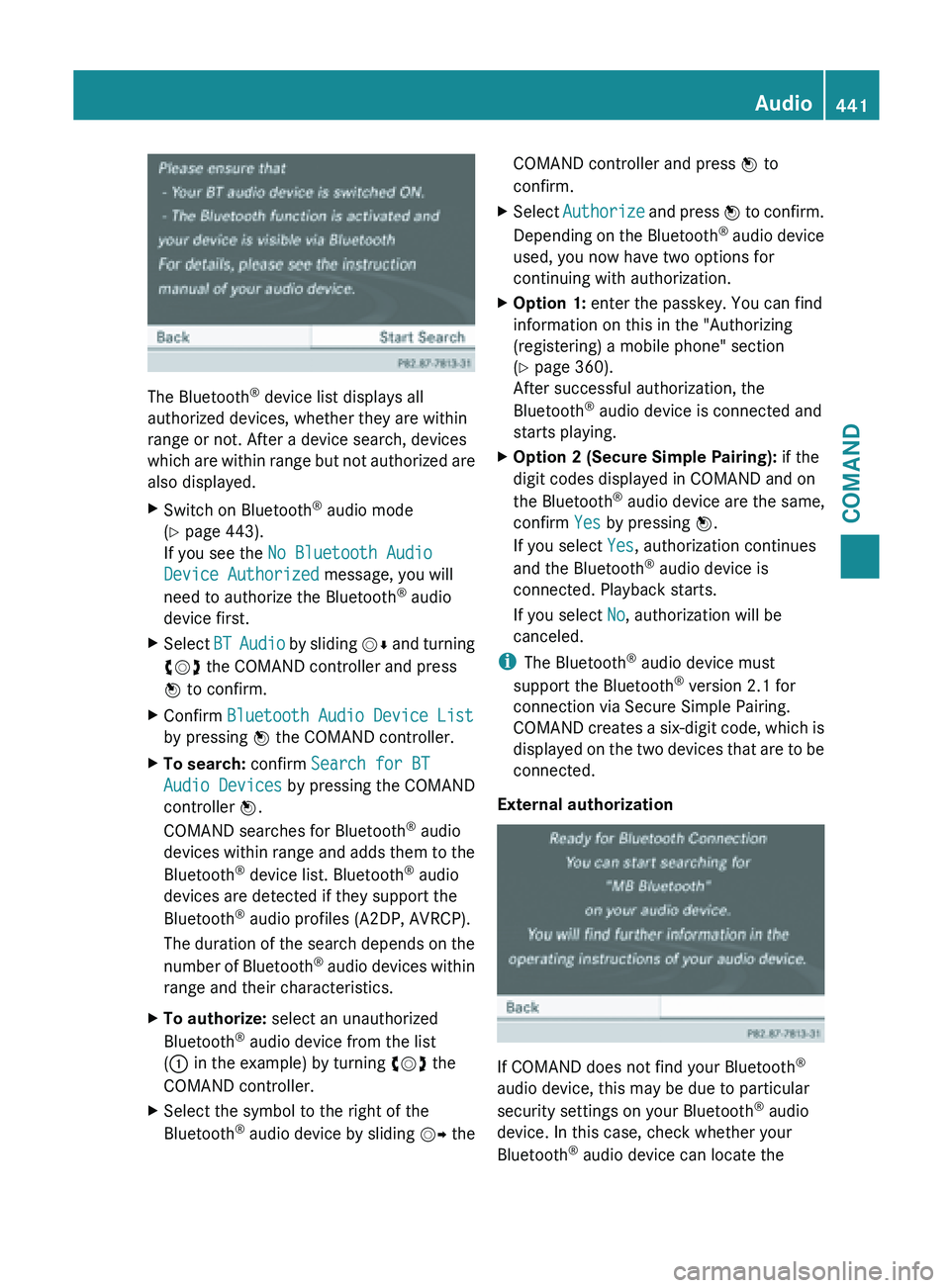
The Bluetooth
®
device list displays all
authorized devices, whether they are within
range or not. After a device search, devices
which are
within range but not authorized are
also displayed.
X Switch on Bluetooth ®
audio mode
(Y page 443).
If you see the No Bluetooth Audio
Device Authorized message, you will
need to authorize the Bluetooth ®
audio
device first.
X Select BT Audio
by sliding VÆ and turning
cVd the COMAND controller and press
W to confirm.
X Confirm Bluetooth Audio Device List
by pressing W the COMAND controller.
X To search: confirm Search for BT
Audio Devices by pressing the COMAND
controller W.
COMAND searches for Bluetooth ®
audio
devices within
range and adds them to the
Bluetooth ®
device list. Bluetooth ®
audio
devices are detected if they support the
Bluetooth ®
audio profiles (A2DP, AVRCP).
The duration of the search depends on the
number of Bluetooth ®
audio devices within
range and their characteristics.
X To authorize: select an unauthorized
Bluetooth ®
audio device from the list
(: in the example) by turning cVd the
COMAND controller.
X Select the symbol to the right of the
Bluetooth ®
audio
device by sliding VY theCOMAND controller and press
W to
confirm.
X Select Authorize and
press W to confirm.
Depending on the Bluetooth ®
audio device
used, you now have two options for
continuing with authorization.
X Option 1: enter the passkey. You can find
information on this in the "Authorizing
(registering) a mobile phone" section
(Y page 360).
After successful authorization, the
Bluetooth ®
audio device is connected and
starts playing.
X Option 2 (Secure Simple Pairing): if the
digit codes displayed in COMAND and on
the Bluetooth ®
audio device are the same,
confirm Yes by pressing W.
If you select Yes, authorization continues
and the Bluetooth ®
audio device is
connected. Playback starts.
If you select No, authorization will be
canceled.
i The Bluetooth ®
audio device must
support the Bluetooth ®
version 2.1 for
connection via Secure Simple Pairing.
COMAND creates
a six-digit code, which is
displayed on the two devices that are to be
connected.
External authorization If COMAND does not find your Bluetooth
®
audio device, this may be due to particular
security settings on your Bluetooth ®
audio
device. In this case, check whether your
Bluetooth ®
audio device can locate the Audio
441
COMAND Z