2012 MERCEDES-BENZ SL ROADSTER reset
[x] Cancel search: resetPage 506 of 637
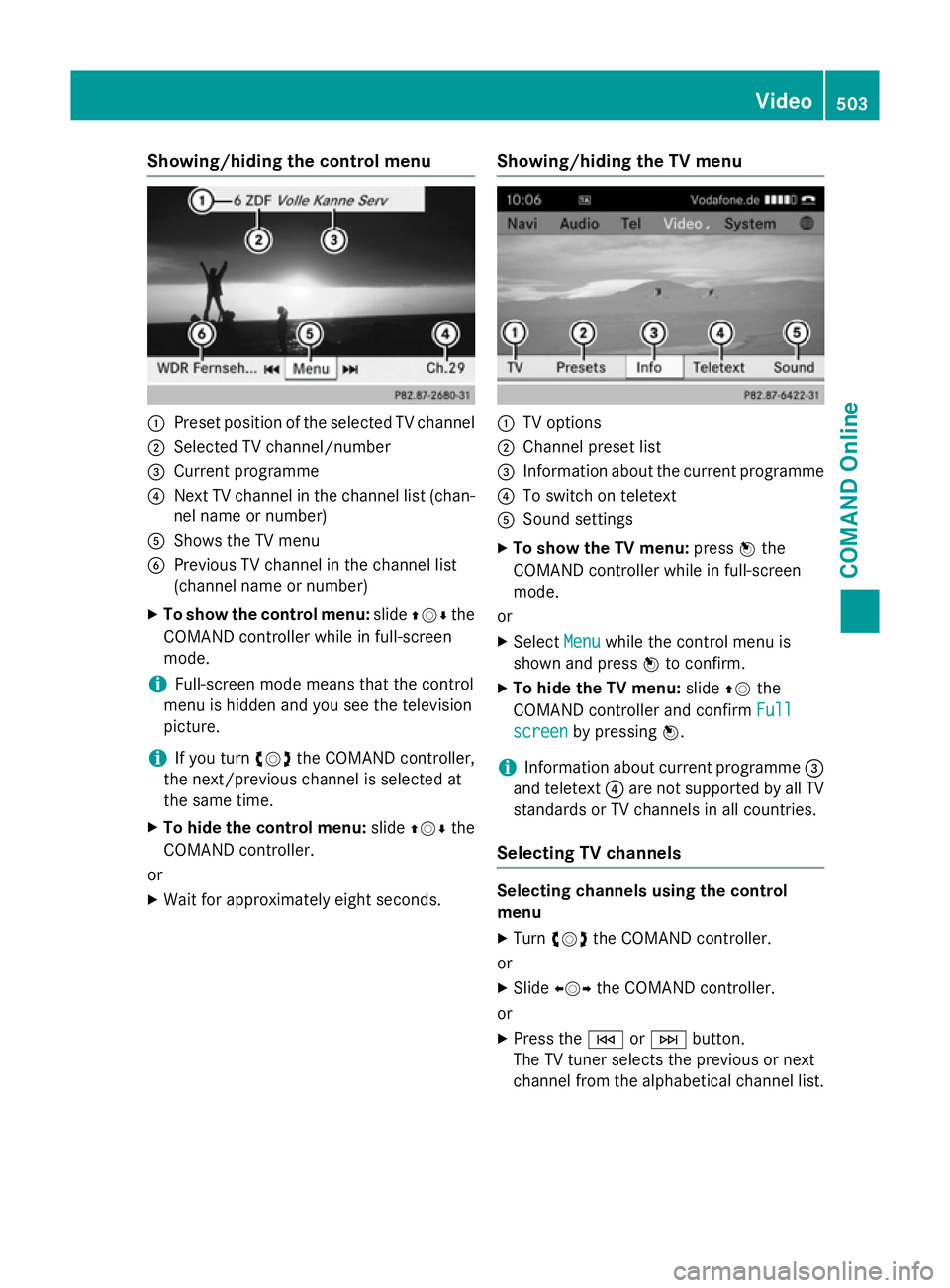
Showing/hiding the control menu
:
Preset position of the selected TV channel
; Selected TV channel/number
= Current programme
? Next TV channel in the channel list (chan-
nel name or number)
A Shows the TV menu
B Previous TV channel in the channel list
(channel name or number)
X To show the control menu: slideZVÆ the
COMAND controller while in full-screen
mode.
i Full-screen mode means that the control
menu is hidden and you see the television
picture.
i If you turn
cVdthe COMAND controller,
the next/previous channel is selected at
the same time.
X To hide the control menu: slideZVÆ the
COMAND controller.
or X Wait for approximately eight seconds. Showing/hiding the TV menu :
TV options
; Channel preset list
= Information about the current programme
? To switch on teletext
A Sound settings
X To show the TV menu: pressWthe
COMAND controller while in full-screen
mode.
or X Select Menu Menuwhile the control menu is
shown and press Wto confirm.
X To hide the TV menu: slideZVthe
COMAND controller and confirm Full
Full
screen screen by pressing W.
i Information about current programme
=
and teletext ?are not supported by all TV
standards or TV channels in all countries.
Selecting TV channels Selecting channels using the control
menu
X Turn cVd the COMAND controller.
or X Slide XVY the COMAND controller.
or X Press the EorF button.
The TV tuner selects the previous or next
channel from the alphabetical channel list. Video
503COMAND Online Z
Page 507 of 637
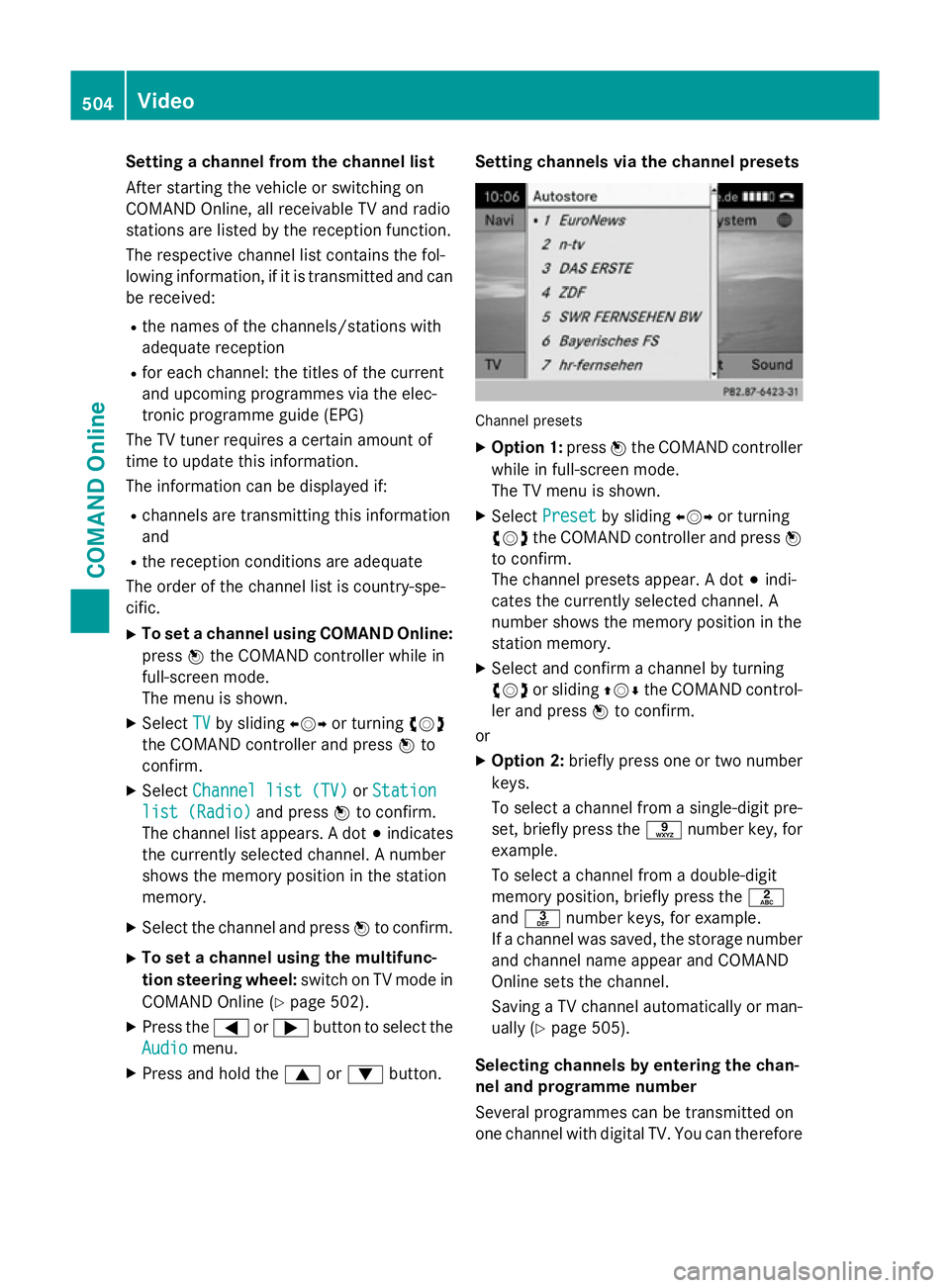
Setting a channel from the channel list
After starting the vehicle or switching on
COMAND Online, all receivable TV and radio
stations are listed by the reception function.
The respective channel list contains the fol-
lowing information, if it is transmitted and can be received:
R the names of the channels/stations with
adequate reception
R for each channel: the titles of the current
and upcoming programmes via the elec-
tronic programme guide (EPG)
The TV tuner requires a certain amount of
time to update this information.
The information can be displayed if:
R channels are transmitting this information
and
R the reception conditions are adequate
The order of the channel list is country-spe-
cific.
X To set a channel using COMAND Online:
press Wthe COMAND controller while in
full-screen mode.
The menu is shown.
X Select TV
TV by sliding XVYor turning cVd
the COMAND controller and press Wto
confirm.
X Select Channel list (TV) Channel list (TV) orStation
Station
list (Radio)
list (Radio) and pressWto confirm.
The channel list appears. A dot #indicates
the currently selected channel. A number
shows the memory position in the station
memory.
X Select the channel and press Wto confirm.
X To set a channel using the multifunc-
tion steering wheel: switch on TV mode in
COMAND Online (Y page 502).
X Press the =or; button to select the
Audio Audio menu.
X Press and hold the 9or: button. Setting channels via the channel presets
Channel presets
X Option 1: pressWthe COMAND controller
while in full-screen mode.
The TV menu is shown.
X Select Preset Preset by sliding XVYor turning
cVd the COMAND controller and press W
to confirm.
The channel presets appear. A dot #indi-
cates the currently selected channel. A
number shows the memory position in the
station memory.
X Select and confirm a channel by turning
cVd or sliding ZVÆthe COMAND control-
ler and press Wto confirm.
or
X Option 2: briefly press one or two number
keys.
To select a channel from a single-digit pre-
set, briefly press the snumber key, for
example.
To select a channel from a double-digit
memory position, briefly press the l
and m number keys, for example.
If a channel was saved, the storage number
and channel name appear and COMAND
Online sets the channel.
Saving a TV channel automatically or man- ually (Y page 505).
Selecting channels by entering the chan-
nel and programme number
Several programmes can be transmitted on
one channel with digital TV. You can therefore 504
VideoCOMAND Online
Page 508 of 637
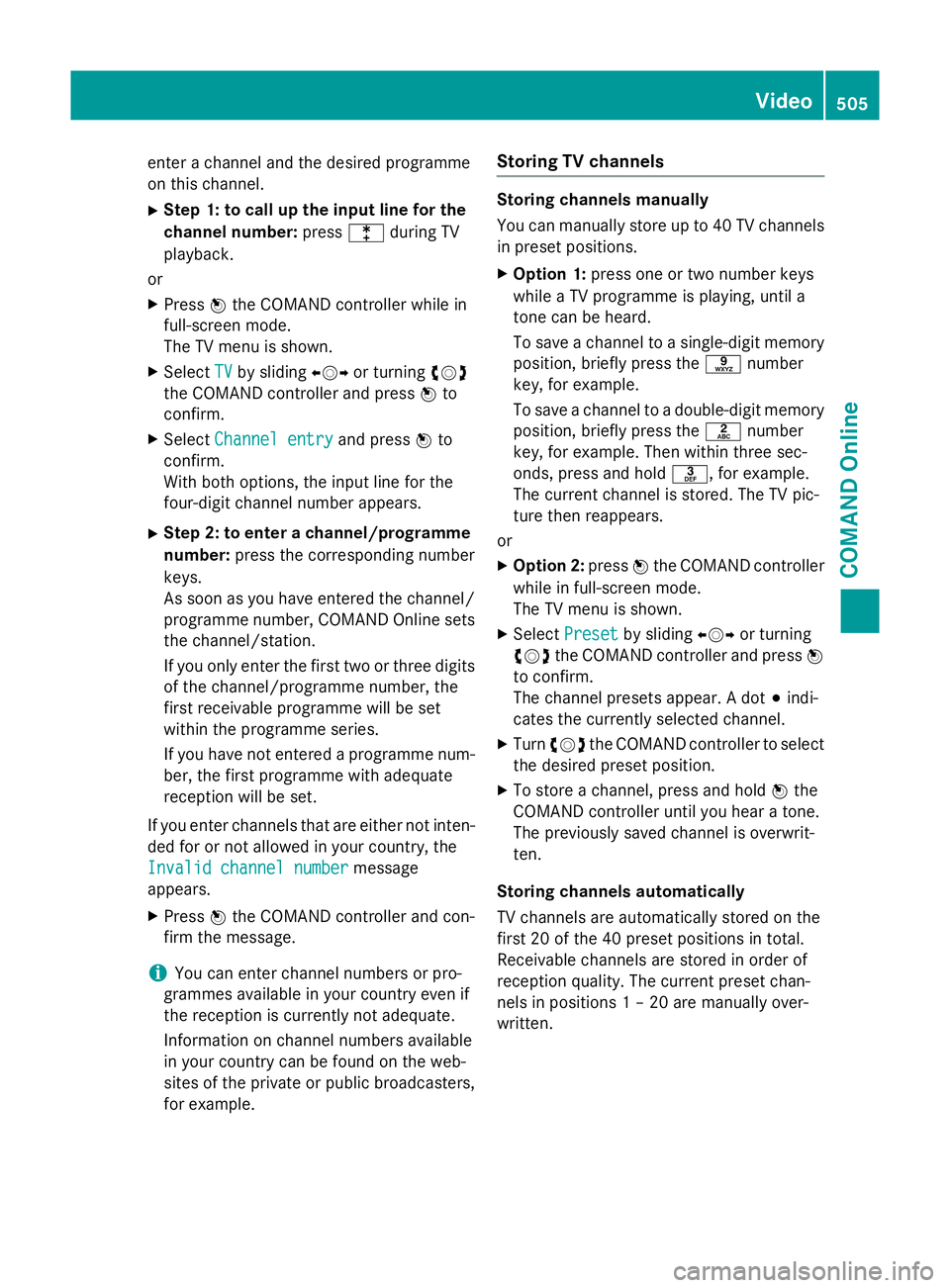
enter a channel and the desired programme
on this channel.
X Step 1: to call up the input line for the
channel number: presslduring TV
playback.
or
X Press Wthe COMAND controller while in
full-screen mode.
The TV menu is shown.
X Select TV
TV by sliding XVYor turning cVd
the COMAND controller and press Wto
confirm.
X Select Channel entry Channel entry and pressWto
confirm.
With both options, the input line for the
four-digit channel number appears.
X Step 2: to enter a channel/programme
number: press the corresponding number
keys.
As soon as you have entered the channel/
programme number, COMAND Online sets
the channel/station.
If you only enter the first two or three digits of the channel/programme number, the
first receivable programme will be set
within the programme series.
If you have not entered a programme num-
ber, the first programme with adequate
reception will be set.
If you enter channels that are either not inten- ded for or not allowed in your country, the
Invalid channel number
Invalid channel number message
appears.
X Press Wthe COMAND controller and con-
firm the message.
i You can enter channel numbers or pro-
grammes available in your country even if
the reception is currently not adequate.
Information on channel numbers available
in your country can be found on the web-
sites of the private or public broadcasters,
for example. Storing TV channels Storing channels manually
You can manually store up to 40 TV channels
in preset positions.
X Option 1: press one or two number keys
while a TV programme is playing, until a
tone can be heard.
To save a channel to a single-digit memory
position, briefly press the snumber
key, for example.
To save a channel to a double-digit memory position, briefly press the lnumber
key, for example. Then within three sec-
onds, press and hold m, for example.
The current channel is stored. The TV pic-
ture then reappears.
or
X Option 2: pressWthe COMAND controller
while in full-screen mode.
The TV menu is shown.
X Select Preset
Preset by sliding XVYor turning
cVd the COMAND controller and press W
to confirm.
The channel presets appear. A dot #indi-
cates the currently selected channel.
X Turn cVd the COMAND controller to select
the desired preset position.
X To store a channel, press and hold Wthe
COMAND controller until you hear a tone.
The previously saved channel is overwrit-
ten.
Storing channels automatically
TV channels are automatically stored on the
first 20 of the 40 preset positions in total.
Receivable channels are stored in order of
reception quality. The current preset chan-
nels in positions 1 – 20 are manually over-
written. Video
505COMAND Online Z
Page 509 of 637
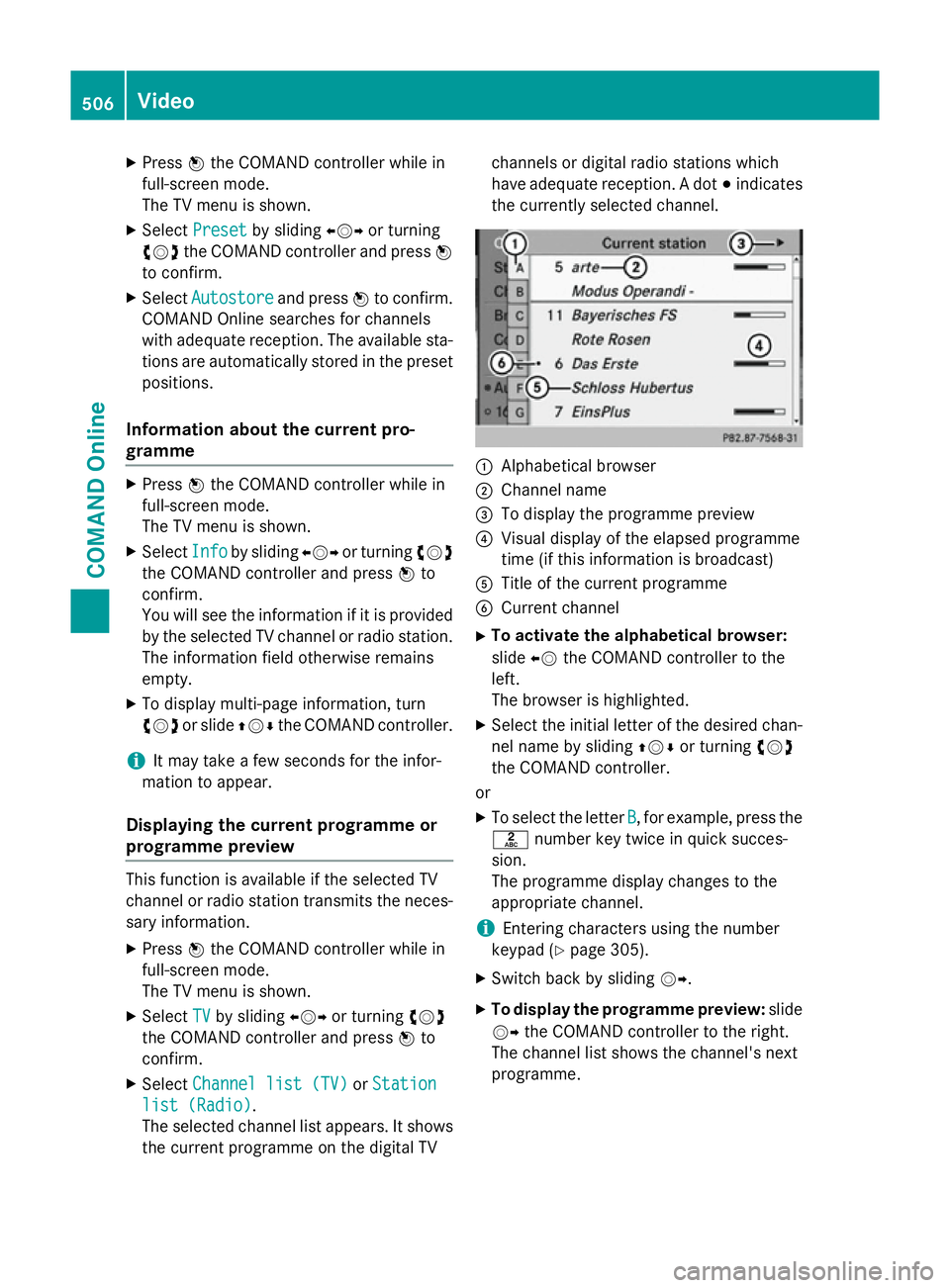
X
Press Wthe COMAND controller while in
full-screen mode.
The TV menu is shown.
X Select Preset Preset by sliding XVYor turning
cVd the COMAND controller and press W
to confirm.
X Select Autostore
Autostore and pressWto confirm.
COMAND Online searches for channels
with adequate reception. The available sta-
tions are automatically stored in the preset positions.
Information about the current pro-
gramme X
Press Wthe COMAND controller while in
full-screen mode.
The TV menu is shown.
X Select Info Infoby sliding XVYor turning cVd
the COMAND controller and press Wto
confirm.
You will see the information if it is provided
by the selected TV channel or radio station. The information field otherwise remains
empty.
X To display multi-page information, turn
cVd or slide ZVÆthe COMAND controller.
i It may take a few seconds for the infor-
mation to appear.
Displaying the current programme or
programme preview This function is available if the selected TV
channel or radio station transmits the neces-
sary information.
X Press Wthe COMAND controller while in
full-screen mode.
The TV menu is shown.
X Select TV
TV by sliding XVYor turning cVd
the COMAND controller and press Wto
confirm.
X Select Channel list (TV) Channel list (TV) orStation
Station
list (Radio)
list (Radio).
The selected channel list appears. It shows
the current programme on the digital TV channels or digital radio stations which
have adequate reception. A dot
#indicates
the currently selected channel. :
Alphabetical browser
; Channel name
= To display the programme preview
? Visual display of the elapsed programme
time (if this information is broadcast)
A Title of the current programme
B Current channel
X To activate the alphabetical browser:
slide XVthe COMAND controller to the
left.
The browser is highlighted.
X Select the initial letter of the desired chan-
nel name by sliding ZVÆor turning cVd
the COMAND controller.
or
X To select the letter B B, for example, press the
l number key twice in quick succes-
sion.
The programme display changes to the
appropriate channel.
i Entering characters using the number
keypad (Y page 305).
X Switch back by sliding VY.
X To display the programme preview: slide
VY the COMAND controller to the right.
The channel list shows the channel's next
programme. 506
VideoCOMAND Online
Page 510 of 637
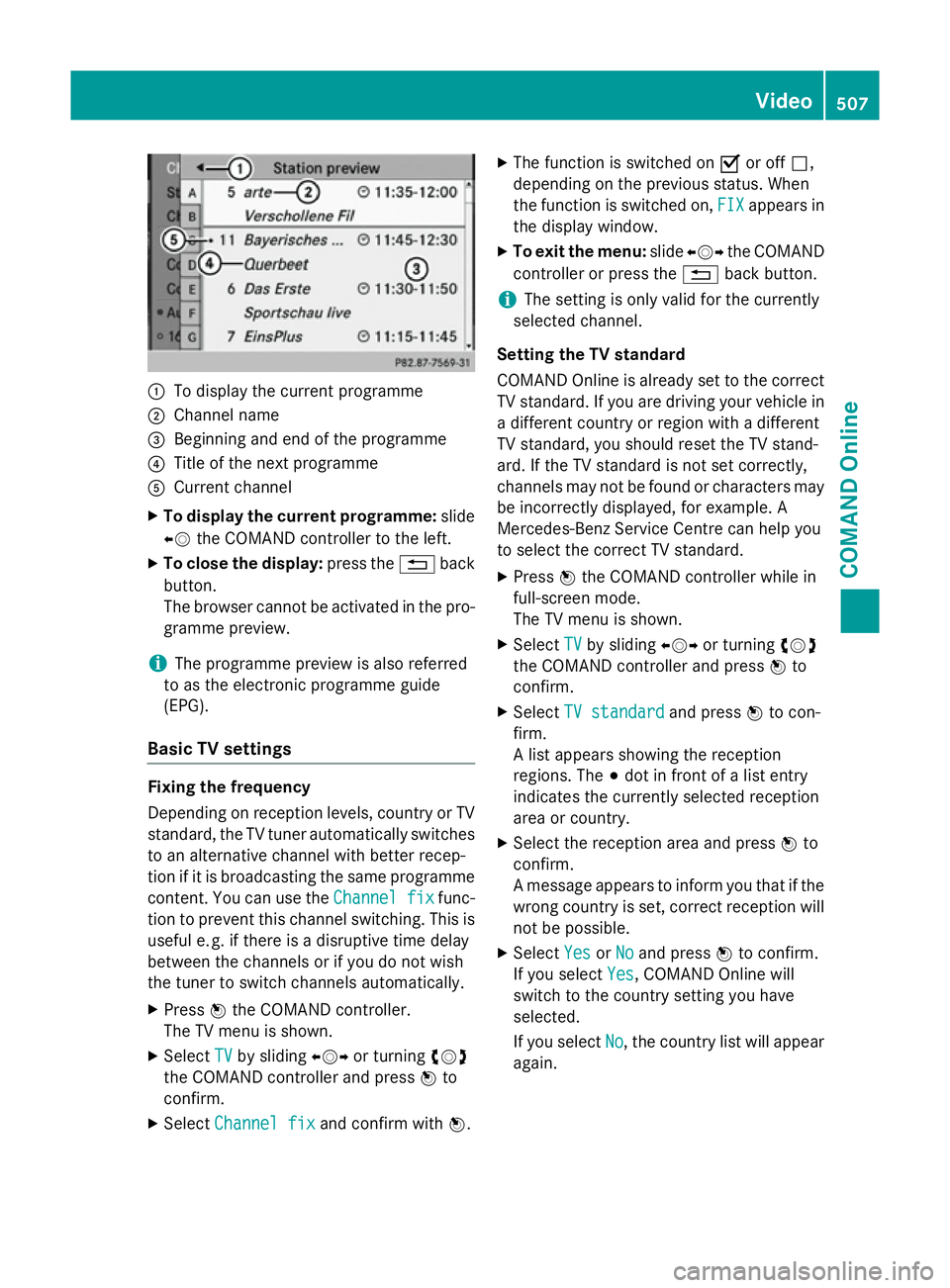
:
To display the current programme
; Channel name
= Beginning and end of the programme
? Title of the next programme
A Current channel
X To display the current programme: slide
XV the COMAND controller to the left.
X To close the display: press the%back
button.
The browser cannot be activated in the pro- gramme preview.
i The programme preview is also referred
to as the electronic programme guide
(EPG).
Basic TV settings Fixing the frequency
Depending on reception levels, country or TV
standard, the TV tuner automatically switches
to an alternative channel with better recep-
tion if it is broadcasting the same programme
content. You can use the Channel fix Channel fixfunc-
tion to prevent this channel switching. This is useful e. g. if there is a disruptive time delay
between the channels or if you do not wish
the tuner to switch channels automatically.
X Press Wthe COMAND controller.
The TV menu is shown.
X Select TV
TV by sliding XVYor turning cVd
the COMAND controller and press Wto
confirm.
X Select Channel fix
Channel fix and confirm with W.X
The function is switched on Oor off ª,
depending on the previous status. When
the function is switched on, FIX FIXappears in
the display window.
X To exit the menu: slideXVY the COMAND
controller or press the %back button.
i The setting is only valid for the currently
selected channel.
Setting the TV standard
COMAND Online is already set to the correct TV standard. If you are driving your vehicle in
a different country or region with a different
TV standard, you should reset the TV stand-
ard. If the TV standard is not set correctly,
channels may not be found or characters may be incorrectly displayed, for example. A
Mercedes-Benz Service Centre can help you
to select the correct TV standard.
X Press Wthe COMAND controller while in
full-screen mode.
The TV menu is shown.
X Select TV TVby sliding XVYor turning cVd
the COMAND controller and press Wto
confirm.
X Select TV standard
TV standard and pressWto con-
firm.
A list appears showing the reception
regions. The #dot in front of a list entry
indicates the currently selected reception
area or country.
X Select the reception area and press Wto
confirm.
A message appears to inform you that if the
wrong country is set, correct reception will not be possible.
X Select Yes YesorNo
No and press Wto confirm.
If you select Yes
Yes, COMAND Online will
switch to the country setting you have
selected.
If you select No No, the country list will appear
again. Video
507COMAND Online Z
Page 512 of 637
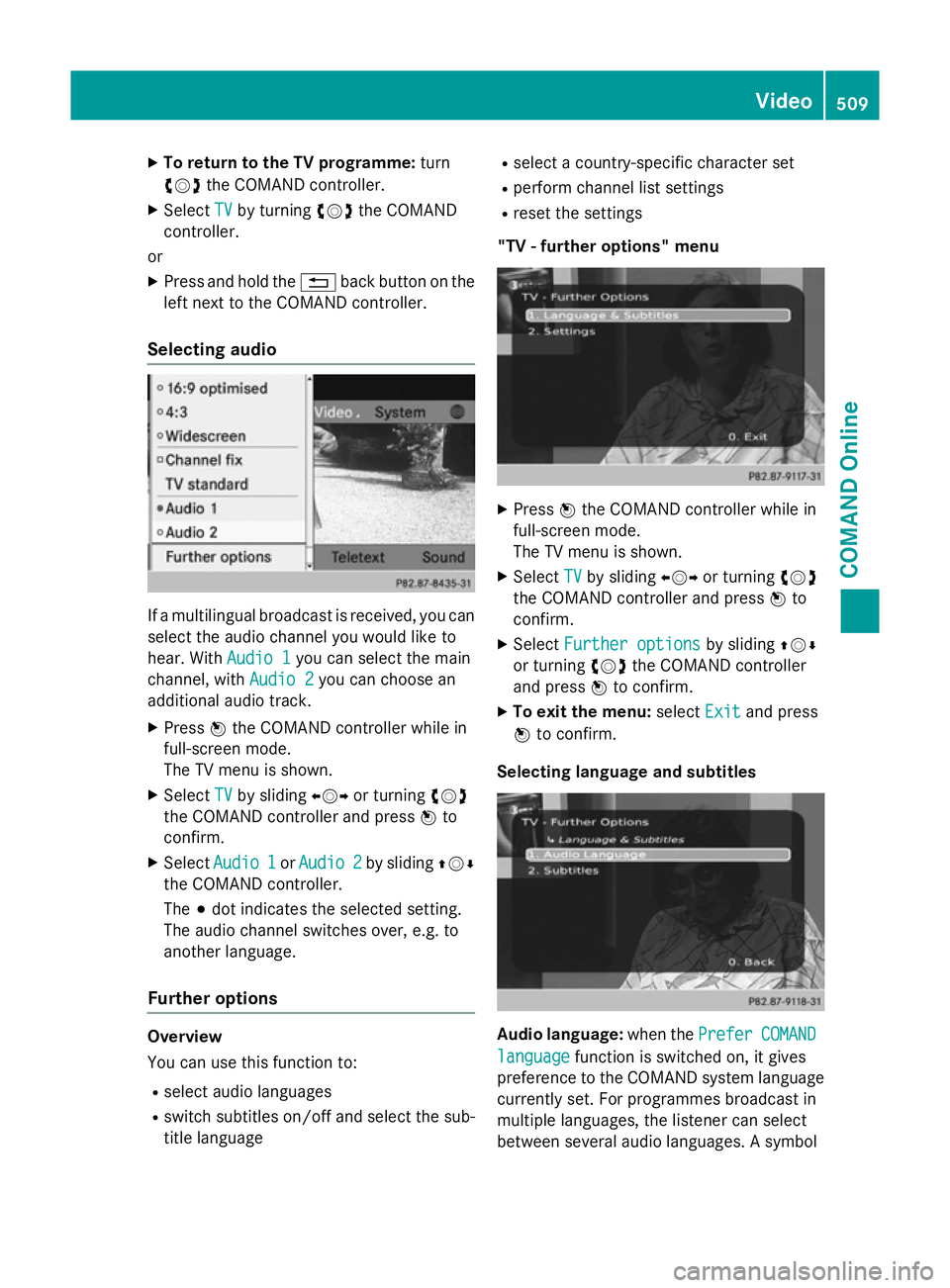
X
To return to the TV programme: turn
cVd the COMAND controller.
X Select TV
TVby turning cVdthe COMAND
controller.
or
X Press and hold the %back button on the
left next to the COMAND controller.
Selecting audio If a multilingual broadcast is received, you can
select the audio channel you would like to
hear. With Audio 1
Audio 1you can select the main
channel, with Audio 2
Audio 2you can choose an
additional audio track.
X Press Wthe COMAND controller while in
full-screen mode.
The TV menu is shown.
X Select TV TVby sliding XVYor turning cVd
the COMAND controller and press Wto
confirm.
X Select Audio 1
Audio 1 orAudio 2
Audio 2 by sliding ZVÆ
the COMAND controller.
The #dot indicates the selected setting.
The audio channel switches over, e.g. to
another language.
Further options Overview
You can use this function to:
R select audio languages
R switch subtitles on/off and select the sub-
title language R
select a country-specific character set
R perform channel list settings
R reset the settings
"TV - further options" menu X
Press Wthe COMAND controller while in
full-screen mode.
The TV menu is shown.
X Select TV TVby sliding XVYor turning cVd
the COMAND controller and press Wto
confirm.
X Select Further options
Further options by slidingZVÆ
or turning cVdthe COMAND controller
and press Wto confirm.
X To exit the menu: selectExit
Exitand press
W to confirm.
Selecting language and subtitles Audio language:
when thePrefer
PreferCOMAND
COMAND
language
language function is switched on, it gives
preference to the COMAND system language currently set. For programmes broadcast in
multiple languages, the listener can select
between several audio languages. A symbol Video
509COMAND Online Z
Page 513 of 637
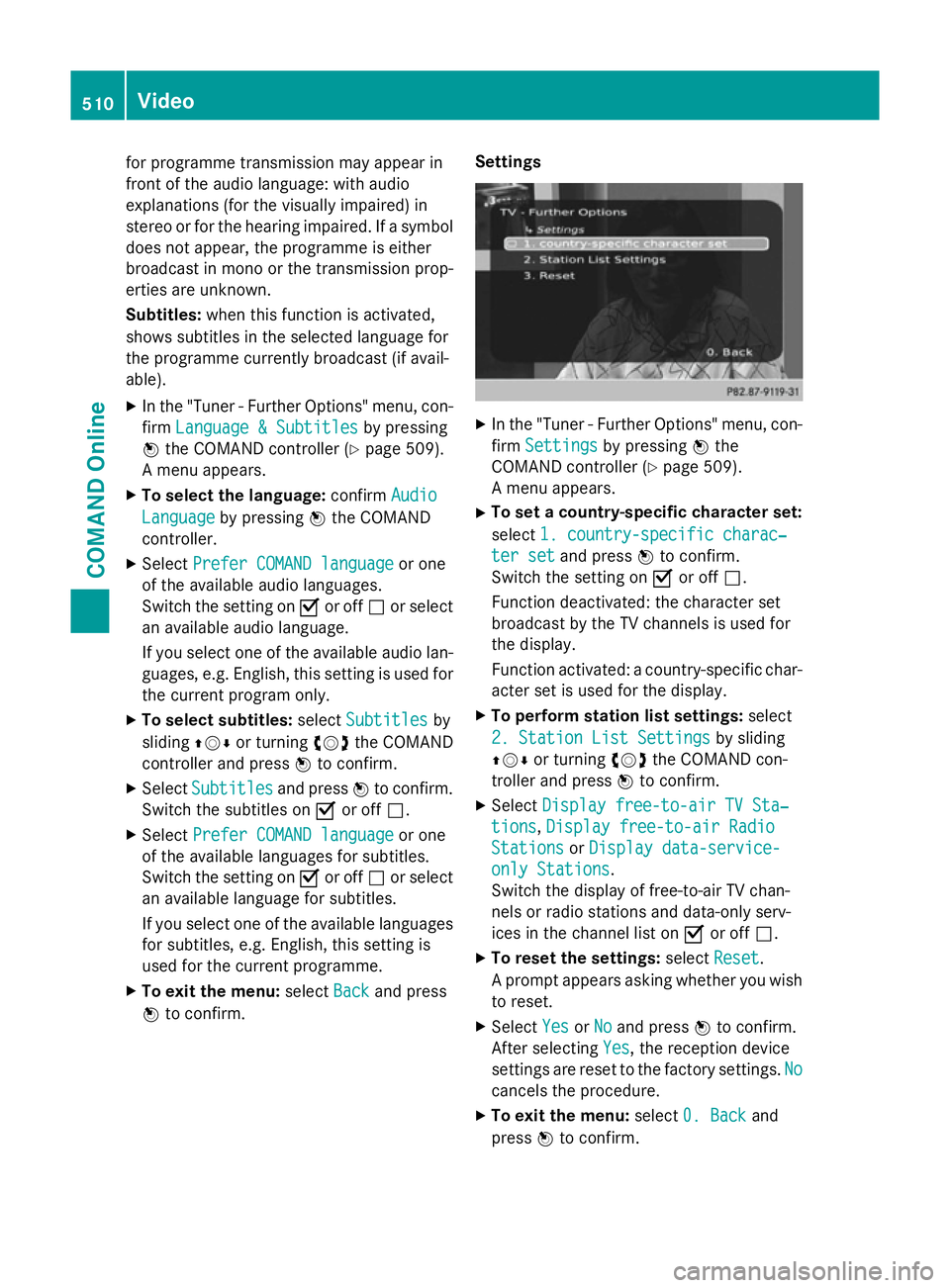
for programme transmission may appear in
front of the audio language: with audio
explanations (for the visually impaired) in
stereo or for the hearing impaired. If a symbol
does not appear, the programme is either
broadcast in mono or the transmission prop-
erties are unknown.
Subtitles: when this function is activated,
shows subtitles in the selected language for
the programme currently broadcast (if avail-
able).
X In the "Tuner - Further Options" menu, con-
firm Language & Subtitles Language & Subtitles by pressing
W the COMAND controller (Y page 509).
A menu appears.
X To select the language: confirmAudio
Audio
Language
Language by pressing Wthe COMAND
controller.
X Select Prefer COMAND language Prefer COMAND language or one
of the available audio languages.
Switch the setting on Oor off ªor select
an available audio language.
If you select one of the available audio lan-
guages, e.g. English, this setting is used for
the current program only.
X To select subtitles: selectSubtitles Subtitles by
sliding ZVÆor turning cVdthe COMAND
controller and press Wto confirm.
X Select Subtitles
Subtitles and pressWto confirm.
Switch the subtitles on Oor off ª.
X Select Prefer COMAND language
Prefer COMAND language or one
of the available languages for subtitles.
Switch the setting on Oor off ªor select
an available language for subtitles.
If you select one of the available languages
for subtitles, e.g. English, this setting is
used for the current programme.
X To exit the menu: selectBack
Back and press
W to confirm. Settings X
In the "Tuner - Further Options" menu, con-
firm Settings Settings by pressing Wthe
COMAND controller (Y page 509).
A menu appears.
X To set a country-specific character set:
select 1. country-specific charac‐ 1. country-specific charac‐
ter set
ter set and press Wto confirm.
Switch the setting on Oor off ª.
Function deactivated: the character set
broadcast by the TV channels is used for
the display.
Function activated: a country-specific char-
acter set is used for the display.
X To perform station list settings: select
2. Station List Settings 2. Station List Settings by sliding
ZVÆ or turning cVdthe COMAND con-
troller and press Wto confirm.
X Select Display free-to-air TV Sta‐
Display free-to-air TV Sta‐
tions
tions, Display free-to-air Radio
Display free-to-air Radio
Stations
Stations orDisplay data-service-
Display data-service-
only Stations
only Stations.
Switch the display of free-to-air TV chan-
nels or radio stations and data-only serv-
ices in the channel list on Oor off ª.
X To reset the settings: selectReset Reset.
A prompt appears asking whether you wish to reset.
X Select Yes
YesorNo
No and press Wto confirm.
After selecting Yes Yes, the reception device
settings are reset to the factory settings. No No
cancels the procedure.
X To exit the menu: select0. Back
0. Back and
press Wto confirm. 510
VideoCOMAND Online
Page 534 of 637
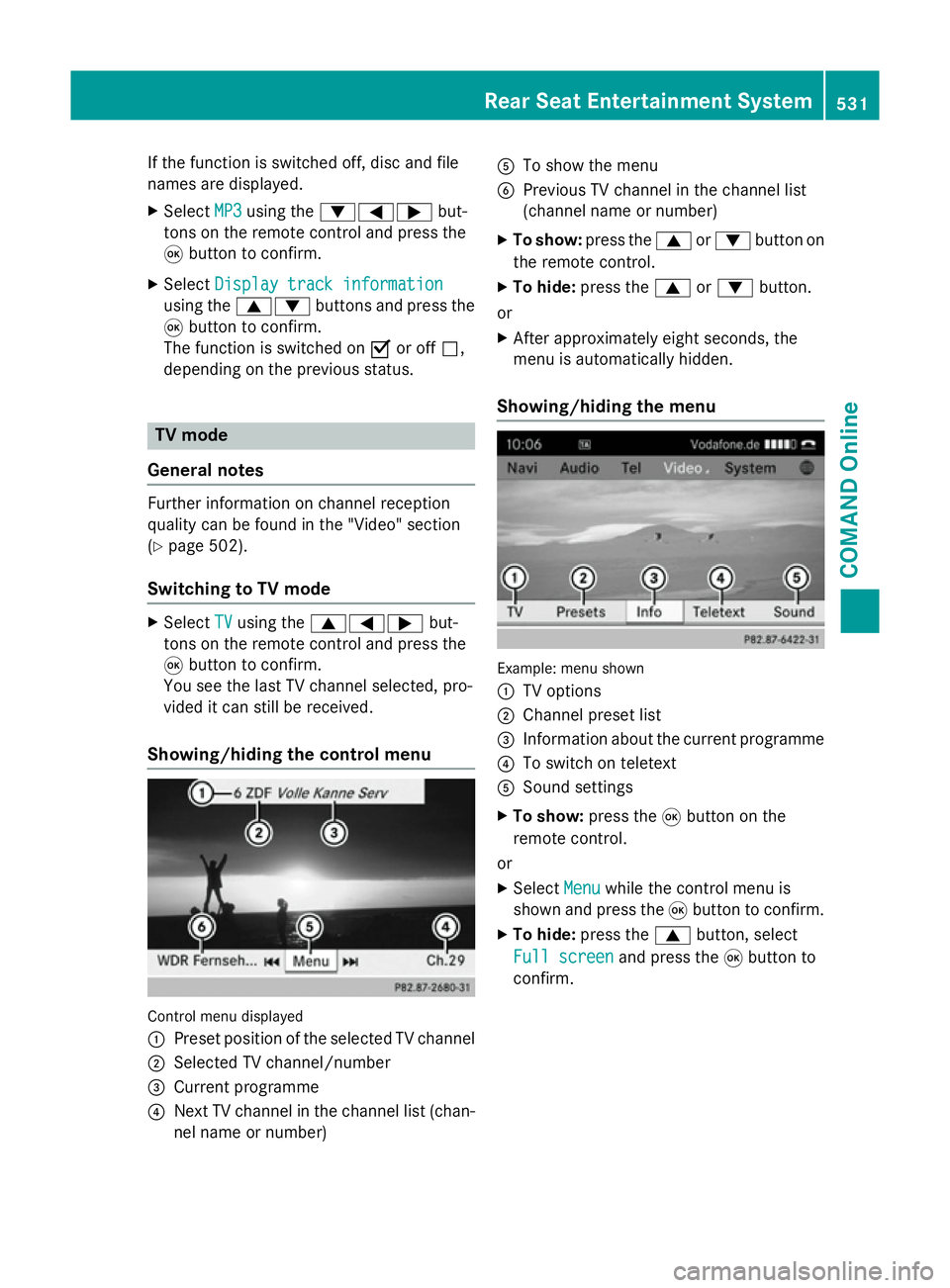
If the function is switched off, disc and file
names are displayed.
X Select MP3
MP3 using the :=; but-
tons on the remote control and press the
9 button to confirm.
X Select Display track information
Display track information
using the 9: buttons and press the
9 button to confirm.
The function is switched on Oor off ª,
depending on the previous status. TV mode
General notes Further information on channel reception
quality can be found in the "Video" section
(Y page 502).
Switching to TV mode X
Select TV
TVusing the 9=; but-
tons on the remote control and press the
9 button to confirm.
You see the last TV channel selected, pro-
vided it can still be received.
Showing/hiding the control menu Control menu displayed
:
Preset position of the selected TV channel
; Selected TV channel/number
= Current programme
? Next TV channel in the channel list (chan-
nel name or number) A
To show the menu
B Previous TV channel in the channel list
(channel name or number)
X To show: press the9or: button on
the remote control.
X To hide: press the 9or: button.
or
X After approximately eight seconds, the
menu is automatically hidden.
Showing/hiding the menu Example: menu shown
:
TV options
; Channel preset list
= Information about the current programme
? To switch on teletext
A Sound settings
X To show: press the9button on the
remote control.
or X Select Menu Menuwhile the control menu is
shown and press the 9button to confirm.
X To hide: press the 9button, select
Full screen Full screen and press the9button to
confirm. Rear Seat Entertainment System
531COMAND Online Z