2012 MERCEDES-BENZ SL ROADSTER reset
[x] Cancel search: resetPage 325 of 637
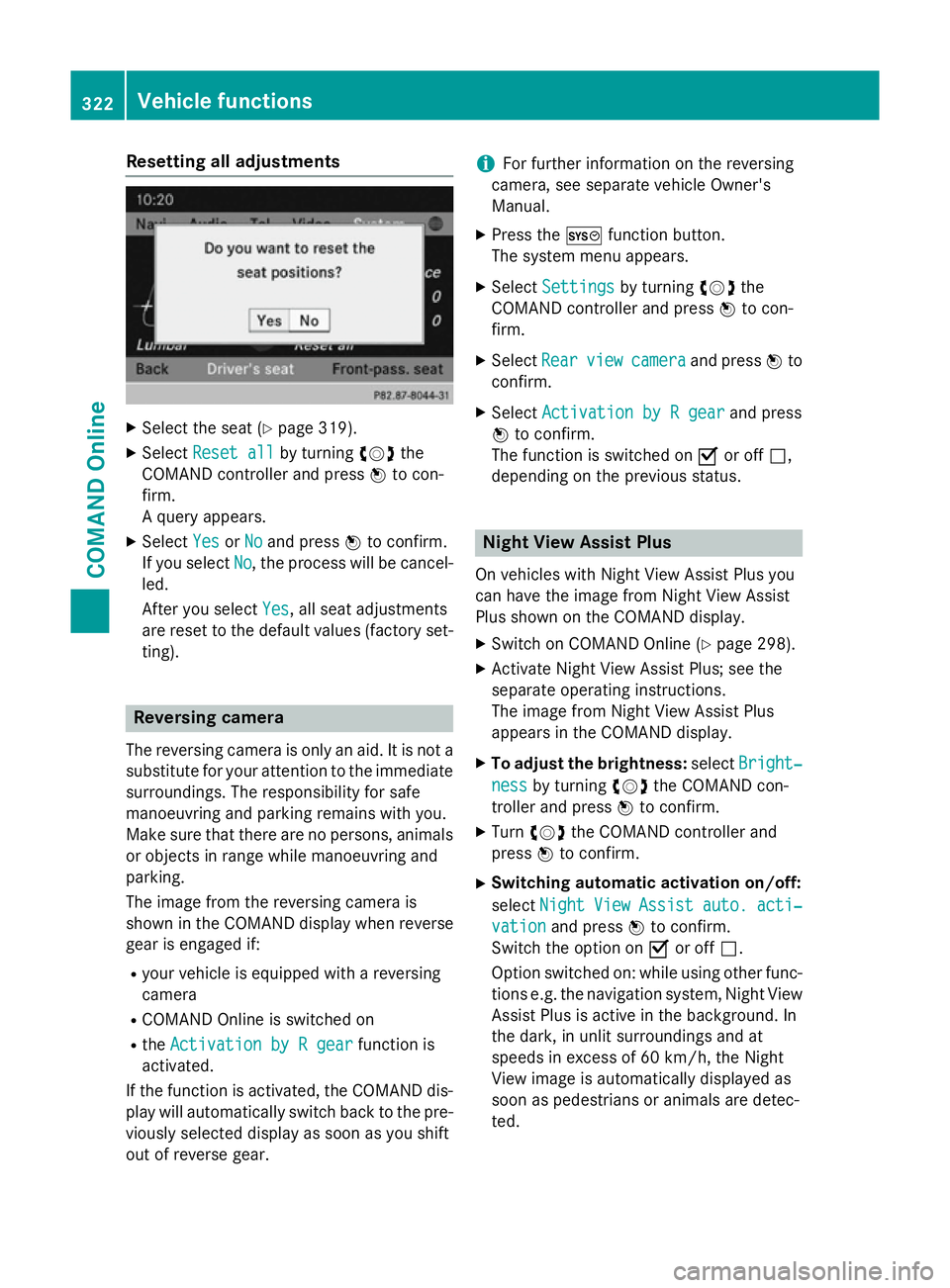
Resetting all adjustments
X
Select the seat (Y page 319).
X Select Reset all
Reset all by turningcVdthe
COMAND controller and press Wto con-
firm.
A query appears.
X Select Yes
Yes orNo No and press Wto confirm.
If you select No
No, the process will be cancel-
led.
After you select Yes Yes, all seat adjustments
are reset to the default values (factory set-
ting). Reversing camera
The reversing camera is only an aid. It is not a
substitute for your attention to the immediate surroundings. The responsibility for safe
manoeuvring and parking remains with you.
Make sure that there are no persons, animals
or objects in range while manoeuvring and
parking.
The image from the reversing camera is
shown in the COMAND display when reverse
gear is engaged if:
R your vehicle is equipped with a reversing
camera
R COMAND Online is switched on
R the Activation by R gear
Activation by R gear function is
activated.
If the function is activated, the COMAND dis- play will automatically switch back to the pre-viously selected display as soon as you shift
out of reverse gear. i
For further information on the reversing
camera, see separate vehicle Owner's
Manual.
X Press the Wfunction button.
The system menu appears.
X Select Settings
Settings by turning cVdthe
COMAND controller and press Wto con-
firm.
X Select Rear Rearview
view camera
camera and press Wto
confirm.
X Select Activation by R gear
Activation by R gear and press
W to confirm.
The function is switched on Oor off ª,
depending on the previous status. Night View Assist Plus
On vehicles with Night View Assist Plus you
can have the image from Night View Assist
Plus shown on the COMAND display. X Switch on COMAND Online (Y page 298).
X Activate Night View Assist Plus; see the
separate operating instructions.
The image from Night View Assist Plus
appears in the COMAND display.
X To adjust the brightness: selectBright‐ Bright‐
ness
ness by turning cVdthe COMAND con-
troller and press Wto confirm.
X Turn cVd the COMAND controller and
press Wto confirm.
X Switching automatic activation on/off:
select Night
Night View
ViewAssist
Assist auto.
auto.acti‐
acti‐
vation
vation and press Wto confirm.
Switch the option on Oor off ª.
Option switched on: while using other func-
tions e.g. the navigation system, Night View Assist Plus is active in the background. In
the dark, in unlit surroundings and at
speeds in excess of 60 km/h, the Night
View image is automatically displayed as
soon as pedestrians or animals are detec-
ted. 322
Vehicle functionsCOMAND Online
Page 340 of 637
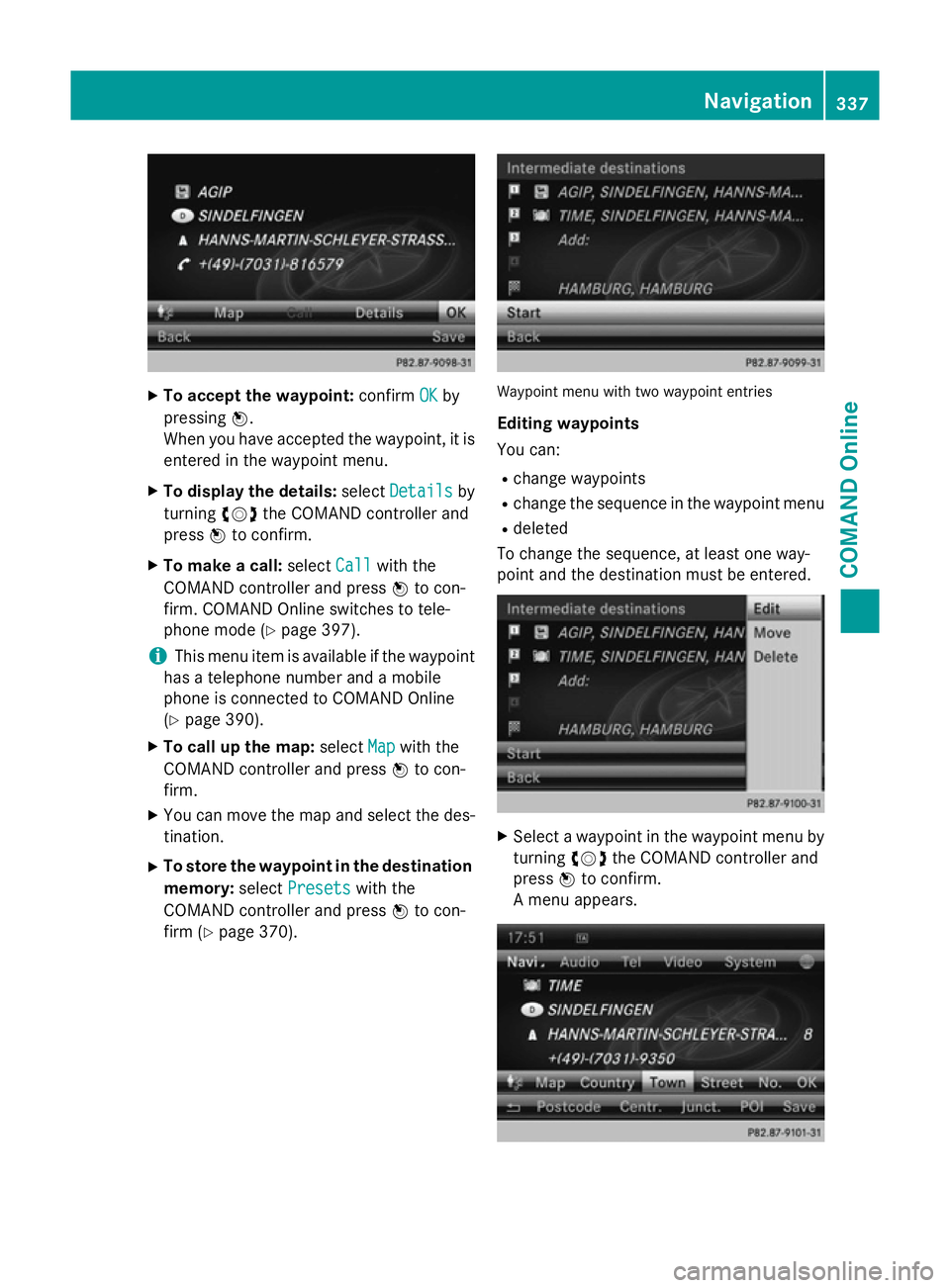
X
To accept the waypoint: confirmOK
OKby
pressing W.
When you have accepted the waypoint, it is entered in the waypoint menu.
X To display the details: selectDetails
Details by
turning cVdthe COMAND controller and
press Wto confirm.
X To make a call: selectCall
Callwith the
COMAND controller and press Wto con-
firm. COMAND Online switches to tele-
phone mode (Y page 397).
i This menu item is available if the waypoint
has a telephone number and a mobile
phone is connected to COMAND Online
(Y page 390).
X To call up the map: selectMap Mapwith the
COMAND controller and press Wto con-
firm.
X You can move the map and select the des-
tination.
X To store the waypoint in the destination
memory: selectPresets
Presets with the
COMAND controller and press Wto con-
firm (Y page 370). Waypoint menu with two waypoint entries
Editing waypoints
You can:
R change waypoints
R change the sequence in the waypoint menu
R deleted
To change the sequence, at least one way-
point and the destination must be entered. X
Select a waypoint in the waypoint menu by
turning cVdthe COMAND controller and
press Wto confirm.
A menu appears. Navigation
337COMAND Online Z
Page 400 of 637
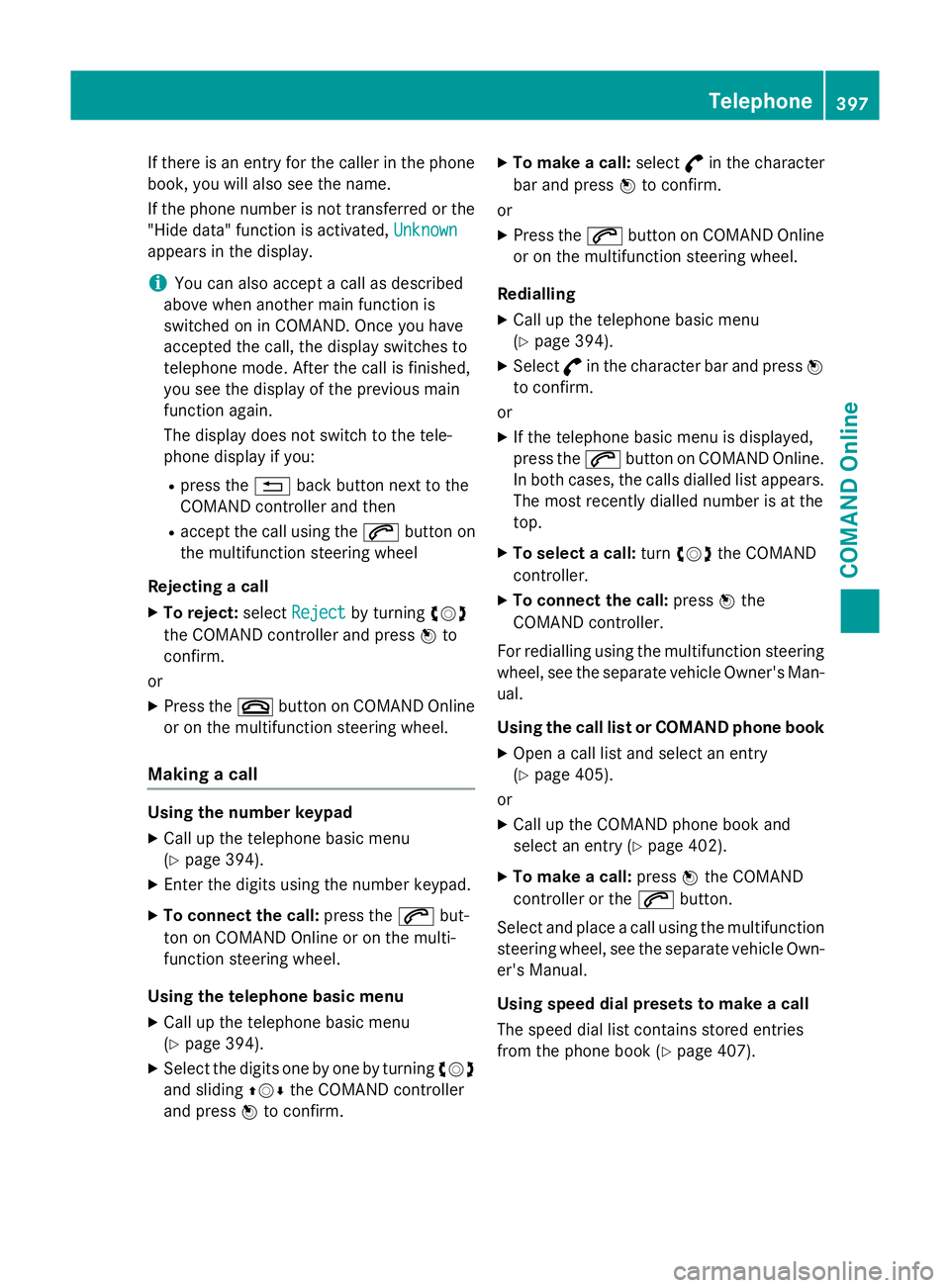
If there is an entry for the caller in the phone
book, you will also see the name.
If the phone number is not transferred or the
"Hide data" function is activated, Unknown
Unknown
appears in the display.
i You can also accept a call as described
above when another main function is
switched on in COMAND. Once you have
accepted the call, the display switches to
telephone mode. After the call is finished,
you see the display of the previous main
function again.
The display does not switch to the tele-
phone display if you:
R press the %back button next to the
COMAND controller and then
R accept the call using the 6button on
the multifunction steering wheel
Rejecting a call
X To reject: selectReject
Reject by turning cVd
the COMAND controller and press Wto
confirm.
or X Press the ~button on COMAND Online
or on the multifunction steering wheel.
Making a call Using the number keypad
X Call up the telephone basic menu
(Y page 394).
X Enter the digits using the number keypad.
X To connect the call: press the6but-
ton on COMAND Online or on the multi-
function steering wheel.
Using the telephone basic menu
X Call up the telephone basic menu
(Y page 394).
X Select the digits one by one by turning cVd
and sliding ZVÆthe COMAND controller
and press Wto confirm. X
To make a call: select°in the character
bar and press Wto confirm.
or
X Press the 6button on COMAND Online
or on the multifunction steering wheel.
Redialling
X Call up the telephone basic menu
(Y page 394).
X Select °in the character bar and press W
to confirm.
or X If the telephone basic menu is displayed,
press the 6button on COMAND Online.
In both cases, the calls dialled list appears.
The most recently dialled number is at the
top.
X To select a call: turncVd the COMAND
controller.
X To connect the call: pressWthe
COMAND controller.
For redialling using the multifunction steering wheel, see the separate vehicle Owner's Man-ual.
Using the call list or COMAND phone book
X Open a call list and select an entry
(Y page 405).
or
X Call up the COMAND phone book and
select an entry (Y page 402).
X To make a call: pressWthe COMAND
controller or the 6button.
Select and place a call using the multifunction steering wheel, see the separate vehicle Own-
er's Manual.
Using speed dial presets to make a call
The speed dial list contains stored entries
from the phone book (Y page 407). Telephone
397COMAND Online Z
Page 401 of 637
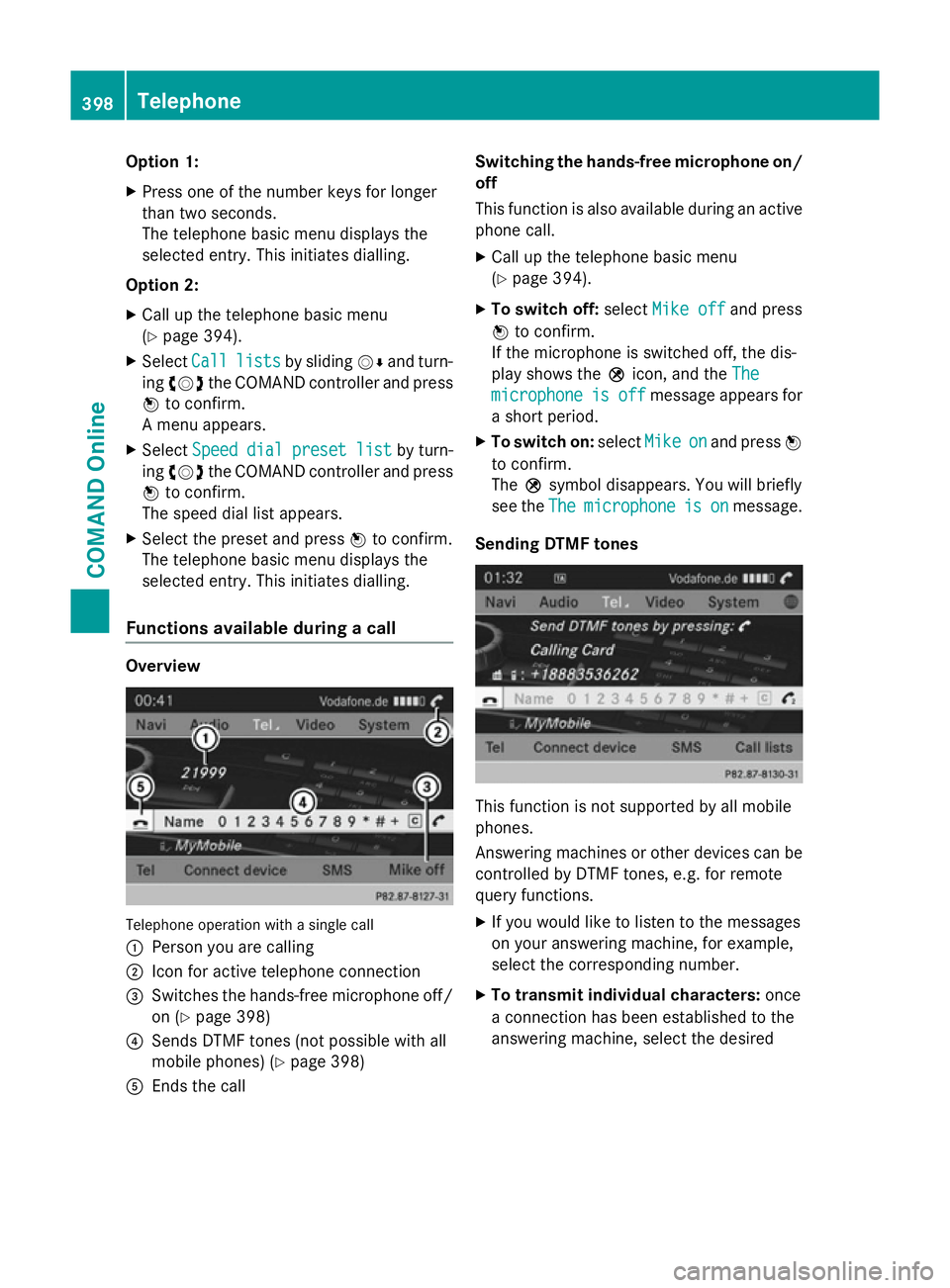
Option 1:
X Press one of the number keys for longer
than two seconds.
The telephone basic menu displays the
selected entry. This initiates dialling.
Option 2: X Call up the telephone basic menu
(Y page 394).
X Select Call Calllists
lists by sliding VÆand turn-
ing cVd the COMAND controller and press
W to confirm.
A menu appears.
X Select Speed
Speed dial
dialpreset
preset list
listby turn-
ing cVd the COMAND controller and press
W to confirm.
The speed dial list appears.
X Select the preset and press Wto confirm.
The telephone basic menu displays the
selected entry. This initiates dialling.
Functions available during a call Overview
Telephone operation with a single call
:
Person you are calling
; Icon for active telephone connection
= Switches the hands-free microphone off/
on (Y page 398)
? Sends DTMF tones (not possible with all
mobile phones) (Y page 398)
A Ends the call Switching the hands-free microphone on/
off
This function is also available during an active phone call.
X Call up the telephone basic menu
(Y page 394).
X To switch off: selectMike off
Mike off and press
W to confirm.
If the microphone is switched off, the dis-
play shows the Qicon, and the The The
microphone
microphone is
isoff
off message appears for
a short period.
X To switch on: selectMike
Mikeon
onand press W
to confirm.
The Qsymbol disappears. You will briefly
see the The Themicrophone
microphone is
ison
onmessage.
Sending DTMF tones This function is not supported by all mobile
phones.
Answering machines or other devices can be
controlled by DTMF tones, e.g. for remote
query functions.
X If you would like to listen to the messages
on your answering machine, for example,
select the corresponding number.
X To transmit individual characters: once
a connection has been established to the
answering machine, select the desired 398
TelephoneCOMAND Online
Page 410 of 637
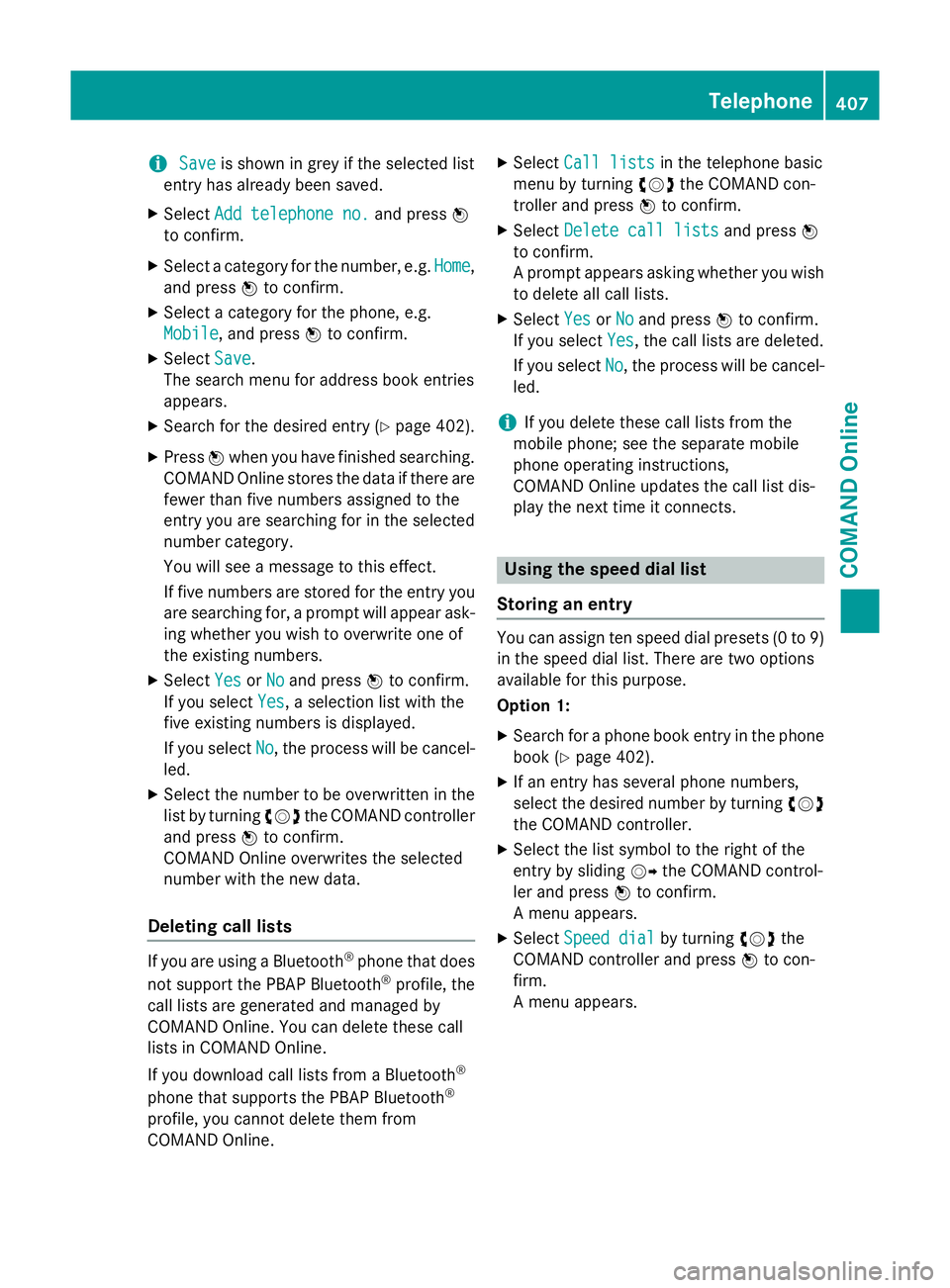
i
Save
Save is shown in grey if the selected list
entry has already been saved.
X Select Add telephone no.
Add telephone no. and pressW
to confirm.
X Select a category for the number, e.g. Home
Home,
and press Wto confirm.
X Select a category for the phone, e.g.
Mobile
Mobile, and press Wto confirm.
X Select Save
Save.
The search menu for address book entries
appears.
X Search for the desired entry (Y page 402).
X Press Wwhen you have finished searching.
COMAND Online stores the data if there are
fewer than five numbers assigned to the
entry you are searching for in the selected
number category.
You will see a message to this effect.
If five numbers are stored for the entry you are searching for, a prompt will appear ask- ing whether you wish to overwrite one of
the existing numbers.
X Select Yes
Yes orNo No and press Wto confirm.
If you select Yes
Yes, a selection list with the
five existing numbers is displayed.
If you select No
No, the process will be cancel-
led.
X Select the number to be overwritten in the
list by turning cVdthe COMAND controller
and press Wto confirm.
COMAND Online overwrites the selected
number with the new data.
Deleting call lists If you are using a Bluetooth
®
phone that does
not support the PBAP Bluetooth ®
profile, the
call lists are generated and managed by
COMAND Online. You can delete these call
lists in COMAND Online.
If you download call lists from a Bluetooth ®
phone that supports the PBAP Bluetooth ®
profile, you cannot delete them from
COMAND Online. X
Select Call lists
Call lists in the telephone basic
menu by turning cVdthe COMAND con-
troller and press Wto confirm.
X Select Delete call lists Delete call lists and pressW
to confirm.
A prompt appears asking whether you wish to delete all call lists.
X Select Yes YesorNo
No and press Wto confirm.
If you select Yes
Yes, the call lists are deleted.
If you select No
No, the process will be cancel-
led.
i If you delete these call lists from the
mobile phone; see the separate mobile
phone operating instructions,
COMAND Online updates the call list dis-
play the next time it connects. Using the speed dial list
Storing an entry You can assign ten speed dial presets (0 to 9)
in the speed dial list. There are two options
available for this purpose.
Option 1:
X Search for a phone book entry in the phone
book (Y page 402).
X If an entry has several phone numbers,
select the desired number by turning cVd
the COMAND controller.
X Select the list symbol to the right of the
entry by sliding VYthe COMAND control-
ler and press Wto confirm.
A menu appears.
X Select Speed dial
Speed dial by turningcVdthe
COMAND controller and press Wto con-
firm.
A menu appears. Telephone
407COMAND Online Z
Page 411 of 637
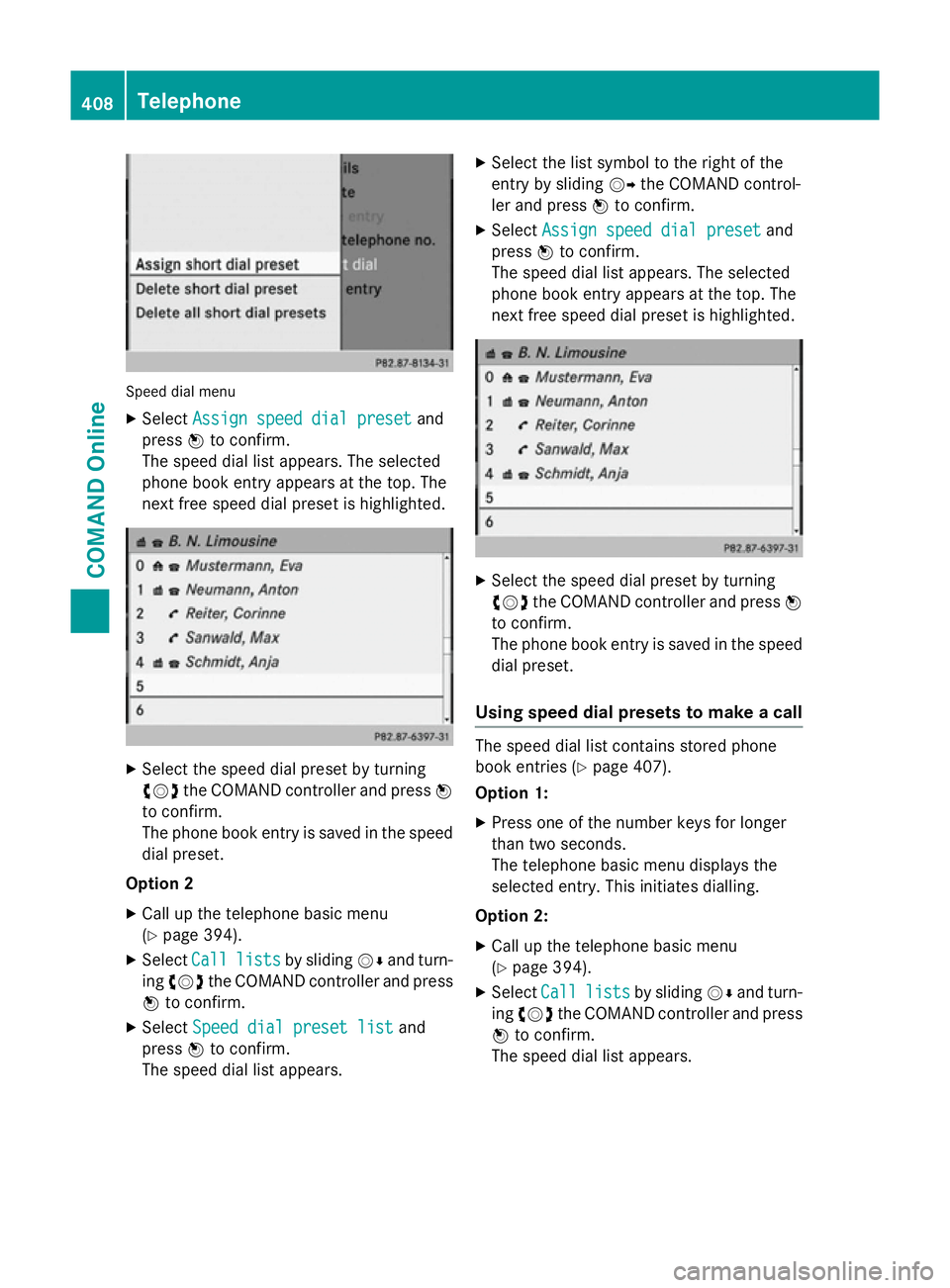
Speed dial menu
X Select Assign speed dial preset
Assign speed dial preset and
press Wto confirm.
The speed dial list appears. The selected
phone book entry appears at the top. The
next free speed dial preset is highlighted. X
Select the speed dial preset by turning
cVd the COMAND controller and press W
to confirm.
The phone book entry is saved in the speed
dial preset.
Option 2 X Call up the telephone basic menu
(Y page 394).
X Select Call
Call lists lists by sliding VÆand turn-
ing cVd the COMAND controller and press
W to confirm.
X Select Speed dial preset list
Speed dial preset list and
press Wto confirm.
The speed dial list appears. X
Select the list symbol to the right of the
entry by sliding VYthe COMAND control-
ler and press Wto confirm.
X Select Assign speed dial preset
Assign speed dial preset and
press Wto confirm.
The speed dial list appears. The selected
phone book entry appears at the top. The
next free speed dial preset is highlighted. X
Select the speed dial preset by turning
cVd the COMAND controller and press W
to confirm.
The phone book entry is saved in the speed
dial preset.
Using speed dial presets to make a call The speed dial list contains stored phone
book entries (Y
page 407).
Option 1:
X Press one of the number keys for longer
than two seconds.
The telephone basic menu displays the
selected entry. This initiates dialling.
Option 2:
X Call up the telephone basic menu
(Y page 394).
X Select Call Calllists
lists by sliding VÆand turn-
ing cVd the COMAND controller and press
W to confirm.
The speed dial list appears. 408
TelephoneCOMAND Online
Page 412 of 637
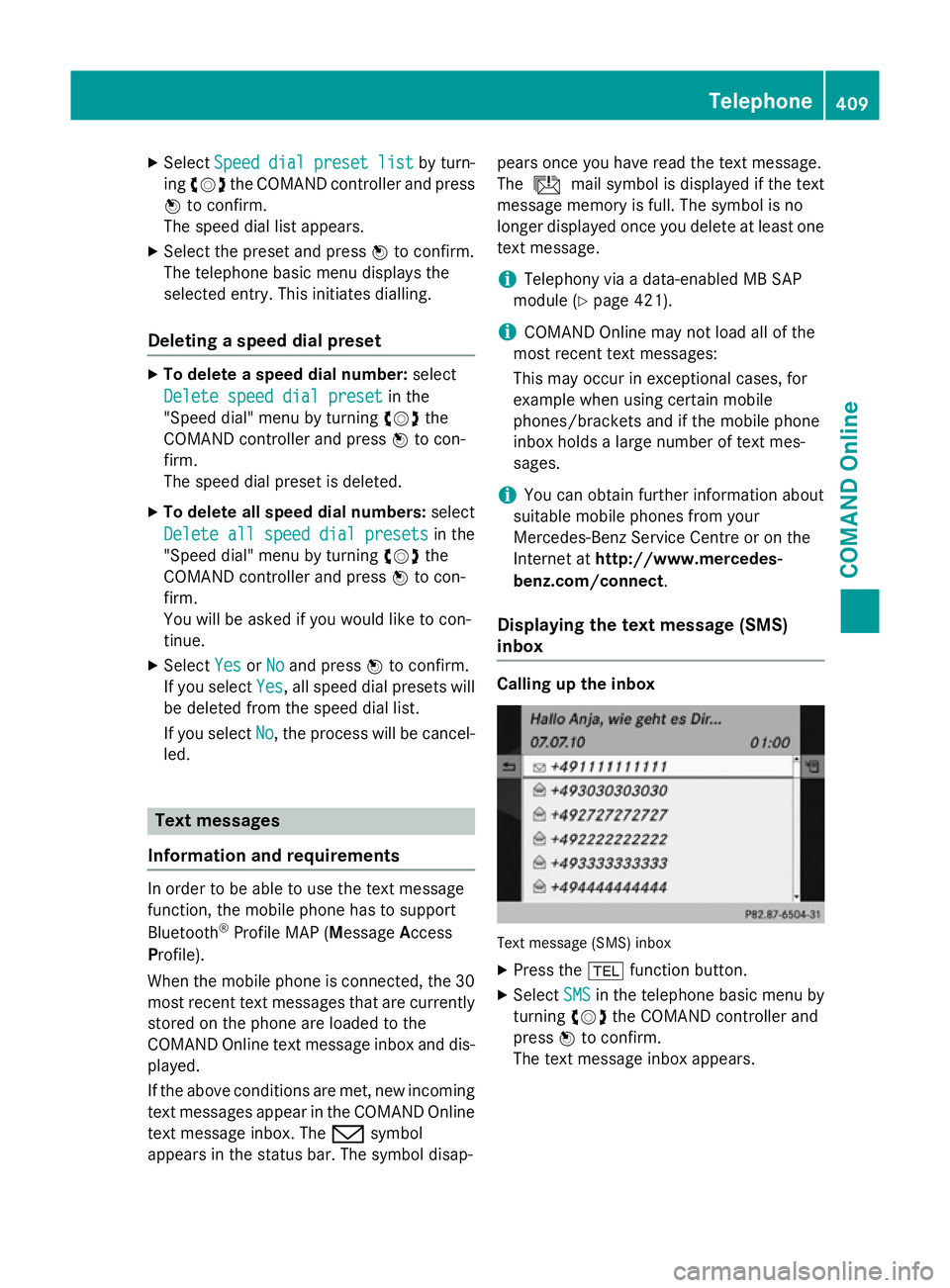
X
Select Speed
Speed dial
dialpreset
preset list
listby turn-
ing cVd the COMAND controller and press
W to confirm.
The speed dial list appears.
X Select the preset and press Wto confirm.
The telephone basic menu displays the
selected entry. This initiates dialling.
Deleting a speed dial preset X
To delete a speed dial number: select
Delete speed dial preset
Delete speed dial preset in the
"Speed dial" menu by turning cVdthe
COMAND controller and press Wto con-
firm.
The speed dial preset is deleted.
X To delete all speed dial numbers: select
Delete all speed dial presets
Delete all speed dial presets in the
"Speed dial" menu by turning cVdthe
COMAND controller and press Wto con-
firm.
You will be asked if you would like to con-
tinue.
X Select Yes
Yes orNo No and press Wto confirm.
If you select Yes
Yes, all speed dial presets will
be deleted from the speed dial list.
If you select No
No, the process will be cancel-
led. Text messages
Information and requirements In order to be able to use the text message
function, the mobile phone has to support
Bluetooth ®
Profile MAP (Message Access
Profile).
When the mobile phone is connected, the 30
most recent text messages that are currently stored on the phone are loaded to the
COMAND Online text message inbox and dis-
played.
If the above conditions are met, new incoming
text messages appear in the COMAND Online text message inbox. The /symbol
appears in the status bar. The symbol disap- pears once you have read the text message.
The
ú mail symbol is displayed if the text
message memory is full. The symbol is no
longer displayed once you delete at least one
text message.
i Telephony via a data-enabled MB SAP
module (Y page 421).
i COMAND Online may not load all of the
most recent text messages:
This may occur in exceptional cases, for
example when using certain mobile
phones/brackets and if the mobile phone
inbox holds a large number of text mes-
sages.
i You can obtain further information about
suitable mobile phones from your
Mercedes-Benz Service Centre or on the
Internet at http://www.mercedes-
benz.com/connect .
Displaying the text message (SMS)
inbox Calling up the inbox
Text message (SMS) inbox
X Press the %function button.
X Select SMS SMSin the telephone basic menu by
turning cVdthe COMAND controller and
press Wto confirm.
The text message inbox appears. Telephone
409COMAND Online Z
Page 415 of 637
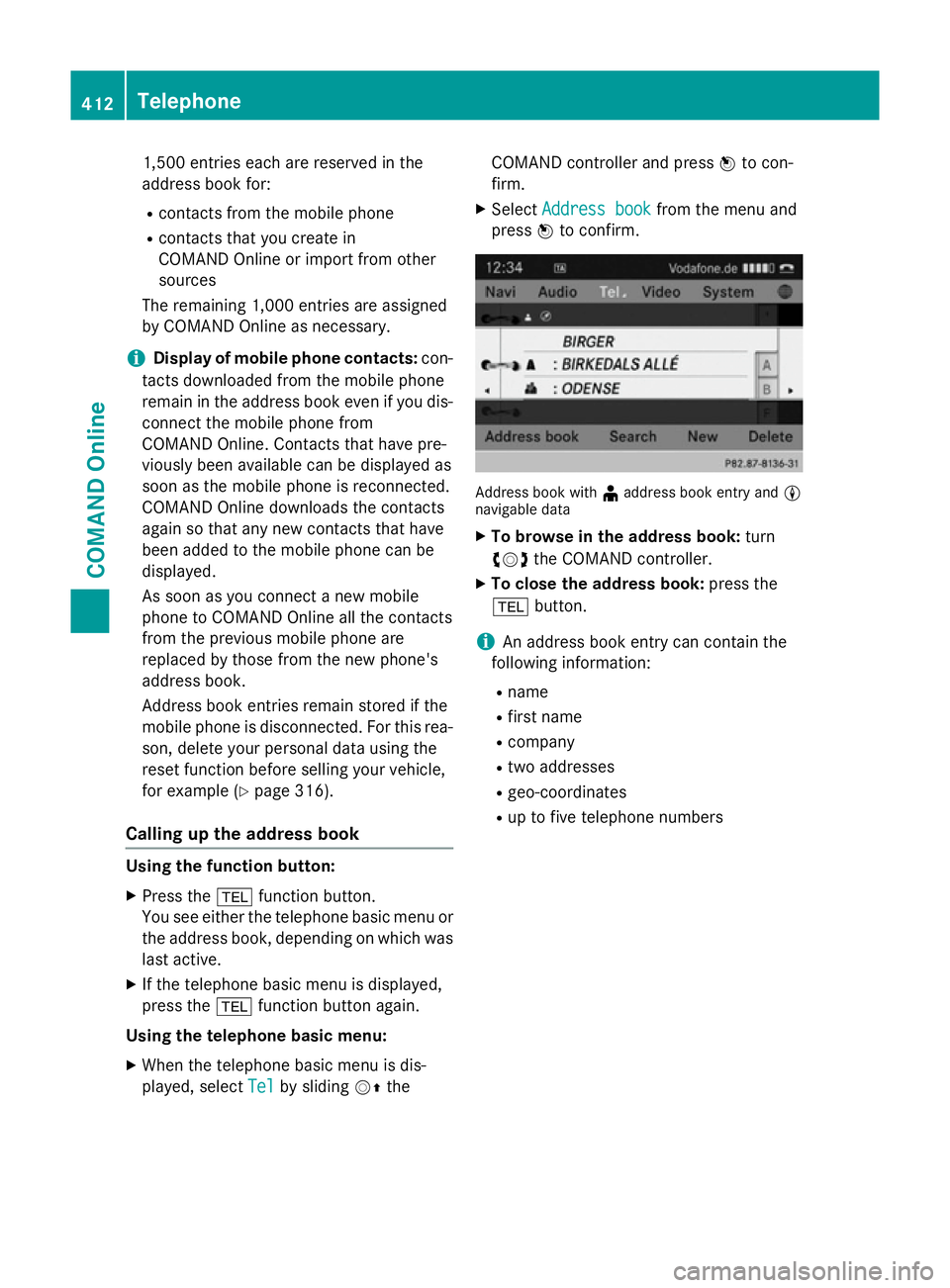
1,500 entries each are reserved in the
address book for:
R contacts from the mobile phone
R contacts that you create in
COMAND Online or import from other
sources
The remaining 1,000 entries are assigned
by COMAND Online as necessary.
i Display of mobile phone contacts:
con-
tacts downloaded from the mobile phone
remain in the address book even if you dis- connect the mobile phone from
COMAND Online. Contacts that have pre-
viously been available can be displayed as
soon as the mobile phone is reconnected.
COMAND Online downloads the contacts
again so that any new contacts that have
been added to the mobile phone can be
displayed.
As soon as you connect a new mobile
phone to COMAND Online all the contacts
from the previous mobile phone are
replaced by those from the new phone's
address book.
Address book entries remain stored if the
mobile phone is disconnected. For this rea-
son, delete your personal data using the
reset function before selling your vehicle,
for example (Y page 316).
Calling up the address book Using the function button:
X Press the %function button.
You see either the telephone basic menu or
the address book, depending on which was
last active.
X If the telephone basic menu is displayed,
press the %function button again.
Using the telephone basic menu:
X When the telephone basic menu is dis-
played, select Tel
Tel by sliding VZthe COMAND controller and press
Wto con-
firm.
X Select Address book
Address book from the menu and
press Wto confirm. Address book with
¥address book entry and L
navigable data
X To browse in the address book: turn
cVd the COMAND controller.
X To close the address book: press the
% button.
i An address book entry can contain the
following information:
R name
R first name
R company
R two addresses
R geo-coordinates
R up to five telephone numbers 412
TelephoneCOMAND Online