Page 141 of 238
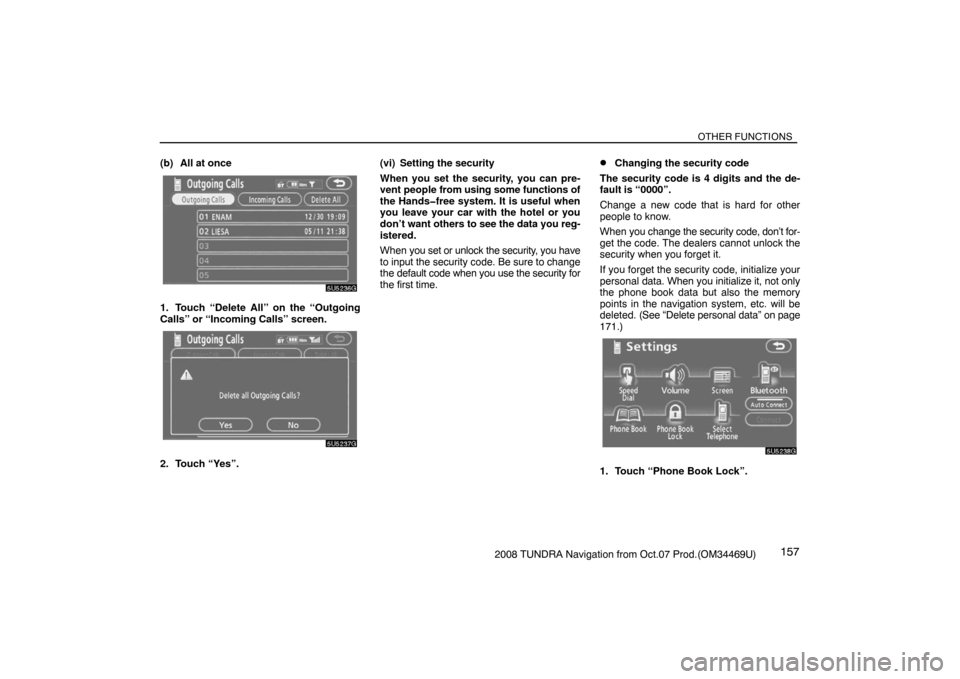
OTHER FUNCTIONS
1572008 TUNDRA Navigation from Oct.07 Prod.(OM34469U) (b) All at once
5U5236G
1. Touch “Delete All” on the “Outgoing
Calls” or “Incoming Calls” screen.
5U5237G
2. Touch “Yes”.(vi) Setting the security
When you set the security, you can pre-
vent people from using some functions of
the Hands�free system. It is useful when
you leave your car with the hotel or you
don’t want others to see the data you reg-
istered.
When you set or unlock the security, you have
to input the security code. Be sure to change
the default code when you use the security for
the first time.
�Changing the security code
The security code is 4 digits and the de-
fault is “0000”.
Change a new code that is hard for other
people to know.
When you change the security code, don’t for-
get the code. The dealers cannot unlock the
security when you forget it.
If you forget the security code, initialize your
personal data. When you initialize it, not only
the phone book data but also the memory
points in the navigation system, etc. will be
deleted. (See “Delete personal data” on page
171.)
5U5238G
1. Touch “Phone Book Lock”.
Page 144 of 238
OTHER FUNCTIONS
1602008 TUNDRA Navigation from Oct.07 Prod.(OM34469U)
— Set a Bluetooth� phone
�Selecting a Bluetooth� phone
In case you register more than one Blue-
tooth
� phone, you need to choose a favor-
ite one.
5U5139G
1. Touch “Settings” to display “Settings”
screen.
5U5248G
2. Touch “Select Telephone” to display
“Select Telephone” screen. You can se-
lect the Bluetooth
� phone from a maxi-
mum of 6 numbers.
“Empty” is displayed when you have not reg-
istered a Bluetooth
� phone yet.
Bluetooth
� mark is displayed when you
choose the phone.
5U5249G
Although you can register up to 6 Bluetooth�
phones in the system, only one Bluetooth�
phone can function at a time.
5U5250G
3. Touch “OK”.
5U5251G
When the result message is displayed, you
can use the Bluetooth� phone.
Page 145 of 238
OTHER FUNCTIONS
1612008 TUNDRA Navigation from Oct.07 Prod.(OM34469U) When another Bluetooth
� phone is trying to
connect, this screen is displayed.
5U5252G
Touch “Yes” or “No”.
�Displaying Bluetooth� information
You can see or set the information of the
Bluetooth
� phone on the system.
Device Name The name of Bluetooth
�. . . .
phone which is dis-
played on the screen.
You can change it into a
desired name.
Bluetooth
∗ Device Address
The address peculiar to . . . . . . . . . . . . .
the system. You cannot
change it.
5U5254G
1. Select the desired phone and touch
“Information”.
∗: Bluetooth is a registered trademark of
Bluetooth SIG. Inc.
5U5254G
2. Touch “Change”.
5U5255G
3. When you complete the setting, touch
.
Page 146 of 238
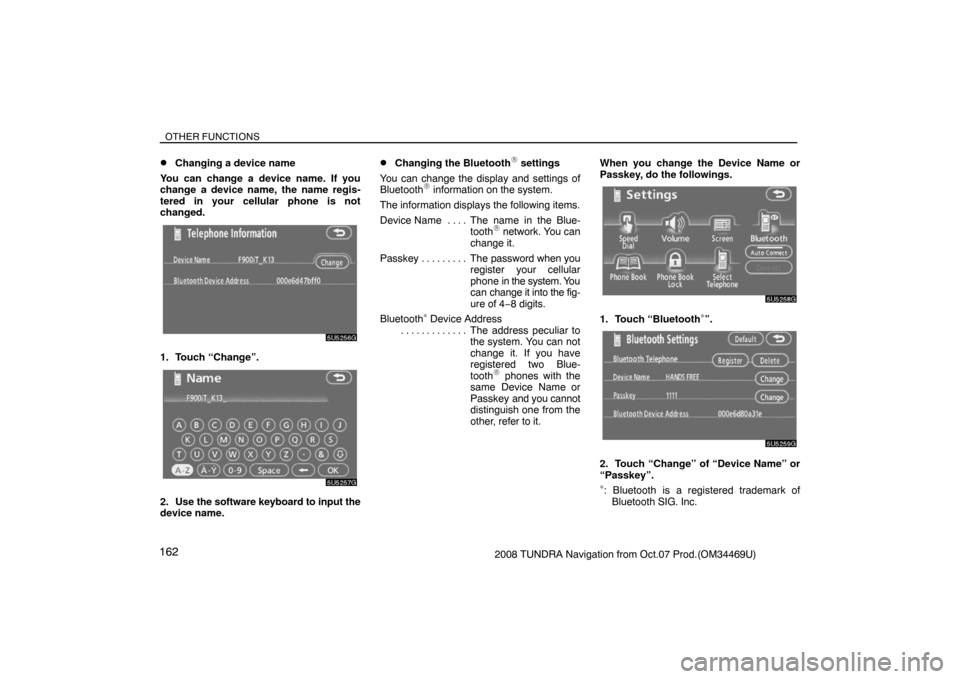
OTHER FUNCTIONS
1622008 TUNDRA Navigation from Oct.07 Prod.(OM34469U)
�Changing a device name
You can change a device name. If you
change a device name, the name regis-
tered in your cellular phone is not
changed.
5U5256G
1. Touch “Change”.
5U5257G
2. Use the software keyboard to input the
device name.
�Changing the Bluetooth� settings
You can change the display and settings of
Bluetooth
� information on the system.
The information displays the following items.
Device Name The name in the Blue-. . . .
tooth
� network. You can
change it.
Passkey The password when you . . . . . . . . .
register your cellular
phone in the system. You
can change it into the fig-
ure of 4−8 digits.
Bluetooth
∗ Device Address
The address peculiar to . . . . . . . . . . . . .
the system. You can not
change it. If you have
registered two Blue-
tooth
� phones with the
same Device Name or
Passkey and you cannot
distinguish one from the
other, refer to it.When you change the Device Name or
Passkey, do the followings.
5U5258G
1. Touch “Bluetooth∗”.
5U5259G
2. Touch “Change” of “Device Name” or
“Passkey”.
∗: Bluetooth is a registered trademark of
Bluetooth SIG. Inc.
Page 149 of 238
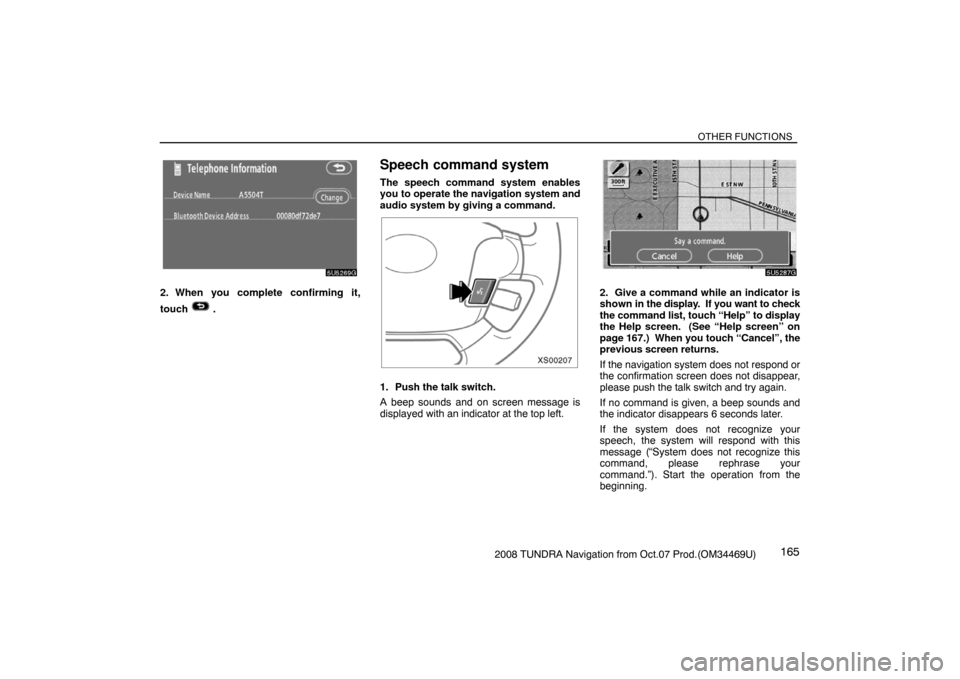
OTHER FUNCTIONS
1652008 TUNDRA Navigation from Oct.07 Prod.(OM34469U)
5U5269G
2. When you complete confirming it,
touch
.
Speech command system
The speech command system enables
you to operate the navigation system and
audio system by giving a command.
XS00207
1. Push the talk switch.
A beep sounds and on screen message is
displayed with an indicator at the top left.
5U5287G
2. Give a command while an indicator is
shown in the display. If you want to check
the command list, touch “Help” to display
the Help screen. (See “Help screen” on
page 167.) When you touch “Cancel”, the
previous screen returns.
If the navigation system does not respond or
the confirmation screen does not disappear,
please push the talk switch and try again.
If no command is given, a beep sounds and
the indicator disappears 6 seconds later.
If the system does not recognize your
speech, the system will respond with this
message (“System does not recognize this
command, please rephrase your
command.”). Start the operation from the
beginning.
Page 150 of 238
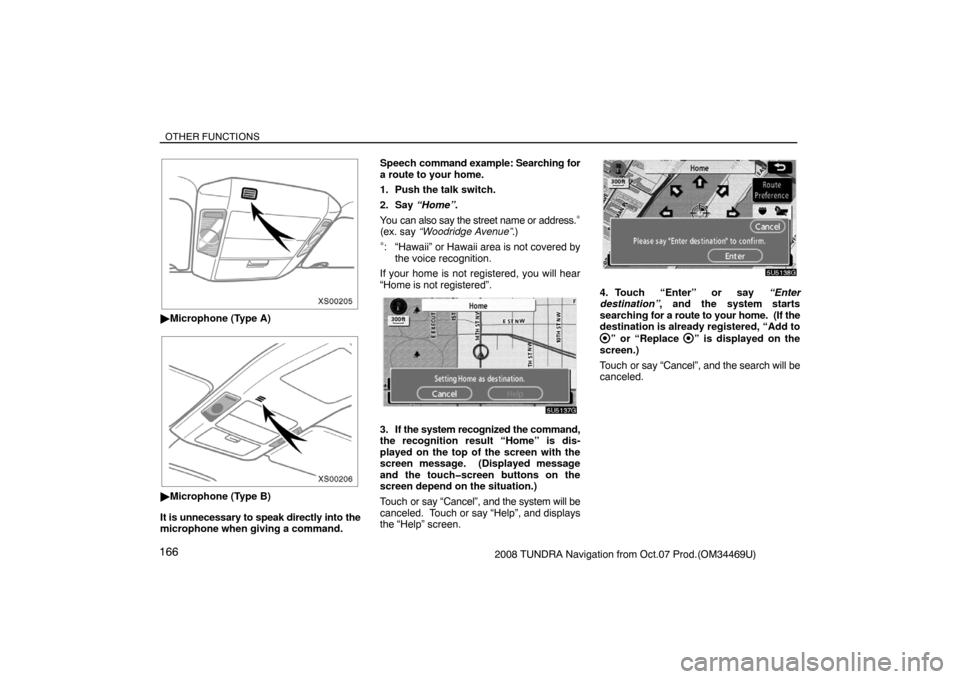
OTHER FUNCTIONS
1662008 TUNDRA Navigation from Oct.07 Prod.(OM34469U)
XS00205
�Microphone (Type A)
XS00206
�Microphone (Type B)
It is unnecessary to speak directly into the
microphone when giving a command.Speech command example: Searching for
a route to your home.
1. Push the talk switch.
2. Say “Home”.
You can also say the street name or address.
∗
(ex. say “Woodridge Avenue”.)
∗: “Hawaii” or Hawaii area is not covered by
the voice recognition.
If your home is not registered, you will hear
“Home is not registered”.
5U5137G
3. If the system recognized the command,
the recognition result “Home” is dis-
played on the top of the screen with the
screen message. (Displayed message
and the touch�screen buttons on the
screen depend on the situation.)
Touch or say “Cancel”, and the system will be
canceled. Touch or say “Help”, and displays
the “Help” screen.
5U5138G
4. Touch “Enter” or say “Enter
destination”, and the system starts
searching for a route to your home. (If the
destination is already registered, “Add to
” or “Replace ” is displayed on the
screen.)
Touch or say “Cancel”, and the search will be
canceled.
Page 151 of 238
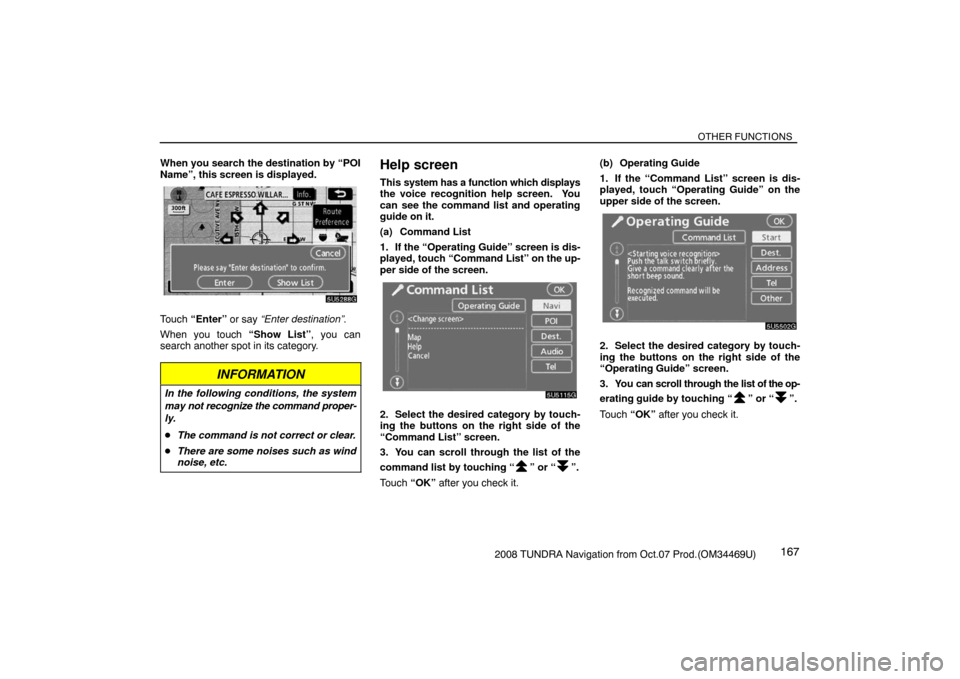
OTHER FUNCTIONS
1672008 TUNDRA Navigation from Oct.07 Prod.(OM34469U) When you search the destination by “POI
Name”, this screen is displayed.
5U5288G
Touch “Enter” or say “Enter destination”.
When you touch “Show List”, you can
search another spot in its category.
INFORMATION
In the following conditions, the system
may not recognize the command proper-
ly.
�The command is not correct or clear.
�There are some noises such as wind
noise, etc.
Help screen
This system has a function which displays
the voice recognition help screen. You
can see the command list and operating
guide on it.
(a) Command List
1. If the “Operating Guide” screen is dis-
played, touch “Command List” on the up-
per side of the screen.
5U5115G
2. Select the desired category by touch-
ing the buttons on the right side of the
“Command List” screen.
3. You can scroll through the list of the
command list by touching “
” or “”.
Touch “OK” after you check it.(b) Operating Guide
1. If the “Command List” screen is dis-
played, touch “Operating Guide” on the
upper side of the screen.
5U5502G
2. Select the desired category by touch-
ing the buttons on the right side of the
“Operating Guide” screen.
3. You can scroll through the list of the op-
erating guide by touching “
” or “”.
Touch “OK” after you check it.
Page 152 of 238
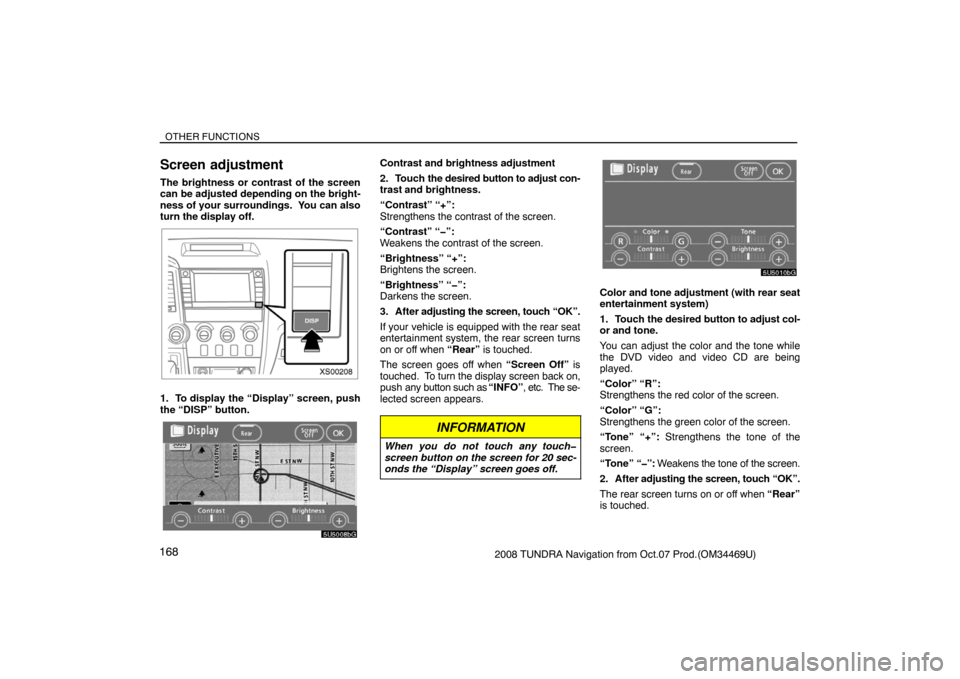
OTHER FUNCTIONS
1682008 TUNDRA Navigation from Oct.07 Prod.(OM34469U)
Screen adjustment
The brightness or contrast of the screen
can be adjusted depending on the bright-
ness of your surroundings. You can also
turn the display off.
XS00208
1. To display the “Display” screen, push
the “DISP” button.
5U5008bG
Contrast and brightness adjustment
2. Touch the desired button to adjust con-
trast and brightness.
“Contrast” “+”:
Strengthens the contrast of the screen.
“Contrast” “�”:
Weakens the contrast of the screen.
“Brightness” “+”:
Brightens the screen.
“Brightness” “�”:
Darkens the screen.
3. After adjusting the screen, touch “OK”.
If your vehicle is equipped with the rear seat
entertainment system, the rear screen turns
on or off when “Rear” is touched.
The screen goes off when “Screen Off” is
touched. To turn the display screen back on,
push any button such as “INFO”, etc. The se-
lected screen appears.
INFORMATION
When you do not touch any touch�
screen button on the screen for 20 sec-
onds the “Display” screen goes off.
5U5010bG
Color and tone adjustment (with rear seat
entertainment system)
1. Touch the desired button to adjust col-
or and tone.
You can adjust the color and the tone while
the DVD video and video CD are being
played.
“Color” “R”:
Strengthens the red color of the screen.
“Color” “G”:
Strengthens the green color of the screen.
“Tone” “+”: Strengthens the tone of the
screen.
“Tone” “�”: Weakens the tone of the screen.
2. After adjusting the screen, touch “OK”.
The rear screen turns on or off when “Rear”
is touched.