Page 159 of 238
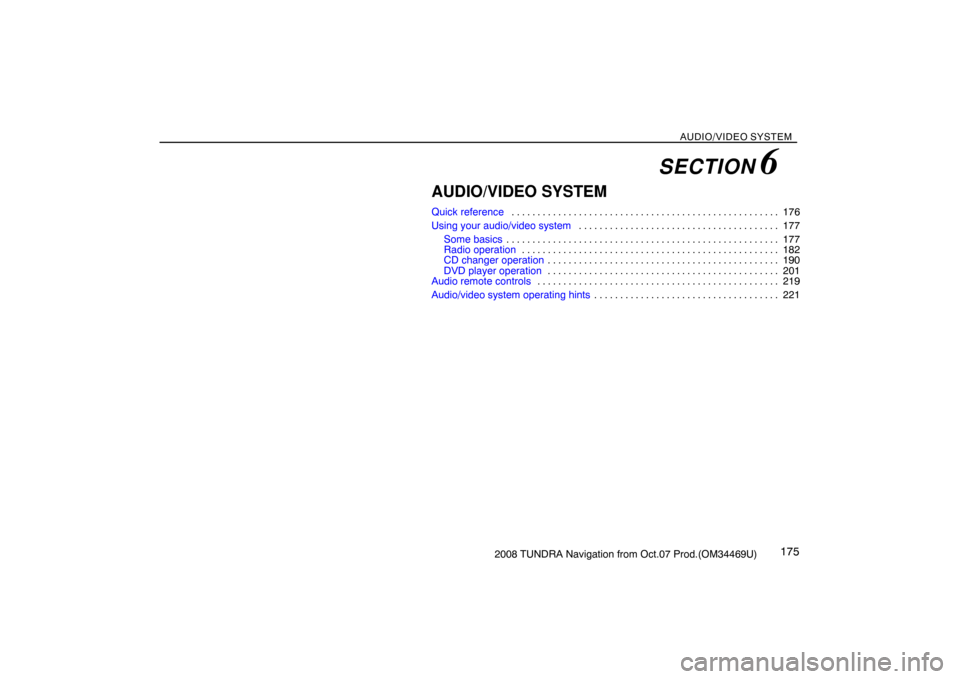
AUDIO/VIDEO SYSTEM
1752008 TUNDRA Navigation from Oct.07 Prod.(OM34469U)
AUDIO/VIDEO SYSTEM
Quick reference176 . . . . . . . . . . . . . . . . . . . . . . . . . . . . . . . . . . . . . . . . . . . . . . . . . . . .
Using your audio/video system177 . . . . . . . . . . . . . . . . . . . . . . . . . . . . . . . . . . . . . . .
Some basics177 . . . . . . . . . . . . . . . . . . . . . . . . . . . . . . . . . . . . . . . . . . . . . . . . . . . . .
Radio operation182 . . . . . . . . . . . . . . . . . . . . . . . . . . . . . . . . . . . . . . . . . . . . . . . . . .
CD changer operation190 . . . . . . . . . . . . . . . . . . . . . . . . . . . . . . . . . . . . . . . . . . . . .
DVD player operation201 . . . . . . . . . . . . . . . . . . . . . . . . . . . . . . . . . . . . . . . . . . . . .
Audio remote controls219 . . . . . . . . . . . . . . . . . . . . . . . . . . . . . . . . . . . . . . . . . . . . . . .
Audio/video system operating hints221 . . . . . . . . . . . . . . . . . . . . . . . . . . . . . . . . . . . .
SECTION 6
Page 160 of 238
AUDIO/VIDEO SYSTEM
1762008 TUNDRA Navigation from Oct.07 Prod.(OM34469U)
1Function menu display screen
To control the radio, CD changer or DVD
player, touch the touch−screen buttons.
For details, see page 179.
2“TUNE·FILE” knob
Turn this knob to move the station band
and files up or down. For details, see
pages 183 and 198.
3“FM 1·2” button
Push this button to choose an FM sta-
tion. For details, see pages 179 and
182.
4“AM·SAT” button
Push this button to choose an AM or SAT
station. For details, see pages 179, 182
and 185.
5“DISC·AUX” button
Push this button to turn the CD changer,
DVD player and AUX on. For details,
see pages 179, 182, 193 and 202.
6“SCAN” button
Push this button to scan radio stations.
For details, see pages 183, 195, 199,
203 and 206.
7“AUDIO” button
Push this button to display the audio
control screen. For details, see page
178.
Quick reference
XS00209
Page 162 of 238
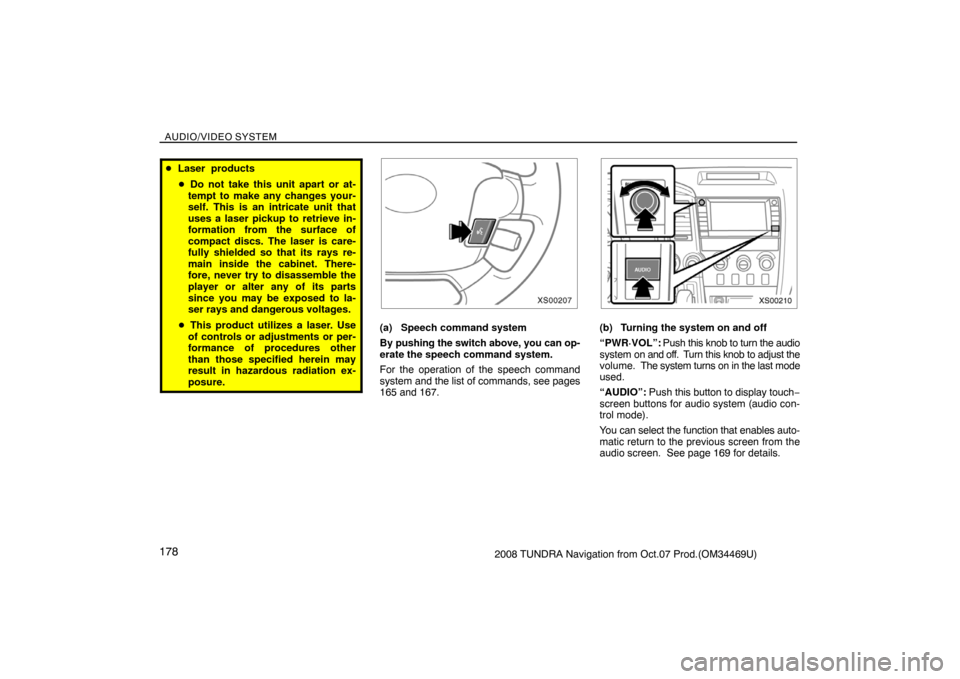
AUDIO/VIDEO SYSTEM
1782008 TUNDRA Navigation from Oct.07 Prod.(OM34469U)
�Laser products
�Do not take this unit apart or at-
tempt to make any changes your-
self. This is an intricate unit that
uses a laser pickup to retrieve in-
formation from the surface of
compact discs. The laser is care-
fully shielded so that its rays re-
main inside the cabinet. There-
fore, never try to disassemble the
player or alter any of its parts
since you may be exposed to la-
ser rays and dangerous voltages.
�This product utilizes a laser. Use
of controls or adjustments or per-
formance of procedures other
than those specified herein may
result in hazardous radiation ex-
posure.
XS00207
(a) Speech command system
By pushing the switch above, you can op-
erate the speech command system.
For the operation of the speech command
system and the list of commands, see pages
165 and 167.
XS00210
(b) Turning the system on and off
“PWR·VOL”: Push this knob to turn the audio
system on and off. Turn this knob to adjust the
volume. The system turns on in the last mode
used.
“AUDIO”: Push this button to display touch−
screen buttons for audio system (audio con-
trol mode).
You can select the function that enables auto-
matic return to the previous screen from the
audio screen. See page 169 for details.
Page 163 of 238
AUDIO/VIDEO SYSTEM
1792008 TUNDRA Navigation from Oct.07 Prod.(OM34469U)
XS00211
Push “AM·SAT”, “FM1·2” or “DISC·AUX”
button to turn on the desired mode. The
selected mode turns on immediately.
Push these buttons if you want to switch from
one mode to another.
If the disc is not set, the CD changer does not
turn on.
You can turn off the CD changer by ejecting
all the discs. If the audio system was pre-
viously off, then the entire audio system will
be turned off when you eject all the discs. If
the other function was previously playing, it
will come on again.
6U5013G
6U5014G
6U5052G
6U5020G
RS02020a
The touch�screen buttons for radio, CD
changer and DVD player operation are dis-
played on the function touch�screen but-
ton display screen when the audio control
mode is selected. Touch them lightly and
directly on the screen.
The selected switch is highlighted.
Page 166 of 238
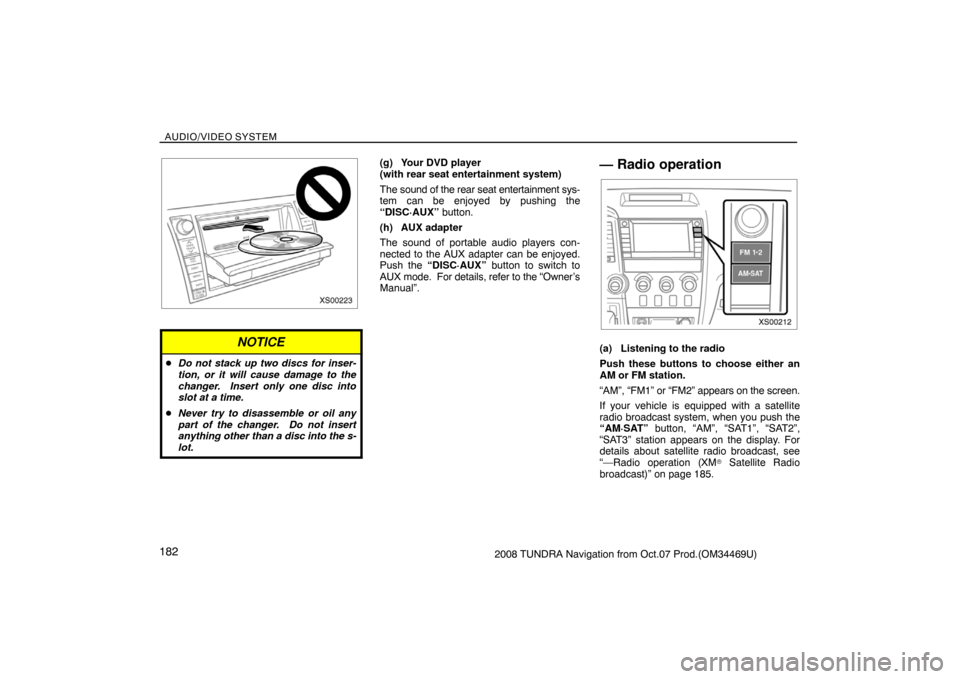
AUDIO/VIDEO SYSTEM
1822008 TUNDRA Navigation from Oct.07 Prod.(OM34469U)
XS00223
NOTICE
�Do not stack up two discs for inser-
tion, or it will cause damage to the
changer. Insert only one disc into
slot at a time.
�Never try to disassemble or oil any
part of the changer. Do not insert
anything other than a disc into the s-
lot.
(g) Your DVD player
(with rear seat entertainment system)
The sound of the rear seat entertainment sys-
tem can be enjoyed by pushing the
“DISC·AUX” button.
(h) AUX adapter
The sound of portable audio players con-
nected to the AUX adapter can be enjoyed.
Push the “DISC·AUX” button to switch to
AUX mode. For details, refer to the “Owner’s
Manual”.— Radio operation
XS00212
(a) Listening to the radio
Push these buttons to choose either an
AM or FM station.
“AM”, “FM1” or “FM2” appears on the screen.
If your vehicle is equipped with a satellite
radio broadcast system, when you push the
“AM·SAT” button, “AM”, “SAT1”, “SAT2”,
“SAT3” station appears on the display. For
details about satellite radio broadcast, see
“—Radio operation (XM
� Satellite Radio
broadcast)” on page 185.
Page 177 of 238
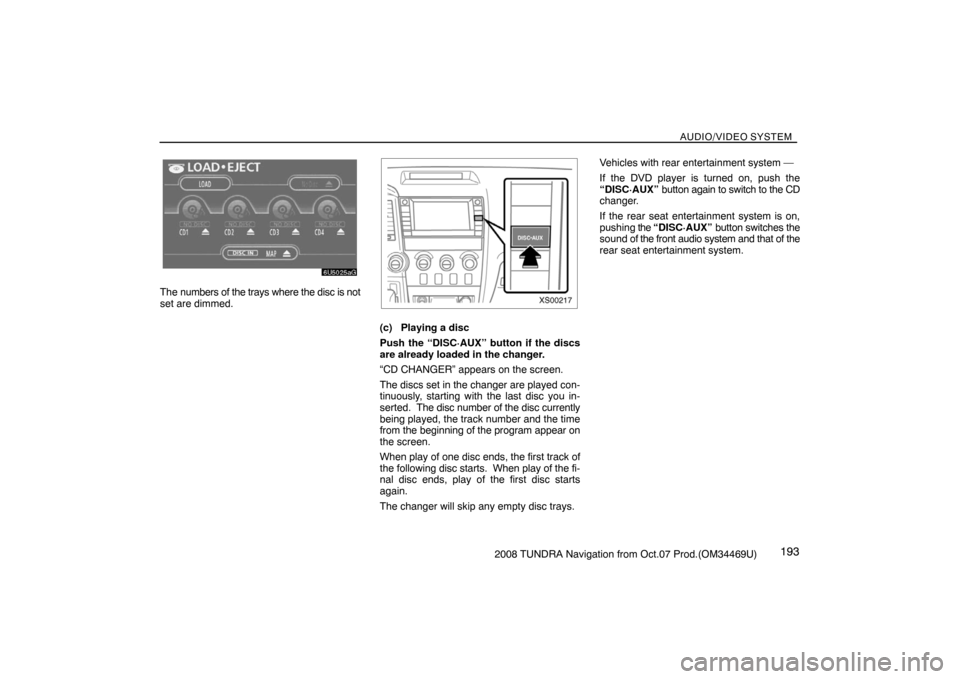
AUDIO/VIDEO SYSTEM
1932008 TUNDRA Navigation from Oct.07 Prod.(OM34469U)
6U5025aG
The numbers of the trays where the disc is not
set are dimmed.
XS00217
(c) Playing a disc
Push the “DISC·AUX” button if the discs
are already loaded in the changer.
“CD CHANGER” appears on the screen.
The discs set in the changer are played con-
tinuously, starting with the last disc you in-
serted. The disc number of the disc currently
being played, the track number and the time
from the beginning of the program appear on
the screen.
When play of one disc ends, the first track of
the following disc starts. When play of the fi-
nal disc ends, play of the first disc starts
again.
The changer will skip any empty disc trays.Vehicles with rear entertainment system —
If the DVD player is turned on, push the
“DISC·AUX” button again to switch to the CD
changer.
If the rear seat entertainment system is on,
pushing the “DISC·AUX” button switches the
sound of the front audio system and that of the
rear seat entertainment system.
Page 179 of 238
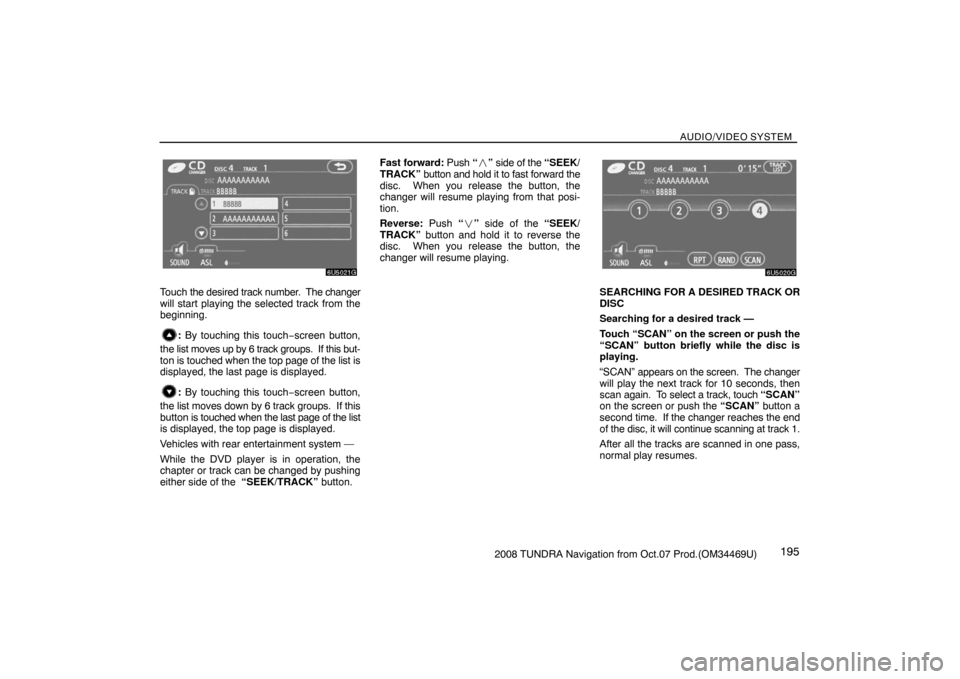
AUDIO/VIDEO SYSTEM
1952008 TUNDRA Navigation from Oct.07 Prod.(OM34469U)
6U5021G
Touch the desired track number. The changer
will start playing the selected track from the
beginning.
: By touching this touch−screen button,
the list moves up by 6 track groups. If this but-
ton is touched when the top page of the list is
displayed, the last page is displayed.
: By touching this touch−screen button,
the list moves down by 6 track groups. If this
button is touched when the last page of the list
is displayed, the top page is displayed.
Vehicles with rear entertainment system —
While the DVD player is in operation, the
chapter or track can be changed by pushing
either side of the “SEEK/TRACK” button.Fast forward: Push “�” side of the “SEEK/
TRACK” button and hold it to fast forward the
disc. When you release the button, the
changer will resume playing from that posi-
tion.
Reverse: Push “�” side of the “SEEK/
TRACK” button and hold it to reverse the
disc. When you release the button, the
changer will resume playing.
6U5020G
SEARCHING FOR A DESIRED TRACK OR
DISC
Searching for a desired track —
Touch “SCAN” on the screen or push the
“SCAN” button briefly while the disc is
playing.
“SCAN” appears on the screen. The changer
will play the next track for 10 seconds, then
scan again. To select a track, touch “SCAN”
on the screen or push the “SCAN” button a
second time. If the changer reaches the end
of the disc, it will continue scanning at track 1.
After all the tracks are scanned in one pass,
normal play resumes.
Page 184 of 238
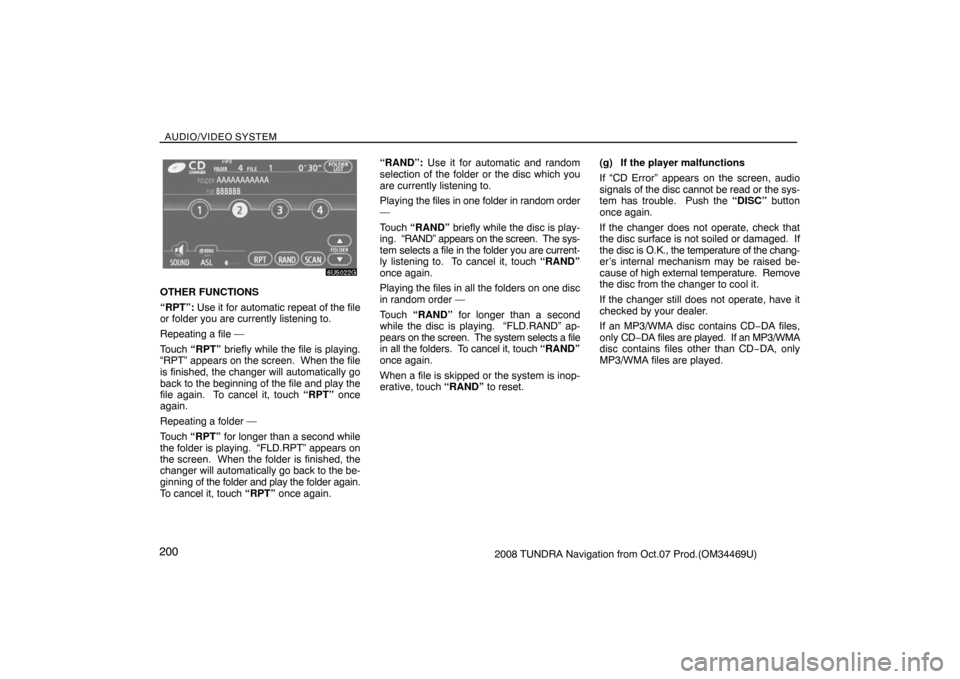
AUDIO/VIDEO SYSTEM
2002008 TUNDRA Navigation from Oct.07 Prod.(OM34469U)
6U5022G
OTHER FUNCTIONS
“RPT”: Use it for automatic repeat of the file
or folder you are currently listening to.
Repeating a file —
Touch “RPT” briefly while the file is playing.
“RPT” appears on the screen. When the file
is finished, the changer will automatically go
back to the beginning of the file and play the
file again. To cancel it, touch “RPT” once
again.
Repeating a folder —
Touch “RPT” for longer than a second while
the folder is playing. “FLD.RPT” appears on
the screen. When the folder is finished, the
changer will automatically go back to the be-
ginning of the folder and play the folder again.
To cancel it, touch “RPT” once again.“RAND”: Use it for automatic and random
selection of the folder or the disc which you
are currently listening to.
Playing the files in one folder in random order
—
Touch “RAND” briefly while the disc is play-
ing. “RAND” appears on the screen. The sys-
tem selects a file in the folder you are current-
ly listening to. To cancel it, touch “RAND”
once again.
Playing the files in all the folders on one disc
in random order —
Touch “RAND” for longer than a second
while the disc is playing. “FLD.RAND” ap-
pears on the screen. The system selects a file
in all the folders. To cancel it, touch “RAND”
once again.
When a file is skipped or the system is inop-
erative, touch “RAND” to reset.(g) If the player malfunctions
If “CD Error” appears on the screen, audio
signals of the disc cannot be read or the sys-
tem has trouble. Push the “DISC” button
once again.
If the changer does not operate, check that
the disc surface is not soiled or damaged. If
the disc is O.K., the temperature of the chang-
er’s internal mechanism may be raised be-
cause of high external temperature. Remove
the disc from the changer to cool it.
If the changer still does not operate, have it
checked by your dealer.
If an MP3/WMA disc contains CD−DA files,
only CD−DA files are played. If an MP3/WMA
disc contains files other than CD−DA, only
MP3/WMA files are played.