Page 2 of 238
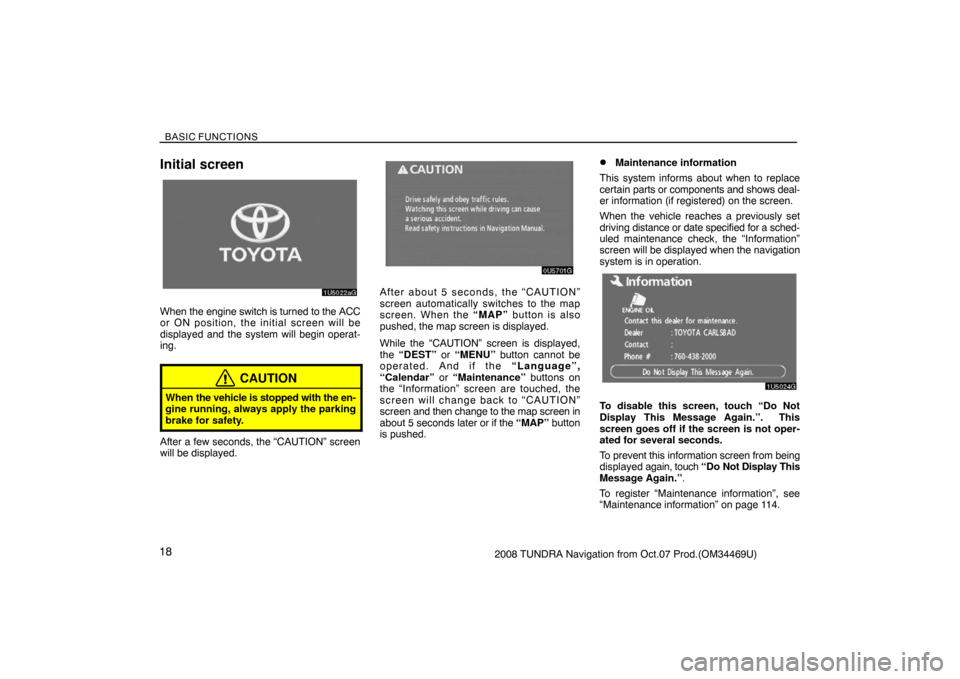
BASIC FUNCTIONS
182008 TUNDRA Navigation from Oct.07 Prod.(OM34469U)
Initial screen
1U5022aG
When the engine switch is turned to the ACC
or ON position, the initial screen will be
displayed and the system will begin operat-
ing.
CAUTION
When the vehicle is stopped with the en-
gine running, always apply the parking
brake for safety.
After a few seconds, the “CAUTION” screen
will be displayed.
0U5701G
After about 5 seconds, the “CAUTION”
screen automatically switches to the map
screen. When the “MAP” button is also
pushed, the map screen is displayed.
While the “CAUTION” screen is displayed,
the “DEST” or “MENU” button cannot be
operated. And if the “Language”,
“Calendar” or “Maintenance” buttons on
the “Information” screen are touched, the
screen will change back to “CAUTION”
screen and then change to the map screen in
about 5 seconds later or if the “MAP” button
is pushed.
�Maintenance information
This system informs about when to replace
certain parts or components and shows deal-
er information (if registered) on the screen.
When the vehicle reaches a previously set
driving distance or date specified for a sched-
uled maintenance check, the “Information”
screen will be displayed when the navigation
system is in operation.
1U5024G
To disable this screen, touch “Do Not
Display This Message Again.”. This
screen goes off if the screen is not oper-
ated for several seconds.
To prevent this information screen from being
displayed again, touch “Do Not Display This
Message Again.”.
To register “Maintenance information”, see
“Maintenance information” on page 114.
Page 73 of 238

ADVANCED FUNCTIONS
892008 TUNDRA Navigation from Oct.07 Prod.(OM34469U)
4U5024aG
2. Touch “Volume”.
4U5027G
To adjust the volume, select the desired level
by touching the appropriate number.
If voice guidance is unneeded, touch “OFF”
to disable the feature.
The selected item is highlighted.
3. Touch “OK” to confirm your selection.
INFORMATION
During route guidance, the voice guid-
ance continues even if the navigation
screen is changed to other screens.
“Adaptive Volume Control”: By turning
“Adaptive Volume Control” on, the volume is
turned up automatically when the vehicle
speed exceeds 50 mph (80 km/h).
To turn the “Adaptive Volume Control” system
on, touch the button. The indicator will be
highlighted.
User selection
The system can memorize the following set-
tings for up to three users.
�Map direction
�Map scale
�Map configuration
�Guidance mode
�Setup
�Volume
�Language
�Route trace
�Travel time/arrival time
�Right screen of dual map
�Road preference
�Maintenance notification
Page 88 of 238
ADVANCED FUNCTIONS
1042008 TUNDRA Navigation from Oct.07 Prod.(OM34469U)
4U5087G
3. Touch the items to be set.
4. Touch “OK”.
The previous screen will be displayed.
INFORMATION
To reset all setup items, touch “Default”.
�Distance unit
Distance unit can be changed.
1. Push the “MENU” button.
2. Touch “Setup” on the “Menu” screen.
4U5090G
3. Touch “km” or “miles” of “Distance” to
choose the distance unit.
The selected button is highlighted.
4. Touch “OK”.
INFORMATION
This function is available only in English
or Spanish. To switch language, see
“Select language” on page 172.
�Estimated travel time
The speed that is used for the calculation of
the estimated travel time and the estimated
arrival time can be set.
1. Push the “MENU” button.
2. Touch “Setup” on the “Menu” screen.
4U5091G
3. Touch “Set Speed” of the “Estimated
Travel Time”.
Page 97 of 238
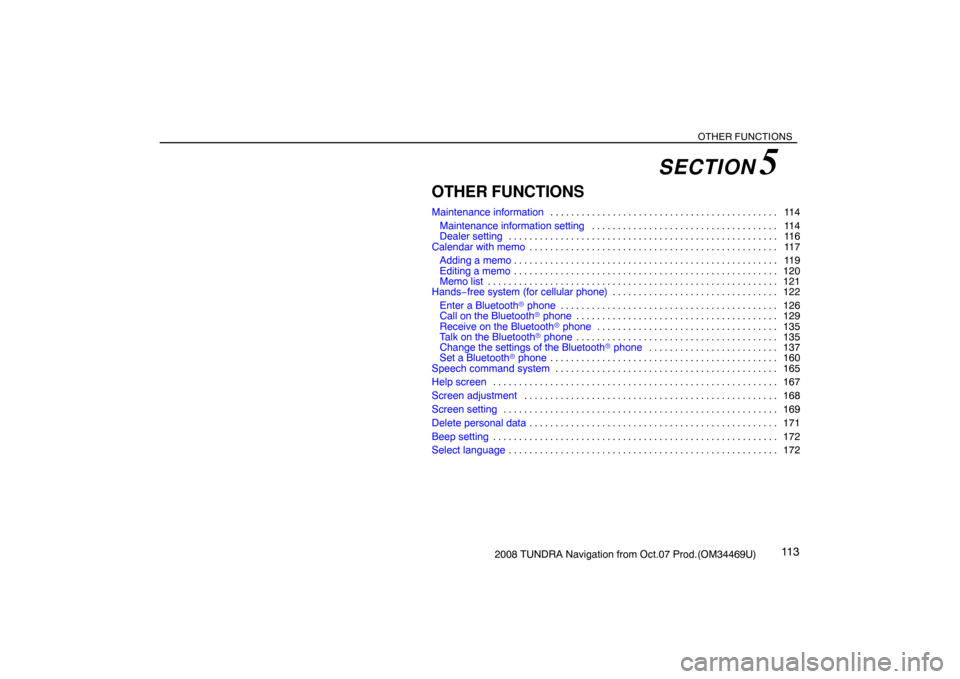
OTHER FUNCTIONS
11 32008 TUNDRA Navigation from Oct.07 Prod.(OM34469U)
OTHER FUNCTIONS
Maintenance information11 4 . . . . . . . . . . . . . . . . . . . . . . . . . . . . . . . . . . . . . . . . . . . .
Maintenance information setting11 4 . . . . . . . . . . . . . . . . . . . . . . . . . . . . . . . . . . . .
Dealer setting 11 6 . . . . . . . . . . . . . . . . . . . . . . . . . . . . . . . . . . . . . . . . . . . . . . . . . . . .
Calendar with memo11 7 . . . . . . . . . . . . . . . . . . . . . . . . . . . . . . . . . . . . . . . . . . . . . . . .
Adding a memo11 9 . . . . . . . . . . . . . . . . . . . . . . . . . . . . . . . . . . . . . . . . . . . . . . . . . . .
Editing a memo120 . . . . . . . . . . . . . . . . . . . . . . . . . . . . . . . . . . . . . . . . . . . . . . . . . . .
Memo list121 . . . . . . . . . . . . . . . . . . . . . . . . . . . . . . . . . . . . . . . . . . . . . . . . . . . . . . . .
Hands−free system (for cellular phone)122 . . . . . . . . . . . . . . . . . . . . . . . . . . . . . . . .
Enter a Bluetooth� phone126 . . . . . . . . . . . . . . . . . . . . . . . . . . . . . . . . . . . . . . . . . .
Call on the Bluetooth� phone129 . . . . . . . . . . . . . . . . . . . . . . . . . . . . . . . . . . . . . . .
Receive on the Bluetooth� phone135 . . . . . . . . . . . . . . . . . . . . . . . . . . . . . . . . . . .
Talk on the Bluetooth� phone135 . . . . . . . . . . . . . . . . . . . . . . . . . . . . . . . . . . . . . . .
Change the settings of the Bluetooth� phone137 . . . . . . . . . . . . . . . . . . . . . . . . .
Set a Bluetooth� phone160 . . . . . . . . . . . . . . . . . . . . . . . . . . . . . . . . . . . . . . . . . . . .
Speech command system165 . . . . . . . . . . . . . . . . . . . . . . . . . . . . . . . . . . . . . . . . . . .
Help screen167 . . . . . . . . . . . . . . . . . . . . . . . . . . . . . . . . . . . . . . . . . . . . . . . . . . . . . . .
Screen adjustment168 . . . . . . . . . . . . . . . . . . . . . . . . . . . . . . . . . . . . . . . . . . . . . . . . .
Screen setting169 . . . . . . . . . . . . . . . . . . . . . . . . . . . . . . . . . . . . . . . . . . . . . . . . . . . . .
Delete personal data171 . . . . . . . . . . . . . . . . . . . . . . . . . . . . . . . . . . . . . . . . . . . . . . . .
Beep setting172 . . . . . . . . . . . . . . . . . . . . . . . . . . . . . . . . . . . . . . . . . . . . . . . . . . . . . . .
Select language172 . . . . . . . . . . . . . . . . . . . . . . . . . . . . . . . . . . . . . . . . . . . . . . . . . . . .
SECTION 5
Page 156 of 238
OTHER FUNCTIONS
1722008 TUNDRA Navigation from Oct.07 Prod.(OM34469U)
Beep setting
You can set a beep sound off.
XS00203
1. Push the “INFO” button.
RS02030
2. Touch “Beep Off”.
“Beep Off” is highlighted.
To set the beep sound on, touch “Beep Off”
again.
Select language
The language of the touch�screen but-
tons, pop�up messages and the voice
guidance can be changed.
XS00203
1. Push the “INFO” button.
RS02031
2. Touch “Language”.
Page 157 of 238
OTHER FUNCTIONS
1732008 TUNDRA Navigation from Oct.07 Prod.(OM34469U)
5U5706G
3. Touch “English”, “Français” or
“Español” to select a language.
4. Touch “OK”.
The language is changed and the screen re-
turns to the map display.
Page 194 of 238
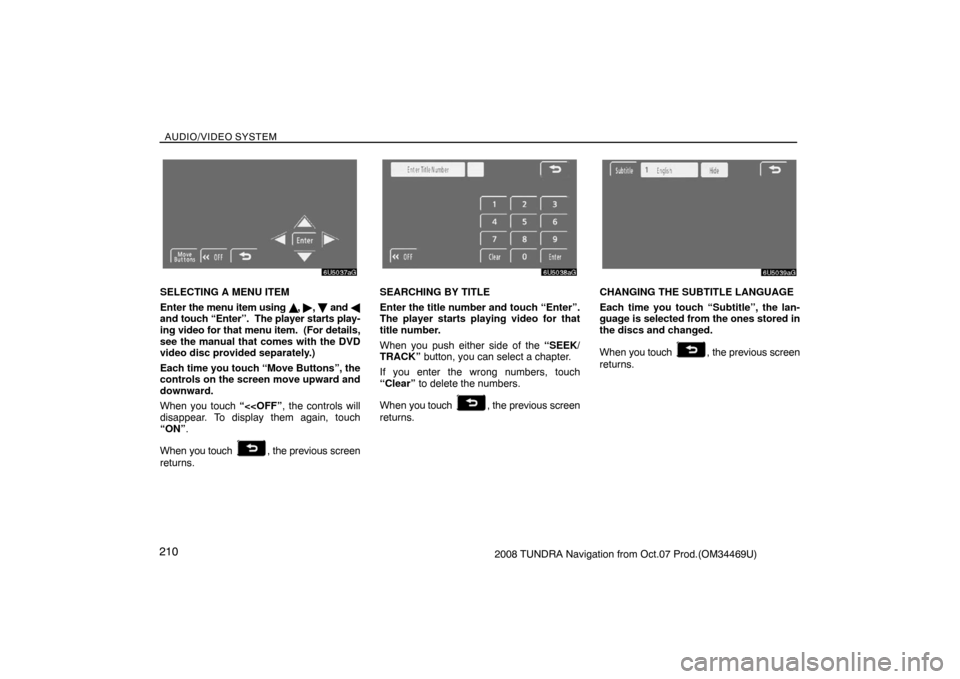
AUDIO/VIDEO SYSTEM
2102008 TUNDRA Navigation from Oct.07 Prod.(OM34469U)
6U5037aG
SELECTING A MENU ITEM
Enter the menu item using , �,
and �
and touch “Enter”. The player starts play-
ing video for that menu item. (For details,
see the manual that comes with the DVD
video disc provided separately.)
Each time you touch “Move Buttons”, the
controls on the screen move upward and
downward.
When you touch “<
disappear. To display them again, touch
“ON”.
When you touch
, the previous screen
returns.
6U5038aG
SEARCHING BY TITLE
Enter the title number and touch “Enter”.
The player starts playing video for that
title number.
When you push either side of the “SEEK/
TRACK” button, you can select a chapter.
If you enter the wrong numbers, touch
“Clear” to delete the numbers.
When you touch
, the previous screen
returns.
6U5039aG
CHANGING THE SUBTITLE LANGUAGE
Each time you touch “Subtitle”, the lan-
guage is selected from the ones stored in
the discs and changed.
When you touch
, the previous screen
returns.
Page 195 of 238
AUDIO/VIDEO SYSTEM
2112008 TUNDRA Navigation from Oct.07 Prod.(OM34469U)
6U5040aG
CHANGING THE AUDIO LANGUAGE
Each time you touch “AUDIO”, the lan-
guage is selected from the ones stored in
the discs and changed.
When you touch
, the previous screen
returns.
6U5041aG
CHANGING THE ANGLE
The angle can be selected for discs that
are multi�angle compatible when the
angle mark appears on the screen.
Each time you touch “Angle”, the angle
changes.
When you touch
, and the previous
screen returns.
6U5042aG
SETUP MENU
There are initial setting touch�screen but-
tons on the “Setup Menu” screen.
After you change the initial setting, touch
“Enter”. The initial setting screen will be
turned off and return to the picture previously.
When “Default” is touched, all menus are ini-
tialized.
The initial setting can be changed.