Page 61 of 238
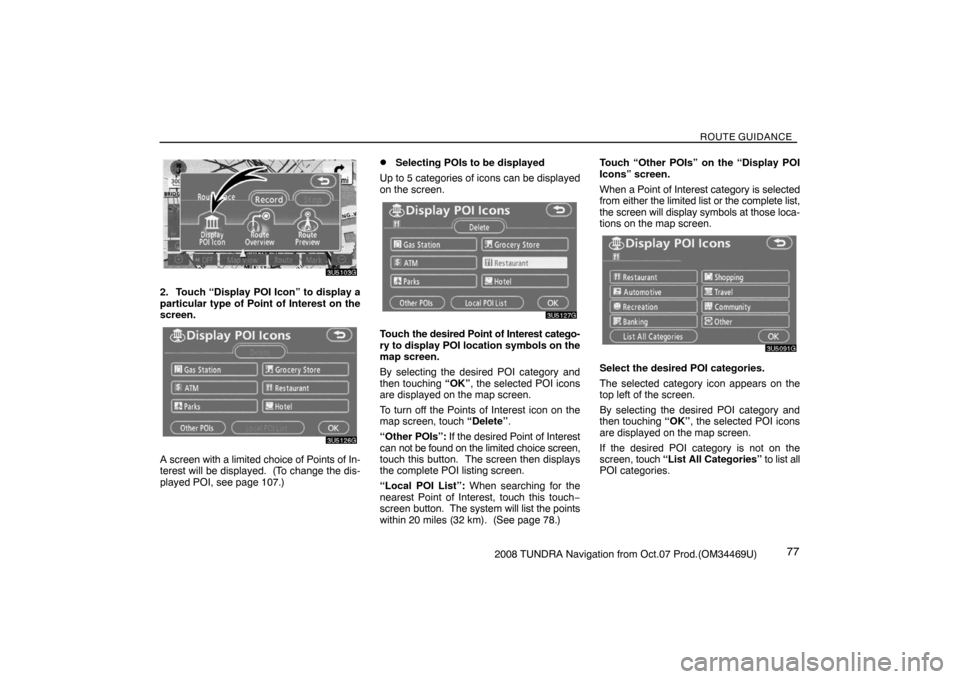
ROUTE GUIDANCE
772008 TUNDRA Navigation from Oct.07 Prod.(OM34469U)
3U5103G
2. Touch “Display POI Icon” to display a
particular type of Point of Interest on the
screen.
3U5126G
A screen with a limited choice of Points of In-
terest will be displayed. (To change the dis-
played POI, see page 107.)
�Selecting POIs to be displayed
Up to 5 categories of icons can be displayed
on the screen.
3U5127G
Touch the desired Point of Interest catego-
ry to display POI location symbols on the
map screen.
By selecting the desired POI category and
then touching “OK”, the selected POI icons
are displayed on the map screen.
To turn off the Points of Interest icon on the
map screen, touch “Delete”.
“Other POIs”: If the desired Point of Interest
can not be found on the limited choice screen,
touch this button. The screen then displays
the complete POI listing screen.
“Local POI List”: When searching for the
nearest Point of Interest, touch this touch−
screen button. The system will list the points
within 20 miles (32 km). (See page 78.)Touch “Other POIs” on the “Display POI
Icons” screen.
When a Point of Interest category is selected
from either the limited list or the complete list,
the screen will display symbols at those loca-
tions on the map screen.
3U5091G
Select the desired POI categories.
The selected category icon appears on the
top left of the screen.
By selecting the desired POI category and
then touching “OK”, the selected POI icons
are displayed on the map screen.
If the desired POI category is not on the
screen, touch “List All Categories” to list all
POI categories.
Page 68 of 238
ADVANCED FUNCTIONS
842008 TUNDRA Navigation from Oct.07 Prod.(OM34469U)The “Menu” screen allows effective use of the
navigation system. To display the “Menu”
screen, push the “MENU” button.
1“Resume Guidance”
Resumes guidance 88. . . . . . . . . . . . . . . . . .
2“Suspend Guidance”
Suspends guidance. 87. . . . . . . . . . . . . . . . .
3“Volume”
Sets the volume for voice guidance.
88 . . . . . . . . . . . . . . . . . . . . . . . . . . . . . . . . . . . .
4“?”
Function help for the “Menu” screen can be
viewed on this screen. 23. . . . . . . . . . . . . . .
5“Map DVD”
Displays information regarding the disc ver-
sion or covered area. 236. . . . . . . . . . . . . . . .
6“Select User”
Up to 3 different settings for different users
can be memorized. 89. . . . . . . . . . . . . . . . . .
7“Setup”
Enables various settings for the navigation
system. 86,103. . . . . . . . . . . . . . . . . . . . . . . .
Quick reference (“Menu” screen)
Page 70 of 238
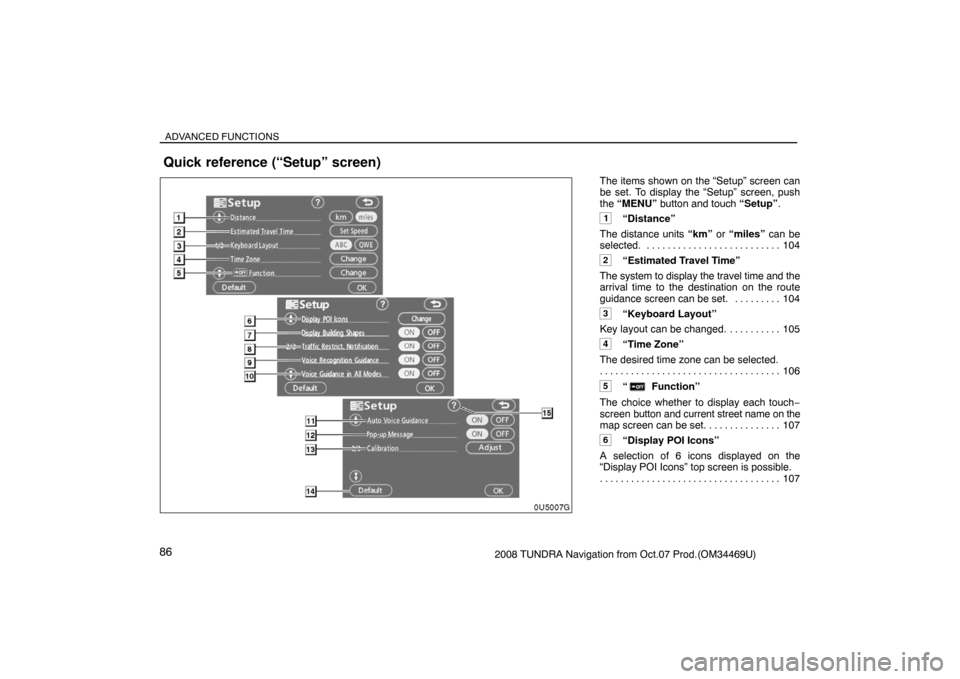
ADVANCED FUNCTIONS
862008 TUNDRA Navigation from Oct.07 Prod.(OM34469U)The items shown on the “Setup” screen can
be set. To display the “Setup” screen, push
the “MENU” button and touch “Setup”.
1“Distance”
The distance units “km” or “miles” can be
selected. 104. . . . . . . . . . . . . . . . . . . . . . . . . .
2“Estimated Travel Time”
The system to display the travel time and the
arrival time to the destination on the route
guidance screen can be set. 104. . . . . . . . .
3“Keyboard Layout”
Key layout can be changed. 105. . . . . . . . . .
4“Time Zone”
The desired time zone can be selected.
106 . . . . . . . . . . . . . . . . . . . . . . . . . . . . . . . . . . .
5“ Function”
The choice whether to display each touch−
screen button and current street name on the
map screen can be set. 107. . . . . . . . . . . . . .
6“Display POI Icons”
A selection of 6 icons displayed on the
“Display POI Icons” top screen is possible.
107 . . . . . . . . . . . . . . . . . . . . . . . . . . . . . . . . . . .
Quick reference (“Setup” screen)
Page 73 of 238

ADVANCED FUNCTIONS
892008 TUNDRA Navigation from Oct.07 Prod.(OM34469U)
4U5024aG
2. Touch “Volume”.
4U5027G
To adjust the volume, select the desired level
by touching the appropriate number.
If voice guidance is unneeded, touch “OFF”
to disable the feature.
The selected item is highlighted.
3. Touch “OK” to confirm your selection.
INFORMATION
During route guidance, the voice guid-
ance continues even if the navigation
screen is changed to other screens.
“Adaptive Volume Control”: By turning
“Adaptive Volume Control” on, the volume is
turned up automatically when the vehicle
speed exceeds 50 mph (80 km/h).
To turn the “Adaptive Volume Control” system
on, touch the button. The indicator will be
highlighted.
User selection
The system can memorize the following set-
tings for up to three users.
�Map direction
�Map scale
�Map configuration
�Guidance mode
�Setup
�Volume
�Language
�Route trace
�Travel time/arrival time
�Right screen of dual map
�Road preference
�Maintenance notification
Page 81 of 238
ADVANCED FUNCTIONS
972008 TUNDRA Navigation from Oct.07 Prod.(OM34469U)
�To change “Phone #” (telephone num-
ber)
1. Touch “Phone #” on the “Memory
Point” screen.
4U5048G
2. Enter the number using numeral keys.
3. Touch “OK”.
The previous screen will be displayed.
— Deleting memory points
1. Push the “MENU” button.
2. Touch “My Places”.
4U5049G
3. Touch “Delete”.
4U5050G
4. Touch the touch�screen button to be
deleted.
“Delete All”: To delete all memory points in
the system.
5. To delete the memory point, touch
“Yes”. To cancel the deletion, touch “No”.
Page 86 of 238
ADVANCED FUNCTIONS
1022008 TUNDRA Navigation from Oct.07 Prod.(OM34469U)
�To change “Area Size”
1. Touch “Area Size” on the “Edit Area to
Avoid” screen.
4U5064G
2. Touch either or to change
the size of the area to be avoided.
3. Touch “OK”.
The previous screen will be displayed.
— Deleting area to avoid
1. Push the “MENU” button.
2. Touch “My Places”.
4U5065G
3. Touch “Delete” on the “My Places”
screen.
4U5103G
4. Touch the touch�screen button to be
deleted.
“Delete All”: To delete all registered areas to
avoid in the system.
5. To delete the area, touch “Yes”. To can-
cel the deletion, touch “No”.
Page 87 of 238
ADVANCED FUNCTIONS
1032008 TUNDRA Navigation from Oct.07 Prod.(OM34469U)
— Deleting previous points
The previous destination can be deleted.
1. Push the “MENU” button.
2. Touch “My Places”.
4U5108G
3. Touch “Delete Previous Points”.
4U5066G
4. Touch the touch�screen button you
want to delete.
“Delete All”: To delete all previous points in
the system.
4U5067G
5. To delete the point, touch “Yes”. To
cancel the deletion, touch “No”.
Setup
Setting the items shown on the “Setup”
screen can be done. (See page 86.)
XS00201
1. Push the “MENU” button.
4U5024aG
2. Touch “Setup”.
Page 92 of 238

ADVANCED FUNCTIONS
1082008 TUNDRA Navigation from Oct.07 Prod.(OM34469U)
4U5075G
4. Touch the category button to be
changed.
4U5076G
5. Touch the category button to be dis-
played on the “Display POI Icons” top
screen.
6. Touch “OK”.
�Display of building shape
When the “Display Building Shapes” feature
is turned on, the system will display the build-
ing shape on the map screen using a scale of
150 feet (50 m) to 300 feet (100 m).
To turn the “Display Building Shapes” on:
1. Push the “MENU” button.
2. Touch “Setup” on the “Menu” screen.
Then touch
to display page 2 of the
“Setup” screen.
4U5096G
3. Touch “ON” of “Display Building
Shapes”.
The selected button is highlighted.
4. Touch “OK”.
�Notifying traffic restriction
When the “Traffic Restrict. Notification” fea-
ture is turned on, the system notifies you of
traffic or seasonal restrictions.
To turn the “Traffic Restrict. Notification” on:
1. Push the “MENU” button.
2. Touch “Setup” on the “Menu” screen.
Then touch
to display page 2 of the
“Setup” screen.
4U5097G
3. Touch “ON” of “Traffic Restrict.
Notification”.
The selected button is highlighted.
4. Touch “OK”.