Page 93 of 238
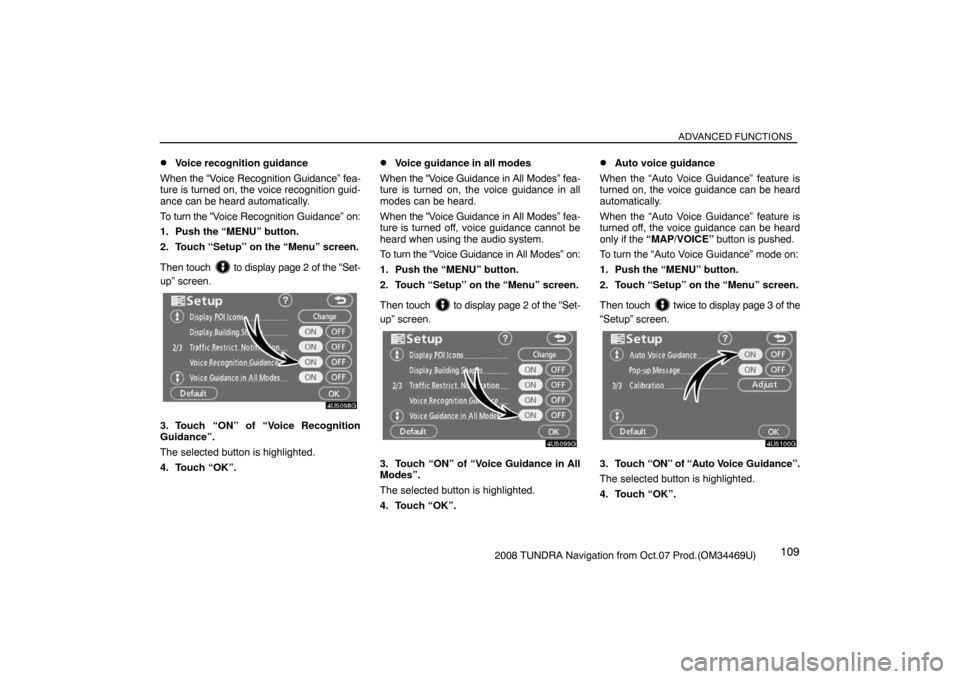
ADVANCED FUNCTIONS
1092008 TUNDRA Navigation from Oct.07 Prod.(OM34469U)
�Voice recognition guidance
When the “Voice Recognition Guidance” fea-
ture is turned on, the voice recognition guid-
ance can be heard automatically.
To turn the “Voice Recognition Guidance” on:
1. Push the “MENU” button.
2. Touch “Setup” on the “Menu” screen.
Then touch
to display page 2 of the “Set-
up” screen.
4U5098G
3. Touch “ON” of “Voice Recognition
Guidance”.
The selected button is highlighted.
4. Touch “OK”.
�Voice guidance in all modes
When the “Voice Guidance in All Modes” fea-
ture is turned on, the voice guidance in all
modes can be heard.
When the “Voice Guidance in All Modes” fea-
ture is turned off, voice guidance cannot be
heard when using the audio system.
To turn the “Voice Guidance in All Modes” on:
1. Push the “MENU” button.
2. Touch “Setup” on the “Menu” screen.
Then touch
to display page 2 of the “Set-
up” screen.
4U5099G
3. Touch “ON” of “Voice Guidance in All
Modes”.
The selected button is highlighted.
4. Touch “OK”.
�Auto voice guidance
When the “Auto Voice Guidance” feature is
turned on, the voice guidance can be heard
automatically.
When the “Auto Voice Guidance” feature is
turned off, the voice guidance can be heard
only if the “MAP/VOICE” button is pushed.
To turn the “Auto Voice Guidance” mode on:
1. Push the “MENU” button.
2. Touch “Setup” on the “Menu” screen.
Then touch
twice to display page 3 of the
“Setup” screen.
4U5100G
3. Touch “ON” of “Auto Voice Guidance”.
The selected button is highlighted.
4. Touch “OK”.
Page 107 of 238

OTHER FUNCTIONS
1232008 TUNDRA Navigation from Oct.07 Prod.(OM34469U)
XS00204
�Steering switches
By pushing the telephone switch above,
you can receive a call or hang up without
taking your hands off the steering wheel.
XS00205
�Microphone (Type A)
XS00206
�Microphone (Type B)
You can use the microphone above when
talking on the phone.
The other party’s voice outputs from the driv-
er’s speaker. When the received calls or re-
ceived voice outputs, the audio from the Au-
dio system or voice guidance from the
Navigation system will be muted.
INFORMATION
�Talk alternately with the other party on
the phone. If you talk at the same time,
the voice may not reach each other. (It
is not a malfunction.)
�Keep the volume of receiving voice
down. Otherwise, echo is coming up.
When you talk on the phone, speak
clearly towards the microphone.
�In the following situations, your voice
may not reach the other party.
�Driving on unpaved road. (Making
a traffic noise.)
�Driving at the high speed.
�The window is open.
�Turning the air�conditioning vents
towards the microphone.
�The sound of the air�conditioning
fan is loud.
Page 149 of 238
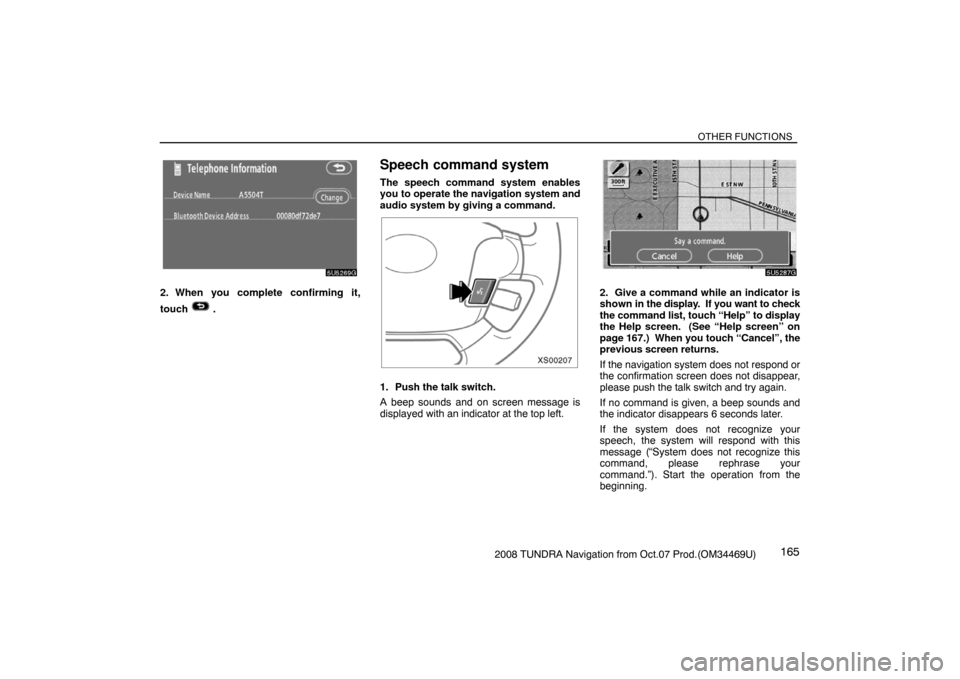
OTHER FUNCTIONS
1652008 TUNDRA Navigation from Oct.07 Prod.(OM34469U)
5U5269G
2. When you complete confirming it,
touch
.
Speech command system
The speech command system enables
you to operate the navigation system and
audio system by giving a command.
XS00207
1. Push the talk switch.
A beep sounds and on screen message is
displayed with an indicator at the top left.
5U5287G
2. Give a command while an indicator is
shown in the display. If you want to check
the command list, touch “Help” to display
the Help screen. (See “Help screen” on
page 167.) When you touch “Cancel”, the
previous screen returns.
If the navigation system does not respond or
the confirmation screen does not disappear,
please push the talk switch and try again.
If no command is given, a beep sounds and
the indicator disappears 6 seconds later.
If the system does not recognize your
speech, the system will respond with this
message (“System does not recognize this
command, please rephrase your
command.”). Start the operation from the
beginning.
Page 154 of 238
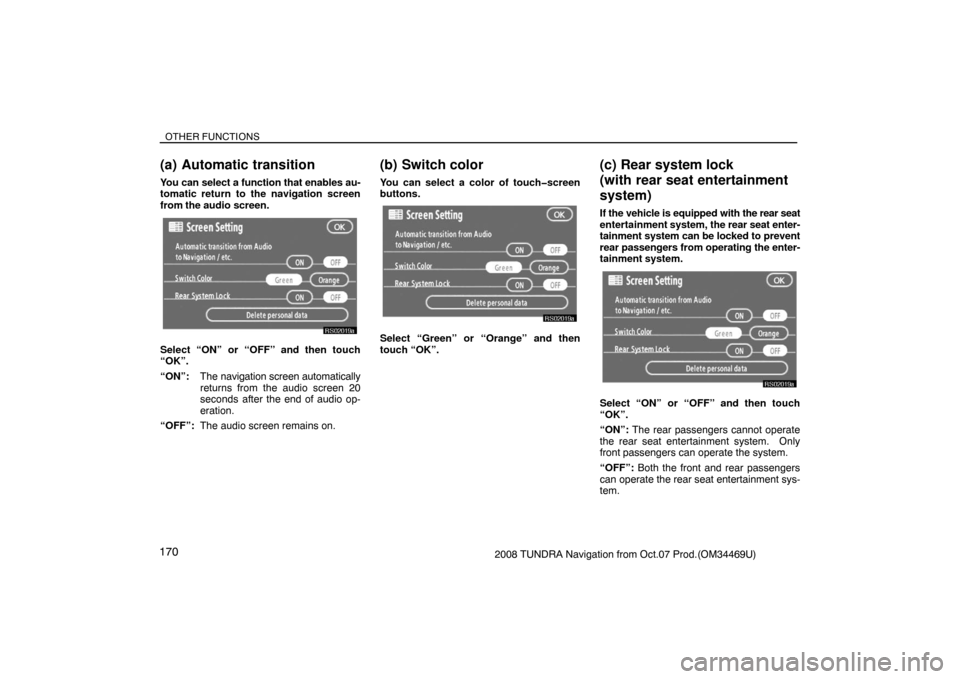
OTHER FUNCTIONS
1702008 TUNDRA Navigation from Oct.07 Prod.(OM34469U)
(a) Automatic transition
You can select a function that enables au-
tomatic return to the navigation screen
from the audio screen.
RS02019a
Select “ON” or “OFF” and then touch
“OK”.
“ON”:The navigation screen automatically
returns from the audio screen 20
seconds after the end of audio op-
eration.
“OFF”:The audio screen remains on.
(b) Switch color
You can select a color of touch�screen
buttons.
RS02019a
Select “Green” or “Orange” and then
touch “OK”.
(c) Rear system lock
(with rear seat entertainment
system)
If the vehicle is equipped with the rear seat
entertainment system, the rear seat enter-
tainment system can be locked to prevent
rear passengers from operating the enter-
tainment system.
RS02019a
Select “ON” or “OFF” and then touch
“OK”.
“ON”: The rear passengers cannot operate
the rear seat entertainment system. Only
front passengers can operate the system.
“OFF”: Both the front and rear passengers
can operate the rear seat entertainment sys-
tem.
Page 159 of 238
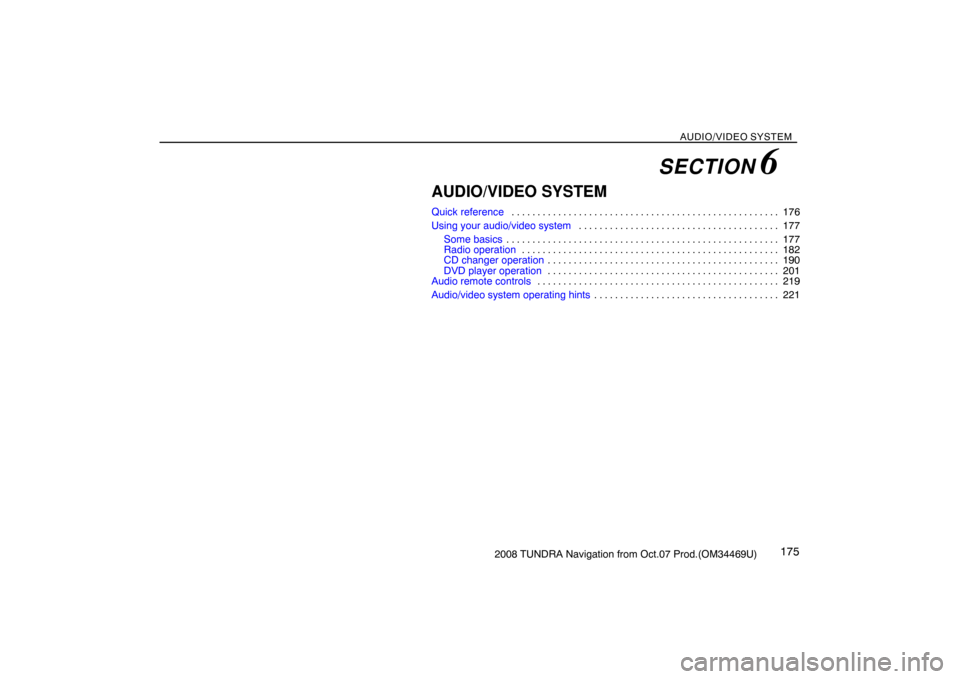
AUDIO/VIDEO SYSTEM
1752008 TUNDRA Navigation from Oct.07 Prod.(OM34469U)
AUDIO/VIDEO SYSTEM
Quick reference176 . . . . . . . . . . . . . . . . . . . . . . . . . . . . . . . . . . . . . . . . . . . . . . . . . . . .
Using your audio/video system177 . . . . . . . . . . . . . . . . . . . . . . . . . . . . . . . . . . . . . . .
Some basics177 . . . . . . . . . . . . . . . . . . . . . . . . . . . . . . . . . . . . . . . . . . . . . . . . . . . . .
Radio operation182 . . . . . . . . . . . . . . . . . . . . . . . . . . . . . . . . . . . . . . . . . . . . . . . . . .
CD changer operation190 . . . . . . . . . . . . . . . . . . . . . . . . . . . . . . . . . . . . . . . . . . . . .
DVD player operation201 . . . . . . . . . . . . . . . . . . . . . . . . . . . . . . . . . . . . . . . . . . . . .
Audio remote controls219 . . . . . . . . . . . . . . . . . . . . . . . . . . . . . . . . . . . . . . . . . . . . . . .
Audio/video system operating hints221 . . . . . . . . . . . . . . . . . . . . . . . . . . . . . . . . . . . .
SECTION 6
Page 160 of 238
AUDIO/VIDEO SYSTEM
1762008 TUNDRA Navigation from Oct.07 Prod.(OM34469U)
1Function menu display screen
To control the radio, CD changer or DVD
player, touch the touch−screen buttons.
For details, see page 179.
2“TUNE·FILE” knob
Turn this knob to move the station band
and files up or down. For details, see
pages 183 and 198.
3“FM 1·2” button
Push this button to choose an FM sta-
tion. For details, see pages 179 and
182.
4“AM·SAT” button
Push this button to choose an AM or SAT
station. For details, see pages 179, 182
and 185.
5“DISC·AUX” button
Push this button to turn the CD changer,
DVD player and AUX on. For details,
see pages 179, 182, 193 and 202.
6“SCAN” button
Push this button to scan radio stations.
For details, see pages 183, 195, 199,
203 and 206.
7“AUDIO” button
Push this button to display the audio
control screen. For details, see page
178.
Quick reference
XS00209
Page 161 of 238
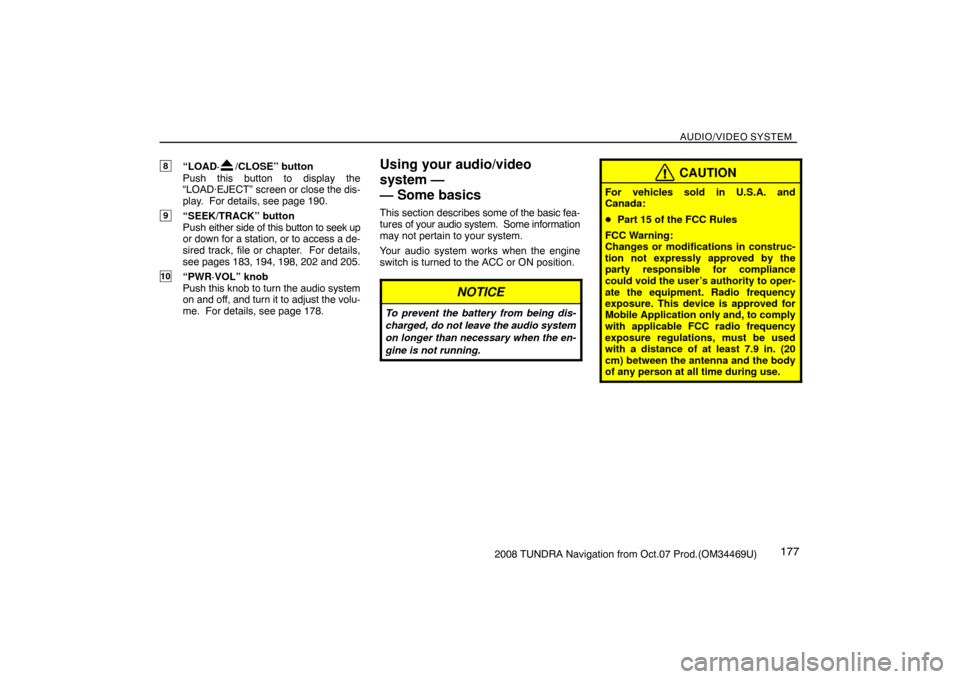
AUDIO/VIDEO SYSTEM
1772008 TUNDRA Navigation from Oct.07 Prod.(OM34469U)
8“LOAD·/CLOSE” button
Push this button to display the
“LOAD·EJECT” screen or close the dis-
play. For details, see page 190.
9“SEEK/TRACK” button
Push either side of this button to seek up
or down for a station, or to access a de-
sired track, file or chapter. For details,
see pages 183, 194, 198, 202 and 205.
10“PWR·VOL” knob
Push this knob to turn the audio system
on and off, and turn it to adjust the volu-
me. For details, see page 178.
Using your audio/video
system —
— Some basics
This section describes some of the basic fea-
tures of your audio system. Some information
may not pertain to your system.
Your audio system works when the engine
switch is turned to the ACC or ON position.
NOTICE
To prevent the battery from being dis-
charged, do not leave the audio system
on longer than necessary when the en-
gine is not running.
CAUTION
For vehicles sold in U.S.A. and
Canada:
�Part 15 of the FCC Rules
FCC Warning:
Changes or modifications in construc-
tion not expressly approved by the
party responsible for compliance
could void the user’s authority to oper-
ate the equipment. Radio frequency
exposure. This device is approved for
Mobile Application only and, to comply
with applicable FCC radio frequency
exposure regulations, must be used
with a distance of at least 7.9 in. (20
cm) between the antenna and the body
of any person at all time during use.
Page 162 of 238
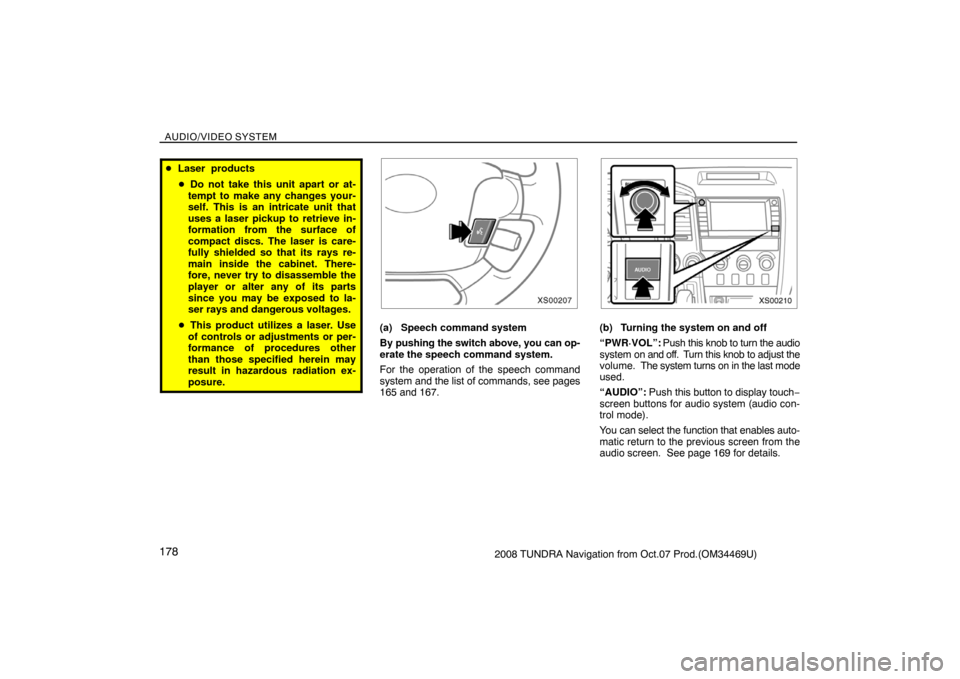
AUDIO/VIDEO SYSTEM
1782008 TUNDRA Navigation from Oct.07 Prod.(OM34469U)
�Laser products
�Do not take this unit apart or at-
tempt to make any changes your-
self. This is an intricate unit that
uses a laser pickup to retrieve in-
formation from the surface of
compact discs. The laser is care-
fully shielded so that its rays re-
main inside the cabinet. There-
fore, never try to disassemble the
player or alter any of its parts
since you may be exposed to la-
ser rays and dangerous voltages.
�This product utilizes a laser. Use
of controls or adjustments or per-
formance of procedures other
than those specified herein may
result in hazardous radiation ex-
posure.
XS00207
(a) Speech command system
By pushing the switch above, you can op-
erate the speech command system.
For the operation of the speech command
system and the list of commands, see pages
165 and 167.
XS00210
(b) Turning the system on and off
“PWR·VOL”: Push this knob to turn the audio
system on and off. Turn this knob to adjust the
volume. The system turns on in the last mode
used.
“AUDIO”: Push this button to display touch−
screen buttons for audio system (audio con-
trol mode).
You can select the function that enables auto-
matic return to the previous screen from the
audio screen. See page 169 for details.