Page 8 of 238

BASIC FUNCTIONS
242008 TUNDRA Navigation from Oct.07 Prod.(OM34469U)
1U5017aG
:To view the previous page.
:To view the next page.
:To return to the previous screen.
Map screen operation —
— Current position display
When starting the navigation system, the cur-
rent position is displayed first.
This screen displays the current vehicle posi-
tion and a map of the surrounding local area.
1U5030G
The current vehicle position mark (1) ap-
pears in the center or bottom center of the
map screen.
A street name will appear on the bottom of the
screen, depending on the scale of the map
(
2).
You can return to this map screen that shows
your current position at any time from any
screen by pushing the “MAP/VOICE” button.
While driving, the current vehicle position
mark is fixed on the screen and the map
moves.The current position is automatically set as
the vehicle receives signals from the GPS
(Global Positioning System). If the current
position is not correct, it is automatically cor-
rected after the vehicle receives signals from
the GPS.
INFORMATION
�After battery disconnection, or on a
new vehicle, the current position may
not be correct. As soon as the system
receives signals from the GPS, the
correct current position is displayed.
�To correct the current position manu-
ally, see “
� Current position/tire
change calibration” on page 110.
Page 25 of 238
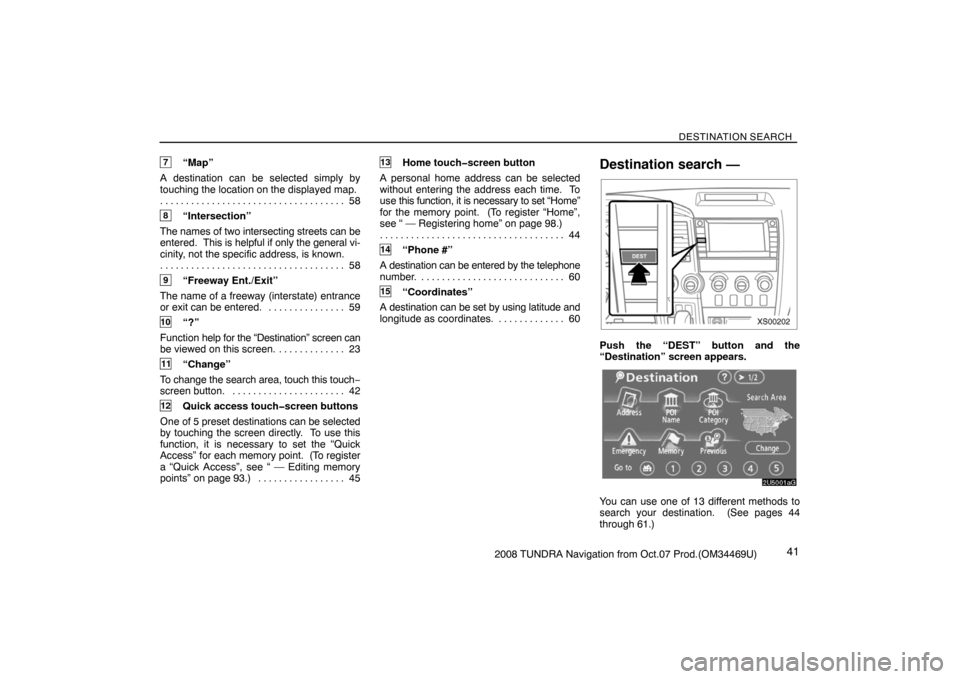
DESTINATION SEARCH
412008 TUNDRA Navigation from Oct.07 Prod.(OM34469U)
7“Map”
A destination can be selected simply by
touching the location on the displayed map.
58 . . . . . . . . . . . . . . . . . . . . . . . . . . . . . . . . . . . .
8“Intersection”
The names of two intersecting streets can be
entered. This is helpful if only the general vi-
cinity, not the specific address, is known.
58 . . . . . . . . . . . . . . . . . . . . . . . . . . . . . . . . . . . .
9“Freeway Ent./Exit”
The name of a freeway (interstate) entrance
or exit can be entered. 59. . . . . . . . . . . . . . .
10“?”
Function help for the “Destination” screen can
be viewed on this screen. 23. . . . . . . . . . . . .
11“Change”
To change the search area, touch this touch−
screen button. 42. . . . . . . . . . . . . . . . . . . . . .
12Quick access touch�screen buttons
One of 5 preset destinations can be selected
by touching the screen directly. To use this
function, it is necessary to set the “Quick
Access” for each memory point. (To register
a “Quick Access”, see “ — Editing memory
points” on page 93.) 45. . . . . . . . . . . . . . . . .
13Home touch�screen button
A personal home address can be selected
without entering the address each time. To
use this function, it is necessary to set “Home”
for the memory point. (To register “Home”,
see “ — Registering home” on page 98.)
44 . . . . . . . . . . . . . . . . . . . . . . . . . . . . . . . . . . . .
14“Phone #”
A destination can be entered by the telephone
number. 60. . . . . . . . . . . . . . . . . . . . . . . . . . . .
15“Coordinates”
A destination can be set by using latitude and
longitude as coordinates. 60. . . . . . . . . . . . .
Destination search —
XS00202
Push the “DEST” button and the
“Destination” screen appears.
2U5001aG
You can use one of 13 different methods to
search your destination. (See pages 44
through 61.)
Page 63 of 238
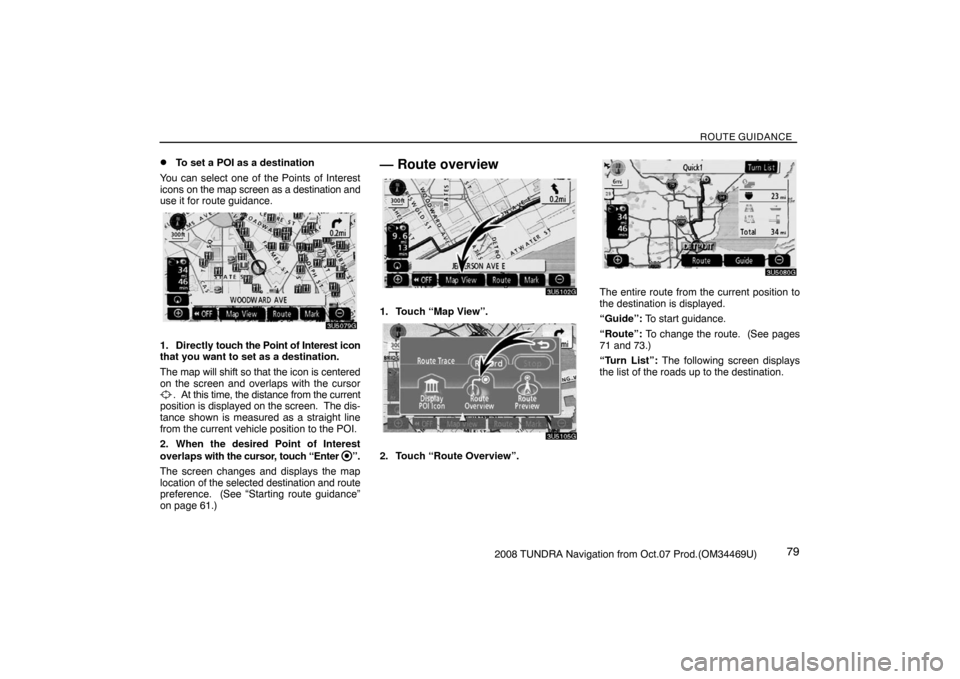
ROUTE GUIDANCE
792008 TUNDRA Navigation from Oct.07 Prod.(OM34469U)
�To set a POI as a destination
You can select one of the Points of Interest
icons on the map screen as a destination and
use it for route guidance.
3U5079G
1. Directly touch the Point of Interest icon
that you want to set as a destination.
The map will shift so that the icon is centered
on the screen and overlaps with the cursor
. At this time, the distance from the current
position is displayed on the screen. The dis-
tance shown is measured as a straight line
from the current vehicle position to the POI.
2. When the desired Point of Interest
overlaps with the cursor, touch “Enter
”.
The screen changes and displays the map
location of the selected destination and route
preference. (See
“Starting route guidance”
on page 61.)
— Route overview
3U5102G
1. Touch “Map View”.
3U5105G
2. Touch “Route Overview”.
3U5080G
The entire route from the current position to
the destination is displayed.
“Guide”: To start guidance.
“Route”: To change the route. (See pages
71 and 73.)
“Turn List”: The following screen displays
the list of the roads up to the destination.
Page 70 of 238
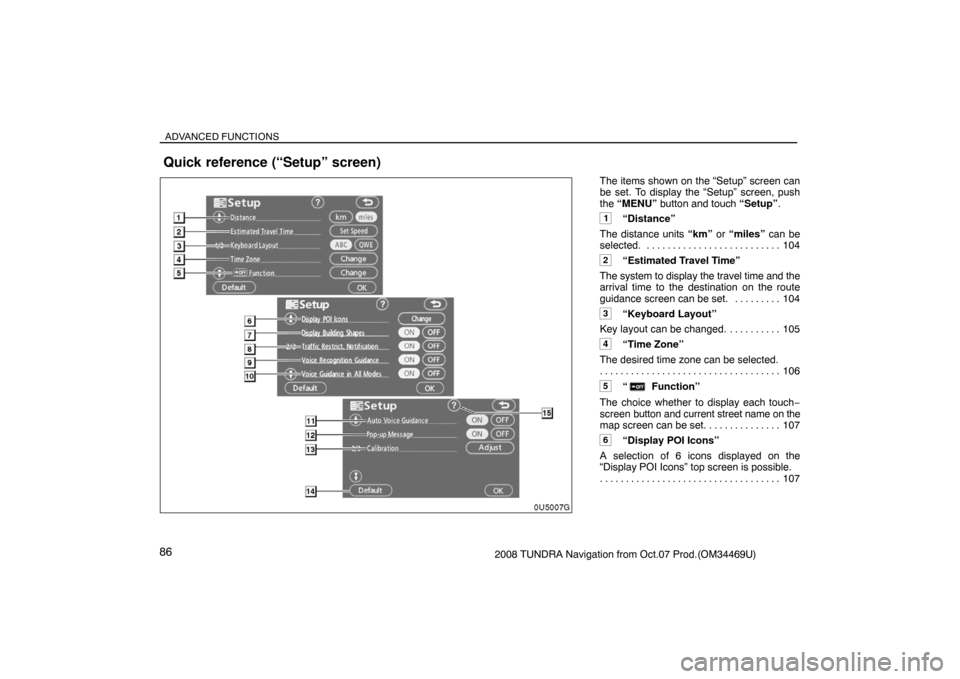
ADVANCED FUNCTIONS
862008 TUNDRA Navigation from Oct.07 Prod.(OM34469U)The items shown on the “Setup” screen can
be set. To display the “Setup” screen, push
the “MENU” button and touch “Setup”.
1“Distance”
The distance units “km” or “miles” can be
selected. 104. . . . . . . . . . . . . . . . . . . . . . . . . .
2“Estimated Travel Time”
The system to display the travel time and the
arrival time to the destination on the route
guidance screen can be set. 104. . . . . . . . .
3“Keyboard Layout”
Key layout can be changed. 105. . . . . . . . . .
4“Time Zone”
The desired time zone can be selected.
106 . . . . . . . . . . . . . . . . . . . . . . . . . . . . . . . . . . .
5“ Function”
The choice whether to display each touch−
screen button and current street name on the
map screen can be set. 107. . . . . . . . . . . . . .
6“Display POI Icons”
A selection of 6 icons displayed on the
“Display POI Icons” top screen is possible.
107 . . . . . . . . . . . . . . . . . . . . . . . . . . . . . . . . . . .
Quick reference (“Setup” screen)
Page 73 of 238

ADVANCED FUNCTIONS
892008 TUNDRA Navigation from Oct.07 Prod.(OM34469U)
4U5024aG
2. Touch “Volume”.
4U5027G
To adjust the volume, select the desired level
by touching the appropriate number.
If voice guidance is unneeded, touch “OFF”
to disable the feature.
The selected item is highlighted.
3. Touch “OK” to confirm your selection.
INFORMATION
During route guidance, the voice guid-
ance continues even if the navigation
screen is changed to other screens.
“Adaptive Volume Control”: By turning
“Adaptive Volume Control” on, the volume is
turned up automatically when the vehicle
speed exceeds 50 mph (80 km/h).
To turn the “Adaptive Volume Control” system
on, touch the button. The indicator will be
highlighted.
User selection
The system can memorize the following set-
tings for up to three users.
�Map direction
�Map scale
�Map configuration
�Guidance mode
�Setup
�Volume
�Language
�Route trace
�Travel time/arrival time
�Right screen of dual map
�Road preference
�Maintenance notification
Page 75 of 238
ADVANCED FUNCTIONS
912008 TUNDRA Navigation from Oct.07 Prod.(OM34469U)
�To change user
4U5084G
Touch “User number”.
4U5031G
The above message appears, then the map
screen will be displayed.
�To delete user
4U5085G
1. Touch “Delete”.
The confirmation screen will be displayed.
4U5032G
2. To delete, touch “Yes”. To return to the
previous screen, touch “No” or
.
My places —
Points or areas on the map can be registered.
The registered points can be used on the
“Destination” screen. (See “ — Destination
search by Home” on page 44 and “ —
Destination search by Quick access” on page
45.)
Registered areas are avoided at the time of
route search.
XS00201
1. Push the “MENU” button.
Page 88 of 238
ADVANCED FUNCTIONS
1042008 TUNDRA Navigation from Oct.07 Prod.(OM34469U)
4U5087G
3. Touch the items to be set.
4. Touch “OK”.
The previous screen will be displayed.
INFORMATION
To reset all setup items, touch “Default”.
�Distance unit
Distance unit can be changed.
1. Push the “MENU” button.
2. Touch “Setup” on the “Menu” screen.
4U5090G
3. Touch “km” or “miles” of “Distance” to
choose the distance unit.
The selected button is highlighted.
4. Touch “OK”.
INFORMATION
This function is available only in English
or Spanish. To switch language, see
“Select language” on page 172.
�Estimated travel time
The speed that is used for the calculation of
the estimated travel time and the estimated
arrival time can be set.
1. Push the “MENU” button.
2. Touch “Setup” on the “Menu” screen.
4U5091G
3. Touch “Set Speed” of the “Estimated
Travel Time”.
Page 89 of 238
ADVANCED FUNCTIONS
1052008 TUNDRA Navigation from Oct.07 Prod.(OM34469U)
4U5069G
4. Touch or to set the average ve-
hicle speeds for “Residential”, “Main
street”, and “Freeway”.
To set the default speeds, touch “Default”.
5. After setting of the desired speeds is
completed, touch “OK”.
INFORMATION
�The displayed time to the destination
is the approximate driving time that is
calculated based on the selected
speeds and the actual position along
the guidance route.
�The time shown on the screen may
vary greatly depending on progress
along the route, which may be af-
fected by road conditions such as
traffic jams, and construction work.
�It is possible to display up to 99 hours
59 minutes.
�Input key layout
Key layout can be changed.
1. Push the “MENU” button.
2. Touch “Setup” on the “Menu” screen.
4U5092G
3. Touch “ABC” or “QWE” of “Keyboard
Layout” to choose the Input key layout.