Page 172 of 238
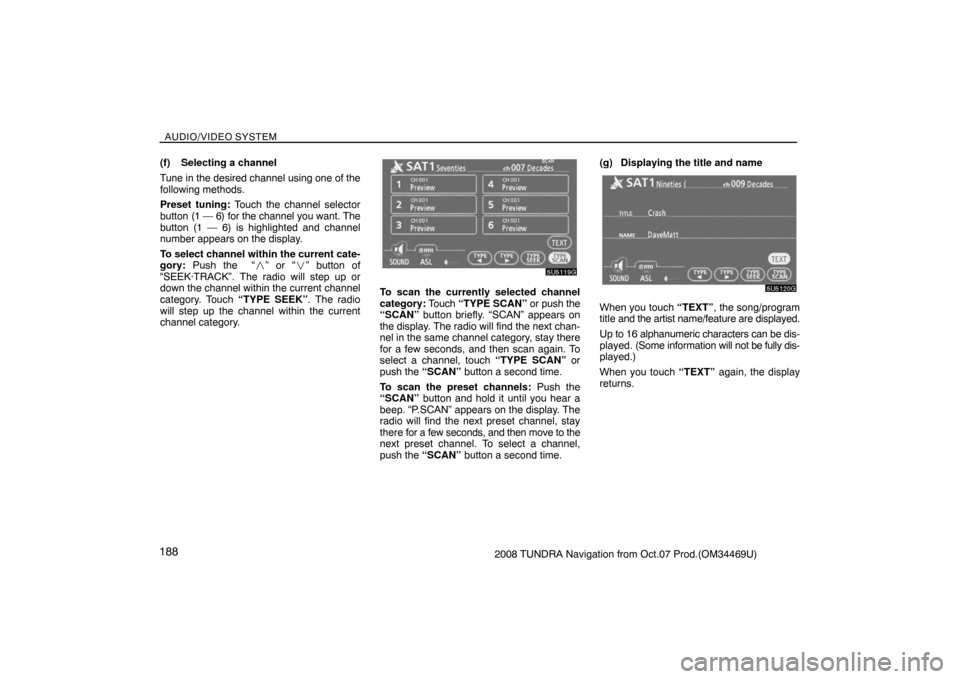
AUDIO/VIDEO SYSTEM
1882008 TUNDRA Navigation from Oct.07 Prod.(OM34469U) (f) Selecting a channel
Tune in the desired channel using one of the
following methods.
Preset tuning: Touch the channel selector
button (1 — 6) for the channel you want. The
button (1 — 6) is highlighted and channel
number appears on the display.
To select channel within the current cate-
gory: Push the “�” or “�” button of
“SEEK·TRACK”. The radio will step up or
down the channel within the current channel
category. Touch “TYPE SEEK”. The radio
will step up the channel within the current
channel category.
5U5119G
To scan the currently selected channel
category: Touch “TYPE SCAN” or push the
“SCAN” button briefly. “SCAN” appears on
the display. The radio will find the next chan-
nel in the same channel category, stay there
for a few seconds, and then scan again. To
select a channel, touch “TYPE SCAN” or
push the “SCAN” button a second time.
To scan the preset channels: Push the
“SCAN” button and hold it until you hear a
beep. “P.SCAN” appears on the display. The
radio will find the next preset channel, stay
there for a few seconds, and then move to the
next preset channel. To select a channel,
push the “SCAN” button a second time.(g) Displaying the title and name
5U5120G
When you touch “TEXT”, the song/program
title and the artist name/feature are displayed.
Up to 16 alphanumeric characters can be dis-
played. (Some information will not be fully dis-
played.)
When you touch “TEXT” again, the display
returns.
Page 173 of 238
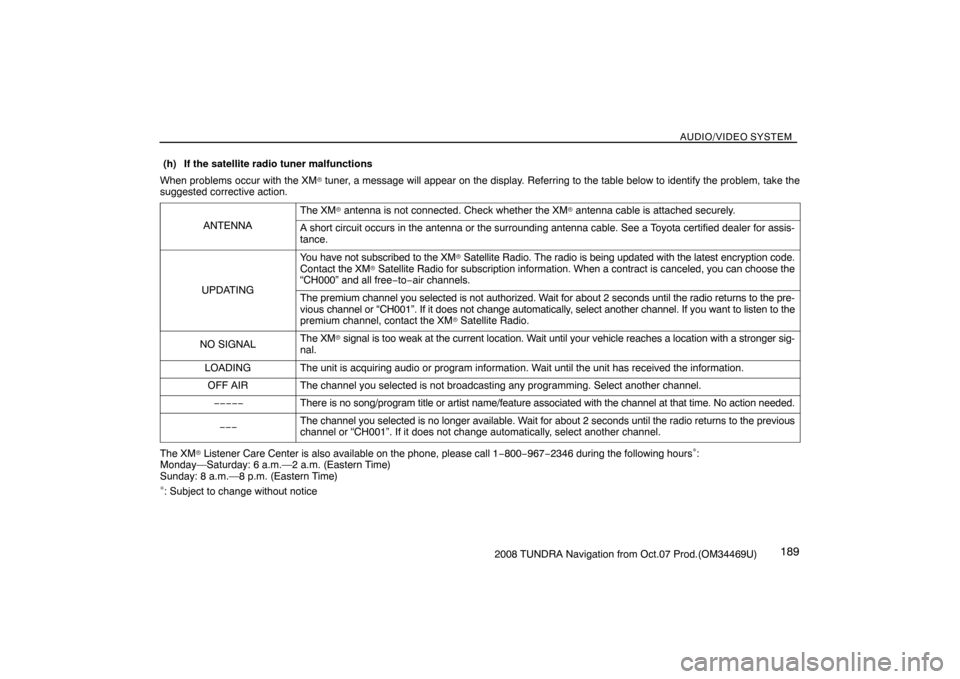
AUDIO/VIDEO SYSTEM
1892008 TUNDRA Navigation from Oct.07 Prod.(OM34469U) When problems occur with the XM
� tuner, a message will appear on the display. Referring to the table below to identify the problem, take the
suggested corrective action.
ANTENNA
The XM� antenna is not connected. Check whether the XM� antenna cable is attached securely.
A short circuit occurs in the antenna or the surrounding antenna cable. See a Toyota certified dealer for assis-
tance.
UPDATING
You have not subscribed to the XM� Satellite Radio. The radio is being updated with the latest encryption code.
Contact the XM� Satellite Radio for subscription information. When a contract is canceled, you can choose the
“CH000” and all free−to−air channels.
The premium channel you selected is not authorized. Wait for about 2 seconds until the radio returns to the pre-
vious channel or “CH001”. If it does not change automatically, select another channel. If you want to listen to the
premium channel, contact the XM
� Satellite Radio.
NO SIGNALThe XM� signal is too weak at the current location. Wait until your vehicle reaches a location with a stronger sig-
nal.
LOADINGThe unit is acquiring audio or program information. Wait until the unit has received the information.
OFF AIRThe channel you selected is not broadcasting any programming. Select another channel.
−−−−−There is no song/program title or artist name/feature associated with the channel at that time. No action needed.
−−−The channel you selected is no longer available. Wait for about 2 seconds until the radio returns to the previous
channel or “CH001”. If it does not change automatically, select another channel.
The XM� Listener Care Center is also available on the phone, please call 1−800−967−2346 during the following hours∗:
Monday—Saturday: 6 a.m.—2 a.m. (Eastern Time)
Sunday: 8 a.m.—8 p.m. (Eastern Time)
∗: Subject to change without notice (h) If the satellite radio tuner malfunctions
Page 174 of 238
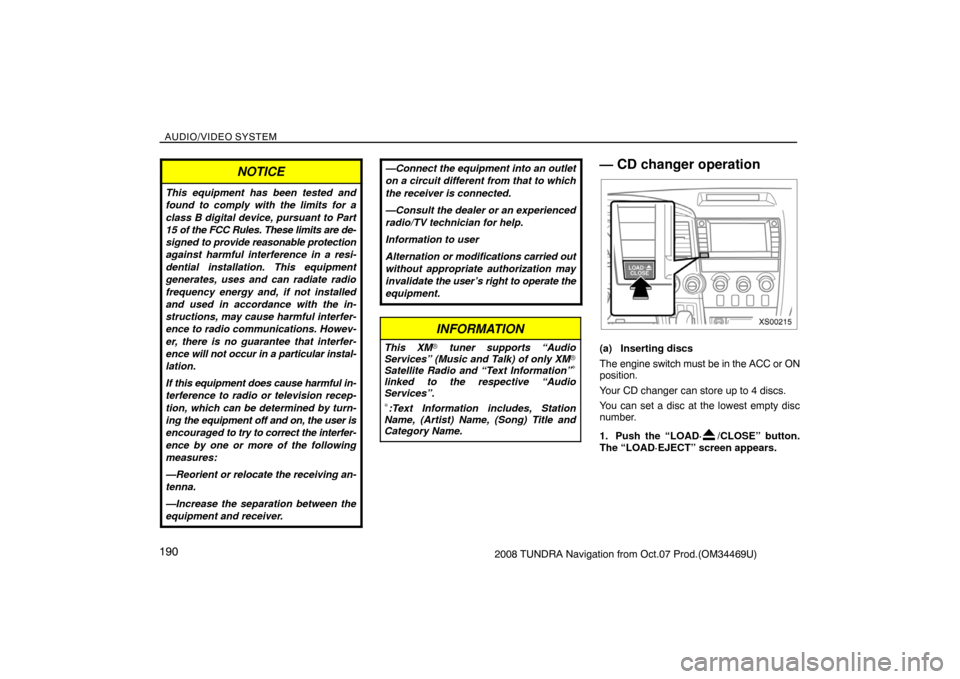
AUDIO/VIDEO SYSTEM
1902008 TUNDRA Navigation from Oct.07 Prod.(OM34469U)
NOTICE
This equipment has been tested and
found to comply with the limits for a
class B digital device, pursuant to Part
15 of the FCC Rules. These limits are de-
signed to provide reasonable protection
against harmful interference in a resi-
dential installation. This equipment
generates, uses and can radiate radio
frequency energy and, if not installed
and used in accordance with the in-
structions, may cause harmful interfer-
ence to radio communications. Howev-
er, there is no guarantee that interfer-
ence will not occur in a particular instal-
lation.
If this equipment does cause harmful in-
terference to radio or television recep-
tion, which can be determined by turn-
ing the equipment off and on, the user is
encouraged to try to correct the interfer-
ence by one or more of the following
measures:
—Reorient or relocate the receiving an-
tenna.
—Increase the separation between the
equipment and receiver.
—Connect the equipment into an outlet
on a circuit different from that to which
the receiver is connected.
—Consult the dealer or an experienced
radio/TV technician for help.
Information to user
Alternation or modifications carried out
without appropriate authorization may
invalidate the user’s right to operate the
equipment.
INFORMATION
This XM� tuner supports “Audio
Services” (Music and Talk) of only XM�
Satellite Radio and “Text Information”
∗
linked to the respective “Audio
Services”.
∗:Text Information includes, Station
Name, (Artist) Name, (Song) Title and
Category Name.
— CD changer operation
XS00215
(a) Inserting discs
The engine switch must be in the ACC or ON
position.
Your CD changer can store up to 4 discs.
You can set a disc at the lowest empty disc
number.
1. Push the “LOAD·
/CLOSE” button.
The “LOAD·EJECT” screen appears.
Page 175 of 238
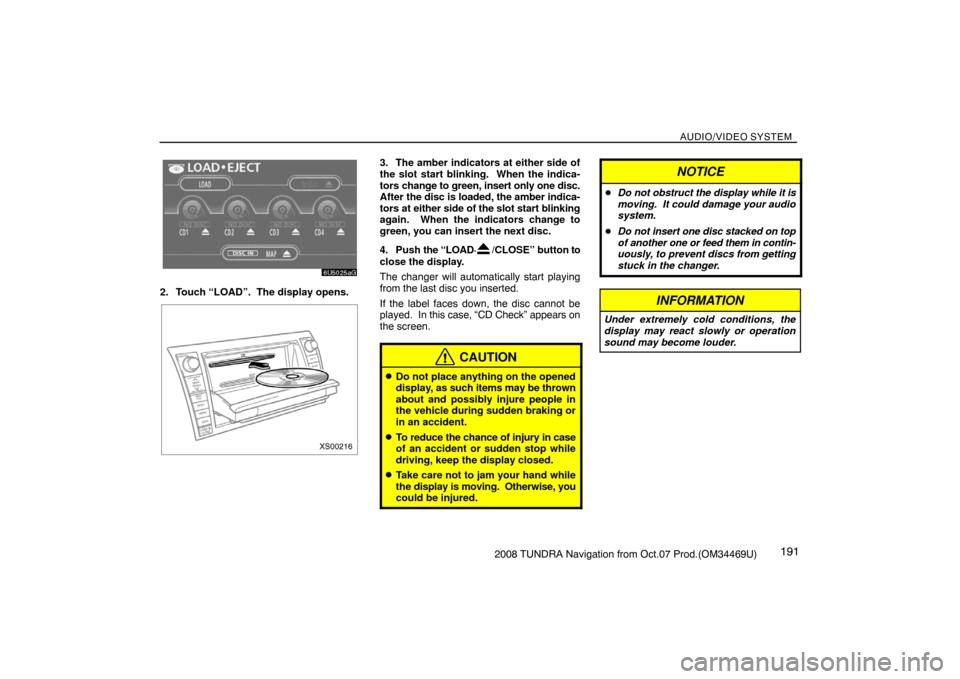
AUDIO/VIDEO SYSTEM
1912008 TUNDRA Navigation from Oct.07 Prod.(OM34469U)
6U5025aG
2. Touch “LOAD”. The display opens.
XS00216
3. The amber indicators at either side of
the slot start blinking. When the indica-
tors change to green, insert only one disc.
After the disc is loaded, the amber indica-
tors at either side of the slot start blinking
again. When the indicators change to
green, you can insert the next disc.
4. Push the “LOAD·
/CLOSE” button to
close the display.
The changer will automatically start playing
from the last disc you inserted.
If the label faces down, the disc cannot be
played. In this case, “CD Check” appears on
the screen.
CAUTION
�Do not place anything on the opened
display, as such items may be thrown
about and possibly injure people in
the vehicle during sudden braking or
in an accident.
�To reduce the chance of injury in case
of an accident or sudden stop while
driving, keep the display closed.
�Take care not to jam your hand while
the display is moving. Otherwise, you
could be injured.
NOTICE
�Do not obstruct the display while it is
moving. It could damage your audio
system.
�Do not insert one disc stacked on top
of another one or feed them in contin-
uously, to prevent discs from getting
stuck in the changer.
INFORMATION
Under extremely cold conditions, the
display may react slowly or operation
sound may become louder.
Page 176 of 238
AUDIO/VIDEO SYSTEM
1922008 TUNDRA Navigation from Oct.07 Prod.(OM34469U) (b) Ejecting discs
�A single disc alone:
XS00215
1. Push the “LOAD·/CLOSE” button.
The “LOAD·EJECT” screen appears.
6U5026aG
2. Touch the disc number to be ejected.The display opens and the amber indicators
at either side of the slot start blinking. After
the disc is ejected, the amber indicators
change to green. A disc can be inserted.
�All the discs:
XS00215
1. Push the “LOAD·/CLOSE” button.
The “LOAD·EJECT” screen appears.
RS02032
2. Touch “ALL CD ”.
The display opens and the amber indicators
at either side of the slot start blinking. After
the disc is ejected, the blinking indicators stay
on.
3. Remove the disc.
The indicators start blinking again and the
next disc is ejected.
If a disc is not removed within 15 seconds af-
ter it is ejected, the operation will be canceled.
When all the discs are removed, the amber in-
dicators change to green. A disc can be in-
serted.
Page 177 of 238
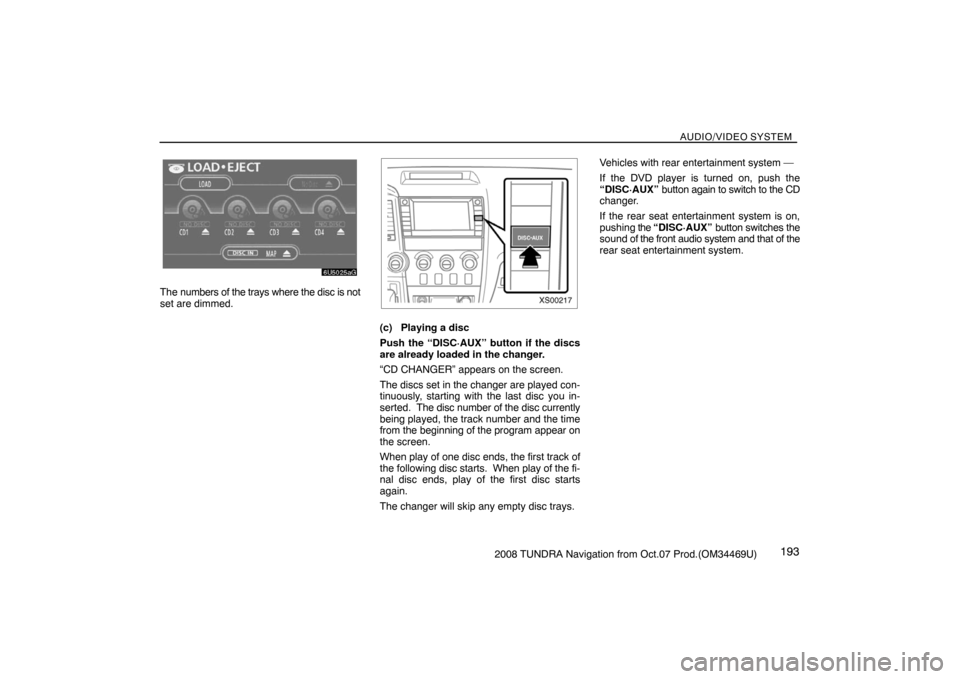
AUDIO/VIDEO SYSTEM
1932008 TUNDRA Navigation from Oct.07 Prod.(OM34469U)
6U5025aG
The numbers of the trays where the disc is not
set are dimmed.
XS00217
(c) Playing a disc
Push the “DISC·AUX” button if the discs
are already loaded in the changer.
“CD CHANGER” appears on the screen.
The discs set in the changer are played con-
tinuously, starting with the last disc you in-
serted. The disc number of the disc currently
being played, the track number and the time
from the beginning of the program appear on
the screen.
When play of one disc ends, the first track of
the following disc starts. When play of the fi-
nal disc ends, play of the first disc starts
again.
The changer will skip any empty disc trays.Vehicles with rear entertainment system —
If the DVD player is turned on, push the
“DISC·AUX” button again to switch to the CD
changer.
If the rear seat entertainment system is on,
pushing the “DISC·AUX” button switches the
sound of the front audio system and that of the
rear seat entertainment system.
Page 178 of 238
AUDIO/VIDEO SYSTEM
1942008 TUNDRA Navigation from Oct.07 Prod.(OM34469U)
6U5020G
(d) Selecting a desired disc
Touch the desired disc number on the
screen.
The selected disc number is highlighted.
The changer will start playing the selected
disc from the first track.
6U5020G
(e) Playing an audio disc
Push the “AUDIO” button to display this
screen.
XS00218
SELECTING A DESIRED TRACK
“SEEK/TRACK” button: Use for a direct ac-
cess to a desired track.
Push either side of the “SEEK/TRACK” but-
ton and repeat it until the desired track num-
ber appears on the screen. As you release
the button, the changer will start playing the
selected track from the beginning.
“TRACK LIST”: The desired track can be se-
lected from a list. This function is available
only when the vehicle is not moving.
Touch “TRACK LIST”. The track list is dis-
played.
Page 179 of 238
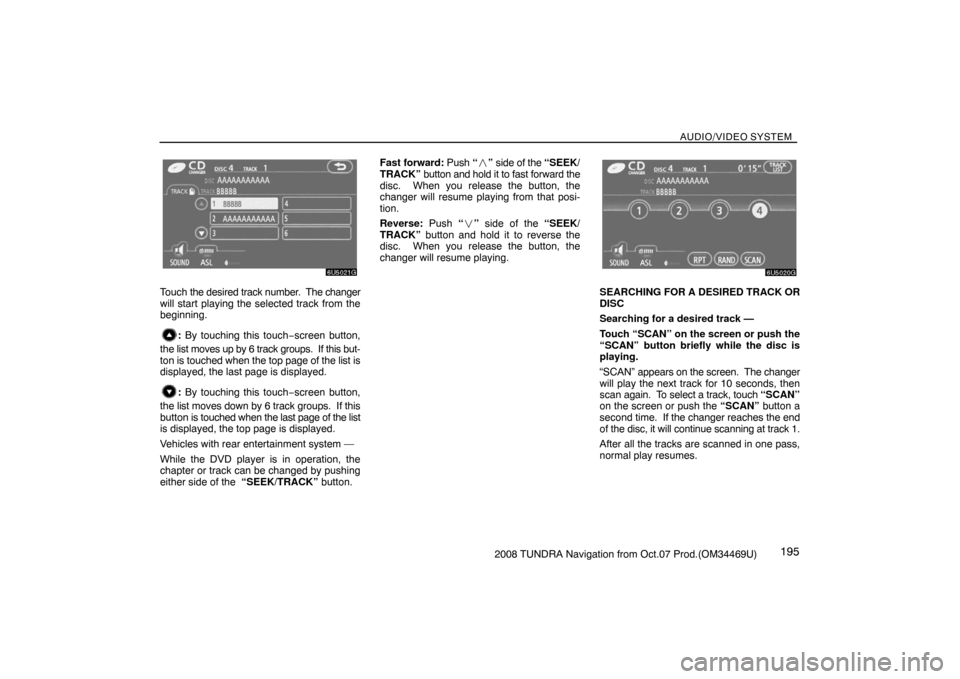
AUDIO/VIDEO SYSTEM
1952008 TUNDRA Navigation from Oct.07 Prod.(OM34469U)
6U5021G
Touch the desired track number. The changer
will start playing the selected track from the
beginning.
: By touching this touch−screen button,
the list moves up by 6 track groups. If this but-
ton is touched when the top page of the list is
displayed, the last page is displayed.
: By touching this touch−screen button,
the list moves down by 6 track groups. If this
button is touched when the last page of the list
is displayed, the top page is displayed.
Vehicles with rear entertainment system —
While the DVD player is in operation, the
chapter or track can be changed by pushing
either side of the “SEEK/TRACK” button.Fast forward: Push “�” side of the “SEEK/
TRACK” button and hold it to fast forward the
disc. When you release the button, the
changer will resume playing from that posi-
tion.
Reverse: Push “�” side of the “SEEK/
TRACK” button and hold it to reverse the
disc. When you release the button, the
changer will resume playing.
6U5020G
SEARCHING FOR A DESIRED TRACK OR
DISC
Searching for a desired track —
Touch “SCAN” on the screen or push the
“SCAN” button briefly while the disc is
playing.
“SCAN” appears on the screen. The changer
will play the next track for 10 seconds, then
scan again. To select a track, touch “SCAN”
on the screen or push the “SCAN” button a
second time. If the changer reaches the end
of the disc, it will continue scanning at track 1.
After all the tracks are scanned in one pass,
normal play resumes.