Page 153 of 238
OTHER FUNCTIONS
1692008 TUNDRA Navigation from Oct.07 Prod.(OM34469U) The screen turns off when “Screen Off” is
touched. To turn the screen back on, push
any button such as “INFO”, etc. The selected
screen appears.
INFORMATION
When you do not touch any touch�
screen button on the screen for 20 sec-
onds the “Display” screen goes off.
5U5009bG
Depending on the position of the headlight
switch, the screen changes to either day
mode or night mode.
To display the screen in the day mode even
with the headlight switch on, touch “Day
Mode” on the adjustment screen for bright-
ness and contrast control.
If the screen is set in the day mode with the
headlight switch turned on, this condition is
memorized in the system even with the en-
gine turned off.
Screen setting
XS00203
1. Push the “INFO” button to display the
“Information” screen.
5U5112G
2. Touch “Screen Setting”.
Page 154 of 238
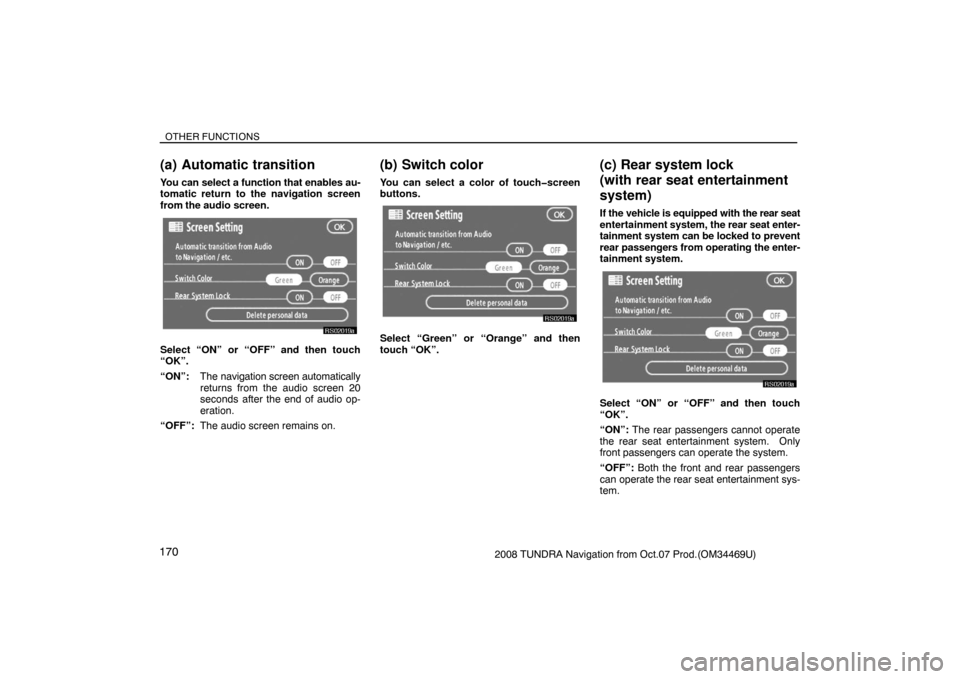
OTHER FUNCTIONS
1702008 TUNDRA Navigation from Oct.07 Prod.(OM34469U)
(a) Automatic transition
You can select a function that enables au-
tomatic return to the navigation screen
from the audio screen.
RS02019a
Select “ON” or “OFF” and then touch
“OK”.
“ON”:The navigation screen automatically
returns from the audio screen 20
seconds after the end of audio op-
eration.
“OFF”:The audio screen remains on.
(b) Switch color
You can select a color of touch�screen
buttons.
RS02019a
Select “Green” or “Orange” and then
touch “OK”.
(c) Rear system lock
(with rear seat entertainment
system)
If the vehicle is equipped with the rear seat
entertainment system, the rear seat enter-
tainment system can be locked to prevent
rear passengers from operating the enter-
tainment system.
RS02019a
Select “ON” or “OFF” and then touch
“OK”.
“ON”: The rear passengers cannot operate
the rear seat entertainment system. Only
front passengers can operate the system.
“OFF”: Both the front and rear passengers
can operate the rear seat entertainment sys-
tem.
Page 155 of 238
OTHER FUNCTIONS
1712008 TUNDRA Navigation from Oct.07 Prod.(OM34469U)
Delete personal data
The following personal data can be de-
leted or returned to their default settings:
Information
�Maintenance conditions
�Maintenance information “off” setting
Navigation system
�Memory points
�Areas to avoid
�Previous points
�Route trace
�User selection settings
Hands�free system
�Phone book data
�Dialed numbers and received calls
�Speed dial
�Bluetooth� phone data
�Security code
This function is available only when the
vehicle is not moving.
RS02019a
1. Touch “Delete personal data”. The
“Delete personal data” screen appears.
5U5113G
2. Touch “Delete”. The “Confirmation to
delete all personal data” screen appears.
5U5114G
3. Touch “Yes”.
Page 159 of 238
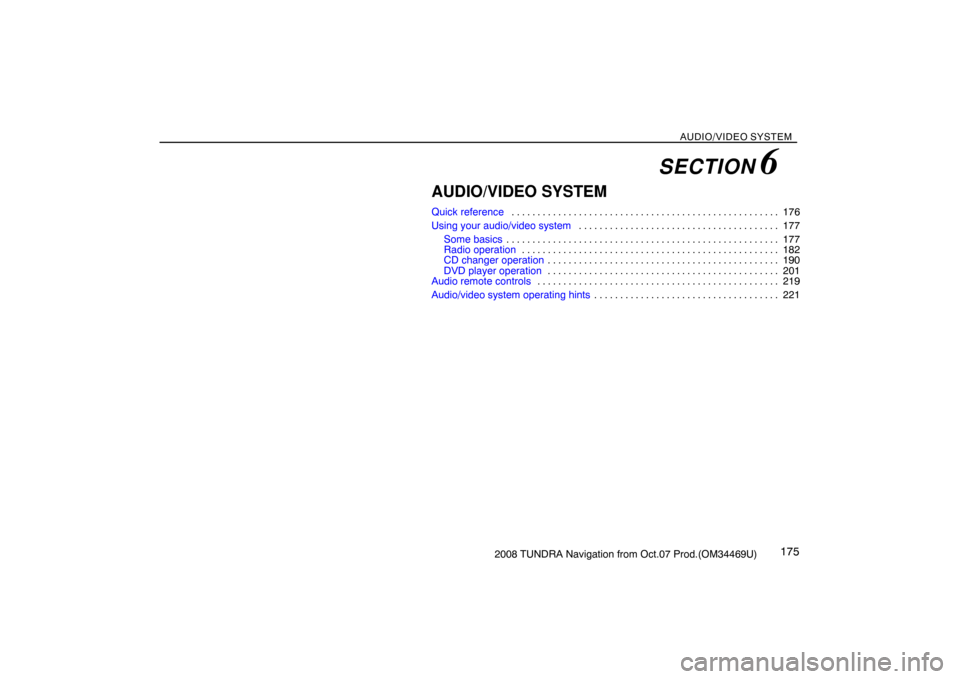
AUDIO/VIDEO SYSTEM
1752008 TUNDRA Navigation from Oct.07 Prod.(OM34469U)
AUDIO/VIDEO SYSTEM
Quick reference176 . . . . . . . . . . . . . . . . . . . . . . . . . . . . . . . . . . . . . . . . . . . . . . . . . . . .
Using your audio/video system177 . . . . . . . . . . . . . . . . . . . . . . . . . . . . . . . . . . . . . . .
Some basics177 . . . . . . . . . . . . . . . . . . . . . . . . . . . . . . . . . . . . . . . . . . . . . . . . . . . . .
Radio operation182 . . . . . . . . . . . . . . . . . . . . . . . . . . . . . . . . . . . . . . . . . . . . . . . . . .
CD changer operation190 . . . . . . . . . . . . . . . . . . . . . . . . . . . . . . . . . . . . . . . . . . . . .
DVD player operation201 . . . . . . . . . . . . . . . . . . . . . . . . . . . . . . . . . . . . . . . . . . . . .
Audio remote controls219 . . . . . . . . . . . . . . . . . . . . . . . . . . . . . . . . . . . . . . . . . . . . . . .
Audio/video system operating hints221 . . . . . . . . . . . . . . . . . . . . . . . . . . . . . . . . . . . .
SECTION 6
Page 160 of 238
AUDIO/VIDEO SYSTEM
1762008 TUNDRA Navigation from Oct.07 Prod.(OM34469U)
1Function menu display screen
To control the radio, CD changer or DVD
player, touch the touch−screen buttons.
For details, see page 179.
2“TUNE·FILE” knob
Turn this knob to move the station band
and files up or down. For details, see
pages 183 and 198.
3“FM 1·2” button
Push this button to choose an FM sta-
tion. For details, see pages 179 and
182.
4“AM·SAT” button
Push this button to choose an AM or SAT
station. For details, see pages 179, 182
and 185.
5“DISC·AUX” button
Push this button to turn the CD changer,
DVD player and AUX on. For details,
see pages 179, 182, 193 and 202.
6“SCAN” button
Push this button to scan radio stations.
For details, see pages 183, 195, 199,
203 and 206.
7“AUDIO” button
Push this button to display the audio
control screen. For details, see page
178.
Quick reference
XS00209
Page 161 of 238
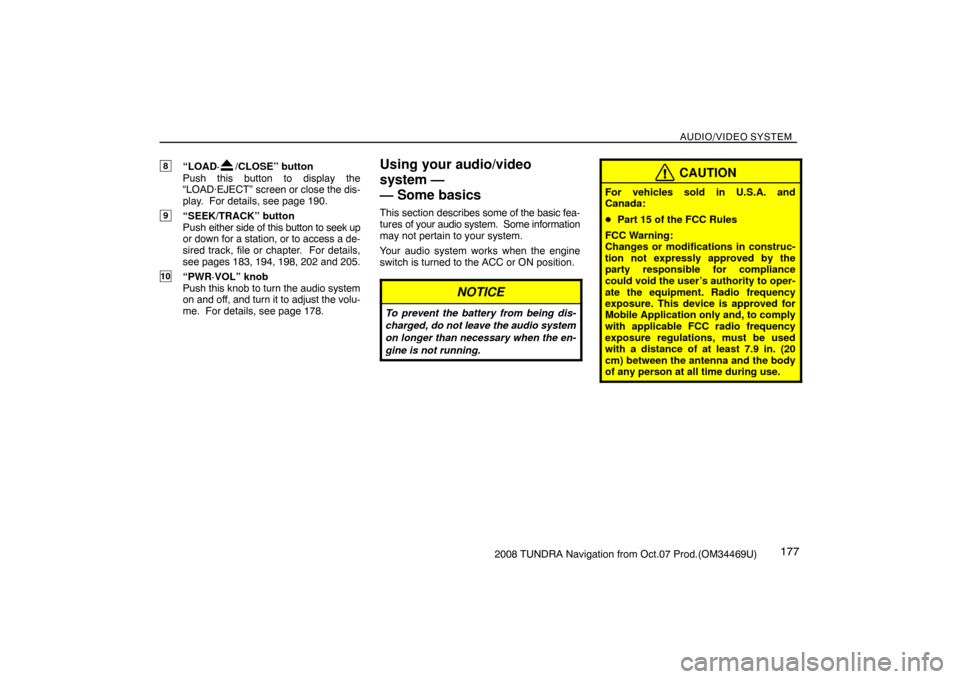
AUDIO/VIDEO SYSTEM
1772008 TUNDRA Navigation from Oct.07 Prod.(OM34469U)
8“LOAD·/CLOSE” button
Push this button to display the
“LOAD·EJECT” screen or close the dis-
play. For details, see page 190.
9“SEEK/TRACK” button
Push either side of this button to seek up
or down for a station, or to access a de-
sired track, file or chapter. For details,
see pages 183, 194, 198, 202 and 205.
10“PWR·VOL” knob
Push this knob to turn the audio system
on and off, and turn it to adjust the volu-
me. For details, see page 178.
Using your audio/video
system —
— Some basics
This section describes some of the basic fea-
tures of your audio system. Some information
may not pertain to your system.
Your audio system works when the engine
switch is turned to the ACC or ON position.
NOTICE
To prevent the battery from being dis-
charged, do not leave the audio system
on longer than necessary when the en-
gine is not running.
CAUTION
For vehicles sold in U.S.A. and
Canada:
�Part 15 of the FCC Rules
FCC Warning:
Changes or modifications in construc-
tion not expressly approved by the
party responsible for compliance
could void the user’s authority to oper-
ate the equipment. Radio frequency
exposure. This device is approved for
Mobile Application only and, to comply
with applicable FCC radio frequency
exposure regulations, must be used
with a distance of at least 7.9 in. (20
cm) between the antenna and the body
of any person at all time during use.
Page 162 of 238
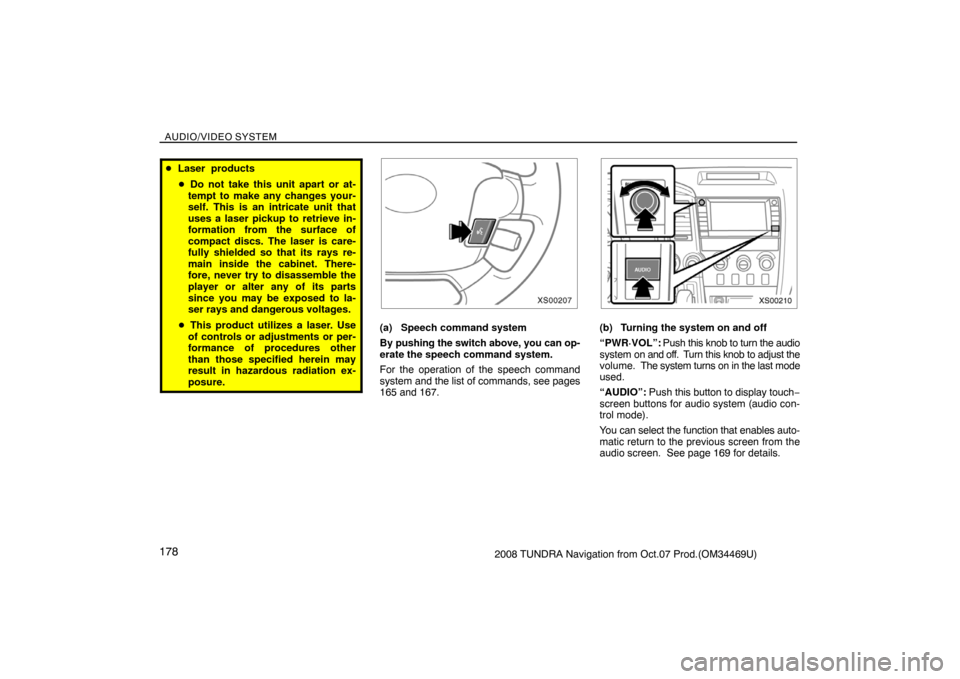
AUDIO/VIDEO SYSTEM
1782008 TUNDRA Navigation from Oct.07 Prod.(OM34469U)
�Laser products
�Do not take this unit apart or at-
tempt to make any changes your-
self. This is an intricate unit that
uses a laser pickup to retrieve in-
formation from the surface of
compact discs. The laser is care-
fully shielded so that its rays re-
main inside the cabinet. There-
fore, never try to disassemble the
player or alter any of its parts
since you may be exposed to la-
ser rays and dangerous voltages.
�This product utilizes a laser. Use
of controls or adjustments or per-
formance of procedures other
than those specified herein may
result in hazardous radiation ex-
posure.
XS00207
(a) Speech command system
By pushing the switch above, you can op-
erate the speech command system.
For the operation of the speech command
system and the list of commands, see pages
165 and 167.
XS00210
(b) Turning the system on and off
“PWR·VOL”: Push this knob to turn the audio
system on and off. Turn this knob to adjust the
volume. The system turns on in the last mode
used.
“AUDIO”: Push this button to display touch−
screen buttons for audio system (audio con-
trol mode).
You can select the function that enables auto-
matic return to the previous screen from the
audio screen. See page 169 for details.
Page 163 of 238
AUDIO/VIDEO SYSTEM
1792008 TUNDRA Navigation from Oct.07 Prod.(OM34469U)
XS00211
Push “AM·SAT”, “FM1·2” or “DISC·AUX”
button to turn on the desired mode. The
selected mode turns on immediately.
Push these buttons if you want to switch from
one mode to another.
If the disc is not set, the CD changer does not
turn on.
You can turn off the CD changer by ejecting
all the discs. If the audio system was pre-
viously off, then the entire audio system will
be turned off when you eject all the discs. If
the other function was previously playing, it
will come on again.
6U5013G
6U5014G
6U5052G
6U5020G
RS02020a
The touch�screen buttons for radio, CD
changer and DVD player operation are dis-
played on the function touch�screen but-
ton display screen when the audio control
mode is selected. Touch them lightly and
directly on the screen.
The selected switch is highlighted.