Page 25 of 54
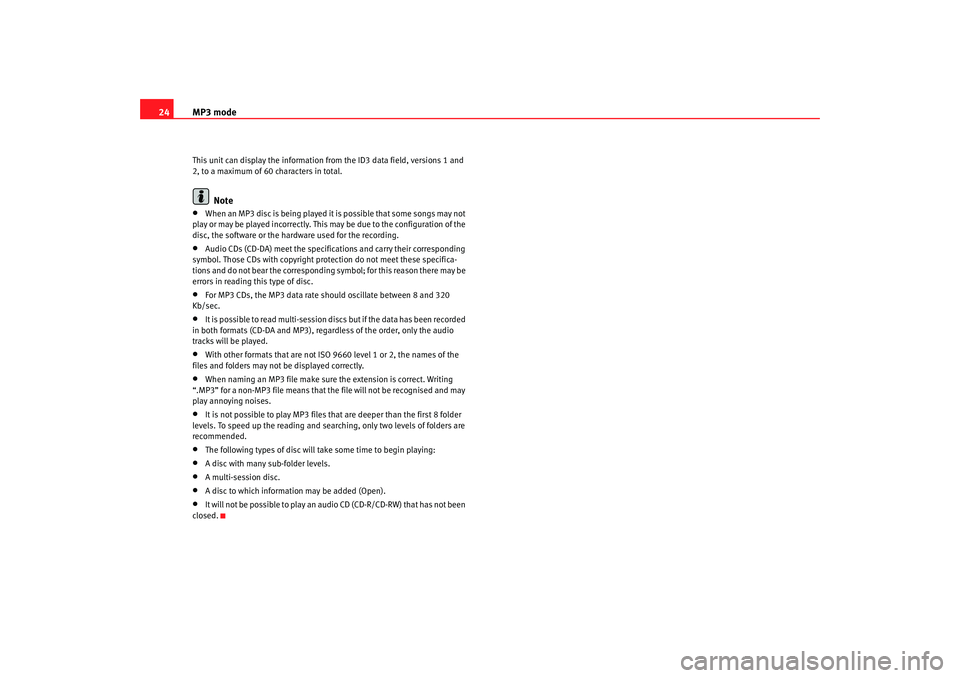
MP3 mode
24This unit can display the information from the ID3 data field, versions 1 and
2, to a maximum of 60 characters in total.
Note
•
When an MP3 disc is being played it is possible that some songs may not
play or may be played incorrectly. This may be due to the configuration of the
disc, the software or the hard ware used for the recording.
•
Audio CDs (CD-DA) meet the specifications and carry their corresponding
symbol. Those CDs with copyright protection do not meet these specifica-
tions and do not bear the corresponding symbol; for this reason there may be
errors in reading this type of disc.
•
For MP3 CDs, the MP3 data rate should oscillate between 8 and 320
Kb/sec.
•
It is possible to read multi-session discs but if the data has been recorded
in both formats (CD-DA and MP3), regardless of the order, only the audio
tracks will be played.
•
With other formats that are not IS O 9660 level 1 or 2, the names of the
files and folders may not be displayed correctly.
•
When naming an MP3 file make sure the extension is correct. Writing
“.MP3” for a non-MP3 file means that the file will not be recognised and may
play annoying noises.
•
It is not possible to play MP3 files that are deeper than the first 8 folder
levels. To speed up the reading and searching, only two levels of folders are
recommended.
•
The following types of disc will take some time to begin playing:
•
A disc with many sub-folder levels.
•
A multi-session disc.
•
A disc to which information may be added (Open).
•
It will n o t b e p o ssibl e to play a n a u dio CD (CD-R/CD-RW) that has not been
closed.
Car stereo_EN.book Seite 24 Dienstag, 18. März 2008 4:15 16
Page 26 of 54
MP3 mode25
Structure of folders and files
Fig. 8 Structure of folders and files
Car stereo_EN.book Seite 25 Dienstag, 18. März 2008 4:15 16
Page 27 of 54
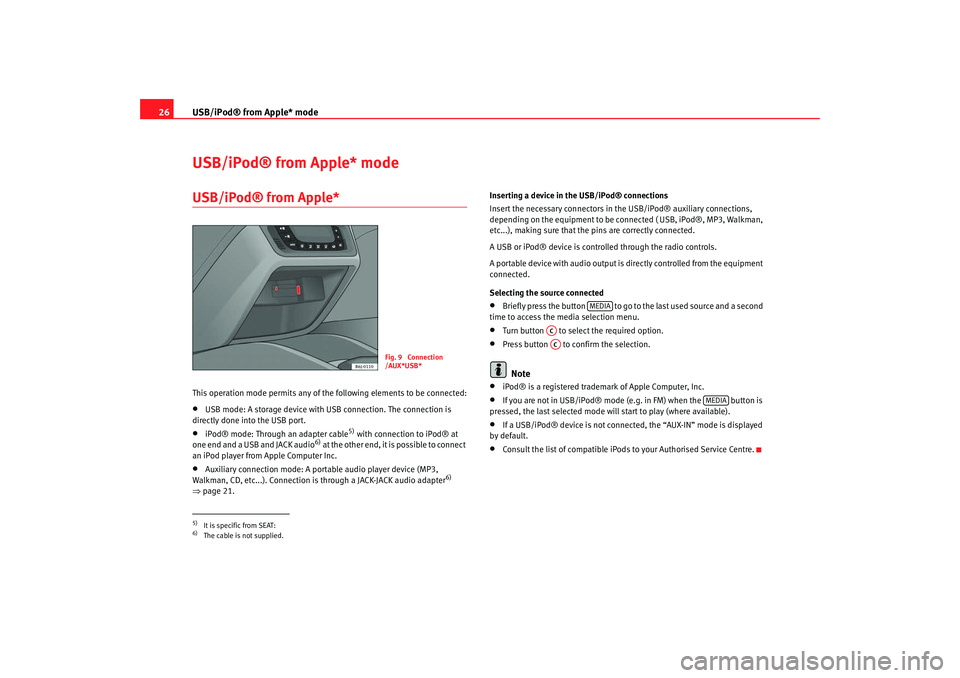
USB/iPod® from Apple* mode
26USB/iPod® from Apple* modeUSB/iPod® from Apple* This operation mode permits any of the following elements to be connected:•
USB mode: A storage device with USB connection. The connection is
directly done into the USB port.
•
iPod® mode: Through an adapter cable
5) with connection to iPod® at
one end and a USB and JACK audio
6) at the other end, it is possible to connect
an iPod player from Apple Computer Inc.
•
Auxiliary connection mode: A portable audio player device (MP3,
Walkman, CD, etc...). Connection is through a JACK-JACK audio adapter
6)
⇒ page 21. Inserting a device in the USB/iPod® connections
Insert the necessary connectors in the USB/iPod® auxiliary connections,
depending on the equipment to be connected ( USB, iPod®, MP3, Walkman,
etc...), making sure that the pins are correctly connected.
A USB or iPod® device is controlled through the radio controls.
A portable device with audio output is
directly controlled from the equipment
connected.
Selecting the source connected
•
Briefly press the button to go to the last used source and a second
time to access the media selection menu.
•
Turn button to select the required option.
•
Press button to confirm the selection.Note
•
iPod® is a registered trademark of Apple Computer, Inc.
•
If you are not in USB/iPod® mode (e.g. in FM) when the button is
pressed, the last selected mode will start to play (where available).
•
If a USB/iPod® device is not connected, the “AUX-IN” mode is displayed
by default.
•
Consult the list of compatible iPods to your Authorised Service Centre.
5)It is specific from SEAT:6)The cable is not supplied.
Fig. 9 Connection
/AUX*USB*
MEDIA
ACAC
MEDIA
Car stereo_EN.book Seite 26 Dienstag, 18. März 2008 4:15 16
Page 28 of 54

USB/iPod® from Apple* mode27
Selecting tracks from the USB/iPod® Selecting tracks from the USB/iPod®
Press
or to rewind or fast forward USB/iPod® tracks. The number of
selected track will be shown on the display.
For audio files with additional information (ID3) the title of the album, the
track name and the artist can also be displayed. See INFO function.
SCAN function
When the SCAN function is switched on, each track on the USB/iPod® is
played for 10 seconds.
There are two types of SCAN:
SCAN FOLDER: This plays 10 seconds of each track in the current folder. You start the SCAN function by briefly pressing the function key SCAN.
SCAN ALL: This plays 10 seconds of all the tracks on the USB/iPod®. You start the SCAN function by pressing the function key SCAN for 2 seconds.
When the function is on, it is possib le to switch between the two operating
modes by pressing the SCAN function key for 2 seconds.
To select a track, stop the SCAN function whilst the track is being played. You
stop the SCAN function by briefly pressing the function key SCAN.
BROWSE function
The BROWSE function allows you to sear ch the contents of a USB/iPod® to
go directly to a track.
The function is activated by briefly pressing “Browse”.
The tracks and folders in the folder currently playing are displayed indis-
tinctly.
To go to the folders in a higher level, press button or turn button to the
last position on the list.
In all the above cases, the track and/or folder is selected using button .
Searching through individual tracksFast forward / rewind
To search through individual tracks with the fast forward and rewind function,
press and hold
(fast forward) or
(rewind) until you have reached the
required position.
Random play functionAll tracks on a USB/iPod® will be played in random order if the MIX function
is active.
There are two types of MIX:
MIX FOLDER: All tracks in the current folder are played in random order. You
start the MIX function by briefly pressing the function key MIX.
MIX ALL: All tracks on the USB/iPod® are played in random order. Folders
may be changed after playing several tracks from the same folder. You start
the MIX ALL function by pressing the function key MIX for 2 seconds.
When the function is on, it is possible to switch between the two operating
modes by pressing the MIX function key for 2 seconds.
You stop the MIX function by briefly pressing the function key MIX.PAUSE FunctionWhen the pause function is on, the USB /iPod® stops playing until the func-
tion is switched off.
AB
AA
ACAC
Car stereo_EN.book Seite 27 Dienstag, 18. März 2008 4:15 16
Page 29 of 54

USB/iPod® from Apple* mode
28To switch the function on, press button briefly. The loudspeaker symbol on
the display appears with a line through it.
To switch the function off, press or turn button briefly.INFO FunctionDisplay information (artist, track name, ...) if available on the ID3.
The function is switched on using the key “info”. This button is only avail-
able when the information has been correctly read by the device.
If the length of the information is greater than the display capacity, the
display scrolls once the text to the left.
Additional instructions
Additional instructions for the mass storage device (MSD: Mass Storage
Device):•
Only USB devices compatible with USB 2.0 protocol are compatible.
•
The file systems of the external data storage devices must be FAT16 (<
2GB) or FAT32 (>2GB). (FAT: File Allocation Table)
•
If the data structures on the storage device are very complex (many
folders, subfolders, non-playable data fi les), they may take some time to read
the contents of the device data. (Message on the radio: Loading) The reaction
time may also be influenced by the connected device.
•
The maximum supported levels in data structure are 8 subfolders. Each
folder must contain a maximum of 1,000 files.
•
USB-HUBS cannot be used for the connection of audio devices.
•
The use of memory cards adapter may lead to a system non-operation.
•
If there are several partitions on one disc, only the first containing music
is played.
•
If the MP3 music player has been updated by the manufacturer (Firmware-
Upgrade), this may lead to misfunctioning.
•
Some audio players will have to be switched on before connecting them
to the vehicle and the data mode selected, if possible.
•
Please, consult the manufacturer's instruction manual to handle the
external audio devices.
•
Compatible formats include: MP3, WMA, OGG-Vorbis, AAC.
•
The files in WMA (Windows Media Auto) format can be played whenever
they are not protected with DRM (Digital Rights Management).
•
Play lists are compatible with the following formats: PLS, B4S, ASX and
WPL
•
Play lists store play order of the files stores in the CD. The play list has no
audio file by itself. A play list can only be played if the file is found at the same
directory in which it was found when the play list was created. Otherwise, the
list will not be played.
•
Some tracks may not play or may be played incorrectly. This may be due
to the configuration of the disc, the so ftware or the hardware used for the
recording.
WARNING
•
The connected audio devices must be protected from possible mechan-
ical damage and other kind of wear.
•
We do not hold responsible for any possible damage on the connected
devices.
AC
AC
AA
Car stereo_EN.book Seite 28 Dienstag, 18. März 2008 4:15 16
Page 30 of 54
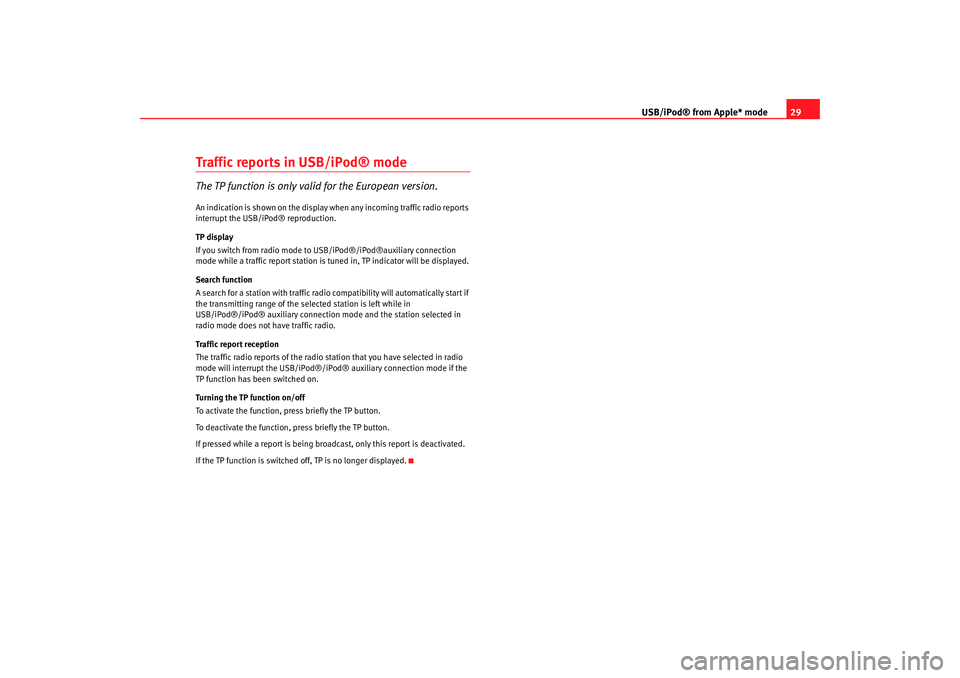
USB/iPod® from Apple* mode29
Traffic reports in USB/iPod® modeThe TP function is only valid for the European version.An indication is shown on the display when any incoming traffic radio reports
interrupt the USB/iPod® reproduction.
TP display
If you switch from radio mode to USB/iPod®/iPod®auxiliary connection
mode while a traffic report station is tuned in, TP indicator will be displayed.
Search function
A search for a station with traffic radio compatibility will automatically start if
the transmitting range of the selected station is left while in
USB/iPod®/iPod® auxiliary connection mode and the station selected in
radio mode does not have traffic radio.
Traffic report reception
The traffic radio reports of the radio station that you have selected in radio
mode will interrupt the USB/iPod®/iPo d® auxiliary connection mode if the
TP function has been switched on.
Turning the TP function on/off
To activate the function, press briefly the TP button.
To deactivate the function, press briefly the TP button.
If pressed while a report is being broadcast, only this report is deactivated.
If the TP function is switched off, TP is no longer displayed.
Car stereo_EN.book Seite 29 Dienstag, 18. März 2008 4:15 16
Page 31 of 54
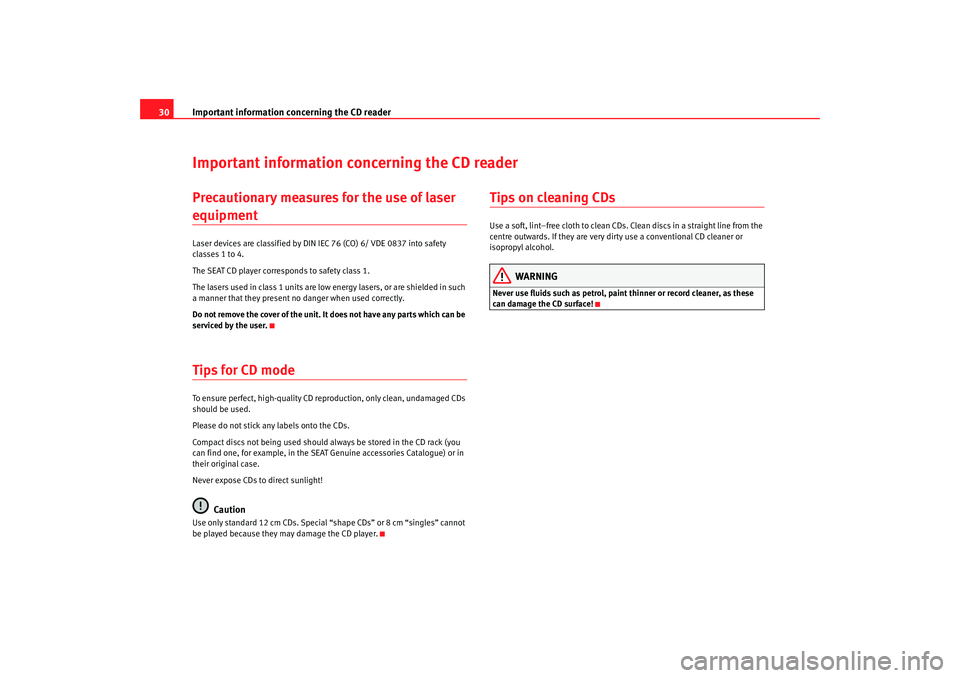
Important information concerning the CD reader
30Important information concerning the CD readerPrecautionary measures for the use of laser equipmentLaser devices are classified by DIN IEC 76 (CO) 6/ VDE 0837 into safety
classes 1 to 4.
The SEAT CD player corresponds to safety class 1.
The lasers used in class 1 units are low energy lasers, or are shielded in such
a manner that they present no danger when used correctly.
Do not remove the cover of the unit. It does not have any parts which can be
serviced by the user.Tips for CD modeTo ensure perfect, high-quality CD reproduction, only clean, undamaged CDs
should be used.
Please do not stick any labels onto the CDs.
Compact discs not being used should always be stored in the CD rack (you
can find one, for example, in the SEAT Genuine accessories Catalogue) or in
their original case.
Never expose CDs to direct sunlight!
Caution
Use only standard 12 cm CDs. Special “shape CDs” or 8 cm “singles” cannot
be played because they may damage the CD player.
Tips on cleaning CDsUse a soft, lint–free cloth to clean CDs. Clean discs in a straight line from the
centre outwards. If they are very dirty use a conventional CD cleaner or
isopropyl alcohol.
WARNING
Never use fluids such as petrol, paint thinner or record cleaner, as these
can damage the CD surface!
Car stereo_EN.book Seite 30 Dienstag, 18. März 2008 4:15 16
Page 32 of 54
Technical specifications31
Technical specificationsTechnical specifications– Output power 4 x 20 W RMS
– Intake for telephone mute
– Security lock (without code card for the customer).
– Frequency range: FM (2 bands), AM (2 mediumwave bands)
– Traffic Programme (TP)
– Searching for stations by type of programme (PTY)
– EON (similar to TP for radio stations).
– SCV (speed-dependent volume adjustment)
– Audio memories (5 equalisers: bass, mid, treb, fader, balance
and one lineal)
– System Programme (possibility to adjust various functions explained in this manual)
Car stereo_EN.book Seite 31 Dienstag, 18. März 2008 4:15 16