Page 17 of 54
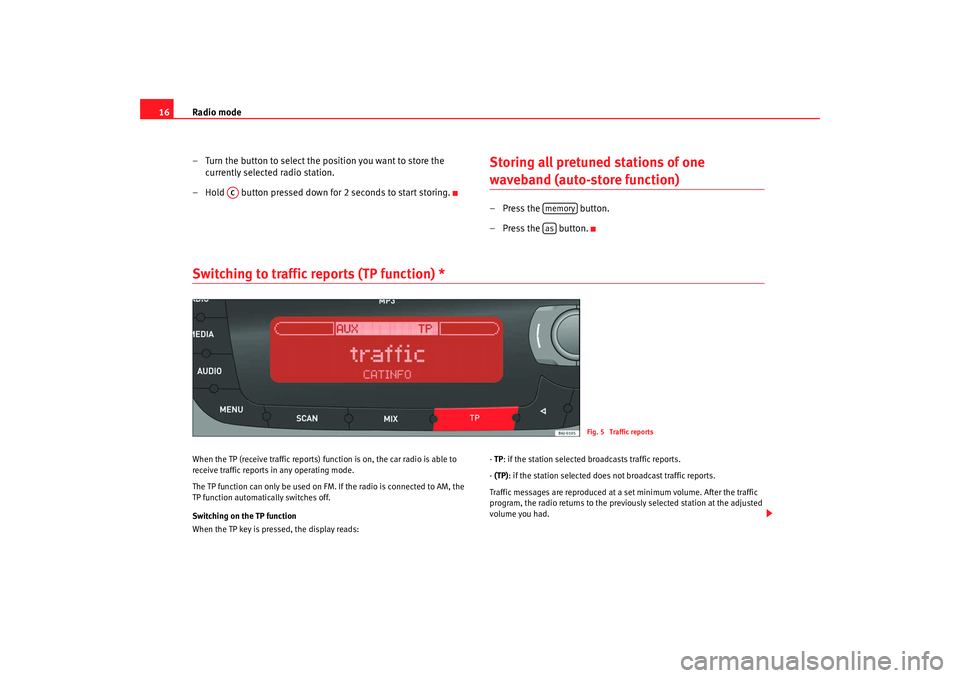
Radio mode
16
– Turn the button to select the position you want to store the currently selected radio station.
– Hold button pressed down for 2 seconds to start storing.
Storing all pretuned stations of one waveband (auto-store function)– Press the button.
–Press the button.
Switching to traffic reports (TP function) * When the TP (receive traffic reports) fu nction is on, the car radio is able to
receive traffic reports in any operating mode.
The TP function can only be used on FM. If the radio is connected to AM, the
TP function automatically switches off.
Switching on the TP function
When the TP key is pressed, the display reads: -
TP : if the station selected broadcasts traffic reports.
- (TP): if the station selected does not broadcast traffic reports.
Traffic messages are reproduced at a set minimum volume. After the traffic
program, the radio returns to the previously selected station at the adjusted
volume you had.
AC
memoryas
Fig. 5 Traffic reports
Car stereo_EN.book Seite 16 Dienstag, 18. März 2008 4:15 16
Page 18 of 54
Radio mode17
While a traffic report is being broadcast, you can adjust the volum e using the
pushbutton .
Switching off the TP function
If the TP button is pressed while a traffic report is being broadcast, this traffic
report is switched off.
If the TP button is pressed when there is no traffic report, the function is
switched off.
AC
Car stereo_EN.book Seite 17 Dienstag, 18. März 2008 4:15 16
Page 19 of 54
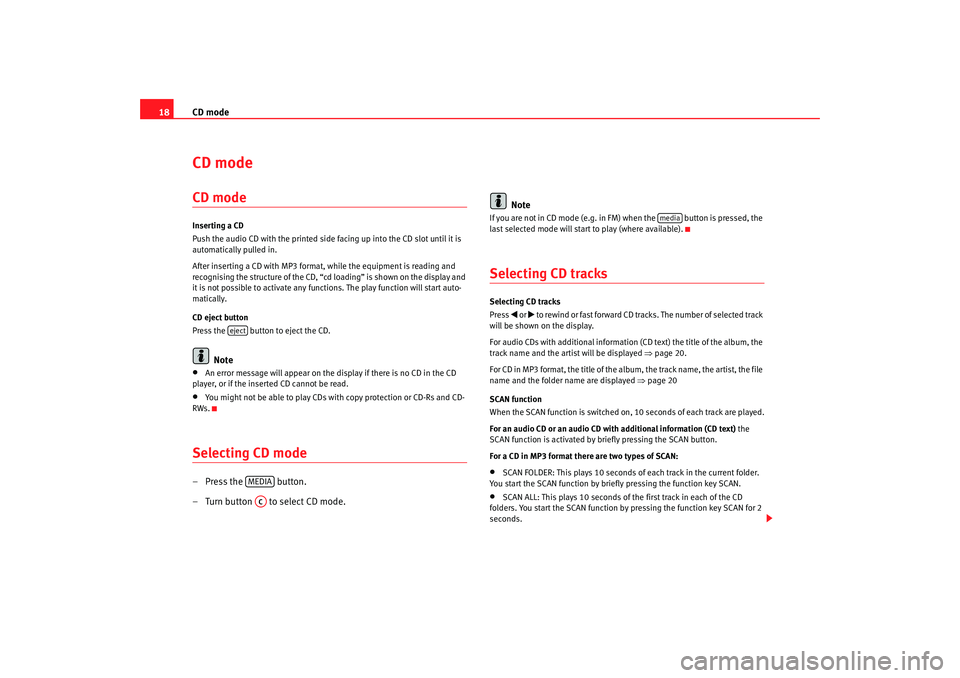
CD mode
18CD mode CD modeInserting a CD
Push the audio CD with the printed side facing up into the CD slot until it is
automatically pulled in.
After inserting a CD with MP3 format, while the equipment is reading and
recognising the structure of the CD, “c d loading” is shown on the display and
it is not possible to activate any functions. The play function will start auto-
matically.
CD eject button
Press the button to eject the CD.
Note
•
An error message will appear on the display if there is no CD in the CD
player, or if the inserted CD cannot be read.
•
You might not be able to play CDs with copy protection or CD-Rs and CD-
RWs.
Selecting CD mode– Press the button.
– Turn button to select CD mode. Note
If you are not in CD mode (e.g. in FM) when the button is pressed, the
last selected mode will start to play (where available).Selecting CD tracksSelecting CD tracks
Press
or to rewind or fast forward CD tracks. The number of selected track
will be shown on the display.
For audio CDs with additional information (CD text) the title of the album, the
track name and the artist will be displayed ⇒page 20.
For CD in MP3 format, the title of the album, the track name, the artist, the file
name and the folder name are displayed ⇒page 20
SCAN function
When the SCAN function is switched on, 10 seconds of each track are played.
For an audio CD or an audio CD with additional information (CD text) the
SCAN function is activated by briefly pressing the SCAN button.
For a CD in MP3 format there are two types of SCAN:
•
SCAN FOLDER: This plays 10 seconds of each track in the current folder.
You start the SCAN function by briefly pressing the function key SCAN.
•
SCAN ALL: This plays 10 seconds of the first track in each of the CD
folders. You start the SCAN function by pressing the function key SCAN for 2
seconds.
eject
MEDIAAC
media
Car stereo_EN.book Seite 18 Dienstag, 18. März 2008 4:15 16
Page 20 of 54

CD mode19
When the function is on, it is possib le to switch between the two operating
modes by pressing the SCAN function key for 2 seconds.
To select a track, stop the SCAN function whilst the track is being played. You
stop the SCAN function by briefly pressing the function key SCAN.
BROWSE function
The BROWSE function allows you to sear ch the contents of the CD to go
directly to a track.
The function is activated by briefly pressing BROWSE.
For an audio CD the list of tracks is only given with a generic name (“track 1”,
“track 2”,...)
For an audio CD with additional information (CD text) the track titles are
shown.
For a CD in MP3 format, when the function is activated the track titles of the
current folder are displayed first.
To go to the list of folders, briefly press button or turn button to the last
position on the list.
In all the above cases, the track and/or folder is selected using button .Searching through individual tracksFast forward / rewind
To search through individual tracks with the fast forward and rewind function,
press and hold
(fast forward) or
(rewind) until you have reached the
required position.
Random play functionAll tracks on a CD will be played in rand om order if the MIX function is active.
For an audio CD or an audio CD with additional information (CD text) the MIX
fuction is activated by briefly pressing the MIX button.
For a CD in MP3 format there are two types of MIX:
MIX FOLDER: All tracks in the current folder are played in random order. You
start the MIX function by briefly pressing the function key MIX.
MIX ALL: All tracks on the CD are played in random order. Folders may be
changed after playing several songs from the same folder. You start the MIX
function by pressing the function key MIX for 2 seconds.
When the function is on, it is possible to switch between the two operating
modes by pressing the MIX function key for 2 seconds.
You stop the MIX function by briefly pressing the function key MIX.PAUSE FunctionWhen the pause function is on, the CD stops playing until the function is
switched off.
To switch the function on, press button briefly. The loudspeaker symbol on
the display appears with a line through it.
To switch the function off, press or turn button briefly.
ABAA
AC
AC
AC
AC
Car stereo_EN.book Seite 19 Dienstag, 18. März 2008 4:15 16
Page 21 of 54
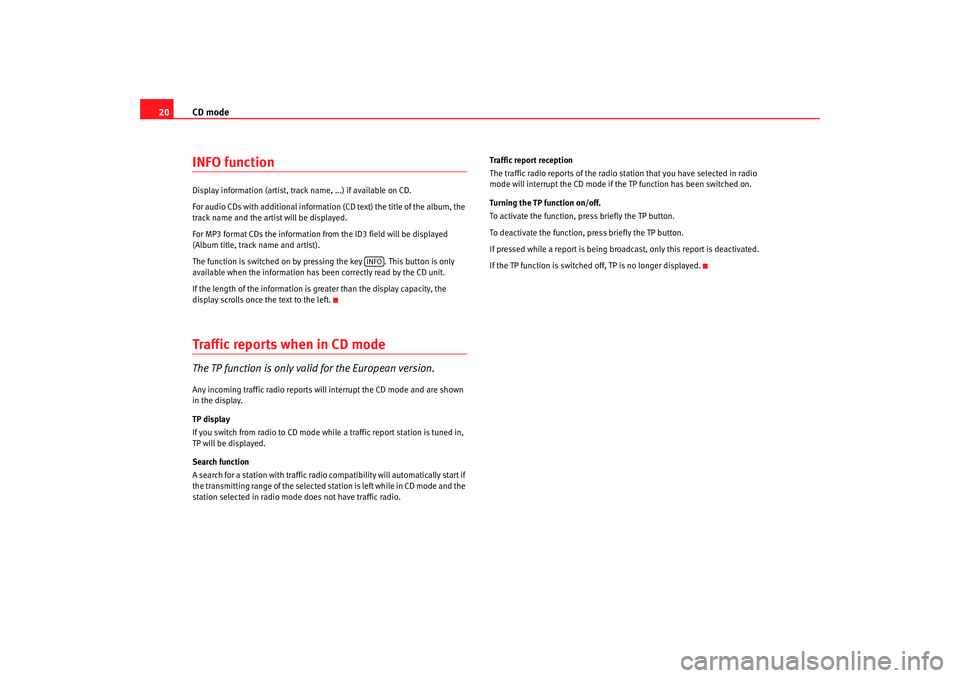
CD mode
20INFO functionDisplay information (artist, track name, ...) if available on CD.
For audio CDs with additional information (CD text) the title of the album, the
track name and the artist will be displayed.
For MP3 format CDs the information fr om the ID3 field will be displayed
(Album title, track name and artist).
The function is switched on by pressing the key . This button is only
available when the information has been correctly read by the CD unit.
If the length of the information is greater than the display capacity, the
display scrolls once the text to the left.Traffic reports when in CD modeThe TP function is only valid for the European version.Any incoming traffic radio reports will interrupt the CD mode and ar e shown
in the display.
TP display
If you switch from radio to CD mode while a traffic report station is tuned in,
TP will be displayed.
Search function
A search for a station with traffic radio compatibility will automatically start if
the transmitting range of the selected station is left while in CD mode and the
station selected in radio mode does not have traffic radio. Traffic report reception
The traffic radio reports of the radio station that you have selected in radio
mode will interrupt the CD mode if the TP function has been switched on.
Turning the TP function on/off.
To activate the function, press briefly the TP button.
To deactivate the function, press briefly the TP button.
If pressed while a report is being broadcast, only this report is deactivated.
If the TP function is switched off, TP is no longer displayed.
INFO
Car stereo_EN.book Seite 20 Dienstag, 18. März 2008 4:15 16
Page 22 of 54
AUX* Mode21
AUX* ModeAUX-IN* OperationOnly where the vehicle is fitted with auxiliary input.
Depending on the equipment of your vehicle, there are two
types of connection.
AUX-IN* connection
A JACK
2) audio adaptor is required
Connect the portable audio player (MP 3, Walkman, CD, etc. ) to the AUX-IN
connector, ensuring that the jack fits perfectly. The handling of folders,
songs, etc. is done from the connected device.
To listen to the audio from the portable device, press the MEDIA key on the
radio.
A device connected to the AUX-IN input can only be heard when there is no
other device connected to the USB/iPod auxiliary connections® ⇒page 26.
iPod® auxiliary connection
A JACK3) audio adaptor is required
Fig. 6 AUX connection on
the central console
(depending on the equip-
ment)
2)The cable is not supplied.3)The cable is not supplied.
Fig. 7 AUX /USB* input
connection (depending on
the equipment)
Car stereo_EN.book Seite 21 Dienstag, 18. März 2008 4:15 16
Page 23 of 54

AUX* Mode
22Connect the portable audio player (MP3, Walkman, CD, etc. ) to the iPod®
⇒ page 21, fig. 7 auxiliary connector, ensuring that the jack fits perfectly.
Folders, tracks... are managed from the connected device. To listen to the
audio from the portable device, press the MEDIA key on the radio.
For further information see ⇒page 26, “USB/iPod® from Apple* mode”.
Note
Keep in mind that if you change temporarily to a different source without stop-
ping the play on the portable device, when you go back to the auxiliary source
using the menu displayed with the button, it will not continue to play
at the point where you left off.Auxiliary input volumeThis volume is independent of the car radio volume and is used to adjust the
difference in volume between the different external and internal Audio
sources.
Depending on the connection type of th e auxiliary input, the volume can be
adjusted using button or option “aux vol” in the menu. Three
different amplification levels can be selected by turning button .Traffic repor ts when in AUX modeThe TP function is only valid for the European version.Any incoming traffic radio reports will interrupt the AUX mode and are shown
in the display. TP display
If you switch from radio to AUX mode while a traffic report station is tuned in,
TP will be displayed.
Search function
A search for a station with traffic radio compatibility will automatically start if
the transmitting range of the selected station is left while in AUX mode and
the station selected in radio mode does not have traffic radio.
Traffic report reception
The traffic radio reports of the radio station that you have selected in radio
mode will interrupt the AUX mode if the TP function has been switched on.
Turning the TP function on/off
To activate the function, press briefly the TP button.
To deactivate the function, press briefly the TP button.
If pressed while a report is being broadcast, only this report is deactivated.
If the TP function is switched off, TP is no longer displayed.
MEDIA
AB
AUVOL
AC
Car stereo_EN.book Seite 22 Dienstag, 18. März 2008 4:15 16
Page 24 of 54
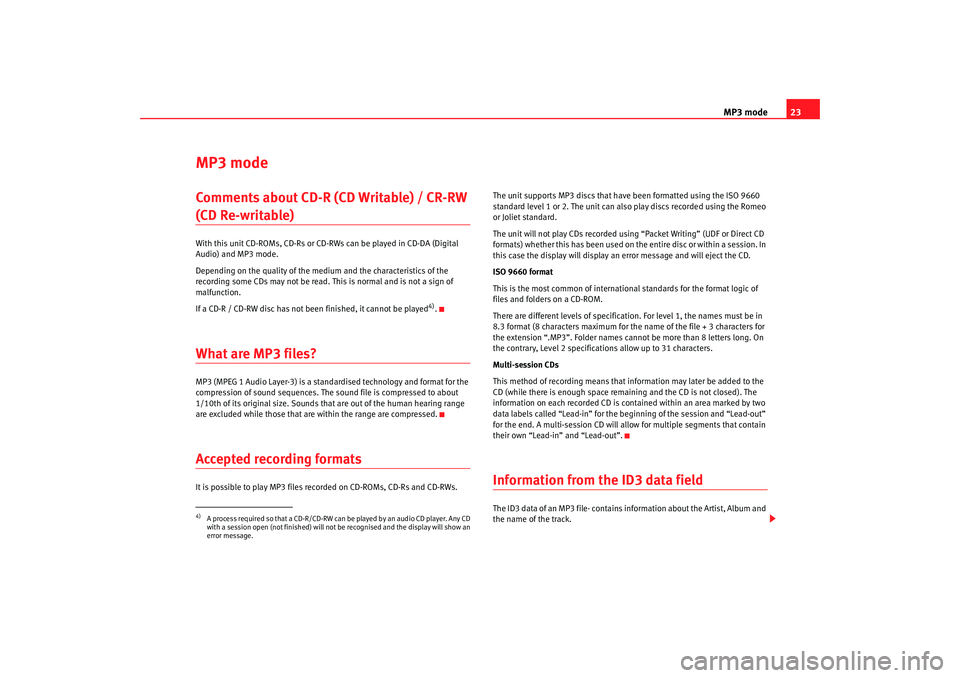
MP3 mode23
MP3 modeComments about CD-R (CD Writable) / CR-RW (CD Re-writable) With this unit CD-ROMs, CD-Rs or CD-RWs can be played in CD-DA (Digital
Audio) and MP3 mode.
Depending on the quality of the medium and the characteristics of the
recording some CDs may not be read. Th is is normal and is not a sign of
malfunction.
If a CD-R / CD-RW disc has not been finished, it cannot be played
4).
What are MP3 files? MP3 (MPEG 1 Audio Layer-3) is a standardised technology and format for the
compression of sound sequen ces. The sound file is compressed to about
1/10th of its original size. Sounds th at are out of the human hearing range
are excluded while those that are within the range are compressed.Accepted recording formatsIt is possible to play MP3 files recorded on CD-ROMs, CD-Rs and CD-RWs. The unit supports MP3 discs that have been formatted using the ISO 9660
standard level 1 or 2. The unit can also play discs recorded using the Romeo
or Joliet standard.
The unit will not play CDs recorded using “Packet Writing” (UDF or Direct CD
formats) whether this has been used on the entire disc or within a session. In
this case the display will display an error message and will eject the CD.
ISO 9660 format
This is the most common of international standards for the format logic of
files and folders on a CD-ROM.
There are different levels of specification. For level 1, the names must be in
8.3 format (8 characters maximum for the name of the file + 3 characters for
the extension “.MP3”. Folder names cann
ot be more than 8 letters long. On
the contrary, Level 2 specifications allow up to 31 characters.
Multi-session CDs
This method of recording means that information may later be added to the
CD (while there is enough space remaining and the CD is not closed). The
information on each recorded CD is contained within an area marked by two
data labels called “Lead-in” for the be ginning of the session and “Lead-out”
for the end. A multi-session CD will allow for multiple segments that contain
their own “Lead-in” and “Lead-out”.
Information from the ID3 data fieldThe ID3 data of an MP3 file· contains information about the Artist, Album and
the name of the track.
4)A process required so that a CD-R/CD-RW can be played by an audio CD player. Any CD
with a session open (not finished) will not be recognised and the display will show an
error message.
Car stereo_EN.book Seite 23 Dienstag, 18. März 2008 4:15 16