2008 Seat Ibiza SC store
[x] Cancel search: storePage 3 of 54
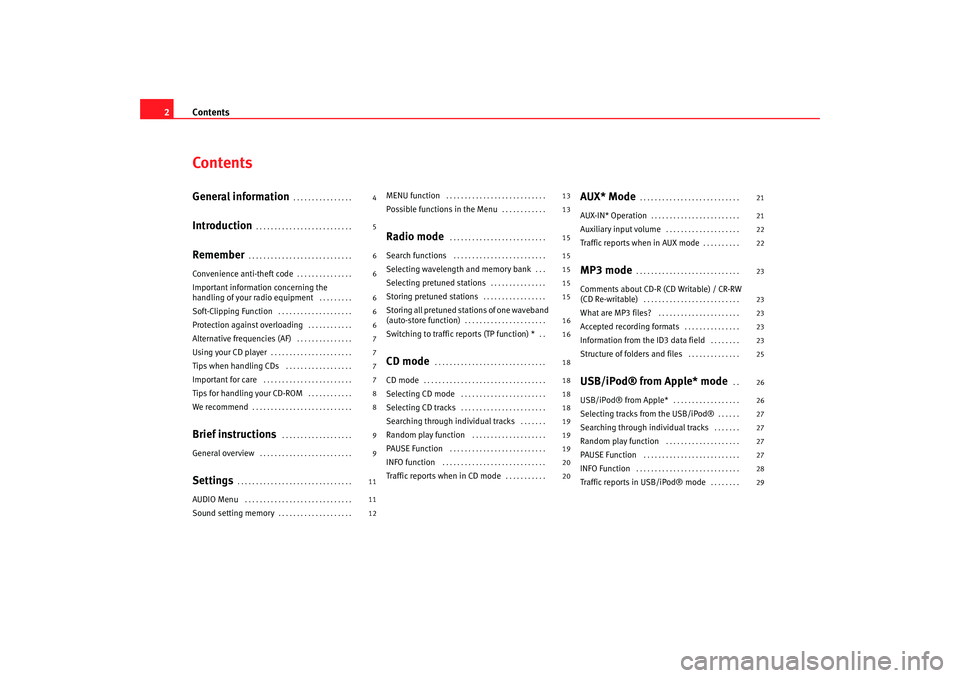
Contents
2ContentsGeneral information
. . . . . . . . . . . . . . . .
Introduction
. . . . . . . . . . . . . . . . . . . . . . . . . .
Remember
. . . . . . . . . . . . . . . . . . . . . . . . . . . .
Convenience anti-theft code
. . . . . . . . . . . . . . .
Important information concerning the
handling of your radio equipment
. . . . . . . . .
Soft-Clipping Function
. . . . . . . . . . . . . . . . . . . .
Protection against overloading
. . . . . . . . . . . .
Alternative frequencies (AF)
. . . . . . . . . . . . . . .
Using your CD player
. . . . . . . . . . . . . . . . . . . . . .
Tips when handling CDs
. . . . . . . . . . . . . . . . . .
Important for care
. . . . . . . . . . . . . . . . . . . . . . . .
Tips for handling your CD-ROM
. . . . . . . . . . . .
We recommend
. . . . . . . . . . . . . . . . . . . . . . . . . . .
Brief instructions
. . . . . . . . . . . . . . . . . . .
General overview
. . . . . . . . . . . . . . . . . . . . . . . . .
Settings
. . . . . . . . . . . . . . . . . . . . . . . . . . . . . . .
AUDIO Menu
. . . . . . . . . . . . . . . . . . . . . . . . . . . . .
Sound setting memory
. . . . . . . . . . . . . . . . . . . .
MENU function
. . . . . . . . . . . . . . . . . . . . . . . . . . .
Possible functions in the Menu
. . . . . . . . . . . .
Radio mode
. . . . . . . . . . . . . . . . . . . . . . . . . .
Search functions
. . . . . . . . . . . . . . . . . . . . . . . . .
Selecting wavelength and memory bank
. . .
Selecting pretuned stations
. . . . . . . . . . . . . . .
Storing pretuned stations
. . . . . . . . . . . . . . . . .
Storing all pretuned stations of one waveband
(auto-store function)
. . . . . . . . . . . . . . . . . . . . . .
Switching to traffic reports (TP function) *
. .
CD mode
. . . . . . . . . . . . . . . . . . . . . . . . . . . . . .
CD mode
. . . . . . . . . . . . . . . . . . . . . . . . . . . . . . . . .
Selecting CD mode
. . . . . . . . . . . . . . . . . . . . . . .
Selecting CD tracks
. . . . . . . . . . . . . . . . . . . . . . .
Searching through individual tracks
. . . . . . .
Random play function
. . . . . . . . . . . . . . . . . . . .
PAUSE Function
. . . . . . . . . . . . . . . . . . . . . . . . . .
INFO function
. . . . . . . . . . . . . . . . . . . . . . . . . . . .
Traffic reports when in CD mode
. . . . . . . . . . .
AUX* Mode
. . . . . . . . . . . . . . . . . . . . . . . . . . .
AUX-IN* Operation
. . . . . . . . . . . . . . . . . . . . . . . .
Auxiliary input volume
. . . . . . . . . . . . . . . . . . . .
Traffic reports when in AUX mode
. . . . . . . . . .
MP3 mode
. . . . . . . . . . . . . . . . . . . . . . . . . . . .
Comments about CD-R (CD Writable) / CR-RW
(CD Re-writable)
. . . . . . . . . . . . . . . . . . . . . . . . . .
What are MP3 files?
. . . . . . . . . . . . . . . . . . . . . .
Accepted recording formats
. . . . . . . . . . . . . . .
Information from the ID3 data field
. . . . . . . .
Structure of folders and files
. . . . . . . . . . . . . .
USB/iPod® from Apple* mode
. .
USB/iPod® from Apple*
. . . . . . . . . . . . . . . . . .
Selecting tracks from the USB/iPod®
. . . . . .
Searching through individual tracks
. . . . . . .
Random play function
. . . . . . . . . . . . . . . . . . . .
PAUSE Function
. . . . . . . . . . . . . . . . . . . . . . . . . .
INFO Function
. . . . . . . . . . . . . . . . . . . . . . . . . . . .
Traffic reports in USB/iPod® mode
. . . . . . . .
4
5
6
6
6
6
6
7
7
7
7
8
8
9
9
11
11
12 13
13
15
15
15
15
15
16
16
18
18
18
18
19
19
19
20
20
21
21
22
22
23
23
23
23
23
25
26
26
27
27
27
27
28
29
Car stereo_EN.book Seite 2 Di
enstag, 18. März 2008 4:15 16
Page 8 of 54
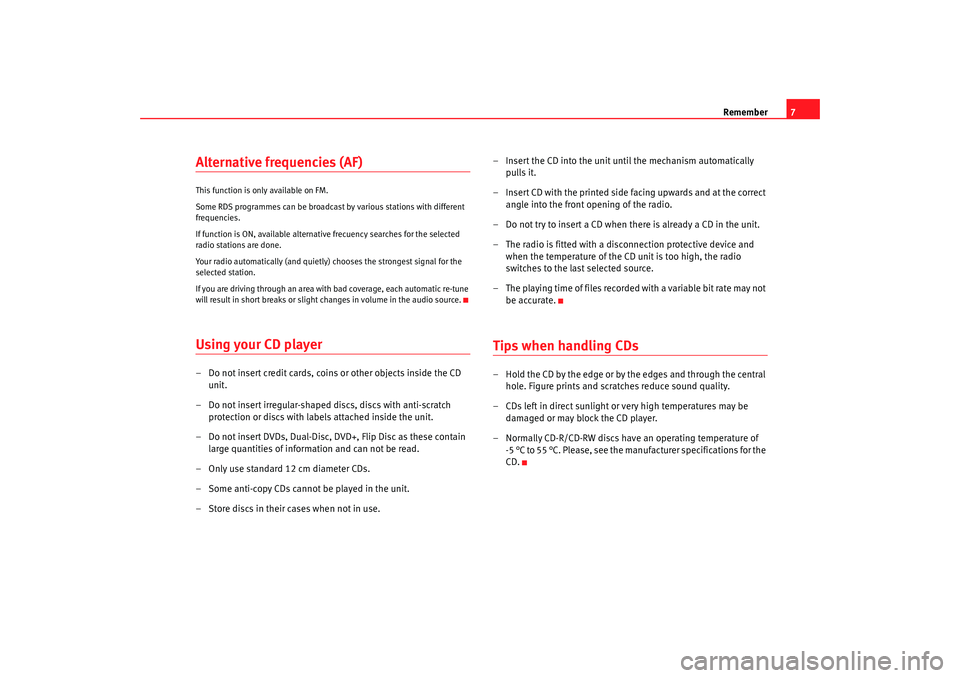
Remember7
Alternative frequencies (AF) This function is only available on FM.
Some RDS programmes can be broadcast by various stations with different
frequencies.
If function is ON, available alternative frecuency searches for the selected
radio stations are done.
Your radio automatically (and quietly) chooses the strongest signal for the
selected station.
If you are driving through an area with bad coverage, each automatic re-tune
will result in short breaks or slight changes in volume in the audio source.Using your CD player– Do not insert credit cards, coins or other objects inside the CD unit.
– Do not insert irregular-shaped discs, discs with anti-scratch protection or discs with labels attached inside the unit.
– Do not insert DVDs, Dual-Disc, DVD+, Flip Disc as these contain large quantities of information and can not be read.
– Only use standard 12 cm diameter CDs.
– Some anti-copy CDs cannot be played in the unit.
– Store discs in their cases when not in use. – Insert the CD into the unit until the mechanism automatically
pulls it.
– Insert CD with the printed side facing upwards and at the correct angle into the front opening of the radio.
– Do not try to insert a CD when there is already a CD in the unit.
– The radio is fitted with a disconnection protective device and when the temperature of the CD unit is too high, the radio
switches to the last selected source.
– The playing time of files recorded with a variable bit rate may not be accurate.
Tips when handling CDs– Hold the CD by the edge or by the edges and through the central hole. Figure prints and scratches reduce sound quality.
– CDs left in direct sunlight or very high temperatures may be damaged or may block the CD player.
– Normally CD-R/CD-RW discs have an operating temperature of -5 °C to 55 °C. Please, see the manufacturer specifications for the
CD.
Car stereo_EN.book Seite 7 Di enstag, 18. März 2008 4:15 16
Page 13 of 54
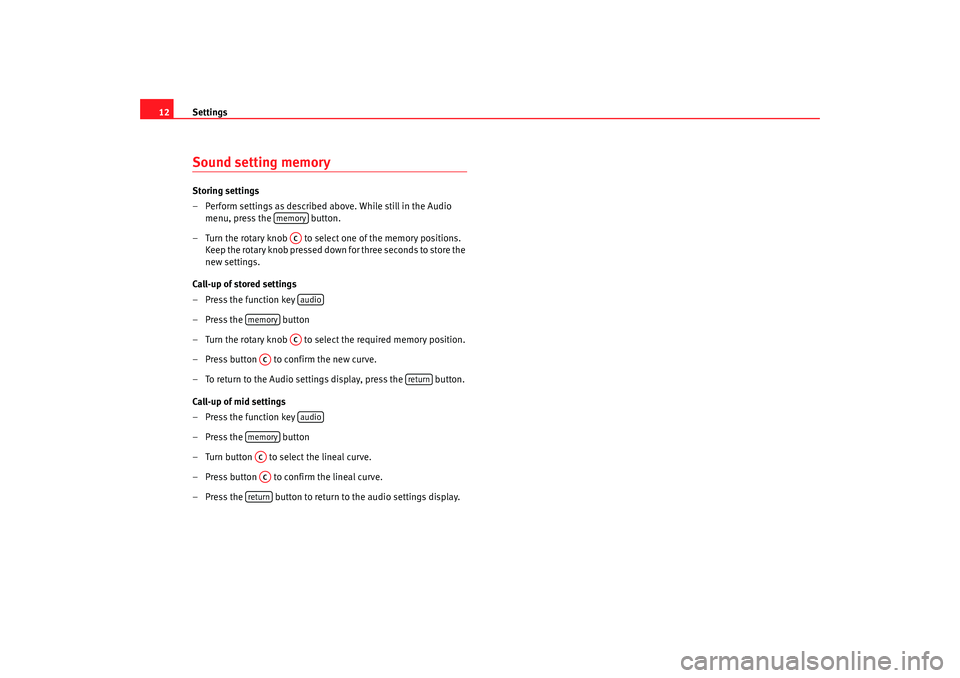
Settings
12Sound setting memory Storing settings
– Perform settings as described above. While still in the Audio
menu, press the button.
– Turn the rotary knob to select one of the memory positions. Keep the rotary knob pressed down for three seconds to store the
new settings.
Call-up of stored settings
– Press the function key
– Press the button
– Turn the rotary knob to select the required memory position.
– Press button to confirm the new curve.
– To return to the Audio settings display, press the button.
Call-up of mid settings
– Press the function key
– Press the button
– Turn button to select the lineal curve.
– Press button to confirm the lineal curve.
– Press the button to return to the audio settings display.
memory
ACaudio
memory
AC
AC
return
audio
memoryACAC
return
Car stereo_EN.book Seite 12 Dienstag, 18. März 2008 4:15 16
Page 16 of 54

Radio mode15
Radio modeSearch functionsRadio stations can be selected manually or an automatic search can be
carried out.
Automatic station search
To automatically search for stations on the same wavelength, press
o .
The station search mode is determined by the setting of the “seek” function
in the menu ⇒page 13.
Manual station search
- Press the button.
- Press the function keys
or .
- Press the button to return to automatic search mode.
SCAN function
When the SCAN function is active, all st ations with a good reception will be
played for 5 seconds each. To select a station, stop the SCAN function whilst
the required station is being played.
You start and stop the SCAN function by briefly pressing the function key
SCAN.
If the tuned station is already stored, the corresponding pre-tuning button
number will be displayed.
Selecting wavelength and memory bank – Press the function key
– Turn button to select the wavelength (FM or AM) and the required memory bank (2 FM banks and 2 AM banks).
NoteIf the equipment is not in radio mode (e.g. it is in CD mode) on pressing the
RADIO button, the radio tunes into the last selected station (where available),
irrespective of whether it is on FM or AM.Selecting pretuned stations– Press the button
– Turn button to select the freq uency or name of the required
station.
– Press button to confirm the selection.Storing pretuned stations– Press button
manualreturn
radio
ACmemoryACACAA
memory
Car stereo_EN.book Seite 15 Dienstag, 18. März 2008 4:15 16
Page 17 of 54
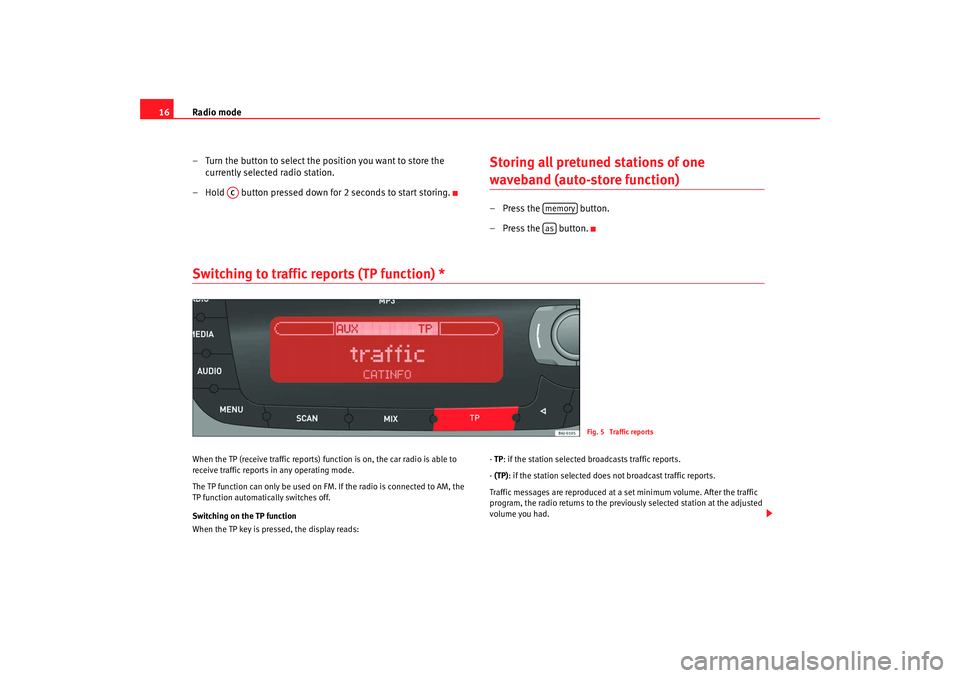
Radio mode
16
– Turn the button to select the position you want to store the currently selected radio station.
– Hold button pressed down for 2 seconds to start storing.
Storing all pretuned stations of one waveband (auto-store function)– Press the button.
–Press the button.
Switching to traffic reports (TP function) * When the TP (receive traffic reports) fu nction is on, the car radio is able to
receive traffic reports in any operating mode.
The TP function can only be used on FM. If the radio is connected to AM, the
TP function automatically switches off.
Switching on the TP function
When the TP key is pressed, the display reads: -
TP : if the station selected broadcasts traffic reports.
- (TP): if the station selected does not broadcast traffic reports.
Traffic messages are reproduced at a set minimum volume. After the traffic
program, the radio returns to the previously selected station at the adjusted
volume you had.
AC
memoryas
Fig. 5 Traffic reports
Car stereo_EN.book Seite 16 Dienstag, 18. März 2008 4:15 16
Page 29 of 54

USB/iPod® from Apple* mode
28To switch the function on, press button briefly. The loudspeaker symbol on
the display appears with a line through it.
To switch the function off, press or turn button briefly.INFO FunctionDisplay information (artist, track name, ...) if available on the ID3.
The function is switched on using the key “info”. This button is only avail-
able when the information has been correctly read by the device.
If the length of the information is greater than the display capacity, the
display scrolls once the text to the left.
Additional instructions
Additional instructions for the mass storage device (MSD: Mass Storage
Device):•
Only USB devices compatible with USB 2.0 protocol are compatible.
•
The file systems of the external data storage devices must be FAT16 (<
2GB) or FAT32 (>2GB). (FAT: File Allocation Table)
•
If the data structures on the storage device are very complex (many
folders, subfolders, non-playable data fi les), they may take some time to read
the contents of the device data. (Message on the radio: Loading) The reaction
time may also be influenced by the connected device.
•
The maximum supported levels in data structure are 8 subfolders. Each
folder must contain a maximum of 1,000 files.
•
USB-HUBS cannot be used for the connection of audio devices.
•
The use of memory cards adapter may lead to a system non-operation.
•
If there are several partitions on one disc, only the first containing music
is played.
•
If the MP3 music player has been updated by the manufacturer (Firmware-
Upgrade), this may lead to misfunctioning.
•
Some audio players will have to be switched on before connecting them
to the vehicle and the data mode selected, if possible.
•
Please, consult the manufacturer's instruction manual to handle the
external audio devices.
•
Compatible formats include: MP3, WMA, OGG-Vorbis, AAC.
•
The files in WMA (Windows Media Auto) format can be played whenever
they are not protected with DRM (Digital Rights Management).
•
Play lists are compatible with the following formats: PLS, B4S, ASX and
WPL
•
Play lists store play order of the files stores in the CD. The play list has no
audio file by itself. A play list can only be played if the file is found at the same
directory in which it was found when the play list was created. Otherwise, the
list will not be played.
•
Some tracks may not play or may be played incorrectly. This may be due
to the configuration of the disc, the so ftware or the hardware used for the
recording.
WARNING
•
The connected audio devices must be protected from possible mechan-
ical damage and other kind of wear.
•
We do not hold responsible for any possible damage on the connected
devices.
AC
AC
AA
Car stereo_EN.book Seite 28 Dienstag, 18. März 2008 4:15 16
Page 31 of 54
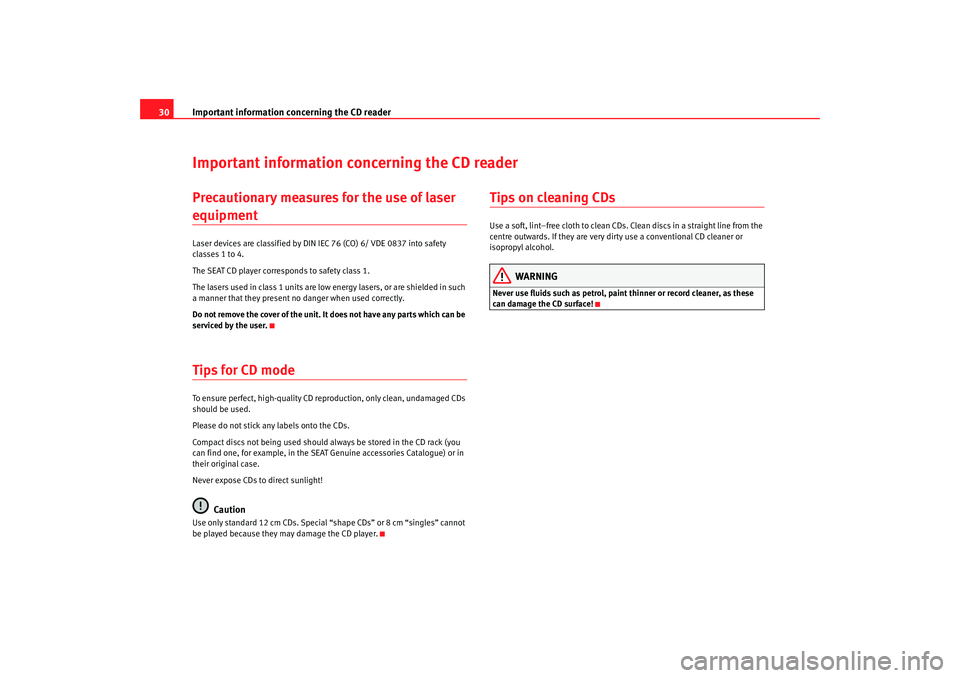
Important information concerning the CD reader
30Important information concerning the CD readerPrecautionary measures for the use of laser equipmentLaser devices are classified by DIN IEC 76 (CO) 6/ VDE 0837 into safety
classes 1 to 4.
The SEAT CD player corresponds to safety class 1.
The lasers used in class 1 units are low energy lasers, or are shielded in such
a manner that they present no danger when used correctly.
Do not remove the cover of the unit. It does not have any parts which can be
serviced by the user.Tips for CD modeTo ensure perfect, high-quality CD reproduction, only clean, undamaged CDs
should be used.
Please do not stick any labels onto the CDs.
Compact discs not being used should always be stored in the CD rack (you
can find one, for example, in the SEAT Genuine accessories Catalogue) or in
their original case.
Never expose CDs to direct sunlight!
Caution
Use only standard 12 cm CDs. Special “shape CDs” or 8 cm “singles” cannot
be played because they may damage the CD player.
Tips on cleaning CDsUse a soft, lint–free cloth to clean CDs. Clean discs in a straight line from the
centre outwards. If they are very dirty use a conventional CD cleaner or
isopropyl alcohol.
WARNING
Never use fluids such as petrol, paint thinner or record cleaner, as these
can damage the CD surface!
Car stereo_EN.book Seite 30 Dienstag, 18. März 2008 4:15 16
Page 38 of 54
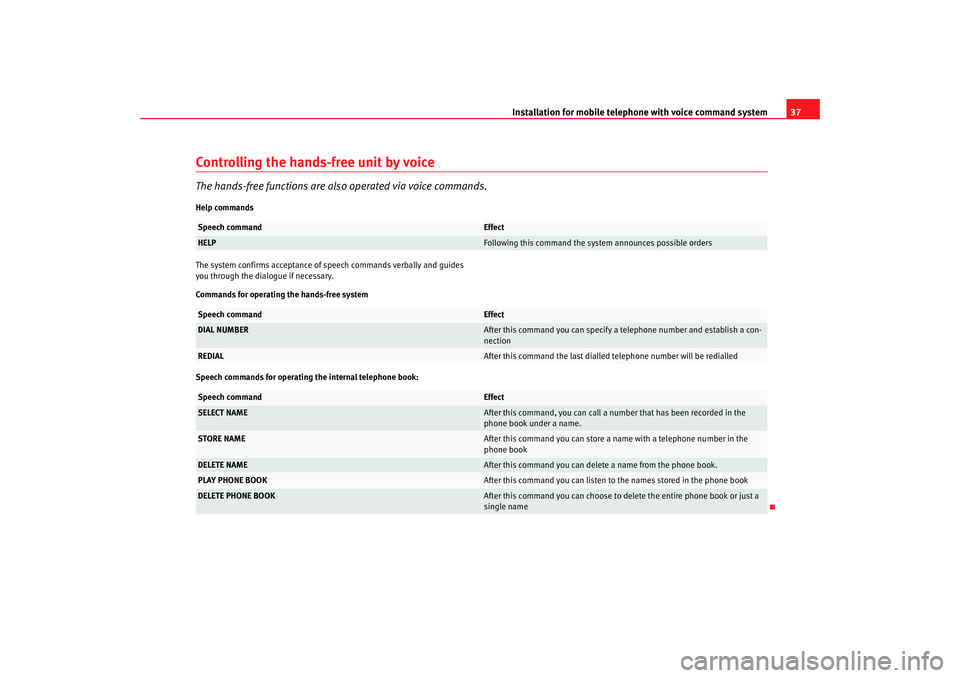
Installation for mobile telephone with voice command system37
Controlling the hands-free unit by voiceThe hands-free functions are also operated via voice commands.Help commands
The system confirms acceptance of speech commands verbally and guides
you through the dialogue if necessary.
Commands for operating the hands-free system
Speech commands for operating the internal telephone book:Speech command
Effect
HELP
Following this command the system announces possible orders
Speech command
Effect
DIAL NUMBER
After this command you can specify a telephone number and establish a con-
nection
REDIAL
After this command the last dialled telephone number will be redialled
Speech command
Effect
SELECT NAME
After this command, you can call a number that has been recorded in the
phone book under a name.
STORE NAME
After this command you can store a name with a telephone number in the
phone book
DELETE NAME
After this command you can delete a name from the phone book.
PLAY PHONE BOOK
After this command you can listen to the names stored in the phone book
DELETE PHONE BOOK
After this command you can choose to delete the entire phone book or just a
single name
Car stereo_EN.book Seite 37 Dienstag, 18. März 2008 4:15 16