2008 Seat Ibiza SC audio
[x] Cancel search: audioPage 3 of 54
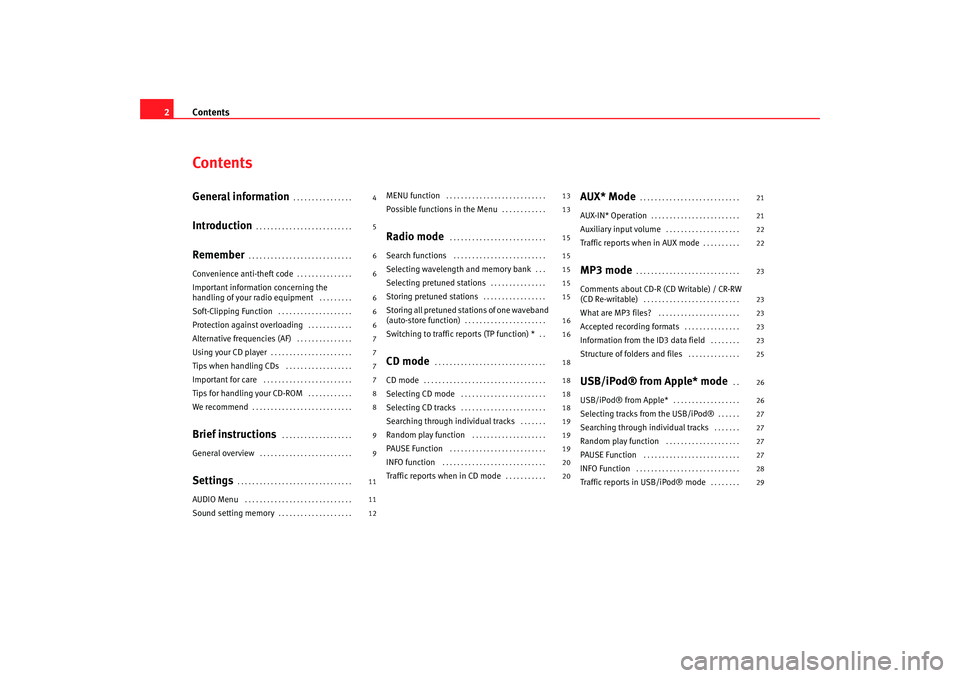
Contents
2ContentsGeneral information
. . . . . . . . . . . . . . . .
Introduction
. . . . . . . . . . . . . . . . . . . . . . . . . .
Remember
. . . . . . . . . . . . . . . . . . . . . . . . . . . .
Convenience anti-theft code
. . . . . . . . . . . . . . .
Important information concerning the
handling of your radio equipment
. . . . . . . . .
Soft-Clipping Function
. . . . . . . . . . . . . . . . . . . .
Protection against overloading
. . . . . . . . . . . .
Alternative frequencies (AF)
. . . . . . . . . . . . . . .
Using your CD player
. . . . . . . . . . . . . . . . . . . . . .
Tips when handling CDs
. . . . . . . . . . . . . . . . . .
Important for care
. . . . . . . . . . . . . . . . . . . . . . . .
Tips for handling your CD-ROM
. . . . . . . . . . . .
We recommend
. . . . . . . . . . . . . . . . . . . . . . . . . . .
Brief instructions
. . . . . . . . . . . . . . . . . . .
General overview
. . . . . . . . . . . . . . . . . . . . . . . . .
Settings
. . . . . . . . . . . . . . . . . . . . . . . . . . . . . . .
AUDIO Menu
. . . . . . . . . . . . . . . . . . . . . . . . . . . . .
Sound setting memory
. . . . . . . . . . . . . . . . . . . .
MENU function
. . . . . . . . . . . . . . . . . . . . . . . . . . .
Possible functions in the Menu
. . . . . . . . . . . .
Radio mode
. . . . . . . . . . . . . . . . . . . . . . . . . .
Search functions
. . . . . . . . . . . . . . . . . . . . . . . . .
Selecting wavelength and memory bank
. . .
Selecting pretuned stations
. . . . . . . . . . . . . . .
Storing pretuned stations
. . . . . . . . . . . . . . . . .
Storing all pretuned stations of one waveband
(auto-store function)
. . . . . . . . . . . . . . . . . . . . . .
Switching to traffic reports (TP function) *
. .
CD mode
. . . . . . . . . . . . . . . . . . . . . . . . . . . . . .
CD mode
. . . . . . . . . . . . . . . . . . . . . . . . . . . . . . . . .
Selecting CD mode
. . . . . . . . . . . . . . . . . . . . . . .
Selecting CD tracks
. . . . . . . . . . . . . . . . . . . . . . .
Searching through individual tracks
. . . . . . .
Random play function
. . . . . . . . . . . . . . . . . . . .
PAUSE Function
. . . . . . . . . . . . . . . . . . . . . . . . . .
INFO function
. . . . . . . . . . . . . . . . . . . . . . . . . . . .
Traffic reports when in CD mode
. . . . . . . . . . .
AUX* Mode
. . . . . . . . . . . . . . . . . . . . . . . . . . .
AUX-IN* Operation
. . . . . . . . . . . . . . . . . . . . . . . .
Auxiliary input volume
. . . . . . . . . . . . . . . . . . . .
Traffic reports when in AUX mode
. . . . . . . . . .
MP3 mode
. . . . . . . . . . . . . . . . . . . . . . . . . . . .
Comments about CD-R (CD Writable) / CR-RW
(CD Re-writable)
. . . . . . . . . . . . . . . . . . . . . . . . . .
What are MP3 files?
. . . . . . . . . . . . . . . . . . . . . .
Accepted recording formats
. . . . . . . . . . . . . . .
Information from the ID3 data field
. . . . . . . .
Structure of folders and files
. . . . . . . . . . . . . .
USB/iPod® from Apple* mode
. .
USB/iPod® from Apple*
. . . . . . . . . . . . . . . . . .
Selecting tracks from the USB/iPod®
. . . . . .
Searching through individual tracks
. . . . . . .
Random play function
. . . . . . . . . . . . . . . . . . . .
PAUSE Function
. . . . . . . . . . . . . . . . . . . . . . . . . .
INFO Function
. . . . . . . . . . . . . . . . . . . . . . . . . . . .
Traffic reports in USB/iPod® mode
. . . . . . . .
4
5
6
6
6
6
6
7
7
7
7
8
8
9
9
11
11
12 13
13
15
15
15
15
15
16
16
18
18
18
18
19
19
19
20
20
21
21
22
22
23
23
23
23
23
25
26
26
27
27
27
27
28
29
Car stereo_EN.book Seite 2 Di
enstag, 18. März 2008 4:15 16
Page 6 of 54
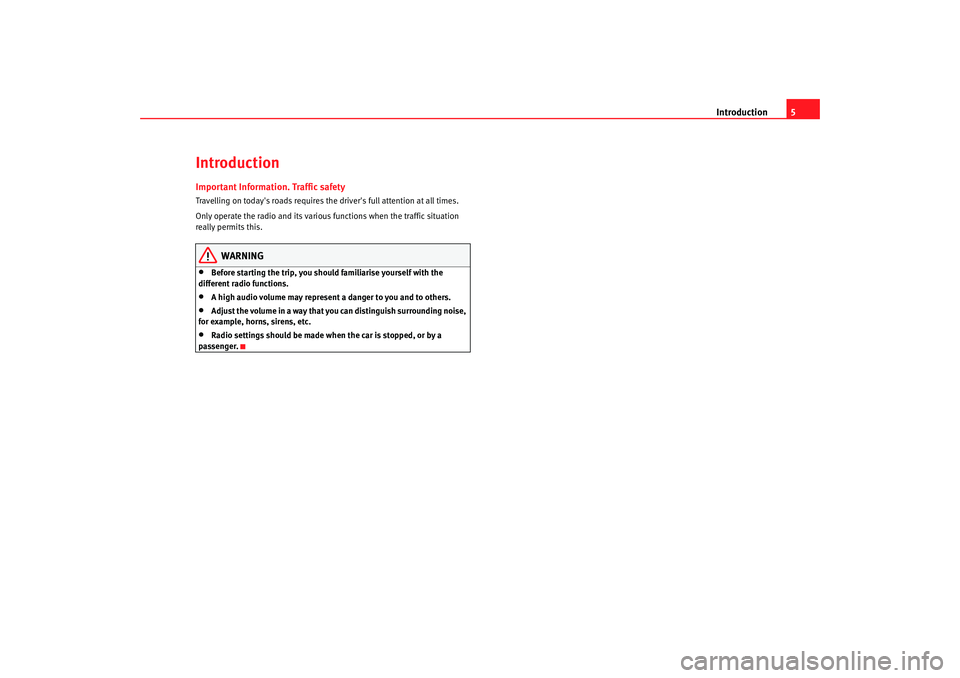
Introduction5
IntroductionImportant Information. Traffic safetyTravelling on today's roads requires the driver's full attention at all times.
Only operate the radio and its various functions when the traffic situation
really permits this.
WARNING
•
Before starting the trip, you should familiarise yourself with the
different radio functions.
•
A high audio volume may represent a danger to you and to others.
•
Adjust the volume in a way that you can distinguish surrounding noise,
for example, horns, sirens, etc.
•
Radio settings should be made when the car is stopped, or by a
passenger.
Car stereo_EN.book Seite 5 Di enstag, 18. März 2008 4:15 16
Page 8 of 54
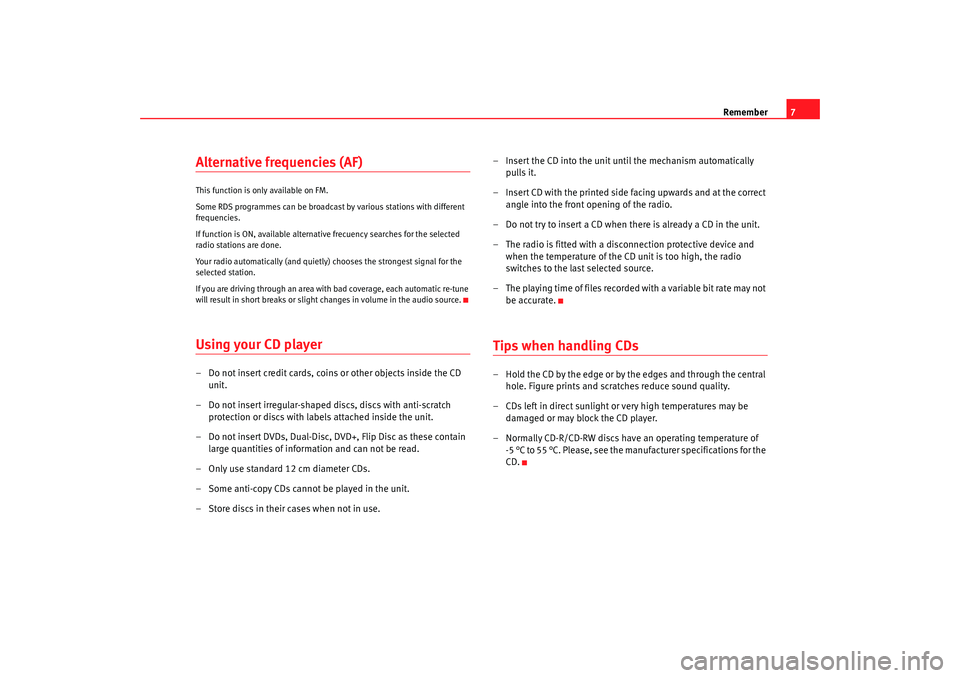
Remember7
Alternative frequencies (AF) This function is only available on FM.
Some RDS programmes can be broadcast by various stations with different
frequencies.
If function is ON, available alternative frecuency searches for the selected
radio stations are done.
Your radio automatically (and quietly) chooses the strongest signal for the
selected station.
If you are driving through an area with bad coverage, each automatic re-tune
will result in short breaks or slight changes in volume in the audio source.Using your CD player– Do not insert credit cards, coins or other objects inside the CD unit.
– Do not insert irregular-shaped discs, discs with anti-scratch protection or discs with labels attached inside the unit.
– Do not insert DVDs, Dual-Disc, DVD+, Flip Disc as these contain large quantities of information and can not be read.
– Only use standard 12 cm diameter CDs.
– Some anti-copy CDs cannot be played in the unit.
– Store discs in their cases when not in use. – Insert the CD into the unit until the mechanism automatically
pulls it.
– Insert CD with the printed side facing upwards and at the correct angle into the front opening of the radio.
– Do not try to insert a CD when there is already a CD in the unit.
– The radio is fitted with a disconnection protective device and when the temperature of the CD unit is too high, the radio
switches to the last selected source.
– The playing time of files recorded with a variable bit rate may not be accurate.
Tips when handling CDs– Hold the CD by the edge or by the edges and through the central hole. Figure prints and scratches reduce sound quality.
– CDs left in direct sunlight or very high temperatures may be damaged or may block the CD player.
– Normally CD-R/CD-RW discs have an operating temperature of -5 °C to 55 °C. Please, see the manufacturer specifications for the
CD.
Car stereo_EN.book Seite 7 Di enstag, 18. März 2008 4:15 16
Page 9 of 54
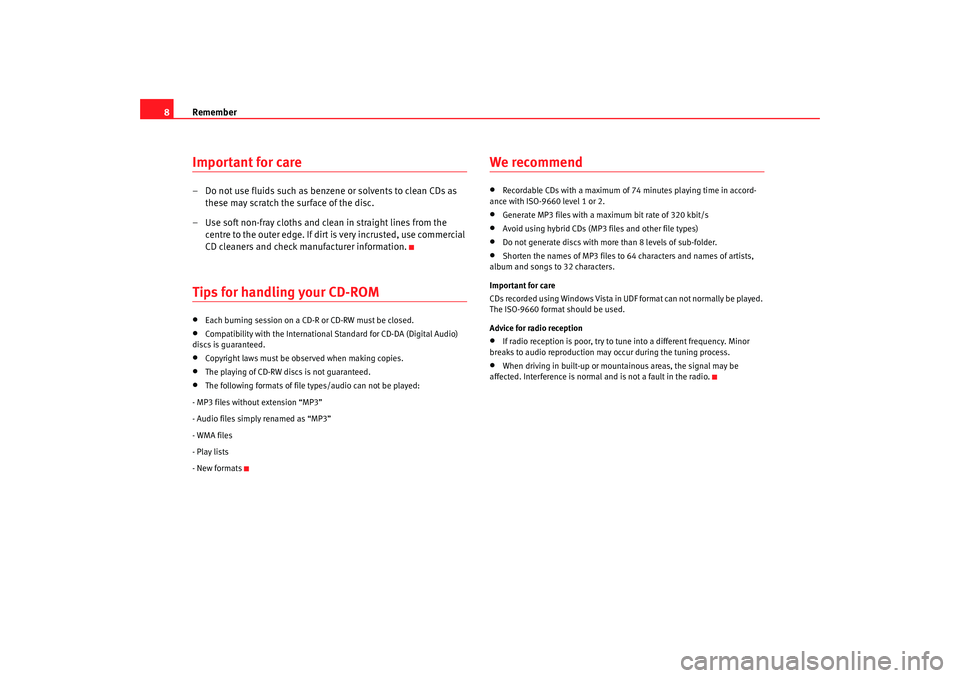
Remember
8Important for care– Do not use fluids such as benzen e or solvents to clean CDs as
these may scratch the surface of the disc.
– Use soft non-fray cloths and clean in straight lines from the centre to the outer edge. If dirt is very incrusted, use commercial
CD cleaners and check manufacturer information.Tips for handling your CD-ROM•
Each burning session on a CD-R or CD-RW must be closed.
•
Compatibility with the International Standard for CD-DA (Digital Audio)
discs is guaranteed.
•
Copyright laws must be observed when making copies.
•
The playing of CD-RW discs is not guaranteed.
•
The following formats of file types/audio can not be played:
- MP3 files without extension “MP3”
- Audio files simply renamed as “MP3”
- WMA files
- Play lists
- New formats
We recommend•
Recordable CDs with a maximum of 74 minutes playing time in ac cord-
ance with ISO-9660 level 1 or 2.
•
Generate MP3 files with a maximum bit rate of 320 kbit/s
•
Avoid using hybrid CDs (MP3 files and other file types)
•
Do not generate discs with more than 8 levels of sub-folder.
•
Shorten the names of MP3 files to 64 characters and names of artists,
album and songs to 32 characters.
Important for care
CDs recorded using Windows Vista in UDF format can not normally be played.
The ISO-9660 format should be used.
Advice for radio reception
•
If radio reception is poor, try to tu ne into a different frequency. Minor
breaks to audio reproduction may occur during the tuning process.
•
When driving in built-up or mountainous areas, the signal may be
affected. Interference is normal and is not a fault in the radio.
Car stereo_EN.book Seite 8 Di enstag, 18. März 2008 4:15 16
Page 10 of 54
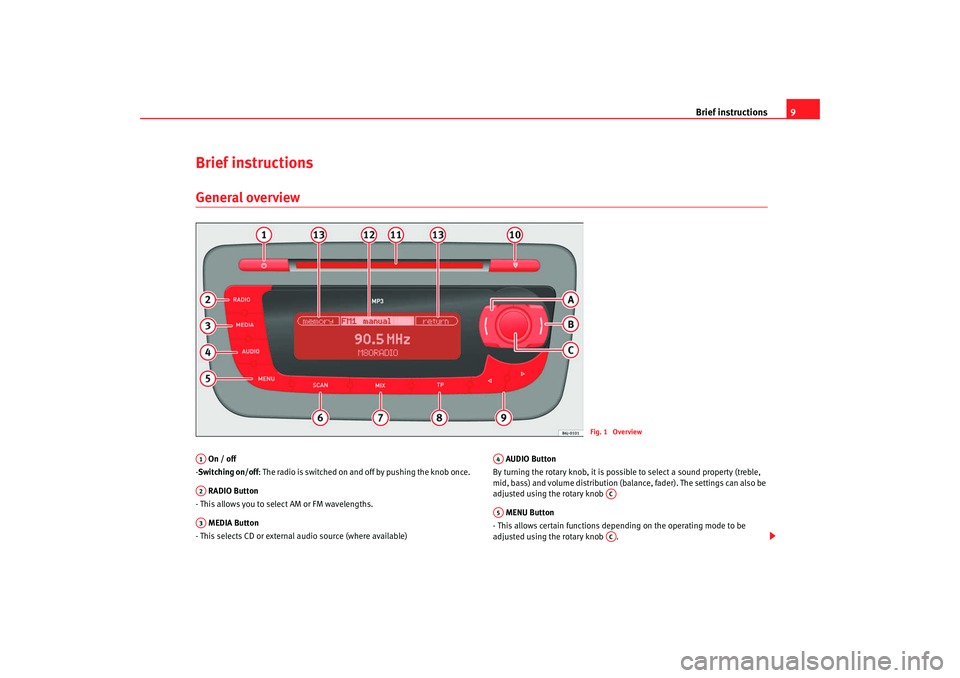
Brief instructions9
Brief instructions General overview On / off
- Switching on/off : The radio is switched on and off by pushing the knob once.
RADIO Button
- This allows you to select AM or FM wavelengths.
MEDIA Button
- This selects CD or external audio source (where available) AUDIO Button
By turning the rotary knob, it is possible to select a sound property (treble,
mid, bass) and volume distribution (bal ance, fader). The settings can also be
adjusted using the rotary knob
MENU Button
- This allows certain functions depending on the operating mode to be
adjusted using the rotary knob .
Fig. 1 Overview
A1A2A3
A4
AC
A5
AC
Car stereo_EN.book Seite 9 Di enstag, 18. März 2008 4:15 16
Page 11 of 54
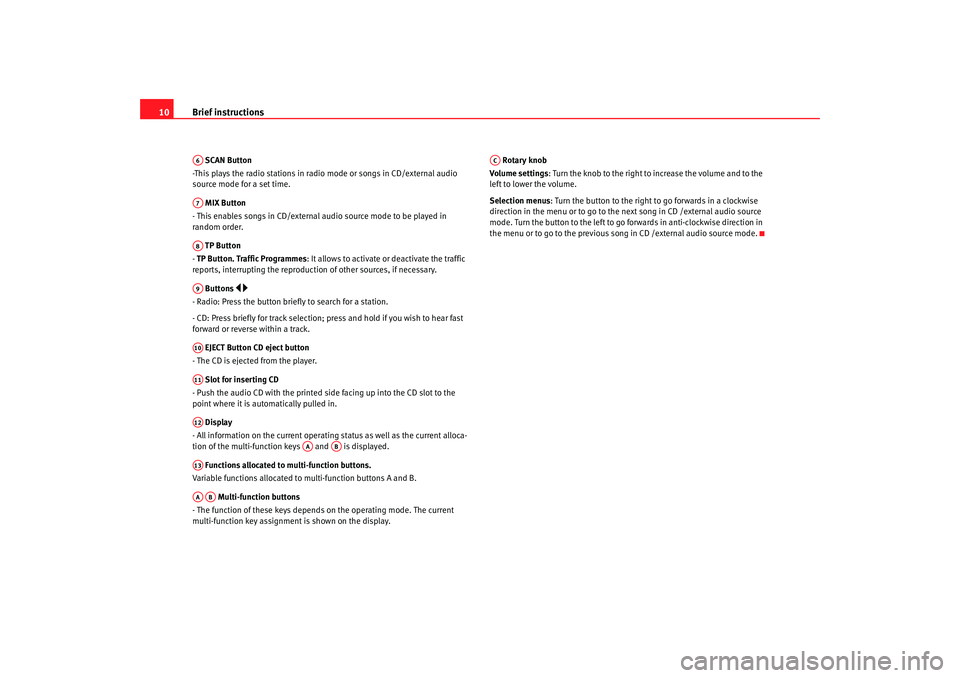
Brief instructions
10 SCAN Button
-This plays the radio stations in radio mode or songs in CD/external audio
source mode for a set time.
MIX Button
- This enables songs in CD/external audio source mode to be played in
random order.
TP Button
- TP Button. Traffic Programmes: It allows to activate or deactivate the traffic
reports, interrupting the reproduction of other sources, if necessary.
Buttons
- Radio: Press the button brief ly to search for a station.
- CD: Press briefly for track selection; pres s and hold if you wish to hear fast
forward or reverse within a track.
EJECT Button CD eject button
- The CD is ejected from the player.
Slot for inserting CD
- Push the audio CD with the printed side facing up into the CD slot to the
point where it is automatically pulled in.
Display
- All information on the current operating status as well as the current alloca-
tion of the multi-function keys and is displayed.
Functions allocated to multi-function buttons.
Variable functions allocated to multi-function buttons A and B.
Multi-function buttons
- The function of these keys depends on the operating mode. The current
multi-function key assignment is shown on the display. Rotary knob
Volume settings: Turn the knob to the right to increase the volume and to the
left to lower the volume.
Selection menus : Turn the button to the right to go forwards in a clockwise
direction in the menu or to go to the next song in CD /external audio source
mode. Turn the button to the left to go forwards in anti-clockwise direction in
the menu or to go to the previous song in CD /external audio source mode.A6A7A8A9A10A11A12
AA
AB
A13AAAB
AC
Car stereo_EN.book Seite 10 Dienstag, 18. März 2008 4:15 16
Page 12 of 54
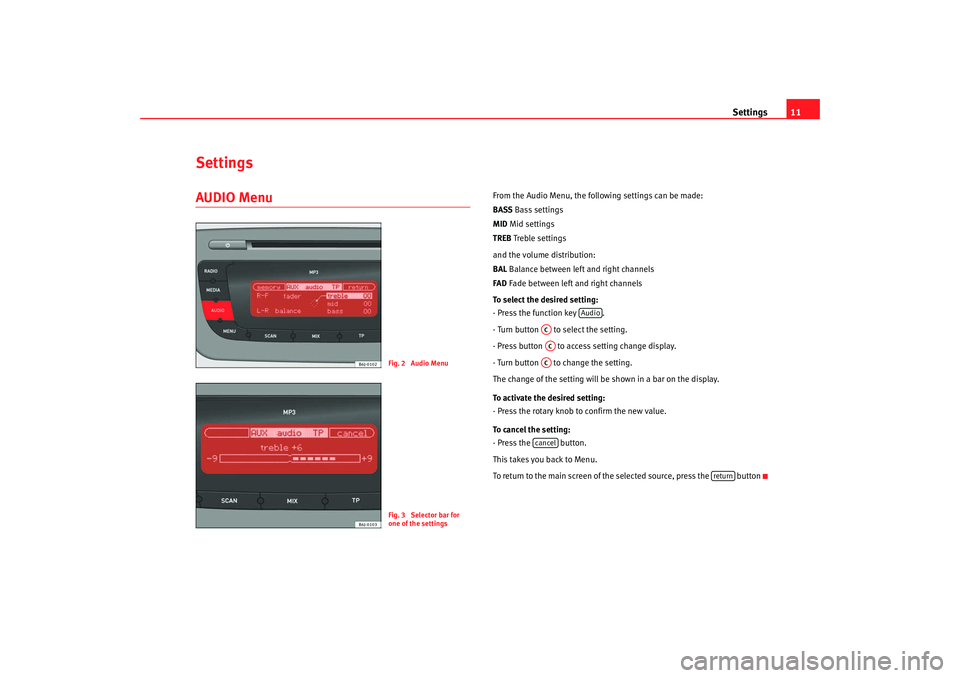
Settings11
SettingsAUDIO Menu
From the Audio Menu, the following settings can be made:
BASSBass settings
MID Mid settings
TREB Treble settings
and the volume distribution:
BAL Balance between left and right channels
FAD Fade between left and right channels
To select the desired setting:
- Press the function key .
- Turn button to select the setting.
- Press button to access setting change display.
- Turn button to change the setting.
The change of the setting will be shown in a bar on the display.
To activate the desired setting:
- Press the rotary knob to confirm the new value.
To cancel the setting:
- Press the button.
This takes you back to Menu.
To return to the main screen of the selected source, press the button
Fig. 2 Audio MenuFig. 3 Selector bar for
one of the settings
Audio
ACACACcancel
return
Car stereo_EN.book Seite 11 Dienstag, 18. März 2008 4:15 16
Page 13 of 54
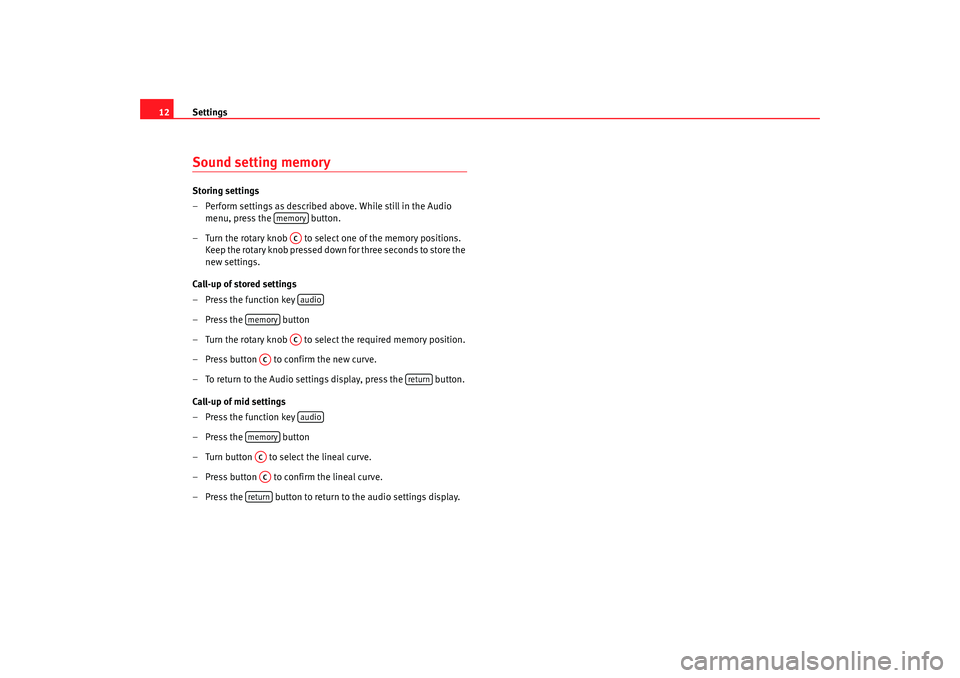
Settings
12Sound setting memory Storing settings
– Perform settings as described above. While still in the Audio
menu, press the button.
– Turn the rotary knob to select one of the memory positions. Keep the rotary knob pressed down for three seconds to store the
new settings.
Call-up of stored settings
– Press the function key
– Press the button
– Turn the rotary knob to select the required memory position.
– Press button to confirm the new curve.
– To return to the Audio settings display, press the button.
Call-up of mid settings
– Press the function key
– Press the button
– Turn button to select the lineal curve.
– Press button to confirm the lineal curve.
– Press the button to return to the audio settings display.
memory
ACaudio
memory
AC
AC
return
audio
memoryACAC
return
Car stereo_EN.book Seite 12 Dienstag, 18. März 2008 4:15 16