Page 9 of 54
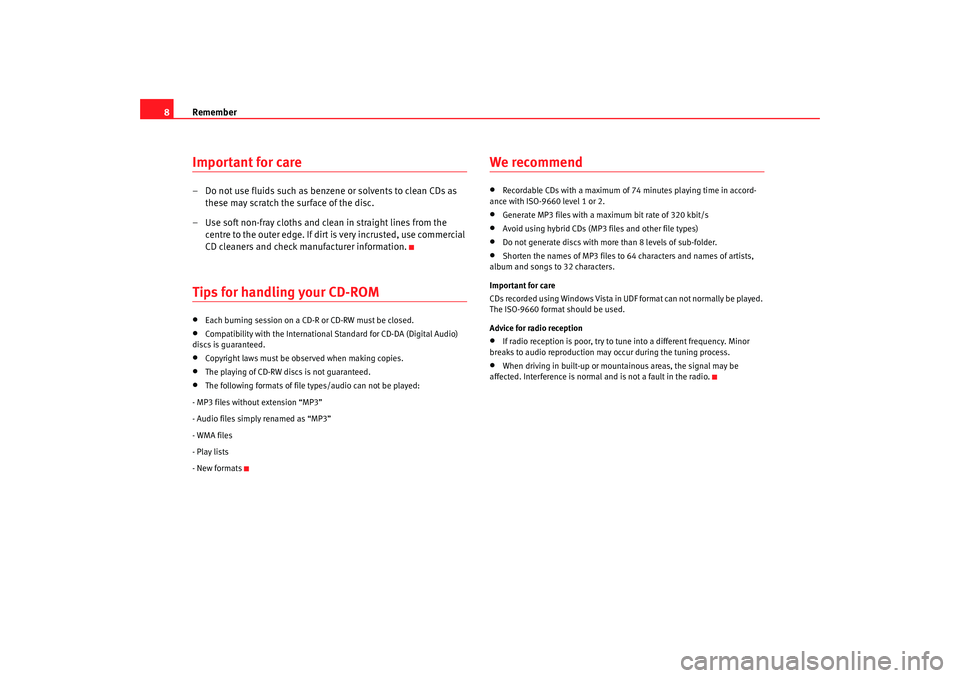
Remember
8Important for care– Do not use fluids such as benzen e or solvents to clean CDs as
these may scratch the surface of the disc.
– Use soft non-fray cloths and clean in straight lines from the centre to the outer edge. If dirt is very incrusted, use commercial
CD cleaners and check manufacturer information.Tips for handling your CD-ROM•
Each burning session on a CD-R or CD-RW must be closed.
•
Compatibility with the International Standard for CD-DA (Digital Audio)
discs is guaranteed.
•
Copyright laws must be observed when making copies.
•
The playing of CD-RW discs is not guaranteed.
•
The following formats of file types/audio can not be played:
- MP3 files without extension “MP3”
- Audio files simply renamed as “MP3”
- WMA files
- Play lists
- New formats
We recommend•
Recordable CDs with a maximum of 74 minutes playing time in ac cord-
ance with ISO-9660 level 1 or 2.
•
Generate MP3 files with a maximum bit rate of 320 kbit/s
•
Avoid using hybrid CDs (MP3 files and other file types)
•
Do not generate discs with more than 8 levels of sub-folder.
•
Shorten the names of MP3 files to 64 characters and names of artists,
album and songs to 32 characters.
Important for care
CDs recorded using Windows Vista in UDF format can not normally be played.
The ISO-9660 format should be used.
Advice for radio reception
•
If radio reception is poor, try to tu ne into a different frequency. Minor
breaks to audio reproduction may occur during the tuning process.
•
When driving in built-up or mountainous areas, the signal may be
affected. Interference is normal and is not a fault in the radio.
Car stereo_EN.book Seite 8 Di enstag, 18. März 2008 4:15 16
Page 10 of 54
Brief instructions9
Brief instructions General overview On / off
- Switching on/off : The radio is switched on and off by pushing the knob once.
RADIO Button
- This allows you to select AM or FM wavelengths.
MEDIA Button
- This selects CD or external audio source (where available) AUDIO Button
By turning the rotary knob, it is possible to select a sound property (treble,
mid, bass) and volume distribution (bal ance, fader). The settings can also be
adjusted using the rotary knob
MENU Button
- This allows certain functions depending on the operating mode to be
adjusted using the rotary knob .
Fig. 1 Overview
A1A2A3
A4
AC
A5
AC
Car stereo_EN.book Seite 9 Di enstag, 18. März 2008 4:15 16
Page 11 of 54
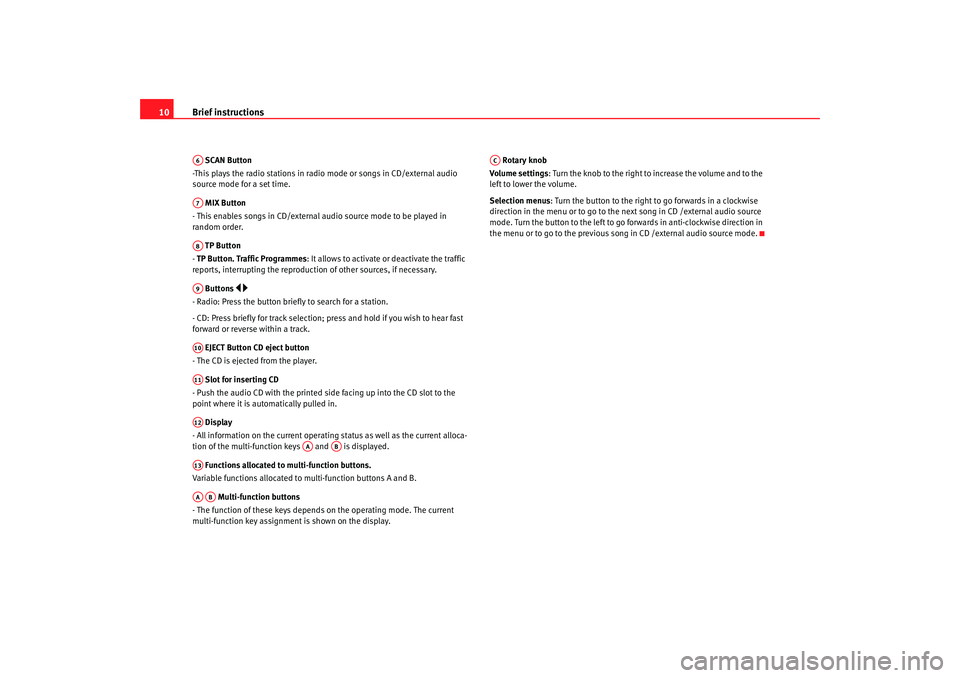
Brief instructions
10 SCAN Button
-This plays the radio stations in radio mode or songs in CD/external audio
source mode for a set time.
MIX Button
- This enables songs in CD/external audio source mode to be played in
random order.
TP Button
- TP Button. Traffic Programmes: It allows to activate or deactivate the traffic
reports, interrupting the reproduction of other sources, if necessary.
Buttons
- Radio: Press the button brief ly to search for a station.
- CD: Press briefly for track selection; pres s and hold if you wish to hear fast
forward or reverse within a track.
EJECT Button CD eject button
- The CD is ejected from the player.
Slot for inserting CD
- Push the audio CD with the printed side facing up into the CD slot to the
point where it is automatically pulled in.
Display
- All information on the current operating status as well as the current alloca-
tion of the multi-function keys and is displayed.
Functions allocated to multi-function buttons.
Variable functions allocated to multi-function buttons A and B.
Multi-function buttons
- The function of these keys depends on the operating mode. The current
multi-function key assignment is shown on the display. Rotary knob
Volume settings: Turn the knob to the right to increase the volume and to the
left to lower the volume.
Selection menus : Turn the button to the right to go forwards in a clockwise
direction in the menu or to go to the next song in CD /external audio source
mode. Turn the button to the left to go forwards in anti-clockwise direction in
the menu or to go to the previous song in CD /external audio source mode.A6A7A8A9A10A11A12
AA
AB
A13AAAB
AC
Car stereo_EN.book Seite 10 Dienstag, 18. März 2008 4:15 16
Page 12 of 54
Settings11
SettingsAUDIO Menu
From the Audio Menu, the following settings can be made:
BASSBass settings
MID Mid settings
TREB Treble settings
and the volume distribution:
BAL Balance between left and right channels
FAD Fade between left and right channels
To select the desired setting:
- Press the function key .
- Turn button to select the setting.
- Press button to access setting change display.
- Turn button to change the setting.
The change of the setting will be shown in a bar on the display.
To activate the desired setting:
- Press the rotary knob to confirm the new value.
To cancel the setting:
- Press the button.
This takes you back to Menu.
To return to the main screen of the selected source, press the button
Fig. 2 Audio MenuFig. 3 Selector bar for
one of the settings
Audio
ACACACcancel
return
Car stereo_EN.book Seite 11 Dienstag, 18. März 2008 4:15 16
Page 13 of 54
Settings
12Sound setting memory Storing settings
– Perform settings as described above. While still in the Audio
menu, press the button.
– Turn the rotary knob to select one of the memory positions. Keep the rotary knob pressed down for three seconds to store the
new settings.
Call-up of stored settings
– Press the function key
– Press the button
– Turn the rotary knob to select the required memory position.
– Press button to confirm the new curve.
– To return to the Audio settings display, press the button.
Call-up of mid settings
– Press the function key
– Press the button
– Turn button to select the lineal curve.
– Press button to confirm the lineal curve.
– Press the button to return to the audio settings display.
memory
ACaudio
memory
AC
AC
return
audio
memoryACAC
return
Car stereo_EN.book Seite 12 Dienstag, 18. März 2008 4:15 16
Page 14 of 54
Settings13
MENU functionTo make handling easier, the radio has a Menu function which
allows you to programme a series of settings which are required
only very occasionally.
Adjustment
– Press the function key
– Turn button to select the setting.
– Press button to access setting change display.
– Turn button to change the setting.To activate the desired setting:
Press the rotary knob to confirm the new value. To cancel the setting:
Press the button.
This takes you back to Menu.
To return to the main screen of the selected source, press the button.
Possible functions in the MenuThe functions depend on which source you are in.In all sources
Volume Limitation on switching on (vol-on)
When setting the selected volume is heard.
Setting range: 6.......15
Fig. 4 Menu
menu
ACACAC
AC
cancel
return
Car stereo_EN.book Seite 13 Dienstag, 18. März 2008 4:15 16
Page 15 of 54
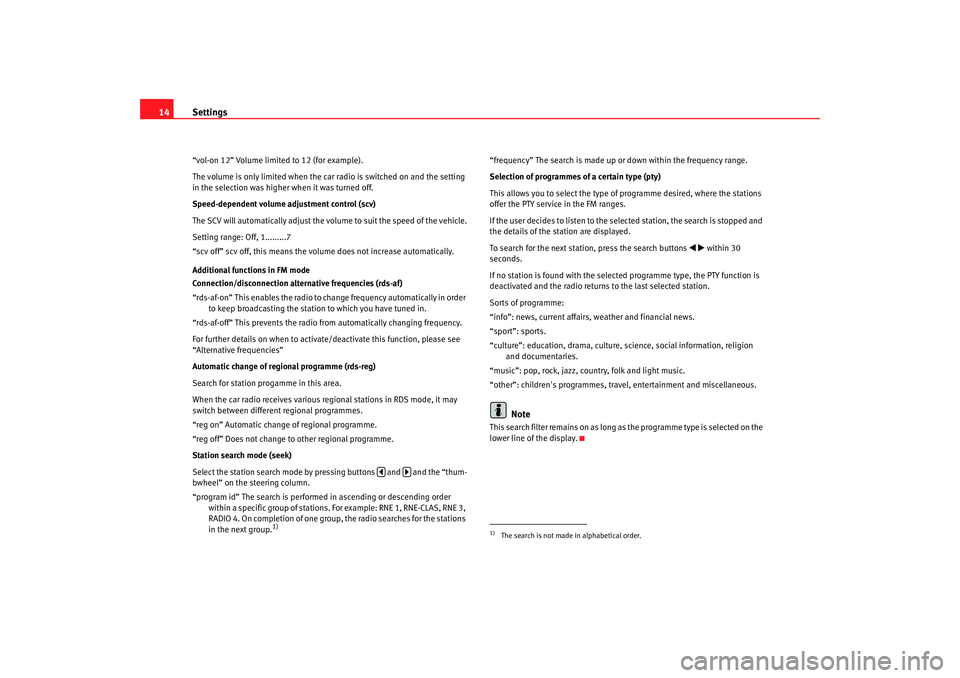
Settings
14“vol-on 12” Volume limited to 12 (for example).
The volume is only limited when the car radio is switched on and the setting
in the selection was higher when it was turned off.
Speed-dependent volume adjustment control (scv)
The SCV will automatically adjust the v olume to suit the speed of the vehicle.
Setting range: Off, 1.........7
“scv off” scv off, this means the volume does not increase automatically.
Additional functions in FM mode
Connection/disconnection alternative frequencies (rds-af)
“rds-af-on” This enables the radio to change frequency automatically in order to keep broadcasting the station to which you have tuned in.
“rds-af-off” This prevents the radio from automatically changing frequency.
For further details on when to activate/deactivate this function, please see
“Alternative frequencies”
Automatic change of regional programme (rds-reg)
Search for station progamme in this area.
When the car radio receives various re gional stations in RDS mode, it may
switch between different regional programmes.
“reg on” Automatic change of regional programme.
“reg off” Does not change to other regional programme.
Station search mode (seek)
Select the station search mode by pressing buttons and and the “thum-
bwheel” on the steering column.
“program id” The search is performed in ascending or descending order within a specific group of stations. For example: RNE 1, RNE-CLAS, RNE 3,
RADIO 4. On completion of one group, the radio searches for the stations
in the next group.
1)
“frequency” The search is made up or down within the frequency range.
Selection of programmes of a certain type (pty)
This allows you to select the type of programme desired, where the stations
offer the PTY service in the FM ranges.
If the user decides to listen to the selected station, the search is stopped and
the details of the station are displayed.
To search for the next station, press the search buttons
within 30
seconds.
If no station is found with the selected programme type, the PTY function is
deactivated and the radio returns to the last selected station.
Sorts of programme:
“info”: news, current affairs, weather and financial news.
“sport”: sports.
“culture”: education, drama, culture, science, social information, religion and documentaries.
“music”: pop, rock, jazz, country, folk and light music.
“other”: children's programmes, travel, entertainment and miscellaneous.
Note
This search filter remains on as long as the programme type is selected on the
lower line of the display.
1)The search is not made in alphabetical order.
Car stereo_EN.book Seite 14 Dienstag, 18. März 2008 4:15 16
Page 16 of 54

Radio mode15
Radio modeSearch functionsRadio stations can be selected manually or an automatic search can be
carried out.
Automatic station search
To automatically search for stations on the same wavelength, press
o .
The station search mode is determined by the setting of the “seek” function
in the menu ⇒page 13.
Manual station search
- Press the button.
- Press the function keys
or .
- Press the button to return to automatic search mode.
SCAN function
When the SCAN function is active, all st ations with a good reception will be
played for 5 seconds each. To select a station, stop the SCAN function whilst
the required station is being played.
You start and stop the SCAN function by briefly pressing the function key
SCAN.
If the tuned station is already stored, the corresponding pre-tuning button
number will be displayed.
Selecting wavelength and memory bank – Press the function key
– Turn button to select the wavelength (FM or AM) and the required memory bank (2 FM banks and 2 AM banks).
NoteIf the equipment is not in radio mode (e.g. it is in CD mode) on pressing the
RADIO button, the radio tunes into the last selected station (where available),
irrespective of whether it is on FM or AM.Selecting pretuned stations– Press the button
– Turn button to select the freq uency or name of the required
station.
– Press button to confirm the selection.Storing pretuned stations– Press button
manualreturn
radio
ACmemoryACACAA
memory
Car stereo_EN.book Seite 15 Dienstag, 18. März 2008 4:15 16