Page 129 of 274

3-47 INSTRUMENT PANEL
78J00-03E
Removed categories can be restored by
pressing the pushbutton under the Add
label when a removed category is dis-
played or by pressing the pushbutton
under the Restore All label.
The radio does not allow you to remove or
add categories while the vehicle is moving
faster than 5 mph (8 km/h).
Radio Messages
Calibration Error:
The audio system has been calibrated for
your vehicle from the factory. If Calibration
Error displays, it means that the radio has
not been configured properly for your vehi-
cle and it must be returned to your dealer
for service.
Locked:
This message is displayed when the
THEFTLOCK
® system has locked up the
radio. Take the vehicle to your dealer for
service.
If any error occurs repeatedly or if an error
cannot be corrected, contact your dealer.
Radio Messages for XM Only
Refer to “XM Radio Messages” in this sec-
tion later in this section for further detail.Playing a CD
Insert a CD partway into the slot, label side
up. The player pulls it in and the CD should
begin playing.
If the ignition or radio is turned off, with a
CD in the player, it stays in the player.
When the ignition or radio is turned on, the
CD starts playing where it stopped, if it was
the last selected audio source.
When a CD is inserted, the CD symbol
appears on the CD. As each new track
starts to play, the track number appears on
the display.
The CD player can play the smaller 3 inch
(8 cm) single CDs with an adapter ring.
Full-size CDs and the smaller CDs are
loaded in the same manner.
If playing a CD-R, the sound quality may
be reduced due to CD-R quality, the
method of recording, the quality of the
music that has been recorded, and the way
the CD-R has been handled. There may be
an increase in skipping, difficulty in finding
tracks, and/or difficulty in loading and
ejecting. If these problems occur, check
the bottom surface of the CD. If the surface
of the CD is damaged, such as cracked,
broken, or scratched, the CD will not play
properly. If the surface of the CD is soiled,
refer to “Care of Your CDs and DVDs” in
this section for more information.
If there is no apparent damage, try a
known good CD.Do not add any label to a CD. It could get
caught in the CD player. If a CD is
recorded on a personal computer and a
description label is needed, try labeling the
top of the recorded CD with a marking pen.
If an error appears on the display, see “CD
Messages” later in this section.
EJECT:
Press the CD eject button to eject CD(s).
To eject the CD that is currently playing,
press and release this button. A beep
sounds and Ejecting Disc displays. Once
the disc is ejected, Remove Disc displays.
The CD can be removed. If the CD is not
removed, after several seconds, the CD
automatically pulls back into the player and
begins playing.
(Tune):
Turn this knob to select tracks on the CD
currently playing.
CAUTION
If a label is added to a CD, or more
than one CD is inserted into the slot
at a time, or an attempt is made to
play scratched or damaged CDs, the
CD player could be damaged. While
using the CD player, use only CDs in
good condition without any label,
load one CD at a time, and keep the
CD player and the loading slot free of
foreign materials, liquids, and debris.
Page 130 of 274

3-48 INSTRUMENT PANEL
78J00-03E
SEEK :
Press the left SEEK arrow to go to the start
of the current track, if more than ten sec-
onds have played. Press the right SEEK
arrow to go to the next track. If either SEEK
arrow is held, or pressed multiple times,
the player continues moving backward or
forward through the tracks on the CD.
REV (Reverse):
Press and hold this button to reverse play-
back quickly within a track. You will hear
sound at a reduced volume. Release this
pushbutton to resume playing the track.
The elapsed time of the track appears on
the display.
FWD (Fast Forward):
Press and hold this button to advance play-
back quickly within a track. You will hear
sound at a reduced volume. Release this
button to resume playing the track. The
elapsed time of the track appears on the
display.
RDM (Random):
With random, you can listen to the tracks in
random, rather than sequential order. To
use random, press the CD/AUX button,
insert a disc partway into the slot of the CD
player. A RDM label appears on display.
Press the pushbutton positioned under the
RDM label until Random Current Disc dis-
plays. Press the pushbutton again to turn
off random play.BAND:
Press this button to listen to the radio when
a CD is playing. The CD remains safely
inside the radio for future listening.
CD/AUX (CD/Auxiliary):
Press this button to play a CD when listen-
ing to the radio. The CD icon and a mes-
sage showing disc and/or track number
appears on the display when a CD is in the
player. Press this button again and the sys-
tem automatically searches for an auxiliary
input device, such as a portable audio
player. If a portable audio player is not con-
nected, “No Input Device Found” displays.
Playing an MP3/WMA CD-R or CD-RW
Disc
If you have a radio with a CD (MP3), it has
the capability of playing an MP3/WMA CD-
R or CD-RW disc. For more information on
how to play an MP3/WMA CD-R or CD-RW
disc, refer to “Using an MP3” in the index.
CD Messages
CHECK DISC:
If this message appears on the display
and/or the CD comes out, it could be for
one of the following reasons:
It is very hot. When the temperature
returns to normal, the CD should play.
You are driving on a very rough road.
When the road becomes smoother, the
CD should play. The CD is dirty, scratched, wet, or
upside down.
The air is very humid. If so, wait about an
hour and try again.
There may have been a problem while
burning the CD.
The label may be caught in the CD
player.
If the CD is not playing correctly, for any
other reason, try a known good CD.
If any error occurs repeatedly or if an error
cannot be corrected, contact your dealer. If
the radio displays an error message, write
it down and provide it to your dealer when
reporting the problem.
Using the Auxiliary Input Jack
Your radio system has an auxiliary input
jack located on the lower right side of the
faceplate. This is not an audio output; do
not plug the headphone set into the front
auxiliary input jack. You can however, con-
nect an external audio device such as an
iPod, laptop computer, MP3 player, CD
changer, or cassette tape player, etc. to the
auxiliary input jack for use as another
source for audio listening.
Drivers are encouraged to set up any auxil-
iary device while the vehicle is in park (P).
Refer to “Defensive Driving” in “Your Driv-
ing, the Road, and Your Vehicle” in the
“Driving Your Vehicle” section for more
information on driver distraction.
Page 131 of 274

3-49 INSTRUMENT PANEL
78J00-03E
To use a portable audio player, connect a
3.5 mm (1/8 inch) cable to the radio’s front
auxiliary input jack. When a device is con-
nected, press the radio CD/AUX button to
begin playing audio from the device over
the vehicle speakers.
(Power/Volume):
Turn this knob clockwise or counterclock-
wise to increase or decrease the volume of
the portable player. You may need to do
additional volume adjustments from the
portable device if the volume does not go
loud or soft enough.
BAND:
Press this button to listen to the radio when
a portable audio device is playing. The por-
table audio device continues playing, so
you may want to stop it or power it off.
CD/AUX (CD/Auxiliary):
Press this button to play a CD when a por-
table audio device is playing. Press this
button again and the system begins play-
ing audio from the connected portable
audio player. If a portable audio player is
not connected, “No Input Device Found”
displays.
Radio with CD and DVD (MP3)
1631251
If your vehicle has a Rear Seat Entertain-
ment (RSE) system, it has a CD/DVD
radio. Refer to “Rear Seat Entertainment
System” in this section for more informa-
tion on the vehicle’s RSE system.
The DVD player is the top slot on the radio
faceplate. The player is capable of reading
the DTS programmed DVD Audio or DVD
Video media, (DTS and DTS 2.0 are trade-
marks of Digital Theater Systems Inc.).
Dolby
® is manufactured under license from
Dolby® Laboratories. Dolby
® and the dou-
ble-D symbol are trademarks of Dolby
®
Laboratories.Radio Data System (RDS)
The audio system has a Radio Data Sys-
tem (RDS). The RDS feature is available
for use only on FM stations that broadcast
RDS information. This system relies upon
receiving specific information from these
stations and only works when the informa-
tion is available. While the radio is tuned to
an FM-RDS station, the station name or
call letters display. In rare cases, a radio
station could broadcast incorrect informa-
tion that causes the radio features to work
improperly. If this happens, contact the
radio station.
XM
TM Satellite Radio Service
XMTM is a satellite radio service that is
based in the 48 contiguous United States
and Canada. XM
TM offers a large variety of
coast-to-coast channels including music,
news, sports, talk, traffic/weather (U.S.
subscribers), and children’s programming.
XM
TM provides digital quality audio and
text information that includes song title and
artist name. A service fee is required in
order to receive the XM
TM service. For
more information, contact XM
TM; In the
U.S. at www.xmradio.com or call 1-800-
852-XMXM (9696) or in Canada at
www.xmradio.ca or call 1-877-GET-XMSR
(438-9677).
Page 132 of 274

3-50 INSTRUMENT PANEL
78J00-03E
Playing the Radio
(Power/Volume):
Press this knob to turn the system on and
off.
Turn this knob clockwise or counterclock-
wise to increase or decrease the volume.
Speed Compensated Volume (SCV):
The radio has Speed Compensated Vol-
ume (SCV). While SCV is on, the radio vol-
ume automatically adjusts to compensate
for road and wind noise as driving speed
changes. That way, the volume level
should sound about the same as you drive.
To activate SCV:
1) Set the radio volume to the desired
level.
2) Press the MENU button to display the
radio setup menu.
3) Press the pushbutton under the AUTO
VOLUM (volume) label on the radio dis-
play.
4) Press the pushbutton under the desired
SCV setting (OFF, Low, Med (medium),
or High) to select the level of radio vol-
ume compensation. The display times
out after approximately 10 seconds.
Each higher setting allows for more
radio volume compensation at faster
vehicle speeds.Finding a Station
BAND:
Press this button to switch between AM,
FM, or XM
TM (if equipped). The display
shows the selection.
(Tune):
Turn this knob to select radio stations.
SEEK :
Press the left or right SEEK arrow to go to
the next or to the previous station and stay
there.
To scan stations, press and hold either
SEEK arrow for a few seconds until a beep
sounds. The radio goes to a station, plays
for a few seconds, then goes to the next
station. Press either SEEK arrow again to
stop scanning.
The radio seeks and scans stations only
with a strong signal that are in the selected
band.
(Information) (XM
TM Satellite Radio
Service, MP3, and RDS Features):
Press the information button to display
additional text information related to the
current FM-RDS or XMTM station, or MP3
song. A choice of additional information
such as: Channel, Song, Artist, and CAT
(category) could appear. Continue press-
ing the information button to highlight the
desired label, or press the pushbutton
positioned under any one of the labels and
the information about that label is dis-
played.When information is not available, No Info
displays.
Storing a Radio Station as a Favorite
Drivers are encouraged to set up their
radio station favorites while the vehicle is
parked. Tune to your favorite stations using
the presets, favorites button, and steering
wheel controls, if the vehicle has them.
Refer to “Defensive Driving” in “Your Driv-
ing, the Road, and Your Vehicle” in the
“Driving Your Vehicle” section.
FAV (Favorites):
A maximum of 36 stations can be pro-
grammed as favorites using the six push-
buttons positioned below the radio station
frequency labels and by using the radio
favorites page button (FAV button). Press
the FAV button to go through up to six
pages of favorites, each having six favorite
stations available per page. Each page of
favorites can contain any combination of
AM, FM, or XM
TM (if equipped) stations. To
store a station as a favorite, perform the
following steps:
1) Tune to the desired radio station.
2) Press the FAV button to display the
page where you want the station
stored.
3) Press and hold one of the six pushbut-
tons until a beep sounds. Whenever
that pushbutton is pressed and
released, the station that was set,
returns.
Page 133 of 274

3-51 INSTRUMENT PANEL
78J00-03E
4) Repeat the steps for each pushbutton
radio station you want stored as a favor-
ite.
The number of favorites pages can be
setup using the MENU button. To setup the
number of favorites pages, perform the fol-
lowing steps:
1) Press the MENU button to display the
radio setup menu.
2) Press the pushbutton located below the
FAV 1-6 label.
3) Select the desired number of favorites
pages by pressing the pushbutton
located below the displayed page num-
bers.
4) Press the FAV button, or let the menu
time out, to return to the original main
radio screen showing the radio station
frequency labels and to begin the pro-
cess of programming your favorites for
the chosen amount of numbered
pages.Setting the Tone
(Bass/Midrange/Treble)
BASS/MID/TREB
(Bass, Midrange, or Treble):
To adjust bass, midrange, or treble, press
the tune knob until the tone control labels
display. Continue pressing to highlight the
desired label, or press the pushbutton
positioned under the desired label. Turn
the tune knob clockwise or counterclock-
wise to adjust the highlighted setting. If a
station’s frequency is weak or if there is
static, decrease the treble.
To quickly adjust bass, midrange, or treble
to the middle position, press the pushbut-
ton positioned under the BASS, MID, or
TREB label for more than two seconds. A
beep sounds and the level adjusts to the
middle position.
To quickly adjust all tone and speaker con-
trols to the middle position, press the tune
knob for more than two seconds until a
beep sounds.
EQ (Equalization):
Press this button to choose bass and tre-
ble equalization settings designed for dif-
ferent types of music. The choices are pop,
rock, country, talk, jazz, and classical.
Selecting MANUAL or changing bass or
treble, returns the EQ to the manual bass
and treble settings.
Unique EQ settings can be saved for each
source.If the radio has a Bose
® audio system, the
EQ settings are either MANUAL or TALK.
Adjusting the Speakers (Balance/Fade)
BAL/FADE (Balance/Fade):
To adjust balance or fade, press the tune
knob until the speaker control labels dis-
play. Press the pushbutton positioned
under the desired label. Turn the tune knob
clockwise or counterclockwise to adjust the
highlighted setting. The highlighted setting
can also be adjusted by pressing either the
SEEK, FWD (forward), or REV (reverse)
button until the desired levels are obtained.
To quickly adjust balance or fade to the
middle position, press the pushbutton posi-
tioned under the BAL or FADE label for
more than two seconds. A beep sounds
and the level adjusts to the middle position.
To quickly adjust both the balance and
fade to the middle position at one time,
press the tune knob for more than two sec-
onds until a beep sounds.
Page 134 of 274

3-52 INSTRUMENT PANEL
78J00-03E
Finding a Category (CAT) Station
CAT (Category):
The CAT button is used to find XM
TM sta-
tions when the radio is in the XM
TM
mode.
To find XM
TM channels within a desired
category, perform the following:
1) Press the BAND button until the XM™
frequency displays. Press the CAT but-
ton to display the category labels on the
radio display. Continue pressing the
CAT button until the desired category
name is displayed. Another way to navi-
gate the category list is to press the
REV button or the FWD button.
2) Press either of the two buttons below
the desired category label to immedi-
ately tune to the first XM
TM station
associated with that category.
3) Turn the tune knob, press the buttons
below the right or left arrows displayed,
or press the right or left SEEK buttons
to go to the next or previous XMTM sta-
tion within the selected category.
4) To exit the category search mode,
press the FAV button or BAND button to
display your favorites again.
Undesired XM
TM categories can be
removed through the setup menu. To
remove an undesired category, perform the
following:
1) Press the MENU button to display the
radio setup menu.2) Press the pushbutton located below the
XM CAT label.
3) Turn the tune knob to display the cate-
gory you want removed.
4) Press the pushbutton located under the
Remove label until the category name
along with the word Removed displays.
5) Repeat the steps to remove more cate-
gories.
Removed categories can be restored by
pressing the pushbutton under the Add
label when a removed category displays or
by pressing the pushbutton under the
Restore All label.
Categories cannot be removed or added
while the vehicle is moving faster than 5
mph (8 km/h).
Radio Messages
Calibration Error:
The audio system has been calibrated for
your vehicle from the factory. If Calibration
Error displays, it means that the radio has
not been configured properly for your vehi-
cle and it must be returned to your dealer
for service.
Locked:
This message displays when the THEFT-
LOCK
® system has locked up the radio.
Take the vehicle to your dealer for service.
If any error occurs repeatedly or if an error
cannot be corrected, contact your dealer.Radio Messages for XM
TM Only
Refer to “XM Radio Messages” in this sec-
tion later in this section for further detail.
Playing a CD
(in either the DVD or CD slot)
Insert a CD partway into the slot, label side
up. The player pulls it in and the CD should
begin playing (loading a disc into the sys-
tem, depending on media type and format
ranges from 5 to 20 seconds for a CD, and
up to 30 seconds for a DVD to begin play-
ing).
If the ignition or radio is turned off, with a
CD in the player, it stays in the player.
When the ignition or radio is turned on, the
CD starts playing where it stopped, if it was
the last selected audio source. The CD is
controlled by the buttons on the radio face-
plate. The DVD/CD decks, (upper slot is
the DVD deck and the lower slot is the CD
deck) of the radio are compatible with most
audio CDs, CD-R, CD-RW, and MP3s.
When a CD is inserted, the text label DVD
or CD symbol appears on the left side of
the radio display. As each new track starts
to play, the track number appears on the
display.
The CD player can play the smaller 3 inch
(8 cm) single CDs with an adapter ring.
Full-size CDs and the smaller CDs are
loaded in the same manner.
If playing a CD-R, the sound quality can be
reduced due to CD-R quality, the method
Page 135 of 274

3-53 INSTRUMENT PANEL
78J00-03E
of recording, the quality of the music that
has been recorded, and the way the CD-R
has been handled. There can be an
increase in skipping, difficulty in finding
tracks, and/or difficulty in loading and
ejecting. If these problems occur, check
the bottom surface of the CD. If the surface
of the CD is damaged, such as cracked,
broken, or scratched, the CD will not play
properly. If the surface of the CD is soiled,
refer to “Care of Your CDs and DVDs” in
this section for more information.
If there is no apparent damage, try a
known good CD.
Do not add any label to a CD. It could get
caught in the CD player. If a CD is
recorded on a personal computer and a
description label is needed, try labeling the
top of the recorded CD with a marking pen.
If an error displays, see “CD Messages”
later in this section. CD (Eject):
Press and release the CD eject button to
eject the CD that is currently playing in the
bottom slot. A beep sounds and Ejecting
Disc displays. Once the disc is ejected,
Remove Disc displays. The CD can be
removed. If the CD is not removed, after
several seconds, the CD automatically
pulls back into the player.
If loading and reading of a CD cannot be
completed, such as unknown format, etc.,
and the disc fails to eject, press and hold
the DVD eject button for more than five
seconds to force the disc to eject.
DVD (Eject):
Press and release the DVD eject button to
eject the CD that is currently playing in the
bottom slot. A beep sounds and Ejecting
Disc displays. Once the disc is ejected,
Remove Disc displays. The CD can be
removed. If the CD is not removed, after
several seconds, the CD automatically
pulls back into the player.
If loading and reading of a CD cannot be
completed, such as unknown format, etc.,
and the disc fails to eject, press and hold
the DVD eject button for more than five
seconds to force the disc to eject.
(Tune):
Turn this knob to select tracks on the CD
that is currently playing. SEEK :
Press the left SEEK arrow to go to the start
of the current track, if more than five sec-
onds on the CD have played. If less than
five seconds on the CD have played, the
previous track plays. Press the right SEEK
arrow to go to the next track. If either SEEK
arrow is held, or pressed multiple times,
the player continues moving backward or
forward through the tracks on the CD.
REV (Reverse):
Press and hold this button to reverse play-
back quickly within a track. Sound is heard
at a reduced volume. Release this push-
button to resume playing the track. The
elapsed time of the track displays.
FWD (Fast Forward):
Press and hold this button to advance play-
back quickly within a track. Sound is heard
at a reduced volume. Release this button
to resume playing the track. The elapsed
time of the track displays.
RDM (Random):
With random, tracks can be listened to in
random, rather than sequential order. To
play the tracks from the CD, press the
DVD/CD AUX button when not sourced to
the CD, or insert a disc partway into the
slot. A RDM label displays. Press the
pushbutton positioned under the RDM
label until Random Current Disc displays.
Press the pushbutton again to turn off ran-
dom play.
CAUTION
If a label is added to a CD, or more
than one CD is inserted into the slot
at a time, or an attempt is made to
play scratched or damaged CDs, the
CD player could be damaged. While
using the CD player, use only CDs in
good condition without any label,
load one CD at a time, and keep the
CD player and the loading slot free of
foreign materials, liquids, and debris.
Page 136 of 274

3-54 INSTRUMENT PANEL
78J00-03E
BAND:
Press this button to listen to the radio when
a CD or DVD is playing. The CD or DVD
remains inside the radio for future listening
or for viewing entertainment.
DVD/CD AUX (Auxiliary):
Press this button to cycle through DVD,
CD, or Auxiliary when listening to the radio.
The DVD/CD text label and a message
showing the track or chapter number dis-
plays when a disc is in either slot. Press
this button again and the system automati-
cally searches for an auxiliary input device,
such as a portable audio player. If a porta-
ble audio player is not connected, “No Aux
Input Device” displays. If a disc is in both
the DVD slot and the CD slot the DVD/CD
AUX button cycles between the two
sources and not indicate “No Aux Input
Device”. If a front auxiliary device is con-
nected, the DVD/CD AUX button cycles
through all available options, such as: DVD
slot, CD slot, Front Auxiliary, and Rear
Auxiliary (if available). Refer to “Using the
Auxiliary Input Jack(s)” later in this section,
or “Audio/Video (A/V) Jacks” under, “Rear
Seat Entertainment System” in this section
for more information.
If a disc is inserted into top DVD slot, the
rear seat operator can turn on the video
screen and use the remote control to navi-
gate the CD (tracks only) through the
remote control.Audio Output
Only one audio source can be heard
through the speakers at one time. An audio
source is defined as DVD slot, CD slot,
XM
TM, FM/AM, Front Auxiliary Jack, or
Rear Auxiliary Jack.
Press the power button to turn the radio
on. The radio can be heard through all of
the vehicle speakers.
Front seat passengers can listen to the
radio (AM, FM, or XM) by pressing the
BAND button or the DVD/CD AUX button
to select CD slot, DVD slot, front or rear
auxiliary input (if available).
If a playback device is plugged into the
radio’s front auxiliary input jack or the rear
auxiliary jack, the front seat passengers
are able to listen to playback from this
source through the vehicle speakers. Refer
to “Using the Auxiliary Input Jack(s)” later
in this section, or “Audio/Video (A/V)
Jacks” under, “Rear Seat Entertainment
System” in this section for more informa-
tion.
Playing an MP3/WMA CD-R or CD-RW
Disc
A radio with CD and DVD has the capabil-
ity of playing an MP3/WMA CD-R or CD-
RW disc. For more information on how to
play an MP3/WMA CD-R or CD-RW disc,
refer to “Using an MP3” in the index.CD Messages
If these messages displays and/or the CD
comes out, it could be for one of the follow-
ing reasons:
Optical Error:
The disc was inserted upside down.
Disk Read Error:
A disc was inserted with an invalid or
unknown format.
Player Error:
There are disc LOAD or disc EJECT prob-
lems.
It is very hot. When the temperature
returns to normal, the CD should play.
You are driving on a very rough road.
When the road becomes smoother, the
CD should play.
The CD is dirty, scratched, wet, or
upside down.
The air is very humid. If so, wait about an
hour and try again.
There could have been a problem while
burning the CD.
The label could be caught in the CD
player.
If the CD is not playing correctly, for any
other reason, try a known good CD.
If any error occurs repeatedly or if an error
cannot be corrected, contact your dealer. If
the radio displays an error message, write
it down and provide it to your dealer when
reporting the problem.
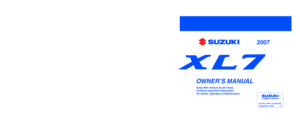 1
1 2
2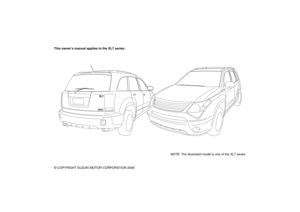 3
3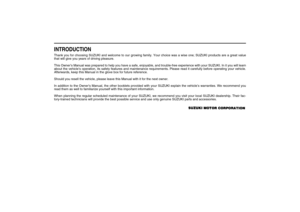 4
4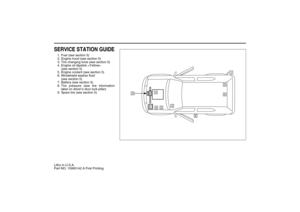 5
5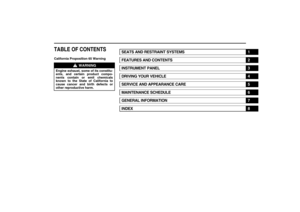 6
6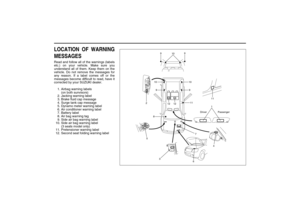 7
7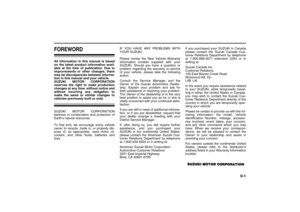 8
8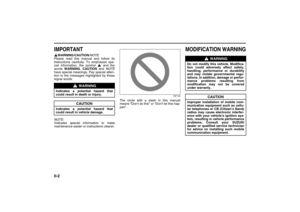 9
9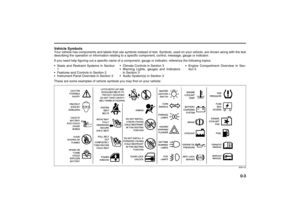 10
10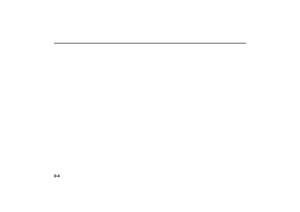 11
11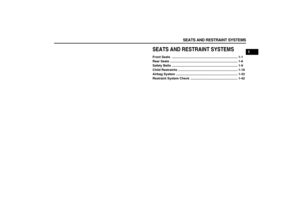 12
12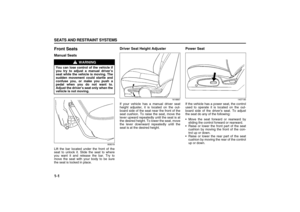 13
13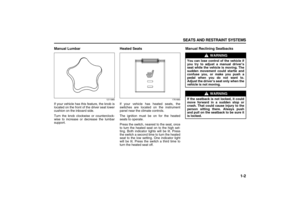 14
14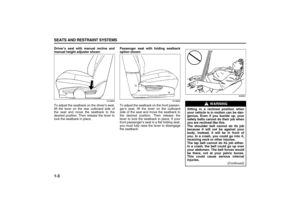 15
15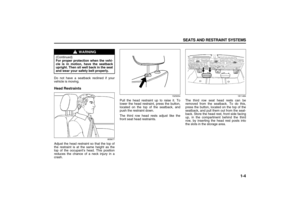 16
16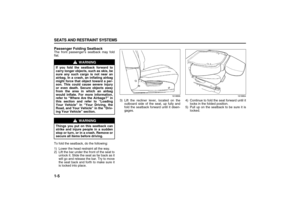 17
17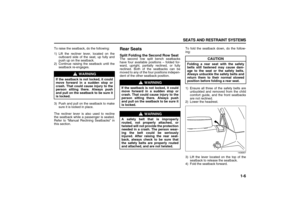 18
18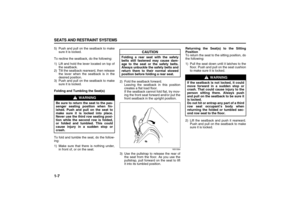 19
19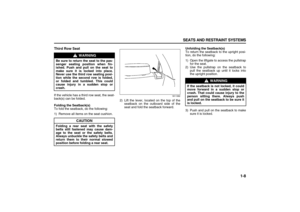 20
20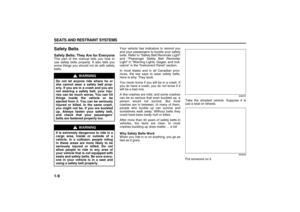 21
21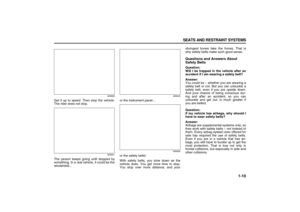 22
22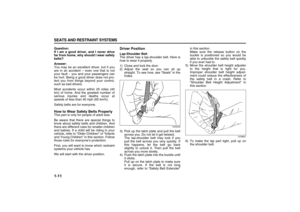 23
23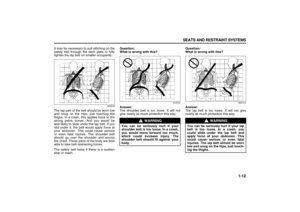 24
24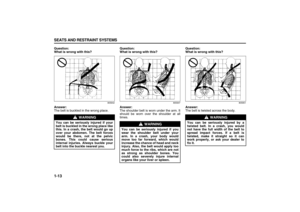 25
25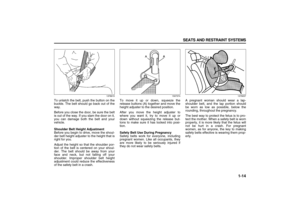 26
26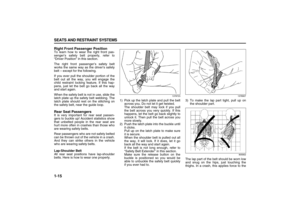 27
27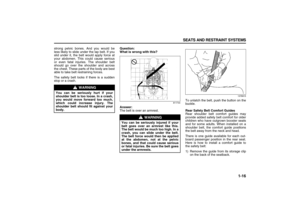 28
28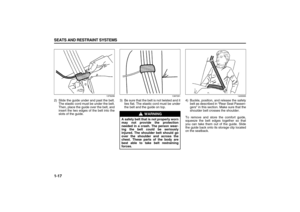 29
29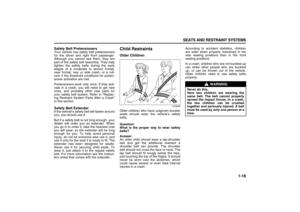 30
30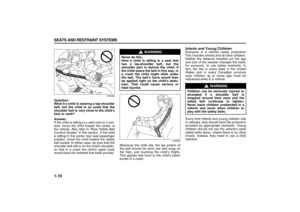 31
31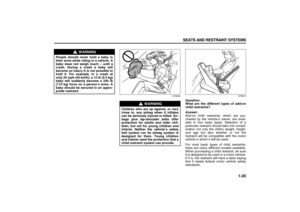 32
32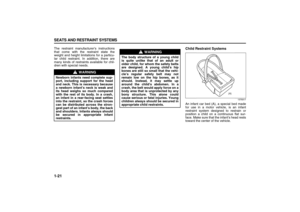 33
33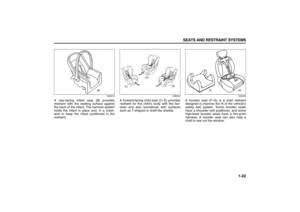 34
34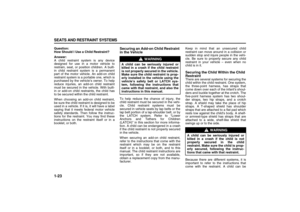 35
35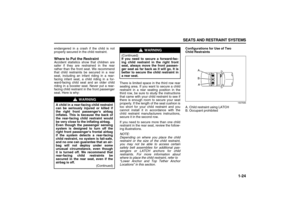 36
36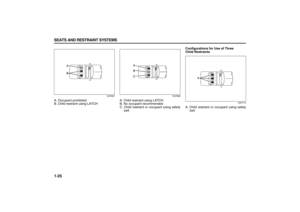 37
37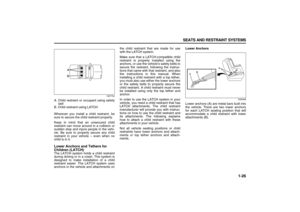 38
38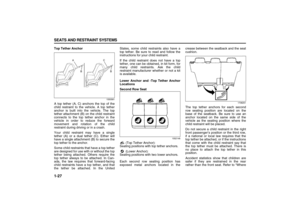 39
39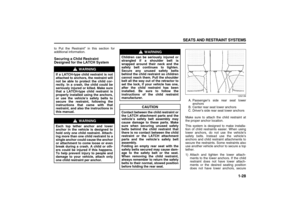 40
40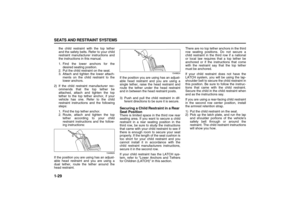 41
41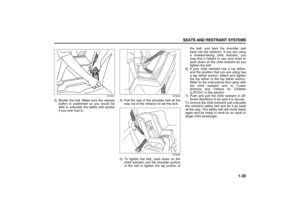 42
42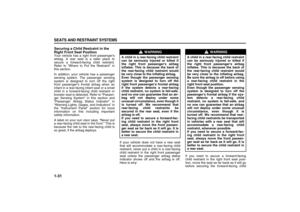 43
43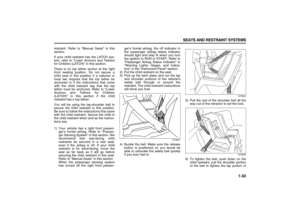 44
44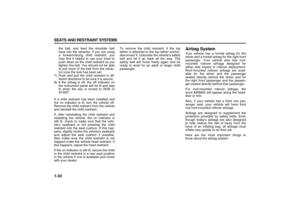 45
45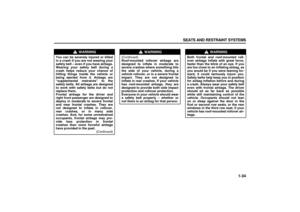 46
46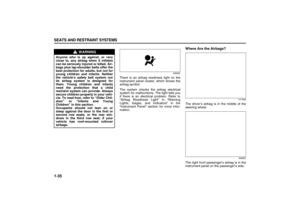 47
47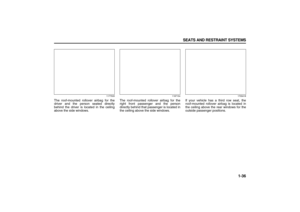 48
48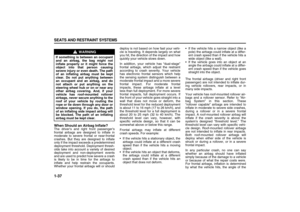 49
49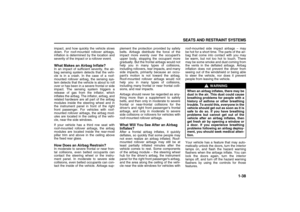 50
50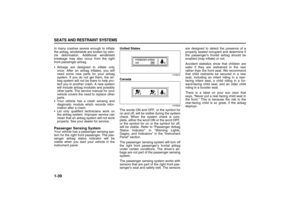 51
51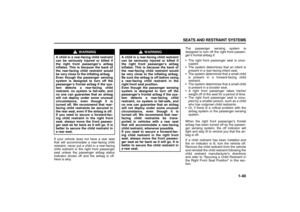 52
52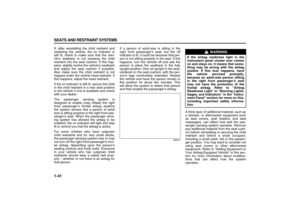 53
53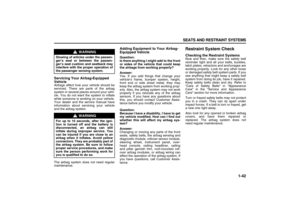 54
54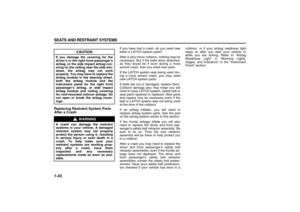 55
55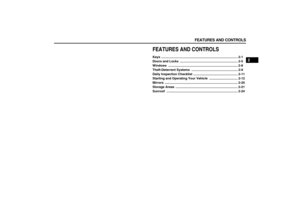 56
56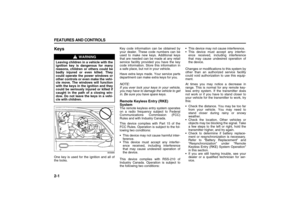 57
57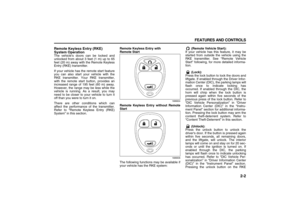 58
58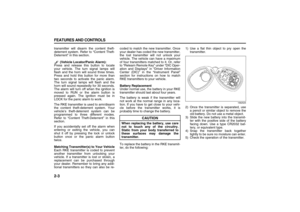 59
59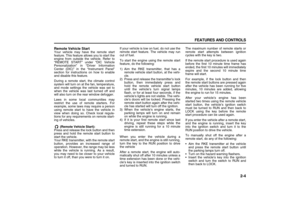 60
60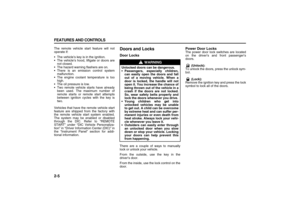 61
61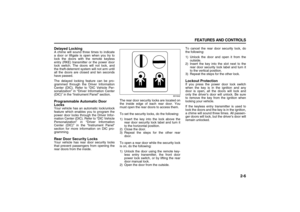 62
62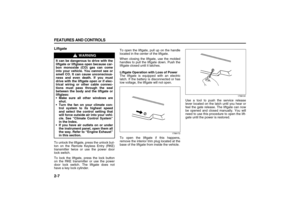 63
63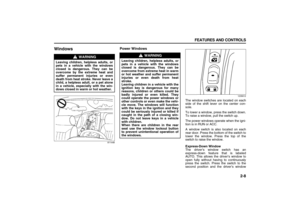 64
64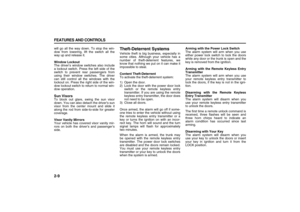 65
65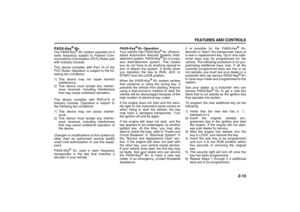 66
66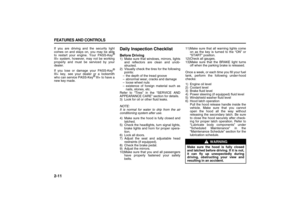 67
67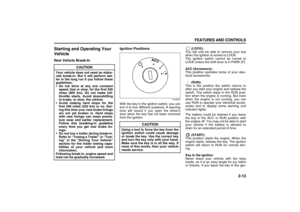 68
68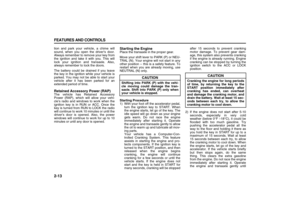 69
69 70
70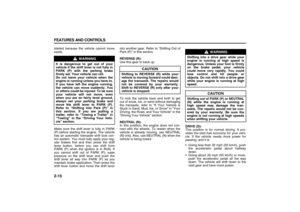 71
71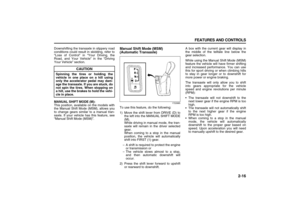 72
72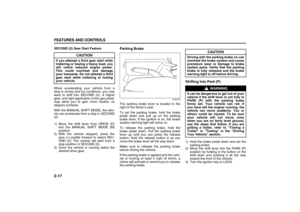 73
73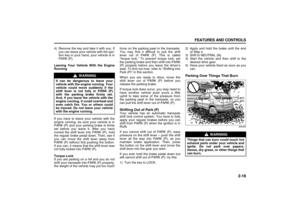 74
74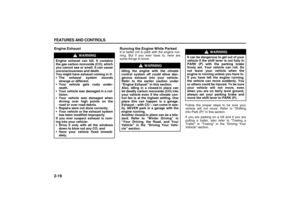 75
75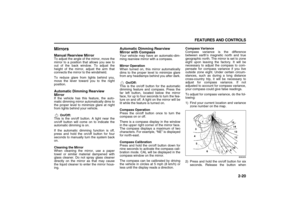 76
76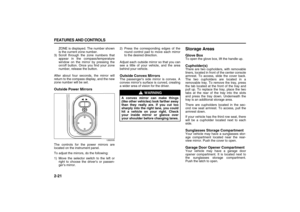 77
77 78
78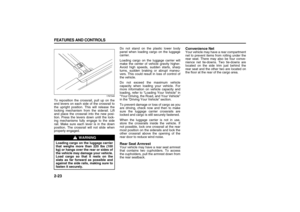 79
79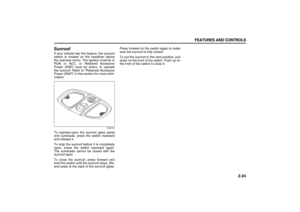 80
80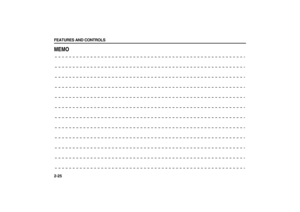 81
81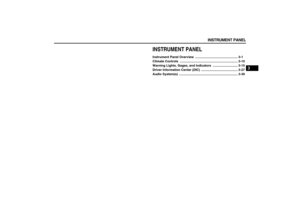 82
82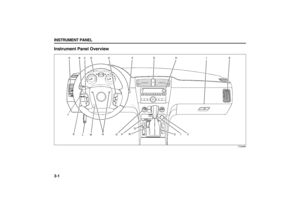 83
83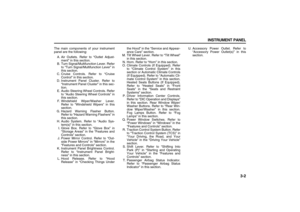 84
84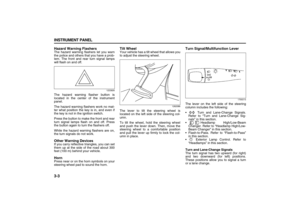 85
85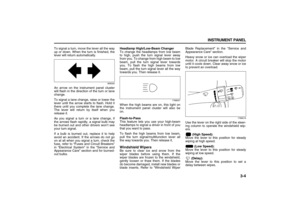 86
86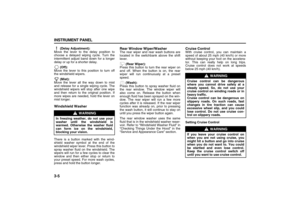 87
87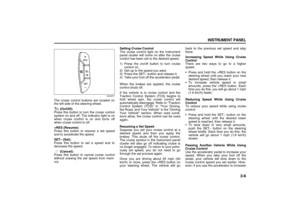 88
88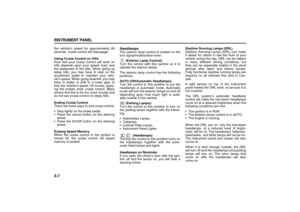 89
89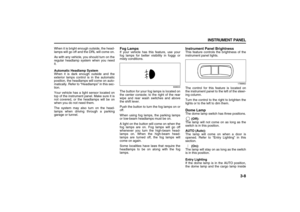 90
90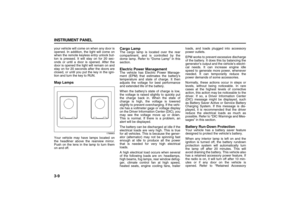 91
91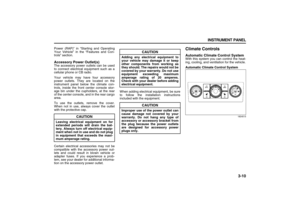 92
92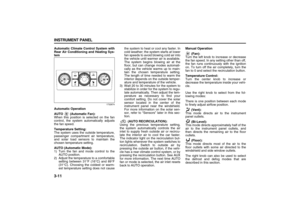 93
93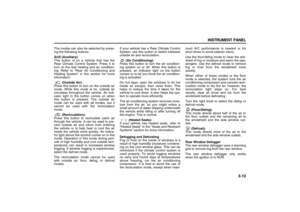 94
94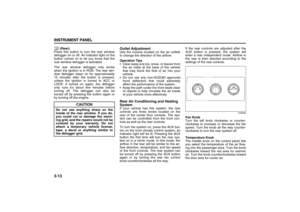 95
95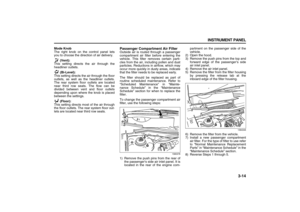 96
96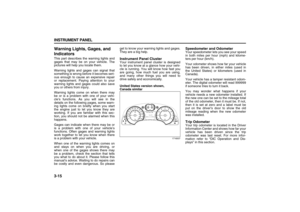 97
97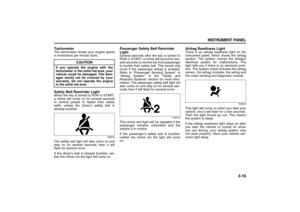 98
98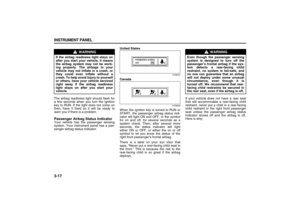 99
99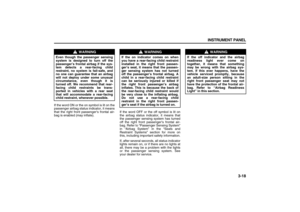 100
100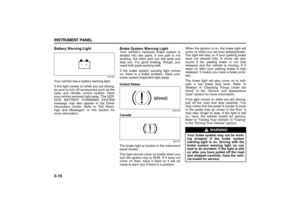 101
101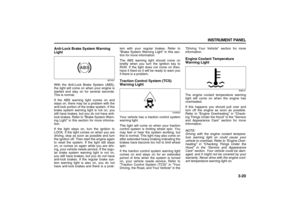 102
102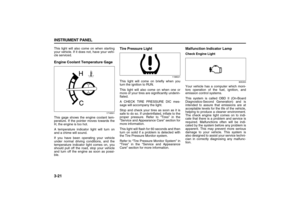 103
103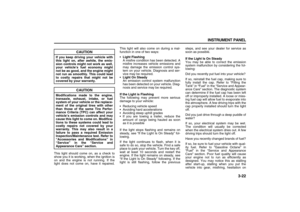 104
104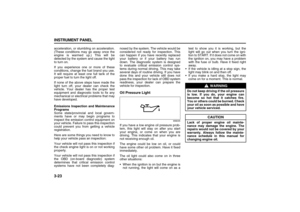 105
105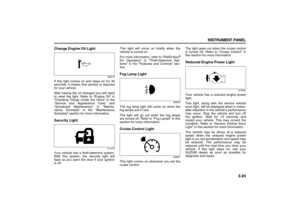 106
106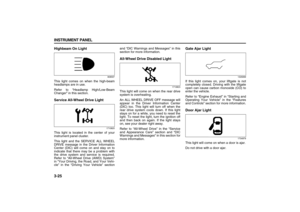 107
107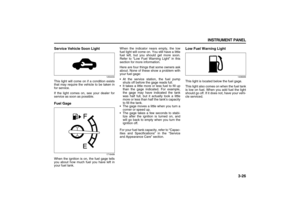 108
108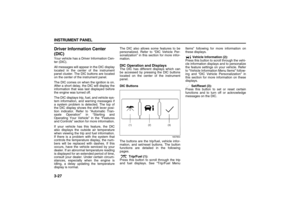 109
109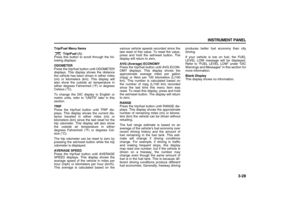 110
110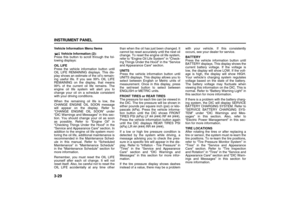 111
111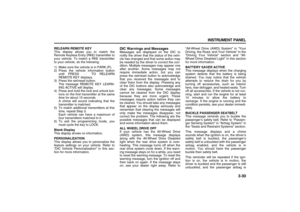 112
112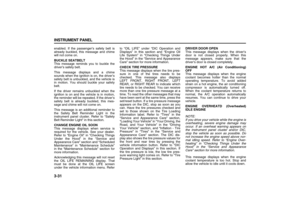 113
113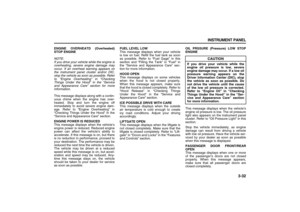 114
114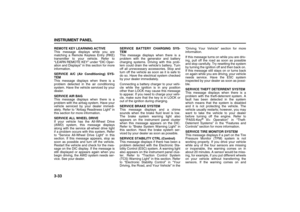 115
115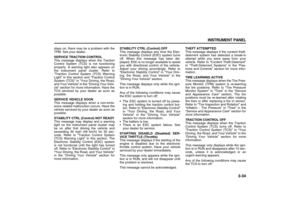 116
116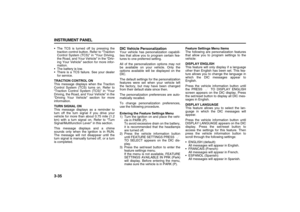 117
117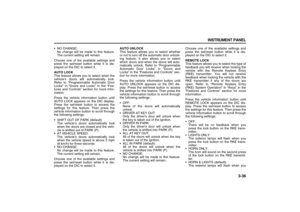 118
118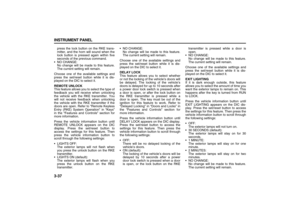 119
119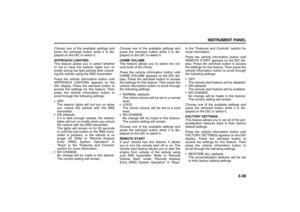 120
120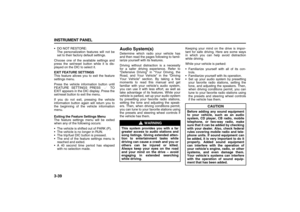 121
121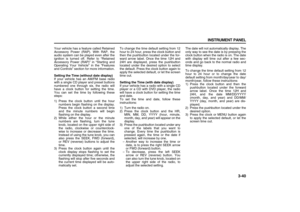 122
122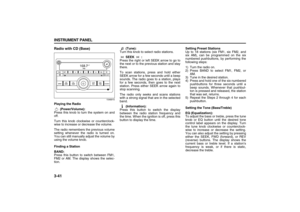 123
123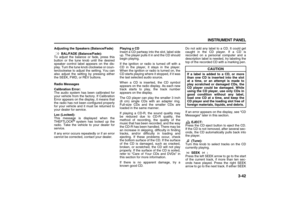 124
124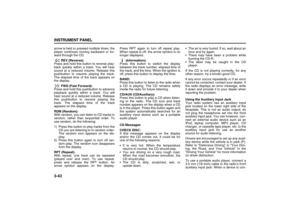 125
125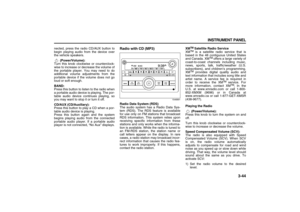 126
126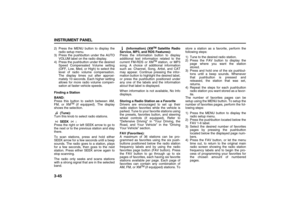 127
127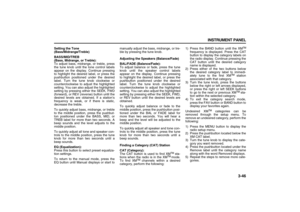 128
128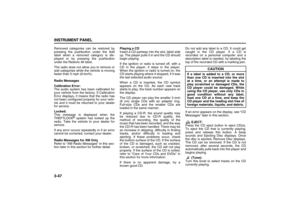 129
129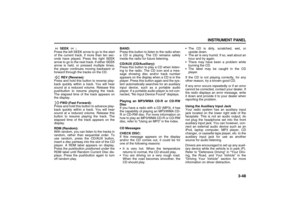 130
130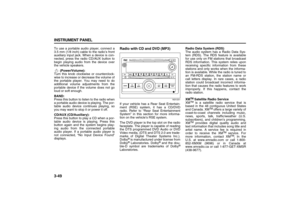 131
131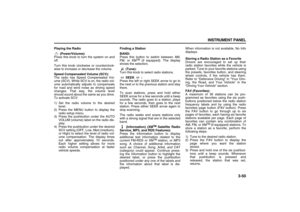 132
132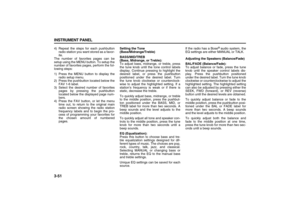 133
133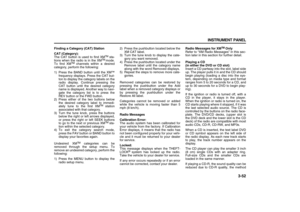 134
134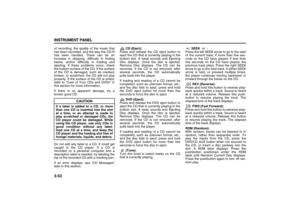 135
135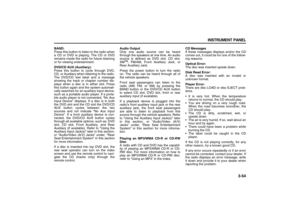 136
136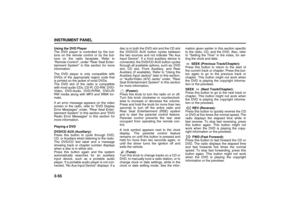 137
137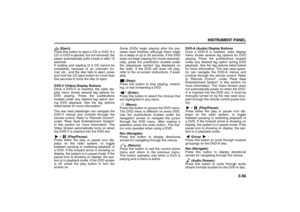 138
138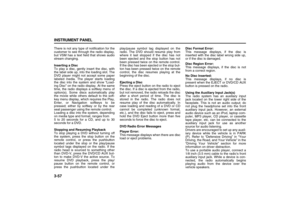 139
139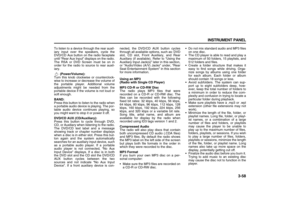 140
140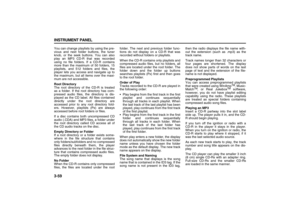 141
141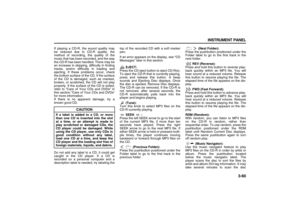 142
142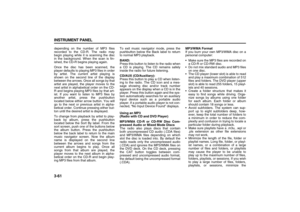 143
143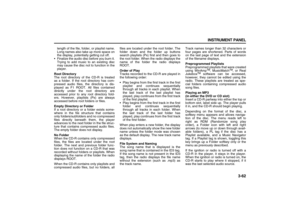 144
144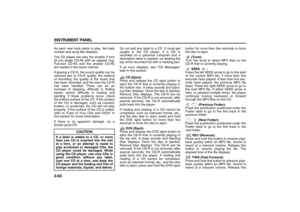 145
145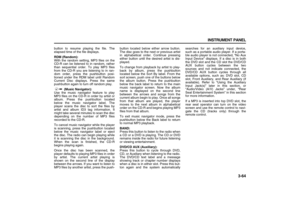 146
146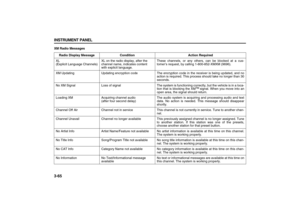 147
147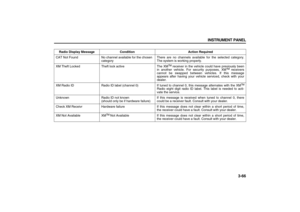 148
148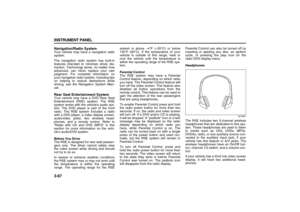 149
149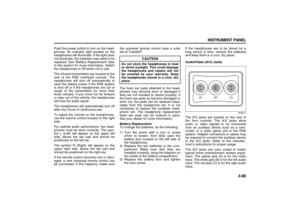 150
150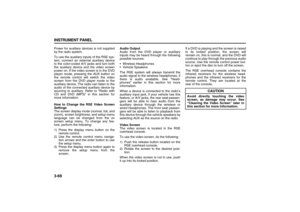 151
151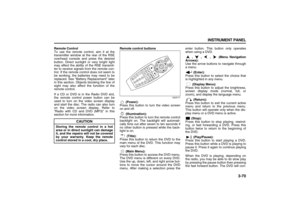 152
152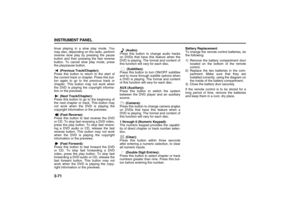 153
153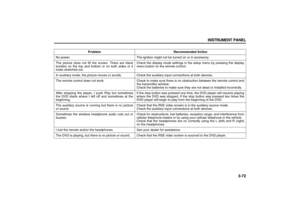 154
154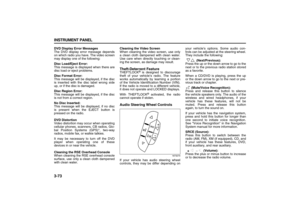 155
155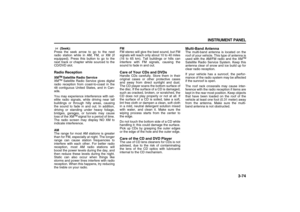 156
156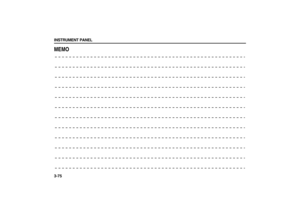 157
157 158
158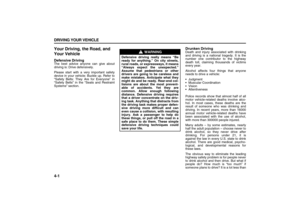 159
159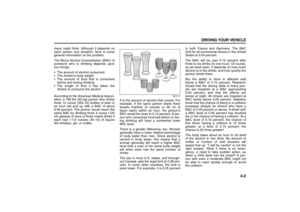 160
160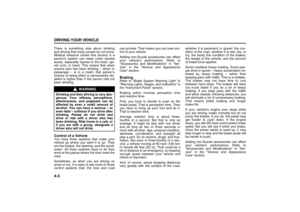 161
161 162
162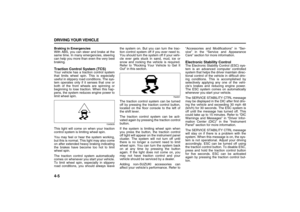 163
163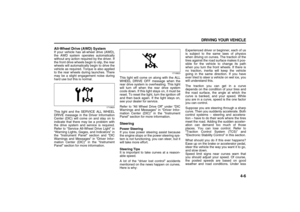 164
164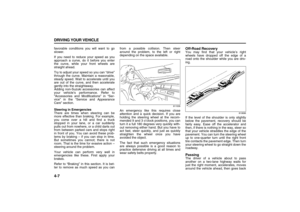 165
165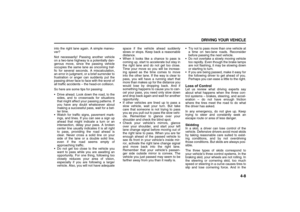 166
166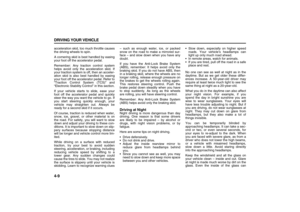 167
167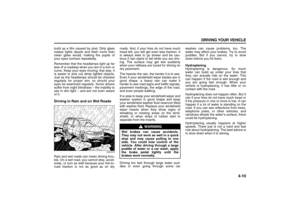 168
168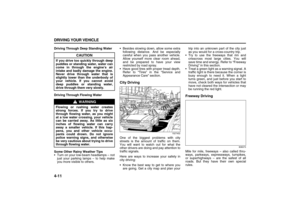 169
169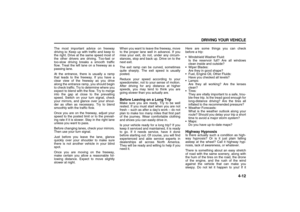 170
170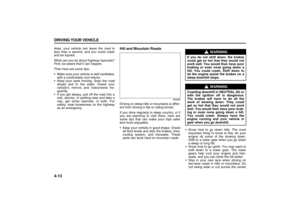 171
171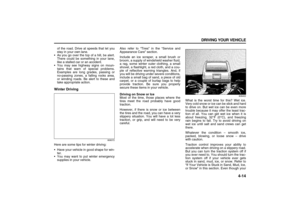 172
172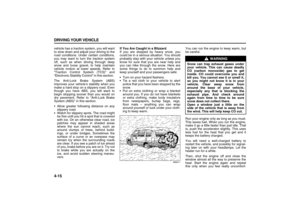 173
173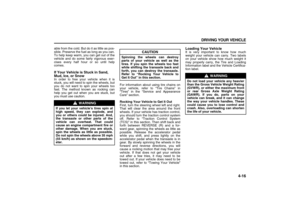 174
174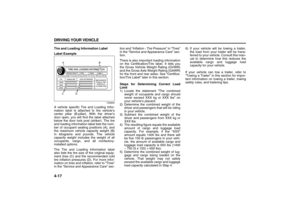 175
175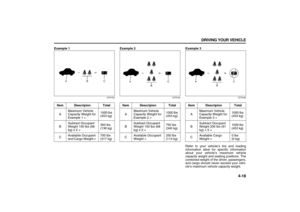 176
176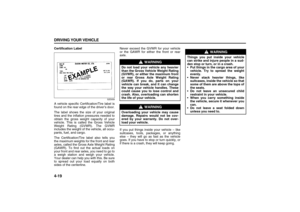 177
177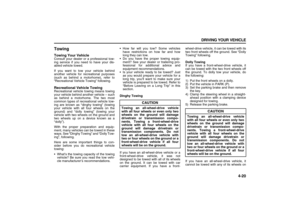 178
178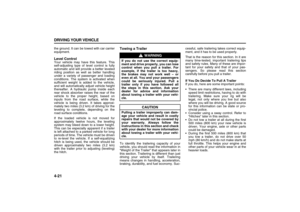 179
179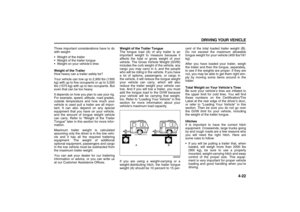 180
180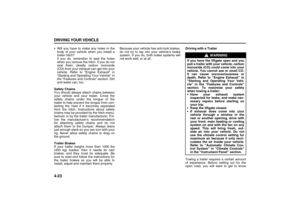 181
181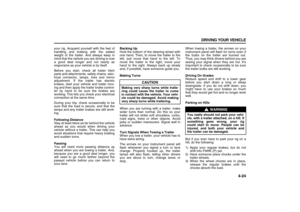 182
182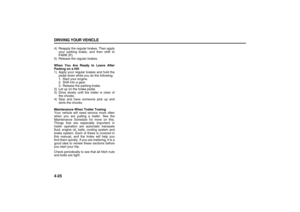 183
183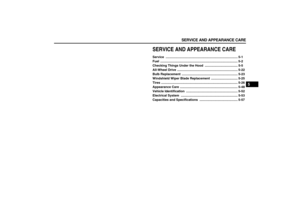 184
184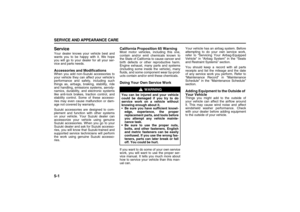 185
185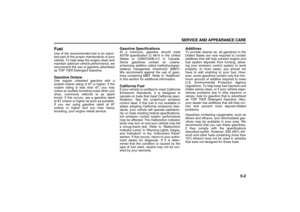 186
186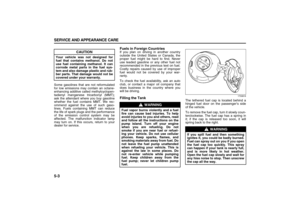 187
187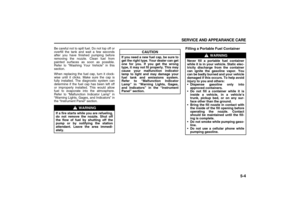 188
188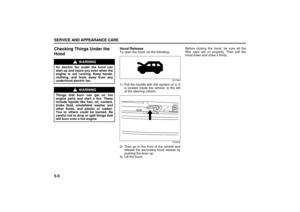 189
189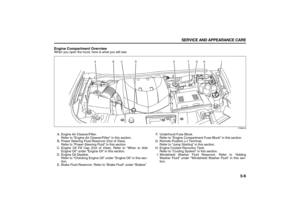 190
190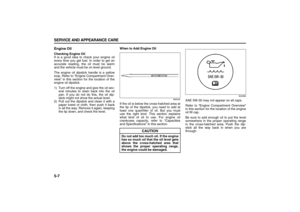 191
191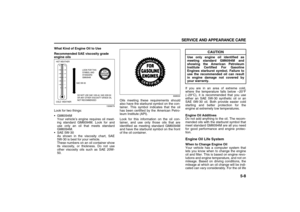 192
192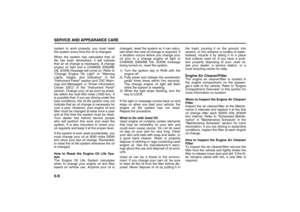 193
193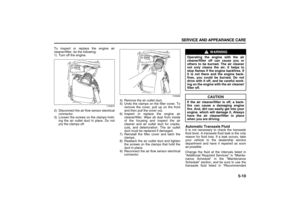 194
194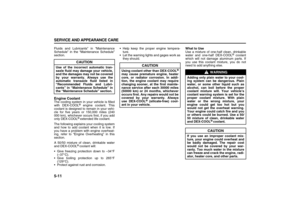 195
195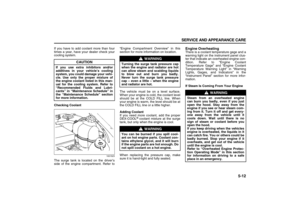 196
196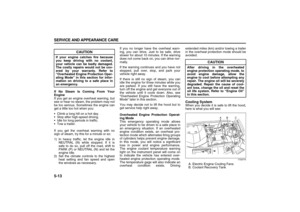 197
197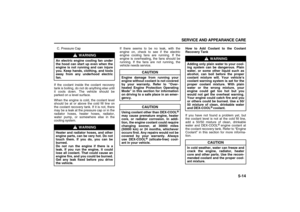 198
198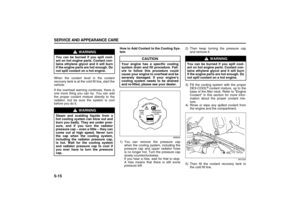 199
199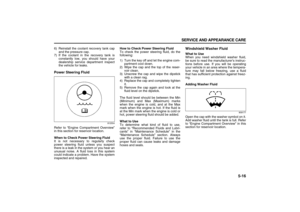 200
200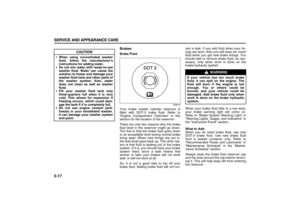 201
201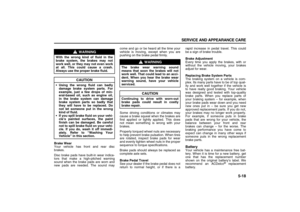 202
202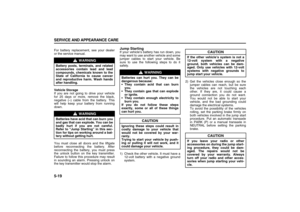 203
203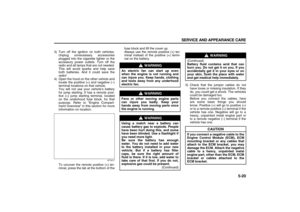 204
204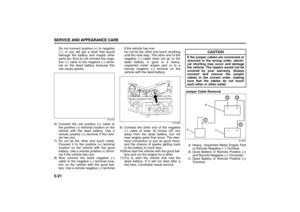 205
205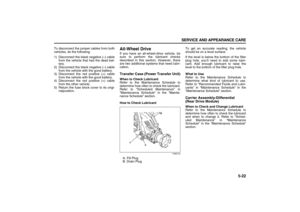 206
206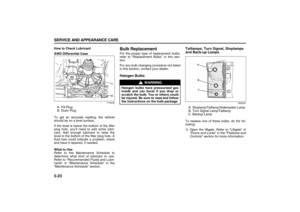 207
207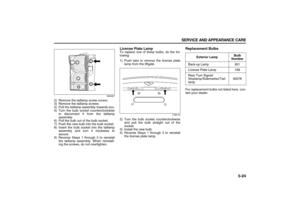 208
208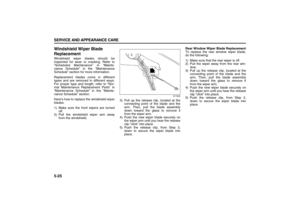 209
209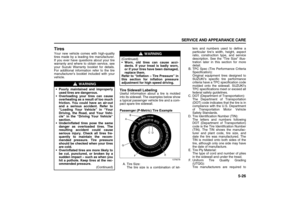 210
210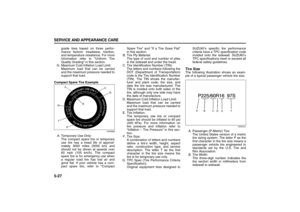 211
211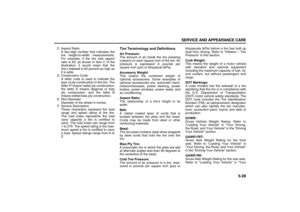 212
212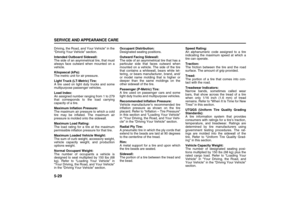 213
213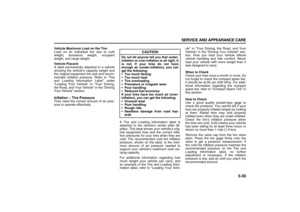 214
214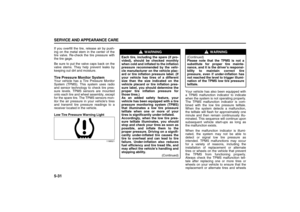 215
215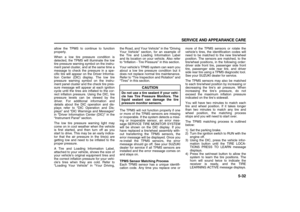 216
216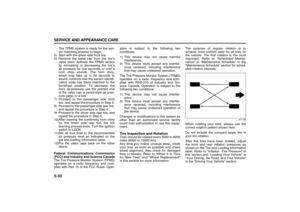 217
217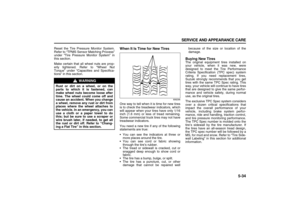 218
218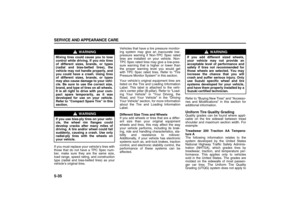 219
219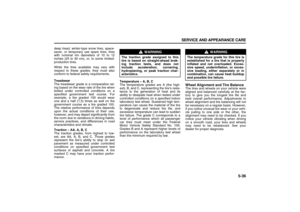 220
220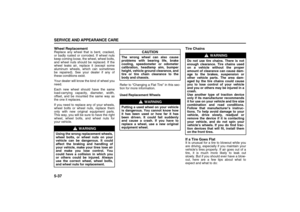 221
221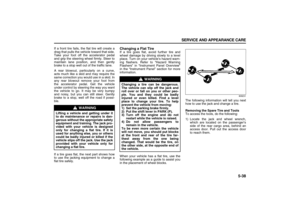 222
222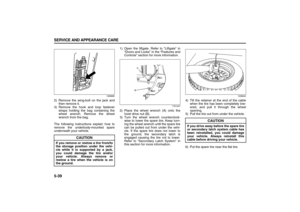 223
223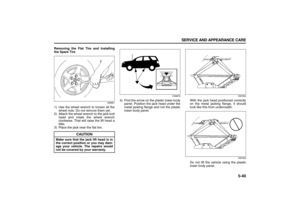 224
224 225
225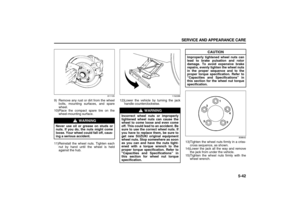 226
226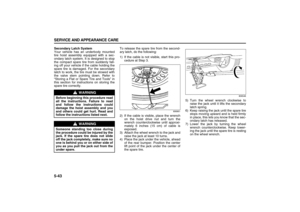 227
227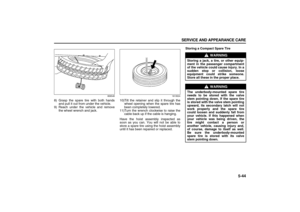 228
228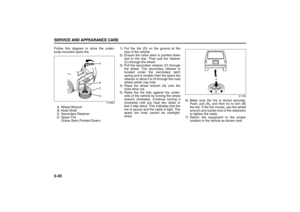 229
229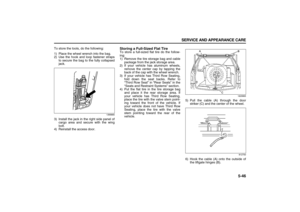 230
230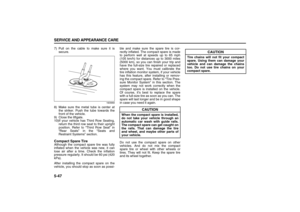 231
231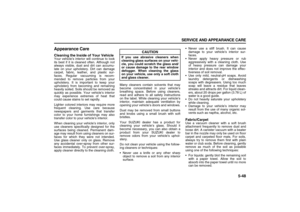 232
232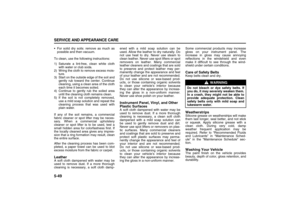 233
233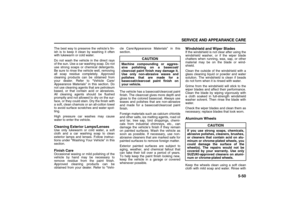 234
234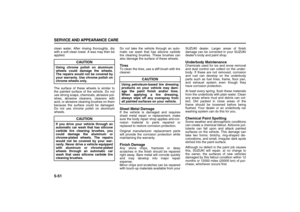 235
235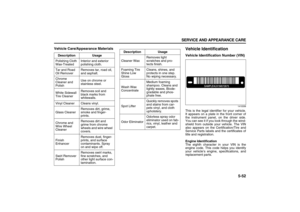 236
236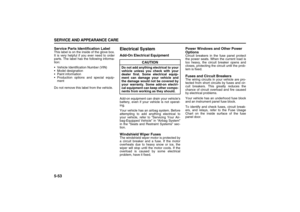 237
237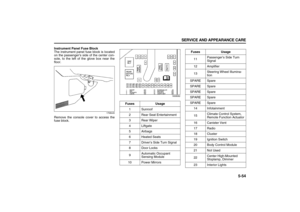 238
238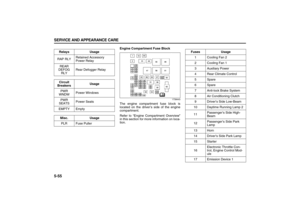 239
239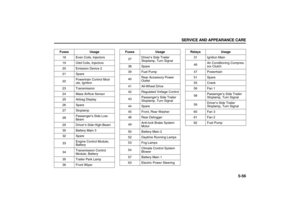 240
240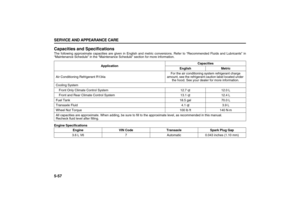 241
241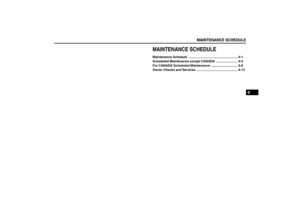 242
242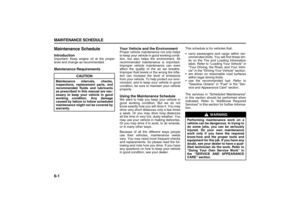 243
243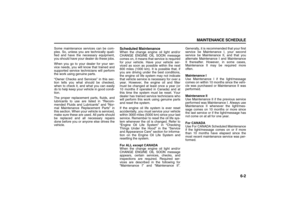 244
244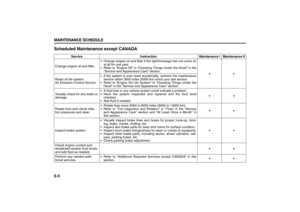 245
245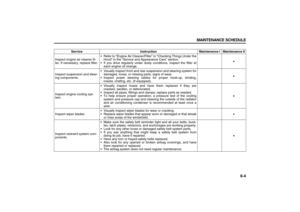 246
246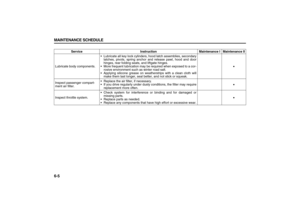 247
247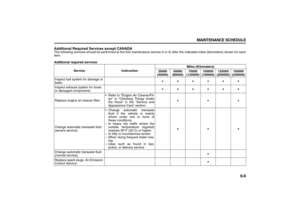 248
248 249
249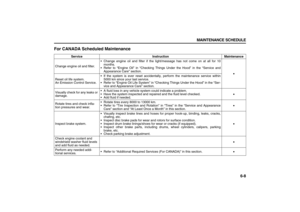 250
250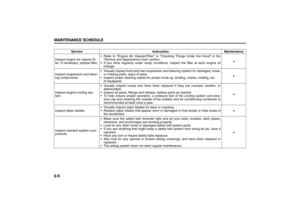 251
251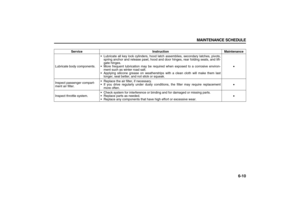 252
252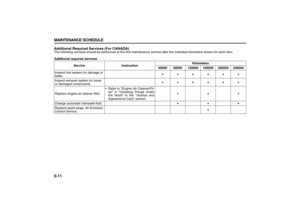 253
253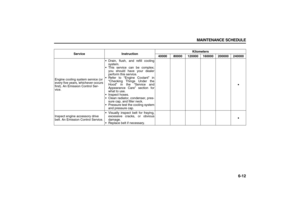 254
254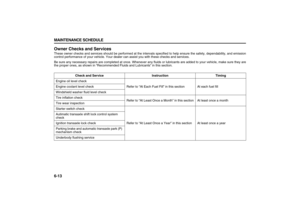 255
255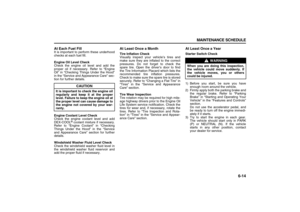 256
256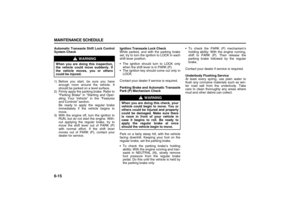 257
257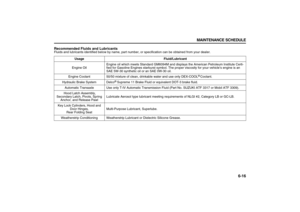 258
258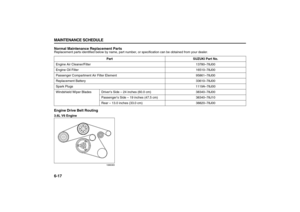 259
259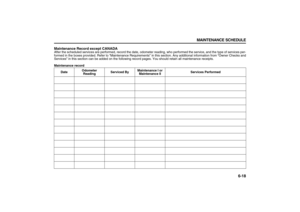 260
260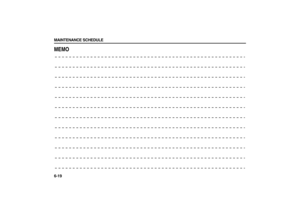 261
261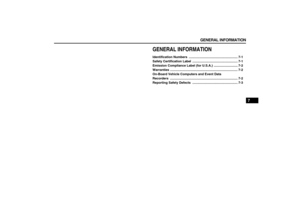 262
262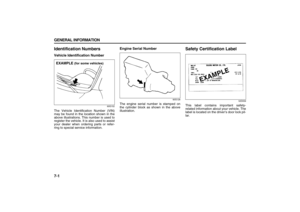 263
263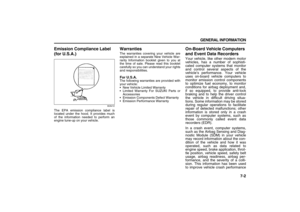 264
264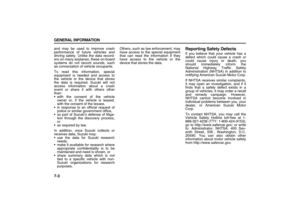 265
265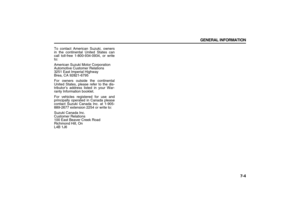 266
266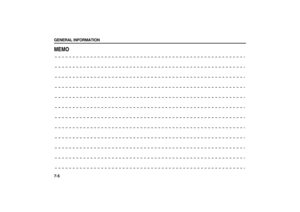 267
267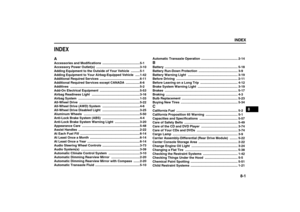 268
268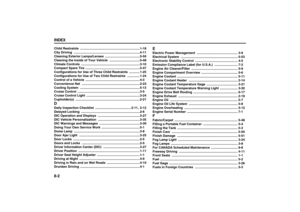 269
269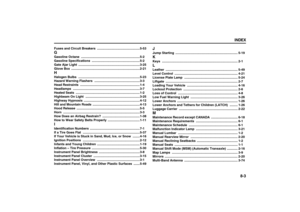 270
270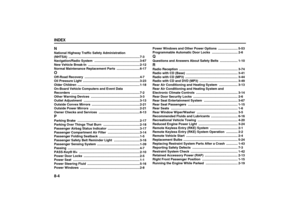 271
271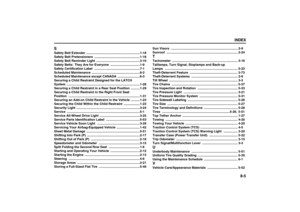 272
272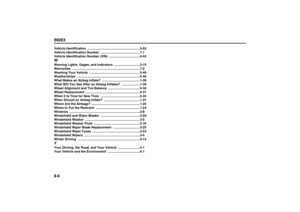 273
273






