Page 74 of 202
SETTING WITH THE
Map
KEY
This will enable you to zoom into the map for
detail and set the desired location. This works
best when you know the location geographically,
or want to check the geographical surroundings
on the map before setting the destinations.
1. Press the DEST button.
2. Select the
Map key.
The map of the entire area will be displayed.3. Operate the joystick to choose the destina-
tion (waypoints).
INV2340
INV1540
5-28
How do I program a destination?
�
04.7.6/Z33-N
�
Page 75 of 202
4. Adjust the location using the joystick, and
press the PUSH ENTER button.
5. Select the
Destination key.
The [DEST. SETTING] screen will appear.6. Please refer to “Making the system guide the
route with detailed options” on page 5-32.
INFO:
When the
OK key is selected in the [DEST.
SETTING] screen, route calculation starts. If you
want to add waypoints, select the
Waypoint key.
SETTING WITH THE
Country
KEY
When the
Street Address ,
Intersection ,
City ,
or
Point of Interest (POI) key is used to set the
destination (waypoints) in other countries, they
are retrieved from the areas in the country which
has been set in the country category. When
setting the destination (waypoints) in other
countries, select a country first.
INV1541
INV2416
How do I program a destination?
5-29
�
04.7.6/Z33-N
�
Page 76 of 202
1. Press the DEST button.
The [DEST. SETTING] screen will be dis-
played.
Select the
Country key.2. Select the
Country key.
Each time the PUSH ENTER button is
pressed, the country selection toggles be-
tween USA and Canada.
3. Then, the selected country will be displayed
at the right of the
Country key.
SETTING WITH THE
Home
KEY (IN
EASY MODE)
Sets the home as a destination.
INFO:
In the Expert Mode, this key will not be displayed.
Turn on the highlighted green
Short Menus key
in the [SETTINGS] screen.
INV2341
INV2342
5-30
How do I program a destination?
�
04.7.6/Z33-N
�
Page 77 of 202
1. Press the DEST button.
2. Select the
Home key.3. The [DEST. SETTING] screen will be dis-
played.
Select the
OK key.
To set the destination (waypoints), refer to “Mak-
ing the system guide the route with detailed
options” on page 5-32.
INFO:
If the home is not registered in the Address
Book, the [EDIT ADDRESS BOOK (Street
Address)] screen will be displayed. Please refer
to “Setting with the
Street Address key” on
page 5-7.
WARNING
To operate the navigation system or to
use the screen functions, first park the
vehicle in a safe place and set the park-
ing brake. Using the system while driv-
ing can distract the driver and may re-
sult in a serious accident.
INV2316
INV2417
HAVINGTHE SYSTEM GUIDE
YOU TO THE DESTINATIONS
How do I program a destination?
5-31
�
04.7.6/Z33-N
�
Page 78 of 202
MAKING THE SYSTEM GUIDE THE
ROUTE WITH DETAILED OPTIONSBy choosing the destination from the menu, you
can choose detailed options such as waypoints
and calculation conditions and have the system
guide you from the current position to the des-
tination.Setting the destinationFirst, you will have to set the destination.
1. Select a destination using one of the meth-
ods described earlier in this chapter:— Address Book
— Previous Destination
— Street Address
— Intersection
— Point of Interest (POI)
— City
— Phone Number
— Map
— Home
2. Set the route priorities and select the
Route Calc. key to calculate the route.
INFO:
�If you select the
OK key at this point, route
calculation will start without any waypoints.
�Press the PREVIOUS button to display the
[EDIT ROUTE] screen.
INV1547
INV2418
5-32
How do I program a destination?
�
04.7.6/Z33-N
�
Page 79 of 202
Setting the waypointsAfter you set a destination, you can set way-
points.
INFO:
�When the ROUTE button is pressed on the
map and the
Edit Route key is selected, the
[EDIT ROUTE] screen will be displayed.
�The maximum number of waypoints that can
be set is five (5).
Please refer to “Expert mode categories” on
page 5-2.1. Select the
key or
key on the [EDIT ROUTE] screen.
The [EDIT ROUTE] screen will be displayed.
2. Select a waypoint destination using one of
the destination selection procedures outlined
earlier in the chapter.
INV1549
INV2343
How do I program a destination?
5-33
�
04.7.6/Z33-N
�
Page 80 of 202
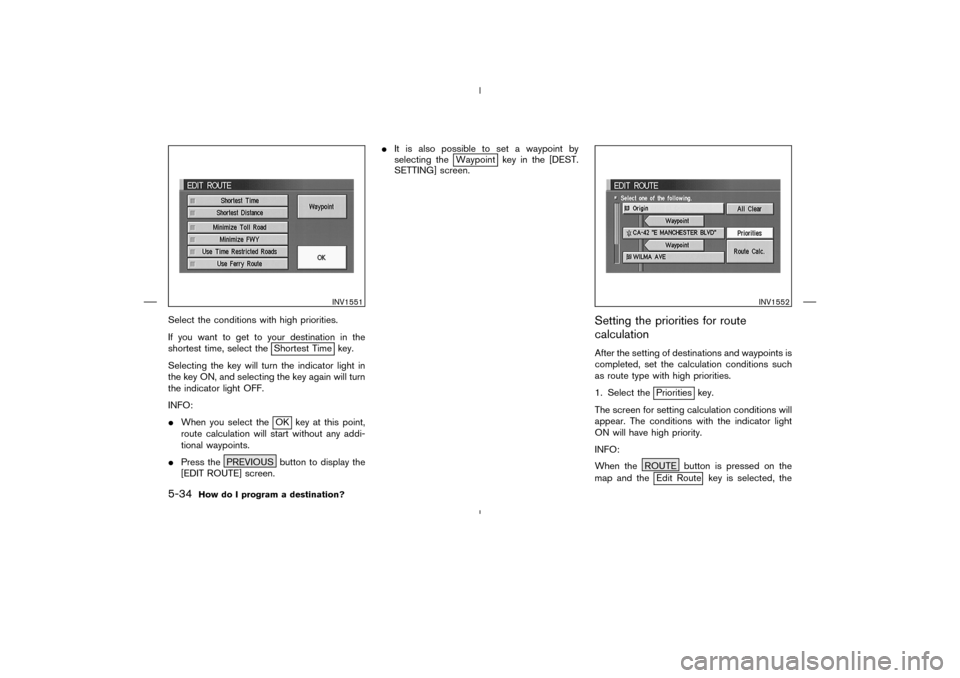
Select the conditions with high priorities.
If you want to get to your destination in the
shortest time, select the
Shortest Time key.
Selecting the key will turn the indicator light in
the key ON, and selecting the key again will turn
the indicator light OFF.
INFO:
�When you select theOK key at this point,
route calculation will start without any addi-
tional waypoints.
�Press the PREVIOUS button to display the
[EDIT ROUTE] screen.�It is also possible to set a waypoint by
selecting the
Waypoint key in the [DEST.
SETTING] screen.
Setting the priorities for route
calculationAfter the setting of destinations and waypoints is
completed, set the calculation conditions such
as route type with high priorities.
1. Select the
Priorities key.
The screen for setting calculation conditions will
appear. The conditions with the indicator light
ON will have high priority.
INFO:
When the ROUTE button is pressed on the
map and theEdit Route key is selected, the
INV1551
INV1552
5-34
How do I program a destination?
�
04.7.6/Z33-N
�
Page 81 of 202
[EDIT ROUTE] screen will be displayed.
2. Select the conditions with high priorities.
Select each key on the screen to turn its
respective indicator light ON or OFF.
Shortest Timekey:
The route to the destination is calculated so that
you can reach the destination in the shortest
time. In some cases, a freeway or toll road with
detours may be recommended.
NOTE:
It may not be the shortest time in all cases.Shortest Distancekey:
The route to the destination is calculated so that
it is the shortest distance.
NOTE:
It may not be the shortest distance in all
cases.Minimize Toll Roadkey:
The route to the destination is calculated with
minimum use of toll roads.Minimize FWYkey:
The route to the destination is calculated with
minimum use of freeways.Use Time Restricted Roadskey:
The route using time restricted roads is calcu-
lated.
INV1553
How do I program a destination?
5-35
�
04.7.6/Z33-N
�