Page 11 of 202
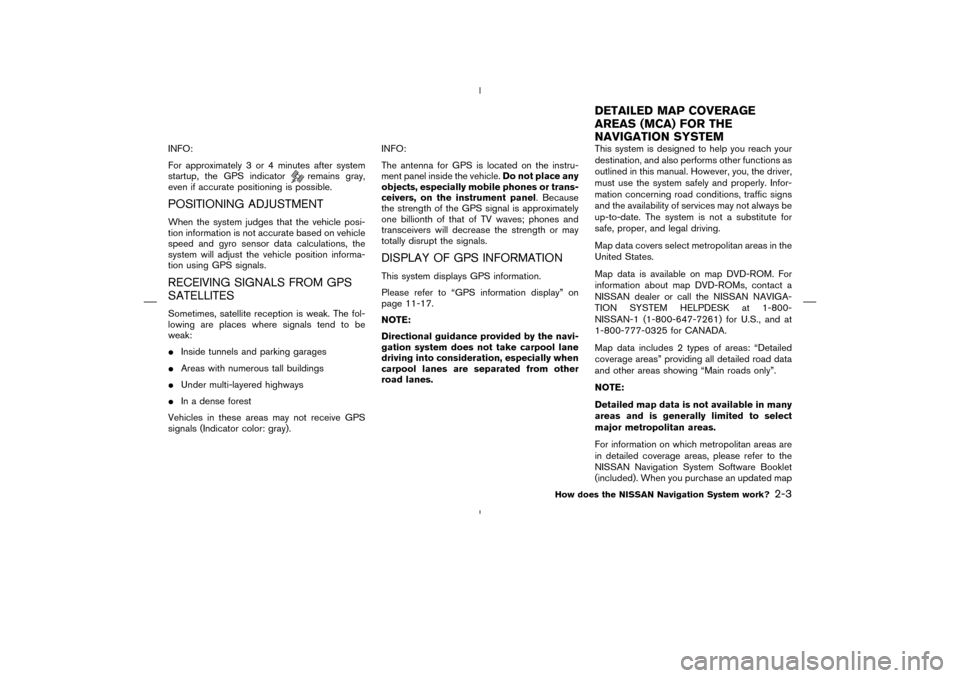
INFO:
For approximately 3 or 4 minutes after system
startup, the GPS indicator
remains gray,
even if accurate positioning is possible.
POSITIONING ADJUSTMENTWhen the system judges that the vehicle posi-
tion information is not accurate based on vehicle
speed and gyro sensor data calculations, the
system will adjust the vehicle position informa-
tion using GPS signals.RECEIVING SIGNALS FROM GPS
SATELLITESSometimes, satellite reception is weak. The fol-
lowing are places where signals tend to be
weak:
�Inside tunnels and parking garages
�Areas with numerous tall buildings
�Under multi-layered highways
�In a dense forest
Vehicles in these areas may not receive GPS
signals (Indicator color: gray).INFO:
The antenna for GPS is located on the instru-
ment panel inside the vehicle.Do not place any
objects, especially mobile phones or trans-
ceivers, on the instrument panel. Because
the strength of the GPS signal is approximately
one billionth of that of TV waves; phones and
transceivers will decrease the strength or may
totally disrupt the signals.
DISPLAY OF GPS INFORMATIONThis system displays GPS information.
Please refer to “GPS information display” on
page 11-17.
NOTE:
Directional guidance provided by the navi-
gation system does not take carpool lane
driving into consideration, especially when
carpool lanes are separated from other
road lanes.This system is designed to help you reach your
destination, and also performs other functions as
outlined in this manual. However, you, the driver,
must use the system safely and properly. Infor-
mation concerning road conditions, traffic signs
and the availability of services may not always be
up-to-date. The system is not a substitute for
safe, proper, and legal driving.
Map data covers select metropolitan areas in the
United States.
Map data is available on map DVD-ROM. For
information about map DVD-ROMs, contact a
NISSAN dealer or call the NISSAN NAVIGA-
TION SYSTEM HELPDESK at 1-800-
NISSAN-1 (1-800-647-7261) for U.S., and at
1-800-777-0325 for CANADA.
Map data includes 2 types of areas: “Detailed
coverage areas” providing all detailed road data
and other areas showing “Main roads only”.
NOTE:
Detailed map data is not available in many
areas and is generally limited to select
major metropolitan areas.
For information on which metropolitan areas are
in detailed coverage areas, please refer to the
NISSAN Navigation System Software Booklet
(included). When you purchase an updated map
DETAILED MAP COVERAGE
AREAS (MCA) FOR THE
NAVIGATION SYSTEM
How does the NISSAN Navigation System work?
2-3
�
04.7.6/Z33-N
�
Page 168 of 202
INFO:
�It is not possible to update the vehicle loca-
tion when the vehicle is moving.
�Depending on the driving conditions, the
vehicle icon may not exactly correspond to
the actual location of the vehicle. To verify
position, refer to map books or check actual
landmarks.
�If you notice that the system is displaying a
different road from the one the vehicle is
actually traveling, and the vehicle icon does
not go back to the right road after traveling
approximately 6-1/4 miles (10km), update
the vehicle location.You can set the automatic beep sound. (Acti-
vated during automatic rerouting, etc.)
1. Press the SETTING button.
The [SETTINGS] screen will be displayed.
Select the
Navigation key.2. The [NAVIGATION SETTINGS] screen will
be displayed.
Select the
Button Tone/Beep Response key.
INV1726
INV1466
INV1728
SETTINGAUTOMATIC BEEP
SOUND
11-20
How do I adjust the display?
�
04.7.6/Z33-N
�
Page 179 of 202
13 Information on map data discsHow to order map data DVD-ROM updates ............... 13-2
How to handle the DVD-ROM ........................................ 13-2
About the navigation map DVD-ROM .................... 13-2
Icons ................................................................................. 13-3
Abbreviations definition list ............................................... 13-6
�
04.7.6/Z33-N
�
Page 180 of 202
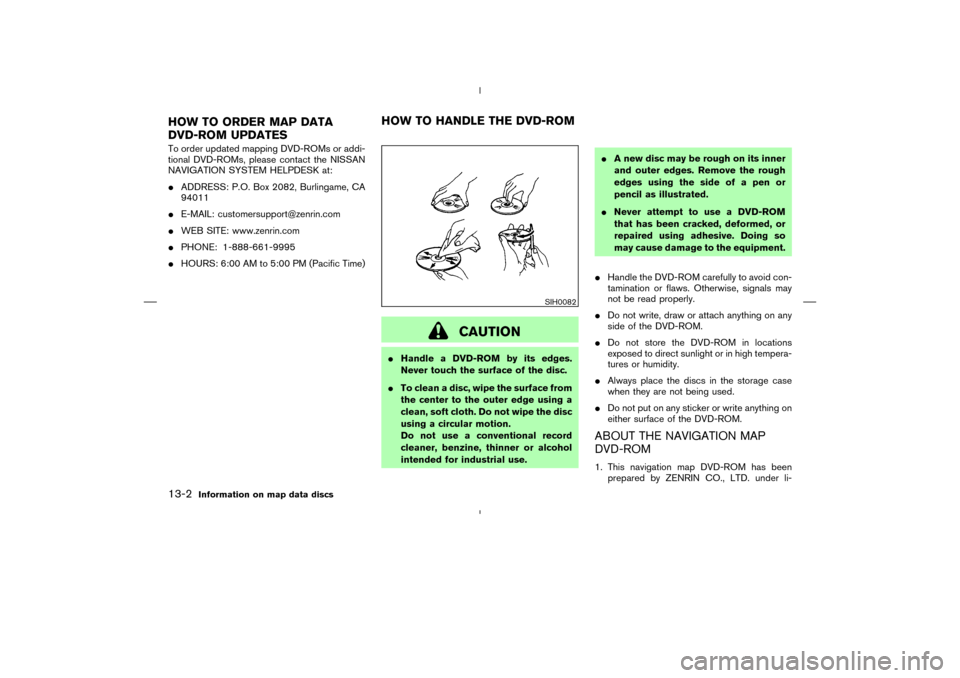
To order updated mapping DVD-ROMs or addi-
tional DVD-ROMs, please contact the NISSAN
NAVIGATION SYSTEM HELPDESK at:
�ADDRESS: P.O. Box 2082, Burlingame, CA
94011
�E-MAIL: [email protected]
�WEB SITE: www.zenrin.com
�PHONE: 1-888-661-9995
�HOURS: 6:00 AM to 5:00 PM (Pacific Time)
CAUTION
�Handle a DVD-ROM by its edges.
Never touch the surface of the disc.
�To clean a disc, wipe the surface from
the center to the outer edge using a
clean, soft cloth. Do not wipe the disc
using a circular motion.
Do not use a conventional record
cleaner, benzine, thinner or alcohol
intended for industrial use.�A new disc may be rough on its inner
and outer edges. Remove the rough
edges using the side of a pen or
pencil as illustrated.
�Never attempt to use a DVD-ROM
that has been cracked, deformed, or
repaired using adhesive. Doing so
may cause damage to the equipment.
�Handle the DVD-ROM carefully to avoid con-
tamination or flaws. Otherwise, signals may
not be read properly.
�Do not write, draw or attach anything on any
side of the DVD-ROM.
�Do not store the DVD-ROM in locations
exposed to direct sunlight or in high tempera-
tures or humidity.
�Always place the discs in the storage case
when they are not being used.
�Do not put on any sticker or write anything on
either surface of the DVD-ROM.
ABOUT THE NAVIGATION MAP
DVD-ROM1. This navigation map DVD-ROM has been
prepared by ZENRIN CO., LTD. under li-
SIH0082
HOW TO ORDER MAP DATA
DVD-ROM UPDATESHOW TO HANDLE THE DVD-ROM13-2
Information on map data discs
�
04.7.6/Z33-N
�