Page 17 of 202
turned off. When the amber indicator is high-
lighted, the system is set to [Easy Mode].
�When the SETTING , DEST or ROUTE
button is pressed in the [Easy Mode] screen,
the
Help key is displayed.
For more information on the Short Menu
feature, please refer to section 4.
What features are available on the NISSAN Navigation System?
3-5
�
04.7.6/Z33-N
�
Page 24 of 202
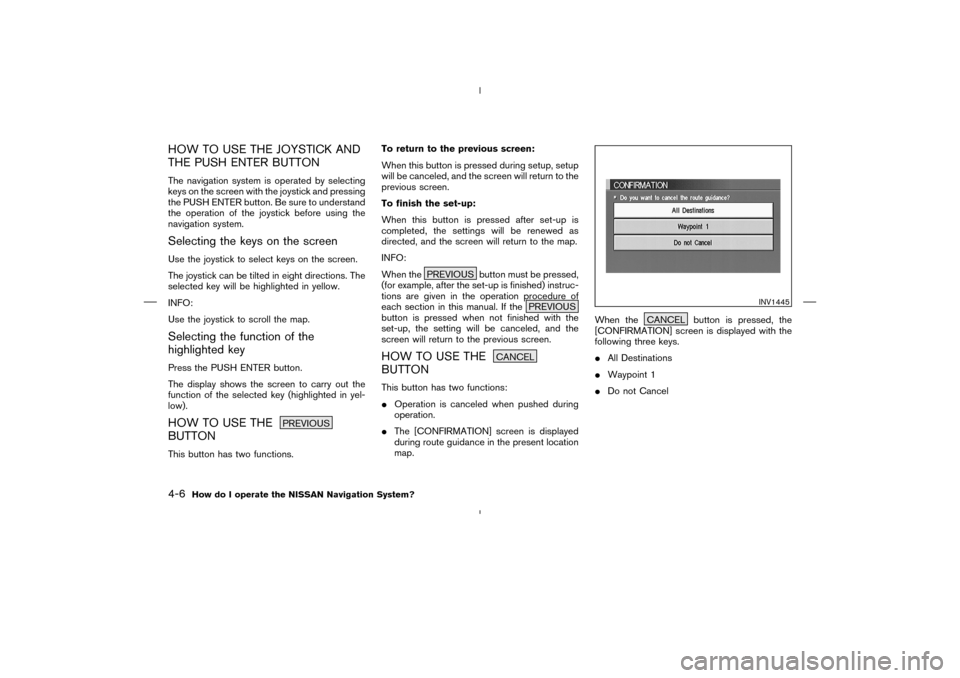
HOW TO USE THE JOYSTICK AND
THE PUSH ENTER BUTTONThe navigation system is operated by selecting
keys on the screen with the joystick and pressing
the PUSH ENTER button. Be sure to understand
the operation of the joystick before using the
navigation system.Selecting the keys on the screenUse the joystick to select keys on the screen.
The joystick can be tilted in eight directions. The
selected key will be highlighted in yellow.
INFO:
Use the joystick to scroll the map.Selecting the function of the
highlighted keyPress the PUSH ENTER button.
The display shows the screen to carry out the
function of the selected key (highlighted in yel-
low).HOW TO USE THE
PREVIOUS
BUTTONThis button has two functions.To return to the previous screen:
When this button is pressed during setup, setup
will be canceled, and the screen will return to the
previous screen.
To finish the set-up:
When this button is pressed after set-up is
completed, the settings will be renewed as
directed, and the screen will return to the map.
INFO:
When the PREVIOUS button must be pressed,
(for example, after the set-up is finished) instruc-
tions are given in the operation procedure of
each section in this manual. If the PREVIOUS
button is pressed when not finished with the
set-up, the setting will be canceled, and the
screen will return to the previous screen.
HOW TO USE THE
CANCEL
BUTTONThis button has two functions:
�Operation is canceled when pushed during
operation.
�The [CONFIRMATION] screen is displayed
during route guidance in the present location
map.When the CANCEL button is pressed, the
[CONFIRMATION] screen is displayed with the
following three keys.
�All Destinations
�Waypoint 1
�Do not Cancel
INV1445
4-6
How do I operate the NISSAN Navigation System?
�
04.7.6/Z33-N
�
Page 49 of 202
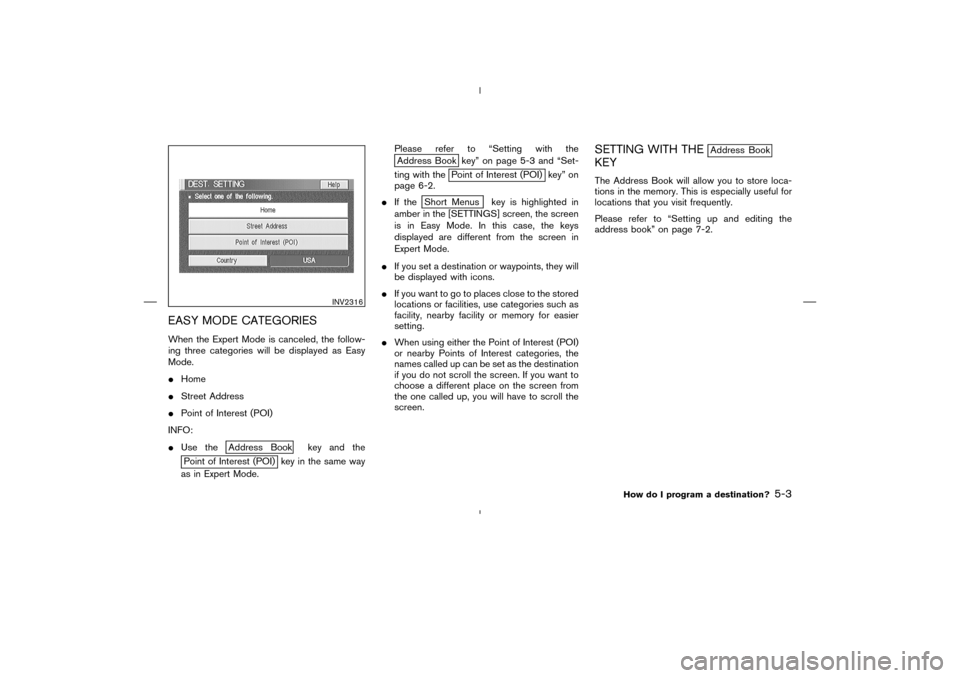
EASY MODE CATEGORIESWhen the Expert Mode is canceled, the follow-
ing three categories will be displayed as Easy
Mode.
�Home
�Street Address
�Point of Interest (POI)
INFO:
�Use the
Address Book key and the
Point of Interest (POI) key in the same way
as in Expert Mode.Please refer to “Setting with the
Address Book key” on page 5-3 and “Set-
ting with the
Point of Interest (POI) key” on
page 6-2.
�If the
Short Menus key is highlighted in
amber in the [SETTINGS] screen, the screen
is in Easy Mode. In this case, the keys
displayed are different from the screen in
Expert Mode.
�If you set a destination or waypoints, they will
be displayed with icons.
�If you want to go to places close to the stored
locations or facilities, use categories such as
facility, nearby facility or memory for easier
setting.
�When using either the Point of Interest (POI)
or nearby Points of Interest categories, the
names called up can be set as the destination
if you do not scroll the screen. If you want to
choose a different place on the screen from
the one called up, you will have to scroll the
screen.
SETTING WITH THE
Address Book
KEYThe Address Book will allow you to store loca-
tions in the memory. This is especially useful for
locations that you visit frequently.
Please refer to “Setting up and editing the
address book” on page 7-2.
INV2316
How do I program a destination?
5-3
�
04.7.6/Z33-N
�
Page 51 of 202
5. To slightly alter the destination.
Select the
Map key to display the map
screen of the area around the specified des-
tination (waypoints).6. If necessary, operate the joystick to adjust the
location of the destination (waypoint). Press
the PUSH ENTER button. Select the
Destination key to confirm. The [DEST.
SETTING (Address Book)] screen will be
displayed.
To set the destination (waypoint), refer to
“Making the system guide the route with
detailed options” on page 5-32.
SETTING WITH THE
Previous Dest.
KEYThis system memorizes the last 10destinations
previously chosen, allowing you to set new
destinations or waypoints from them.
INV2383
INV1479
How do I program a destination?
5-5
�
04.7.6/Z33-N
�
Page 53 of 202
5. To slightly alter the destination.
Select the
Map key to display the map
screen of the area around the specified des-
tination (waypoints).6. If necessary, operate the joystick to adjust the
location of the destination (waypoints). Press
the PUSH ENTER button. Select the
Destination key to confirm. The [DEST.
SETTING (Previous Dest.)] screen will be
displayed.
To set the destination (waypoints), refer to
“Making the system guide the route with
detailed options” on page 5-32.
SETTING WITH THE
Street Address
KEYSets the destination (waypoints) from the street
names and addresses that you enter.
There are two search methods; direct search by
the street names, and search by the street
names after the state/province and/or the city
are defined.
INV2386
INV1484
How do I program a destination?
5-7
�
04.7.6/Z33-N
�
Page 56 of 202
6. To set the destination (waypoints), refer to
“Making the system guide the route with
detailed options” on page 5-32.7. To slightly alter the destination.
Select the
Map key to display the map
screen of the area around the specified des-
tination (waypoints).
INFO:
�An approximate location corresponding to
the house number entered is displayed. If
necessary, correct the location using the
joystick.
�The location displayed by the calculation
using the house number may differ from the
actual location. In that case, correct the
location using the joystick.8. If necessary, operate the joystick to adjust the
location of the destination (waypoint). Press
the PUSH ENTER button. Select the
Destination key to confirm. The [DEST.
SETTING (Street Address)] screen will be
displayed.
To set the destination (waypoint), refer to
“Making the system guide the route with
detailed options” on page 5-32.
INV2325
INV2323
INV1492
5-10
How do I program a destination?
�
04.7.6/Z33-N
�
Page 62 of 202
4. Select the name of the second street.
The [DEST. SETTING (Intersection)] screen will
appear.5. To set the destination (waypoints), refer to
“Making the system guide the route with
detailed options” on page 5-32.6. To slightly alter the destination.
Select the
Map key to display the map
screen of the area around the specified des-
tination (waypoints).
INV2390
INV2391
INV2392
5-16
How do I program a destination?
�
04.7.6/Z33-N
�
Page 69 of 202
3. To set the destination (waypoints), refer to
“Making the system guide the route with
detailed options” on page 5-32.4. To slightly alter the destination.
Select the
Map key to display the map
screen of the area around the specified des-
tination (waypoints).5. If necessary, operate the joystick to adjust the
location of the destination (waypoints).
Press the PUSH ENTER button. Select the
Destination key to confirm.
The [DEST. SETTING (City)] screen will be
displayed.
To set the destination (waypoints), refer to
“Making the system guide the route with
detailed options” on page 5-32.
INV2405
INV2406
INV1527
How do I program a destination?
5-23
�
04.7.6/Z33-N
�