Page 82 of 202
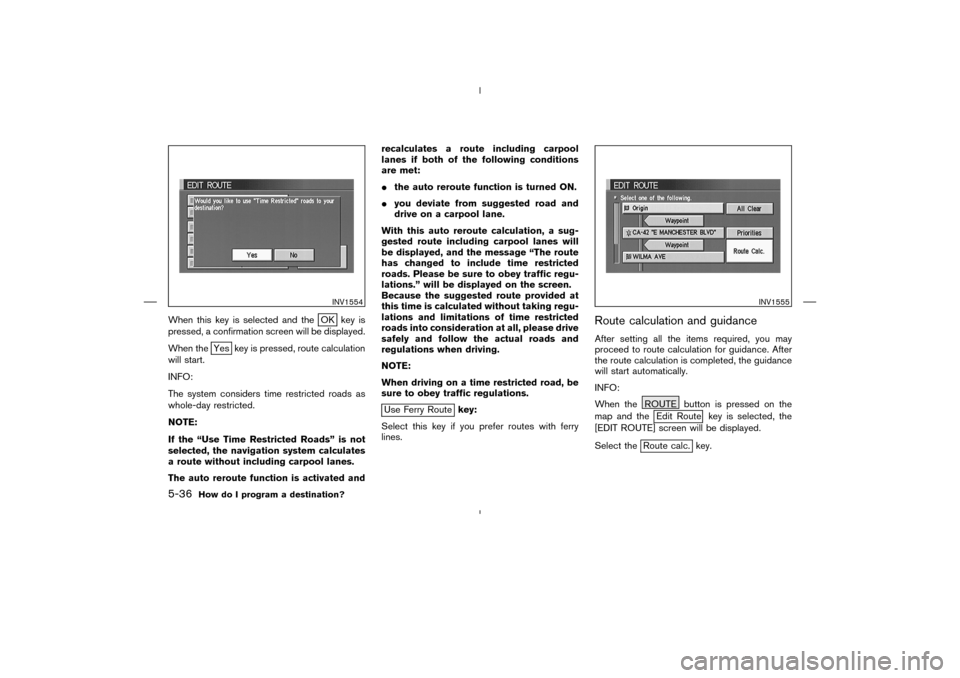
When this key is selected and the
OK key is
pressed, a confirmation screen will be displayed.
When the
Yes key is pressed, route calculation
will start.
INFO:
The system considers time restricted roads as
whole-day restricted.
NOTE:
If the “Use Time Restricted Roads” is not
selected, the navigation system calculates
a route without including carpool lanes.
The auto reroute function is activated andrecalculates a route including carpool
lanes if both of the following conditions
are met:
�the auto reroute function is turned ON.
�you deviate from suggested road and
drive on a carpool lane.
With this auto reroute calculation, a sug-
gested route including carpool lanes will
be displayed, and the message “The route
has changed to include time restricted
roads. Please be sure to obey traffic regu-
lations.” will be displayed on the screen.
Because the suggested route provided at
this time is calculated without taking regu-
lations and limitations of time restricted
roads into consideration at all, please drive
safely and follow the actual roads and
regulations when driving.
NOTE:
When driving on a time restricted road, be
sure to obey traffic regulations.
Use Ferry Routekey:
Select this key if you prefer routes with ferry
lines.
Route calculation and guidanceAfter setting all the items required, you may
proceed to route calculation for guidance. After
the route calculation is completed, the guidance
will start automatically.
INFO:
When the ROUTE button is pressed on the
map and the
Edit Route key is selected, the
[EDIT ROUTE] screen will be displayed.
Select the
Route calc. key.
INV1554
INV1555
5-36
How do I program a destination?
�
04.7.6/Z33-N
�
Page 83 of 202
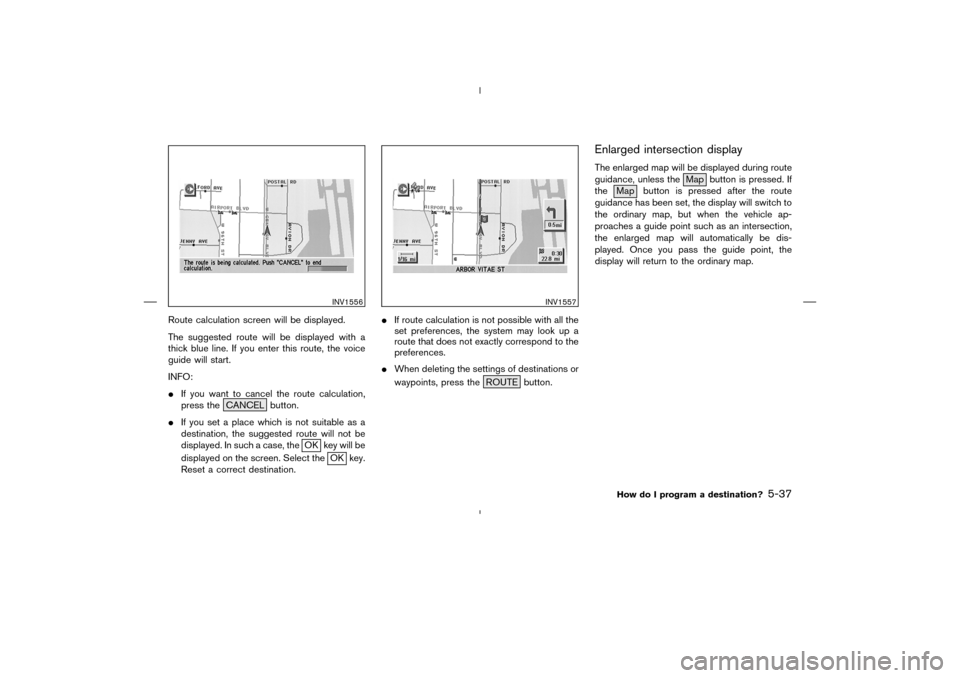
Route calculation screen will be displayed.
The suggested route will be displayed with a
thick blue line. If you enter this route, the voice
guide will start.
INFO:
�If you want to cancel the route calculation,
press the CANCEL button.
�If you set a place which is not suitable as a
destination, the suggested route will not be
displayed. In such a case, the
OK key will be
displayed on the screen. Select the
OK key.
Reset a correct destination.�If route calculation is not possible with all the
set preferences, the system may look up a
route that does not exactly correspond to the
preferences.
�When deleting the settings of destinations or
waypoints, press the ROUTE button.
Enlarged intersection displayThe enlarged map will be displayed during route
guidance, unless the Map button is pressed. If
the Map button is pressed after the route
guidance has been set, the display will switch to
the ordinary map, but when the vehicle ap-
proaches a guide point such as an intersection,
the enlarged map will automatically be dis-
played. Once you pass the guide point, the
display will return to the ordinary map.
INV1556
INV1557
How do I program a destination?
5-37
�
04.7.6/Z33-N
�
Page 85 of 202
displayed on the right side of the screen. Using the joystick, you canadjust the destina-
tion(waypoints).
1. Press the ROUTE button.
2. Select the
Edit Route key.
INV1560
ADJUSTINGAND DELETINGTHE
PRESET DESTINATION
(WAYPOINTS)
How do I program a destination?
5-39
�
04.7.6/Z33-N
�
Page 86 of 202
3. Choose the destination (waypoints) you want
to adjust on the [EDIT ROUTE] screen.4. The map screen will be displayed for adjust-
ing. Use the joystick to adjust the location.
INFO:
When you move the joystick, the
Adjust key will
be displayed.5. Select the
Adjust key.
The new destination (waypoints) will be set.
INV1561
INV1562
INV1563
5-40
How do I program a destination?
�
04.7.6/Z33-N
�
Page 87 of 202
TO DELETE A DESTINATION1. To delete the destination (waypoint), choose
the destination (waypoint) in step 3 and
select the
Delete key.2. Select the
Yes key.
The preset destination (waypoints) will be de-
leted.3. Press the Map button to return to the map
screen.
INFO:
�To set a new destination (waypoints), refer to
“Expert mode categories” or “Easy mode
categories” on page 5-2.
�If you reset the new destination (waypoints),
the older destination (waypoints) will be de-
leted. If you have requested a route calcula-
tion, the previous suggested route will be
deleted from memory.
INV1564
INV1565
INV1566
How do I program a destination?
5-41
�
04.7.6/Z33-N
�
Page 88 of 202
The destination and waypoint can be deleted at
one time.
1. Press the ROUTE button.
Several keys will be displayed on the right of
the screen.
Select the
Edit Route key.2. The [EDIT ROUTE] screen will be displayed.
Select the
All Clear key.3. Select the
Yes key.
INV1560
INV1568
INV1569
ALL CLEAR5-42
How do I program a destination?
�
04.7.6/Z33-N
�
Page 89 of 202
The system will display pre-defined POIs (Points
of Interest) in the current vicinity of the vehicle
and the distances to them. These POIs can be
gas stations, hotels, restaurants, ATM’s or
customer-programmed facilities. This function
will operate while the vehicle is moving.
1. Press the ROUTE button.
The display shows several keys on the right of
the screen.
Select the
Quick Stop key.2. The display shows the [QUICK STOP]
screen.
Select the category of your choice.
INFO:
Five categories are displayed on the screen. The
last one can be customized. When you use a
POI category frequently, it is convenient to use
the quick stop function. Please refer to “Quick
stop customer setting” on page 5-44.3. The cuisine selection screen is displayed only
when the
RESTAURANT key is selected.
Select theAll key or
Fast Food key.
INV1570
INV1571
INV1572
QUICK STOP
How do I program a destination?
5-43
�
04.7.6/Z33-N
�
Page 90 of 202
4. The display shows the direction and distance
from the current vehicle position to the se-
lected facility.
Select the facility name you want to set as a
destination (waypoints).5. Set route priorities, then select the
OK key. Route calculation to the destina-
tion will be started.
INFO:
If quick stop is set after the destination was set,
the system starts the route calculation to the
location as the waypoint. Five waypoints can be
registered at the same time.
QUICK STOP CUSTOMER SETTING1. Press the SETTING button.
2. Select the
Navigation key on the [SET-
TINGS] screen.
INV1573
INV1574
INV1466
5-44
How do I program a destination?
�
04.7.6/Z33-N
�