Page 7 of 202
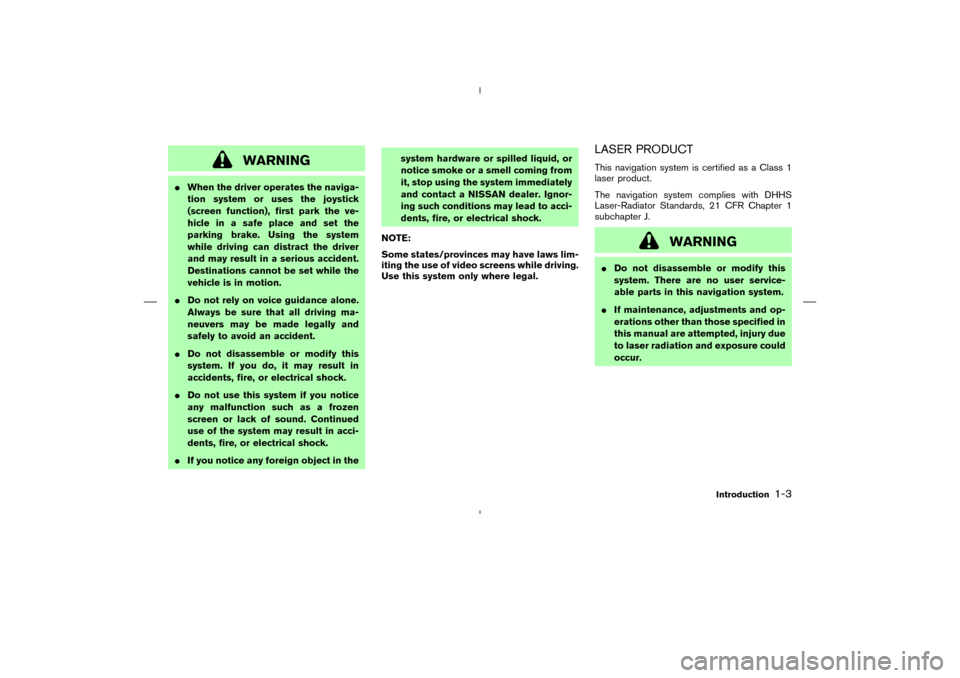
WARNING
�When the driver operates the naviga-
tion system or uses the joystick
(screen function), first park the ve-
hicle in a safe place and set the
parking brake. Using the system
while driving can distract the driver
and may result in a serious accident.
Destinations cannot be set while the
vehicle is in motion.
�Do not rely on voice guidance alone.
Always be sure that all driving ma-
neuvers may be made legally and
safely to avoid an accident.
�Do not disassemble or modify this
system. If you do, it may result in
accidents, fire, or electrical shock.
�Do not use this system if you notice
any malfunction such as a frozen
screen or lack of sound. Continued
use of the system may result in acci-
dents, fire, or electrical shock.
�If you notice any foreign object in thesystem hardware or spilled liquid, or
notice smoke or a smell coming from
it, stop using the system immediately
and contact a NISSAN dealer. Ignor-
ing such conditions may lead to acci-
dents, fire, or electrical shock.
NOTE:
Some states/provinces may have laws lim-
iting the use of video screens while driving.
Use this system only where legal.
LASER PRODUCTThis navigation system is certified as a Class 1
laser product.
The navigation system complies with DHHS
Laser-Radiator Standards, 21 CFR Chapter 1
subchapter J.
WARNING
�Do not disassemble or modify this
system. There are no user service-
able parts in this navigation system.
�If maintenance, adjustments and op-
erations other than those specified in
this manual are attempted, injury due
to laser radiation and exposure could
occur.
Introduction
1-3
�
04.7.6/Z33-N
�
Page 26 of 202
![NISSAN 350Z 2005 Z33 Navigation Manual INFO:
When the
No key is selected, the map will be
displayed. When the PREVIOUS button is
pressed, the previous screen will be displayed.
When the
Do not Cancel
key is
selected
The [Confirmation] scre NISSAN 350Z 2005 Z33 Navigation Manual INFO:
When the
No key is selected, the map will be
displayed. When the PREVIOUS button is
pressed, the previous screen will be displayed.
When the
Do not Cancel
key is
selected
The [Confirmation] scre](/manual-img/5/685/w960_685-25.png)
INFO:
When the
No key is selected, the map will be
displayed. When the PREVIOUS button is
pressed, the previous screen will be displayed.
When the
Do not Cancel
key is
selected
The [Confirmation] screen will return to the map
screen.
HOW TO USE THE
SETTING
BUTTONWhen the SETTING button is pressed, the
[SETTINGS] screen is displayed.
WARNING
For safety, some of the functions on the
menu will be disabled while the vehicle
is moving. To use the temporarily dis-
abled functions, park the vehicle in a
safe place, shift to P or N, and set the
parking brake.
To use the navigation system more effectively,
various adjustments and settings can be per-
formed.Displaykey:
The key also adjusts the display mode.
Please refer to page 11-21.Language/Unitkey:
Changes language and unit.
Please refer to page 4-9.Navigationkey:
Changes various settings of the navigation sys-
tem.
Please refer to page 4-9.Short Menuskey:
This key changes between [Expert Mode] and
[Easy Mode].
INV1448
4-8
How do I operate the NISSAN Navigation System?
�
04.7.6/Z33-N
�
Page 30 of 202
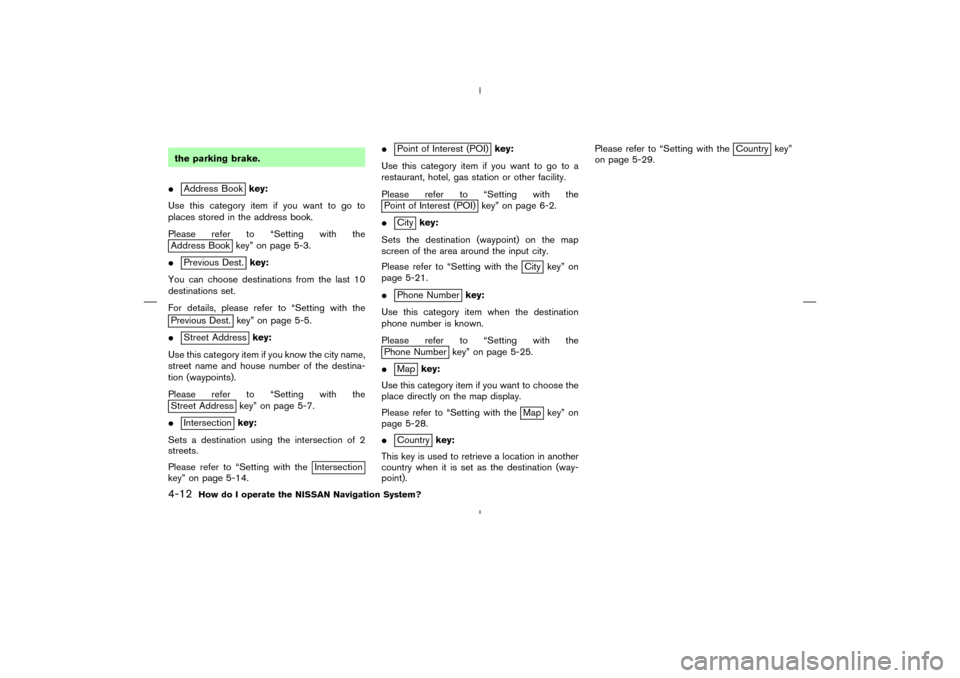
the parking brake.
�Address Bookkey:
Use this category item if you want to go to
places stored in the address book.
Please refer to “Setting with the
Address Book key” on page 5-3.
�
Previous Dest.key:
You can choose destinations from the last 10
destinations set.
For details, please refer to “Setting with the
Previous Dest. key” on page 5-5.
�
Street Addresskey:
Use this category item if you know the city name,
street name and house number of the destina-
tion (waypoints).
Please refer to “Setting with the
Street Address key” on page 5-7.
�
Intersectionkey:
Sets a destination using the intersection of 2
streets.
Please refer to “Setting with the
Intersection
key” on page 5-14.�
Point of Interest (POI)key:
Use this category item if you want to go to a
restaurant, hotel, gas station or other facility.
Please refer to “Setting with the
Point of Interest (POI) key” on page 6-2.
�
Citykey:
Sets the destination (waypoint) on the map
screen of the area around the input city.
Please refer to “Setting with the
City key” on
page 5-21.
�
Phone Numberkey:
Use this category item when the destination
phone number is known.
Please refer to “Setting with the
Phone Number key” on page 5-25.
�
Mapkey:
Use this category item if you want to choose the
place directly on the map display.
Please refer to “Setting with the
Map key” on
page 5-28.
�
Countrykey:
This key is used to retrieve a location in another
country when it is set as the destination (way-
point).Please refer to “Setting with the
Country key”
on page 5-29.
4-12
How do I operate the NISSAN Navigation System?
�
04.7.6/Z33-N
�
Page 48 of 202
WARNING
To operate the navigation system or to
use the screen functions, first park the
vehicle in a safe place and set the park-
ing brake. Using the system while driv-
ing can distract the driver and may re-
sult in a serious accident.
EXPERT MODE CATEGORIESTo set the destination and waypoints, you can
choose from the eight categories described
below. Use these options to choose the best
way to find the route to the destinations and
waypoints.
�Address Book
�Previous Dest.
�Street Address
�Intersection
�Point of Interest (POI)�City
�Phone Number
�Map
INV2315
VARIOUS WAYS TO SET THE
DESTINATION (OR WAYPOINT)5-2
How do I program a destination?
�
04.7.6/Z33-N
�
Page 77 of 202
1. Press the DEST button.
2. Select the
Home key.3. The [DEST. SETTING] screen will be dis-
played.
Select the
OK key.
To set the destination (waypoints), refer to “Mak-
ing the system guide the route with detailed
options” on page 5-32.
INFO:
If the home is not registered in the Address
Book, the [EDIT ADDRESS BOOK (Street
Address)] screen will be displayed. Please refer
to “Setting with the
Street Address key” on
page 5-7.
WARNING
To operate the navigation system or to
use the screen functions, first park the
vehicle in a safe place and set the park-
ing brake. Using the system while driv-
ing can distract the driver and may re-
sult in a serious accident.
INV2316
INV2417
HAVINGTHE SYSTEM GUIDE
YOU TO THE DESTINATIONS
How do I program a destination?
5-31
�
04.7.6/Z33-N
�
Page 146 of 202

WARNING
To operate the navigation system or to
use the screen functions, first park the
vehicle in a safe place and set the park-
ing brake. Using the system while driv-
ing can distract the driver and may re-
sult in a serious accident.BASICS OF VOICE GUIDANCEThe voice guidance will verbally tell you which
direction to turn when the vehicle approaches
the intersection in which you have to make a turn
to reach your destination.
�There may be some cases in which the
voice guidance and the actual road con-
ditions do not correspond. This may
occur because of discrepancies be-
tween the actual road and the informa-
tion on the DVD or due to the vehicle’s
speed.
�In case the content of the voice guid-
ance does not match the actual road
conditions, follow the information ob-
tained from traffic signs or notices on
the road.
ADJUSTING THE GUIDE VOLUME1. Press the SETTING button on the control
panel.
2. When turning on/off the voice guidance,
push the PUSH ENTER button. When the
Guidance Volume key is illuminated with a
green indicator, it is activated. When turning
up/down the voice guidance, touch theLouder or
Softer key. The voice will be-
come louder/softer.
DIRECTIONS GIVEN AND THE
DISTANCE TO THE ROAD POINTSDirections will differ, depending on the road
type.
INFO:
Distances may vary, depending on the vehicle
speed.NOTIFICATION OF AN
INTERSECTION ON AN ORDINARY
ROAD“In a quarter mile (400 meters), right (left) turn.”
“Right (left) turn ahead.”NOTIFICATION OF CONSECUTIVE
INTERSECTIONS ON AN
ORDINARY ROAD“In a quarter mile (400 meters), right (left) turn,
then left (right) turn.”
“Right (left) turn ahead, then left (right) turn.”NOTIFICATION OF AN ENTRANCE
TO A FREEWAY“In a quarter mile (400 meters) freeway entrance
on your right onto (road number and direction).”
INV1684
ABOUT VOICE GUIDANCE10-2
How do I use the voice guidance feature?
�
04.7.6/Z33-N
�