Page 36 of 202
When the
To All Destinations
key is
selected
Route guidance will start to all destinations/
waypoints from the current location.
When the
From Next Waypoint
key is
selected
1. Select the
From Next Waypoint key.2. When the
Yes key is selected, route guid-
ance to the current waypoint is deleted and
route calculation to the next destination will
start.
INFO:
�If you do not want to delete the route guid-
ance, select the
No key and the screen will
return to the map.
�This key can be selected only when a way-
point is set.
�When the PREVIOUS button is pressed,
the previous screen will be displayed.
Select the key when you want to start route
INV1460
INV1461
4-18
How do I operate the NISSAN Navigation System?
�
04.7.6/Z33-N
�
Page 37 of 202
guidance to the next waypoint/destination.
When the
Cancel Guidance
key is
selected
The route guidance is canceled.
1. Select the
Cancel Guidance key.2. When the
Yes key is selected, route guid-
ance is canceled.
INFO:
�If you do not want to delete the route guid-
ance, select the
No key and the screen will
return to the map.
�Press the VOICE button to activate the
route guidance again.
�When the PREVIOUS button is pressed,
the previous screen will be displayed.
INV1462
INV1463
How do I operate the NISSAN Navigation System?
4-19
�
04.7.6/Z33-N
�
Page 38 of 202
When the
Change
key is selected
It is possible to edit the route guidance to the
destination.
INFO:
This key is displayed only in [Expert Mode].
1. Select the
Change key. 2. The [EDIT ROUTE] screen will be displayed.
Please refer to “Setting the waypoints” on page
5-32.
INV1464
INV1465
4-20
How do I operate the NISSAN Navigation System?
�
04.7.6/Z33-N
�
Page 39 of 202
All the stored data (Address Book, Avoid Area,
Previous Dest) can be cleared.
1. Press the SETTING button.
2. Select the
Navigation key on the
[SETTINGS] screen.3. Select the
Clear Memory key.
INV1466
INV1467
CLEARINGTHE MEMORY
How do I operate the NISSAN Navigation System?
4-21
�
04.7.6/Z33-N
�
Page 40 of 202
4. Select the
Yes key. 5. When the
Yes key is selected, the stored
data will be cleared, and the [NAVIGATION
SETTINGS] screen will appear.This navigation system can calculate and display
the expected arrival time to the destination. To
do this, set average vehicle speeds when driving
on freeways, main roads and ordinary roads.
The following settings are available.
�Freeway
Default: 55 MPH (90km/h)
Max: 70MPH (110km/h)
Min: 40MPH (60km/h)
�Main Roads
Default: 25 MPH (40km/h)
Max: 50MPH (80km/h)
Min: 10MPH (20km/h)
�Ordinary Roads
Default: 15 MPH (25 km/h)
Max: 35 MPH (55 km/h)
Min: 5 MPH (10km/h)
1. Press the SETTING button.
INV1468
INV1469
SETTINGTHE AVERAGE SPEED
4-22
How do I operate the NISSAN Navigation System?
�
04.7.6/Z33-N
�
Page 41 of 202
2. Select the
Navigation key on the [SET-
TINGS] screen.3. Select the
Set Average Speed for Estimated Journey Timekey on the [NAVIGATION SETTINGS]
screen.4. Move the joystick upward or downward to
select an item you want to change.
5. Move the joystick left or right and set an
average vehicle speed.
INFO:
�It is possible to set the item illuminated in
yellow.
�When the
Return All Settings to Default
key is selected, all settings return to default.
INV1466
INV1471
INV1472
How do I operate the NISSAN Navigation System?
4-23
�
04.7.6/Z33-N
�
Page 47 of 202
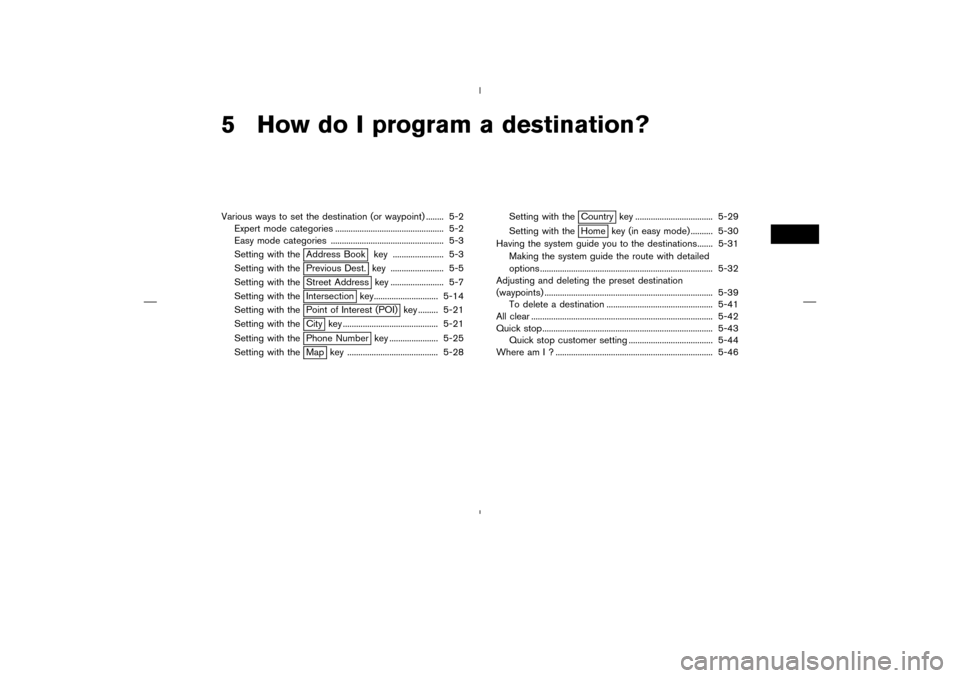
5 How do I program a destination?Various ways to set the destination (or waypoint) ........ 5-2
Expert mode categories ................................................. 5-2
Easy mode categories ................................................... 5-3
Setting with the
Address Book key ....................... 5-3
Setting with thePrevious Dest. key ........................ 5-5
Setting with theStreet Address key ........................ 5-7
Setting with theIntersection key............................. 5-14
Setting with thePoint of Interest (POI) key ......... 5-21
Setting with theCity key ........................................... 5-21
Setting with thePhone Number key ...................... 5-25
Setting with theMap key ......................................... 5-28Setting with the
Country key ................................... 5-29
Setting with theHome key (in easy mode) .......... 5-30
Having the system guide you to the destinations....... 5-31
Making the system guide the route with detailed
options .............................................................................. 5-32
Adjusting and deleting the preset destination
(waypoints) ............................................................................ 5-39
To delete a destination ................................................ 5-41
All clear .................................................................................. 5-42
Quick stop............................................................................. 5-43
Quick stop customer setting ...................................... 5-44
Where am I ? ....................................................................... 5-46�
04.7.6/Z33-N
�
Page 49 of 202
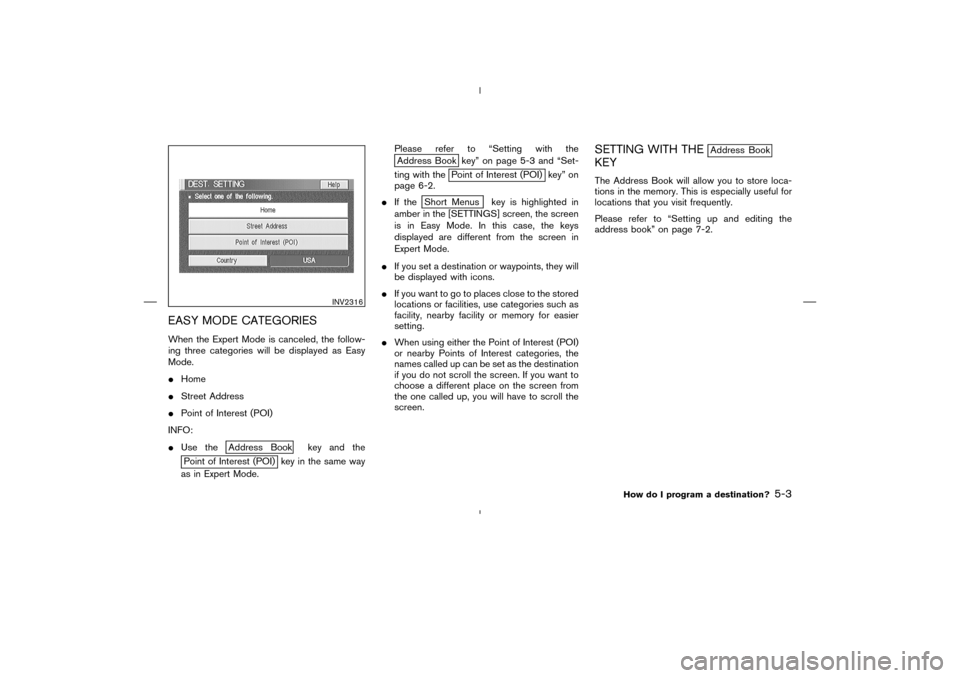
EASY MODE CATEGORIESWhen the Expert Mode is canceled, the follow-
ing three categories will be displayed as Easy
Mode.
�Home
�Street Address
�Point of Interest (POI)
INFO:
�Use the
Address Book key and the
Point of Interest (POI) key in the same way
as in Expert Mode.Please refer to “Setting with the
Address Book key” on page 5-3 and “Set-
ting with the
Point of Interest (POI) key” on
page 6-2.
�If the
Short Menus key is highlighted in
amber in the [SETTINGS] screen, the screen
is in Easy Mode. In this case, the keys
displayed are different from the screen in
Expert Mode.
�If you set a destination or waypoints, they will
be displayed with icons.
�If you want to go to places close to the stored
locations or facilities, use categories such as
facility, nearby facility or memory for easier
setting.
�When using either the Point of Interest (POI)
or nearby Points of Interest categories, the
names called up can be set as the destination
if you do not scroll the screen. If you want to
choose a different place on the screen from
the one called up, you will have to scroll the
screen.
SETTING WITH THE
Address Book
KEYThe Address Book will allow you to store loca-
tions in the memory. This is especially useful for
locations that you visit frequently.
Please refer to “Setting up and editing the
address book” on page 7-2.
INV2316
How do I program a destination?
5-3
�
04.7.6/Z33-N
�