Page 20 of 202

When you use this system, make sure the engine
is running.
NOTE:
If you use the system with the engine not
running (ignition ON or ACC position) for
long periods of time, this may drain the
battery, making it difficult to start the en-
gine.HOW TO OPEN THE LC DISPLAY
CAUTION
�Do not place any objects on the in-
strument panel. If you drop any ob-
jects onto the instrument panel or
spill liquid on it, it may result in
system malfunction.
�To protect the liquid crystal display,
close it when it is not used.
The liquid crystal display opens when:
�the liquid crystal display was open when the
ignition key was turned to OFF position, then
the next time the ignition key is turned to ON
or ACC position.
�the button on the cover of the liquid crystaldisplay is pressed with the ignition key in ON
or ACC position.
INFO:
The liquid crystal display may not open if the
power supply had been interrupted due to dis-
connecting the vehicle battery etc.
HOW TO CLOSE THE LC DISPLAYThe liquid crystal display closes when:
�the ignition key is turned to OFF position.
�the button on the cover of the liquid crystal
display is pressed with the ignition key in ON
or ACC position.
The voice guidance cannot be heard when the
cover is closed.
INI0088
OPENING/CLOSING THE LIQUID
CRYSTAL (LC) DISPLAY4-2
How do I operate the NISSAN Navigation System?
�
04.7.6/Z33-N
�
Page 21 of 202
CAUTION
�Be careful not to pinch your hands or
fingers when the liquid crystal dis-
play is closed.
�Do not open/close the liquid crystal
display manually. It may damage the
equipment.NOTE:
If the liquid crystal display stays opened/
closed (or partly opened) and does not
move when the button on the cover of the
liquid crystal display is pressed, turn the
ignition key off and turn it on again. Then
try the open/close operation again. If the
liquid crystal display still does not move,
contact a NISSAN dealer.
INI0104
How do I operate the NISSAN Navigation System?
4-3
�
04.7.6/Z33-N
�
Page 35 of 202
When you turn the ignition key to ACC, the
above warning is displayed on the screen. Read
the warning and select the
I AGREE (English)
or
ENTER (Franc¸ ais) key.
INFO:
If you do not press the PUSH ENTER button, the
system will not proceed to the next step display.
CONFIRMATION OF DESTINATION
OR WAYPOINTWhen the engine is turned off during route
calculation and then turned on, the [CONFIR-
MATION OF DEST./WAYPOINT] screen will be
displayed after the start-up screen.
In the [CONFIRMATION OF DEST./ WAY-
POINT] screen, the following four keys are dis-
played.
�To All Destinations
�From Next Waypoint
�Cancel Guidance
�Change (only in Expert Mode)
INFO:
When the PREVIOUS or MAP button is
pressed in this screen, the [Turn by turn] screen
will be displayed.
INV2317
INV1459
START-UP SCREEN
How do I operate the NISSAN Navigation System?
4-17
�
04.7.6/Z33-N
�
Page 44 of 202
stretch of straight road or series of curves
with a large radius.
— When the vehicle is traveling in an area with
a grid road system.
— When the vehicle is making consecutive S
curves.
— When the vehicle is at a large Y-shaped
junction.
— When the vehicle is on a loop bridge.
— When the vehicle is on a snow-covered or
unpaved road.
— When the vehicle has made several consecu-
tive turns or zigzags.
— When the vehicle is rotated on a parking lot
turntable while the ignition switch is OFF.
— Immediately after the vehicle is driven out of a
parking garage or underground parking lot.
— When the vehicle has different sizes of tires
or tire chains.
— When the vehicle is moved immediately after
the engine is started.
4-26
How do I operate the NISSAN Navigation System?
�
04.7.6/Z33-N
�
Page 190 of 202
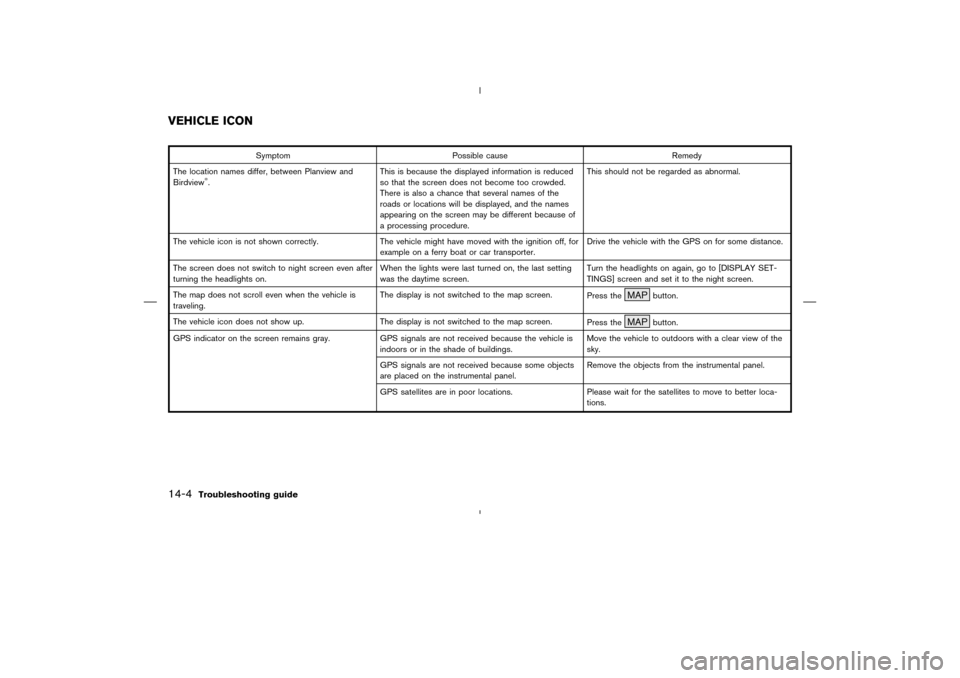
Symptom Possible cause Remedy
The location names differ, between Planview and
Birdview
�.This is because the displayed information is reduced
so that the screen does not become too crowded.
There is also a chance that several names of the
roads or locations will be displayed, and the names
appearing on the screen may be different because of
a processing procedure.This should not be regarded as abnormal.
The vehicle icon is not shown correctly. The vehicle might have moved with the ignition off, for
example on a ferry boat or car transporter.Drive the vehicle with the GPS on for some distance.
The screen does not switch to night screen even after
turning the headlights on.When the lights were last turned on, the last setting
was the daytime screen.Turn the headlights on again, go to [DISPLAY SET-
TINGS] screen and set it to the night screen.
The map does not scroll even when the vehicle is
traveling.The display is not switched to the map screen.
Press the
MAP
button.
The vehicle icon does not show up. The display is not switched to the map screen.
Press the
MAP
button.
GPS indicator on the screen remains gray. GPS signals are not received because the vehicle is
indoors or in the shade of buildings.Move the vehicle to outdoors with a clear view of the
sky.
GPS signals are not received because some objects
are placed on the instrumental panel.Remove the objects from the instrumental panel.
GPS satellites are in poor locations. Please wait for the satellites to move to better loca-
tions.
VEHICLE ICON14-4
Troubleshooting guide
�
04.7.6/Z33-N
�