2022 TOYOTA SUPRA display
[x] Cancel search: displayPage 57 of 498
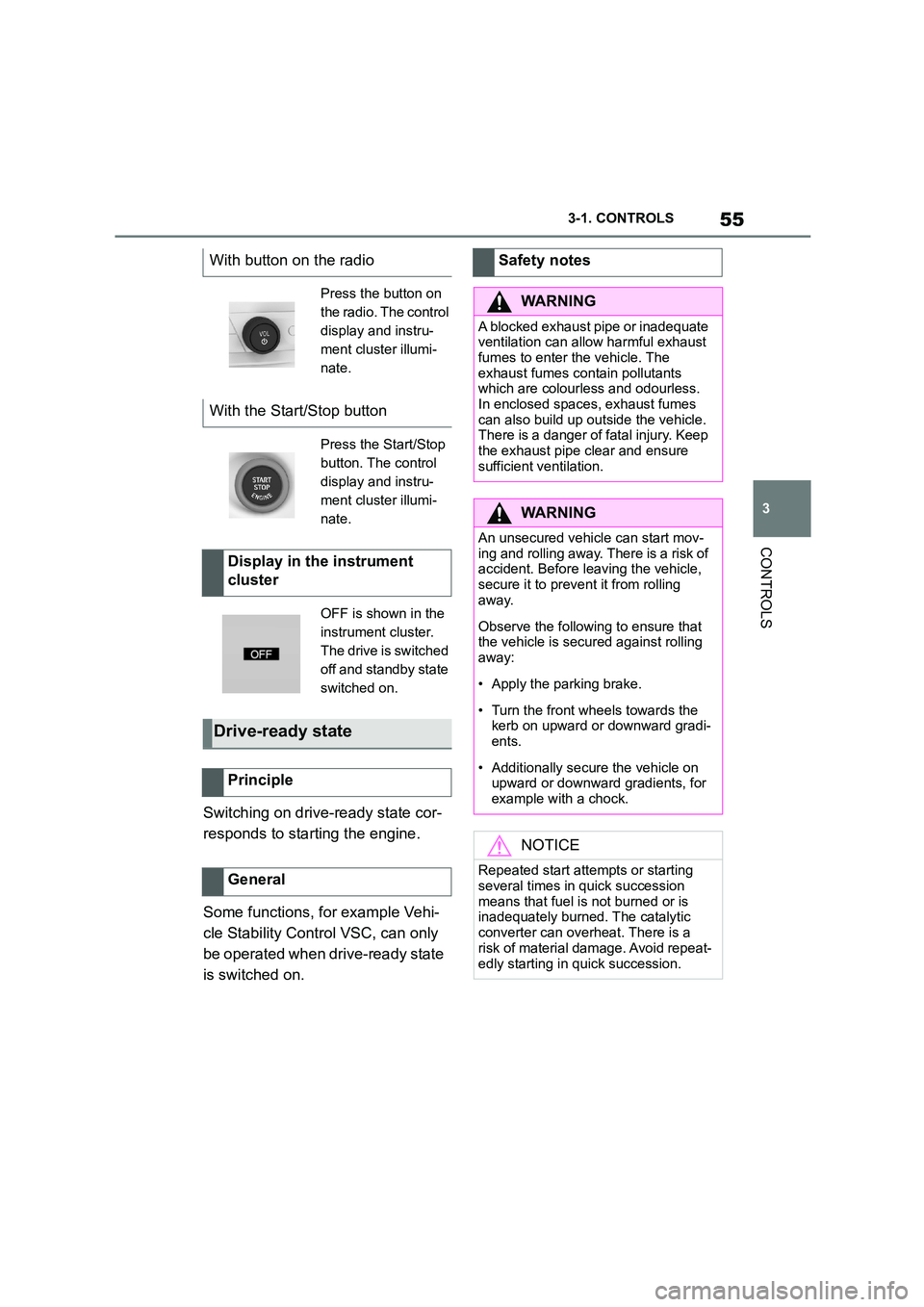
55
3
3-1. CONTROLS
CONTROLS
Switching on drive-ready state cor-
responds to starting the engine.
Some functions, for example Vehi-
cle Stability Control VSC, can only
be operated when drive-ready state
is switched on.
With button on the radio
Press the button on
the radio. The control
display and instru-
ment cluster illumi-
nate.
With the Start/Stop button
Press the Start/Stop
button. The control
display and instru-
ment cluster illumi-
nate.
Display in the instrument
cluster
OFF is shown in the
instrument cluster.
The drive is switched
off and standby state
switched on.
Drive-ready state
Principle
General
Safety notes
WA R N I N G
A blocked exhaust pipe or inadequate
ventilation can allow harmful exhaust fumes to enter the vehicle. The
exhaust fumes contain pollutants
which are colourless and odourless. In enclosed spaces, exhaust fumes
can also build up outside the vehicle.
There is a danger of fatal injury. Keep
the exhaust pipe clear and ensure sufficient ventilation.
WA R N I N G
An unsecured vehicle can start mov-ing and rolling away. There is a risk of
accident. Before leaving the vehicle,
secure it to prevent it from rolling away.
Observe the following to ensure that the vehicle is secured against rolling
away:
• Apply the parking brake.
• Turn the front wheels towards the
kerb on upward or downward gradi- ents.
• Additionally secure the vehicle on upward or downward gradients, for
example with a chock.
NOTICE
Repeated start attempts or starting
several times in quick succession
means that fuel is not burned or is inadequately burned. The catalytic
converter can overheat. There is a
risk of material damage. Avoid repeat-
edly starting in quick succession.
Page 58 of 498
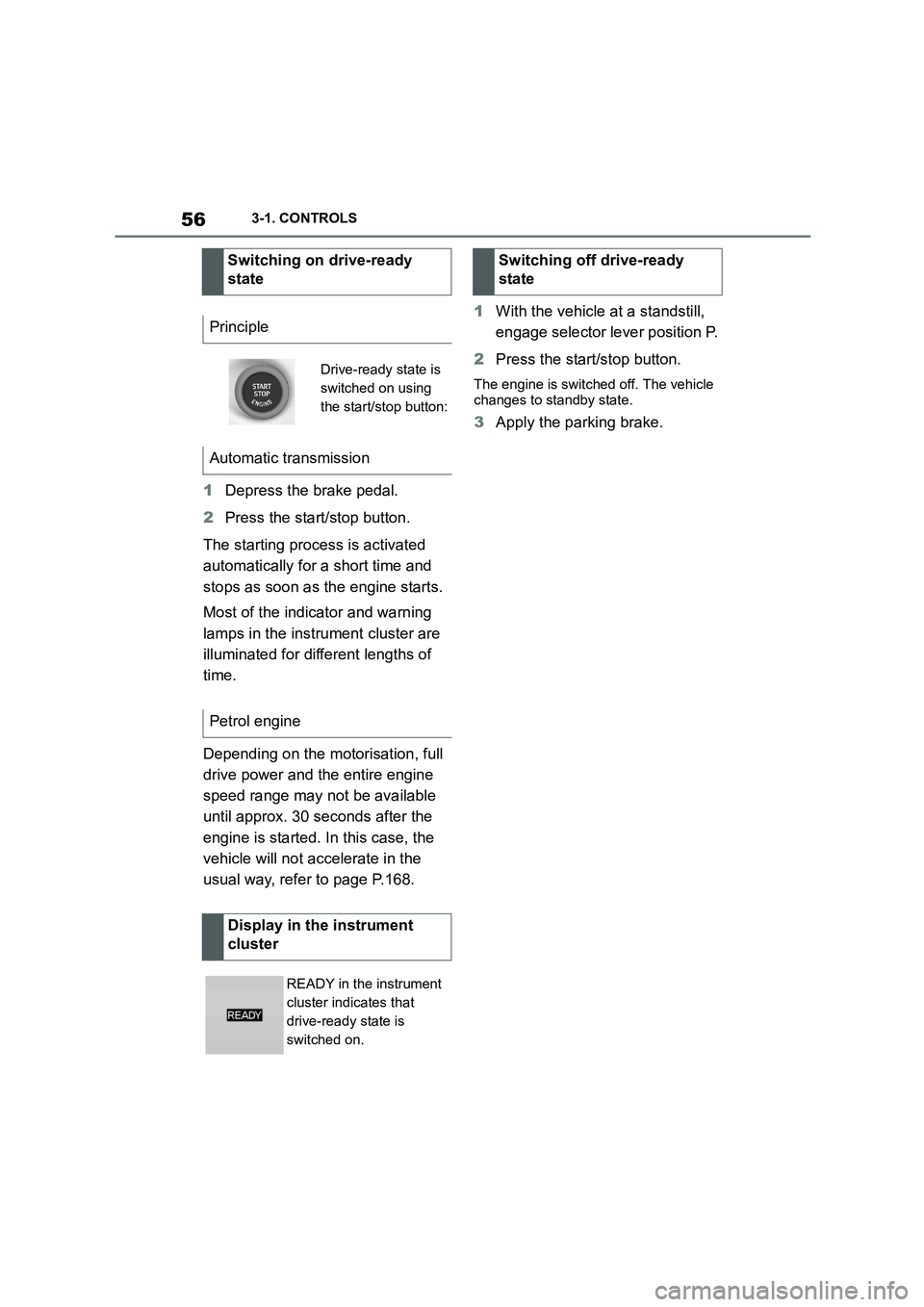
563-1. CONTROLS
1Depress the brake pedal.
2 Press the start/stop button.
The starting process is activated
automatically for a short time and
stops as soon as the engine starts.
Most of the indicator and warning
lamps in the instrument cluster are
illuminated for different lengths of
time.
Depending on the motorisation, full
drive power and the entire engine
speed range may not be available
until approx. 30 seconds after the
engine is started. In this case, the
vehicle will not accelerate in the
usual way, refer to page P.168.
1 With the vehicle at a standstill,
engage selector lever position P.
2 Press the start/stop button.
The engine is switched off. The vehicle
changes to standby state.
3 Apply the parking brake.
Switching on drive-ready
state
Principle
Drive-ready state is
switched on using
the start/stop button:
Automatic transmission
Petrol engine
Display in the instrument
cluster
READY in the instrument
cluster indicates that
drive-ready state is
switched on.
Switching off drive-ready
state
Page 59 of 498
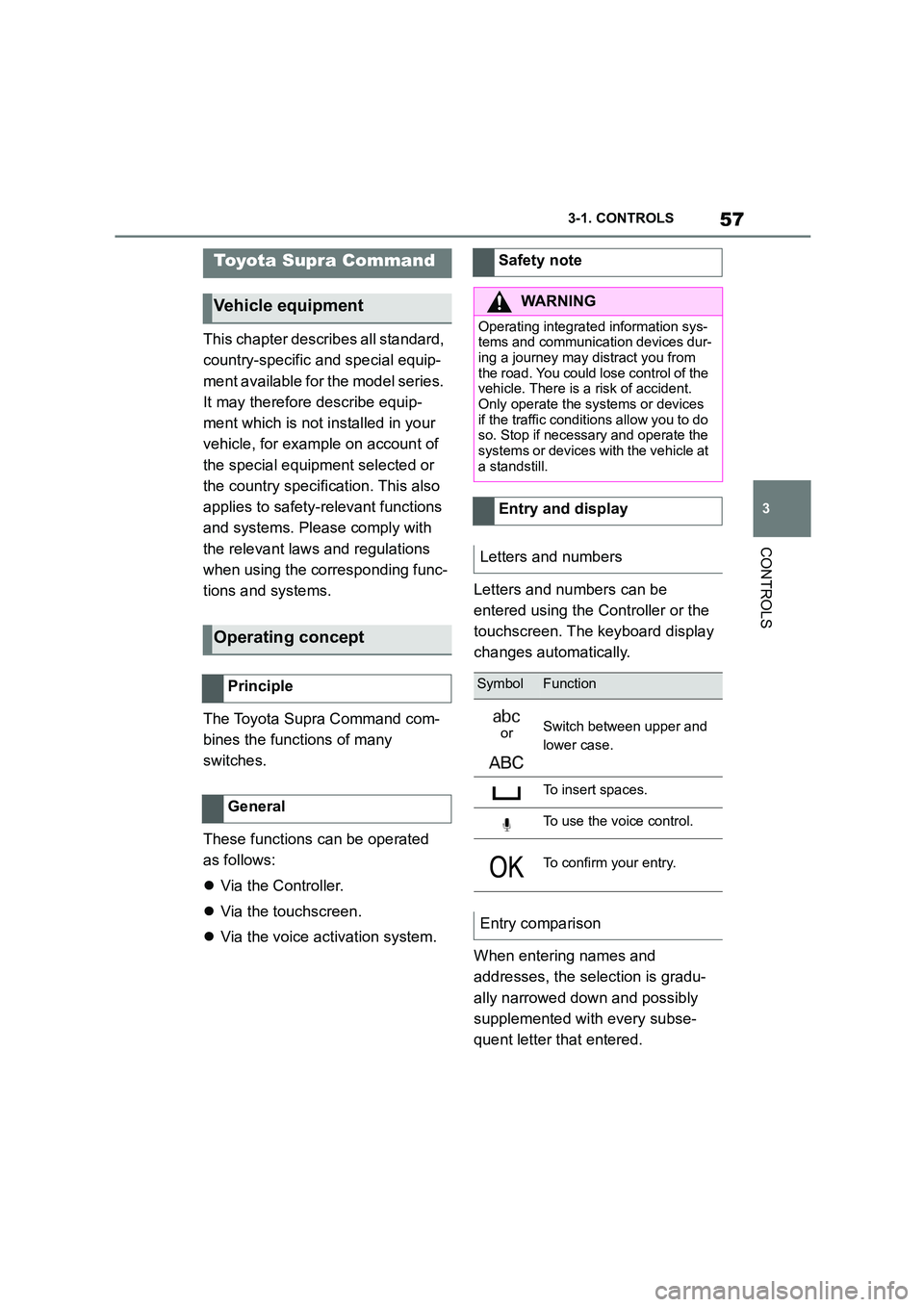
57
3
3-1. CONTROLS
CONTROLS
This chapter describes all standard,
country-specific and special equip-
ment available for the model series.
It may therefore describe equip-
ment which is not installed in your
vehicle, for exampl e on account of
the special equipment selected or
the country specific ation. This also
applies to safety-relevant functions
and systems. Please comply with
the relevant laws and regulations
when using the corresponding func-
tions and systems.
The Toyota Supra Command com-
bines the functions of many
switches.
These functions can be operated
as follows:
Via the Controller.
Via the touchscreen.
Via the voice activation system.
Letters and numbers can be
entered using the Controller or the
touchscreen. The keyboard display
changes automatically.
When entering names and
addresses, the selection is gradu-
ally narrowed down and possibly
supplemented with every subse-
quent letter that entered.
Toyota Supra Command
Vehicle equipment
Operating concept
Principle
General
Safety note
WA R N I N G
Operating integrated information sys-
tems and communication devices dur- ing a journey may distract you from
the road. You could lose control of the
vehicle. There is a risk of accident. Only operate the systems or devices
if the traffic conditions allow you to do
so. Stop if necessary and operate the
systems or devices wi th the vehicle at a standstill.
Entry and display
Letters and numbers
SymbolFunction
orSwitch between upper and
lower case.
To insert spaces.
To use the voice control.
To confirm your entry.
Entry comparison
Page 60 of 498
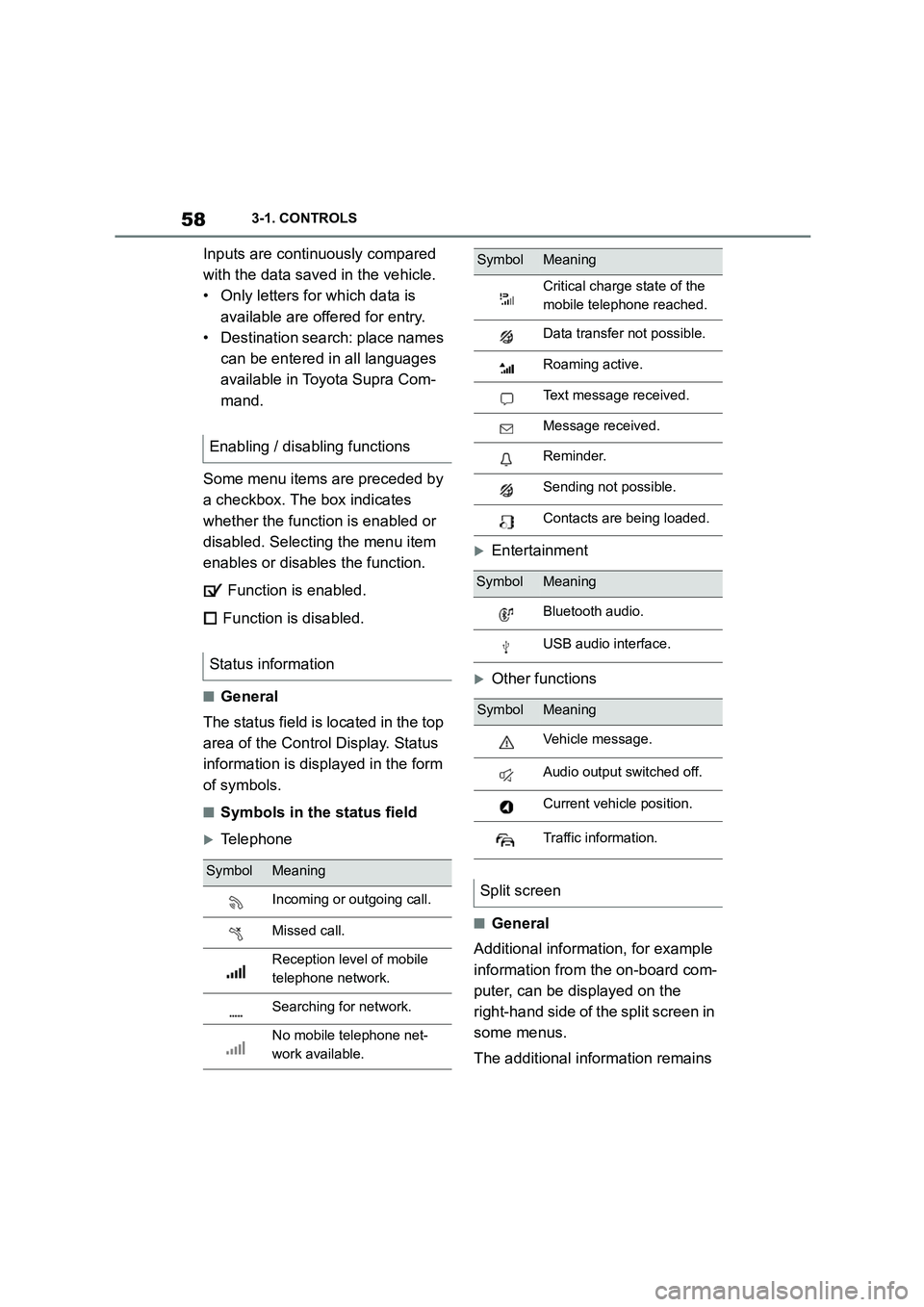
583-1. CONTROLS
Inputs are continuously compared
with the data sav ed in the vehicle.
• Only letters for which data is
available are offered for entry.
• Destination search: place names
can be entered in all languages
available in Toyota Supra Com-
mand.
Some menu items are preceded by
a checkbox. The box indicates
whether the function is enabled or
disabled. Selecting the menu item
enables or disables the function.
Function is enabled.
Function is disabled.
■General
The status field is located in the top
area of the Control Display. Status
information is displayed in the form
of symbols.
■Symbols in the status field
Telephone
Entertainment
Other functions
■General
Additional information, for example
information from the on-board com-
puter, can be displayed on the
right-hand side of the split screen in
some menus.
The additional information remains
Enabling / disabling functions
Status information
SymbolMeaning
Incoming or outgoing call.
Missed call.
Reception level of mobile
telephone network.
Searching for network.
No mobile telephone net-
work available.
Critical charge state of the
mobile telephone reached.
Data transfer not possible.
Roaming active.
Text message received.
Message received.
Reminder.
Sending not possible.
Contacts are being loaded.
SymbolMeaning
Bluetooth audio.
USB audio interface.
SymbolMeaning
Vehicle message.
Audio output switched off.
Current vehicle position.
Traffic information.
Split screen
SymbolMeaning
Page 61 of 498
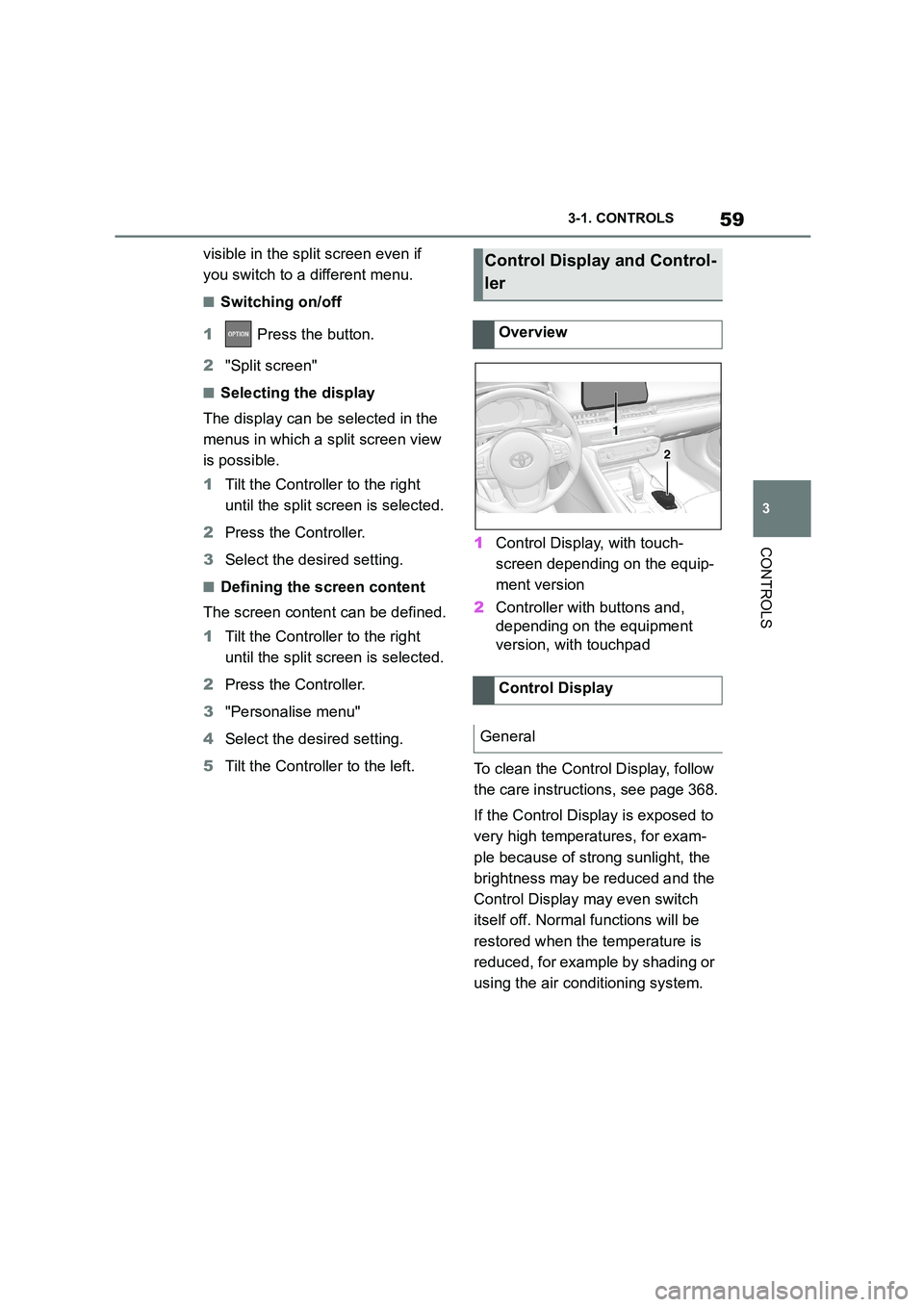
59
3
3-1. CONTROLS
CONTROLS
visible in the split screen even if
you switch to a different menu.
■Switching on/off
1 Press the button.
2 "Split screen"
■Selecting the display
The display can be selected in the
menus in which a split screen view
is possible.
1 Tilt the Controller to the right
until the split screen is selected.
2 Press the Controller.
3 Select the desired setting.
■Defining the screen content
The screen content can be defined.
1 Tilt the Controller to the right
until the split screen is selected.
2 Press the Controller.
3 "Personalise menu"
4 Select the desired setting.
5 Tilt the Controller to the left.
1 Control Display, with touch-
screen depending on the equip-
ment version
2 Controller with buttons and,
depending on the equipment
version, with touchpad
To clean the Control Display, follow
the care instructions, see page 368.
If the Control Display is exposed to
very high temperatures, for exam-
ple because of strong sunlight, the
brightness may be reduced and the
Control Display may even switch
itself off. Normal functions will be
restored when the temperature is
reduced, for example by shading or
using the air conditioning system.
Control Display and Control-
ler
Overview
Control Display
General
1
2
Page 62 of 498
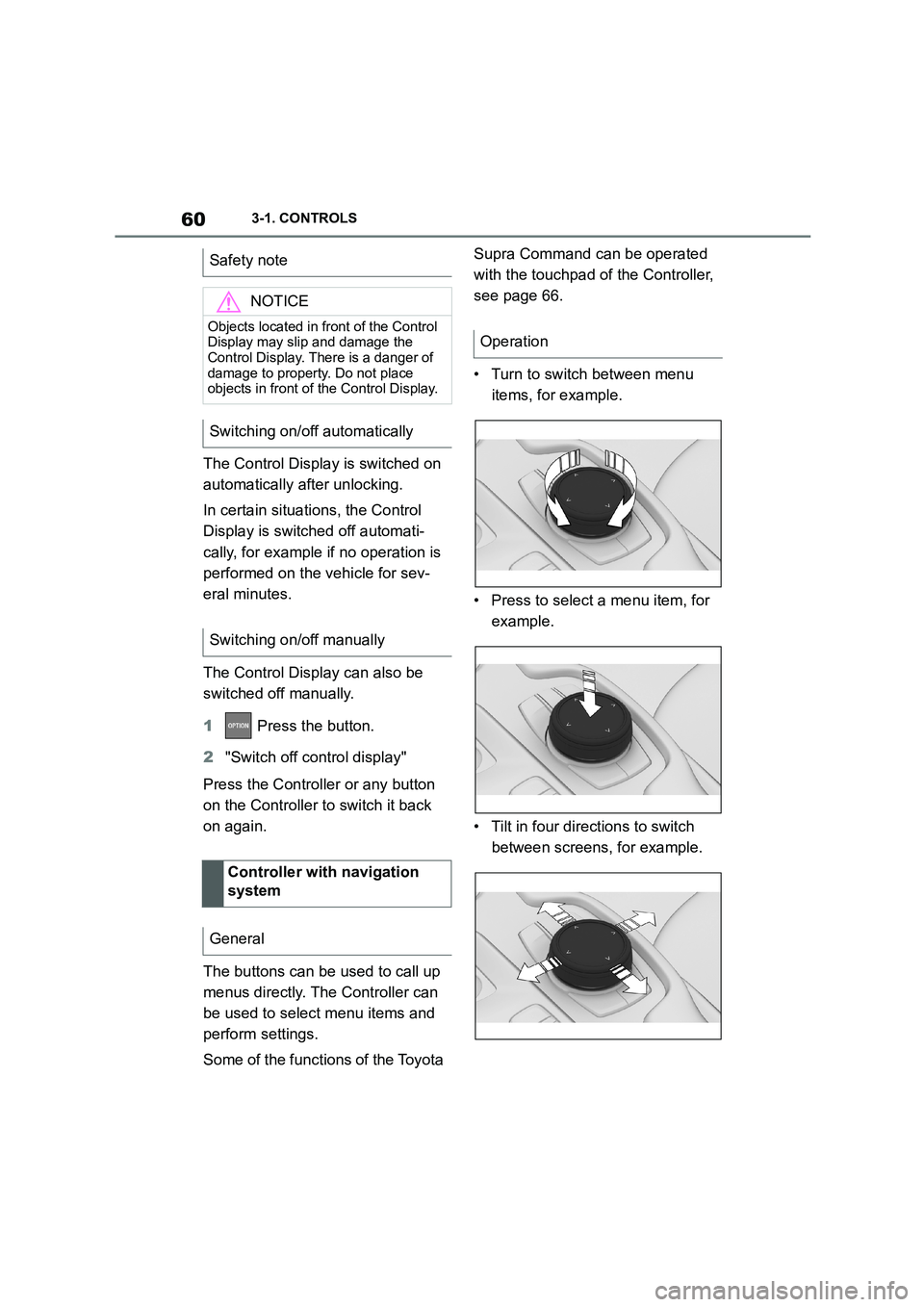
603-1. CONTROLS
The Control Display is switched on
automatically after unlocking.
In certain situations, the Control
Display is switch ed off automati-
cally, for example if no operation is
performed on the vehicle for sev-
eral minutes.
The Control Display can also be
switched off manually.
1 Press the button.
2 "Switch off control display"
Press the Controller or any button
on the Controller to switch it back
on again.
The buttons can be used to call up
menus directly. The Controller can
be used to select menu items and
perform settings.
Some of the functions of the Toyota
Supra Command can be operated
with the touchpad of the Controller,
see page 66.
• Turn to switch between menu
items, for example.
• Press to select a menu item, for
example.
• Tilt in four directions to switch
between screens, for example.
Safety note
NOTICE
Objects located in front of the Control
Display may slip and damage the Control Display. There is a danger of
damage to property. Do not place
objects in front of the Control Display.
Switching on/off automatically
Switching on/off manually
Controller with navigation
system
General
Operation
Page 64 of 498
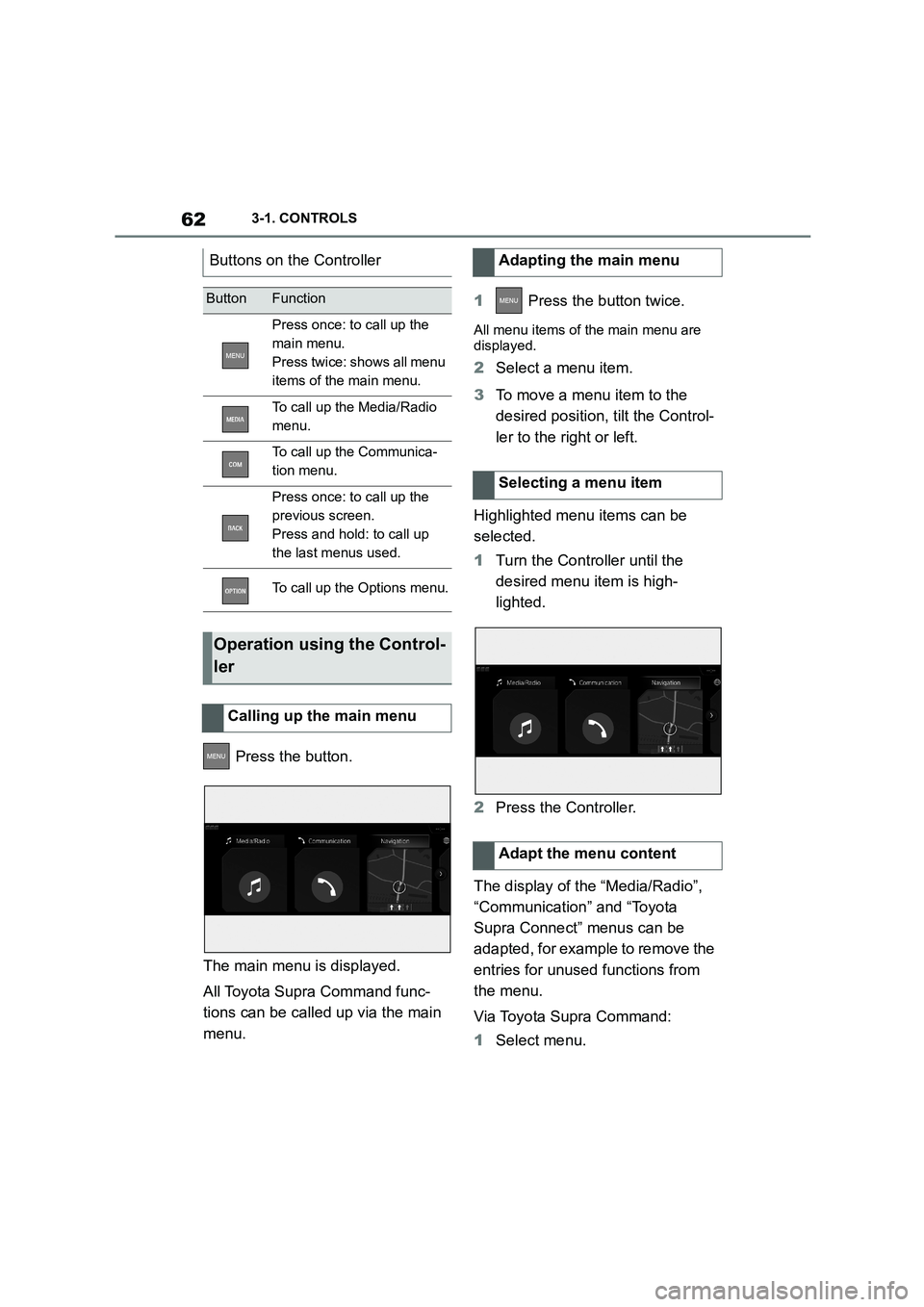
623-1. CONTROLS
Press the button.
The main menu is displayed.
All Toyota Supra Command func-
tions can be called up via the main
menu.
1 Press the button twice.
All menu items of the main menu are
displayed.
2 Select a menu item.
3 To move a menu item to the
desired position, tilt the Control-
ler to the right or left.
Highlighted menu items can be
selected.
1 Turn the Controller until the
desired menu item is high-
lighted.
2 Press the Controller.
The display of the “Media/Radio”,
“Communication” and “Toyota
Supra Connect” menus can be
adapted, for example to remove the
entries for unused functions from
the menu.
Via Toyota Supra Command:
1 Select menu.
Buttons on the Controller
ButtonFunction
Press once: to call up the
main menu.
Press twice: shows all menu
items of the main menu.
To call up the Media/Radio
menu.
To call up the Communica-
tion menu.
Press once: to call up the
previous screen.
Press and hold: to call up
the last menus used.
To call up the Options menu.
Operation using the Control-
ler
Calling up the main menu
Adapting the main menu
Selecting a menu item
Adapt the menu content
Page 65 of 498
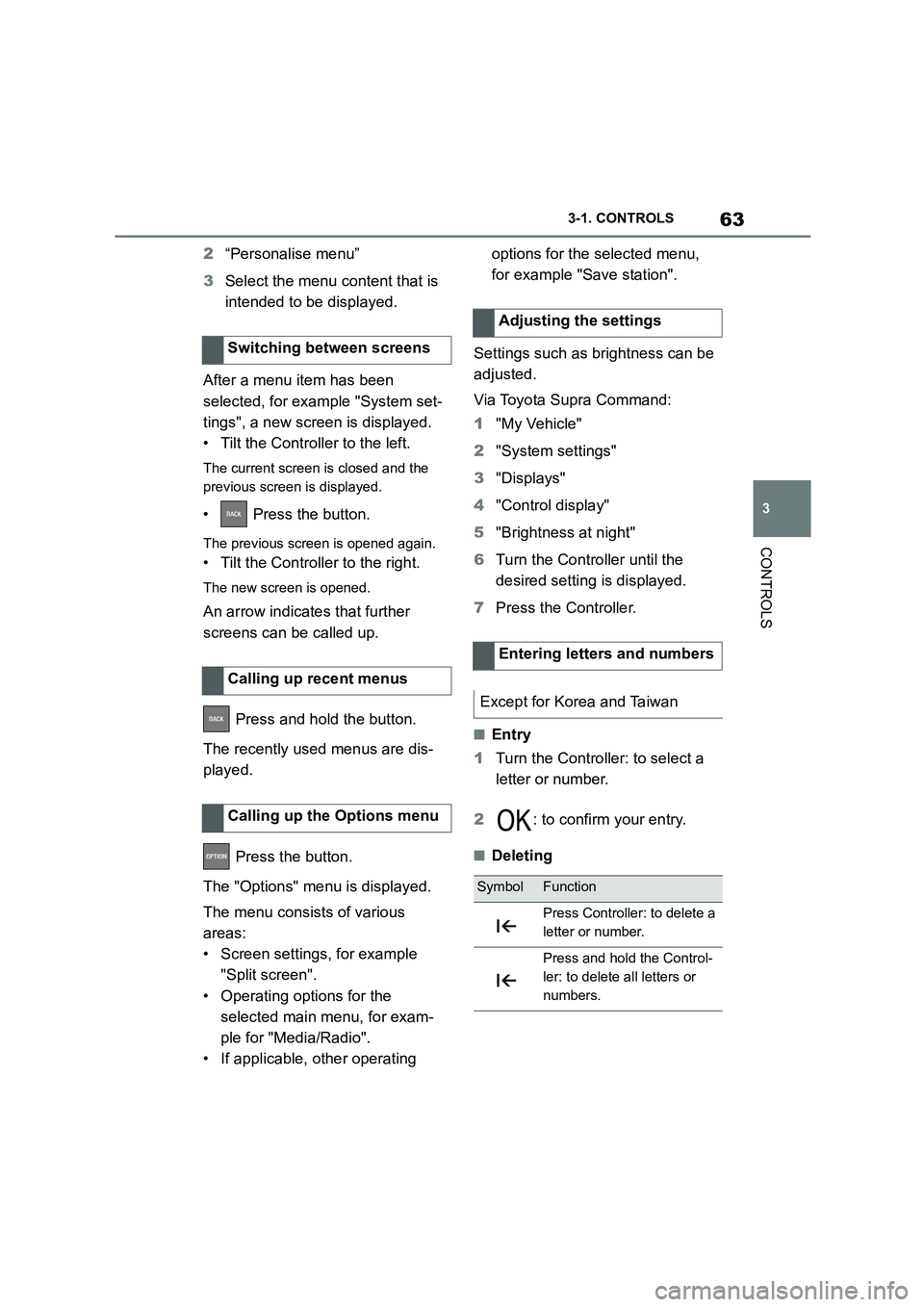
63
3
3-1. CONTROLS
CONTROLS
2 “Personalise menu”
3 Select the menu content that is
intended to be displayed.
After a menu item has been
selected, for example "System set-
tings", a new screen is displayed.
• Tilt the Controller to the left.
The current screen is closed and the
previous screen is displayed.
• Press the button.
The previous screen is opened again.
• Tilt the Controller to the right.
The new screen is opened.
An arrow indicate s that further
screens can be called up.
Press and hold the button.
The recently used menus are dis-
played.
Press the button.
The "Options" menu is displayed.
The menu consists of various
areas:
• Screen settings, for example
"Split screen".
• Operating options for the
selected main menu, for exam-
ple for "Media/Radio".
• If applicable, other operating
options for the selected menu,
for example "Save station".
Settings such as brightness can be
adjusted.
Via Toyota Supra Command:
1 "My Vehicle"
2 "System settings"
3 "Displays"
4 "Control display"
5 "Brightness at night"
6 Turn the Controller until the
desired setting is displayed.
7 Press the Controller.
■Entry
1 Turn the Controller: to select a
letter or number.
2 : to confirm your entry.
■Deleting
Switching between screens
Calling up recent menus
Calling up the Options menu
Adjusting the settings
Entering letters and numbers
Except for Korea and Taiwan
SymbolFunction
Press Controller: to delete a
letter or number.
Press and hold the Control-
ler: to delete all letters or
numbers.