2022 TOYOTA SUPRA display
[x] Cancel search: displayPage 66 of 498
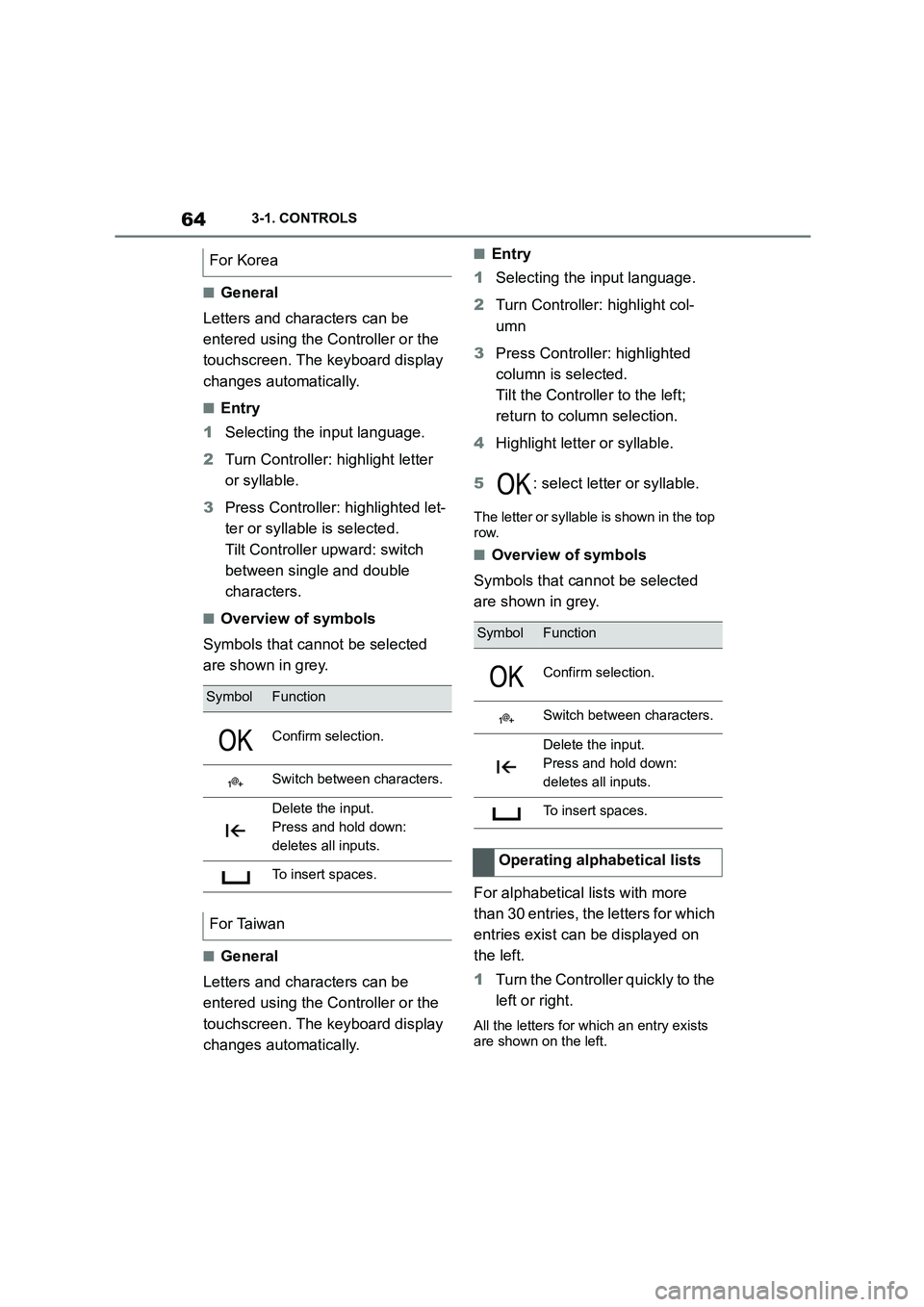
643-1. CONTROLS
■General
Letters and characters can be
entered using the Controller or the
touchscreen. The keyboard display
changes automatically.
■Entry
1 Selecting the input language.
2 Turn Controller: highlight letter
or syllable.
3 Press Controller: highlighted let-
ter or syllable is selected.
Tilt Controller upward: switch
between single and double
characters.
■Overview of symbols
Symbols that cannot be selected
are shown in grey.
■General
Letters and characters can be
entered using the Controller or the
touchscreen. The keyboard display
changes automatically.
■Entry
1 Selecting the input language.
2 Turn Controller: highlight col-
umn
3 Press Controller: highlighted
column is selected.
Tilt the Controller to the left;
return to column selection.
4 Highlight letter or syllable.
5 : select letter or syllable.
The letter or syllable is shown in the top
row.
■Overview of symbols
Symbols that cannot be selected
are shown in grey.
For alphabetical lists with more
than 30 entries, the letters for which
entries exist can be displayed on
the left.
1 Turn the Controller quickly to the
left or right.
All the letters for which an entry exists
are shown on the left.
For Korea
SymbolFunction
Confirm selection.
Switch between characters.
Delete the input.
Press and hold down:
deletes all inputs.
To insert spaces.
For Taiwan
SymbolFunction
Confirm selection.
Switch between characters.
Delete the input.
Press and hold down:
deletes all inputs.
To insert spaces.
Operating alphabetical lists
Page 67 of 498
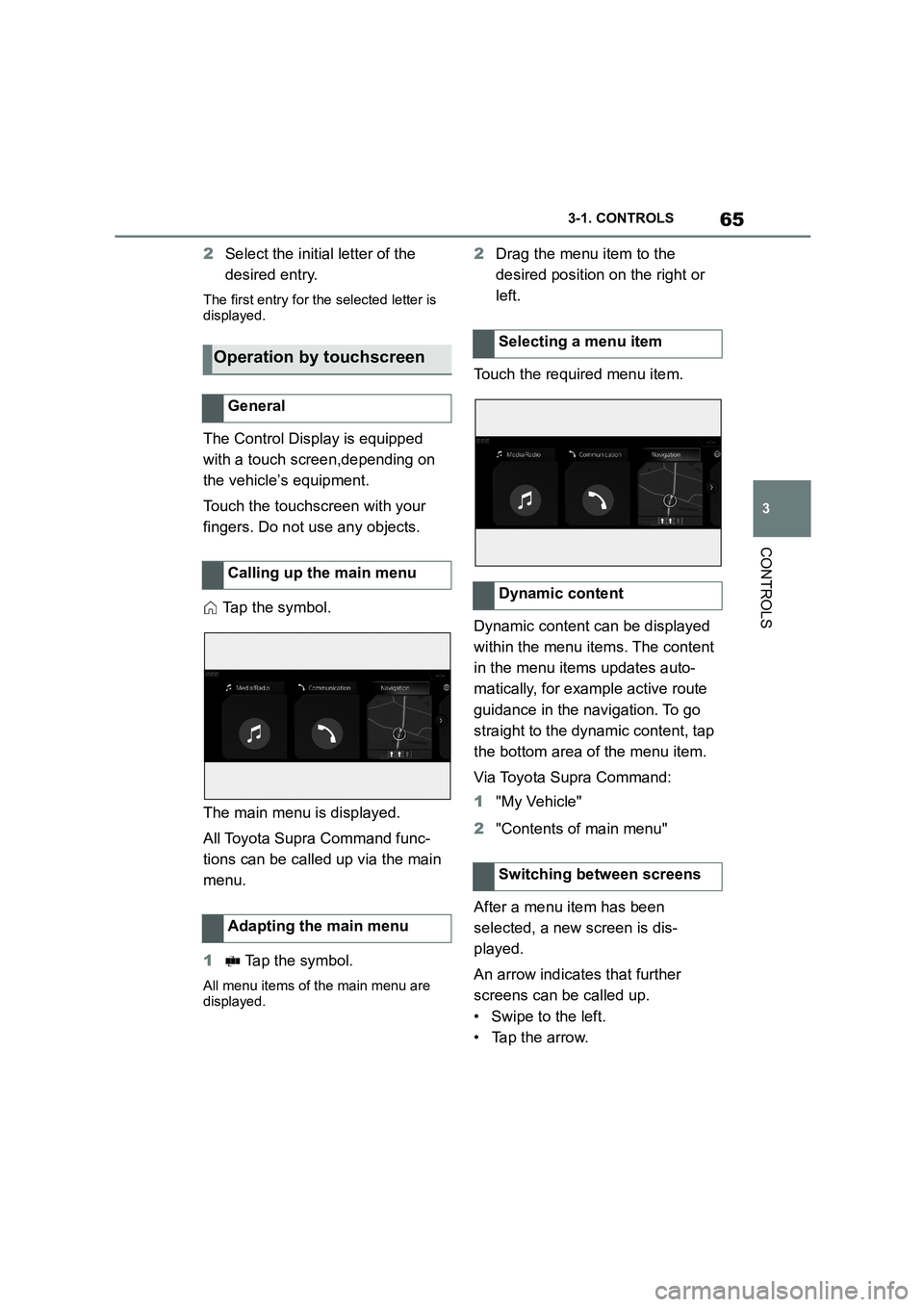
65
3
3-1. CONTROLS
CONTROLS
2 Select the initial letter of the
desired entry.
The first entry for the selected letter is
displayed.
The Control Display is equipped
with a touch screen,depending on
the vehicle’s equipment.
Touch the touchscreen with your
fingers. Do not use any objects.
Tap the symbol.
The main menu is displayed.
All Toyota Supra Command func-
tions can be called up via the main
menu.
1 Tap the symbol.
All menu items of the main menu are
displayed.
2 Drag the menu item to the
desired position on the right or
left.
Touch the required menu item.
Dynamic content can be displayed
within the menu items. The content
in the menu items updates auto-
matically, for example active route
guidance in the navigation. To go
straight to the dynamic content, tap
the bottom area of the menu item.
Via Toyota Supra Command:
1 "My Vehicle"
2 "Contents of main menu"
After a menu item has been
selected, a new screen is dis-
played.
An arrow indicates that further
screens can be called up.
• Swipe to the left.
• Tap the arrow.
Operation by touchscreen
General
Calling up the main menu
Adapting the main menu
Selecting a menu item
Dynamic content
Switching between screens
Page 68 of 498
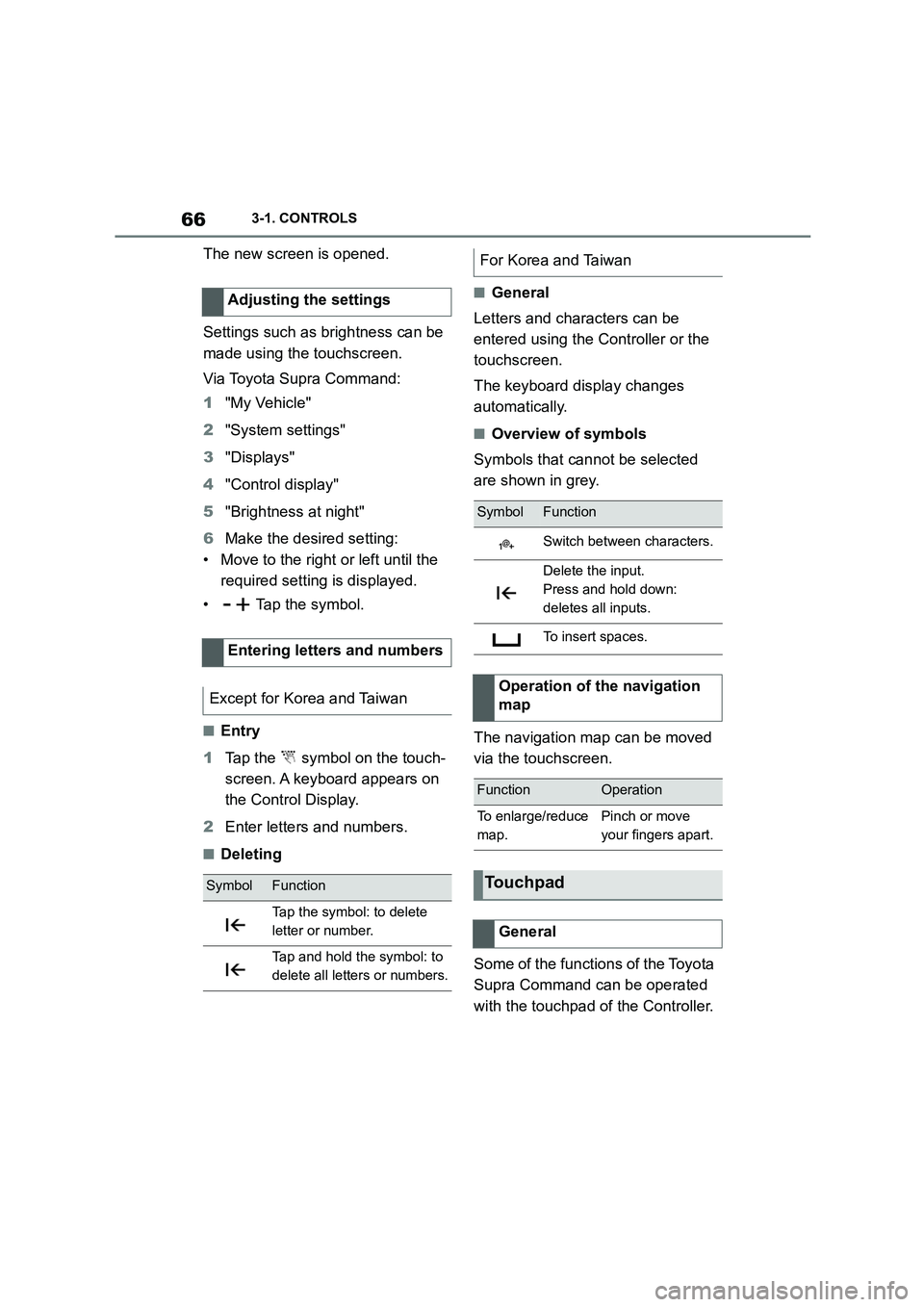
663-1. CONTROLS
The new screen is opened.
Settings such as brightness can be
made using the touchscreen.
Via Toyota Supra Command:
1 "My Vehicle"
2 "System settings"
3 "Displays"
4 "Control display"
5 "Brightness at night"
6 Make the desired setting:
• Move to the right or left until the
required setting is displayed.
• Tap the symbol.
■Entry
1 Tap the symbol on the touch-
screen. A keyboard appears on
the Control Display.
2 Enter letters and numbers.
■Deleting
■General
Letters and characters can be
entered using the Controller or the
touchscreen.
The keyboard display changes
automatically.
■Overview of symbols
Symbols that cannot be selected
are shown in grey.
The navigation map can be moved
via the touchscreen.
Some of the functions of the Toyota
Supra Command can be operated
with the touchpad of the Controller.
Adjusting the settings
Entering letters and numbers
Except for Korea and Taiwan
SymbolFunction
Tap the symbol: to delete
letter or number.
Tap and hold the symbol: to
delete all letters or numbers.
For Korea and Taiwan
SymbolFunction
Switch between characters.
Delete the input.
Press and hold down:
deletes all inputs.
To insert spaces.
Operation of the navigation
map
FunctionOperation
To enlarge/reduce
map.
Pinch or move
your fingers apart.
Touchpad
General
Page 69 of 498
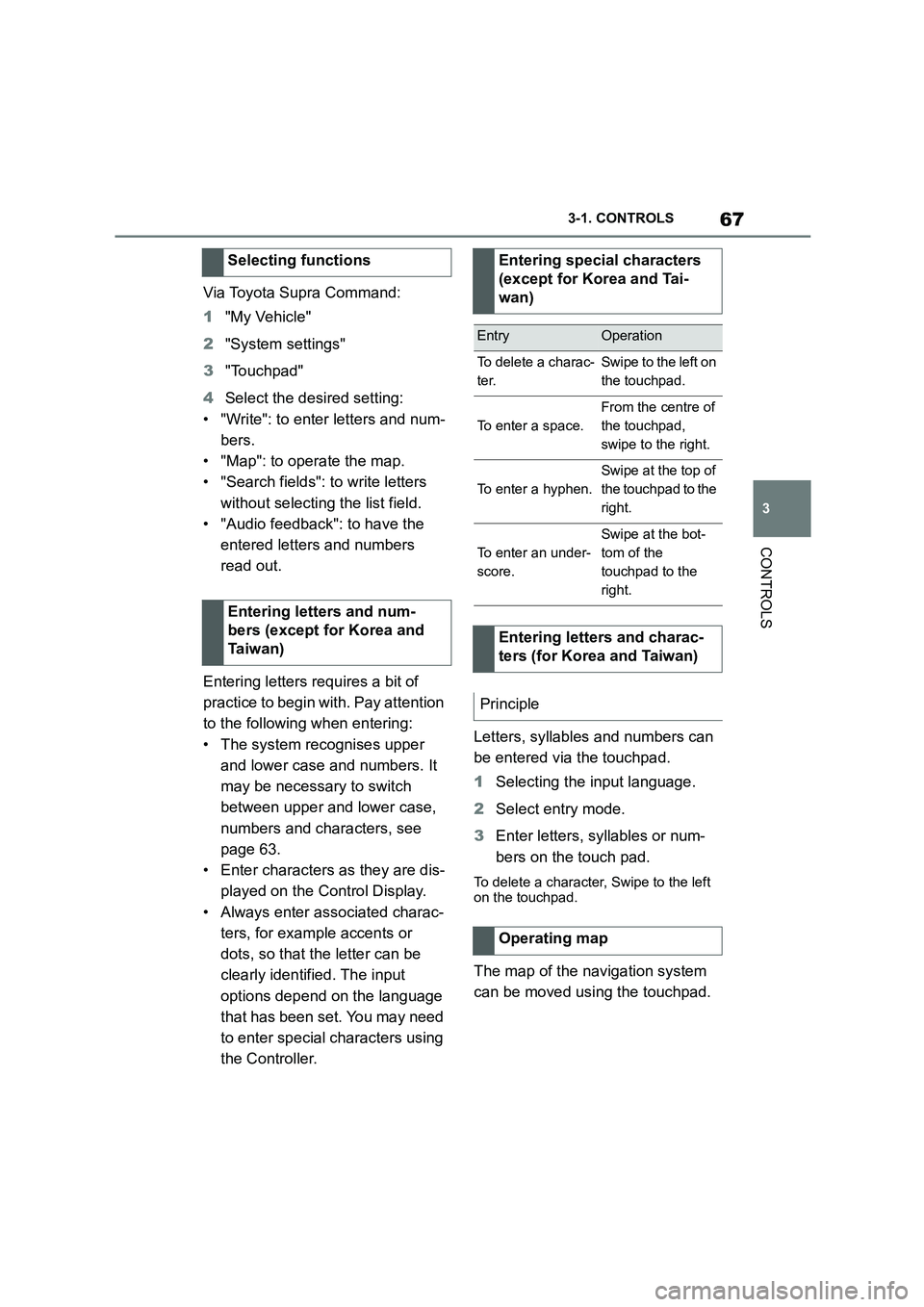
67
3
3-1. CONTROLS
CONTROLS
Via Toyota Supra Command:
1 "My Vehicle"
2 "System settings"
3 "Touchpad"
4 Select the desired setting:
• "Write": to enter letters and num-
bers.
• "Map": to operate the map.
• "Search fields": to write letters
without selecting the list field.
• "Audio feedback": to have the
entered letters and numbers
read out.
Entering letters requires a bit of
practice to begin with. Pay attention
to the following when entering:
• The system recognises upper
and lower case and numbers. It
may be necessary to switch
between upper and lower case,
numbers and characters, see
page 63.
• Enter characters as they are dis-
played on the Control Display.
• Always enter associated charac-
ters, for example accents or
dots, so that the letter can be
clearly identified. The input
options depend on the language
that has been set. You may need
to enter special characters using
the Controller.
Letters, syllables and numbers can
be entered via the touchpad.
1 Selecting the input language.
2 Select entry mode.
3 Enter letters, syllables or num-
bers on the touch pad.
To delete a character, Swipe to the left
on the touchpad.
The map of the navigation system
can be moved using the touchpad.
Selecting functions
Entering letters and num-
bers (except for Korea and
Ta i w a n )
Entering special characters
(except for Korea and Tai-
wan)
EntryOperation
To delete a charac-
ter.
Swipe to the left on
the touchpad.
To enter a space.
From the centre of
the touchpad,
swipe to the right.
To enter a hyphen.
Swipe at the top of
the touchpad to the
right.
To enter an under-
score.
Swipe at the bot-
tom of the
touchpad to the
right.
Entering letters and charac-
ters (for Korea and Taiwan)
Principle
Operating map
Page 70 of 498
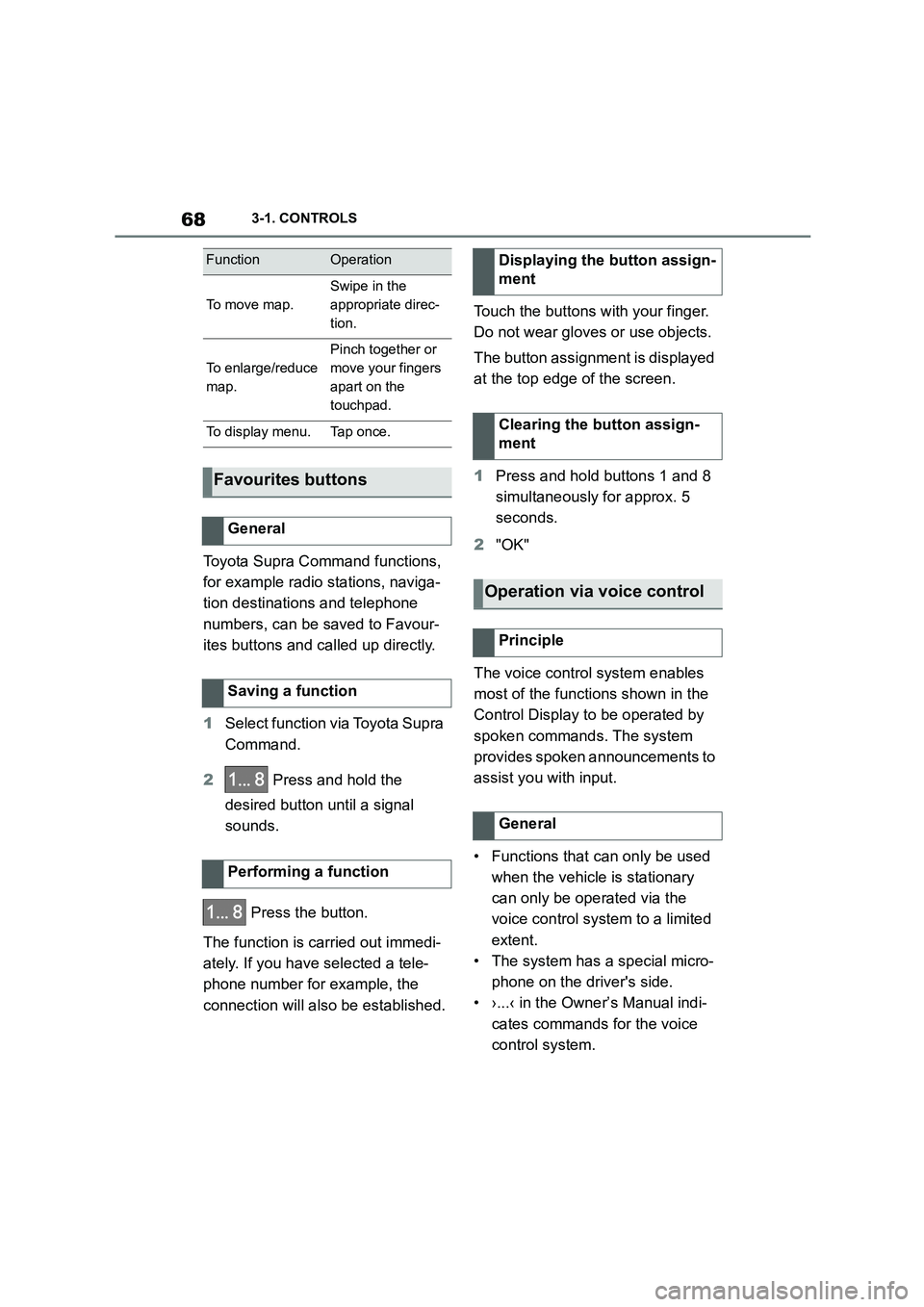
683-1. CONTROLS
Toyota Supra Command functions,
for example radio stations, naviga-
tion destinations and telephone
numbers, can be saved to Favour-
ites buttons and called up directly.
1 Select function via Toyota Supra
Command.
2 Press and hold the
desired button until a signal
sounds.
Press the button.
The function is carried out immedi-
ately. If you have selected a tele-
phone number for example, the
connection will also be established.
Touch the buttons with your finger.
Do not wear gloves or use objects.
The button assignment is displayed
at the top edge of the screen.
1 Press and hold buttons 1 and 8
simultaneously for approx. 5
seconds.
2 "OK"
The voice control system enables
most of the functions shown in the
Control Display to be operated by
spoken commands. The system
provides spoken announcements to
assist you with input.
• Functions that can only be used
when the vehicle is stationary
can only be operated via the
voice control system to a limited
extent.
• The system has a special micro-
phone on the driver's side.
• ›...‹ in the Owner’s Manual indi-
cates commands for the voice
control system.
FunctionOperation
To m o v e m a p .
Swipe in the
appropriate direc-
tion.
To enlarge/reduce
map.
Pinch together or
move your fingers
apart on the
touchpad.
To display menu.Tap once.
Favourites buttons
General
Saving a function
Performing a function
Displaying the button assign-
ment
Clearing the button assign-
ment
Operation via voice control
Principle
General
Page 71 of 498
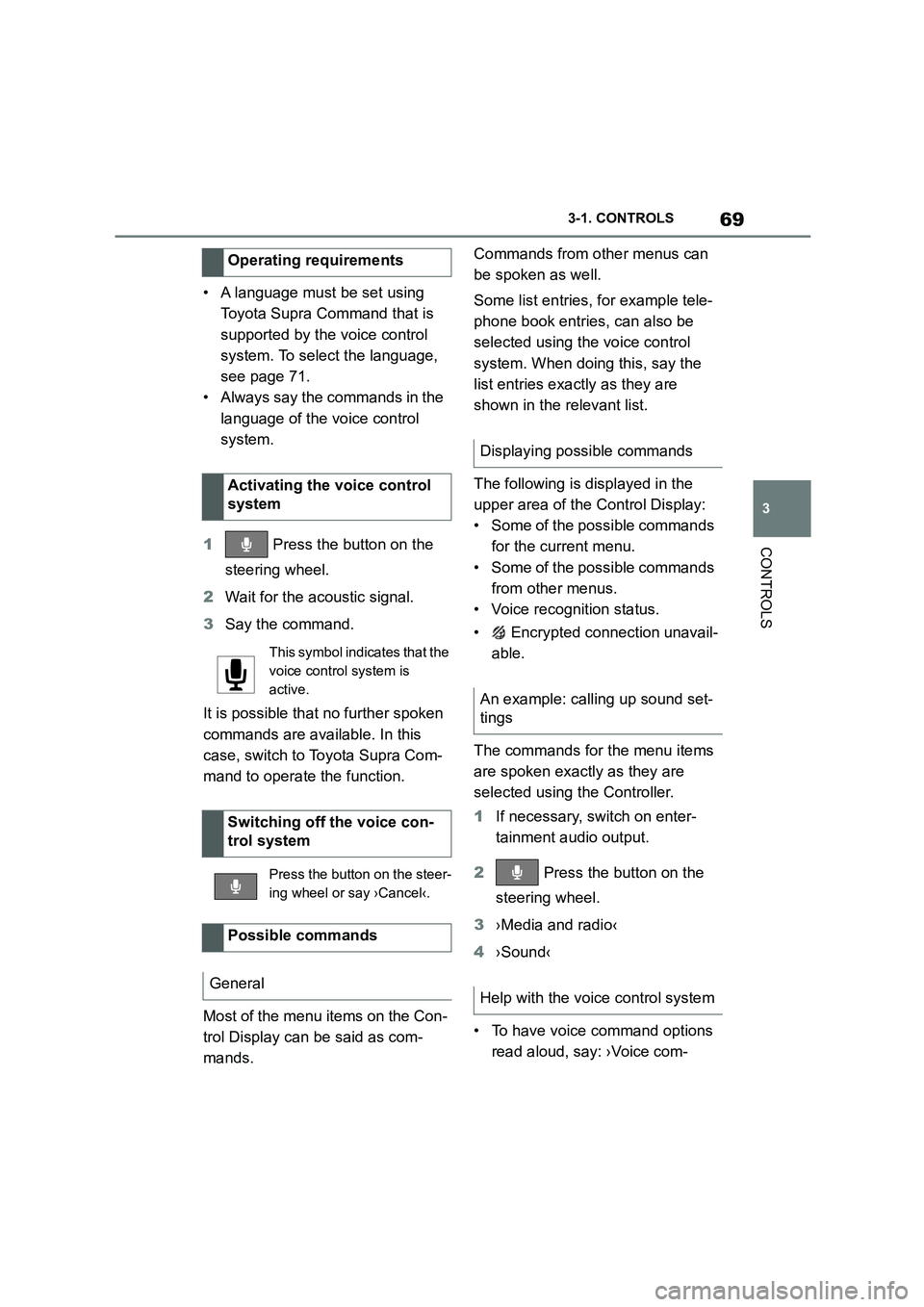
69
3
3-1. CONTROLS
CONTROLS
• A language must be set using
Toyota Supra Command that is
supported by the voice control
system. To select the language,
see page 71.
• Always say the commands in the
language of the voice control
system.
1 Press the button on the
steering wheel.
2 Wait for the acoustic signal.
3 Say the command.
It is possible that no further spoken
commands are available. In this
case, switch to Toyota Supra Com-
mand to operate the function.
Most of the menu items on the Con-
trol Display can be said as com-
mands.
Commands from other menus can
be spoken as well.
Some list entries, for example tele-
phone book entries, can also be
selected using the voice control
system. When doing this, say the
list entries exactly as they are
shown in the relevant list.
The following is displayed in the
upper area of the Control Display:
• Some of the possible commands
for the current menu.
• Some of the possible commands
from other menus.
• Voice recognition status.
• Encrypted connection unavail-
able.
The commands for the menu items
are spoken exactly as they are
selected using the Controller.
1 If necessary, switch on enter-
tainment audio output.
2 Press the button on the
steering wheel.
3 ›Media and radio‹
4 ›Sound‹
• To have voice command options
read aloud, say: ›Voice com-
Operating requirements
Activating the voice control
system
This symbol indicates that the
voice control system is
active.
Switching off the voice con-
trol system
Press the button on the steer-
ing wheel or say ›Cancel‹.
Possible commands
General
Displaying possible commands
An example: calling up sound set-
tings
Help with the voice control system
Page 74 of 498
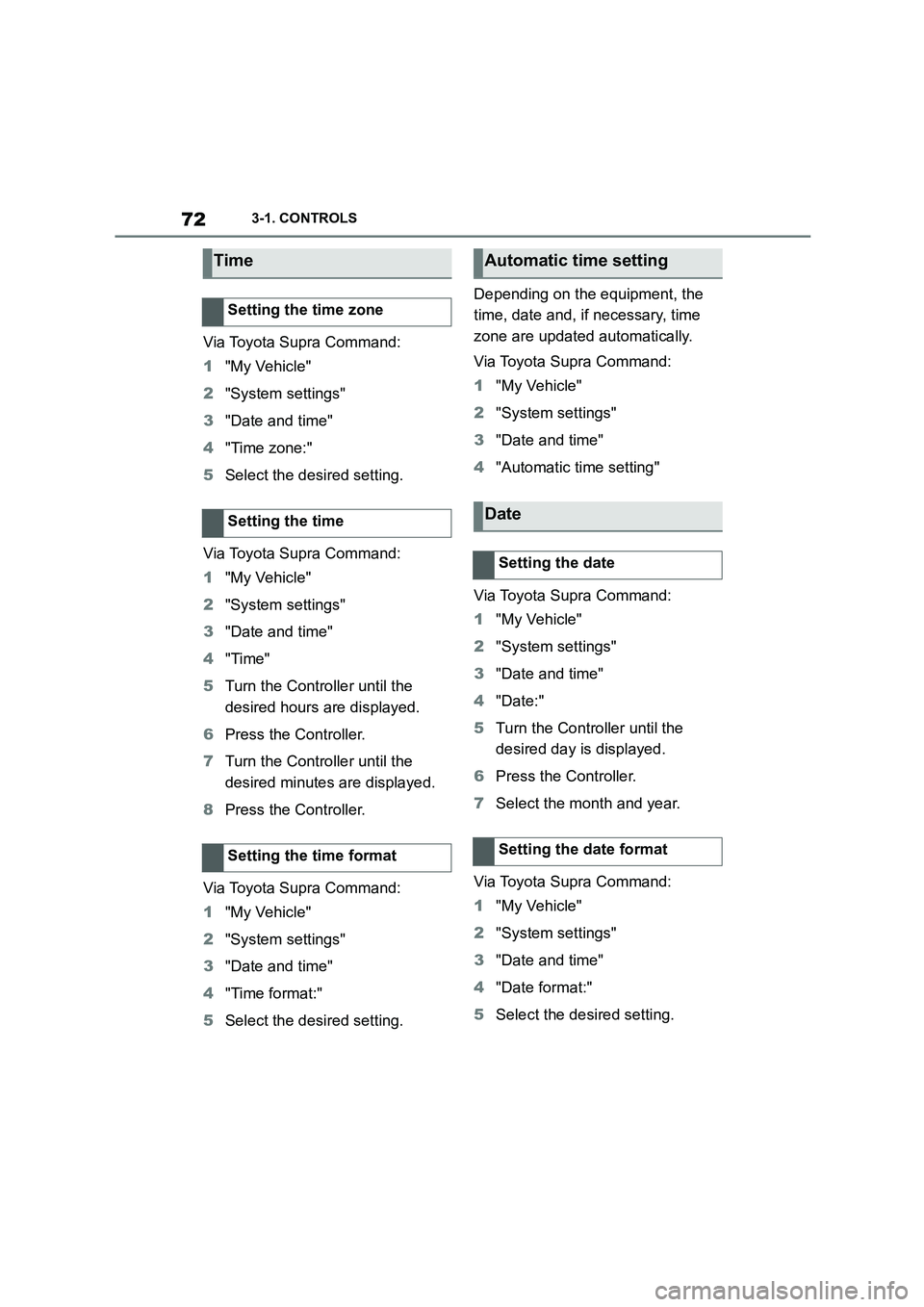
723-1. CONTROLS
Via Toyota Supra Command:
1 "My Vehicle"
2 "System settings"
3 "Date and time"
4 "Time zone:"
5 Select the desired setting.
Via Toyota Supra Command:
1 "My Vehicle"
2 "System settings"
3 "Date and time"
4 "Time"
5 Turn the Controller until the
desired hours are displayed.
6 Press the Controller.
7 Turn the Controller until the
desired minutes are displayed.
8 Press the Controller.
Via Toyota Supra Command:
1 "My Vehicle"
2 "System settings"
3 "Date and time"
4 "Time format:"
5 Select the desired setting.
Depending on the equipment, the
time, date and, if necessary, time
zone are updated automatically.
Via Toyota Supra Command:
1 "My Vehicle"
2 "System settings"
3 "Date and time"
4 "Automatic time setting"
Via Toyota Supra Command:
1 "My Vehicle"
2 "System settings"
3 "Date and time"
4 "Date:"
5 Turn the Controller until the
desired day is displayed.
6 Press the Controller.
7 Select the month and year.
Via Toyota Supra Command:
1 "My Vehicle"
2 "System settings"
3 "Date and time"
4 "Date format:"
5 Select the desired setting.
Time
Setting the time zone
Setting the time
Setting the time format
Automatic time setting
Date
Setting the date
Setting the date format
Page 75 of 498
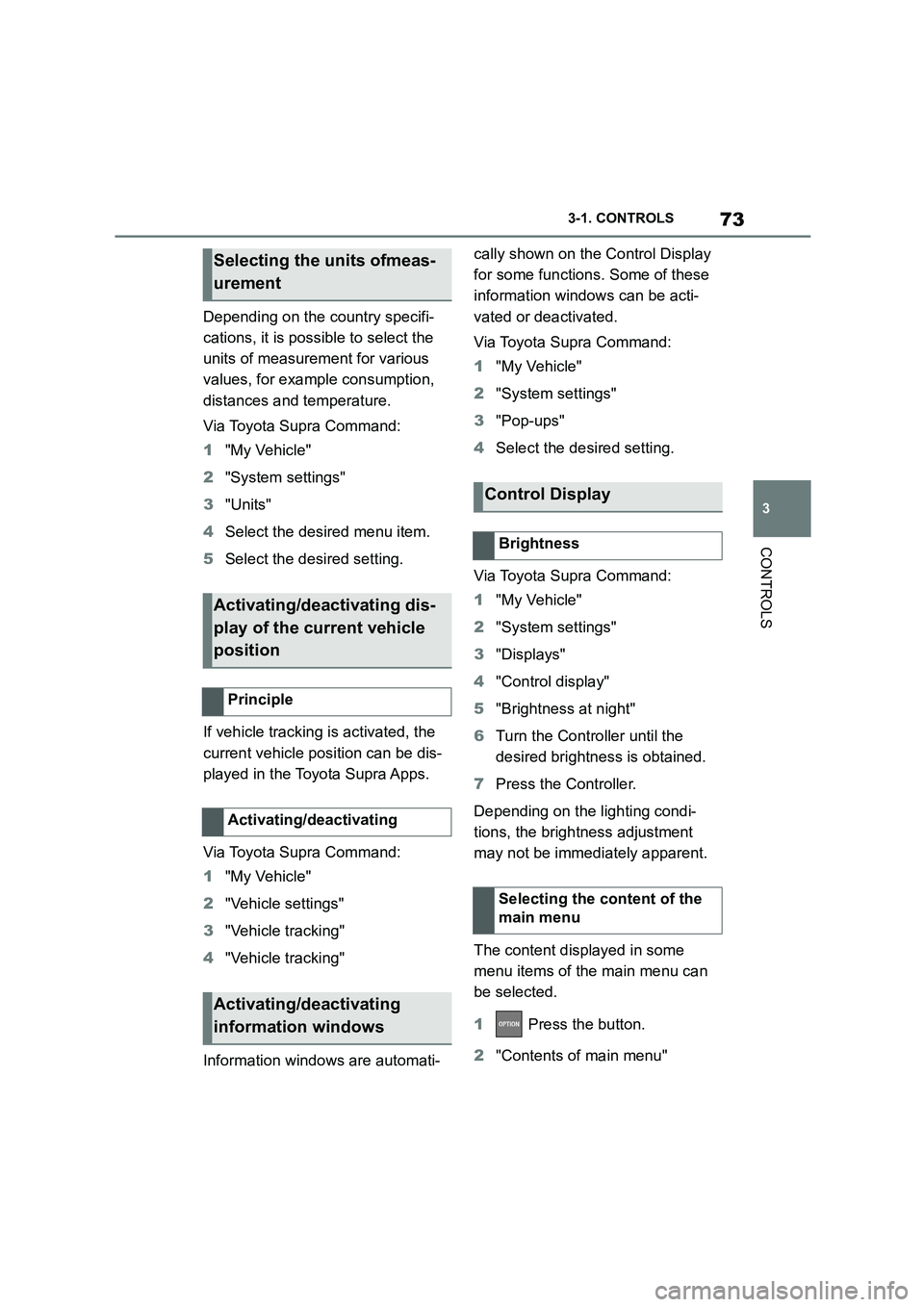
73
3
3-1. CONTROLS
CONTROLS
Depending on the country specifi-
cations, it is poss ible to select the
units of measurement for various
values, for example consumption,
distances and temperature.
Via Toyota Supra Command:
1 "My Vehicle"
2 "System settings"
3 "Units"
4 Select the desired menu item.
5 Select the desired setting.
If vehicle tracking is activated, the
current vehicle position can be dis-
played in the Toyota Supra Apps.
Via Toyota Supra Command:
1 "My Vehicle"
2 "Vehicle settings"
3 "Vehicle tracking"
4 "Vehicle tracking"
Information windows are automati-
cally shown on the Control Display
for some functions. Some of these
information windows can be acti-
vated or deactivated.
Via Toyota Supra Command:
1 "My Vehicle"
2 "System settings"
3 "Pop-ups"
4 Select the desired setting.
Via Toyota Supra Command:
1 "My Vehicle"
2 "System settings"
3 "Displays"
4 "Control display"
5 "Brightness at night"
6 Turn the Controller until the
desired brightness is obtained.
7 Press the Controller.
Depending on the lighting condi-
tions, the brightness adjustment
may not be immediately apparent.
The content displayed in some
menu items of the main menu can
be selected.
1 Press the button.
2 "Contents of main menu"
Selecting the units ofmeas-
urement
Activating/deactivating dis-
play of the current vehicle
position
Principle
Activating/deactivating
Activating/deactivating
information windows
Control Display
Brightness
Selecting the content of the
main menu