2020 PEUGEOT PARTNER TEPEE display
[x] Cancel search: displayPage 161 of 216
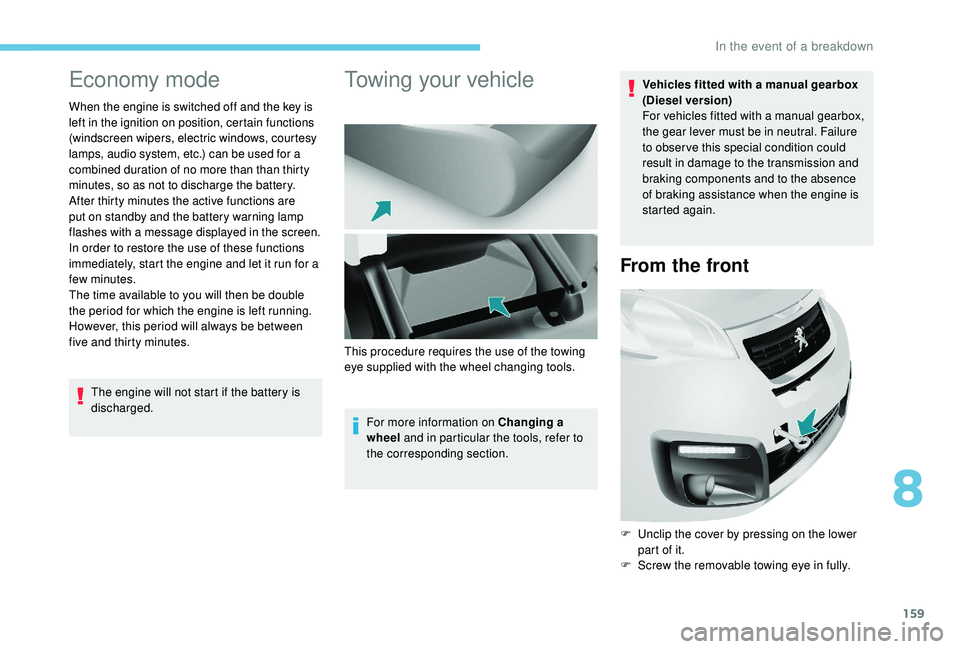
159
Economy mode
When the engine is switched off and the key is
left in the ignition on position, certain functions
(windscreen wipers, electric windows, courtesy
lamps, audio system, etc.) can be used for a
combined duration of no more than than thirty
minutes, so as not to discharge the battery.
After thirty minutes the active functions are
put on standby and the battery warning lamp
flashes with a message displayed in the screen.
In order to restore the use of these functions
immediately, start the engine and let it run for a
few minutes.
The time available to you will then be double
the period for which the engine is left running.
However, this period will always be between
five and thirty minutes.The engine will not start if the battery is
discharged.
Towing your vehicle
For more information on Changing a
wheel and in particular the tools, refer to
the corresponding section. Vehicles fitted with a manual gearbox
(Diesel version)
For vehicles fitted with a manual gearbox,
the gear lever must be in neutral. Failure
to obser ve this special condition could
result in damage to the transmission and
braking components and to the absence
of braking assistance when the engine is
started again.
From the front
F Unclip the cover by pressing on the lower
part of it.
F
S
crew the removable towing eye in fully.
This procedure requires the use of the towing
eye supplied with the wheel changing tools.
8
In the event of a breakdown
Page 177 of 216

1
7-inch touch screen
GPS satellite navigation –
Multimedia audio system –
Bluetooth
® telephone
Contents
First steps
1
S
teering mounted controls
2
M
enus
3
N
avigation
4
Radio
7
DAB (Digital Audio Broadcasting) radio
8
M
edia 9
Settings
11
Connected services
1
2
Telephone
1
4
Frequently asked questions
1
7The system is protected in such a way that
it will only operate in your vehicle.
For safety reasons, the vehicle must
always be stationary for the driver to
perform operations that require close
attention.
The display of the energy economy mode
message signals that the system is about
to go into standby. Refer to the Energy
Economy Mode section.
First steps
Use the buttons provided above the touch
screen to access the menu carousel, then
press the virtual buttons in the touch screen.
Each menu is displayed in one or two pages
(primary page and secondary page).
In very hot conditions, the system may
go into standby (screen and sound
completely off) for a minimum period of
5
minutes.
Short-cuts: using the virtual buttons in the
upper band of the touch screen, it is the
possible to go directly to the selection of audio
source, the list of stations (or titles, depending
on the source).
Selecting the audio source (depending on
version):
.
7-inch touch screen
Page 178 of 216

2
* Depending on equipment. Press Menu to display the menu
carousel.
Volume adjustment (each source is
independent, including traffic announcements
(TA) and navigation instructions). Increase volume.
Decrease volume.
Mute by pressing the volume increase and
decrease buttons simultaneously. In very hot conditions, the volume may be
limited to protect the system. The return to
normal takes place when the temperature
in the passenger compartment drops.
The screen is of the "resistive" type, it is
necessary to press firmly, particularly for
"flick" gestures (scrolling through a list,
moving the map, etc.). A simple swipe will
not be enough. Pressing with more than
one finger is not recognised.
The screen can be used with gloves. This
technology allows use at all temperatures.
To clean the screen, use a soft non-
abrasive cloth (spectacles cloth) without
any additional product.
Do not use sharp objects on the screen.
Do not touch the screen with wet hands.
-
F
M/DAB*/AM* radio stations.
-
U
SB stick.
-
S
martphone via MirrorLink
TM or CarPlay®.
- T
elephone connected via Bluetooth®*
and Bluetooth® multimedia broadcast*
(streaming).
-
M
edia player connected via the auxiliary
socket (jack, cable not supplied). Restore the sound by pressing one of the two
volume buttons.
Steering mounted controls
Radio: select previous/next preset
station.
Media: select the genre/artist/
folder from the list depending on
classification.
Select the previous/next item in a
menu.
Radio: automatic search for a higher
frequency.
Media: select the next track.
Media, press and hold: fast for ward.
Skip in the list.
Change the audio source.
Confirm a selection.
Pick up/hang up the telephone.
Press for more than 2
seconds:
access the telephone menu.
Radio: automatic search for a lower
frequency.
Media: select the previous track.
Media, press and hold: rewind.
Skip in the list.
7-inch touch screen
Page 179 of 216
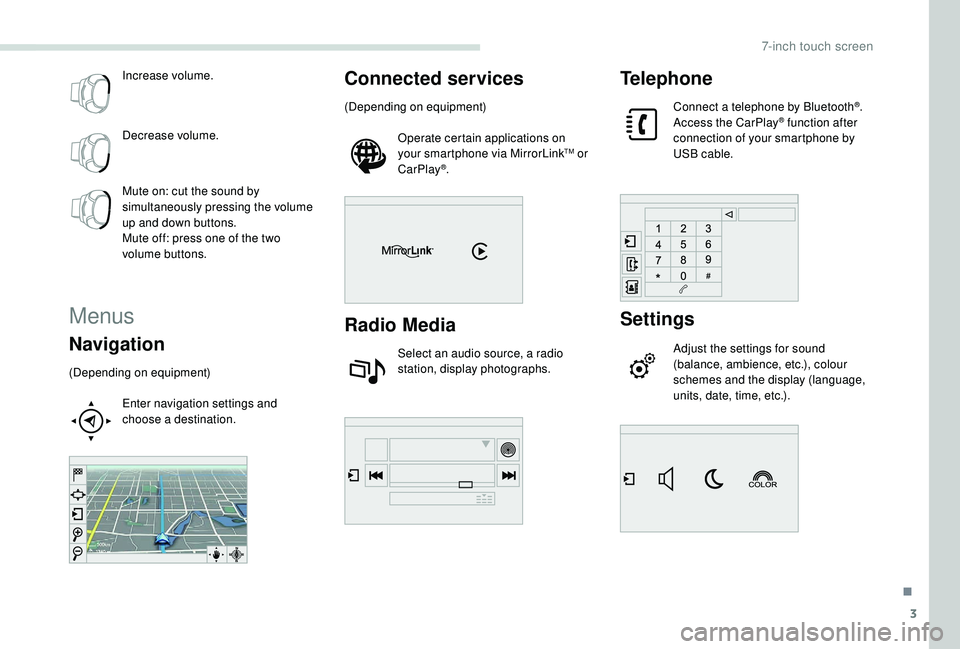
3
Increase volume.
Decrease volume.
Mute on: cut the sound by
simultaneously pressing the volume
up and down buttons.
Mute off: press one of the two
volume buttons.
Menus
Navigation
(Depending on equipment)Enter navigation settings and
choose a destination.
Connected services
(Depending on equipment)Operate certain applications on
your smartphone via MirrorLink
TM or
CarPlay®.
Radio Media
Select an audio source, a radio
station, display photographs.
Telephone
Connect a telephone by Bluetooth®.
Access the CarPlay® function after
connection of your smartphone by
USB cable.
Settings
Adjust the settings for sound
(balance, ambience, etc.), colour
schemes and the display (language,
units, date, time, etc.).
.
7-inch touch screen
Page 180 of 216

4
Driving
Access the trip computer.
Activate, deactivate or configure
certain vehicle functions.
Navigation
Choice of a destination
To a new destination
Press Navigation to display the
primary page.
Press the secondary page. Select "Enter destination ".
Select "Address".
Set the " Country " in the list offered then the
" To w n " or its postcode in the same way, the
" Street ", the "No.".
Confirm each time. Select "
Save" to save the address entered as
a contact.
The system allows up to two hundred contacts.
Select "Navigate to ".
Choose the navigation criteria:
" Fastest " or "Shortest " or "Time/
Distance " or "Ecological".
Choose the restriction criteria:
" To l l s ", "Ferries ", "Traffic ", "Strict ",
" Close ".
Select "Confirm".
Or
Press " Show route on map " to start the
navigation.
To delete navigation information, press
" Settings ".
Press " Stop navigation ".
To resume navigation, press " Settings".
Press " Resume navigation ".
To a recent destination
Press Navigation to display the
primary page.
Press the secondary page. Select "Enter destination ".
Select an address from the list offered. Select "Navigate to ".
Select the criteria then " Confirm" or
press " Show route on map " to start
navigation.
To a contact in the
directory
To be able to use navigation "to a contact
in the directory", it is first necessary to
enter the address for your contact.
Press Navigation to display the
primary page.
7-inch touch screen
Page 181 of 216
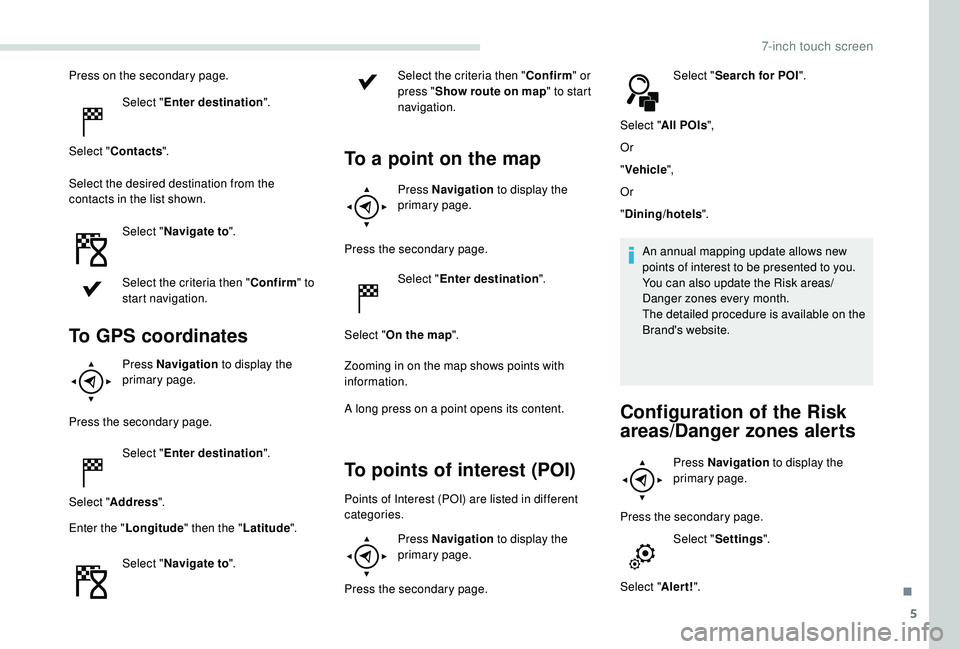
5
Press on the secondary page.Select "Enter destination ".
Select " Contacts ".
Select the desired destination from the
contacts in the list shown. Select "Navigate to ".
Select the criteria then " Confirm" to
start navigation.
To GPS coordinates
Press Navigation to display the
primary page.
Press the secondary page. Select "Enter destination ".
Select " Address ".
Enter the " Longitude " then the " Latitude".
Select " Navigate to ". Select the criteria then "
Confirm" or
press " Show route on map " to start
navigation.
To a point on the map
Press Navigation to display the
primary page.
Press the secondary page. Select "Enter destination ".
Select " On the map ".
Zooming in on the map shows points with
information.
A long press on a point opens its content.
To points of interest (POI)
Points of Interest (POI) are listed in different
categories. Press Navigation to display the
primary page.
Press the secondary page. Select "
Search for POI ".
Select " All POIs ",
Or
" Vehicle ",
Or
" Dining/hotels ".
An annual mapping update allows new
points of interest to be presented to you.
You can also update the Risk areas/
Danger zones every month.
The detailed procedure is available on the
Brand's website.
Configuration of the Risk
areas/Danger zones alerts
Press Navigation to display the
primary page.
Press the secondary page. Select "Settings ".
Select " Alert!".
.
7-inch touch screen
Page 182 of 216

6
It is now possible to activate Risk areas alerts
then:
-
"
Audible warning"
-
"
Alert only when navigating"
-
"
Alert only for overspeed"
-
"
Display speed limits"
-
"
Timing": the choice of timing allows the
time before giving a Risk areas alert to be
defined.
Select " Confirm ".
This series of alerts and displays is only
available if Risk areas have first been
downloaded and installed on the system.
Traffic information
Display of messages
Press Navigation to display the
primary page.
Press on the secondary page. Select "Traffic messages ".
Choose filter settings for:
" On the route ", "
Around ",
" Near destination ", to fine-tune the list of
messages.
Press again to remove the filter.
Select the message from the list offered.
Select the magnifying glass to have
spoken information.
TMC (Traffic Message Channel)
messages on GPS-Navigation contain
traffic information transmitted in real time.
Setting filters
Press Navigation to display the
primary page.
Press on the secondary page. Select "Settings ".
Select " Traffic options ". Select:
-
"
Be advised of new
messages ",
- "
Speak messages ",
Then enter the filter radius.
Select " Confirm ".
We recommend a filter radius of:
-
1
2 miles (20 km) in urban areas,
-
3
0 miles (50 km) on motor ways.
Play TA messages
Press Navigation
to display the
primary page.
Press on the secondary page. Select "Settings ".
Select " Voice".
Activate/Deactivate " Traffic (TA)".
7-inch touch screen
Page 183 of 216
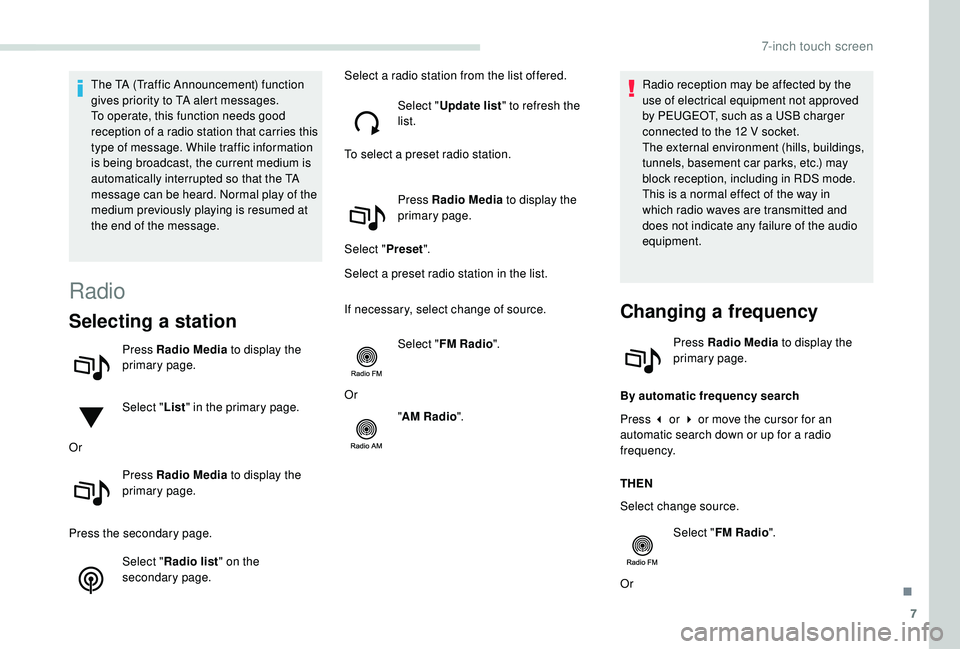
7
The TA (Traffic Announcement) function
gives priority to TA alert messages.
To operate, this function needs good
reception of a radio station that carries this
type of message. While traffic information
is being broadcast, the current medium is
automatically interrupted so that the TA
message can be heard. Normal play of the
medium previously playing is resumed at
the end of the message.
Radio
Selecting a station
Press Radio Media to display the
primary page.
Select " List" in the primary page.
Or Press Radio Media to display the
primary page.
Press the secondary page. Select "Radio list " on the
secondary page. Select a radio station from the list offered.
Select "Update list " to refresh the
list.
To select a preset radio station.
Press Radio Media to display the
primary page.
Select " Preset".
Select a preset radio station in the list.
If necessary, select change of source.
Select "FM Radio ".
Or "AM Radio ". Radio reception may be affected by the
use of electrical equipment not approved
by PEUGEOT, such as a USB charger
connected to the 12
V socket.
The external environment (hills, buildings,
tunnels, basement car parks, etc.) may
block reception, including in RDS mode.
This is a normal effect of the way in
which radio waves are transmitted and
does not indicate any failure of the audio
equipment.
Changing a frequency
Press Radio Media to display the
primary page.
By automatic frequency search
Press 3 or 4 or move the cursor for an
automatic search down or up for a radio
frequency.
THEN
Select change source. Select "FM Radio ".
Or
.
7-inch touch screen