2020 MERCEDES-BENZ SPRINTER steering wheel
[x] Cancel search: steering wheelPage 184 of 416
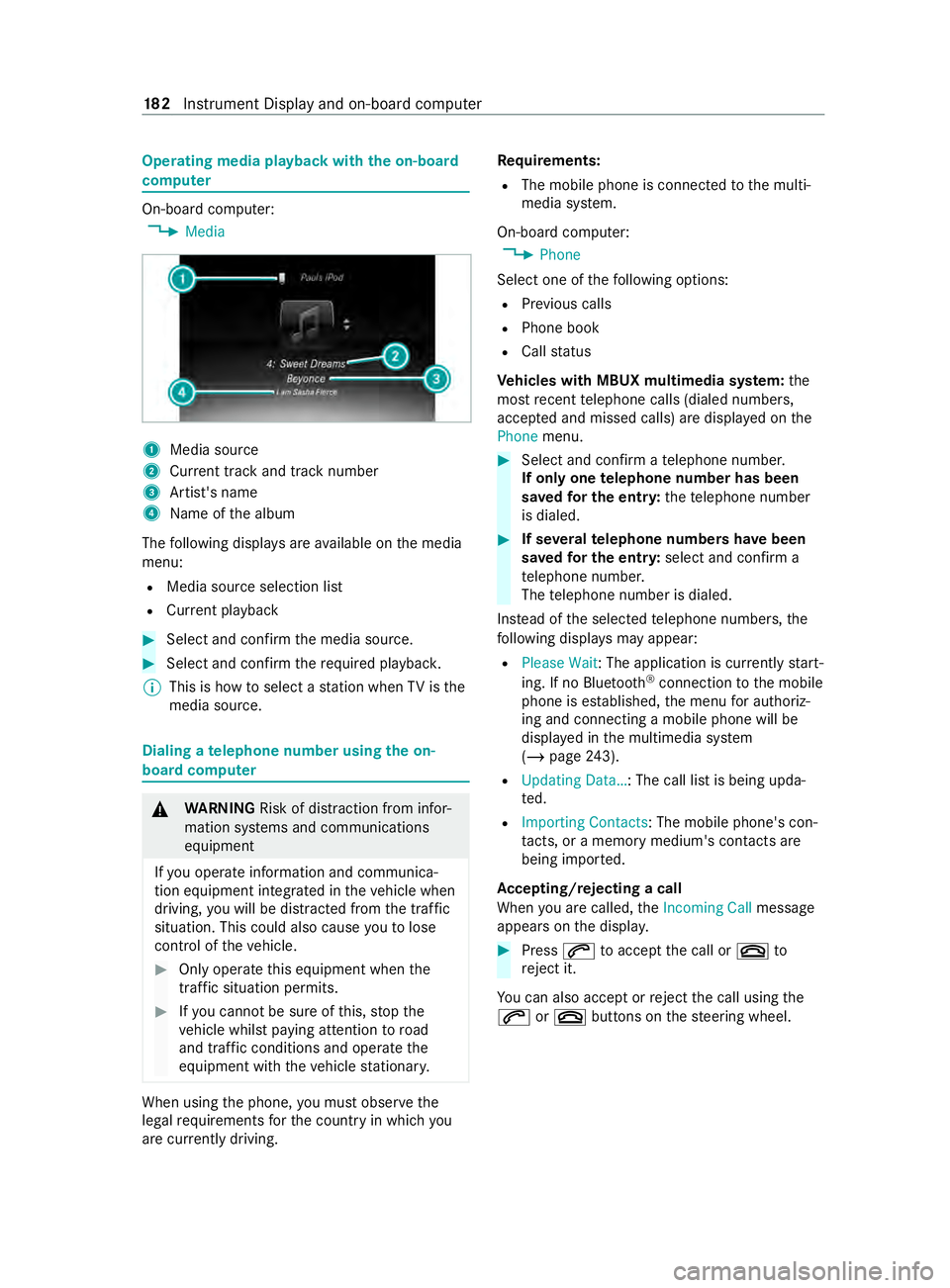
Operating media playback with
the on-boa rd
compu ter On-board computer:
4 Media 1
Media source
2 Current track and track number
3 Artist's name
4 Name of the album
The following displa ysare available on the media
menu:
R Media source selection list
R Current pl ayback #
Select and con firm the media source. #
Select and confirm there qu ired playbac k.
% This is how
toselect a station when TVisthe
media source. Dialing a
telephone number using the on-
board compu ter &
WARNING Risk of distraction from infor‐
mation sy stems and communications
equipment
If yo u operate information and communica‐
tion equipment integ rated in theve hicle when
driving, you will be distracted from the tra ffic
situation. This could also cause youto lose
control of theve hicle. #
Only operate this equipment when the
traf fic situation permits. #
Ifyo u cannot be sure of this, stop the
ve hicle whilst paying attention toroad
and traf fic conditions and ope rate the
equipment with theve hicle stationar y. When using
the phone, you must obse rvethe
legal requirements forth e count ryin which you
are cur rently driving. Re
quirements:
R The mobile phone is connec tedto the multi‐
media sy stem.
On-board computer: 4 Phone
Select one of thefo llowing options:
R Prev ious calls
R Phone book
R Call status
Ve hicles with MBUX multimedia sy stem: the
most recent telephone calls (dialed numbe rs,
accep ted and missed calls) are displa yed on the
Phone menu. #
Select and confirm a telephone numbe r.
If only one telephone number has been
sa ve dfo r the entr y:thete lephone number
is dialed. #
If se veralte lephone numbers ha vebeen
sa ve dfo r the entr y:select and confirm a
te lephone numbe r.
The telephone number is dialed.
Ins tead of the selected telephone numbe rs,the
fo llowing displa ysmay appear:
R Please Wait : The application is cur rently start‐
ing. If no Blue tooth®
connection tothe mobile
phone is es tablished, the menu for authoriz‐
ing and connecting a mobile phone will be
displa yed in the multimedia sy stem
(/ page 243).
R Updating Data…: The call list is being upda‐
te d.
R Importing Contacts: The mobile phone's con‐
tacts, or a memo rymedium's contacts are
being impor ted.
Ac cepting/rejecting a call
When you are called, theIncoming Call message
appears on the displa y. #
Press 0061toaccept the call or 0076to
re ject it.
Yo u can also accept or reject the call using the
0061 or0076 buttons on thesteering wheel. 18 2
Instrument Display and on-board computer
Page 186 of 416
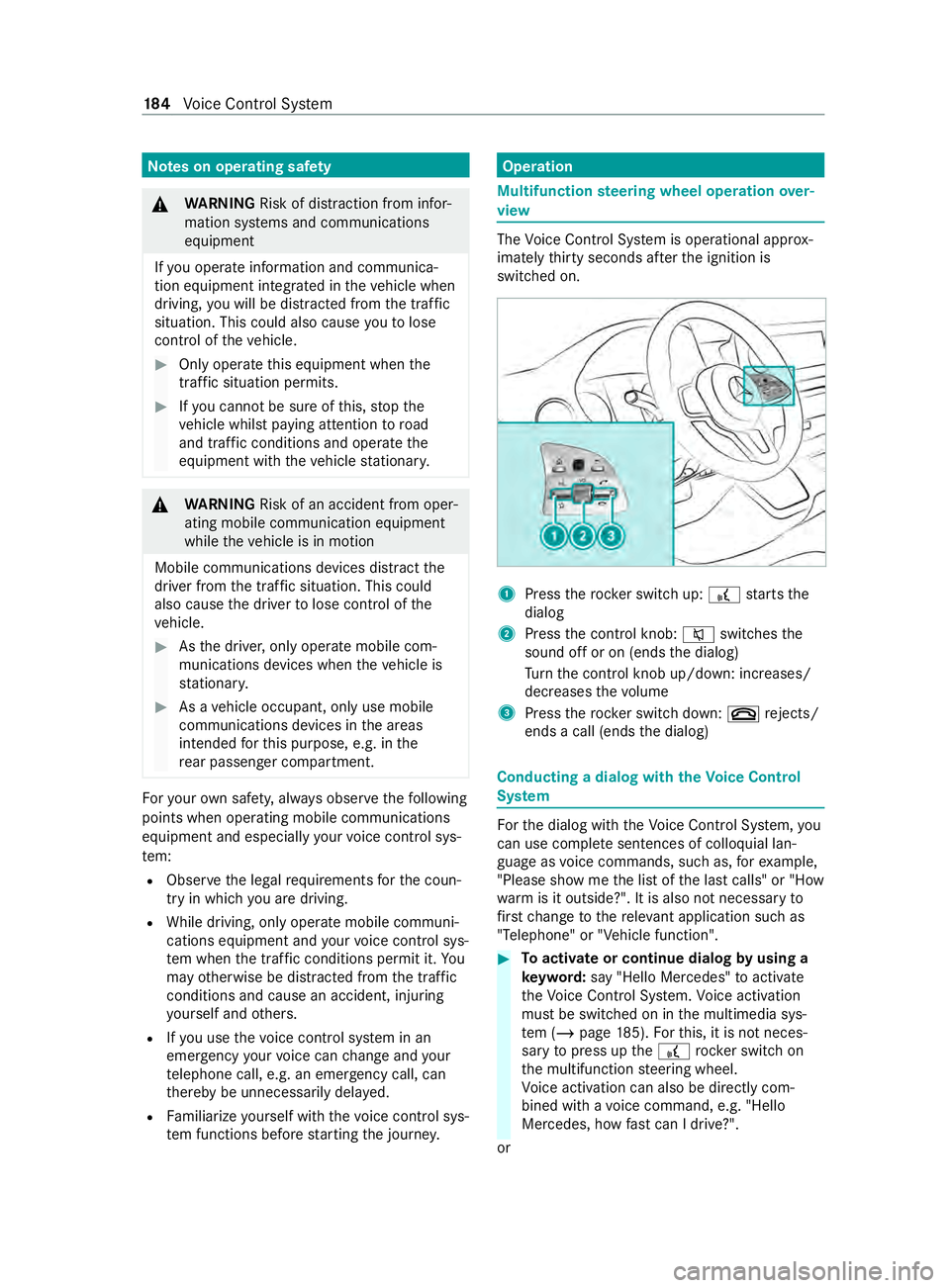
Note
s on operating saf ety &
WARNING Risk of distraction from infor‐
mation sy stems and communications
equipment
If yo u operate information and communica‐
tion equipment integ rated in theve hicle when
driving, you will be distracted from the tra ffic
situation. This could also cause youto lose
control of theve hicle. #
Only operate this equipment when the
traf fic situation permits. #
Ifyo u cannot be sure of this, stop the
ve hicle whilst paying attention toroad
and traf fic conditions and ope rate the
equipment with theve hicle stationar y. &
WARNING Risk of an accident from oper‐
ating mobile communication equipment
while theve hicle is in motion
Mobile communications devices distract the
driver from the traf fic situation. This could
also cause the driver tolose control of the
ve hicle. #
Asthe driver, only operate mobile com‐
munications devices when theve hicle is
st ationar y. #
As a vehicle occupant, only use mobile
communications devices in the areas
intended forth is purpose, e.g. in the
re ar passenger compartment. Fo
ryo ur ow n sa fety, al ways obser vethefo llowing
points when operating mobile communications
equipment and especially your voice control sys‐
te m:
R Obser vethe legal requ irements forth e coun‐
try in which you are driving.
R While driving, on lyoperate mobile communi‐
cations equipment and your voice control sys‐
te m when the tra ffic conditions permit it. Yo u
may otherwise be distracted from the traf fic
conditions and cause an accident, inju ring
yo urself and others.
R Ifyo u use thevo ice control sy stem in an
emer gency your voice can change and your
te lephone call, e.g. an emer gency call, can
th ereby be unnecessarily dela yed.
R Familiarize yourself with thevo ice control sys‐
te m functions before starting the journe y. Operation
Multifunction
steering wheel operation over‐
vi ew The
Voice Cont rol Sy stem is operational appr ox‐
imately thirty seconds af terth e ignition is
switched on. 1
Press therock er switch up: £starts the
dialog
2 Press the cont rol knob: 0063switches the
sound off or on (ends the dialog)
Tu rn the cont rol knob up/down: inc reases/
dec reases thevo lume
3 Press therock er switch down: 0076rejects/
ends a call (ends the dialog) Conducting a dialog with
theVo ice Control
Sy stem Fo
rth e dialog with theVo ice Cont rol Sy stem, you
can use comple tesentences of colloquial lan‐
guage as voice commands, such as, forex ample,
"Please show me the list of the last calls" or "How
wa rm is it outside?". It is also not necessary to
fi rs tch ange tothere leva nt application su chas
"Telephone" or "Vehicle function". #
Toactivate or continue dialog byusing a
ke yword: say "Hello Mercedes" toactivate
th eVo ice Cont rol Sy stem. Voice activation
must be switched on in the multimedia sys‐
te m (/ page185). Forth is, it is not neces‐
sary topress up the£ rocker switch on
th e multifunction steering wheel.
Vo ice activation can also be direct lycom‐
bined wi thavo ice command, e.g. "Hello
Mercedes, how fastcan I drive?".
or 184
Voice Cont rol Sy stem
Page 187 of 416
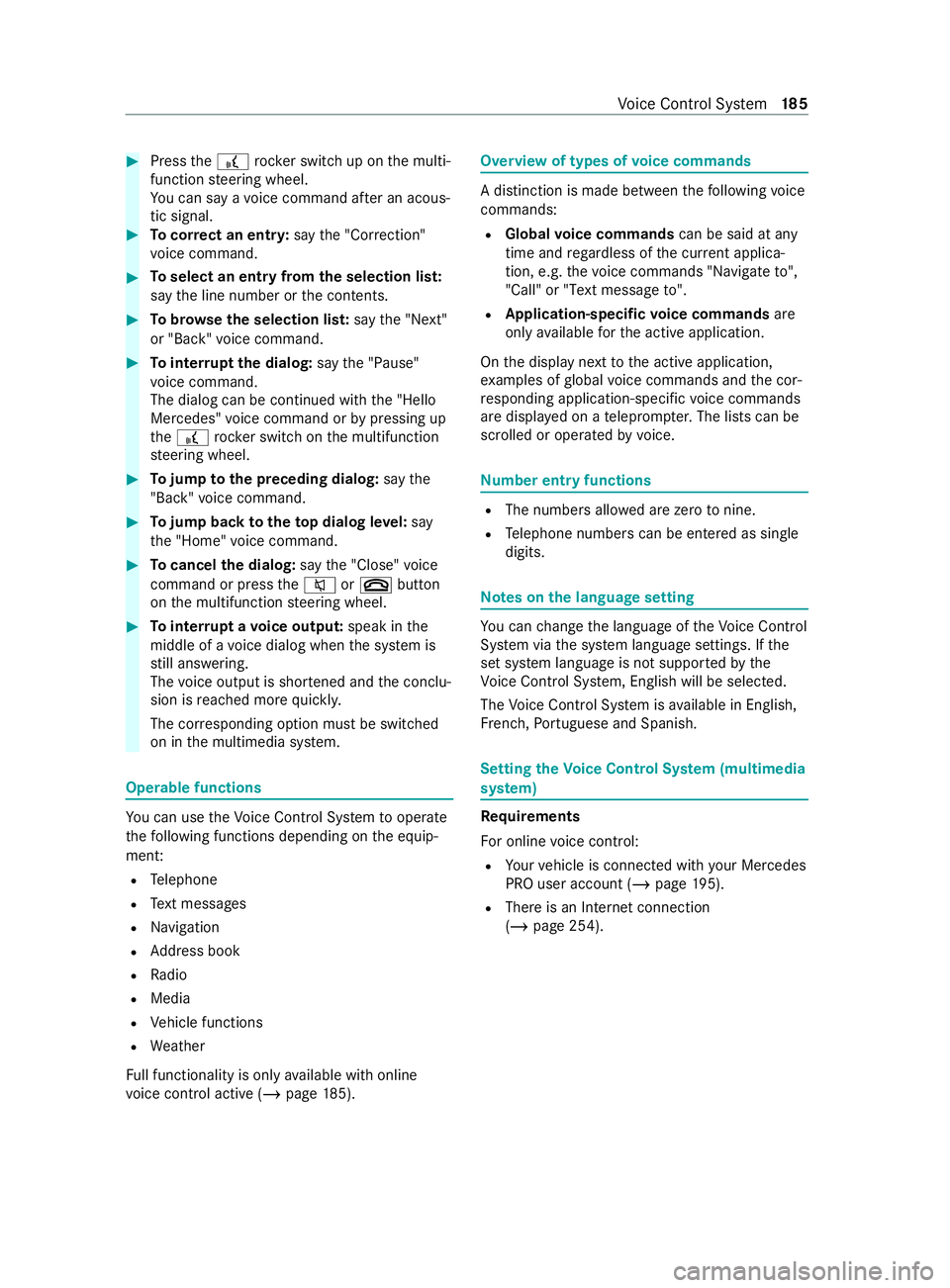
#
Press the£ rocker switch up on the multi‐
function steering wheel.
Yo u can say a voice command af ter an acous‐
tic signal. #
Tocor rect an entr y:say the"Correction"
vo ice command. #
Toselect an entry from the selection lis t:
say the line number or the contents. #
Tobrows eth e selection lis t:say the"Next"
or "Back" voice command. #
Tointer rupt the dialog: saythe"Pause"
vo ice command.
The dialog can be continued with the "Hello
Mercedes" voice command or bypressing up
th e£ rock er switch on the multifunction
st eering wheel. #
Tojump tothe preceding dialog: saythe
"Back" voice command. #
Tojump back totheto p dialog le vel:say
th e"Home" voice command. #
Tocancel the dialog: saythe"Close" voice
command or press the0063 or0076 button
on the multifunction steering wheel. #
Tointer rupt avo ice output: speak inthe
middle of a voice dialog when the sy stem is
st ill answering.
The voice output is shor tened and the conclu‐
sion is reached more quickl y.
The cor responding option must be switched
on in the multimedia sy stem. Operable functions
Yo
u can use theVo ice Cont rol Sy stem tooperate
th efo llowing functions depending on the equip‐
ment:
R Telephone
R Text messa ges
R Navigation
R Address book
R Radio
R Media
R Vehicle functions
R Weather
Fu ll functionality is only available with online
vo ice control active (/ page185). Overvi
ewof types of voice commands A distinction is made between
thefo llowing voice
commands:
R Global voice commands can be said at any
time and rega rdless of the cur rent applica‐
tion, e.g. thevo ice commands "Navigate to",
"Call" or"Text message to" .
R Application-specific voice commands are
only available forth e active application.
On the display next tothe active application,
ex amples of global voice commands and the cor‐
re sponding application-specific voice commands
are displa yed on a teleprom pter.The lists can be
scrolled or operated byvoice. Nu
mber entry functions R
The numbe rsallo wed are zerotonine .
R Telephone numbe rscan be entered as single
digits. Note
s onthe language setting Yo
u can change the language of theVo ice Cont rol
Sy stem via the sy stem language settings. If the
set sy stem language is not suppor tedby the
Vo ice Cont rol Sy stem, Engl ish will be selec ted.
The Voice Cont rol Sy stem is available in En glish,
Fr ench, Portuguese and Spanish. Setting
theVo ice Control Sy stem (multimedia
sy stem) Re
quirements
Fo r online voice control:
R Your vehicle is connected with your Mercedes
PRO user account (/ page195).
R There is an Internet connection
(/ page 254). Vo
ice Cont rol Sy stem 18 5
Page 188 of 416
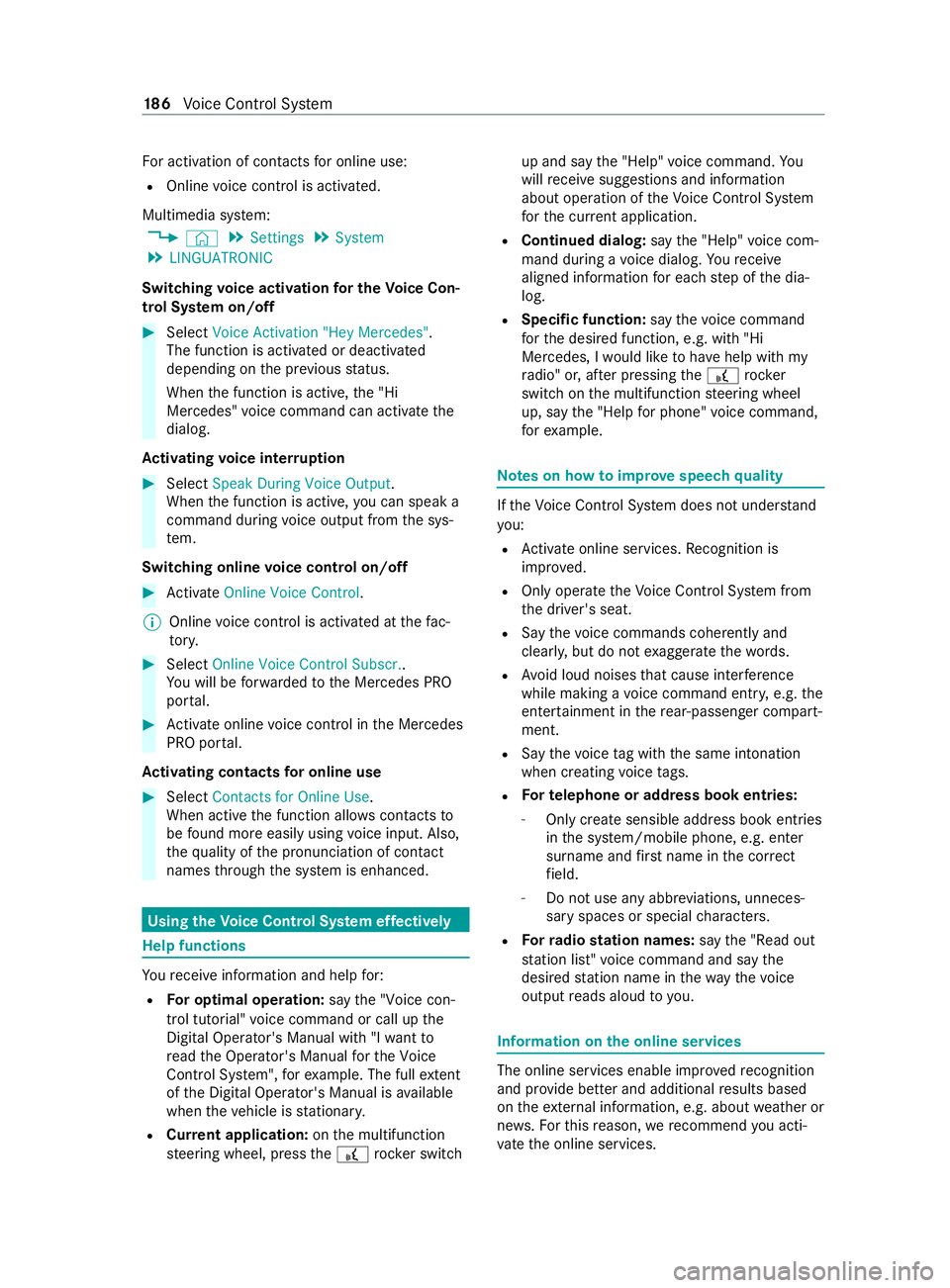
Fo
r activation of contacts for online use:
R Online voice control is activated.
Multimedia sy stem:
4 © 5
Settings 5
System
5 LINGUATRONIC
Switching voice activation for the Voice Con‐
trol Sy stem on/off #
Select Voice Activation "Hey Mercedes" .
The function is activated or deactivated
depending on the pr evious status.
When the function is active, the "Hi
Mercedes" voice command can activate the
dialog.
Ac tivating voice inter ruption #
Select Speak During Voice Output .
When the function is active, you can speak a
command during voice output from the sys‐
te m.
Switching online voice control on/off #
Activate Online Voice Control .
% Online
voice control is activated at thefa c‐
to ry. #
Select Online Voice Control Subscr..
Yo u will be forw arded tothe Mercedes PRO
por tal. #
Activate online voice control in the Mercedes
PRO por tal.
Ac tivating contacts for online use #
Select Contacts for Online Use .
When acti vethe function allo wscontacts to
be found more easily using voice input. Also,
th equ ality of the pronunciation of contact
names thro ugh the sy stem is enhanced. Using the
Voice Control Sy stem ef fectively Help functions
Yo
ure ceive information and help for:
R For optimal ope ration: saythe"Voice con-
trol tutorial" voice command or call up the
Digital Ope rator's Manual with "I want to
read the Operator's Manual for the Voice
Control System", forex ample. The full extent
of the Digital Operator's Manual is available
when theve hicle is stationar y.
R Cur rent application: onthe multifunction
st eering wheel, press the£ rocker switch up and say
the"Help" voice command. Yo u
will receive sug gestions and information
about operation of theVo ice Cont rol Sy stem
fo rth e cur rent application.
R Continued dialog: saythe"Help" voice com‐
mand during a voice dialog. Youre ceive
aligned information for each step of the dia‐
log.
R Specific function: saythevo ice command
fo rth e desired function, e.g. with "Hi
Mercedes, I would like tohave help with my
ra dio" or, af ter pressing the£ rock er
switch on the multifunction steering wheel
up, say the"Help for phone" voice command,
fo rex ample. Note
s on how toimpr ovespeech quality If
th eVo ice Cont rol Sy stem does not under stand
yo u:
R Activate online services. Recognition is
impr oved.
R Only operate theVo ice Cont rol Sy stem from
th e driver's seat.
R Say thevo ice commands cohe rently and
clearly, but do not exaggerate thewo rds.
R Avoid loud noises that cause inter fere nce
while making a voice command ent ry, e.g. the
enter tainment in there ar-passen ger compart‐
ment.
R Say thevo ice tag wi th the same intonation
when creating voice tags.
R Fo
rte lephone or add ress book entries:
- Only create sensible address book entries
inthe sy stem/mobile phone, e.g. enter
surname and firs t name in the cor rect
fi eld.
- Do not use any abbr eviations, unneces‐
sary spaces or special characters.
R Forra dio station names: saythe"Read out
station list" voice command and say the
desired station name in thewa yth evo ice
output reads aloud toyou. Information on
the online services The online services enable impr
ovedre cognition
and pr ovide better and additional results based
on theex tern al information, e.g. about weather or
ne ws .Fo rth is reason, werecommend you acti‐
va te the online services. 18 6
Voice Cont rol Sy stem
Page 200 of 416

Overview and operation
Overview of
the MBUX multimedia sy stem &
WARNING Risk of distraction from infor‐
mation sy stems and communications
equipment
If yo u operate information and communica‐
tion equipment integ rated in theve hicle when
driving, you will be distracted from the tra ffic
situation. This could also cause youto lose
control of theve hicle. #
Only operate this equipment when the
traf fic situation permits. #
Ifyo u cannot be sure of this, stop the
ve hicle whilst paying attention toroad
and traf fic conditions and ope rate the
equipment with theve hicle stationar y. Yo
u must obse rveth e legal requirements forthe
country in whi chyou are cur rently driving when
ope rating the multimedia sy stem.
MBUX stands for Mercedes-Benz User Experi‐
ence. 1
Touch Control and multimedia sy stem cont rol
panel
2 Media display with touch functionality
Opens/closes the center console stowage
compartment abo vethe display (/ page78)
3 Operating strip, calls up applications
In the center console stowage compartment you
can find thefo llowing ports and inter faces:
R Two USB ports or one USB port
The USB port with theç symbol facilitates
th e connection of the mobile phone with the
multimedia sy stem using a suitable cable. This will enable
youto use the functions of
th e mobile phone via Apple CarPlay™ or
Android Auto.
R Stow age space with charging inter face and
NFC inter face (if available)
Yo u can operate the multimedia sy stem with the
fo llowing central control elements:
R Touch Control 1
Operation takes place bycursor control.
R Media display (tou chscreen) 2
R Buttons on operating strip 3
% Alternatively
you can conduct a dialog with
th eVo ice Cont rol Sy stem (/ page184).
Mul tiple applications are available foryo u. Yo u
can call these up using the home screen or using
th e buttons on operating strip 3.
Yo u can con veniently call up and add favo rite s on
th esteering wheel using thef rocker switch.
Quic k-access in the home screen and in the
applications ser vetoselect functions more
qu ickl y.
If yo u use the learn function of the multimedia
sy stem, you will receive sug gestions during oper‐
ation of the most probable navigation destina‐
tions, radio stations and con tacts. The configu ra‐
tion of the suggestions take s place in your pro‐
fi le. You can compile your profile from various
ve hicle settings and settings of the multimedia
sy stem.
The Notifications Center collects incoming notifi‐
cations, e.g. about an available software update.
Depending on the type of notification it of fers
va rious actions. You can call up theNoti fications
Center on the home screen and in the menus of
th e applications.
Wi th th eglobal sear chintheve hicle you can
sear chon-board across many categories as well
as online in the Internet. You can use theglobal
sear chinthe home screen and in the notifica‐
tions.
Anti-theft pr otection
This device is equipped with tech nical pr ovisions
to protect it against theft. Further information on
pr otection against theft can be obtained from an
authorized Mercedes-Benz Center. Note
s onthe media display Obser
vethe no tes on caring forth e interior
(/ page 290). 19 8
MBUX multimedia sy stem
Page 203 of 416
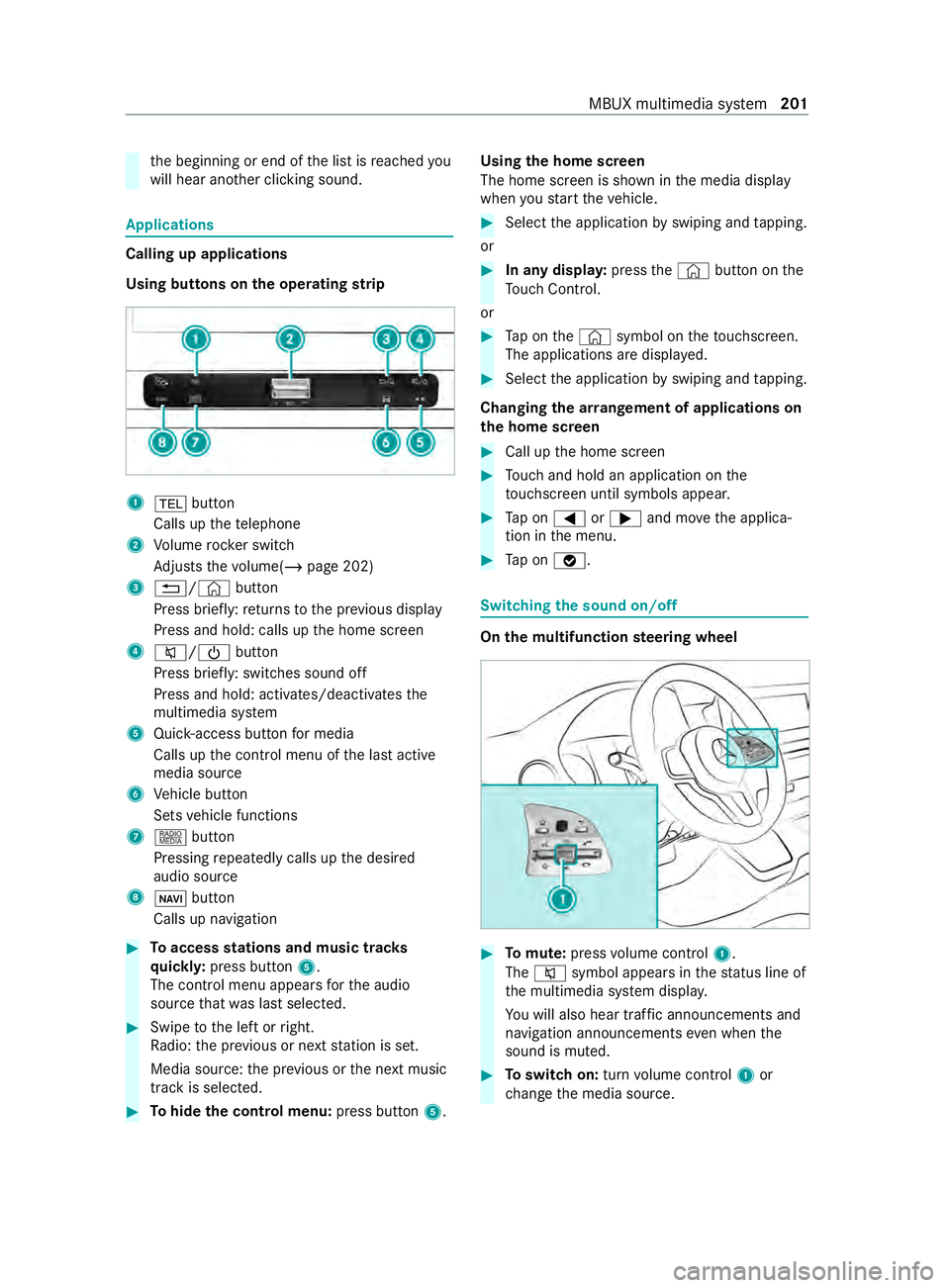
th
e beginning or end of the list is reached you
will hear ano ther clicking sound. Applications
Calling up applications
Using buttons on
the operating strip 1
002B button
Calls up thete lephone
2 Volume rocker switch
Ad justs thevo lume(/ page 202)
3 0038/© button
Press brief ly:re turns tothe pr evious display
Press and hold: calls up the home screen
4 0063/00D0 button
Press brief ly: switches sound off
Press and hold: acti vates/deactivates the
multimedia sy stem
5 Quic k-access button for media
Calls up the cont rol menu of the last active
media source
6 Vehicle button
Sets vehicle functions
7 | button
Pressing repeatedly calls up the desired
audio source
8 00CB button
Calls up navigation #
Toaccess stations and music trac ks
qu ickl y:press button 5.
The control menu appears forth e audio
source that wa s last selected. #
Swipe tothe left or right.
Ra dio: the pr evious or next station is set.
Media source: the pr evious or the next music
tra ck is selec ted. #
Tohide the control menu: press button5.Using
the home screen
The home screen is shown in the media display
when youstart theve hicle. #
Select the application byswiping and tapping.
or #
In any displa y:press the© button on the
To uch Control.
or #
Tap on the© symbol on theto uchsc reen.
The applications are displa yed. #
Select the application byswiping and tapping.
Changing the ar rangement of applications on
th e home screen #
Call up the home screen #
Touch and hold an application on the
to uchsc reen until symbols appear. #
Tap on 0059 or0065 and mo vethe applica‐
tion in the menu. #
Tap on 00FB. Switching
the sound on/off On
the multifunction steering wheel #
Tomute: pressvolume control 1.
The 0063 symbol appears in thest atus line of
th e multimedia sy stem displa y.
Yo u will also hear traf fic announcements and
navigation announcements even when the
sound is muted. #
Toswitch on: turnvolume control 1or
ch ange the media source. MBUX multimedia sy
stem 201
Page 204 of 416
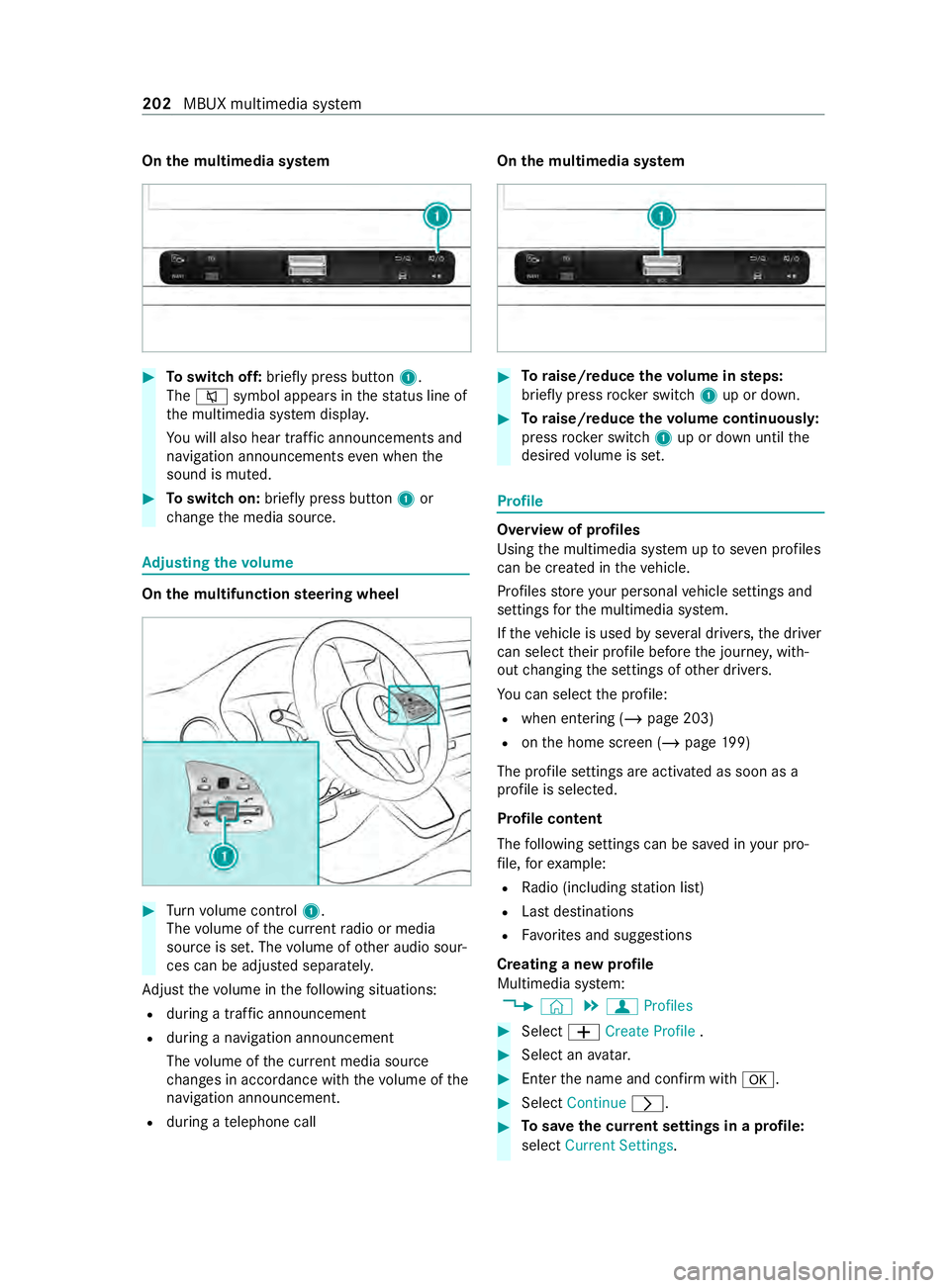
On
the multimedia sy stem #
Toswitch off: briefly press button 1.
The 0063 symbol appears in thest atus line of
th e multimedia sy stem displa y.
Yo u will also hear traf fic announcements and
navigation announcements even when the
sound is muted. #
Toswitch on: brieflypress button 1or
ch ange the media source. Ad
justing the volume On
the multifunction steering wheel #
Turn volume control 1.
The volume of the cur rent radio or media
source is set. The volume of other audio sour‐
ces can be adjus ted separately.
Ad just thevo lume in thefo llowing situations:
R during a traf fic announcement
R during a navigation announcement
The volume of the cur rent media sou rce
ch anges in accordance with thevo lume of the
navigation announcement.
R during a telephone call On
the multimedia sy stem #
Toraise/reduce thevo lume in steps:
brief lypress rocker switch 1up or down. #
Toraise/reduce thevo lume continuousl y:
press rocker switch 1up or down until the
desired volume is set. Profile
Overview of profiles
Using
the multimedia sy stem up toseven profiles
can be crea ted in theve hicle.
Profiles store your personal vehicle settings and
settings forth e multimedia sy stem.
If th eve hicle is used byseveral drivers, the driver
can select their profile before the journe y,with‐
out changing the settings of other drivers.
Yo u can select the profile:
R when entering (/ page 203)
R onthe home screen (/ page199)
The profile se ttings are acti vated as soon as a
profile is selected.
Profile content
The following settings can be sa ved in your pro‐
fi le, forex ample:
R Radio (including station list)
R Last destinations
R Favo rite s and suggestions
Creating a new profile
Multimedia sy stem:
4 © 5
f Profiles #
Select 0081Create Profile . #
Select an avatar. #
Enterth e name and confirm with 0076. #
Select Continue 0048. #
Tosave the cur rent settings in a profile:
select Current Settings. 202
MBUX multimedia sy stem
Page 206 of 416
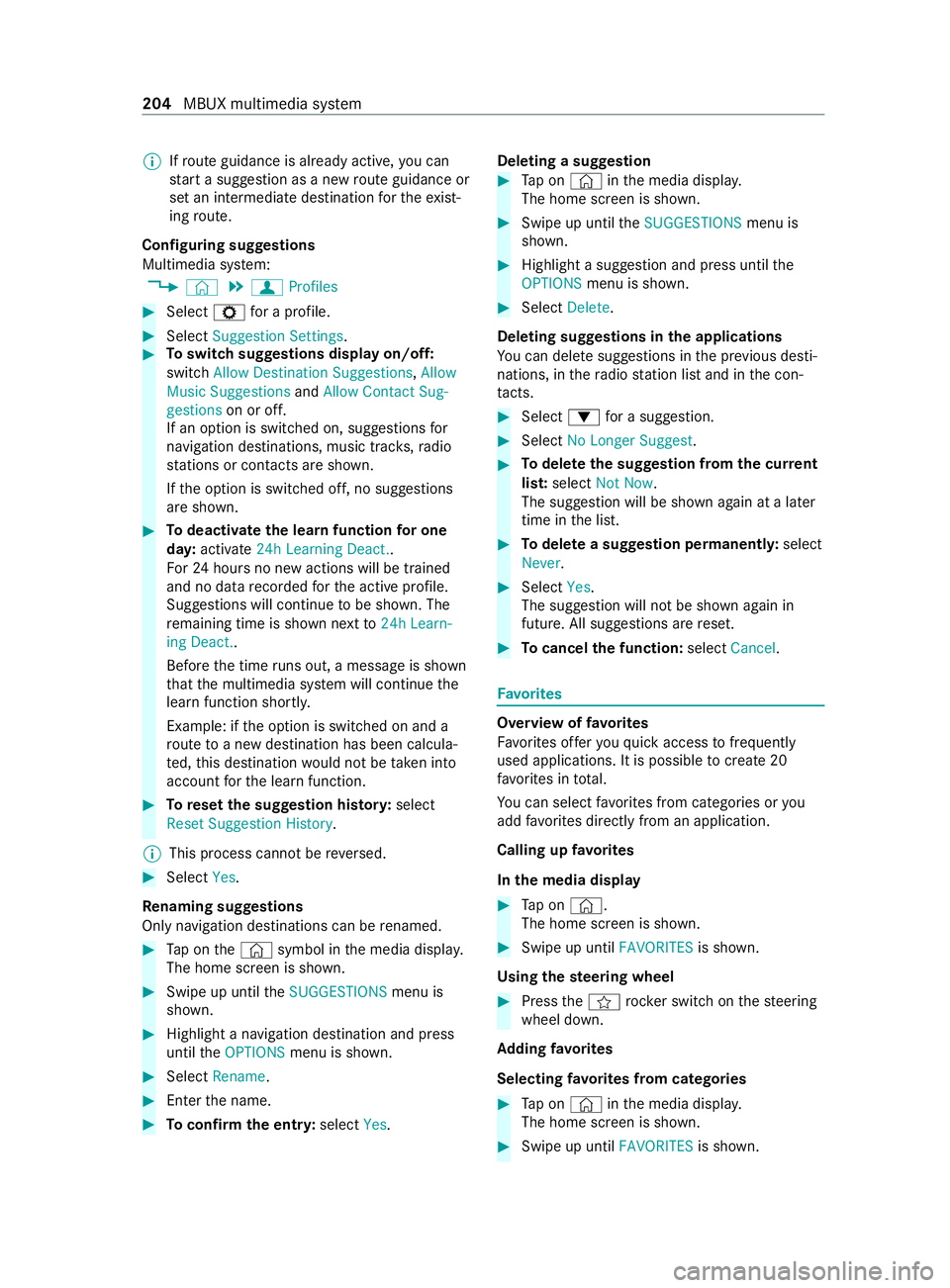
%
If
ro ute guidance is already active, you can
st art a suggestion as a new route guidance or
set an intermediate destination forth eex ist‐
ing route.
Configuring suggestions
Multimedia sy stem:
4 © 5
f Profiles #
Select Zfor a profile. #
Select Suggestion Settings. #
Toswitch suggestions display on/off:
switch Allow Destination Suggestions, Allow
Music Suggestions andAllow Contact Sug-
gestions on or off.
If an option is switched on, suggestions for
navigation de stinations, music trac ks,ra dio
st ations or con tacts are shown.
If th e option is switched off, no suggestions
are shown. #
Todeactivate the learn function for one
da y:activate 24h Learning Deact..
Fo r24 hours no new actions will be trained
and no data recorded forth e active profile.
Suggestions will continue tobe shown. The
re maining time is shown next to24h Learn-
ing Deact..
Before the time runs out, a messa geis shown
th at the multimedia sy stem will continue the
learn function shortl y.
Example: if the option is switched on and a
ro ute toa new destination has been calcula‐
te d, this destination would not be take n into
account forth e learn function. #
Toreset the suggestion his tory :select
Reset Suggestion History .
% This process cannot be
reve rsed. #
Select Yes.
Re naming suggestions
Only navigation destinations can be renamed. #
Tap on the© symbol in the media displa y.
The home screen is shown. #
Swipe up until theSUGGESTIONS menu is
shown. #
Highlight a navigation destination and press
until theOPTIONS menu is shown. #
Select Rename . #
Ente rth e name. #
Toconfirm the entr y:select Yes. Deleting a suggestion #
Tap on © inthe media displa y.
The home screen is shown. #
Swipe up until theSUGGESTIONS menu is
shown. #
Highlight a suggestion and press until the
OPTIONS menu is shown. #
Select Delete.
Deleting suggestions in the applications
Yo u can dele tesuggestions in the pr evious desti‐
nations, in thera dio station list and in the con‐
ta cts. #
Select 0064for a suggestion. #
Select No Longer Suggest. #
Todel eteth e suggestion from the cur rent
lis t:select Not Now.
The suggestion will be shown again at a later
time in the list. #
Todel ete a suggestion permanent ly:select
Never. #
Select Yes.
The suggestion will not be shown again in
future. All suggestions are reset. #
Tocancel the function: selectCancel. Favo
rites Overview of
favo rites
Favo rite s of feryo uqu ick access tofrequently
used applications. It is possible tocrea te20
fa vo rite s in tota l.
Yo u can select favo rite s from categories or you
add favo rite s directly from an application.
Calling up favo rites
In the media display #
Tap on ©.
The home screen is shown. #
Swipe up until FAVORITESis shown.
Using thest eering wheel #
Press thef rocker switch on thesteering
wheel down.
Ad ding favo rites
Selecting favo rite s from categories #
Tap on © inthe media displa y.
The home screen is shown. #
Swipe up until FAVORITESis shown. 204
MBUX multimedia sy stem