2018 CHEVROLET CITY EXPRESS navigation
[x] Cancel search: navigationPage 29 of 74
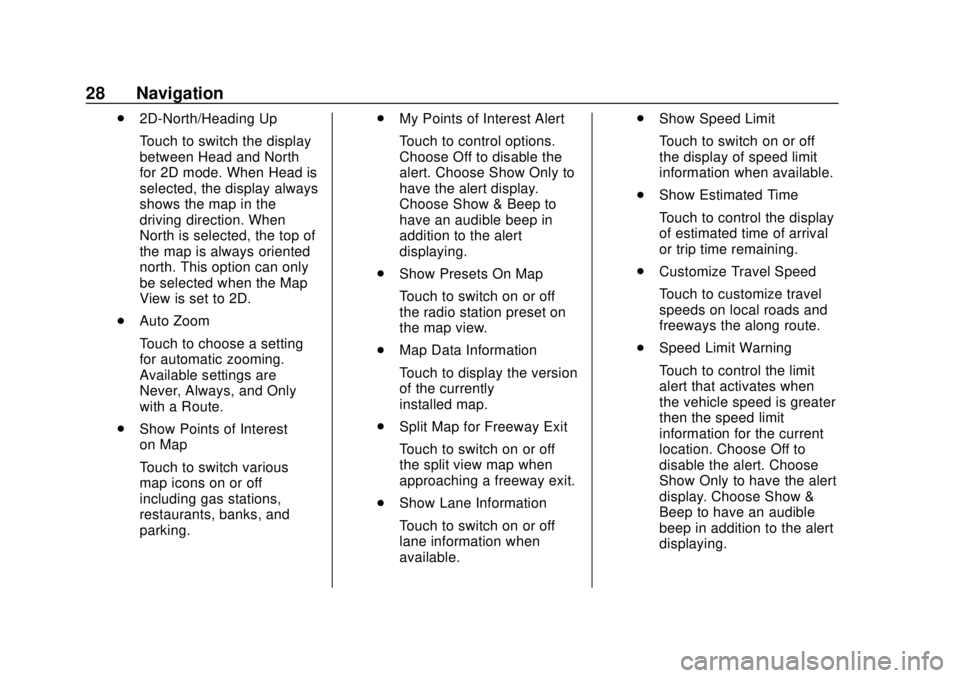
Chevrolet City Express Infotainment System (GMNA-Localizing-U.S./Canada-
11683801) - 2018 - crc - 7/12/17
28 Navigation
.2D-North/Heading Up
Touch to switch the display
between Head and North
for 2D mode. When Head is
selected, the display always
shows the map in the
driving direction. When
North is selected, the top of
the map is always oriented
north. This option can only
be selected when the Map
View is set to 2D.
. Auto Zoom
Touch to choose a setting
for automatic zooming.
Available settings are
Never, Always, and Only
with a Route.
. Show Points of Interest
on Map
Touch to switch various
map icons on or off
including gas stations,
restaurants, banks, and
parking. .
My Points of Interest Alert
Touch to control options.
Choose Off to disable the
alert. Choose Show Only to
have the alert display.
Choose Show & Beep to
have an audible beep in
addition to the alert
displaying.
. Show Presets On Map
Touch to switch on or off
the radio station preset on
the map view.
. Map Data Information
Touch to display the version
of the currently
installed map.
. Split Map for Freeway Exit
Touch to switch on or off
the split view map when
approaching a freeway exit.
. Show Lane Information
Touch to switch on or off
lane information when
available. .
Show Speed Limit
Touch to switch on or off
the display of speed limit
information when available.
. Show Estimated Time
Touch to control the display
of estimated time of arrival
or trip time remaining.
. Customize Travel Speed
Touch to customize travel
speeds on local roads and
freeways the along route.
. Speed Limit Warning
Touch to control the limit
alert that activates when
the vehicle speed is greater
then the speed limit
information for the current
location. Choose Off to
disable the alert. Choose
Show Only to have the alert
display. Choose Show &
Beep to have an audible
beep in addition to the alert
displaying.
Page 30 of 74
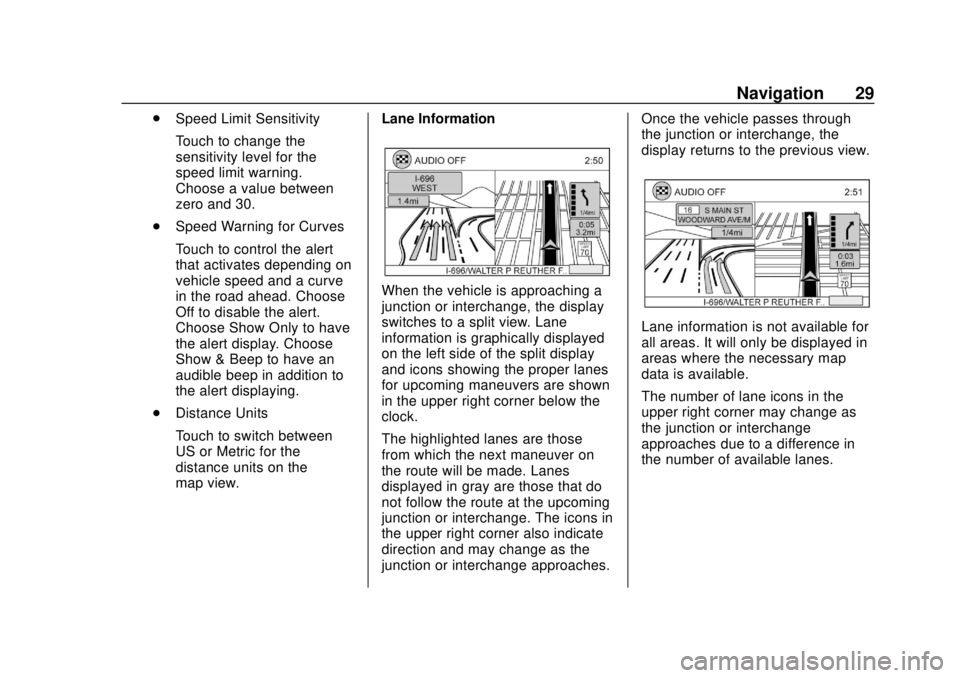
Chevrolet City Express Infotainment System (GMNA-Localizing-U.S./Canada-
11683801) - 2018 - crc - 7/12/17
Navigation 29
.Speed Limit Sensitivity
Touch to change the
sensitivity level for the
speed limit warning.
Choose a value between
zero and 30.
. Speed Warning for Curves
Touch to control the alert
that activates depending on
vehicle speed and a curve
in the road ahead. Choose
Off to disable the alert.
Choose Show Only to have
the alert display. Choose
Show & Beep to have an
audible beep in addition to
the alert displaying.
. Distance Units
Touch to switch between
US or Metric for the
distance units on the
map view. Lane Information
When the vehicle is approaching a
junction or interchange, the display
switches to a split view. Lane
information is graphically displayed
on the left side of the split display
and icons showing the proper lanes
for upcoming maneuvers are shown
in the upper right corner below the
clock.
The highlighted lanes are those
from which the next maneuver on
the route will be made. Lanes
displayed in gray are those that do
not follow the route at the upcoming
junction or interchange. The icons in
the upper right corner also indicate
direction and may change as the
junction or interchange approaches. Once the vehicle passes through
the junction or interchange, the
display returns to the previous view.
Lane information is not available for
all areas. It will only be displayed in
areas where the necessary map
data is available.
The number of lane icons in the
upper right corner may change as
the junction or interchange
approaches due to a difference in
the number of available lanes.
Page 31 of 74
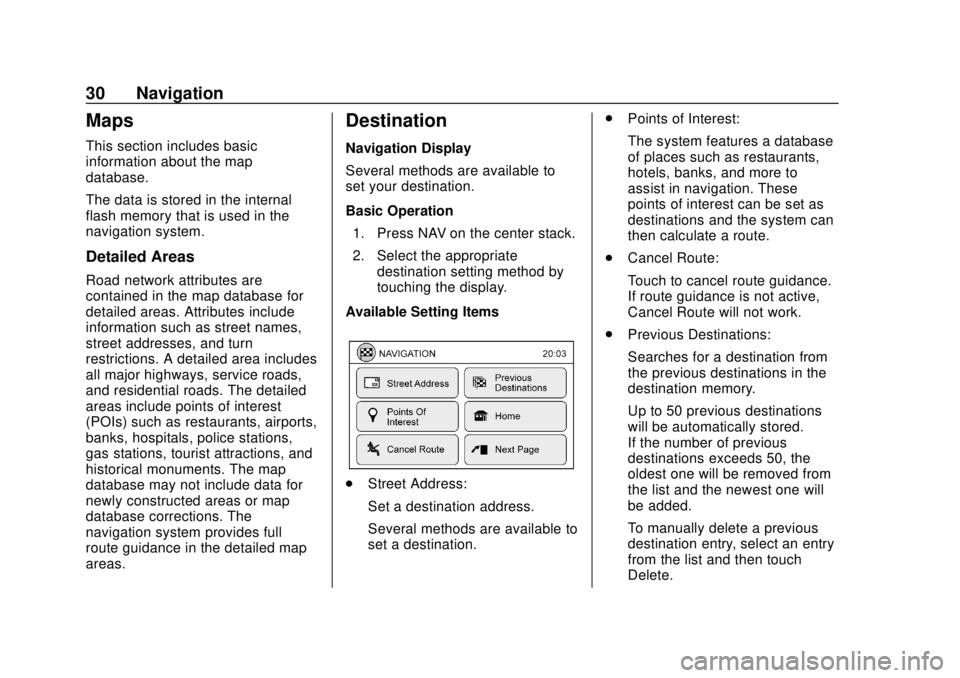
Chevrolet City Express Infotainment System (GMNA-Localizing-U.S./Canada-
11683801) - 2018 - crc - 7/12/17
30 Navigation
Maps
This section includes basic
information about the map
database.
The data is stored in the internal
flash memory that is used in the
navigation system.
Detailed Areas
Road network attributes are
contained in the map database for
detailed areas. Attributes include
information such as street names,
street addresses, and turn
restrictions. A detailed area includes
all major highways, service roads,
and residential roads. The detailed
areas include points of interest
(POIs) such as restaurants, airports,
banks, hospitals, police stations,
gas stations, tourist attractions, and
historical monuments. The map
database may not include data for
newly constructed areas or map
database corrections. The
navigation system provides full
route guidance in the detailed map
areas.
Destination
Navigation Display
Several methods are available to
set your destination.
Basic Operation1. Press NAV on the center stack.
2. Select the appropriate destination setting method by
touching the display.
Available Setting Items
. Street Address:
Set a destination address.
Several methods are available to
set a destination. .
Points of Interest:
The system features a database
of places such as restaurants,
hotels, banks, and more to
assist in navigation. These
points of interest can be set as
destinations and the system can
then calculate a route.
. Cancel Route:
Touch to cancel route guidance.
If route guidance is not active,
Cancel Route will not work.
. Previous Destinations:
Searches for a destination from
the previous destinations in the
destination memory.
Up to 50 previous destinations
will be automatically stored.
If the number of previous
destinations exceeds 50, the
oldest one will be removed from
the list and the newest one will
be added.
To manually delete a previous
destination entry, select an entry
from the list and then touch
Delete.
Page 32 of 74
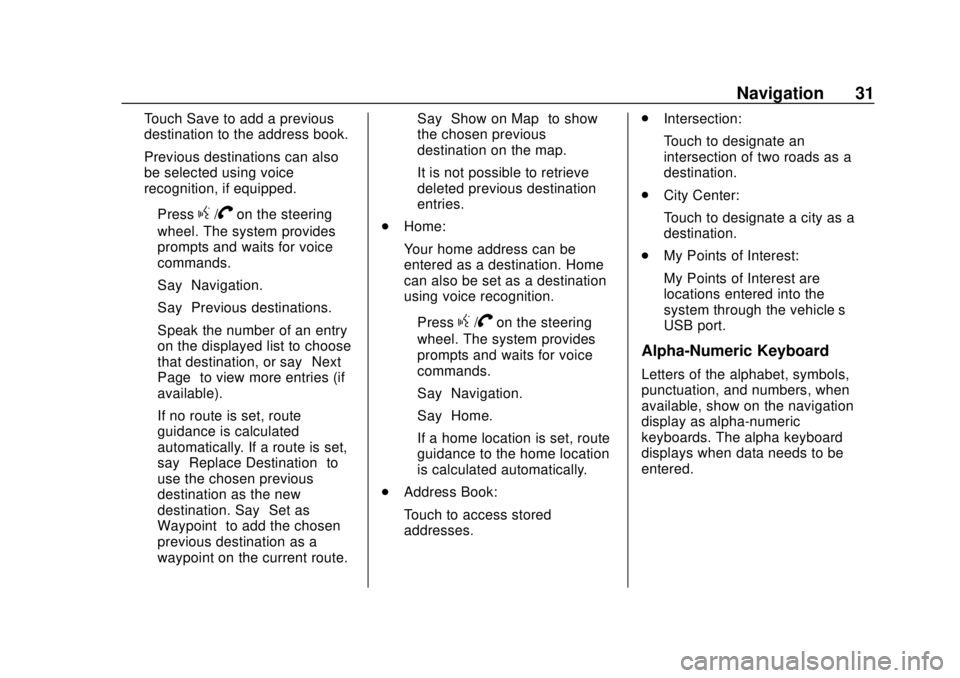
Chevrolet City Express Infotainment System (GMNA-Localizing-U.S./Canada-
11683801) - 2018 - crc - 7/12/17
Navigation 31
Touch Save to add a previous
destination to the address book.
Previous destinations can also
be selected using voice
recognition, if equipped.
‐Press
g/Von the steering
wheel. The system provides
prompts and waits for voice
commands.
‐ Say “Navigation.”
‐ Say “Previous destinations.”
‐ Speak the number of an entry
on the displayed list to choose
that destination, or say “Next
Page” to view more entries (if
available).
If no route is set, route
guidance is calculated
automatically. If a route is set,
say “Replace Destination” to
use the chosen previous
destination as the new
destination. Say “Set as
Waypoint” to add the chosen
previous destination as a
waypoint on the current route. Say
“Show on Map” to show
the chosen previous
destination on the map.
It is not possible to retrieve
deleted previous destination
entries.
. Home:
Your home address can be
entered as a destination. Home
can also be set as a destination
using voice recognition.
‐Press
g/Von the steering
wheel. The system provides
prompts and waits for voice
commands.
‐ Say “Navigation.”
‐ Say “Home.”
If a home location is set, route
guidance to the home location
is calculated automatically.
. Address Book:
Touch to access stored
addresses. .
Intersection:
Touch to designate an
intersection of two roads as a
destination.
. City Center:
Touch to designate a city as a
destination.
. My Points of Interest:
My Points of Interest are
locations entered into the
system through the vehicle’s
USB port.
Alpha-Numeric Keyboard
Letters of the alphabet, symbols,
punctuation, and numbers, when
available, show on the navigation
display as alpha-numeric
keyboards. The alpha keyboard
displays when data needs to be
entered.
Page 33 of 74
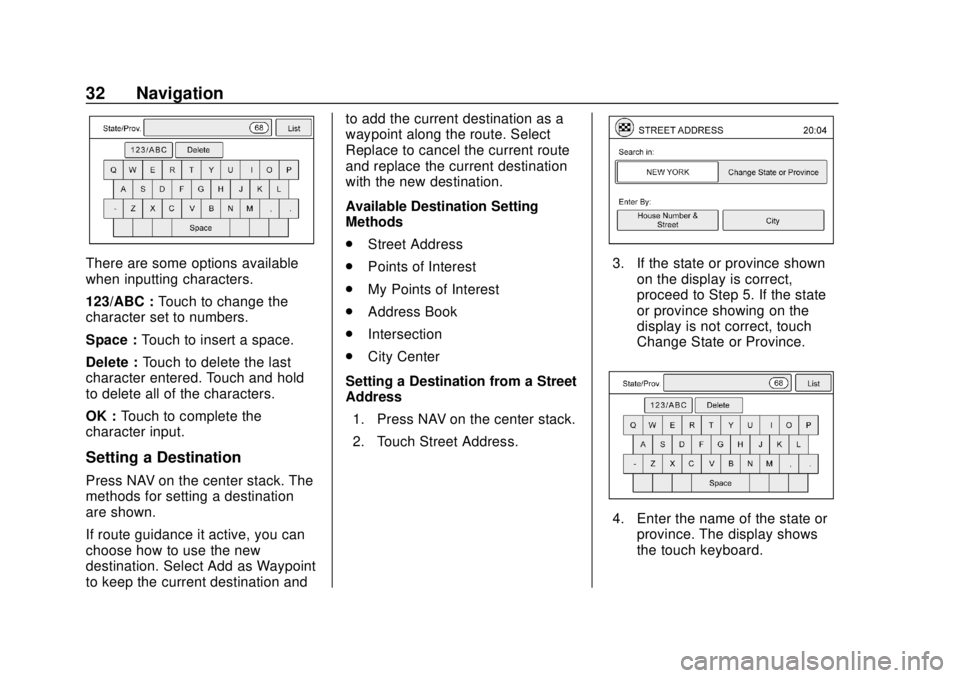
Chevrolet City Express Infotainment System (GMNA-Localizing-U.S./Canada-
11683801) - 2018 - crc - 7/12/17
32 Navigation
There are some options available
when inputting characters.
123/ABC :Touch to change the
character set to numbers.
Space : Touch to insert a space.
Delete : Touch to delete the last
character entered. Touch and hold
to delete all of the characters.
OK : Touch to complete the
character input.
Setting a Destination
Press NAV on the center stack. The
methods for setting a destination
are shown.
If route guidance it active, you can
choose how to use the new
destination. Select Add as Waypoint
to keep the current destination and to add the current destination as a
waypoint along the route. Select
Replace to cancel the current route
and replace the current destination
with the new destination.
Available Destination Setting
Methods
.
Street Address
. Points of Interest
. My Points of Interest
. Address Book
. Intersection
. City Center
Setting a Destination from a Street
Address 1. Press NAV on the center stack.
2. Touch Street Address.
3. If the state or province shown on the display is correct,
proceed to Step 5. If the state
or province showing on the
display is not correct, touch
Change State or Province.
4. Enter the name of the state orprovince. The display shows
the touch keyboard.
Page 34 of 74
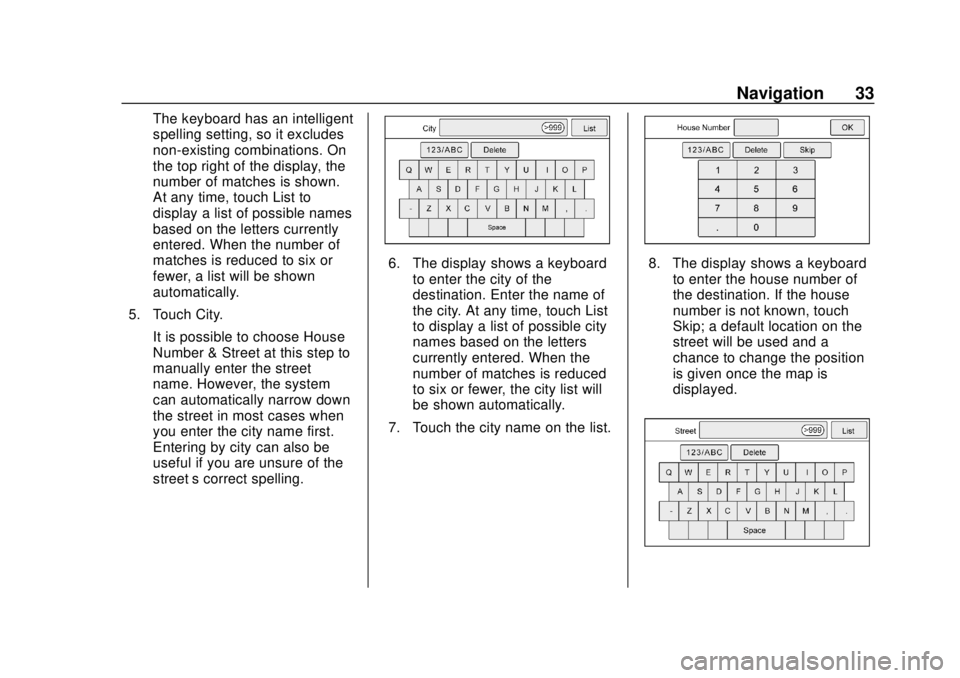
Chevrolet City Express Infotainment System (GMNA-Localizing-U.S./Canada-
11683801) - 2018 - crc - 7/12/17
Navigation 33
The keyboard has an intelligent
spelling setting, so it excludes
non-existing combinations. On
the top right of the display, the
number of matches is shown.
At any time, touch List to
display a list of possible names
based on the letters currently
entered. When the number of
matches is reduced to six or
fewer, a list will be shown
automatically.
5. Touch City.
It is possible to choose House
Number & Street at this step to
manually enter the street
name. However, the system
can automatically narrow down
the street in most cases when
you enter the city name first.
Entering by city can also be
useful if you are unsure of the
street’ s correct spelling.
6. The display shows a keyboard
to enter the city of the
destination. Enter the name of
the city. At any time, touch List
to display a list of possible city
names based on the letters
currently entered. When the
number of matches is reduced
to six or fewer, the city list will
be shown automatically.
7. Touch the city name on the list.8. The display shows a keyboard to enter the house number of
the destination. If the house
number is not known, touch
Skip; a default location on the
street will be used and a
chance to change the position
is given once the map is
displayed.
Page 35 of 74
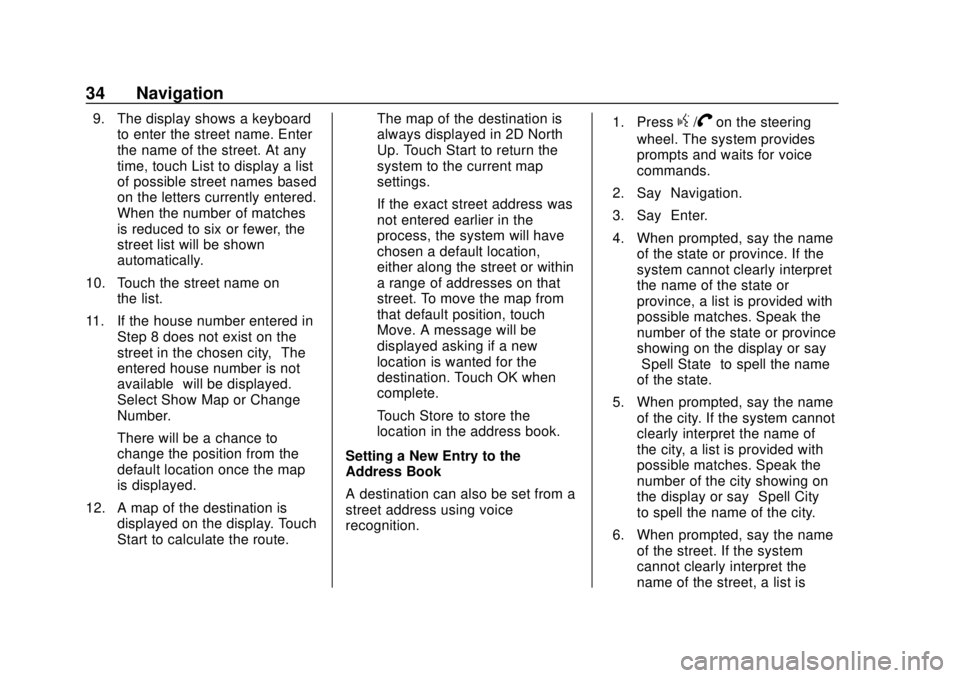
Chevrolet City Express Infotainment System (GMNA-Localizing-U.S./Canada-
11683801) - 2018 - crc - 7/12/17
34 Navigation
9. The display shows a keyboardto enter the street name. Enter
the name of the street. At any
time, touch List to display a list
of possible street names based
on the letters currently entered.
When the number of matches
is reduced to six or fewer, the
street list will be shown
automatically.
10. Touch the street name on the list.
11. If the house number entered in Step 8 does not exist on the
street in the chosen city, “The
entered house number is not
available” will be displayed.
Select Show Map or Change
Number.
There will be a chance to
change the position from the
default location once the map
is displayed.
12. A map of the destination is displayed on the display. Touch
Start to calculate the route. The map of the destination is
always displayed in 2D North
Up. Touch Start to return the
system to the current map
settings.
If the exact street address was
not entered earlier in the
process, the system will have
chosen a default location,
either along the street or within
a range of addresses on that
street. To move the map from
that default position, touch
Move. A message will be
displayed asking if a new
location is wanted for the
destination. Touch OK when
complete.
Touch Store to store the
location in the address book.
Setting a New Entry to the
Address Book
A destination can also be set from a
street address using voice
recognition. 1. Pressg/Von the steering
wheel. The system provides
prompts and waits for voice
commands.
2. Say “Navigation.”
3. Say “Enter.”
4. When prompted, say the name of the state or province. If the
system cannot clearly interpret
the name of the state or
province, a list is provided with
possible matches. Speak the
number of the state or province
showing on the display or say
“Spell State” to spell the name
of the state.
5. When prompted, say the name of the city. If the system cannot
clearly interpret the name of
the city, a list is provided with
possible matches. Speak the
number of the city showing on
the display or say “Spell City”
to spell the name of the city.
6. When prompted, say the name of the street. If the system
cannot clearly interpret the
name of the street, a list is
Page 36 of 74
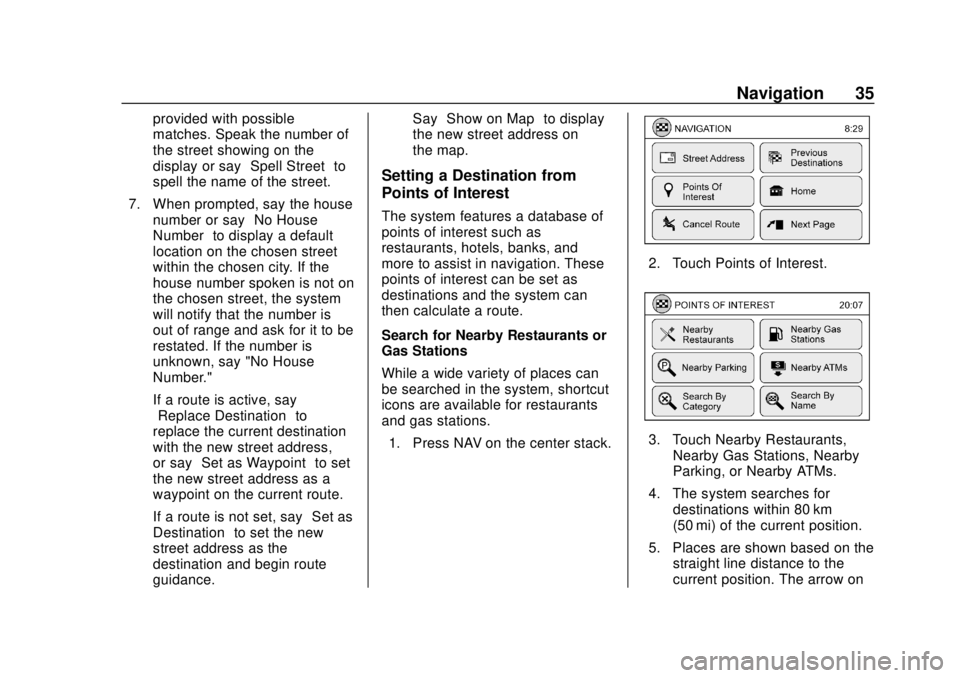
Chevrolet City Express Infotainment System (GMNA-Localizing-U.S./Canada-
11683801) - 2018 - crc - 7/12/17
Navigation 35
provided with possible
matches. Speak the number of
the street showing on the
display or say“Spell Street”to
spell the name of the street.
7. When prompted, say the house number or say “No House
Number” to display a default
location on the chosen street
within the chosen city. If the
house number spoken is not on
the chosen street, the system
will notify that the number is
out of range and ask for it to be
restated. If the number is
unknown, say "No House
Number."
If a route is active, say
“Replace Destination” to
replace the current destination
with the new street address,
or say “Set as Waypoint” to set
the new street address as a
waypoint on the current route.
If a route is not set, say “Set as
Destination” to set the new
street address as the
destination and begin route
guidance. Say
“Show on Map” to display
the new street address on
the map.
Setting a Destination from
Points of Interest
The system features a database of
points of interest such as
restaurants, hotels, banks, and
more to assist in navigation. These
points of interest can be set as
destinations and the system can
then calculate a route.
Search for Nearby Restaurants or
Gas Stations
While a wide variety of places can
be searched in the system, shortcut
icons are available for restaurants
and gas stations.
1. Press NAV on the center stack.
2. Touch Points of Interest.
3. Touch Nearby Restaurants, Nearby Gas Stations, Nearby
Parking, or Nearby ATMs.
4. The system searches for destinations within 80 km
(50 mi) of the current position.
5. Places are shown based on the straight line distance to the
current position. The arrow on