2018 CHEVROLET CITY EXPRESS sat nav
[x] Cancel search: sat navPage 46 of 74
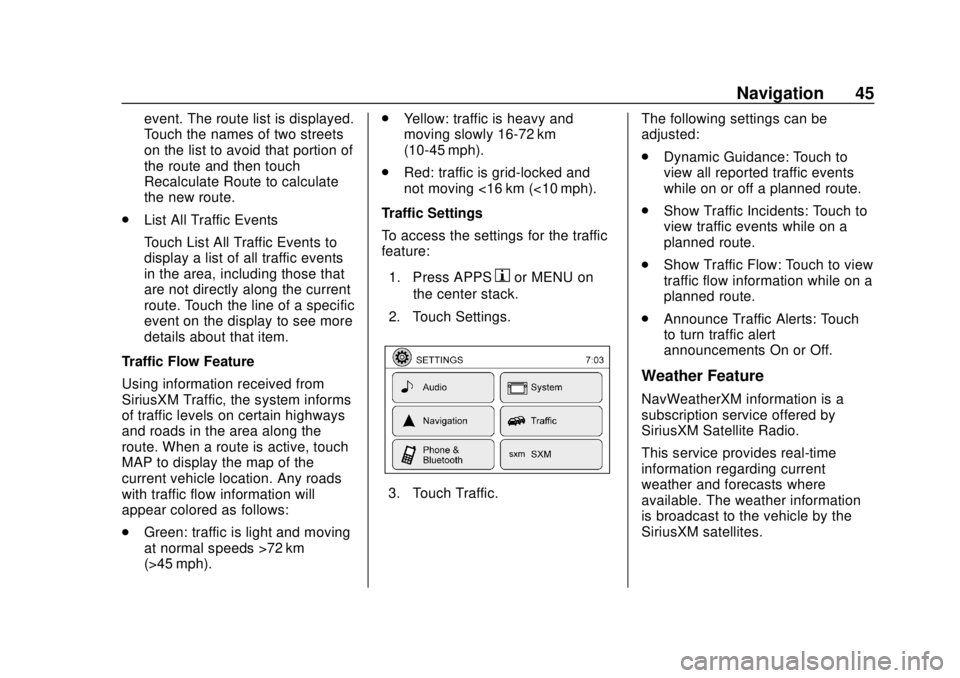
Chevrolet City Express Infotainment System (GMNA-Localizing-U.S./Canada-
11683801) - 2018 - crc - 7/12/17
Navigation 45
event. The route list is displayed.
Touch the names of two streets
on the list to avoid that portion of
the route and then touch
Recalculate Route to calculate
the new route.
. List All Traffic Events
Touch List All Traffic Events to
display a list of all traffic events
in the area, including those that
are not directly along the current
route. Touch the line of a specific
event on the display to see more
details about that item.
Traffic Flow Feature
Using information received from
SiriusXM Traffic, the system informs
of traffic levels on certain highways
and roads in the area along the
route. When a route is active, touch
MAP to display the map of the
current vehicle location. Any roads
with traffic flow information will
appear colored as follows:
. Green: traffic is light and moving
at normal speeds >72 km
(>45 mph). .
Yellow: traffic is heavy and
moving slowly 16-72 km
(10-45 mph).
. Red: traffic is grid-locked and
not moving <16 km (<10 mph).
Traffic Settings
To access the settings for the traffic
feature:
1. Press APPS
hor MENU on
the center stack.
2. Touch Settings.
3. Touch Traffic. The following settings can be
adjusted:
.
Dynamic Guidance: Touch to
view all reported traffic events
while on or off a planned route.
. Show Traffic Incidents: Touch to
view traffic events while on a
planned route.
. Show Traffic Flow: Touch to view
traffic flow information while on a
planned route.
. Announce Traffic Alerts: Touch
to turn traffic alert
announcements On or Off.
Weather Feature
NavWeatherXM information is a
subscription service offered by
SiriusXM Satellite Radio.
This service provides real-time
information regarding current
weather and forecasts where
available. The weather information
is broadcast to the vehicle by the
SiriusXM satellites.
Page 49 of 74

Chevrolet City Express Infotainment System (GMNA-Localizing-U.S./Canada-
11683801) - 2018 - crc - 7/12/17
48 Navigation
From the SiriusXM Travel Link
menu, touch SiriusXM Movie. The
system displays the Movie and
Theater search page.
To search movies:
.Touch Movie to choose a
movie name.
. Touch Theater to choose a
specific theater.
. Touch Date to choose which
date to search movies and/or
theaters.
. Touch Search to view a list of
movies or theaters.
When searching by movie, a list will
display movies to select. When a
movie is selected, a theater list will
appear with a direction arrow and
distance from the current vehicle
location. The direction and distance
will update every 10 seconds as the
vehicle is moving. The direction
arrow represents the location of the
theater from the current vehicle
location. The distance represents
the straight line distance between
the vehicle location and the theater. Movie details are available when a
movie is selected. The details
include Cast, Synopsis, and Theater
Information. Touch the appropriate
icon to display more information.
Cast and Synopsis:
.
Actors
. Show Times
. Rating (G, PG-13, R, etc.)
. Length of movie
Theater information includes
address, phone number, distance,
and amenities.
Troubleshooting
XM Travel Link services use the
SiriusXM Satellite Signal and GPS
Satellite Signal to provide this
feature.
When the vehicle is started, it can
take up to five minutes for the radio
to receive the Travel Link services.
Travel Link Messages
No GPS Signal : Move the vehicle
into a position that is visible to
the sky. Acquiring Signal :
Radio is
downloading the activation
information or not receiving a good
signal. Move the vehicle to an open
area and restart the vehicle.
No XM Signal : Reception is
blocked. Move the vehicle into an
open area.
Global Positioning
System (GPS)
This navigation system combines
the data obtained from the vehicle
and from GPS (Global Positioning
System) satellites to calculate the
current location of the vehicle. This
position is then displayed
throughout route guidance to a
destination.
Vehicle Positioning
At times, the position of the vehicle
on the map could be inaccurate due
to one or more of the following
reasons:
. The road system has changed.
Page 59 of 74

Chevrolet City Express Infotainment System (GMNA-Localizing-U.S./Canada-
11683801) - 2018 - crc - 7/12/17
58 Settings
2. Touch Settings.
3. Touch System.
4. Scroll down and touch theTemperature Unit icon.
Clock Settings
This setting allows you to make
clock adjustments.
1. Press APPS
hor MENU on
the center stack.
2. Touch Settings.
3. Touch System.
4. Touch Clock.
5. Select the preferred setting item and make an adjustment.
.Time Format:
Touch to change the clock
format between 12 h and
24 h.
. Date Format:
Touch to choose one of five
available date formats. .
Clock Mode:
Select Manual to manually
set the clock with the Set
Clock Manually display
icon. Select Auto to have
the clock automatically
adjusted by the GPS
system. Select Time Zone
to have the time set to a
specific time zone.
. Set Clock Manually:
Set the clock manually. This
feature is only available if
Manual is selected for
Clock Mode.
. Daylight Savings Time:
Touch the Daylight Savings
Time display icon to switch
Daylight Savings Time on
or off. This feature is
unavailable if Clock Mode is
set to Auto.
. Time Zone:
Select and touch the time
zone of the current vehicle
location to bypass the GPS satellite. This feature is only
available if Time Zone is
selected for Clock Mode.
If Daylight Savings Time is
set to On and a time zone
is chosen for an area that
does not observe Daylight
Savings Time, the Daylight
Savings Time setting
remains On and must be
turned off manually.
6. After adjusting the desired settings, press BACK on the
center stack to return to the
previous display. Press MAP
on the center stack to return to
the previous display or the
current location map view.
Press FM, AM, CD, or AUX to
return to the audio display.
Set the Clock Manually
Adjust the hour, minute, day, month,
and year using + and −.
1. Press APPS
hor MENU on
the center stack.
2. Touch Settings.
3. Touch System.
Page 72 of 74

Chevrolet City Express Infotainment System (GMNA-Localizing-U.S./Canada-
11683801) - 2018 - crc - 7/12/17
Index 71
F
Finding a Station . . . . . . . . . . . . . . . . . 9
Fixed Mast Antenna . . . . . . . . . . . . . 13
FM . . . . . . . . . . . . . . . . . . . . . . . . . . . . . . 12
Functions Disabled WhileDriving . . . . . . . . . . . . . . . . . . . . . . . . . . 4
G
Global PositioningSystem (GPS) . . . . . . . . . . . . . . . . . . 48
Guidance
Problems with the Route . . . . . . . . 49
H
Hands-Free Phone . . . . . . . . . . . . . . 64
Help Voice Commands . . . . . . . . . . 55
I
If the System Needs Service . . . . . 51
Information Voice Commands . . . . 55
Infotainment . . . . . . . . . . . . . . . . . . . . . . 2
Infotainment Controls . . . . . . . . . . . . . 3
Infotainment Display Icons . . . . . . . . 5
Infotainment DisplayOperation and Setting . . . . . . . . . . 57
Infotainment System Overview . . . 3
Infotainment System Settings . . . . . 8
L
Language Settings . . . . . . . . . . . . . . . 59
List of Voice Commands . . . . . . . . . 63
Loading and Ejecting Discs . . . . . . 17
M
Making a Call Using the
Infotainment Controls . . . . . . . . . . 62
Map Data Updates . . . . . . . . . . . . . . . 51
Map End User License Agreement (Optional
Equipment Applies Where
Equipped) . . . . . . . . . . . . . . . . . . . . . . 67
Maps . . . . . . . . . . . . . . . . . . . . . . . . . . . . 30
Media Avoiding Untrusted Devices . . . . . 14
MP3 or WMA Disc (If Equipped) . . . . . . . . . . . . . . . . . . . . . . 16
N
NavigationDestination. . . . . . . . . . . . . . . . . . . . . . 30
Using the System . . . . . . . . . . . . . . . 23
Navigation System Voice Commands . . . . . . . . . . . . . . . . . . . . . 52
Note on Voice Guidance . . . . . . . . . 53
O
Overview . . . . . . . . . . . . . . . . . . . . . .2, 60
P
Playing from a USB . . . . . . . . . . . . . . 17
Playing the Radio . . . . . . . . . . . . . . . . . 8
Positioning Vehicle . . . . . . . . . . . . . . . . . . . . . . . . . . 48
Problems with Route Guidance . . . . . . . . . . . . . . . . . . . . . . 49
R
Radio Reception . . . . . . . . . . . . . . . . . 12
RadiosAM-FM Radio . . . . . . . . . . . . . . . . . . . . 8
Satellite . . . . . . . . . . . . . . . . . . . . . . . . . 12
Rear Vision Camera Settings . . . . 57
Receiving a Call . . . . . . . . . . . . . . . . . 63
Recognition Voice. . . . . . . . . . . . . . . . . . . . . . . . . . . . 52
Replay Display . . . . . . . . . . . . . . . . . . 12
Return to Factory Settings . . . . . . . 56
S
Satellite Radio . . . . . . . . . . . . . . . . . . . 12
Satellite Radio Reception (If Equipped) . . . . . . . . . . . . . . . . . . . . . . 13
Servicing System . . . . . . . . . . . . . . . . 51
Setting a City Center as a
Destination . . . . . . . . . . . . . . . . . . . . . 43
Setting a Destination . . . . . . . . . . . . 32
Page 73 of 74

Chevrolet City Express Infotainment System (GMNA-Localizing-U.S./Canada-
11683801) - 2018 - crc - 7/12/17
72 Index
Setting a Destination fromPoints of Interest . . . . . . . . . . . . . . . 35
Setting a Destination from the Address Book . . . . . . . . . . . . . . . . . . 41
Setting an Intersection as a Destination . . . . . . . . . . . . . . . . . . . . . 43
Settings . . . . . . . . . . . . . . . . . . . . . . . . . 56
SiriusXM Satellite Radio . . . . . . . . . 12
Smart Favorites Preset Setup . . . 11
Steering Wheel Controls . . . . . . . . . . 5
Storing Radio Station Presets . . . 11
Supported Apple Devices . . . . . . . . 19
System
Global Positioning. . . . . . . . . . . . . . . 48
Infotainment. . . . . . . . . . . . . . . . . . . . . . 2
System Beeps . . . . . . . . . . . . . . . . . . . 56
T
Temperature Unit Settings . . . . . . . 57
Touchscreen Click . . . . . . . . . . . . . . . 56
Trademarks and License
Agreements . . . . . . . . . . . . . . . . . . . . 66
Traffic Feature . . . . . . . . . . . . . . . . . . . 44
U
Updates Map Data . . . . . . . . . . . . . . . . . . . . . . . 51
USB . . . . . . . . . . . . . . . . . . . . . . . . . . . . . 17
Using the Navigation System . . . . 23
Using the System . . . . . . . . . . . . . . . . . 6
Using Voice Recognition . . . . . . . . . 52
V
Vehicle Positioning . . . . . . . . . . . . . . 48
Voice Recognition . . . . . . . . . . . 52, 61
Voice Recognition Commands . . . 52
W
Weather Feature . . . . . . . . . . . . . . . . . 45