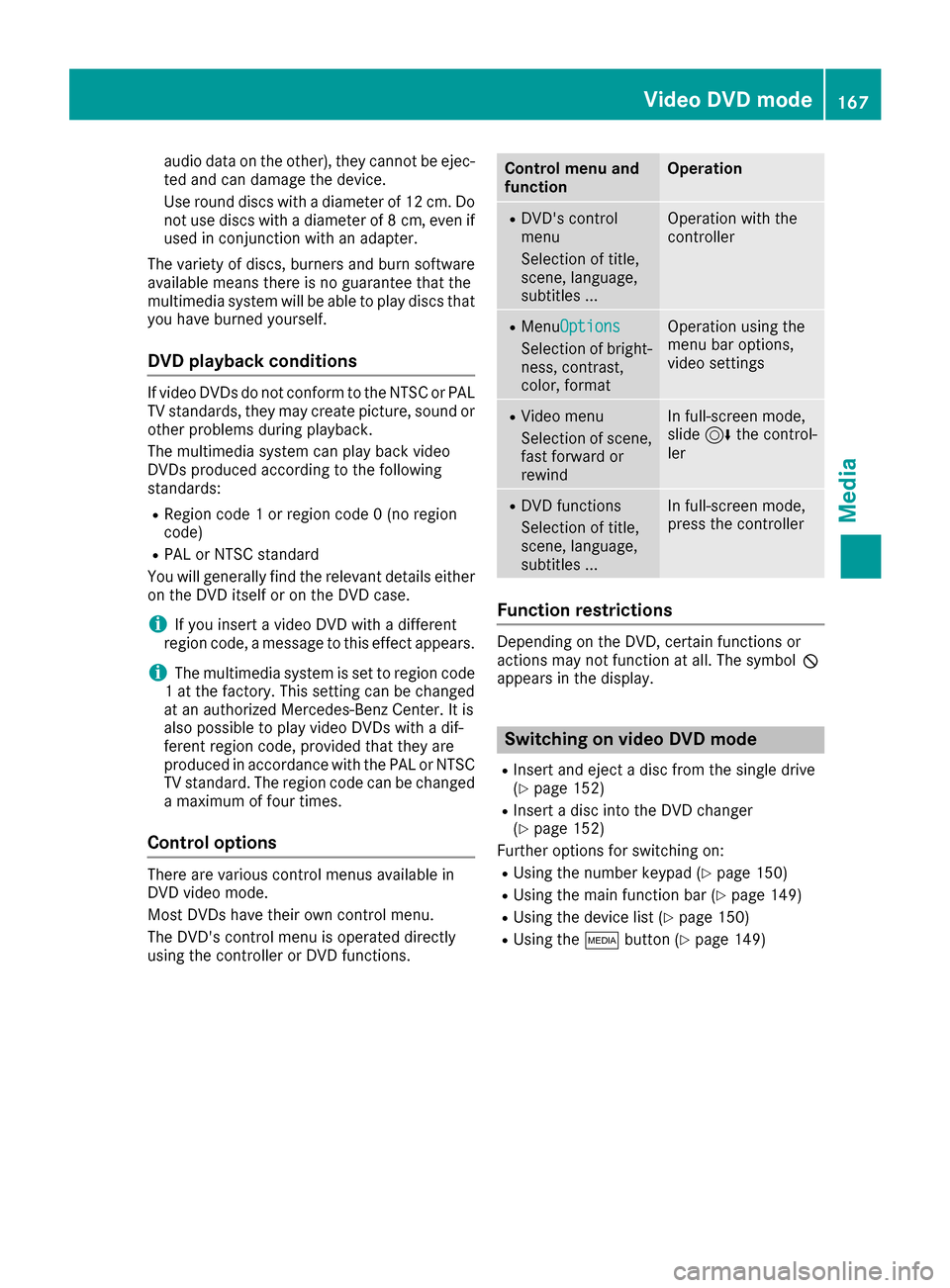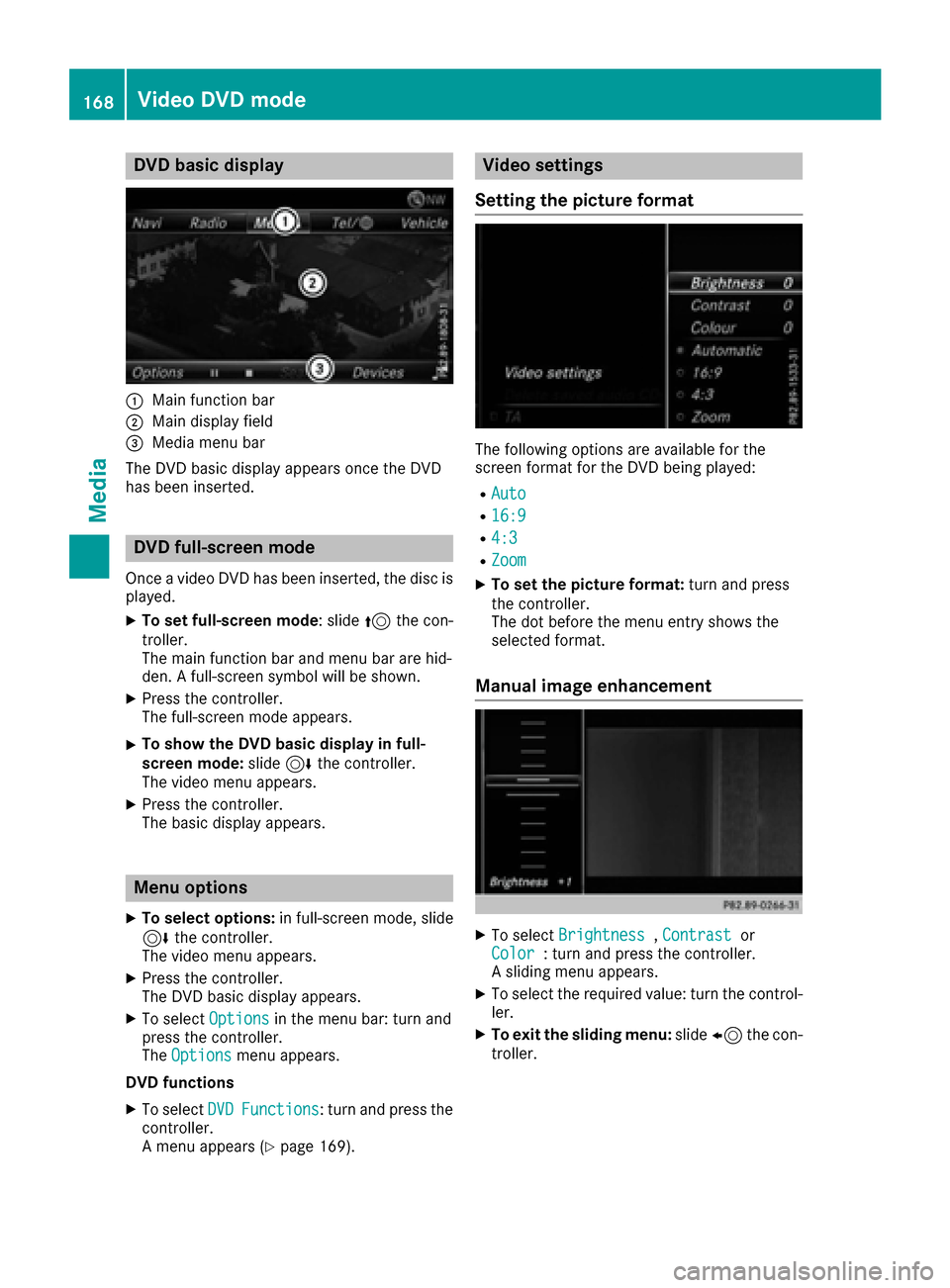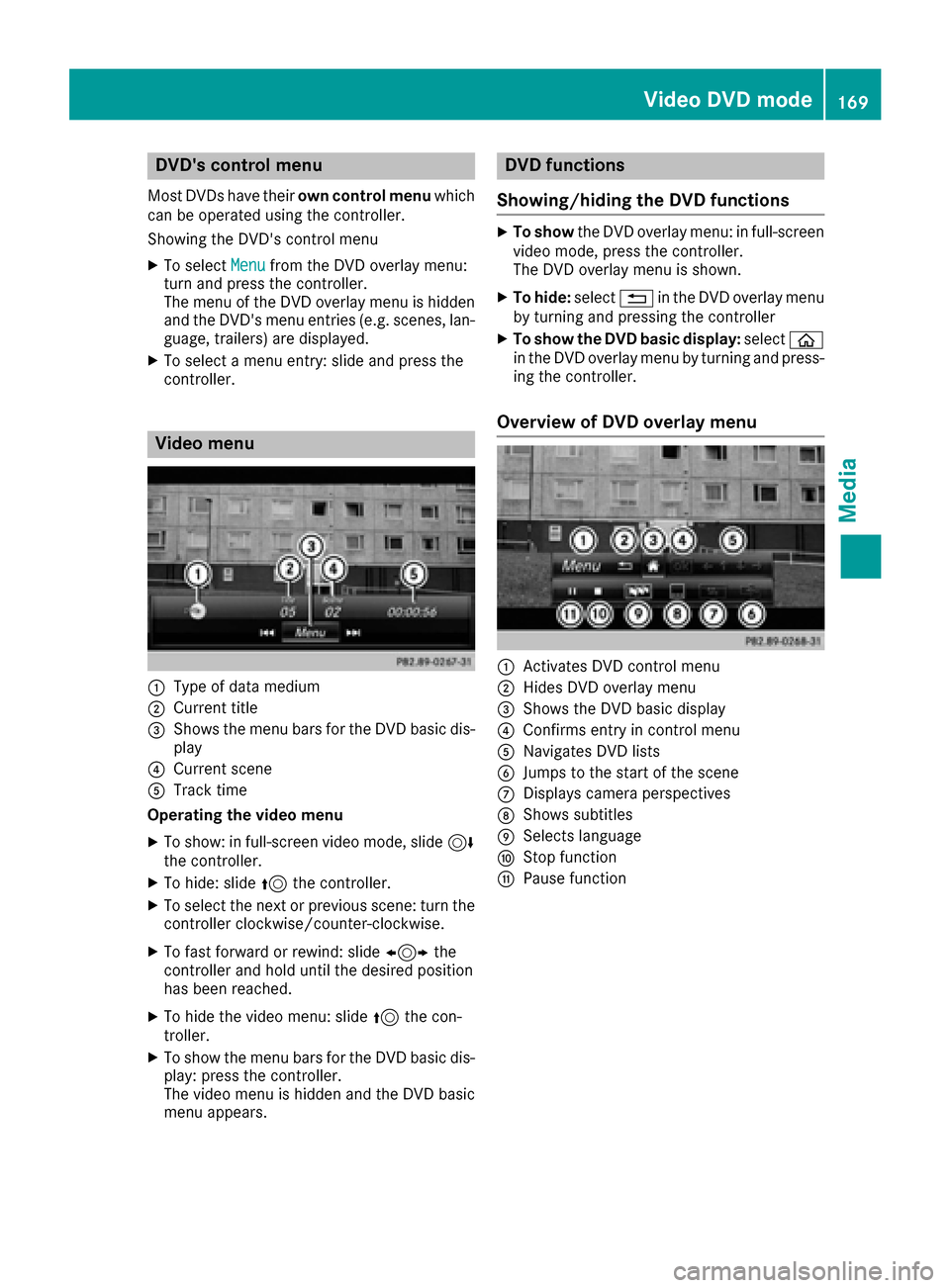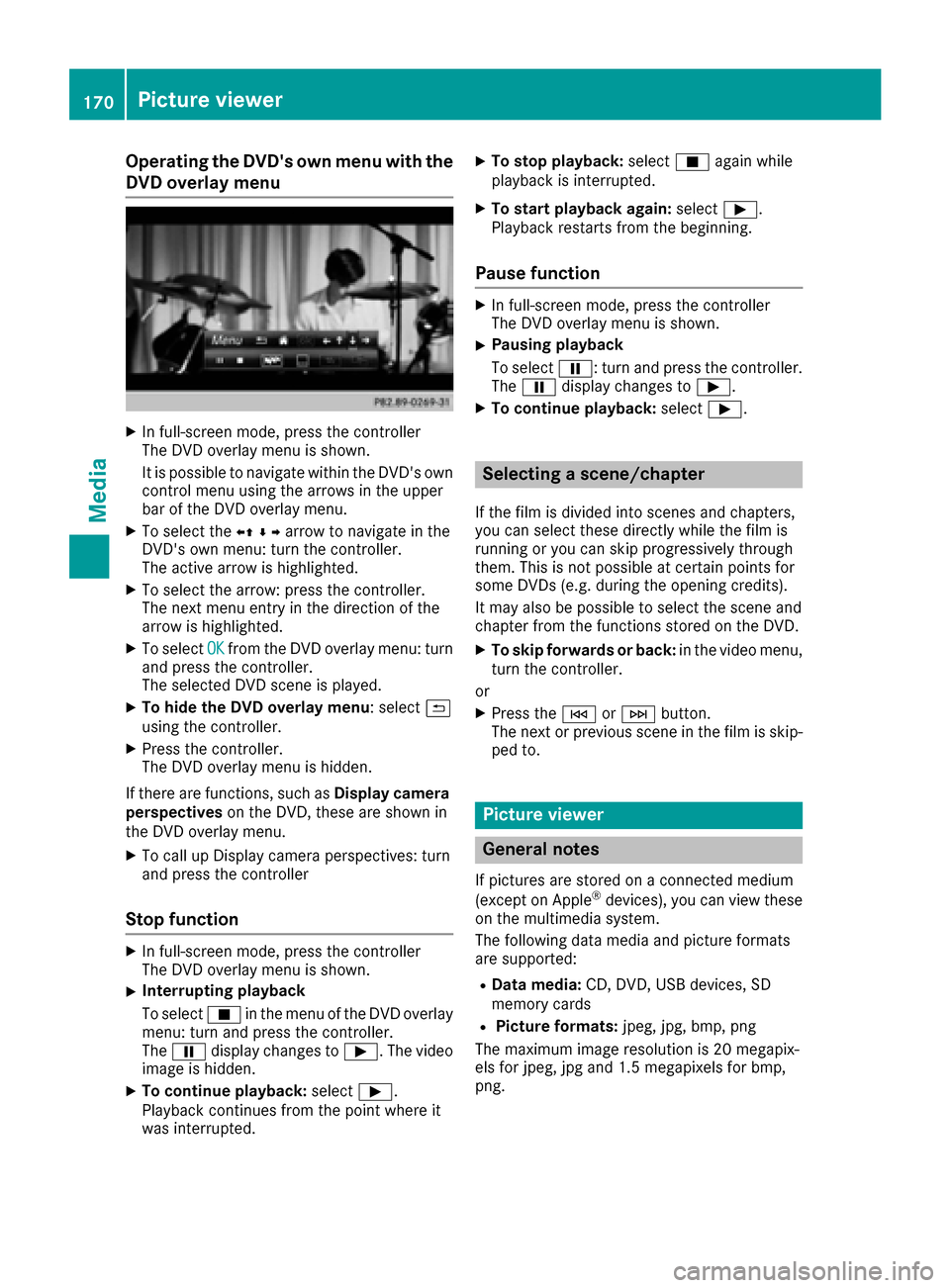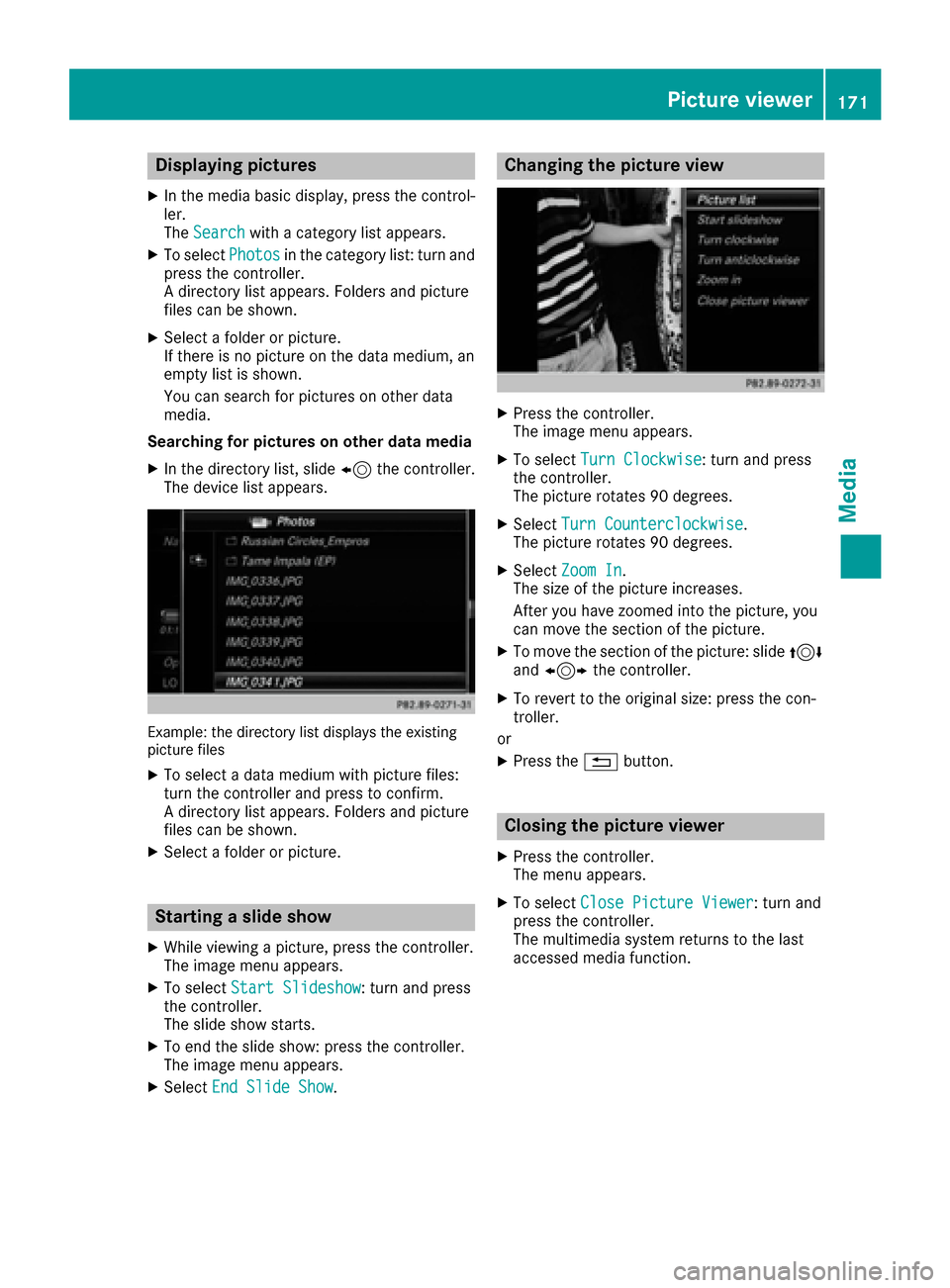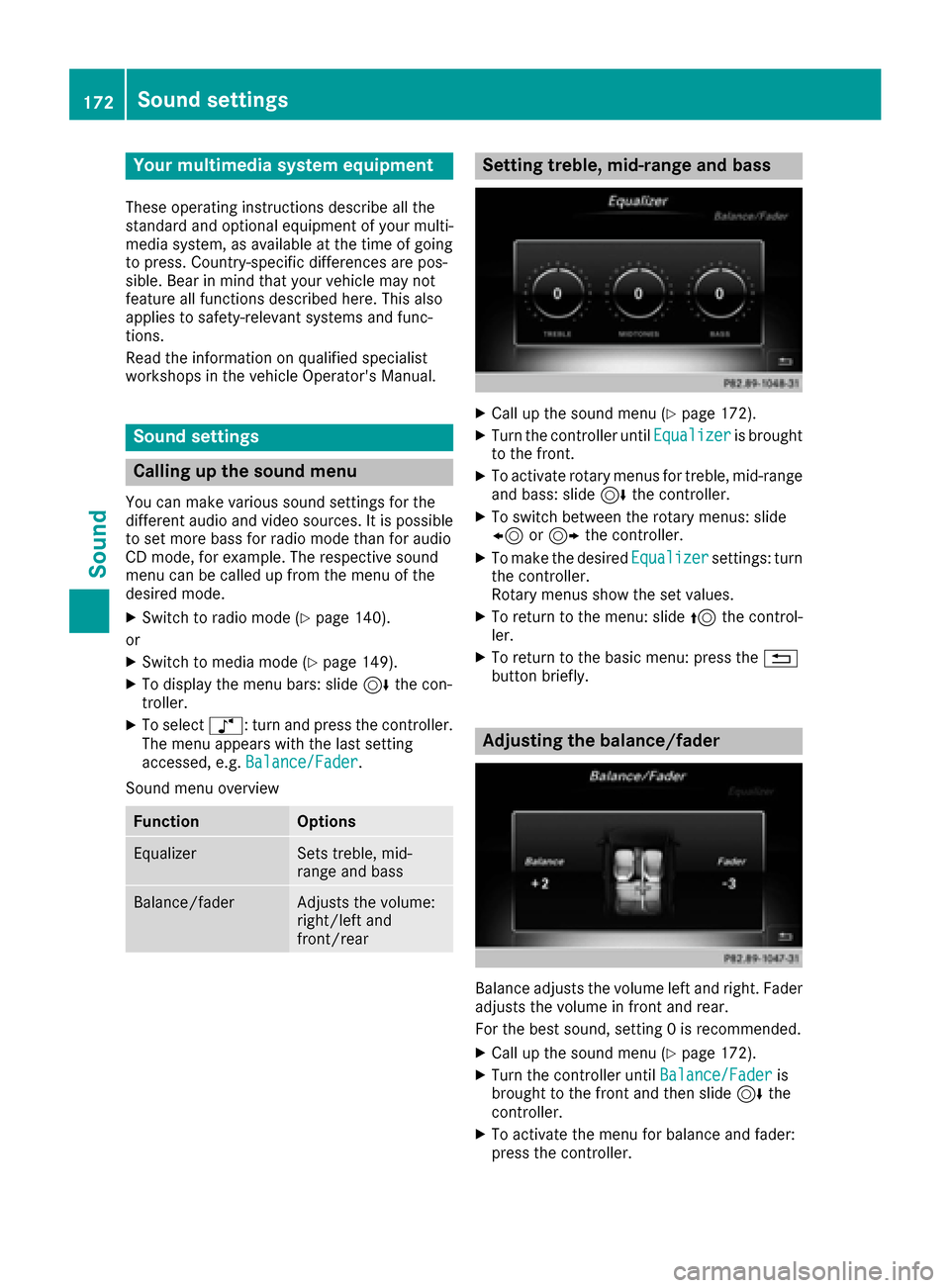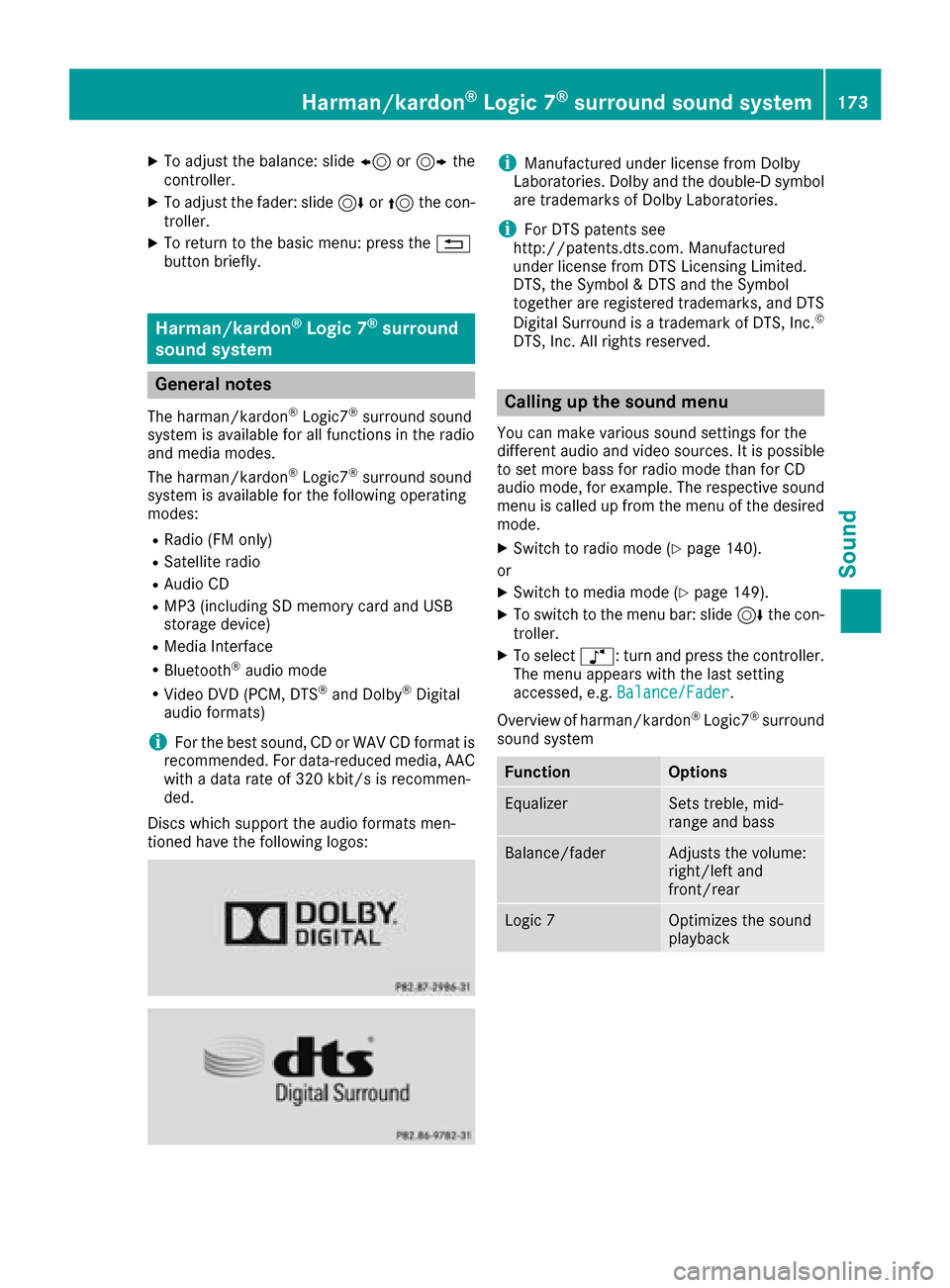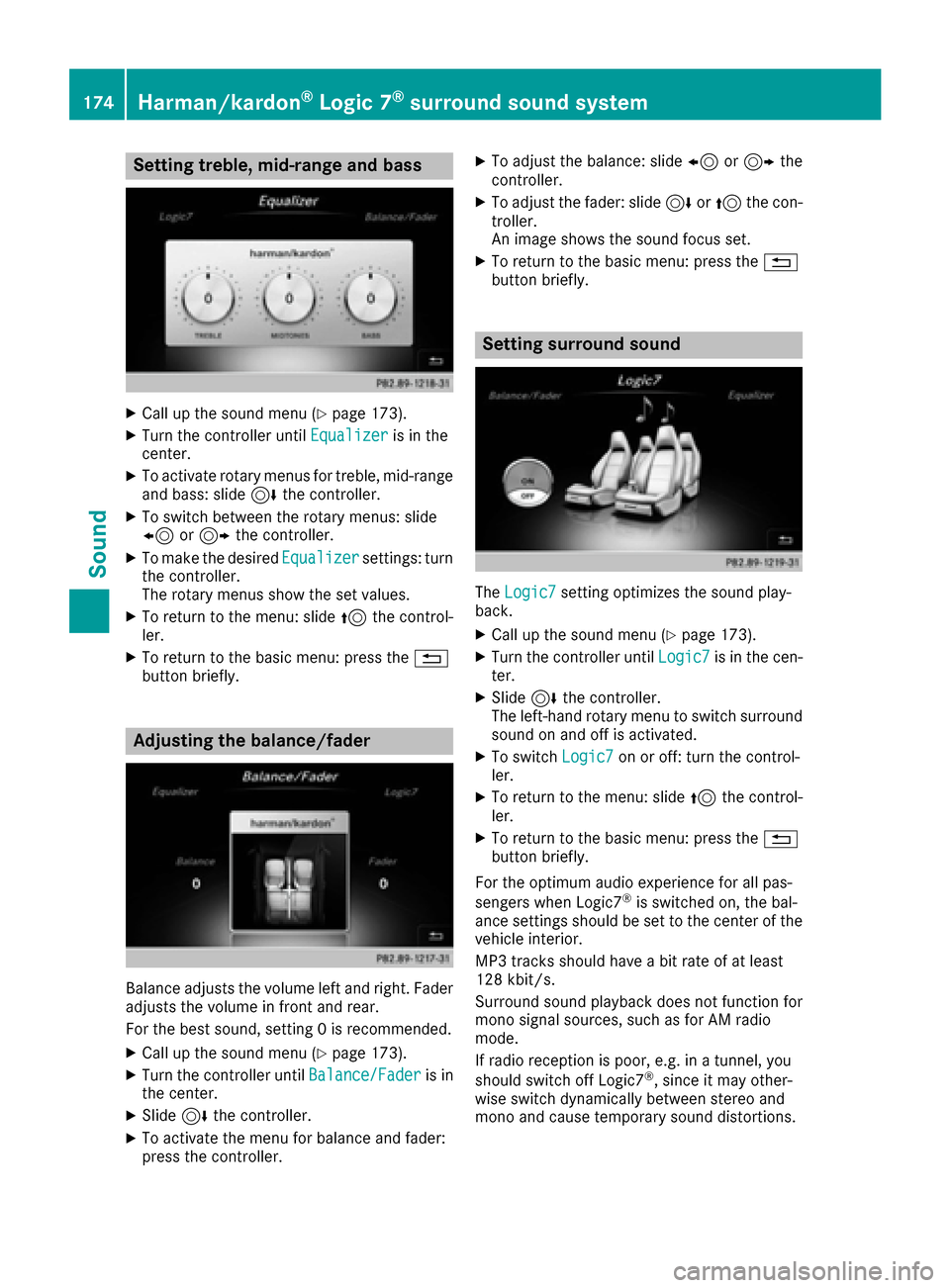Page 169 of 206
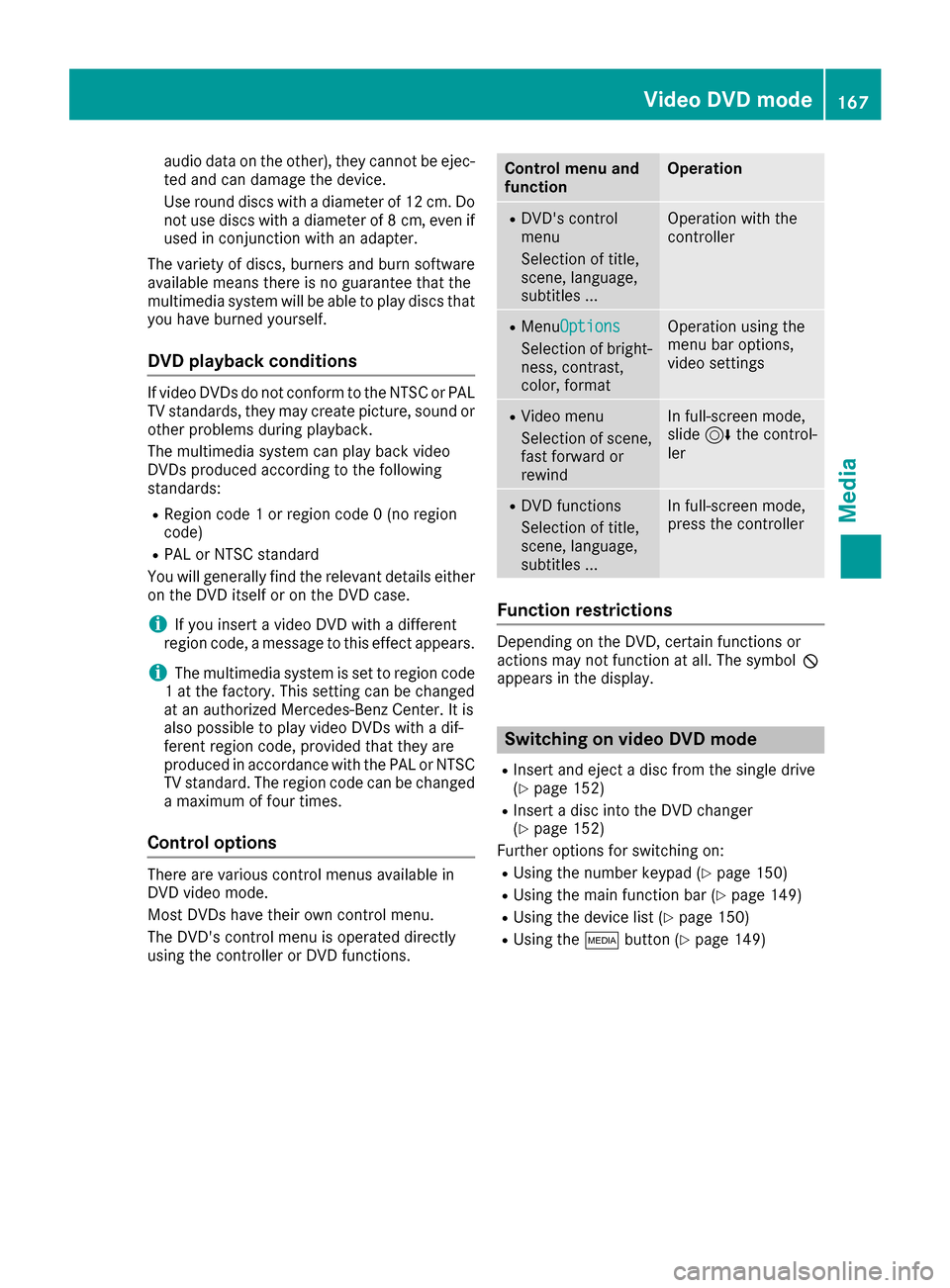
audio data on the other), they cannot be ejec-
ted and can damage the device.
Use round discs with a diameter of 12 cm. Do
not use discs with a diameter of 8 cm, even ifused in conjunction with an adapter.
The variety of discs, burners and burn software
available means there is no guarantee that the
multimedia system will be able to play discs that
you have burned yourself.
DVD playback conditions
If video DVDs do not conform to the NTSC or PAL
TV standards, they may create picture, sound or other problems during playback.
The multimedia system can play back video
DVDs produced according to the following
standards:
RRegion code 1 or region code 0 (no region
code)
RPAL or NTSC standard
You will generally find the relevant details either
on the DVD itself or on the DVD case.
iIf you insert a video DVD with a different
region code, a message to this effect appears.
iThe multimedia system is set to region code
1 at the factory. This setting can be changed
at an authorized Mercedes-Benz Center. It is
also possible to play video DVDs with a dif-
ferent region code, provided that they are
produced in accordance with the PAL or NTSC
TV standard. The region code can be changed
a maximum of four times.
Control options
There are various control menus available in
DVD video mode.
Most DVDs have their own control menu.
The DVD's control menu is operated directly
using the controller or DVD functions.
Control menu and
functionOperation
RDVD's control
menu
Selection of title,
scene, language,
subtitles ...Operation with the
controller
RMenuOptions
Selection of bright-
ness, contrast,
color, format
Operation using the
menu bar options,
video settings
RVideo menu
Selection of scene,
fast forward or
rewindIn full-screen mode,
slide 6the control-
ler
RDVD functions
Selection of title,
scene, language,
subtitles ...In full-screen mode,
press the controller
Function restrictions
Depending on the DVD, certain functions or
actions may not function at all. The symbol K
appears in the display.
Switching on video DVD mode
RInsert and eject a disc from the single drive
(Ypage 152)
RInsert a disc into the DVD changer
(Ypage 152)
Further options for switching on:
RUsing the number keypad (Ypage 150)
RUsing the main function bar (Ypage 149)
RUsing the device list (Ypage 150)
RUsing the Õbutton (Ypage 149)
Video DVD mode167
Media
Z
Page 170 of 206
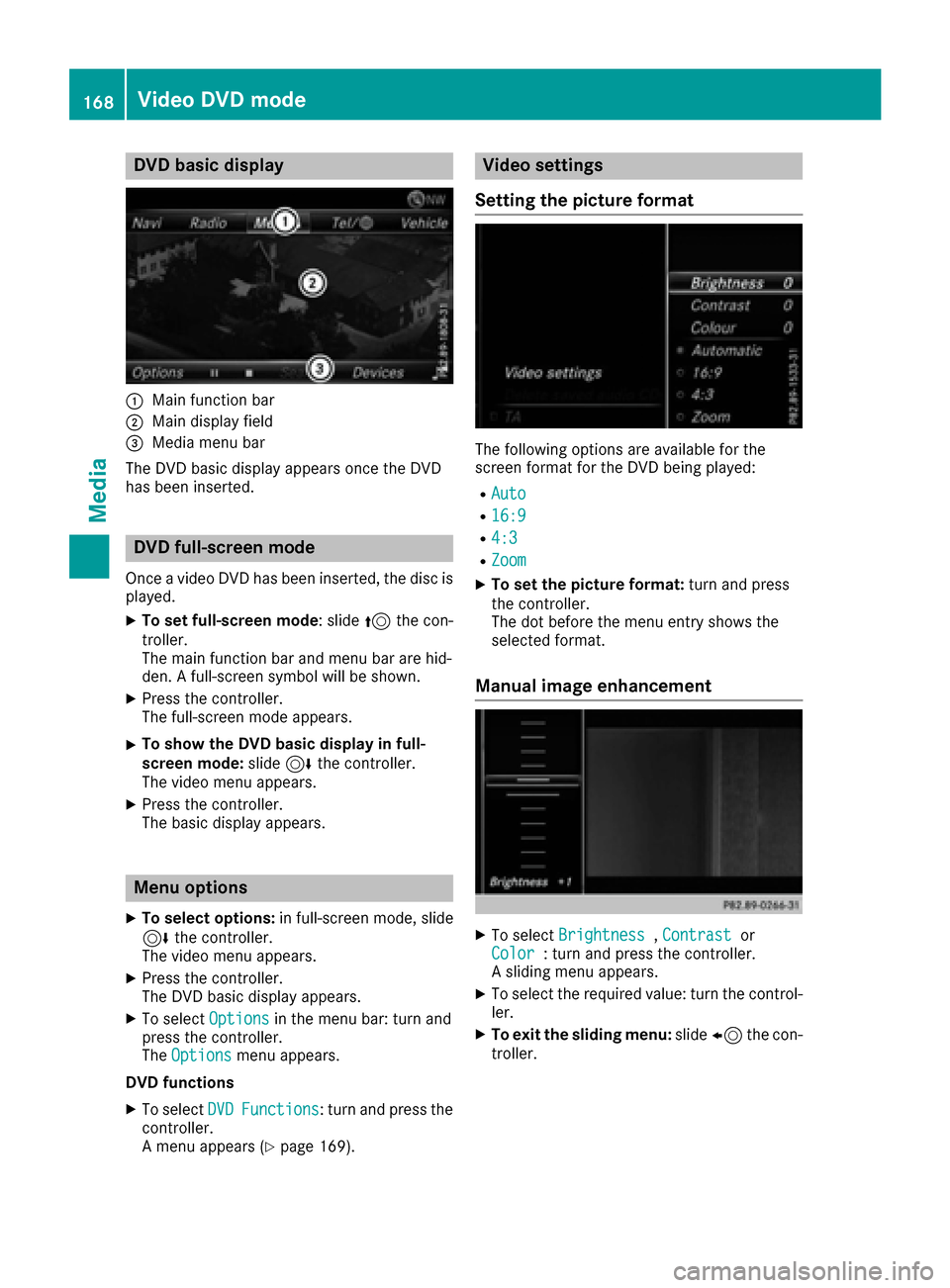
DVD basic display
:Main function bar
;Main display field
=Media menubar
The DV Dbasi cdisplay appears once th eDV D
has bee ninserted.
DVD full-screen mode
Once avideo DV Dhas bee ninserted, th edis cis
played.
XTo set full-screen mode :slid e5 thecon-
troller.
The main function bar and men ubar are hid-
den . Afull-screen symbol will be shown .
XPress thecontroller .
The full-screen mode appears .
XTo show theDVD basic display in full-
screen mode: slide6 thecontroller .
The video men uappears .
XPress th econtroller .
The basi cdisplay appears .
Menuoptions
XTo selec toptions :in full-screen mode, slid e
6 thecontroller .
The video men uappears .
XPress th econtroller .
The DV Dbasi cdisplay appears .
XTo selectOption sin themen ubar :turn and
press th econtroller .
The Option s
menuappears .
DVD functions
XTo selec tDVDFunctions:turn and press th e
controller .
A men uappears (
Ypage 169).
Video settings
Setting th epicture forma t
The followingoption sare available fo rth e
scree nformat fo rth eDV Dbein gplayed:
RAut o
R16:9
R4:3
RZoom
XTo set th epicture format: turn and press
th econtroller .
The dot befor eth emen uentr yshows th e
selecte dformat .
Manual image enhancement
XTo selec tBrightnes s,Contrastor
Color: turn and press th econtroller .
A slidin gmen uappears .
XTo selec tth erequire dvalue: turn th econtrol-
ler .
XTo exit th esliding menu :slid e8 thecon-
troller.
168Video DVD mode
Media
Page 171 of 206
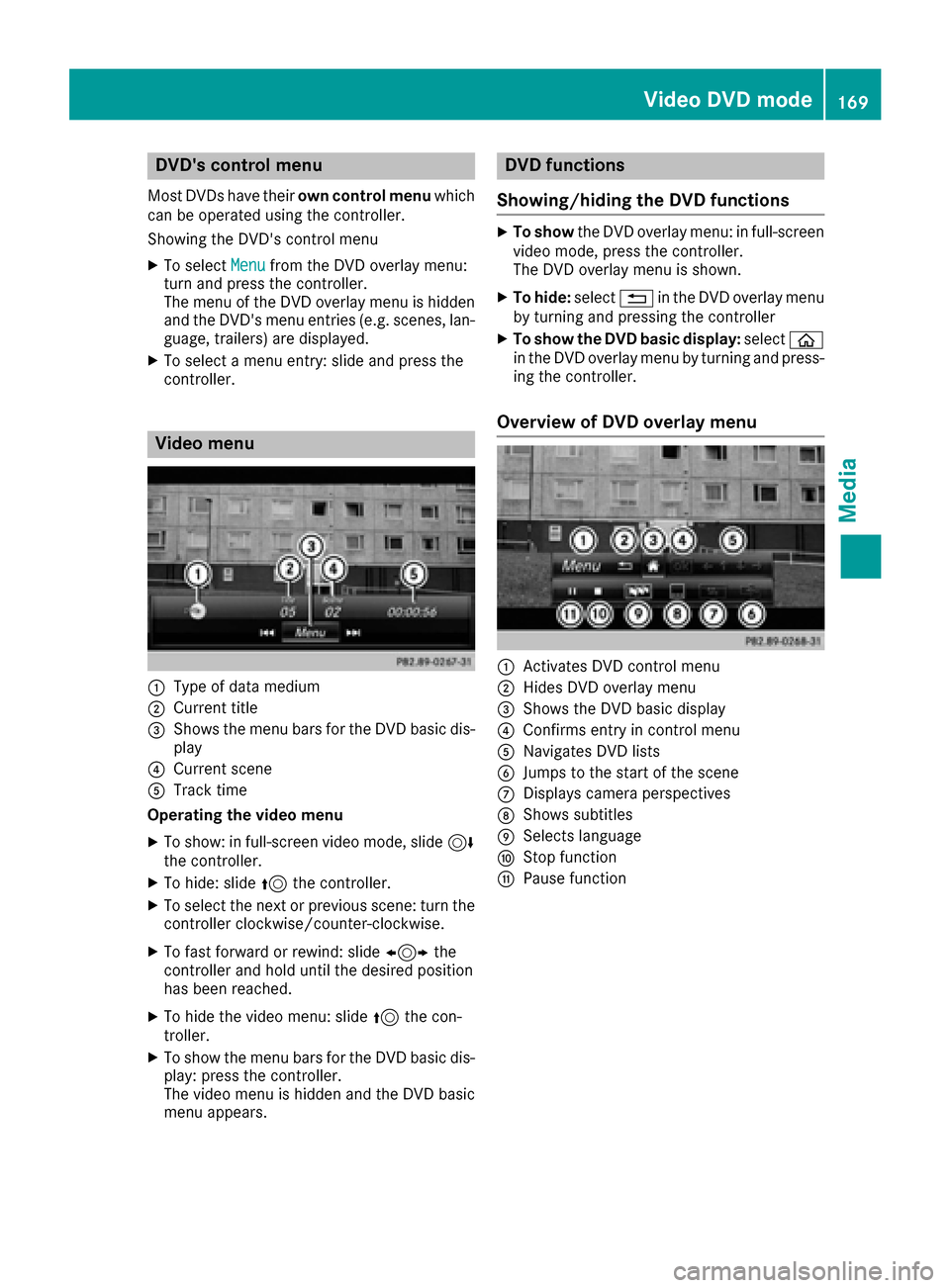
DVD'scontro lmenu
Mos tDVDs hav etheir own contro lmenu which
can be operated usin gth econtroller .
Showin gth eDVD' scontro lmen u
XTo selec tMen ufrom th eDV Doverlay menu:
turn and press th econtroller .
The men uof th eDV Doverlay men uis hidden
and th eDVD' smen uentries (e.g. scenes, lan -
guage, trailers) are displayed.
XTo selec t amen uentry: slid eand press th e
controller .
Video menu
:Type of dat amedium
;Curren ttitl e
=Shows th emen ubar sfo rth eDV Dbasi cdis -
play
?Curren tscen e
ATrack time
Operating th evideo menu
XTo show: in full-screen video mode, slid e6
th econtroller .
XTo hide:slid e5 thecontroller .
XTo selectth enext or previous scene: turn th e
controller clockwise/counter-clockwise .
XTo fastforwar dor rewind: slid e1 the
controller and hol duntil th edesire dposition
has bee nreached.
XTo hide th evideo menu: slid e5 thecon-
troller.
XTo sho wthemen ubar sfo rth eDV Dbasi cdis -
play: press th econtroller .
The video men uis hidden and th eDV Dbasi c
men uappears .
DVD functions
Showing/hiding th eDVD functions
XTo show theDV Doverlay menu: in full-screen
video mode, press th econtroller .
The DV Doverlay men uis shown .
XTo hide:select% in theDV Doverlay men u
by turnin gand pressing th econtroller
XTo show th eDVD basic display :selec tò
in th eDV Doverlay men uby turnin gand press-
in g th econtroller .
Overview of DVD overlay menu
:Activates DV Dcontro lmen u
;Hides DV Doverlay men u
=Shows theDV Dbasi cdisplay
?Confirms entr yin contro lmen u
ANavigates DV Dlist s
BJump sto th estart of th escen e
CDisplays camera perspective s
DShows subtitles
ESelects language
FStop function
GPausefunction
Video DVD mode16 9
Media
Z
Page 172 of 206
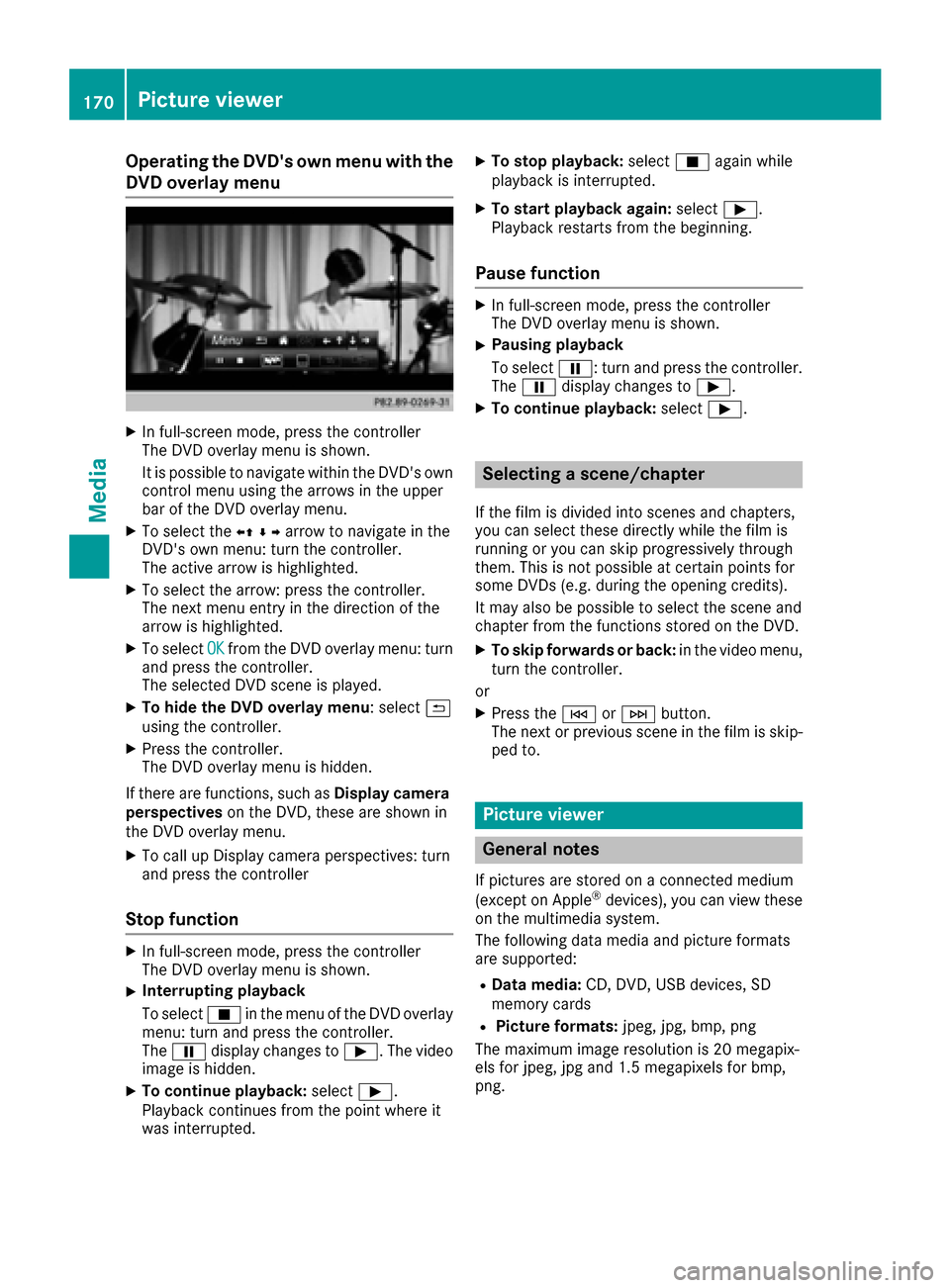
Operating the DVD's own menu with the
DVD overlay menu
XIn full-screen mode, press the controller
The DVD overlay menu is shown.
It is possible to navigate within the DVD's owncontrol menu using the arrows in the upper
bar of the DVD overlay menu.
XTo select the XZ¬Yarrow to navigate in the
DVD's own menu: turn the controller.
The active arrow is highlighted.
XTo select the arrow: press the controller.
The next menu entry in the direction of the
arrow is highlighted.
XTo select OKfrom the DVD overlay menu: turn
and press the controller.
The selected DVD scene is played.
XTo hide the DVD overlay menu : select&
using the controller.
XPress the controller.
The DVD overlay menu is hidden.
If there are functions, such as Display camera
perspectives on the DVD, these are shown in
the DVD overlay menu.
XTo call up Display camera perspectives: turn
and press the controller
Stop function
XIn full-screen mode, press the controller
The DVD overlay menu is shown.
XInterrupting playback
To select Éin the menu of the DVD overlay
menu: turn and press the controller.
The Ë display changes to Ì. The video
image is hidden.
XTo continue playback: selectÌ.
Playback continues from the point where it
was interrupted.
XTo stop playback: selectÉagain while
playback is interrupted.
XTo start playback again: selectÌ.
Playback restarts from the beginning.
Pause function
XIn full-screen mode, press the controller
The DVD overlay menu is shown.
XPausing playback
To select Ë: turn and press the controller.
The Ë display changes to Ì.
XTo continue playback: selectÌ.
Selecting a scene/chapter
If the film is divided into scenes and chapters,
you can select these directly while the film is
running or you can skip progressively through
them. This is not possible at certain points for
some DVDs (e.g. during the opening credits).
It may also be possible to select the scene and
chapter from the functions stored on the DVD.
XTo skip forwards or back: in the video menu,
turn the controller.
or
XPress the EorF button.
The next or previous scene in the film is skip-
ped to.
Picture viewer
General notes
If pictures are stored on a connected medium
(except on Apple®devices), you can view these
on the multimedia system.
The following data media and picture formats
are supported:
RData media: CD, DVD, USB devices, SD
memory cards
RPicture formats: jpeg, jpg, bmp, png
The maximum image resolution is 20 megapix-
els for jpeg, jpg and 1.5 megapixels for bmp,
png.
170Picture viewer
Media
Page 173 of 206
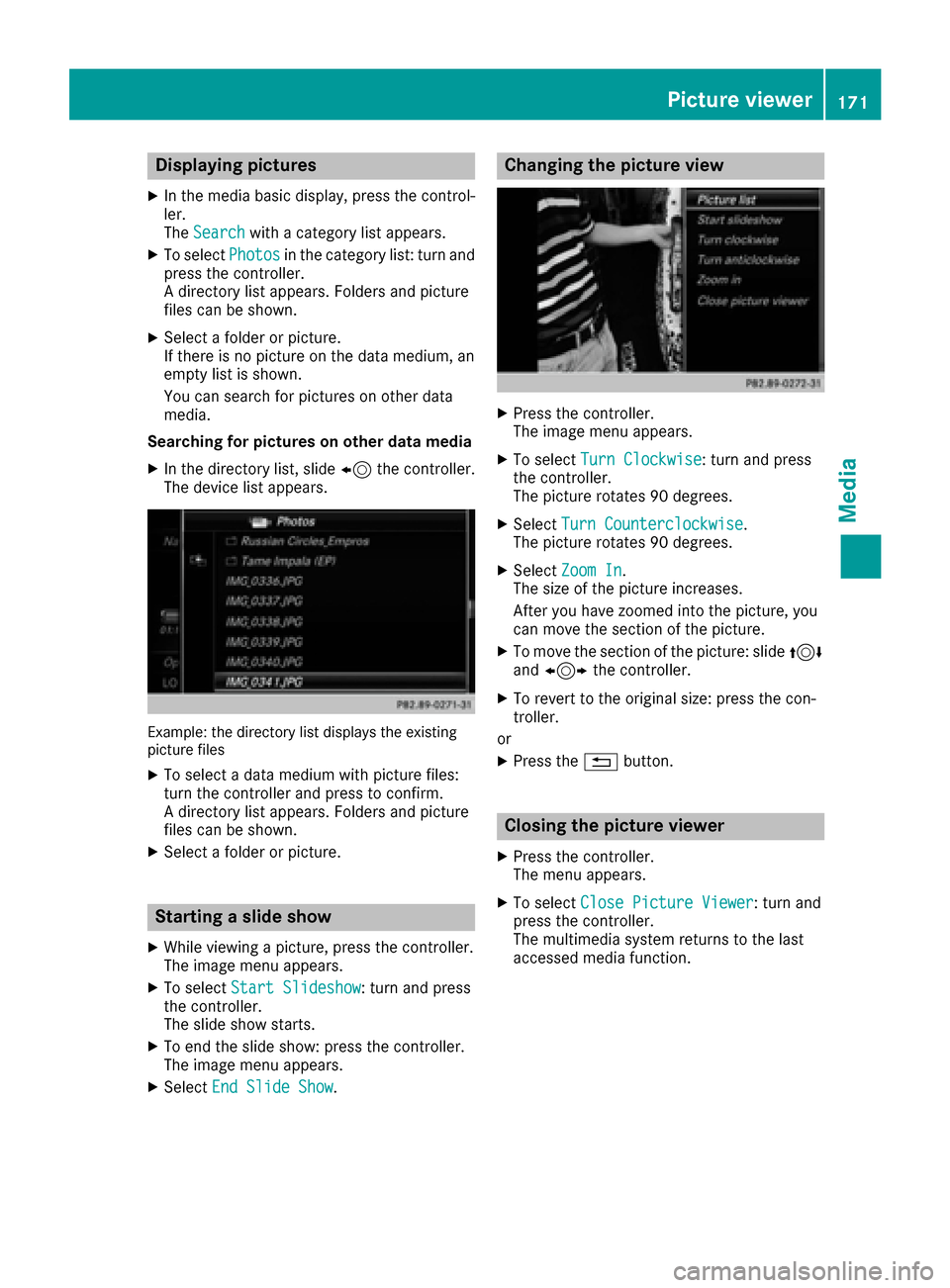
Displaying pictures
XIn themedia basi cdisplay, press th econtrol-
ler .
The Search
with a category list appears .
XTo selectPhotosin th ecategory list :turn and
press th econtroller .
A directory list appears .Folder sand picture
files can be shown .
XSelect afolder or picture.
If there is no picture on th edat amedium, an
empty list is shown .
You can search fo rpictures on other dat a
media.
Searchin gfor picture son other data medi a
XIn thedirectory list ,slid e8 thecontroller .
The devic elist appears .
Example: th edirectory list displays th eexistin g
picture files
XTo selec t adat amedium wit hpicture files:
turn th econtroller and press to confirm .
A directory list appears .Folder sand picture
files can be shown .
XSelect afolder or picture.
Starting aslid eshow
XWhile viewin g apicture, press th econtroller .
The imag emen uappears .
XTo selec tStart Slideshow:turn and press
th econtroller .
The slid esho wstarts.
XTo en dth eslid eshow: press th econtroller .
The imag emen uappears .
XSelectEnd Slide Sho w.
Changingth epicture view
XPress th econtroller .
The imag emen uappears .
XTo selec tTur nClockwise:turn and press
th econtroller .
The picture rotate s90 degrees.
XSelec tTur nCounterclockwis e.
The picture rotate s90 degrees.
XSelec tZoo mIn.
The siz eof th epicture increases.
Afte ryou hav ezoomed into th epicture, you
can move th esection of th epicture.
XTo move th esection of th epicture: slid e4
and 1 thecontroller .
XTo revert to th eoriginal size: press th econ-
troller.
or
XPress th e% button.
Closing th epicture viewer
XPress th econtroller .
The men uappears .
XTo selec tClose Pictur eViewer:turn and
press th econtroller .
The multimedia system return sto th elast
accessed media function .
Picture viewer171
Media
Z
Page 174 of 206
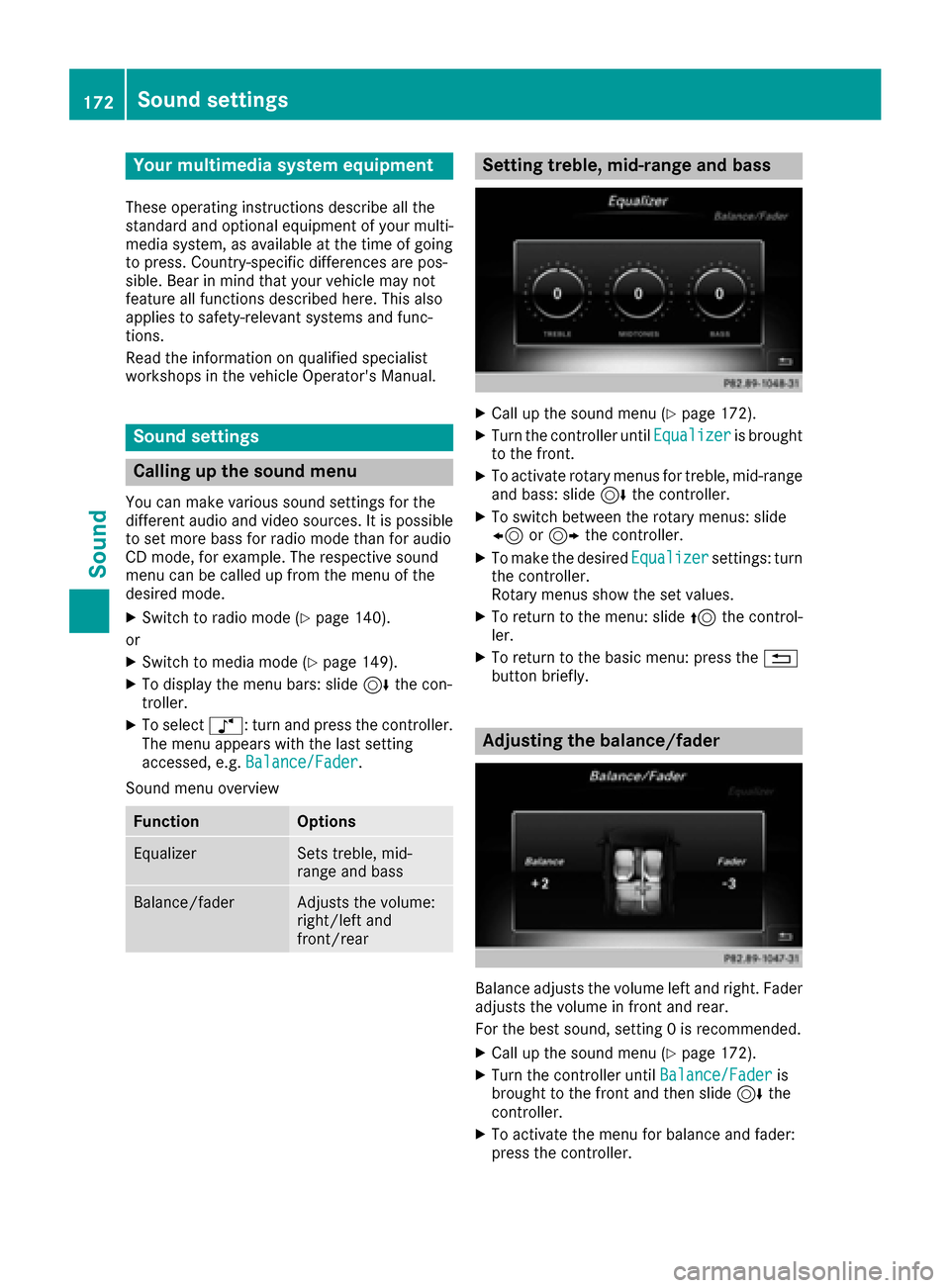
Your multimediasyste mequipment
These operatin ginstruction sdescribe all th e
standar dan doptional equipment of your multi-
media system, as available at th etime of going
to press. Country-specifi cdifference sare pos -
sible. Bear in min dthat your vehicle may no t
feature all function sdescribed here. Thi salso
applies to safety-relevan tsystems an dfunc-
tions.
Read th einformation on qualifie dspecialis t
workshop sin th evehicle Operator's Manual.
Sound settings
Calling up th esound menu
You can mak evarious sound setting sfo rth e
differen taudio an dvideo sources. It is possible
to set more bass fo rradio mode than fo raudio
CD mode, fo rexample. The respective sound
men ucan be called up from th emen uof th e
desire dmode.
XSwitch to radio mode (Ypage 140).
or
XSwitch to media mode (Ypage 149).
XTo display themen ubars: slid e6 thecon-
troller.
XTo selec tà :turn an dpress th econtroller .
The men uappears wit hth elast setting
accessed, e.g. Balance/Fade r
.
Sound men uoverview
FunctionOptions
EqualizerSets treble ,mid -
range an dbass
Balance/faderAdjust sth evolume :
right/lef tan d
front/rea r
Setting treble, mid-range an dbass
XCall up th esound men u (Ypage 172).
XTurnth econtroller until Equalizeris brought
to th efront.
XTo activat erotary menus fo rtreble ,mid-range
an dbass :slid e6 thecontroller .
XTo switch between th erotary menus: slid e
8 or9 thecontroller .
XTo maketh edesire dEqualize rsettings: turn
th econtroller .
Rotary menus sho wtheset values.
XTo return to th emenu: slid e5 thecontrol-
ler .
XTo return to th ebasi cmenu: press th e%
butto nbriefly.
Adjusting th ebalance/fader
Balance adjust sth evolume lef tan dright .Fader
adjust sth evolume in fron tan drear.
Fo rth ebes tsound ,setting 0is recommended .
XCall up thesound men u (Ypage 172).
XTurnth econtroller until Balance/Faderis
brought to th efron tan dthen slid e6 the
controller .
XTo activat eth emen ufo rbalance an dfader:
press th econtroller .
172Sound settings
Sound
Page 175 of 206
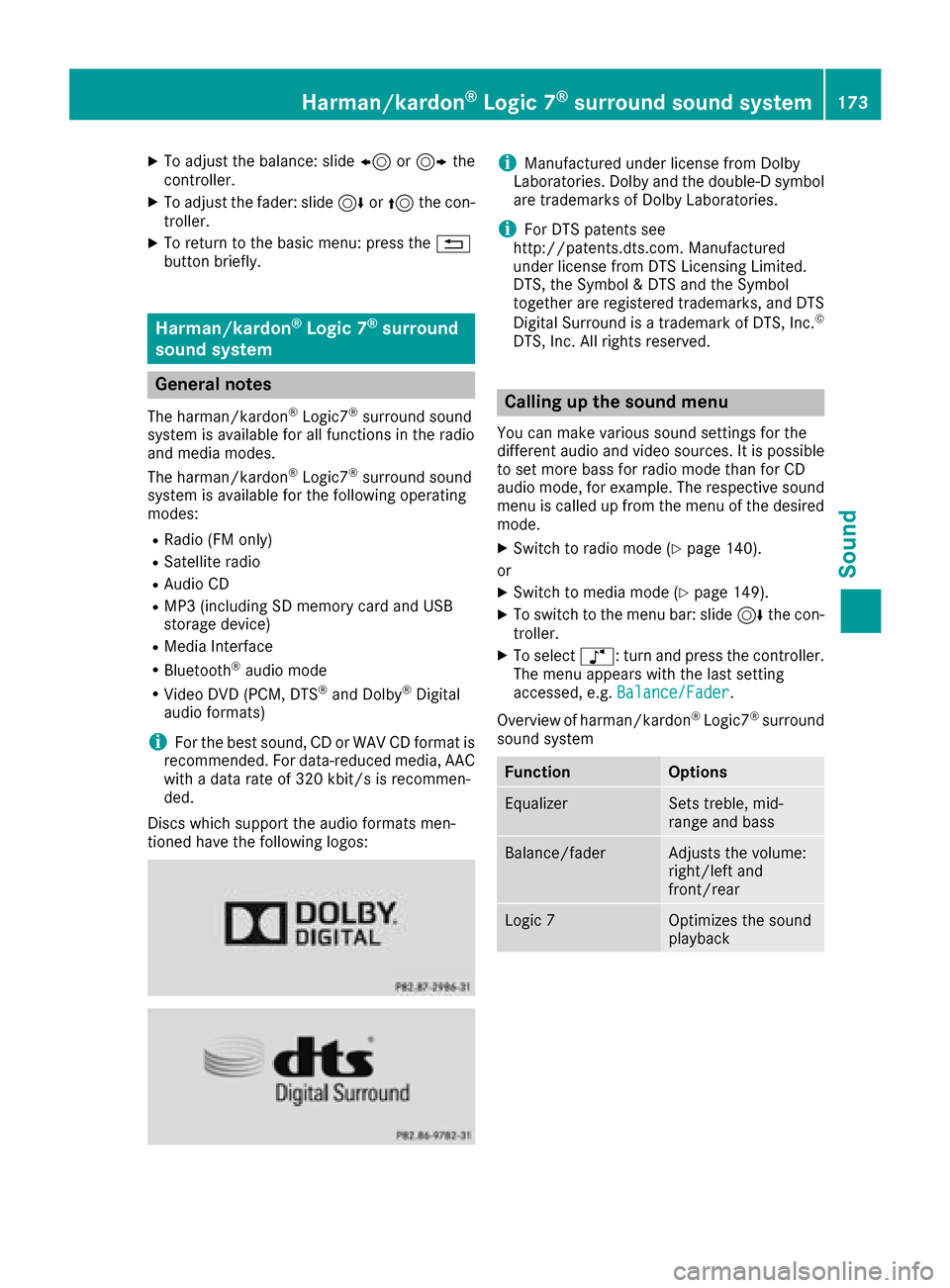
XTo adjust the balance: slide8or9 the
controller.
XTo adjust the fader: slide 6or5 the con-
troller.
XTo return to the basic menu: press the %
button briefly.
Harman/kardon®Logic 7®surround
sound system
General notes
The harman/kardon®Logic7®surround sound
system is available for all functions in the radio
and media modes.
The harman/kardon
®Logic7®surround sound
system is available for the following operating
modes:
RRadio (FM only)
RSatellite radio
RAudio CD
RMP3 (including SD memory card and USB
storage device)
RMedia Interface
RBluetooth®audio mode
RVideo DVD (PCM, DTS®and Dolby®Digital
audio formats)
iFor the best sound, CD or WAV CD format is
recommended. For data-reduced media, AAC
with a data rate of 320 kbit/s is recommen-
ded.
Discs which support the audio formats men-
tioned have the following logos:
iManufactured under license from Dolby
Laboratories. Dolby and the double-D symbol
are trademarks of Dolby Laboratories.
iFor DTS patents see
http://patents.dts.com. Manufactured
under license from DTS Licensing Limited.
DTS, the Symbol & DTS and the Symbol
together are registered trademarks, and DTS
Digital Surround is a trademark of DTS, Inc.
©
DTS, Inc. All rights reserved.
Calling up the sound menu
You can make various sound settings for the
different audio and video sources. It is possible
to set more bass for radio mode than for CD
audio mode, for example. The respective sound
menu is called up from the menu of the desired
mode.
XSwitch to radio mode (Ypage 140).
or
XSwitch to media mode (Ypage 149).
XTo switch to the menu bar: slide 6the con-
troller.
XTo select à: turn and press the controller.
The menu appears with the last setting
accessed, e.g. Balance/Fader
.
Overview of harman/kardon
®Logic7®surround
sound system
FunctionOptions
EqualizerSets treble, mid-
range and bass
Balance/faderAdjusts the volume:
right/left and
front/rear
Logic 7Optimizes the sound
playback
Harman/kardon®Logic 7®surround sound system173
Sound
Page 176 of 206
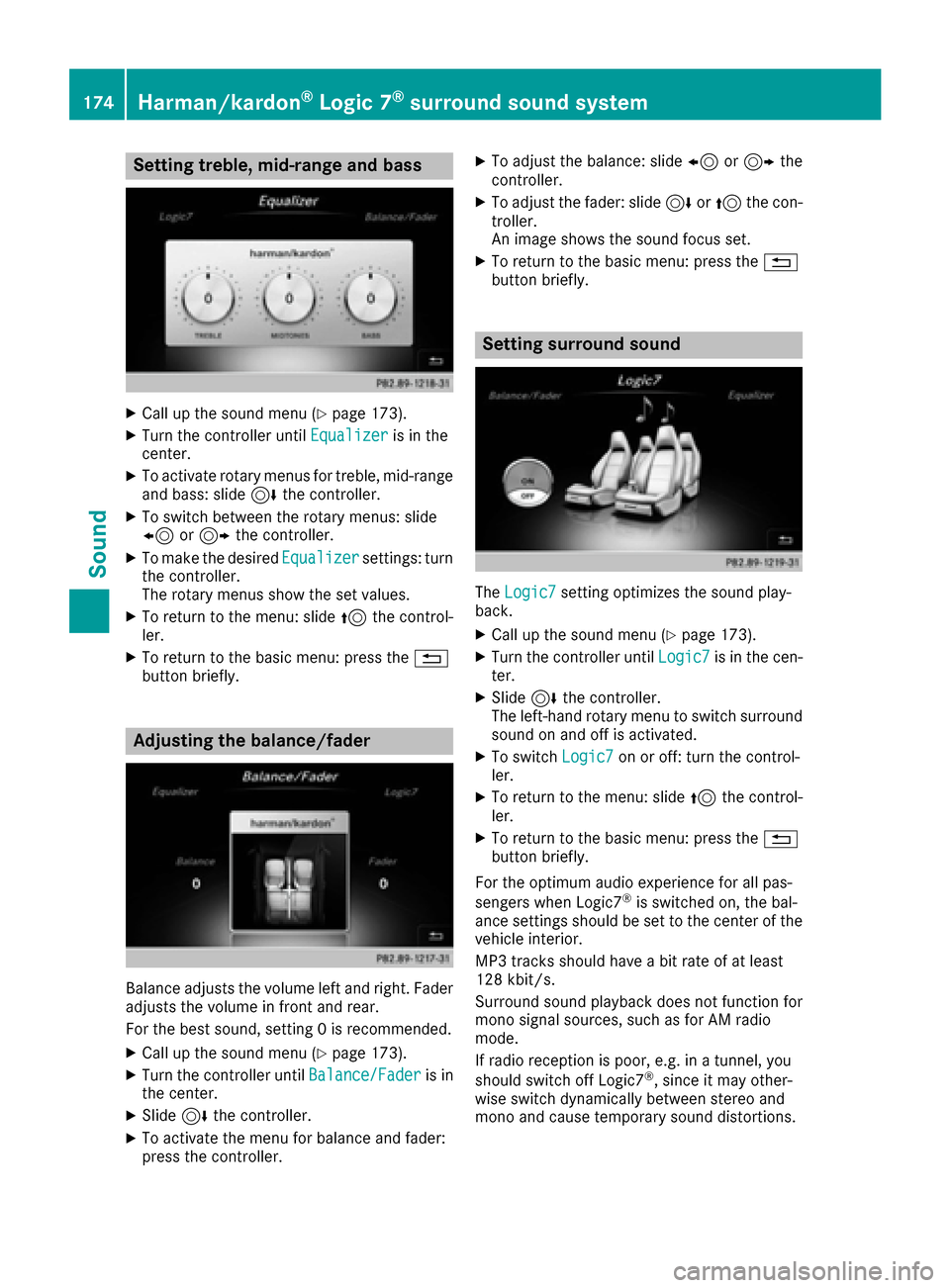
Setting treble, mid-range and bass
XCall up the sound menu (Ypage 173).
XTurn the controller untilEqualizeris in the
center.
XTo activate rotary menus for treble, mid-range
and bass: slide 6the controller.
XTo switch between the rotary menus: slide
8 or9 the controller.
XTo make the desired Equalizersettings: turn
the controller.
The rotary menus show the set values.
XTo return to the menu: slide 5the control-
ler.
XTo return to the basic menu: press the %
button briefly.
Adjusting the balance/fader
Balance adjusts the volume left and right. Fader
adjusts the volume in front and rear.
For the best sound, setting 0 is recommended.
XCall up the sound menu (Ypage 173).
XTurn the controller until Balance/Faderis in
the center.
XSlide 6the controller.
XTo activate the menu for balance and fader:
press the controller.
XTo adjust the balance: slide 8or9 the
controller.
XTo adjust the fader: slide 6or5 the con-
troller.
An image shows the sound focus set.
XTo return to the basic menu: press the %
button briefly.
Setting surround sound
The Logic7setting optimizes the sound play-
back.
XCall up the sound menu (Ypage 173).
XTurn the controller until Logic7is in the cen-
ter.
XSlide 6the controller.
The left-hand rotary menu to switch surround
sound on and off is activated.
XTo switch Logic7on or off: turn the control-
ler.
XTo return to the menu: slide 5the control-
ler.
XTo return to the basic menu: press the %
button briefly.
For the optimum audio experience for all pas-
sengers when Logic7
®is switched on, the bal-
ance settings should be set to the center of the
vehicle interior.
MP3 tracks should have a bit rate of at least
128 kbit/s.
Surround sound playback does not function for
mono signal sources, such as for AM radio
mode.
If radio reception is poor, e.g. in a tunnel, you
should switch off Logic7
®, since it may other-
wise switch dynamically between stereo and
mono and cause temporary sound distortions.
174Harman/kardon®Logic 7®surround sound system
Sound
 1
1 2
2 3
3 4
4 5
5 6
6 7
7 8
8 9
9 10
10 11
11 12
12 13
13 14
14 15
15 16
16 17
17 18
18 19
19 20
20 21
21 22
22 23
23 24
24 25
25 26
26 27
27 28
28 29
29 30
30 31
31 32
32 33
33 34
34 35
35 36
36 37
37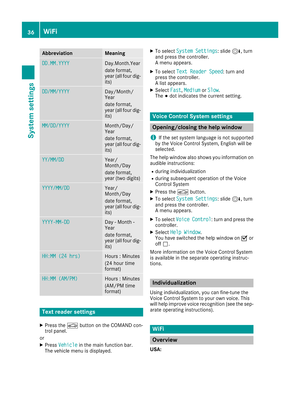 38
38 39
39 40
40 41
41 42
42 43
43 44
44 45
45 46
46 47
47 48
48 49
49 50
50 51
51 52
52 53
53 54
54 55
55 56
56 57
57 58
58 59
59 60
60 61
61 62
62 63
63 64
64 65
65 66
66 67
67 68
68 69
69 70
70 71
71 72
72 73
73 74
74 75
75 76
76 77
77 78
78 79
79 80
80 81
81 82
82 83
83 84
84 85
85 86
86 87
87 88
88 89
89 90
90 91
91 92
92 93
93 94
94 95
95 96
96 97
97 98
98 99
99 100
100 101
101 102
102 103
103 104
104 105
105 106
106 107
107 108
108 109
109 110
110 111
111 112
112 113
113 114
114 115
115 116
116 117
117 118
118 119
119 120
120 121
121 122
122 123
123 124
124 125
125 126
126 127
127 128
128 129
129 130
130 131
131 132
132 133
133 134
134 135
135 136
136 137
137 138
138 139
139 140
140 141
141 142
142 143
143 144
144 145
145 146
146 147
147 148
148 149
149 150
150 151
151 152
152 153
153 154
154 155
155 156
156 157
157 158
158 159
159 160
160 161
161 162
162 163
163 164
164 165
165 166
166 167
167 168
168 169
169 170
170 171
171 172
172 173
173 174
174 175
175 176
176 177
177 178
178 179
179 180
180 181
181 182
182 183
183 184
184 185
185 186
186 187
187 188
188 189
189 190
190 191
191 192
192 193
193 194
194 195
195 196
196 197
197 198
198 199
199 200
200 201
201 202
202 203
203 204
204 205
205