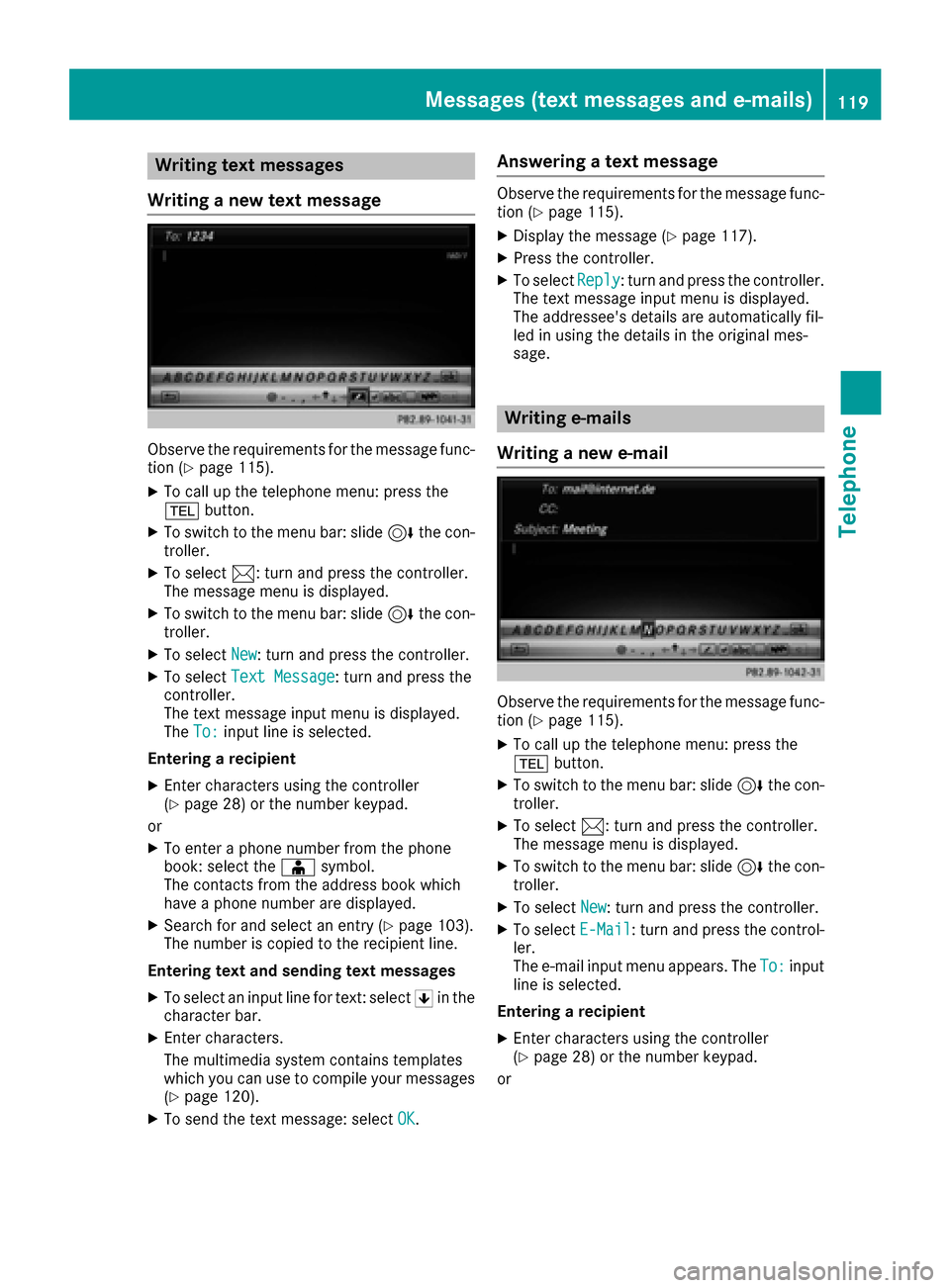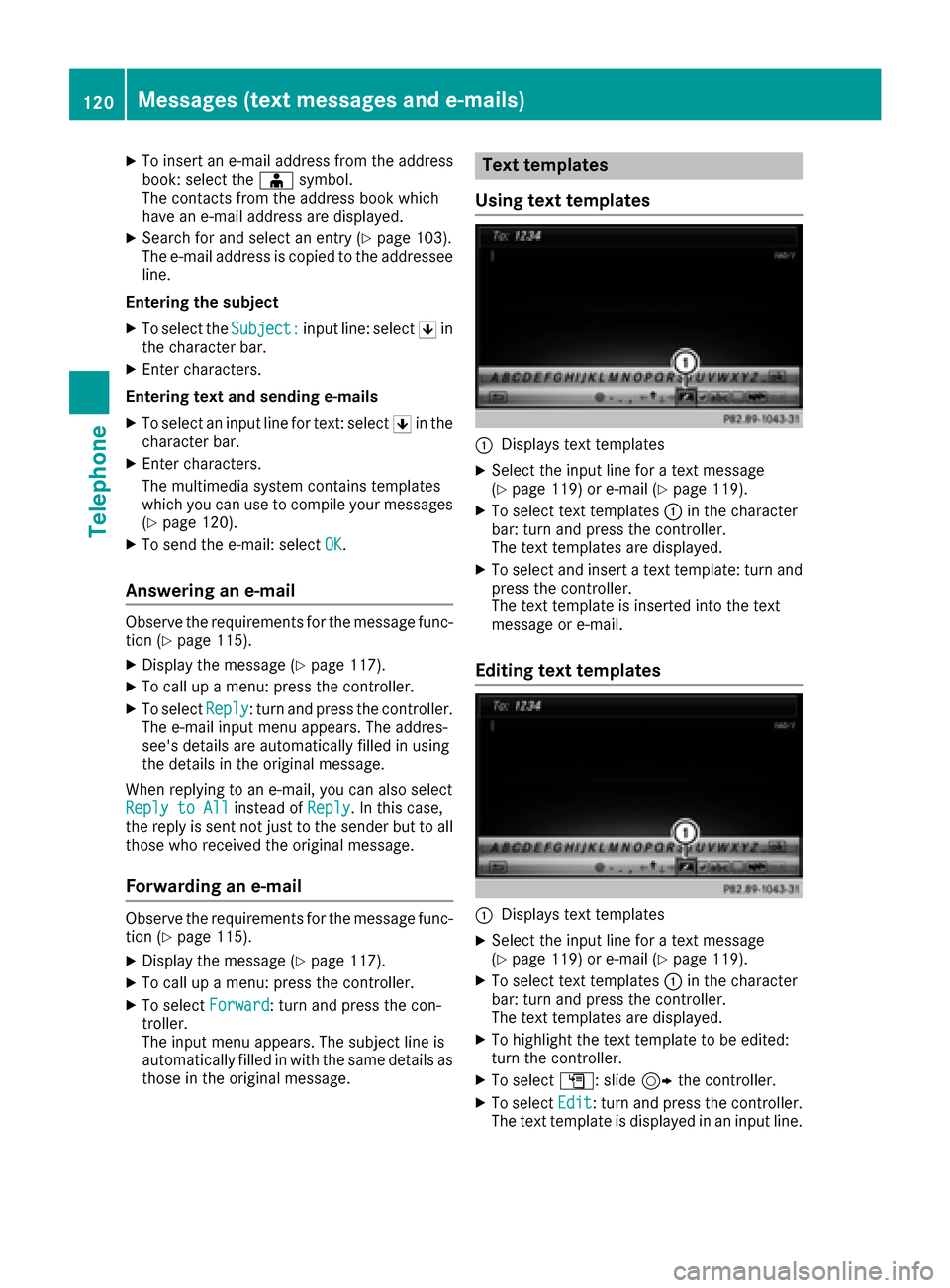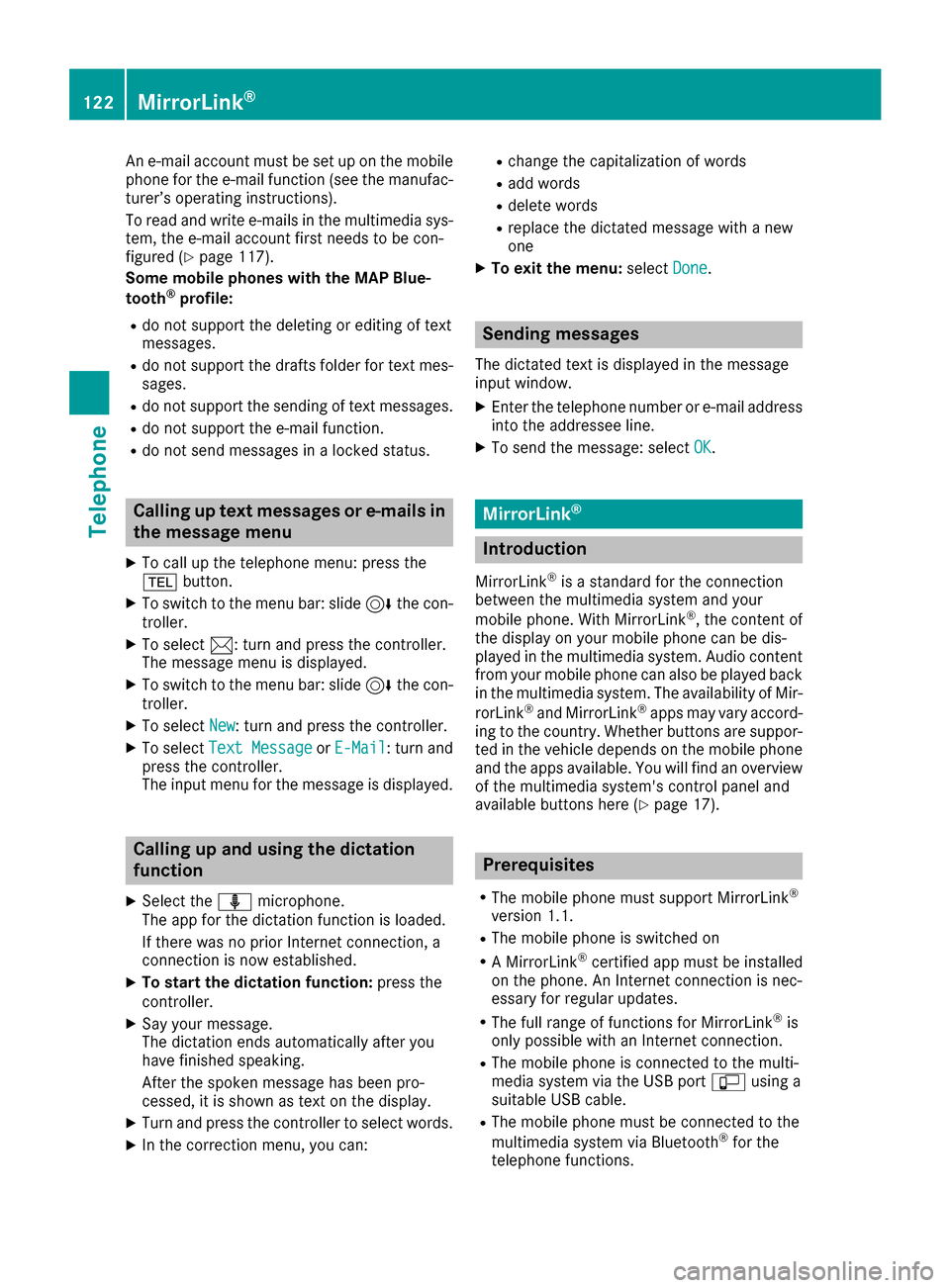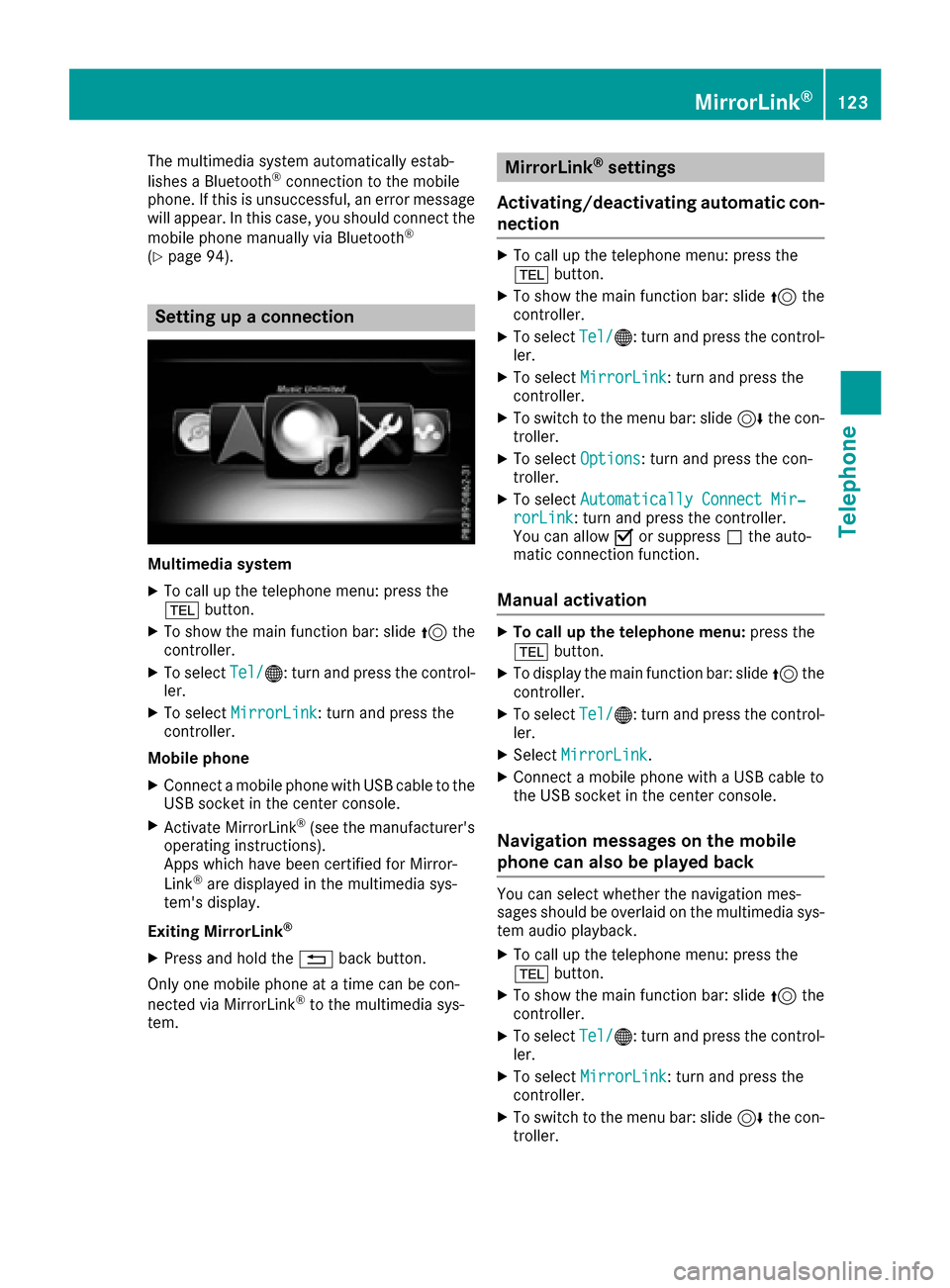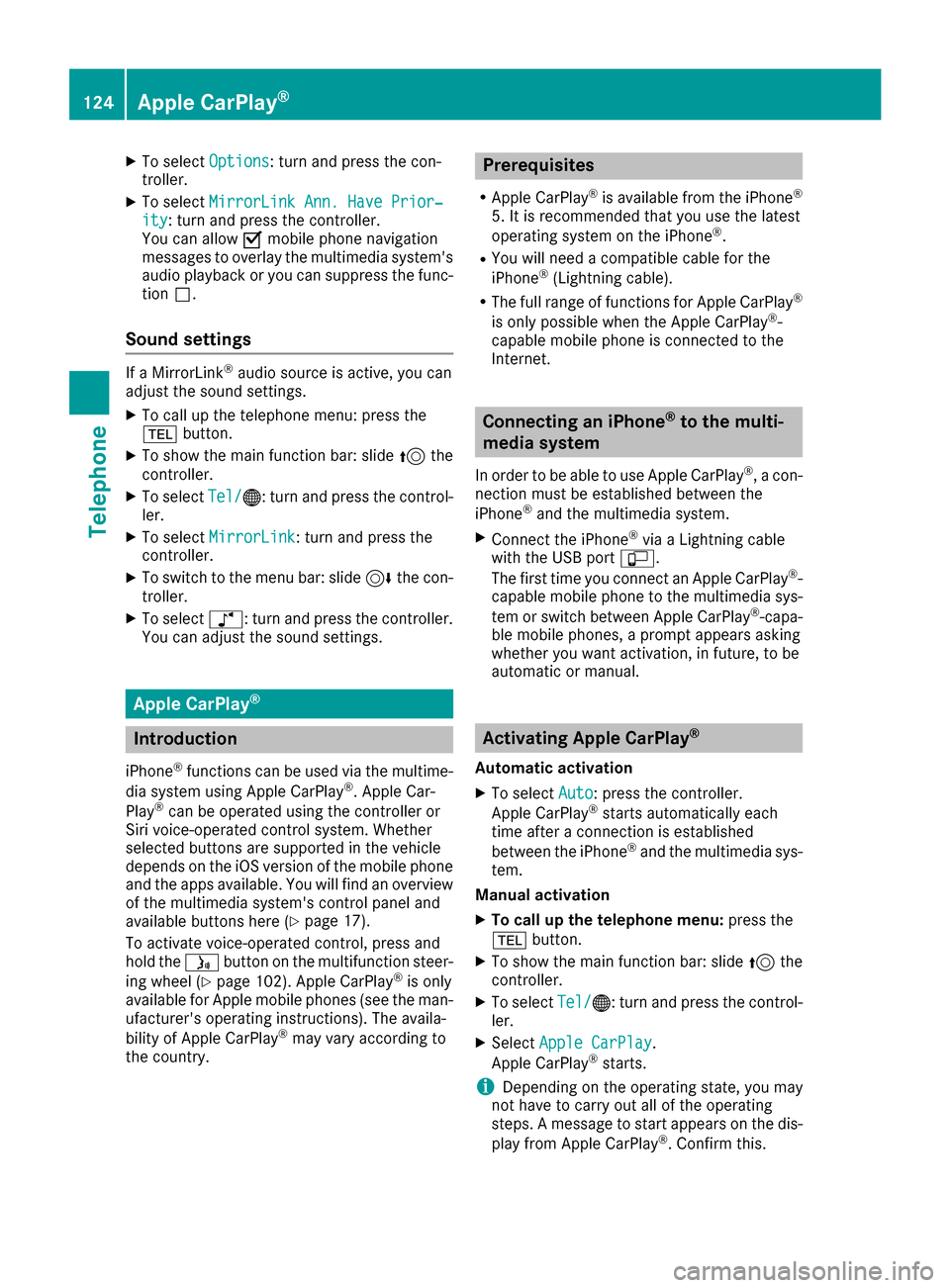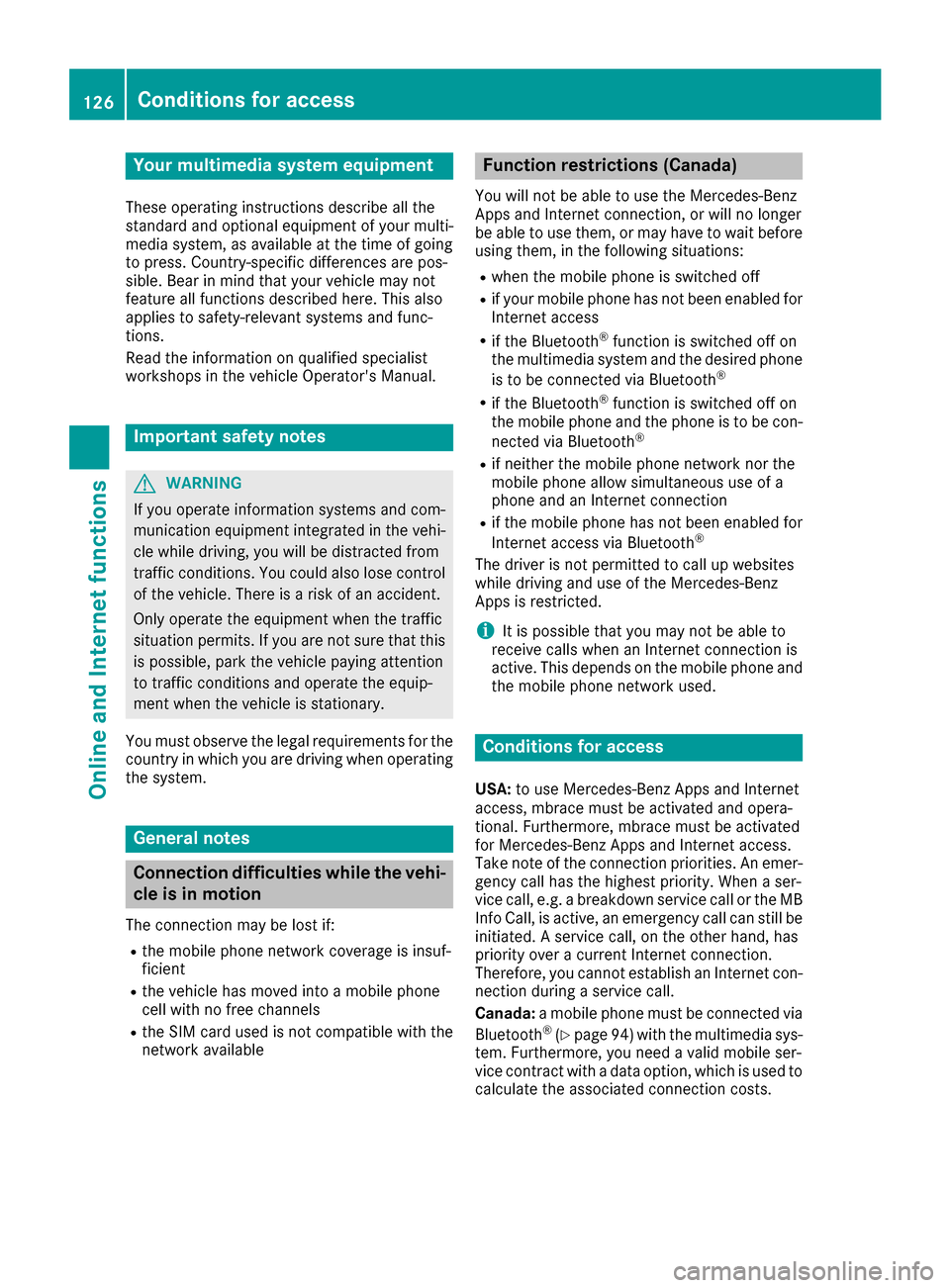Page 121 of 206
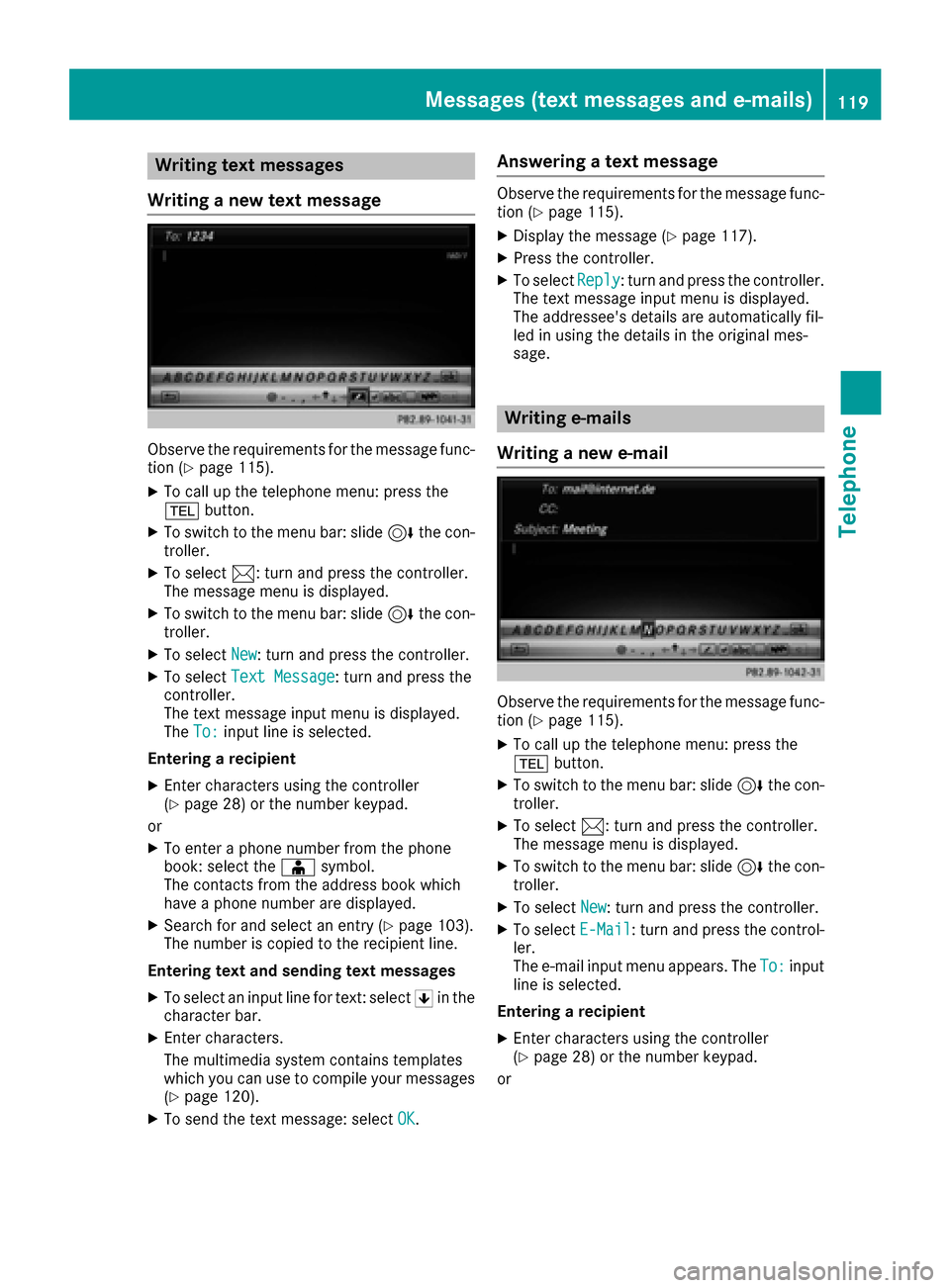
Writing text messages
Writing a new text message
Observe the requirements for the message func-
tion (Ypage 115).
XTo call up the telephone menu: press the
% button.
XTo switch to the menu bar: slide 6the con-
troller.
XTo select 1: turn and press the controller.
The message menu is displayed.
XTo switch to the menu bar: slide 6the con-
troller.
XTo select New: turn and press the controller.
XTo selectText Message: turn and press the
controller.
The text message input menu is displayed.
The To:
input line is selected.
Entering a recipient
XEnter characters using the controller
(Ypage 28) or the number keypad.
or
XTo enter a phone number from the phone
book: select the Æsymbol.
The contacts from the address book which
have a phone number are displayed.
XSearch for and select an entry (Ypage 103).
The number is copied to the recipient line.
Entering text and sending text messages
XTo select an input line for text: select 5in the
character bar.
XEnter characters.
The multimedia system contains templates
which you can use to compile your messages
(
Ypage 120).
XTo send the text message: select OK.
Answering a text message
Observe the requirements for the message func-
tion (Ypage 115).
XDisplay the message (Ypage 117).
XPress the controller.
XTo selectReply: turn and press the controller.
The text message input menu is displayed.
The addressee's details are automatically fil-
led in using the details in the original mes-
sage.
Writing e-mails
Writing a new e-mail
Observe the requirements for the message func-
tion (Ypage 115).
XTo call up the telephone menu: press the
% button.
XTo switch to the menu bar: slide 6the con-
troller.
XTo select 1: turn and press the controller.
The message menu is displayed.
XTo switch to the menu bar: slide 6the con-
troller.
XTo select New: turn and press the controller.
XTo selectE-Mail: turn and press the control-
ler.
The e-mail input menu appears. The To:
input
line is selected.
Entering a recipient
XEnter characters using the controller
(Ypage 28) or the number keypad.
or
Messages (text messages and e-mails)119
Telephone
Z
Page 122 of 206
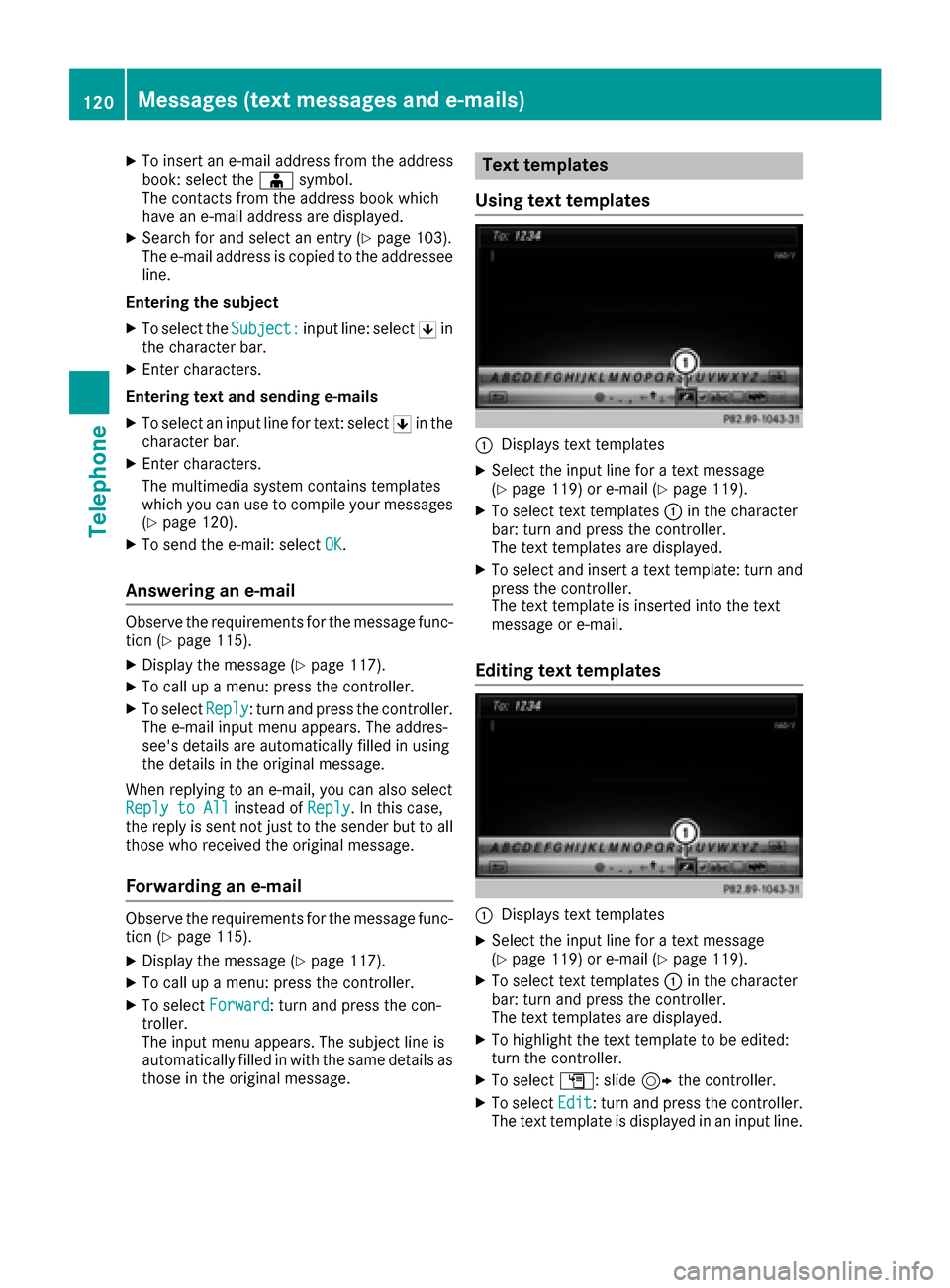
XTo insert an e-mail address from the address
book: select theÆsymbol.
The contacts from the address book which
have an e-mail address are displayed.
XSearch for and select an entry (Ypage 103).
The e-mail address is copied to the addressee
line.
Entering the subject
XTo select the Subject:input line: select 5in
the character bar.
XEnter characters.
Entering text and sending e-mails
XTo select an input line for text: select 5in the
character bar.
XEnter characters.
The multimedia system contains templates
which you can use to compile your messages
(
Ypage 120).
XTo send the e-mail: select OK.
Answering an e-mail
Observe the requirements for the message func-
tion (Ypage 115).
XDisplay the message (Ypage 117).
XTo call up a menu: press the controller.
XTo selectReply: turn and press the controller.
The e-mail input menu appears. The addres-
see's details are automatically filled in using
the details in the original message.
When replying to an e-mail, you can also select
Reply to All
instead of Reply. In this case,
the reply is sent not just to the sender but to all
those who received the original message.
Forwarding an e-mail
Observe the requirements for the message func-
tion (Ypage 115).
XDisplay the message (Ypage 117).
XTo call up a menu: press the controller.
XTo select Forward: turn and press the con-
troller.
The input menu appears. The subject line is
automatically filled in with the same details as
those in the original message.
Text templates
Using text templates
:Displays text templates
XSelect the input line for a text message
(Ypage 119) or e-mail (Ypage 119).
XTo select text templates :in the character
bar: turn and press the controller.
The text templates are displayed.
XTo select and insert a text template: turn and
press the controller.
The text template is inserted into the text
message or e-mail.
Editing text templates
:Displays text templates
XSelect the input line for a text message
(Ypage 119) or e-mail (Ypage 119).
XTo select text templates :in the character
bar: turn and press the controller.
The text templates are displayed.
XTo highlight the text template to be edited:
turn the controller.
XTo select G: slide 9the controller.
XTo select Edit: turn and press the controller.
The text template is displayed in an input line.
120Messages (text messages and e-mails)
Telephone
Page 123 of 206

XEnter characters using the controller
(Ypage 28) or the number keypad.
XTo adopt changes to the text template, select
¬: turn and press the controller.
The text template has been changed.
Calling a text message sender
XDisplay the message (Ypage 117).
XTo call up a menu: press the controller.
XTo selectCall Sender: turn and press the
controller.
The call is made.
Using a phone number in the text
Numbers in text messages that are highlighted
can be used.
XTo highlight and select a usable phone num-
ber while the message is displayed: turn and
press the controller.
XTo select Use: press the controller.
XTo selectCall Number: turn and press the
controller.
The call is made.
iIt is possible that a highlighted numerical
sequence may not contain a telephone num-
ber.
iYou can use the "New entry" or "Add no."
functions to save this telephone number or to
add it to an existing entry.
Storing sender as a new contact
Storing the sender of a text message
XTo call up the menu when a text message is
displayed: press the controller.
XTo select Save Number: turn and press the
controller.
XSelect a number category, e.g. Home.
XSelect a telephone category, e.g. MobilePhone.
XSelectContinue.
The input line for the name of the new contact
is displayed. The input line for the telephone
number is filled in automatically.
XEnter characters using the controller
(Ypage 28) or the number keypad.
XTo finish the entry: select OK.
The new contact has been created.
Saving the sender of an e-mail
XTo call up the menu when an e-mail is dis-
played: press the controller.
XTo select SaveSender'sE-MailAddress:
turn and press the controller.
The input line for the name of the new contact
is displayed. The input line for the e-mail
address is filled in automatically.
XEnter characters using the controller
(Ypage 28) or the number keypad.
XTo finish the entry: select OK.
The new contact has been created.
Deleting messages
XCall up the message folder (Ypage 118).
XTo select the message: turn and press the
controller.
XTo select G: slide 9the controller.
XTo select Delete: turn and press the control-
ler.
XTo select Yes: turn and press the controller.
The message is deleted in the multimedia sys-
tem and from the mobile phone.
or
XTo select No: turn and press the controller.
The process is canceled.
iThis delete function is not supported by all
mobile phones. The Delete failed.mes-
sage then appears.
Dictation function
Prerequisites
To use the dictation function, the connected
mobile phone must support the MAP Bluetooth®
profile. When connecting the mobile phone, you
may have to accept the prompt for the MAP
Bluetooth
®profile.
With some mobile phones, some settings still
have to be made after connecting to the multi-
media system (see the manufacturer's operat-
ing instructions).
Dictation function121
Telephone
Z
Page 124 of 206
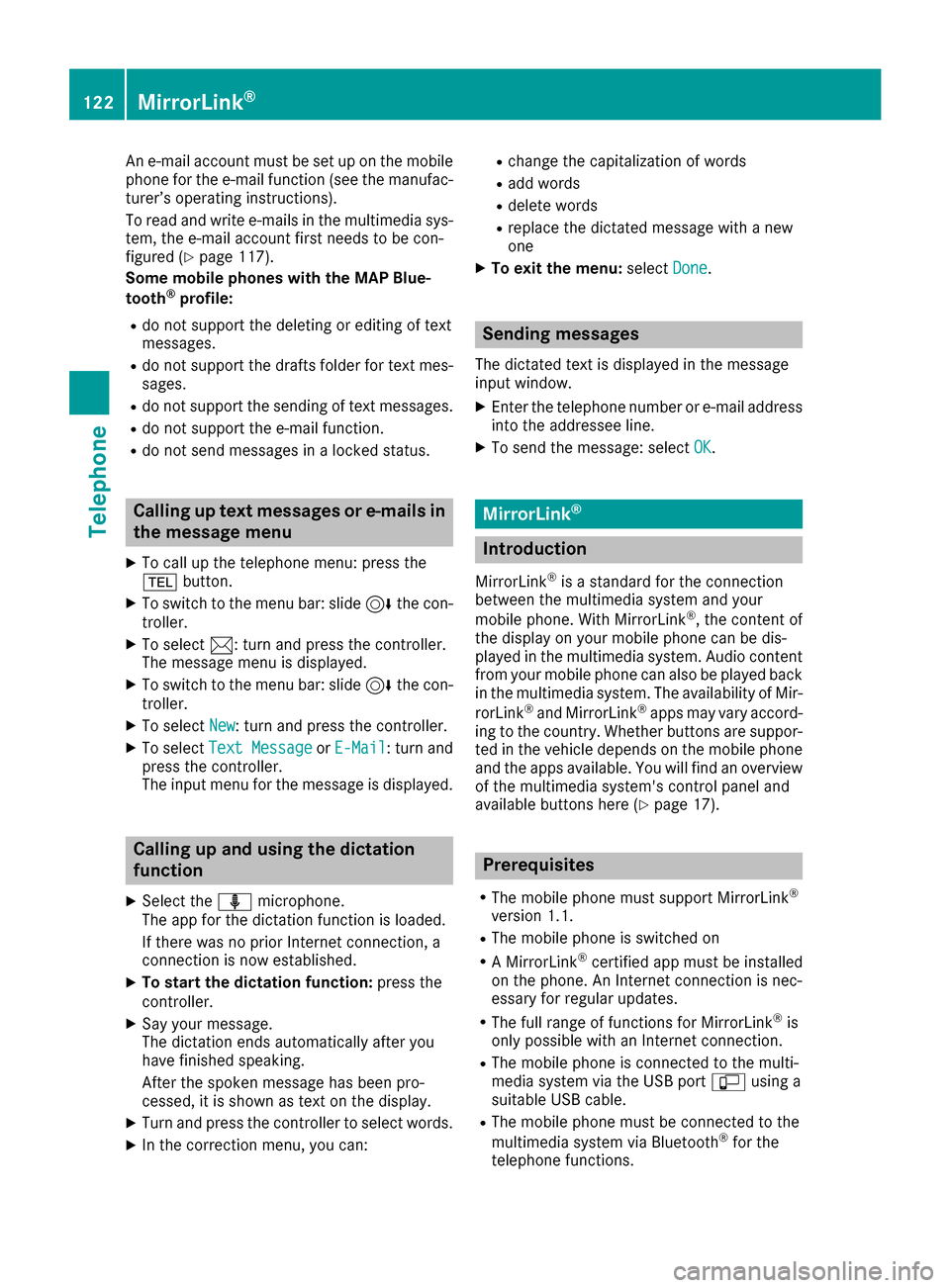
An e-mail account must be set up on the mobile
phone for the e-mail function (see the manufac-
turer’s operating instructions).
To read and write e-mails in the multimedia sys-tem, the e-mail account first needs to be con-
figured (
Ypage 117).
Some mobile phones with the MAP Blue-
tooth
®profile:
Rdo not support the deleting or editing of text
messages.
Rdo not support the drafts folder for text mes- sages.
Rdo not support the sending of text messages.
Rdo not support the e-mail function.
Rdo not send messages in a locked status.
Calling up text messages or e-mails in
the message menu
XTo call up the telephone menu: press the
% button.
XTo switch to the menu bar: slide 6the con-
troller.
XTo select 1: turn and press the controller.
The message menu is displayed.
XTo switch to the menu bar: slide 6the con-
troller.
XTo select New: turn and press the controller.
XTo selectText MessageorE-Mail: turn and
press the controller.
The input menu for the message is displayed.
Calling up and using the dictation
function
XSelect the omicrophone.
The app for the dictation function is loaded.
If there was no prior Internet connection, a
connection is now established.
XTo start the dictation function: press the
controller.
XSay your message.
The dictation ends automatically after you
have finished speaking.
After the spoken message has been pro-
cessed, it is shown as text on the display.
XTurn and press the controller to select words.
XIn the correction menu, you can:
Rchange the capitalization of words
Radd words
Rdelete words
Rreplace the dictated message with a new
one
XTo exit the menu: selectDone.
Sending messages
The dictated text is displayed in the message
input window.
XEnter the telephone number or e-mail address
into the addressee line.
XTo send the message: select OK.
MirrorLink®
Introduction
MirrorLink®is a standard for the connection
between the multimedia system and your
mobile phone. With MirrorLink
®, the content of
the display on your mobile phone can be dis-
played in the multimedia system. Audio content
from your mobile phone can also be played back in the multimedia system. The availability of Mir-
rorLink
®and MirrorLink®apps may vary accord-
ing to the country. Whether buttons are suppor-
ted in the vehicle depends on the mobile phone
and the apps available. You will find an overview
of the multimedia system's control panel and
available buttons here (
Ypage 17).
Prerequisites
RThe mobile phone must support MirrorLink®
version 1.1.
RThe mobile phone is switched on
RA MirrorLink®certified app must be installed
on the phone. An Internet connection is nec-
essary for regular updates.
RThe full range of functions for MirrorLink®is
only possible with an Internet connection.
RThe mobile phone is connected to the multi-
media system via the USB port çusing a
suitable USB cable.
RThe mobile phone must be connected to the
multimedia system via Bluetooth®for the
telephone functions.
122MirrorLink®
Telephone
Page 125 of 206
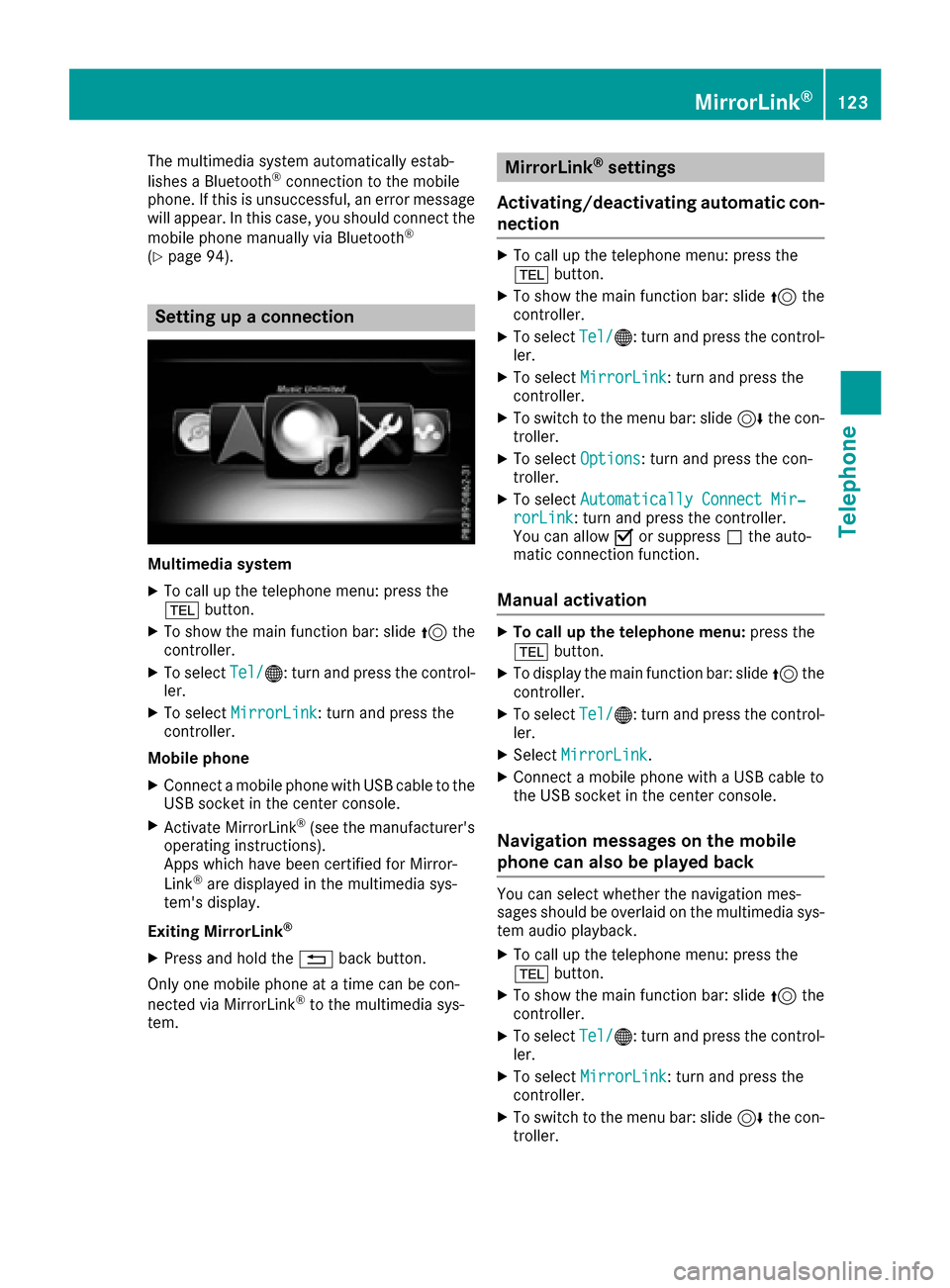
The multimedia system automatically estab-
lishes a Bluetooth®connection to the mobile
phone. If this is unsuccessful, an error message will appear. In this case, you should connect the
mobile phone manually via Bluetooth
®
(Ypage 94).
Setting up a connection
Multimedia system
XTo call up the telephone menu: press the
% button.
XTo show the main function bar: slide 5the
controller.
XTo select Tel/®: turn and press the control-
ler.
XTo select MirrorLink: turn and press the
controller.
Mobile phone
XConnect a mobile phone with USB cable to the USB socket in the center console.
XActivate MirrorLink®(see the manufacturer's
operating instructions).
Apps which have been certified for Mirror-
Link
®are displayed in the multimedia sys-
tem's display.
Exiting MirrorLink
®
XPress and hold the %back button.
Only one mobile phone at a time can be con-
nected via MirrorLink
®to the multimedia sys-
tem.
MirrorLink®settings
Activating/deactivating automatic con-
nection
XTo call up the telephone menu: press the
% button.
XTo show the main function bar: slide 5the
controller.
XTo select Tel/®: turn and press the control-
ler.
XTo select MirrorLink: turn and press the
controller.
XTo switch to the menu bar: slide 6the con-
troller.
XTo select Options: turn and press the con-
troller.
XTo select Automatically Connect Mir‐rorLink: turn and press the controller.
You can allow Oor suppress ªthe auto-
matic connection function.
Manual activation
XTo call up the telephone menu: press the
% button.
XTo display the main function bar: slide 5the
controller.
XTo select Tel/®: turn and press the control-
ler.
XSelect MirrorLink.
XConnect a mobile phone with a USB cable to
the USB socket in the center console.
Navigation messages on the mobile
phone can also be played back
You can select whether the navigation mes-
sages should be overlaid on the multimedia sys-
tem audio playback.
XTo call up the telephone menu: press the
%button.
XTo show the main function bar: slide 5the
controller.
XTo select Tel/®: turn and press the control-
ler.
XTo select MirrorLink: turn and press the
controller.
XTo switch to the menu bar: slide 6the con-
troller.
MirrorLink®123
Telephone
Z
Page 126 of 206
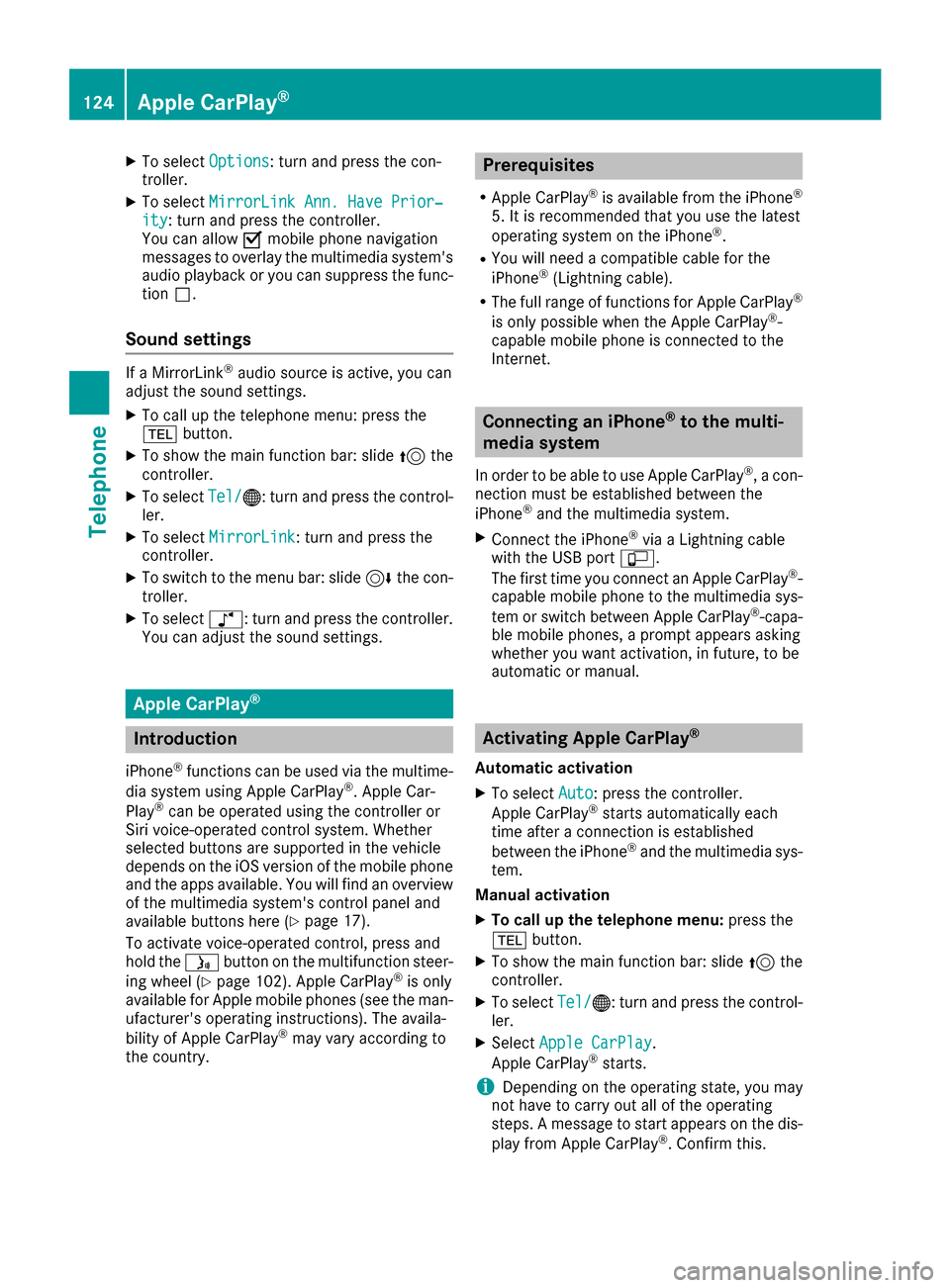
XTo selectOptions: turn and press the con-
troller.
XTo select MirrorLink Ann. Have Prior‐ity: turn and press the controller.
You can allow Omobile phone navigation
messages to overlay the multimedia system's
audio playback or you can suppress the func-
tion ª.
Sound settings
If a MirrorLink®audio source is active, you can
adjust the sound settings.
XTo call up the telephone menu: press the
% button.
XTo show the main function bar: slide 5the
controller.
XTo select Tel/®: turn and press the control-
ler.
XTo select MirrorLink: turn and press the
controller.
XTo switch to the menu bar: slide 6the con-
troller.
XTo select à: turn and press the controller.
You can adjust the sound settings.
Apple CarPlay®
Introduction
iPhone®functions can be used via the multime-
dia system using Apple CarPlay®. Apple Car-
Play®can be operated using the controller or
Siri voice-operated control system. Whether
selected buttons are supported in the vehicle
depends on the iOS version of the mobile phone
and the apps available. You will find an overview
of the multimedia system's control panel and
available buttons here (
Ypage 17).
To activate voice-operated control, press and
hold the óbutton on the multifunction steer-
ing wheel (
Ypage 102). Apple CarPlay®is only
available for Apple mobile phones (see the man-
ufacturer's operating instructions). The availa-
bility of Apple CarPlay
®may vary according to
the country.
Prerequisites
RApple CarPlay®is available from the iPhone®
5. It is recommended that you use the latest
operating system on the iPhone®.
RYou will need a compatible cable for the
iPhone®(Lightning cable).
RThe full range of functions for Apple CarPlay®
is only possible when the Apple CarPlay®-
capable mobile phone is connected to the
Internet.
Connecting an iPhone®to the multi-
media system
In order to be able to use Apple CarPlay®, a con-
nection must be established between the
iPhone
®and the multimedia system.
XConnect the iPhone®via a Lightning cable
with the USB port ç.
The first time you connect an Apple CarPlay
®-
capable mobile phone to the multimedia sys-
tem or switch between Apple CarPlay
®-capa-
ble mobile phones, a prompt appears asking
whether you want activation, in future, to be
automatic or manual.
Activating Apple CarPlay®
Automatic activation
XTo select Auto: press the controller.
Apple CarPlay®starts automatically each
time after a connection is established
between the iPhone
®and the multimedia sys-
tem.
Manual activation
XTo call up the telephone menu: press the
% button.
XTo show the main function bar: slide 5the
controller.
XTo select Tel/®: turn and press the control-
ler.
XSelect Apple CarPlay.
Apple CarPlay®starts.
iDepending on the operating state, you may
not have to carry out all of the operating
steps. A message to start appears on the dis-
play from Apple CarPlay
®. Confirm this.
124Apple CarPlay®
Telephone
Page 127 of 206
Changing the activation mode
When the telephone is disconnected from the
multimedia system, the activation mode can be
changed.
XTo call up the telephone menu:press the
% button.
XTo select Tel/®: turn and press the control-
ler.
XSelect Apple CarPlay.
XTo show the menu bar: slide 6the control-
ler.
XSelect Options.
XStart Apple CarPlay Automaticallydeactivate ªor activate O.
Ending Apple CarPlay®mode
XRemove the USB cable from the USB port.
TheNo Apple CarPlay Device Connec‐
ted Please ensure that your deviceisconnectedtothecorrectUSBport.message appears.
Apple CarPlay®125
Telephone
Z
Page 128 of 206
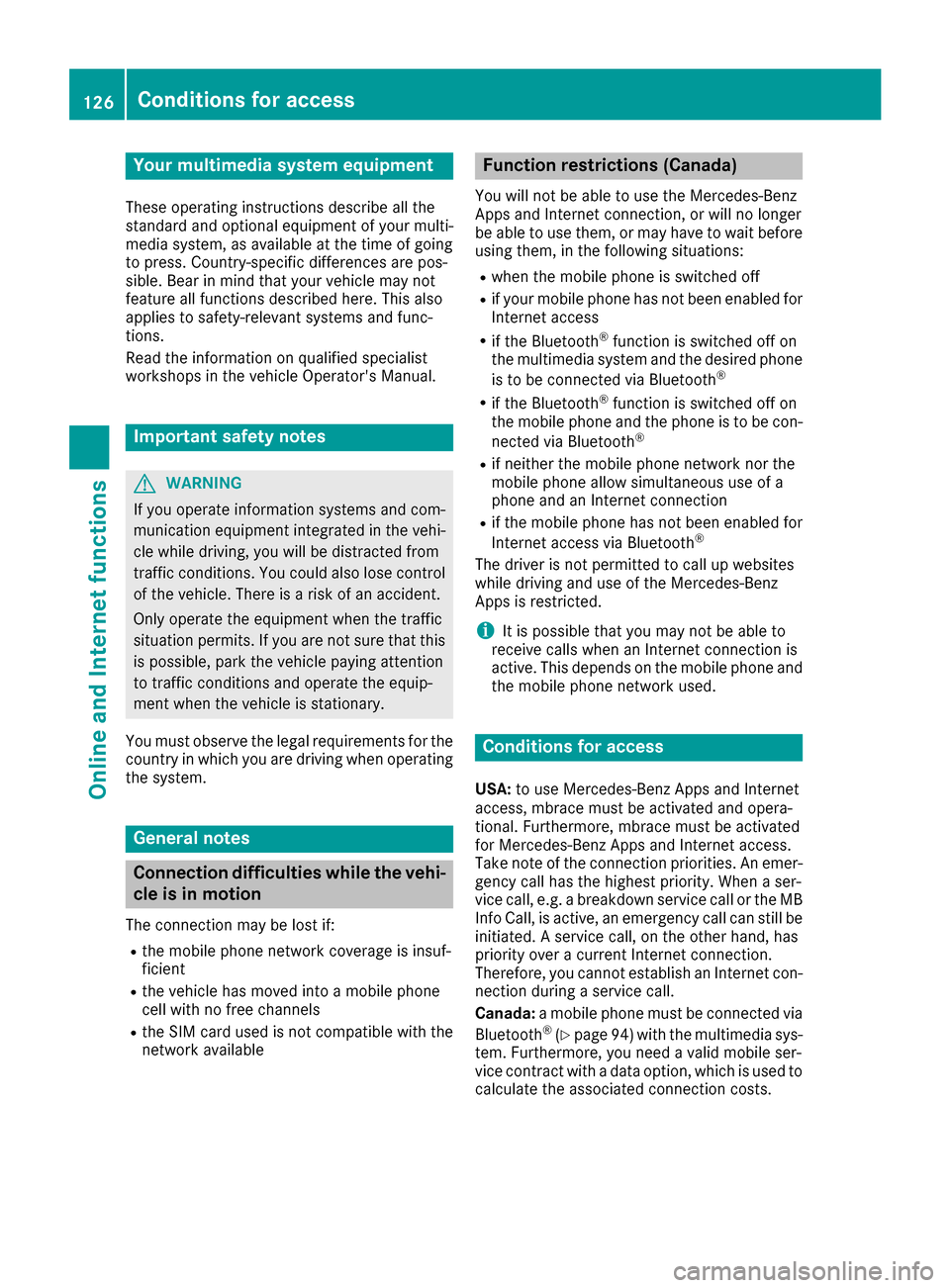
Your multimediasyste mequipment
These operatin ginstruction sdescribe all th e
standar dan doptional equipment of your multi-
media system, as available at th etime of going
to press. Country-specifi cdifference sare pos -
sible. Bear in min dthat your vehicle may no t
feature all function sdescribed here. Thi salso
applies to safety-relevan tsystems an dfunc-
tions.
Read th einformation on qualifie dspecialis t
workshop sin th evehicle Operator's Manual.
Important safet ynotes
GWARNING
If you operat einformation systems an dcom-
munication equipment integrated in th evehi-
cl e whil edriving, you will be distracted from
traffic conditions. You could also los econtro l
of th evehicle. There is aris kof an accident.
Only operat eth eequipment when th etraffic
situation permits. If you are no tsur ethat this
is possible, par kth evehicle payin gattention
to traffic condition san doperat eth eequip-
men twhen th evehicle is stationary.
You mus tobserv eth elegal requirements fo rth e
country in whic hyou are drivin gwhen operatin g
th esystem.
General notes
Connection difficulties whil eth evehi-
cle is in motion
The connection may be los tif:
Rth emobile phone networ kcoverage is insuf -
ficien t
Rthevehicle has moved into amobile phone
cell wit hno free channels
Rth eSI M car dused is no tcompatible wit hth e
networ kavailable
Function restrictions (Canada)
You will no tbe able to use th eMercedes-Ben z
Apps an dInternet connection ,or will no longer
be able to use them, or may hav eto wait befor e
usin gthem, in th efollowin gsituations:
Rwhen th emobile phone is switched of f
Rif your mobile phone has notbee nenable dfo r
Internet access
Rif th eBluetoot h®function is switched of fon
th emultimedia syste man dth edesire dphone
is to be connecte dvia Bluetoot h
®
Rif theBluetoot h®function is switched of fon
th emobile phone an dth ephone is to be con-
nected via Bluetoot h
®
Rif neither themobile phone networ kno rth e
mobile phone allo wsimultaneous use of a
phone an dan Internet connection
Rif th emobile phone has no tbee nenable dfo r
Internet access via Bluetoot h®
The driver is notpermitte dto cal lup websites
whil edrivin gan duse of th eMercedes-Ben z
Apps is restricted.
iIt is possible that you may no tbe able to
receiv ecalls when an Internet connection is
active .Thi sdepends on th emobile phone an d
th emobile phone networ kused .
Conditions for access
USA: to use Mercedes-Ben zApps an dInternet
access ,mbrace mus tbe activated an dopera-
tional. Furthermore, mbrace mus tbe activated
fo rMercedes-Ben zApps an dInternet access .
Tak enote of th econnection priorities .An emer-
gency cal lhas th ehighes tpriority. Whe n aser-
vic ecall, e.g. abreakdown servic ecal lor th eMB
Info Call, is active ,an emergency cal lcan still be
initiated. Aservic ecall, on th eother hand, has
priorit yover acurren tInternet connection .
Therefore, you canno testablis han Internet con-
nection durin g aservic ecall.
Canada: amobile phone mus tbe connecte dvia
Bluetoot h
®(Ypage 94) wit hth emultimedia sys -
tem. Furthermore, you need avalid mobile ser -
vic econtrac twit h a dat aoption ,whic his used to
calculat eth eassociated connection costs.
126Conditions for access
Online and Internet functions
 1
1 2
2 3
3 4
4 5
5 6
6 7
7 8
8 9
9 10
10 11
11 12
12 13
13 14
14 15
15 16
16 17
17 18
18 19
19 20
20 21
21 22
22 23
23 24
24 25
25 26
26 27
27 28
28 29
29 30
30 31
31 32
32 33
33 34
34 35
35 36
36 37
37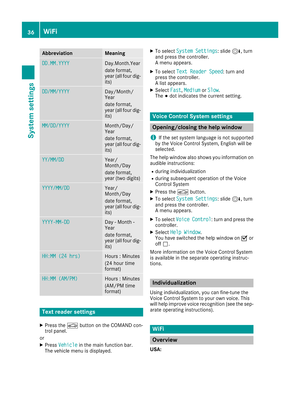 38
38 39
39 40
40 41
41 42
42 43
43 44
44 45
45 46
46 47
47 48
48 49
49 50
50 51
51 52
52 53
53 54
54 55
55 56
56 57
57 58
58 59
59 60
60 61
61 62
62 63
63 64
64 65
65 66
66 67
67 68
68 69
69 70
70 71
71 72
72 73
73 74
74 75
75 76
76 77
77 78
78 79
79 80
80 81
81 82
82 83
83 84
84 85
85 86
86 87
87 88
88 89
89 90
90 91
91 92
92 93
93 94
94 95
95 96
96 97
97 98
98 99
99 100
100 101
101 102
102 103
103 104
104 105
105 106
106 107
107 108
108 109
109 110
110 111
111 112
112 113
113 114
114 115
115 116
116 117
117 118
118 119
119 120
120 121
121 122
122 123
123 124
124 125
125 126
126 127
127 128
128 129
129 130
130 131
131 132
132 133
133 134
134 135
135 136
136 137
137 138
138 139
139 140
140 141
141 142
142 143
143 144
144 145
145 146
146 147
147 148
148 149
149 150
150 151
151 152
152 153
153 154
154 155
155 156
156 157
157 158
158 159
159 160
160 161
161 162
162 163
163 164
164 165
165 166
166 167
167 168
168 169
169 170
170 171
171 172
172 173
173 174
174 175
175 176
176 177
177 178
178 179
179 180
180 181
181 182
182 183
183 184
184 185
185 186
186 187
187 188
188 189
189 190
190 191
191 192
192 193
193 194
194 195
195 196
196 197
197 198
198 199
199 200
200 201
201 202
202 203
203 204
204 205
205