2017 MERCEDES-BENZ CLS-Class automatic transmission
[x] Cancel search: automatic transmissionPage 12 of 206
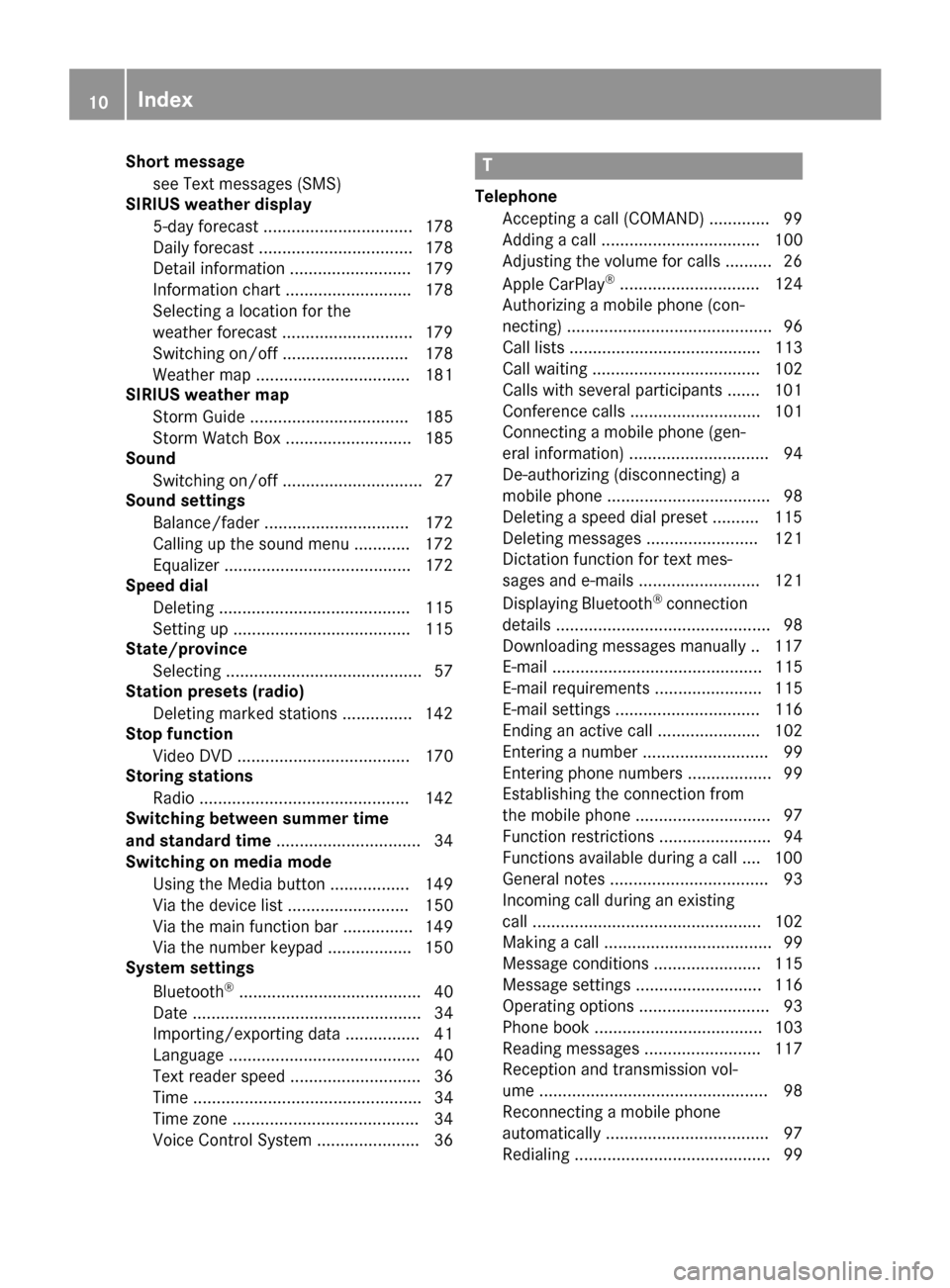
Short messagesee Text messages (SMS)
SIRIUS weather display
5-day forecast ................................ 178
Daily forecast ................................. 178
Detail information .......................... 179
Information chart ........................... 178
Selecting a location for the
weather forecast ............................1 79
Switching on/off ........................... 178
Weather map ................................. 181
SIRIUS weather map
Storm Guide .................................. 185
Storm Watch Box ........................... 185
Sound
Switching on/off .............................. 27
Sound settings
Balance/fader ............................... 172
Calling up the sound menu ............ 172
Equalizer ........................................ 172
Speed dial
Deleting ......................................... 115
Setting up ...................................... 115
State/province
Selecting .......................................... 57
Station presets (radio)
Deleting marked stations ...............1 42
Stop function
Video DVD ..................................... 170
Storing stations
Radio ............................................. 142
Switching between summer time
and standard time ............................... 34
Switching on media mode
Using the Media button ................. 149
Via the device list .......................... 150
Via the main function bar ............... 149
Via the number keypad .................. 150
System settings
Bluetooth
®....................................... 40
Date ................................................. 34
Importing/exporting data ................ 41
Language ......................................... 40
Text reader speed ............................ 36
Time ................................................. 34
Time zone ........................................ 34
Voice Control System ...................... 36
T
Telephone
Accepting a call (COMAND) ............. 99
Adding a call .................................. 100
Adjusting the volume for calls .......... 26
Apple CarPlay
®.............................. 124
Authorizing a mobile phone (con-
necting) ............................................ 96
Call lists ......................................... 113
Call waiting .................................... 102
Calls with several participants ....... 101
Conference calls ............................ 101
Connecting a mobile phone (gen-
eral information) .............................. 94
De-authorizing (disconnecting) a
mobile phone ................................... 98
Deleting a speed dial preset .......... 115
Deleting messages ........................ 121
Dictation function for text mes-
sages and e-mails .......................... 121
Displaying Bluetooth
®connection
details .............................................. 98
Downloading messages manually .. 117
E-mail ............................................. 115
E-mail requirements ....................... 115
E-mail settings ............................... 116
Ending an active call ...................... 102
Entering a number ........................... 99
Entering phone numbers .................. 99
Establishing the connection from
the mobile phone ............................. 97
Function restrictions ........................ 94
Functions available during a call .... 100
General notes .................................. 93
Incoming call during an existing
call ................................................. 102
Making a call .................................... 99
Message conditions ....................... 115
Message settings ........................... 116
Operating options ............................ 93
Phone book .................................... 103
Reading messages ......................... 117
Reception and transmission vol-
ume ................................................. 98
Reconnecting a mobile phone
automatically ................................... 97
Redialing .......................................... 99
10Index
Page 52 of 206
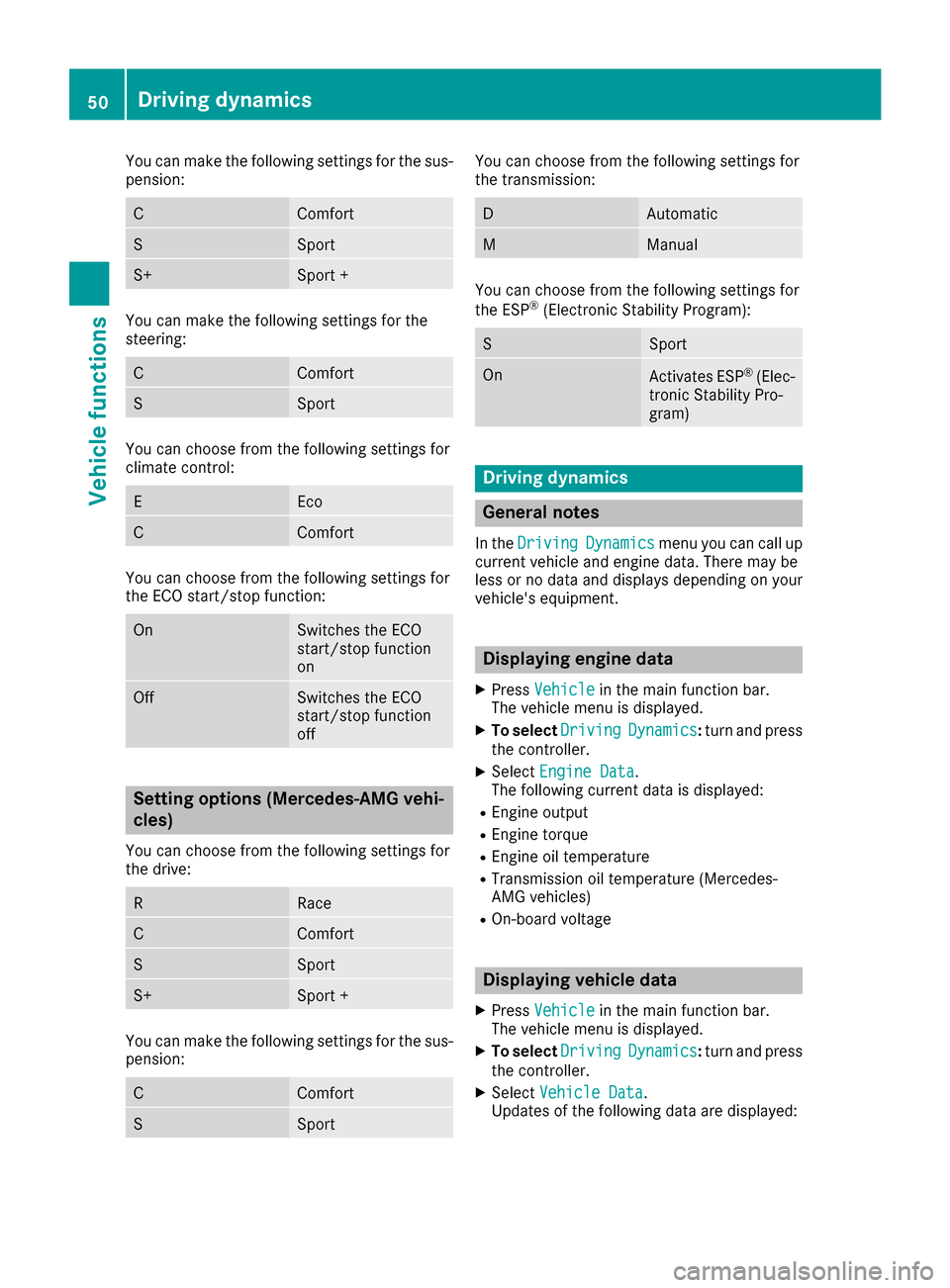
You can make the following settings for the sus-
pension:
CComfort
SSport
S+Sport +
You can make the following settings for the
steering:
CComfort
SSport
You can choose from the following settings for
climate control:
EEco
CComfort
You can choose from the following settings for
the ECO start/stop function:
OnSwitches the ECO
start/stop function
on
OffSwitches the ECO
start/stop function
off
Setting options (Mercedes-AMG vehi-
cles)
You can choose from the following settings for
the drive:
RRace
CComfort
SSport
S+Sport +
You can make the following settings for the sus-
pension:
CComfort
SSport
You can choose from the following settings for
the transmission:
DAutomatic
MManual
You can choose from the following settings for
the ESP®(Electronic Stability Program):
SSport
OnActivates ESP®(Elec-
tronic Stability Pro-
gram)
Driving dynamics
General notes
In the DrivingDynamicsmenu you can call up
current vehicle and engine data. There may be
less or no data and displays depending on your
vehicle's equipment.
Displaying engine data
XPress Vehiclein the main function bar.
The vehicle menu is displayed.
XTo select DrivingDynamics:turn and press
the controller.
XSelect Engine Data.
The following current data is displayed:
REngine output
REngine torque
REngine oil temperature
RTransmission oil temperature (Mercedes-
AMG vehicles)
ROn-board voltage
Displaying vehicle data
XPress Vehiclein the main function bar.
The vehicle menu is displayed.
XTo select DrivingDynamics:turn and press
the controller.
XSelect Vehicle Data.
Updates of the following data are displayed:
50Driving dynamics
Vehicle functions
Page 99 of 206
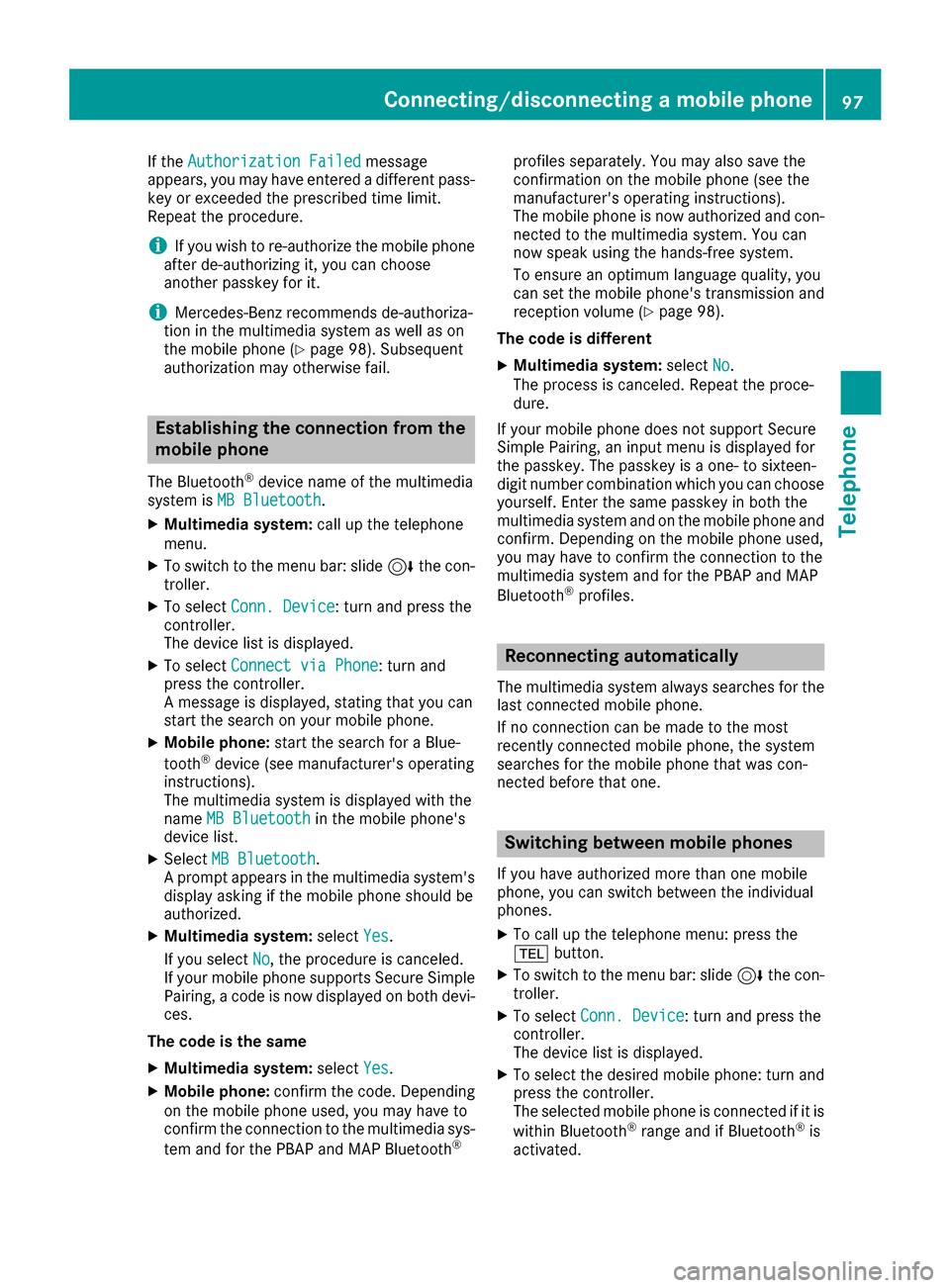
If theAuthorization Failedmessage
appears, you may have entered a different pass-
key or exceeded the prescribed time limit.
Repeat the procedure.
iIf you wish to re-authorize the mobile phone
after de-authorizing it, you can choose
another passkey for it.
iMercedes-Benz recommends de-authoriza-
tion in the multimedia system as well as on
the mobile phone (
Ypage 98). Subsequent
authorization may otherwise fail.
Establishing the connection from the
mobile phone
The Bluetooth®device name of the multimedia
system is MB Bluetooth.
XMultimedia system: call up the telephone
menu.
XTo switch to the menu bar: slide 6the con-
troller.
XTo select Conn. Device: turn and press the
controller.
The device list is displayed.
XTo select Connect via Phone: turn and
press the controller.
A message is displayed, stating that you can
start the search on your mobile phone.
XMobile phone: start the search for a Blue-
tooth®device (see manufacturer's operating
instructions).
The multimedia system is displayed with the
name MB Bluetooth
in the mobile phone's
device list.
XSelect MB Bluetooth.
A prompt appears in the multimedia system's
display asking if the mobile phone should be
authorized.
XMultimedia system: selectYes.
If you select No
, the procedure is canceled.
If your mobile phone supports Secure Simple
Pairing, a code is now displayed on both devi-
ces.
The code is the same
XMultimedia system: selectYes.
XMobile phone: confirm the code. Depending
on the mobile phone used, you may have to
confirm the connection to the multimedia sys-
tem and for the PBAP and MAP Bluetooth
®
profiles separately. You may also save the
confirmation on the mobile phone (see the
manufacturer's operating instructions).
The mobile phone is now authorized and con-
nected to the multimedia system. You can
now speak using the hands-free system.
To ensure an optimum language quality, you
can set the mobile phone's transmission andreception volume (
Ypage 98).
The code is different
XMultimedia system: selectNo.
The process is canceled. Repeat the proce-
dure.
If your mobile phone does not support Secure
Simple Pairing, an input menu is displayed for
the passkey. The passkey is a one- to sixteen-
digit number combination which you can choose
yourself. Enter the same passkey in both the
multimedia system and on the mobile phone and
confirm. Depending on the mobile phone used,
you may have to confirm the connection to the
multimedia system and for the PBAP and MAP
Bluetooth
®profiles.
Reconnecting automatically
The multimedia system always searches for the
last connected mobile phone.
If no connection can be made to the most
recently connected mobile phone, the system
searches for the mobile phone that was con-
nected before that one.
Switching between mobile phones
If you have authorized more than one mobile
phone, you can switch between the individual
phones.
XTo call up the telephone menu: press the
% button.
XTo switch to the menu bar: slide 6the con-
troller.
XTo select Conn. Device: turn and press the
controller.
The device list is displayed.
XTo select the desired mobile phone: turn and press the controller.
The selected mobile phone is connected if it is
within Bluetooth
®range and if Bluetooth®is
activated.
Connecting/disconnecting a mobile phone97
Telephone
Z