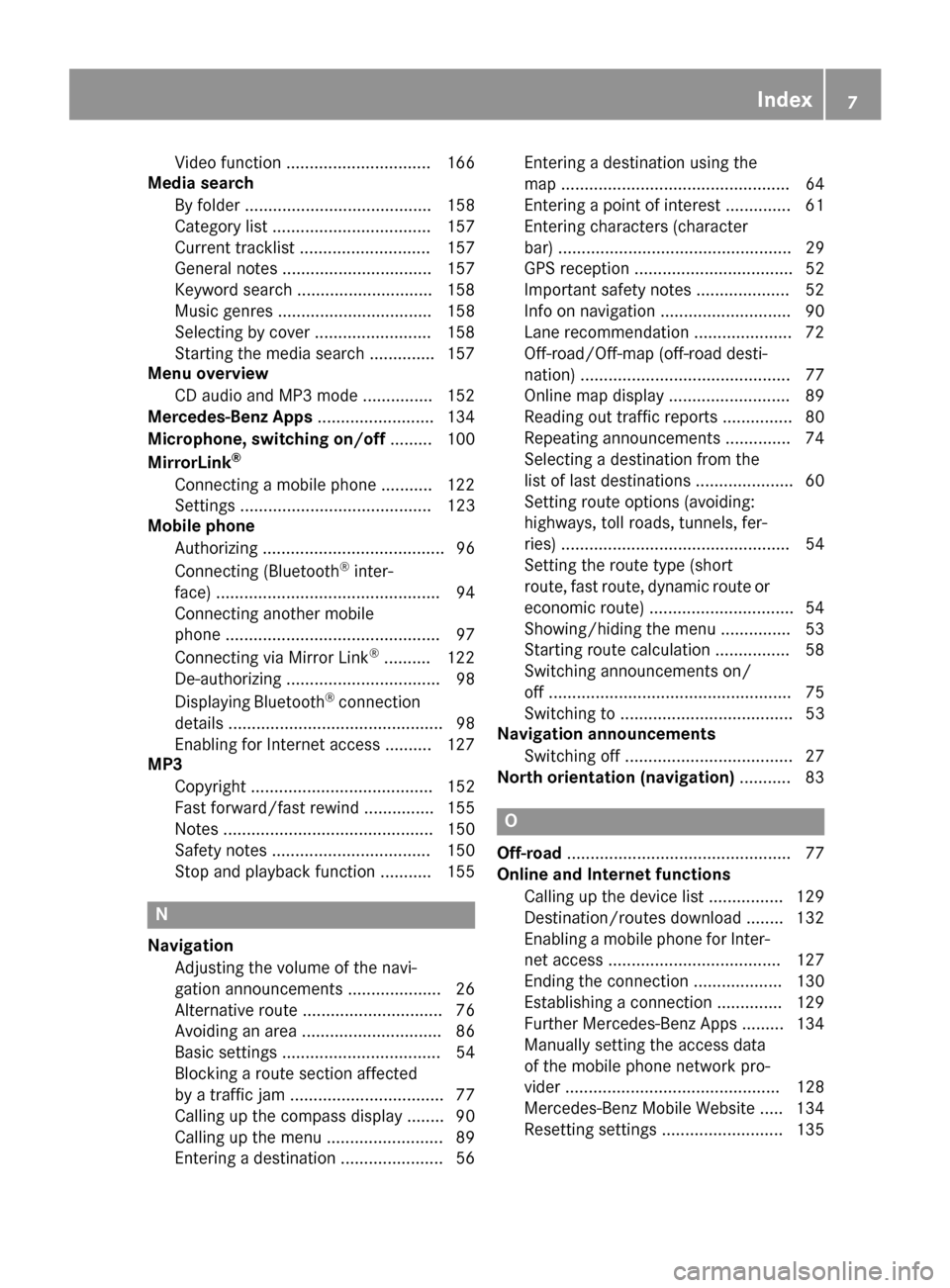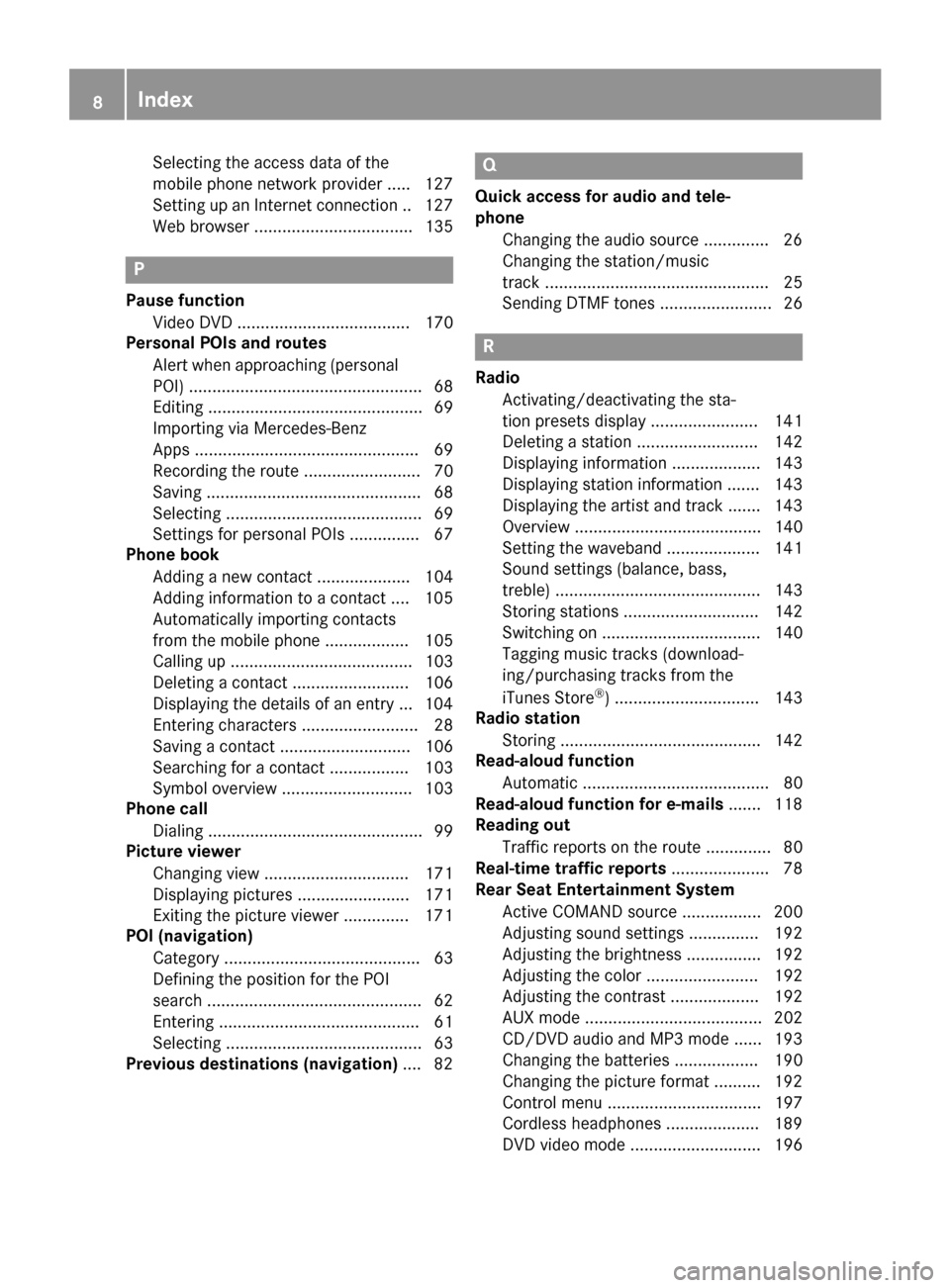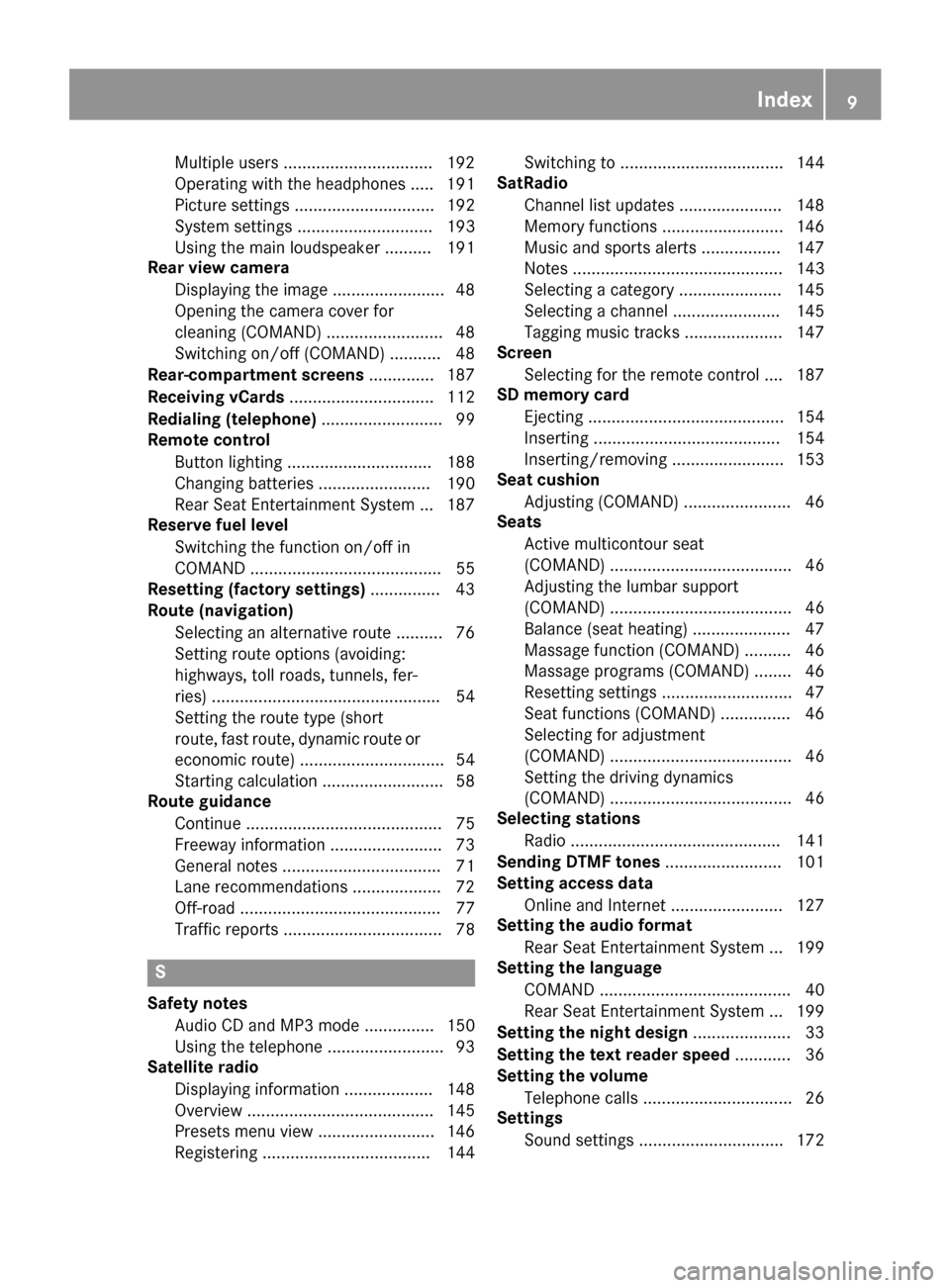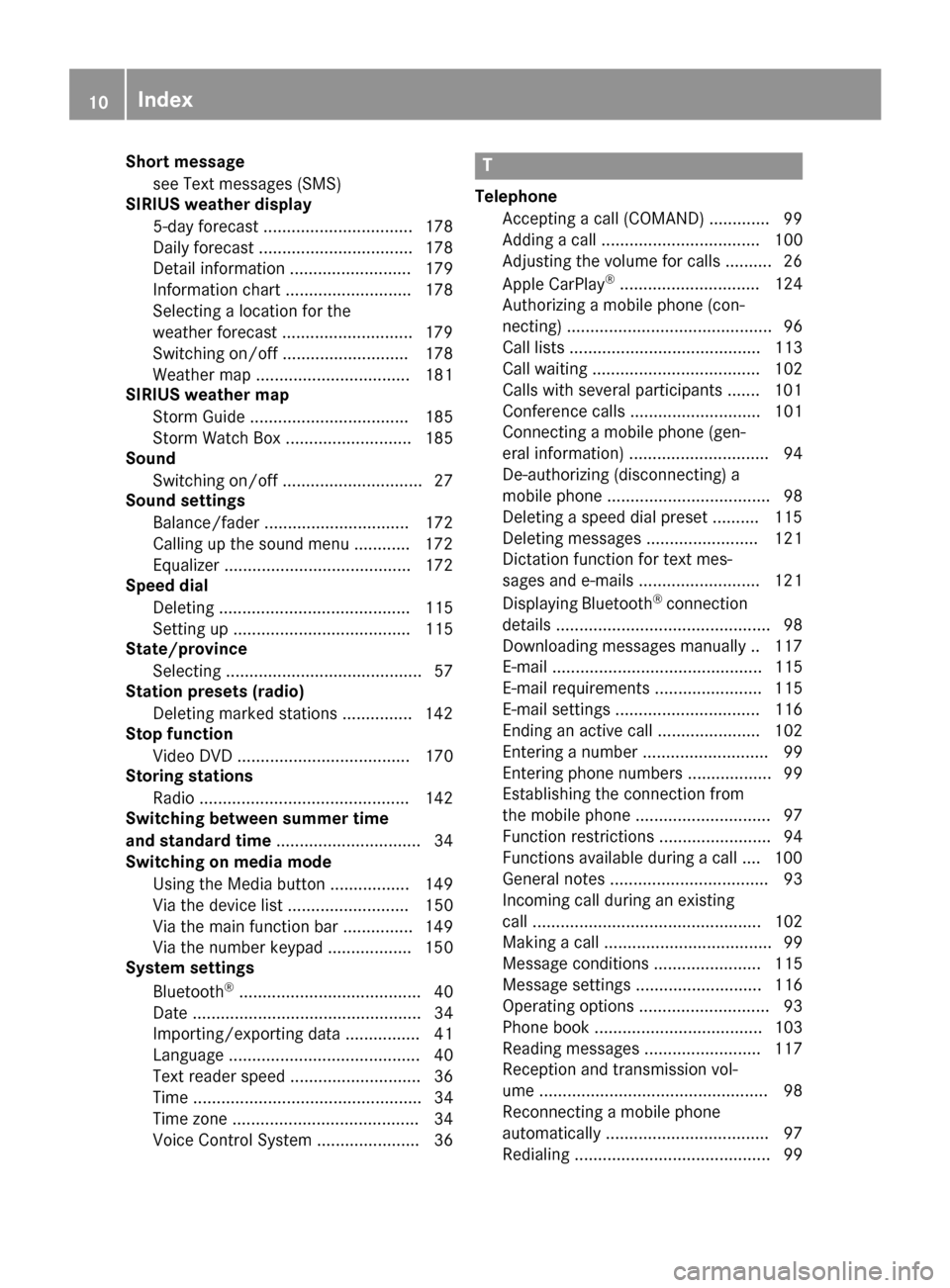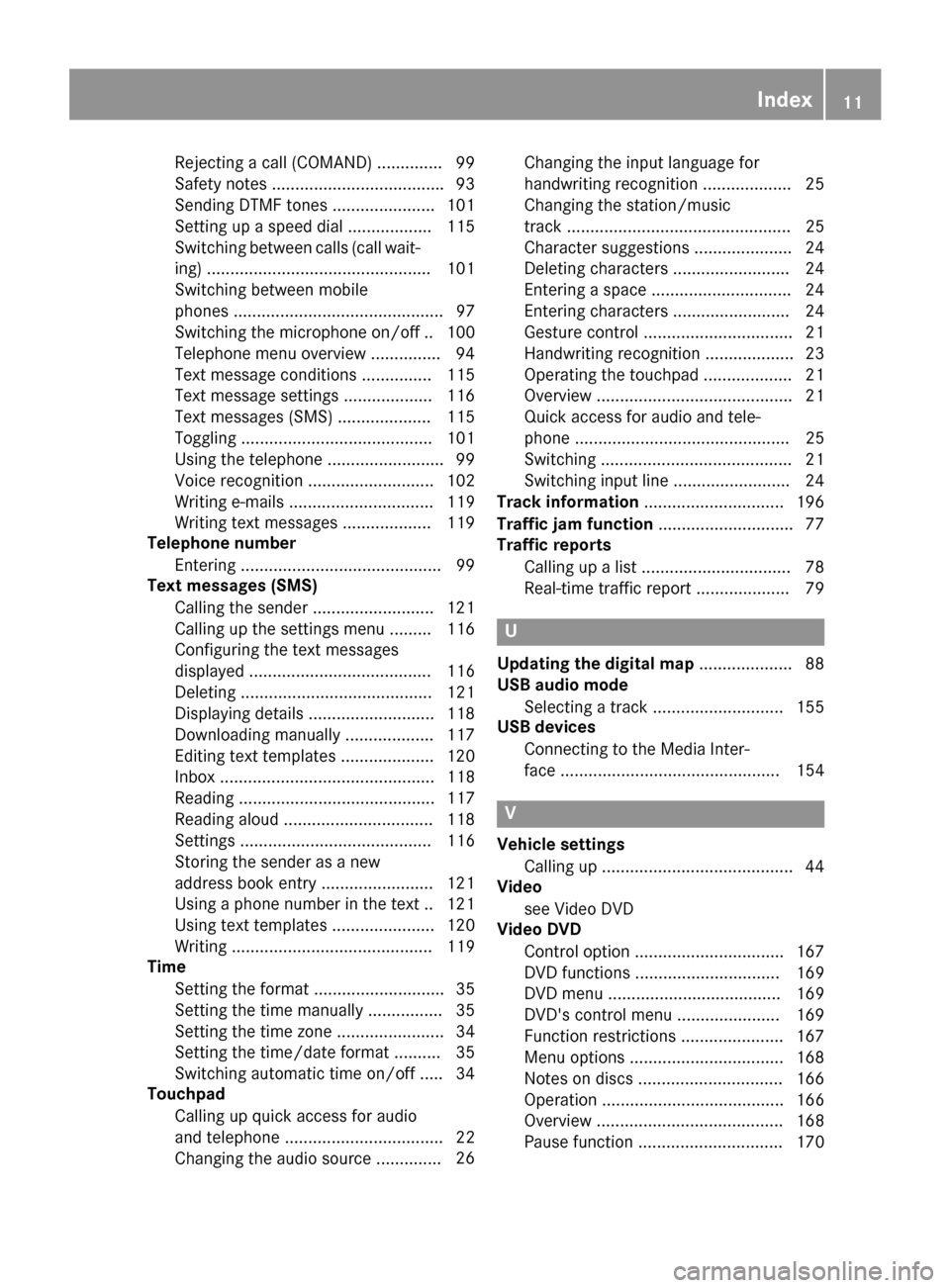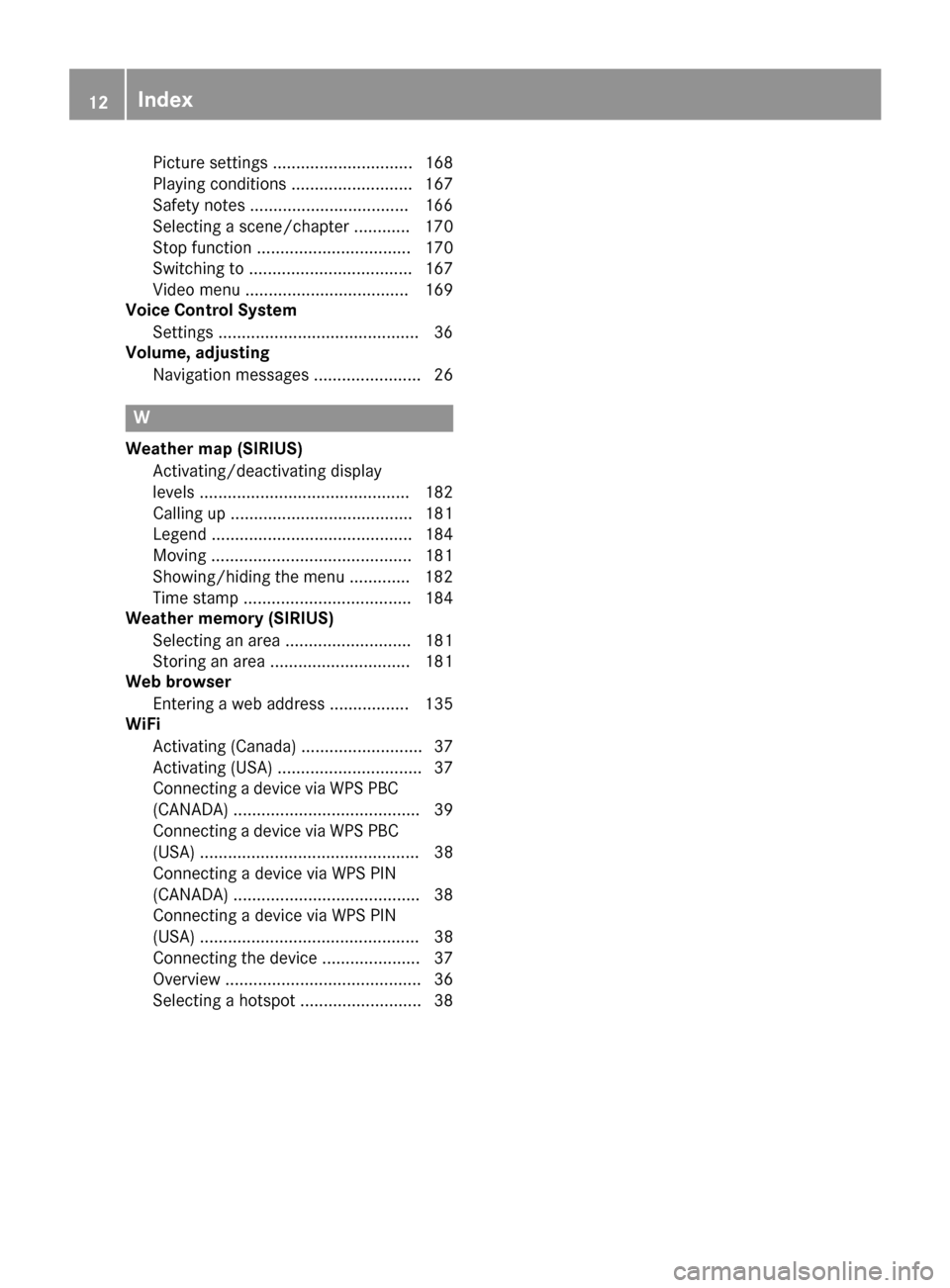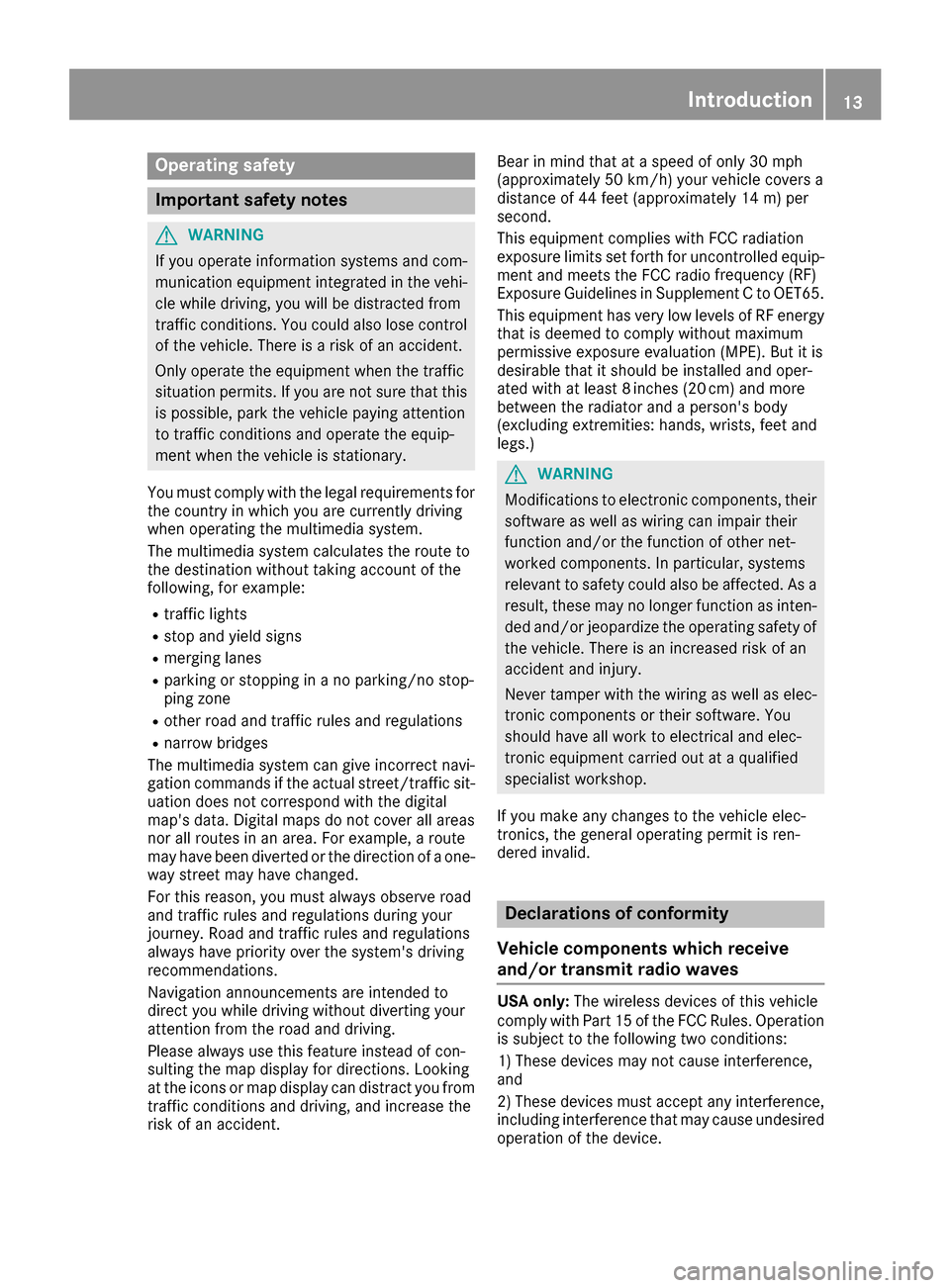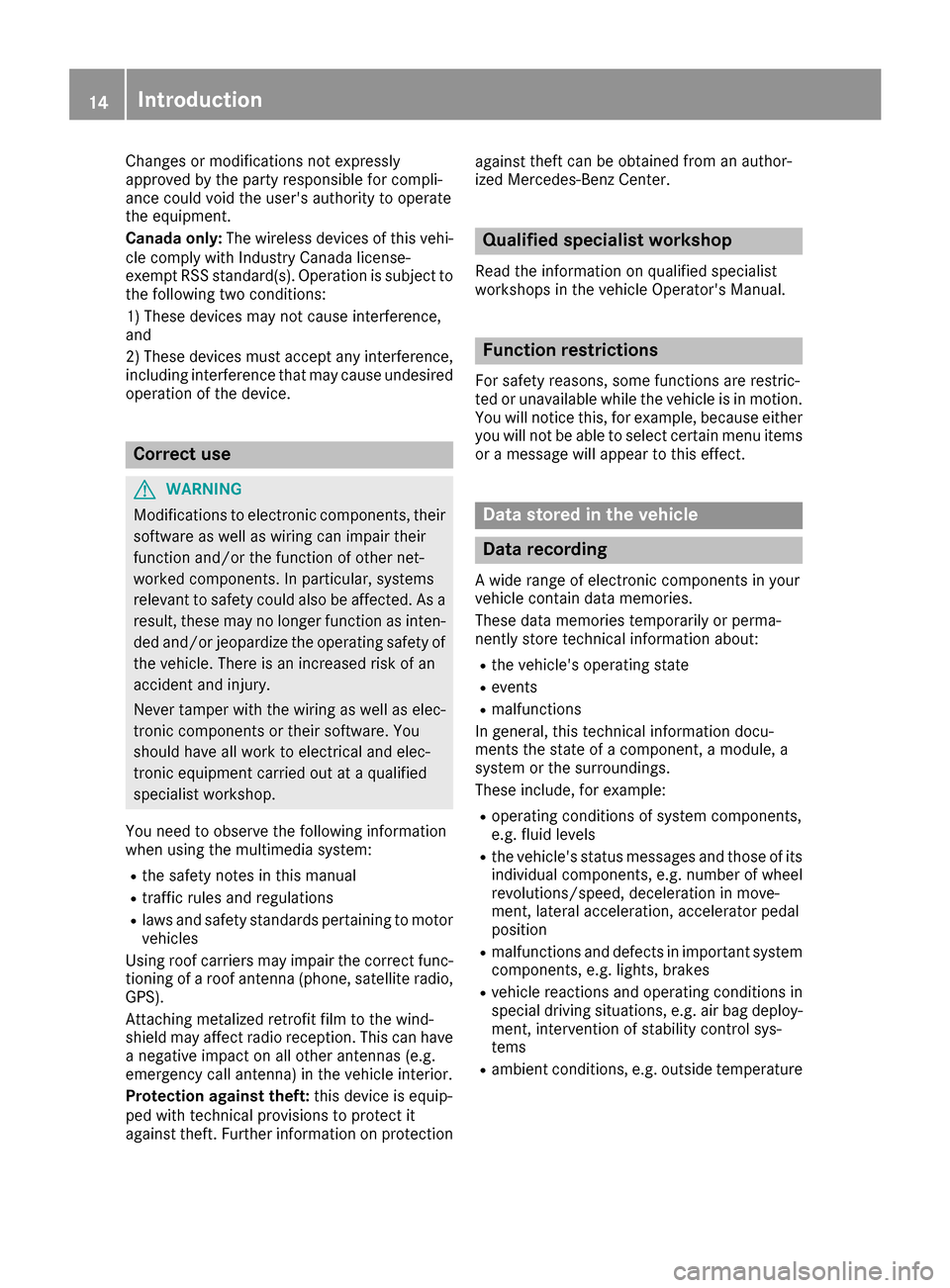Page 9 of 206
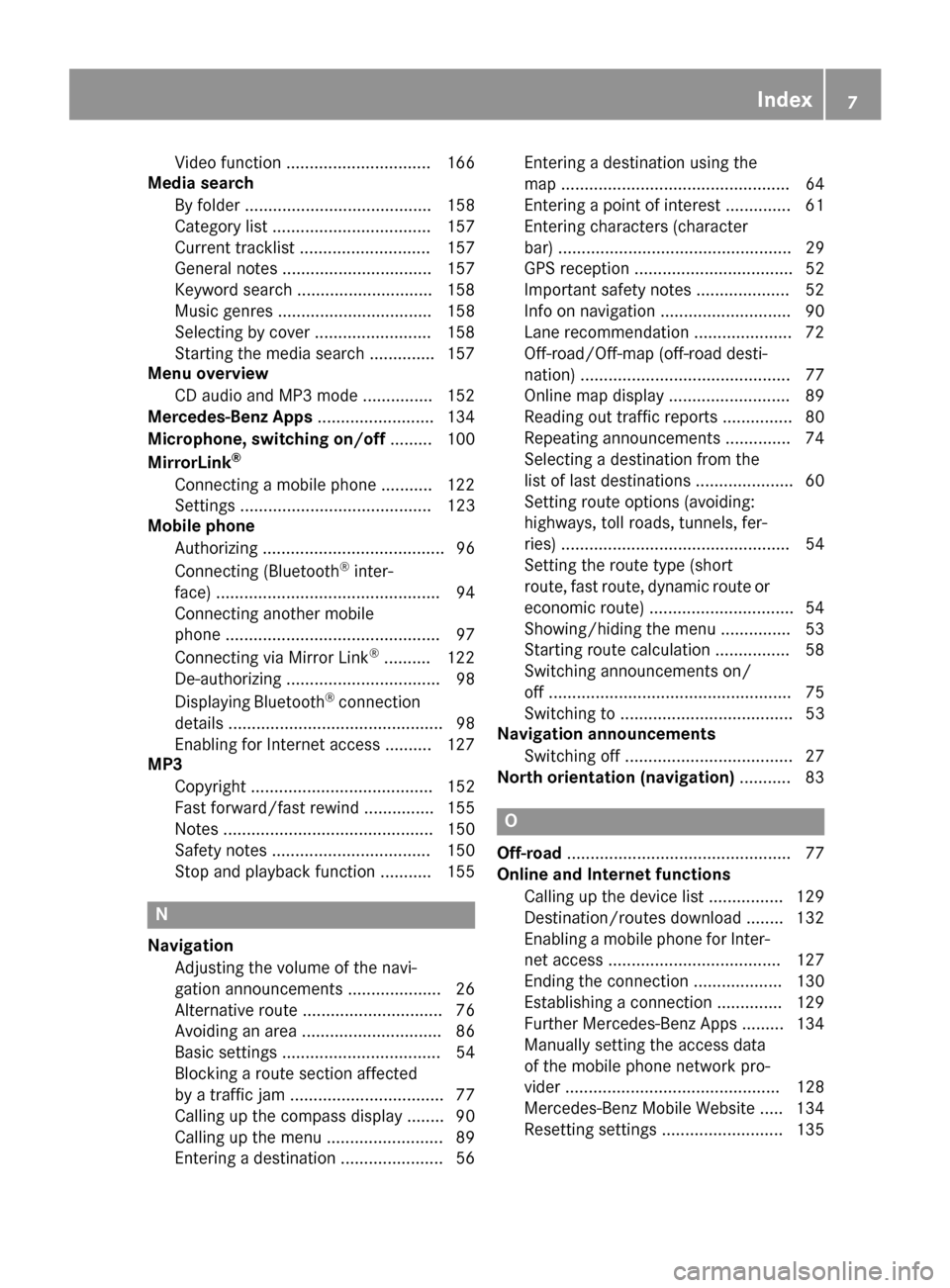
Video function ............................... 166
Media search
By folder ........................................ 158
Category list .................................. 157
Current tracklist ............................ 157
General notes ................................ 157
Keyword search .............................1 58
Music genres ................................. 158
Selecting by cover ......................... 158
Starting the media search .............. 157
Menu overview
CD audio and MP3 mode ...............1 52
Mercedes-Benz Apps ......................... 134
Microphone, switching on/off ......... 100
MirrorLink
®
Connecting a mobile phone ........... 122
Settings ......................................... 123
Mobile phone
Authorizing ....................................... 96
Connecting (Bluetooth
®inter-
face) ................................................ 94
Connecting another mobile
phone .............................................. 97
Connecting via Mirror Link
®.......... 122
De-authorizing ................................. 98
Displaying Bluetooth
®connection
details .............................................. 98
Enabling for Internet access .......... 127
MP3
Copyright ....................................... 152
Fast forward/fast rewind ...............1 55
Notes ............................................. 150
Safety notes .................................. 150
Stop and playback function ........... 155
N
Navigation
Adjusting the volume of the navi-
gation announcements .................... 26
Alternative route .............................. 76
Avoiding an area .............................. 86
Basic settings .................................. 54
Blocking a route section affected
by a traffic jam ................................. 77
Calling up the compass display ........ 90
Calling up the menu ......................... 89
Entering a destination ...................... 56 Entering a destination using the
map ................................................. 64
Entering a point of interest .............. 61
Entering characters (character
bar) .................................................. 29
GPS reception .................................. 52
Important safety notes .................... 52
Info on navigation ............................ 90
Lane recommendation ..................... 72
Off-road/Off-map (off-road desti-
nation) ............................................. 77
Online map display .......................... 89
Reading out traffic reports ............... 80
Repeating announcements .............. 74
Selecting a destination from the
list of last destinations ..................... 60
Setting route options (avoiding:
highways, toll roads, tunnels, fer-
ries) ................................................. 54
Setting the route type (short
route, fast route, dynamic route or
economic route) ............................... 54
Showing/hiding the menu ............... 53
Starting route calculation ................ 58
Switching announcements on/
off .................................................... 75
Switching to ..................................... 53
Navigation announcements
Switching off .................................... 27
North orientation (navigation) ........... 83
O
Off-road................................................ 77
Online and Internet functions
Calling up the device list ................ 129
Destination/routes download ........ 132
Enabling a mobile phone for Inter-
net access ..................................... 127
Ending the connection ................... 130
Establishing a connection .............. 129
Further Mercedes-Benz Apps ......... 134
Manually setting the access data
of the mobile phone network pro-
vider .............................................. 128
Mercedes-Benz Mobile Website ..... 134
Resetting settings .......................... 135
Index7
Page 10 of 206
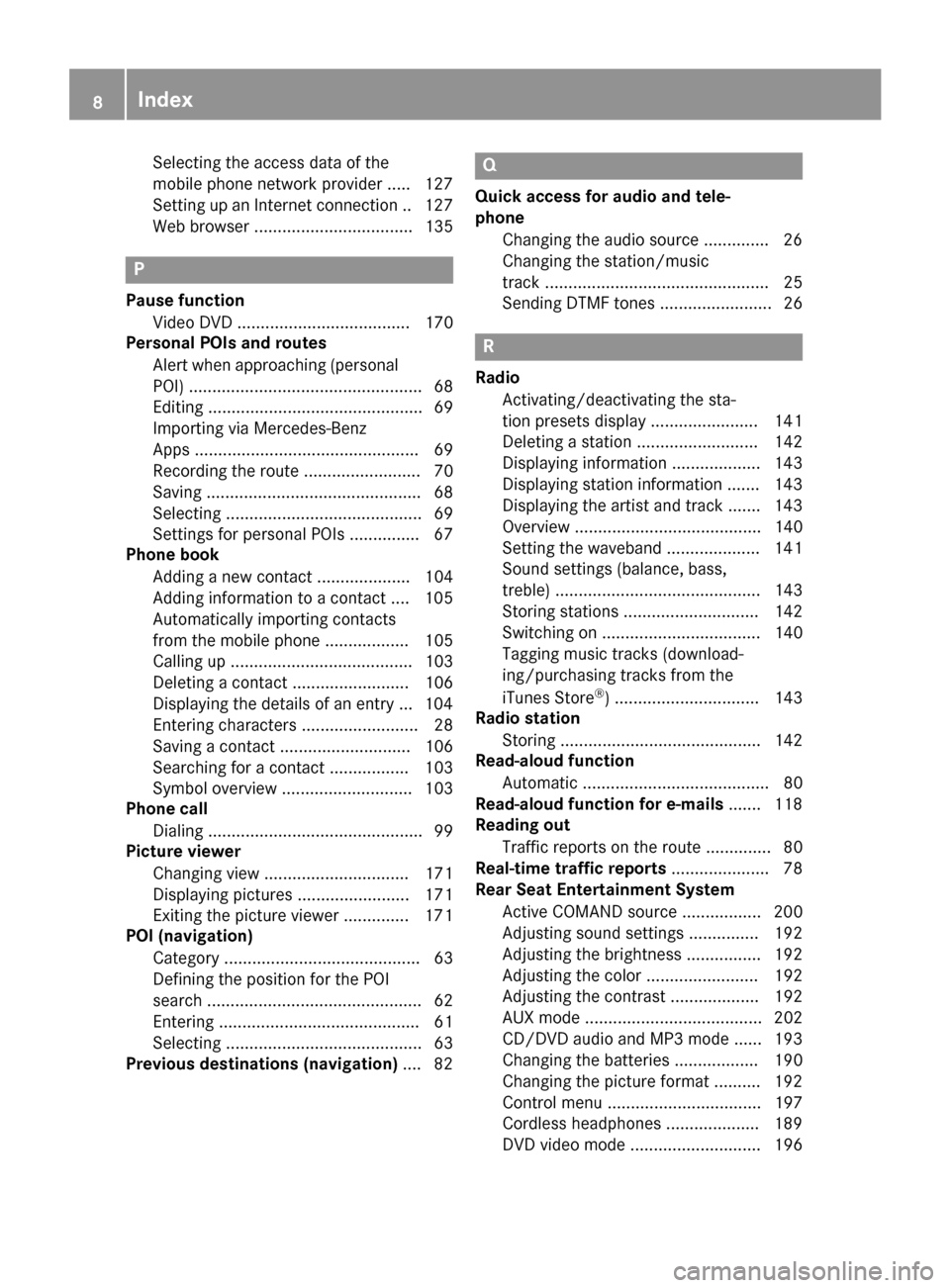
Selecting the access data of the
mobile phone network provider ..... 127
Setting up an Internet connection .. 127
Web browser .................................. 135
P
Pause functionVideo DVD ..................................... 170
Personal POIs and routes
Alert when approaching (personal
POI) .................................................. 68
Editing .............................................. 69
Importing via Mercedes-Benz
Apps ................................................ 69
Recording the route ......................... 70
Saving .............................................. 68
Selecting .......................................... 69
Settings for personal POIs ............... 67
Phone book
Adding a new contact .................... 104
Adding information to a contact .... 105
Automatically importing contacts
from the mobile phone .................. 105
Calling up ....................................... 103
Deleting a contact ......................... 106
Displaying the details of an entry ... 104
Entering characters ......................... 28
Saving a contact ............................ 106
Searching for a contact ................. 103
Symbol overview ............................ 103
Phone call
Dialing .............................................. 99
Picture viewer
Changing view ............................... 171
Displaying pictures ........................ 171
Exiting the picture viewer .............. 171
POI (navigation)
Category .......................................... 63
Defining the position for the POI
search .............................................. 62
Entering ........................................... 61
Selecting .......................................... 63
Previous destinations (navigation) .... 82
Q
Quick access for audio and tele-
phone
Changing the audio source .............. 26
Changing the station/music
track ................................................ 25
Sending DTMF tones ........................ 26
R
RadioActivating/deactivating the sta-
tion presets display ....................... 141
Deleting a station .......................... 142
Displaying information ................... 143
Displaying station information ....... 143
Displaying the artist and track ....... 143
Overview ........................................ 140
Setting the waveband .................... 141
Sound settings (balance, bass,
treble) ............................................ 143
Storing stations ............................. 142
Switching on .................................. 140
Tagging music tracks (download-
ing/purchasing tracks from the
iTunes Store
®) ............................... 143
Radio station
Storing ........................................... 142
Read-aloud function
Automatic ........................................ 80
Read-aloud function for e-mails ....... 118
Reading out
Traffic reports on the route .............. 80
Real-time traffic reports ..................... 78
Rear Seat Entertainment System
Active COMAND source ................. 200
Adjusting sound settings ............... 192
Adjusting the brightness ................ 192
Adjusting the color ........................ 192
Adjusting the contrast ................... 192
AUX mode ...................................... 202
CD/DVD audio and MP3 mode ...... 193
Changing the batteries .................. 190
Changing the picture format .......... 192
Control menu ................................. 197
Cordless headphones .................... 189
DVD video mode ............................ 196
8Index
Page 11 of 206
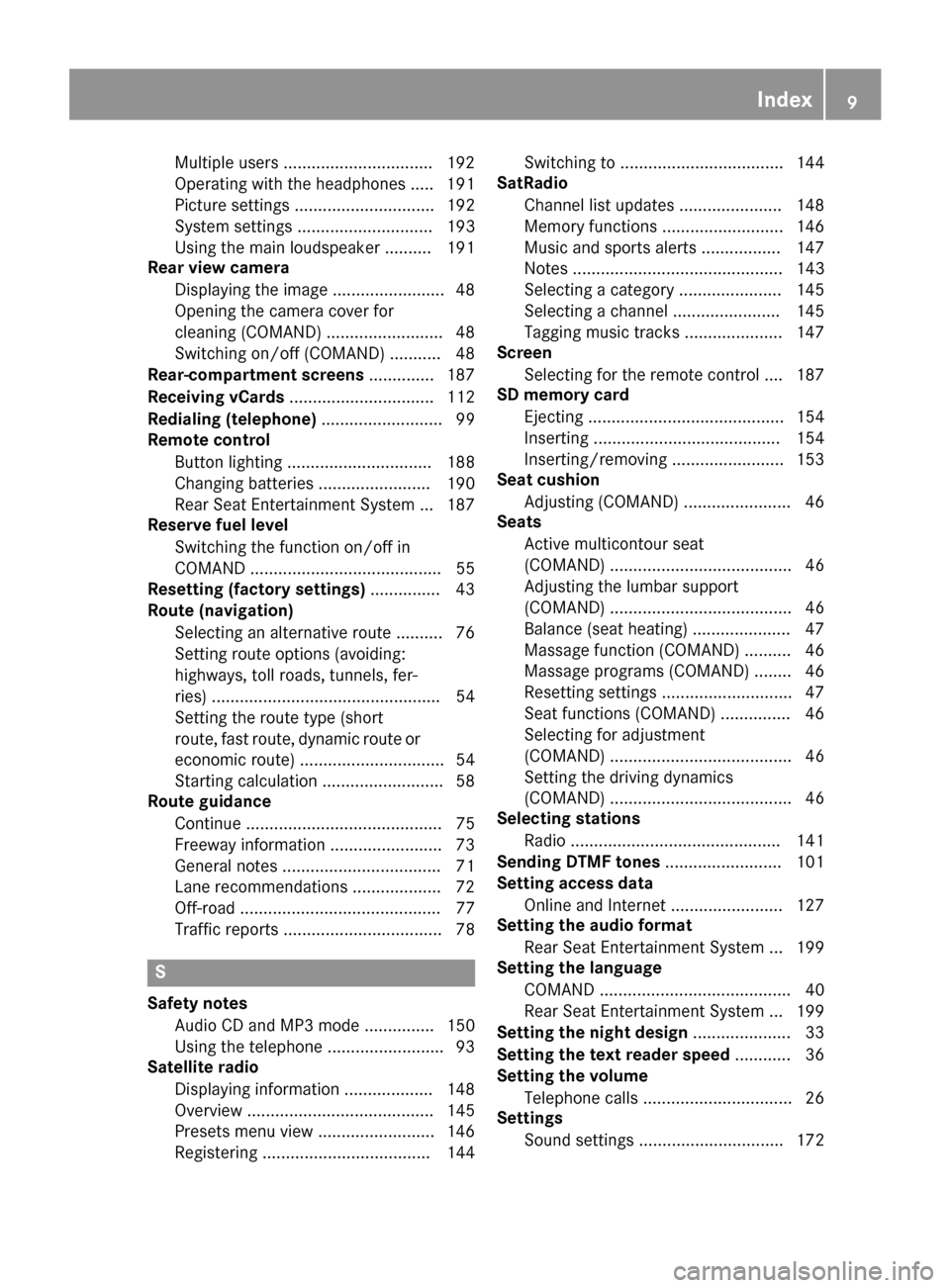
Multiple users ................................ 192
Operating with the headphones ..... 191
Picture settings .............................. 192
System settings ............................. 193
Using the main loudspeaker ..........191
Rear view camera
Displaying the image ........................ 48
Opening the camera cover for
cleaning (COMAND) ......................... 48
Switching on/off (COMAND) ........... 48
Rear-compartment screens .............. 187
Receiving vCards ............................... 112
Redialing (telephone) .......................... 99
Remote control
Button lighting ............................... 188
Changing batteries ........................ 190
Rear Seat Entertainment System ... 187
Reserve fuel level
Switching the function on/off in
COMAND ......................................... 55
Resetting (factory settings) ...............43
Route (navigation)
Selecting an alternative route .......... 76
Setting route options (avoiding:
highways, toll roads, tunnels, fer-
ries) ................................................. 54
Setting the route type (short
route, fast route, dynamic route or
economic route) ............................... 54
Starting calculation .......................... 58
Route guidance
Continue .......................................... 75
Freeway information ........................ 73
General notes .................................. 71
Lane recommendations ................... 72
Off-road ........................................... 77
Traffic reports .................................. 78
S
Safety notesAudio CD and MP3 mode ............... 150
Using the telephone ......................... 93
Satellite radio
Displaying information ................... 148
Overview ........................................ 145
Presets menu view ......................... 146
Registering .................................... 144 Switching to ................................... 144
SatRadio
Channel list updates ...................... 148
Memory functions .......................... 146
Music and sports alerts ................. 147
Notes ............................................. 143
Selecting a category ...................... 145
Selecting a channel ....................... 145
Tagging music tracks ..................... 147
Screen
Selecting for the remote control .... 187
SD memory card
Ejecting .......................................... 154
Inserting ........................................ 154
Inserting/removing ........................ 153
Seat cushion
Adjusting (COMAND) ....................... 46
Seats
Active multicontour seat
(COMAND) ....................................... 46
Adjusting the lumbar support
(COMAND) ....................................... 46
Balance (seat heating) ..................... 47
Massage function (COMAND) .......... 46
Massage programs (COMAND) ........ 46
Resetting settings ............................ 47
Seat functions (COMAND) ............... 46
Selecting for adjustment
(COMAND) ....................................... 46
Setting the driving dynamics
(COMAND) ....................................... 46
Selecting stations
Radio ............................................. 141
Sending DTMF tones ......................... 101
Setting access data
Online and Internet ........................ 127
Setting the audio format
Rear Seat Entertainment System ... 199
Setting the language
COMAND ......................................... 40
Rear Seat Entertainment System ... 199
Setting the night design ..................... 33
Setting the text reader speed ............ 36
Setting the volume
Telephone calls ................................ 26
Settings
Sound settings ............................... 172
Index9
Page 12 of 206
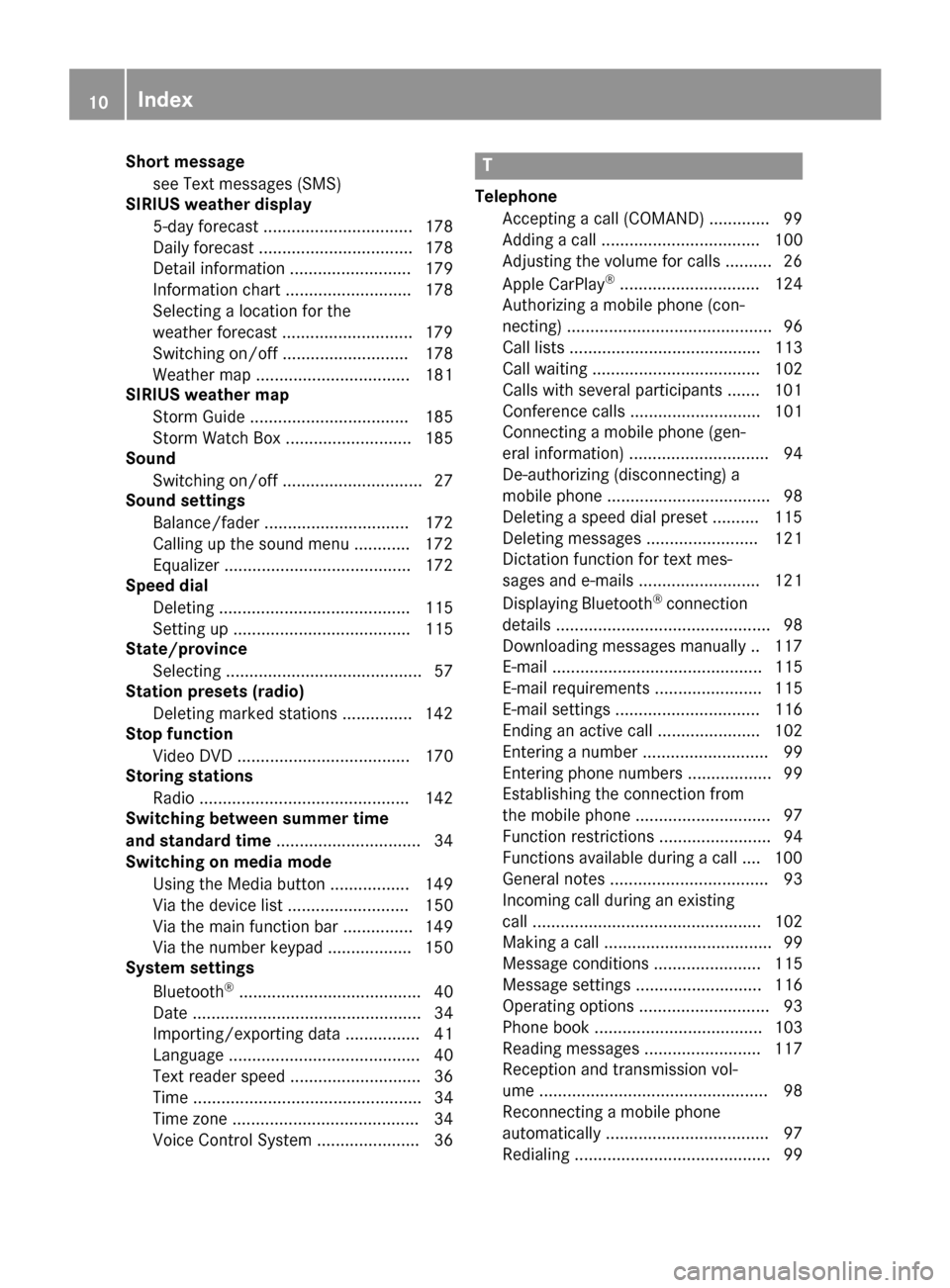
Short messagesee Text messages (SMS)
SIRIUS weather display
5-day forecast ................................ 178
Daily forecast ................................. 178
Detail information .......................... 179
Information chart ........................... 178
Selecting a location for the
weather forecast ............................1 79
Switching on/off ........................... 178
Weather map ................................. 181
SIRIUS weather map
Storm Guide .................................. 185
Storm Watch Box ........................... 185
Sound
Switching on/off .............................. 27
Sound settings
Balance/fader ............................... 172
Calling up the sound menu ............ 172
Equalizer ........................................ 172
Speed dial
Deleting ......................................... 115
Setting up ...................................... 115
State/province
Selecting .......................................... 57
Station presets (radio)
Deleting marked stations ...............1 42
Stop function
Video DVD ..................................... 170
Storing stations
Radio ............................................. 142
Switching between summer time
and standard time ............................... 34
Switching on media mode
Using the Media button ................. 149
Via the device list .......................... 150
Via the main function bar ............... 149
Via the number keypad .................. 150
System settings
Bluetooth
®....................................... 40
Date ................................................. 34
Importing/exporting data ................ 41
Language ......................................... 40
Text reader speed ............................ 36
Time ................................................. 34
Time zone ........................................ 34
Voice Control System ...................... 36
T
Telephone
Accepting a call (COMAND) ............. 99
Adding a call .................................. 100
Adjusting the volume for calls .......... 26
Apple CarPlay
®.............................. 124
Authorizing a mobile phone (con-
necting) ............................................ 96
Call lists ......................................... 113
Call waiting .................................... 102
Calls with several participants ....... 101
Conference calls ............................ 101
Connecting a mobile phone (gen-
eral information) .............................. 94
De-authorizing (disconnecting) a
mobile phone ................................... 98
Deleting a speed dial preset .......... 115
Deleting messages ........................ 121
Dictation function for text mes-
sages and e-mails .......................... 121
Displaying Bluetooth
®connection
details .............................................. 98
Downloading messages manually .. 117
E-mail ............................................. 115
E-mail requirements ....................... 115
E-mail settings ............................... 116
Ending an active call ...................... 102
Entering a number ........................... 99
Entering phone numbers .................. 99
Establishing the connection from
the mobile phone ............................. 97
Function restrictions ........................ 94
Functions available during a call .... 100
General notes .................................. 93
Incoming call during an existing
call ................................................. 102
Making a call .................................... 99
Message conditions ....................... 115
Message settings ........................... 116
Operating options ............................ 93
Phone book .................................... 103
Reading messages ......................... 117
Reception and transmission vol-
ume ................................................. 98
Reconnecting a mobile phone
automatically ................................... 97
Redialing .......................................... 99
10Index
Page 13 of 206
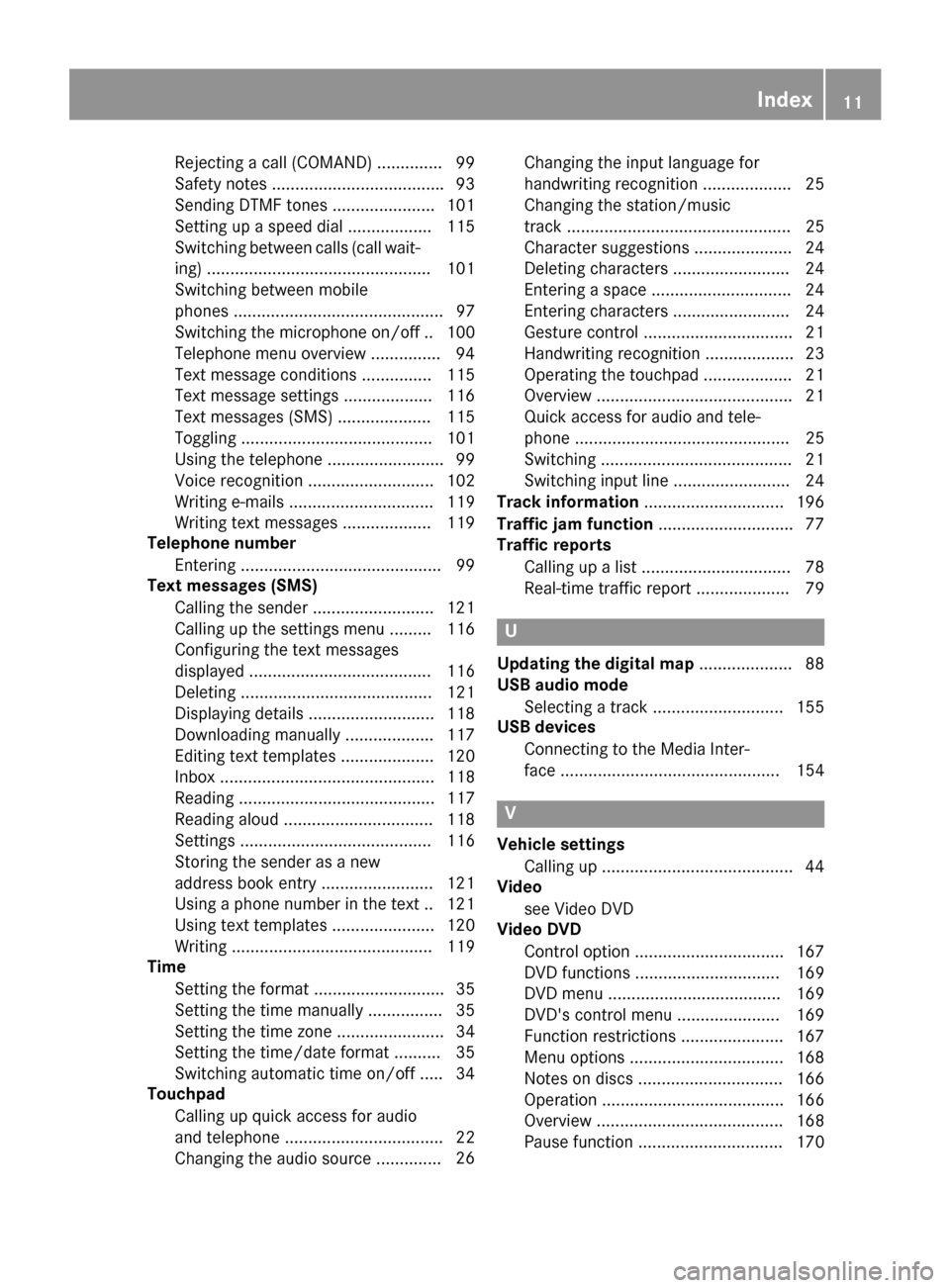
Rejectingacall (COMAND) .............. 99
Safet ynote s.................................... .93
Sending DTMF tones ...................... 101
Setting up a speed dial .................. 115
Switching between calls (call wait-
ing) ................................................ 101
Switching between mobile
phones ............................................. 97
Switching the microphone on/of f..1 00
Telephone menu overview ...............9 4
Text message conditions ............... 115
Text message settings ...................1 16
Text messages (SMS) .................... 115
Toggling ......................................... 101
Using the telephone ......................... 99
Voice recognition ........................... 102
Writing e-mails ............................... 119
Writing text messages ................... 119
Telephone number
Entering ...........................................9 9
Text messages (SMS)
Calling the sender .......................... 121
Calling up the settings menu ......... 116
Configuring the text messages
displayed ....................................... 116
Deleting ......................................... 121
Displaying details ........................... 118
Downloading manually ................... 117
Editing text templates .................... 120
Inbox .............................................. 118
Reading .......................................... 117
Reading aloud ................................ 118
Settings ......................................... 116
Storing the sender as a new
address book entry ........................ 121
Using a phone number in the text .. 121Using text templates ...................... 120
Writing ........................................... 119
Time
Setting the format ............................ 35
Setting the time manually ................ 35
Setting the time zone ....................... 34
Setting the time/date format .......... 35
Switching automatic time on/off ..... 34
Touchpad
Calling up quick access for audio
and telephone .................................. 22
Changing the audio source .............. 26C
hanging the input language for
handwriting recognition ................... 25
Changing the station/music
track ................................................ 25
Character suggestions ..................... 24
Deleting characters ......................... 24
Entering a space .............................. 24
Entering characters ......................... 24
Gesture control ................................ 21
Handwriting recognition ................... 23
Operating the touchpad ................... 21
Overview .......................................... 21
Quick access for audio and tele-
phone .............................................. 25
Switching ......................................... 21
Switching input line ......................... 24
Track information .............................. 196
Traffic jam function ............................. 77
Traffic reports
Calling up a list ................................ 78
Real-time traffic report .................... 79
U
Updating the digital map .................... 88
USB audio mode
Selecting a track ............................ 155
USB devices
Connecting to the Media Inter-
face ............................................... 154
V
Vehicle settingsCalling up ......................................... 44
Video
see Video DVD
Video DVD
Control option ................................ 167
DVD functions ............................... 169
DVD menu ..................................... 169
DVD's control menu ...................... 169
Function restrictions ...................... 167
Menu options ................................. 168
Notes on discs ............................... 166
Operation ....................................... 166
Overview ........................................ 168
Pause function ............................... 170
Index11
Page 14 of 206
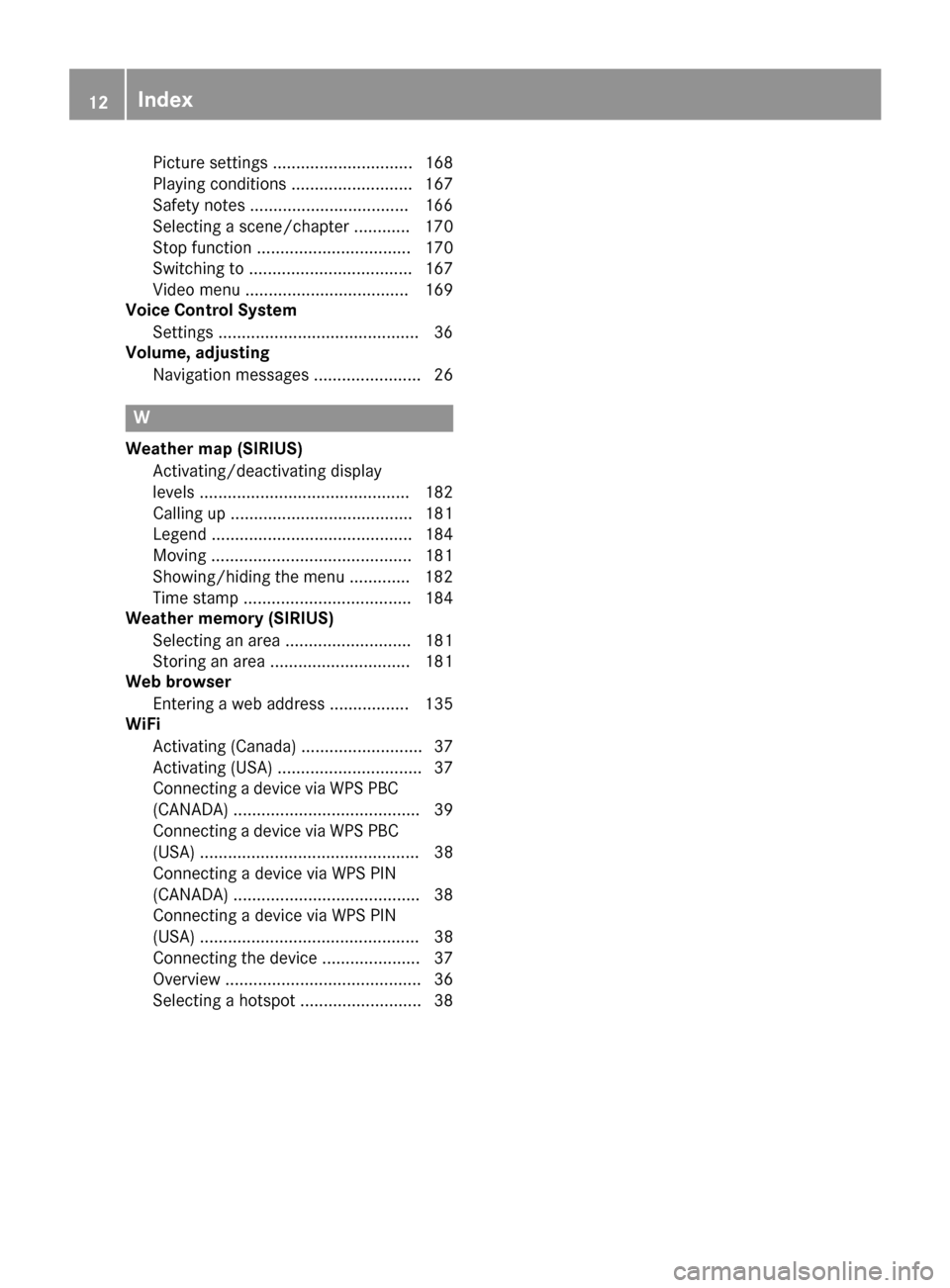
Picture settings .............................. 168
Playing conditions .......................... 167
Safety notes ..................................166
Selecting a scene/chapter ............ 170
Stop function ................................. 170
Switching to ................................... 167
Video menu ................................... 169
Voice Control System
Settings ...........................................3 6
Volume, adjusting
Navigation messages ....................... 26
W
Weather map (SIRIUS)Activating/deactivating display
levels ............................................. 182
Calling up ....................................... 181
Legend ........................................... 184
Moving ........................................... 181
Showing/hiding the menu ............. 182
Time stamp .................................... 184
Weather memory (SIRIUS)
Selecting an area ........................... 181
Storing an area .............................. 181
Web browser
Entering a web address ................. 135
WiFi
Activating (Canada) .......................... 37
Activating (USA) ............................... 37
Connecting a device via WPS PBC(CANADA) ........................................ 39
Connecting a device via WPS PBC
(USA) ............................................... 38
Connecting a device via WPS PIN
(CANADA) ........................................ 38
Connecting a device via WPS PIN
(USA) ............................................... 38
Connecting the device ..................... 37
Overview .......................................... 36
Selecting a hotspot .......................... 38
12Index
Page 15 of 206
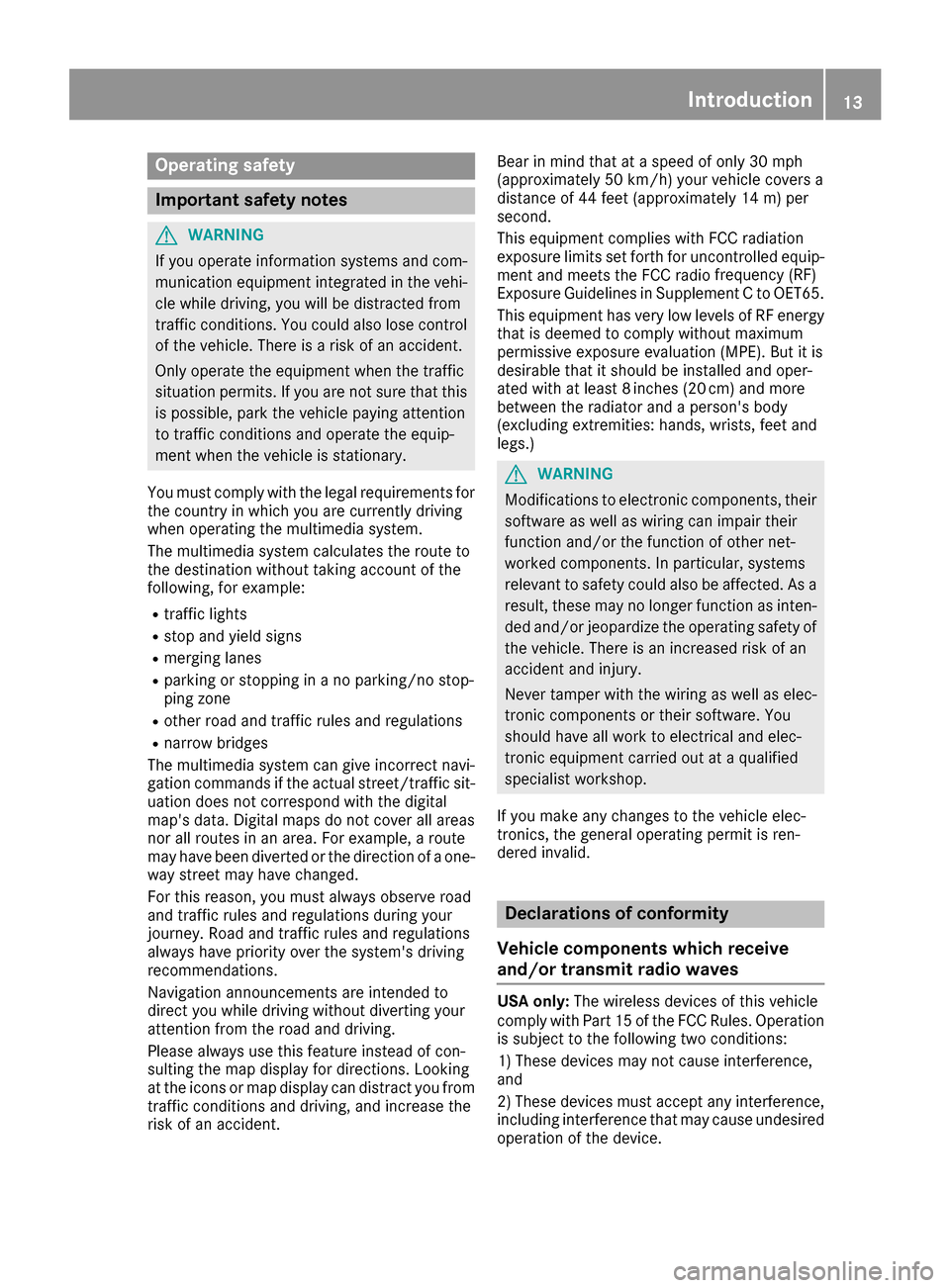
Operating safety
Important safety notes
GWARNING
If you operate information systems and com-
munication equipment integrated in the vehi-
cle while driving, you will be distracted from
traffic conditions. You could also lose control
of the vehicle. There is a risk of an accident.
Only operate the equipment when the traffic
situation permits. If you are not sure that this
is possible, park the vehicle paying attention
to traffic conditions and operate the equip-
ment when the vehicle is stationary.
You must comply with the legal requirements for
the country in which you are currently driving
when operating the multimedia system.
The multimedia system calculates the route to
the destination without taking account of the
following, for example:
Rtraffic lights
Rstop and yield signs
Rmerging lanes
Rparking or stopping in a no parking/no stop-
ping zone
Rother road and traffic rules and regulations
Rnarrow bridges
The multimedia system can give incorrect navi-
gation commands if the actual street/traffic sit-
uation does not correspond with the digital
map's data. Digital maps do not cover all areas
nor all routes in an area. For example, a route
may have been diverted or the direction of a one-
way street may have changed.
For this reason, you must always observe road
and traffic rules and regulations during your
journey. Road and traffic rules and regulations
always have priority over the system's driving
recommendations.
Navigation announcements are intended to
direct you while driving without diverting your
attention from the road and driving.
Please always use this feature instead of con-
sulting the map display for directions. Looking
at the icons or map display can distract you from
traffic conditions and driving, and increase the
risk of an accident. Bear in mind that at a speed of only 30 mph
(approximately 50 km/h) your vehicle covers a
distance of 44 feet (approximately 14 m) per
second.
This equipment complies with FCC radiation
exposure limits set forth for uncontrolled equip-
ment and meets the FCC radio
frequency (RF)
E
xposure Guidelines in Supplement C to OET65.
This equipment has very low levels of RF energy
that is deemed to comply without maximum
permissive exposure evaluation (MPE). But it is
desirable that it should be installed and oper-
ated with at least 8inches (20 cm) and more
between the radiator and a person's body
(excluding extremities: hands, wrists, feet and
legs.)
GWARNING
Modifications to electronic components, their software as well as wiring can impair their
function and/or the function of other net-
worked components. In particular, systems
relevant to safety could also be affected. As a
result, these may no longer function as inten-
ded and/or jeopardize the operating safety of
the vehicle. There is an increased risk of an
accident and injury.
Never tamper with the wiring as well as elec-
tronic components or their software. You
should have all work to electrical and elec-
tronic equipment carried out at a qualified
specialist workshop.
If you make any changes to the vehicle elec-
tronics, the general operating permit is ren-
dered invalid.
Declarations of conformity
Vehicle components which receive
and/or transmit radio waves
USA only: The wireless devices of this vehicle
comply with Part 15 of the FCC Rules. Operation
is subject to the following two conditions:
1) These devices may not cause interference,
and
2) These devices must accept any interference,
including interference that may cause undesired
operation of the device.
Introduction13
Z
Page 16 of 206
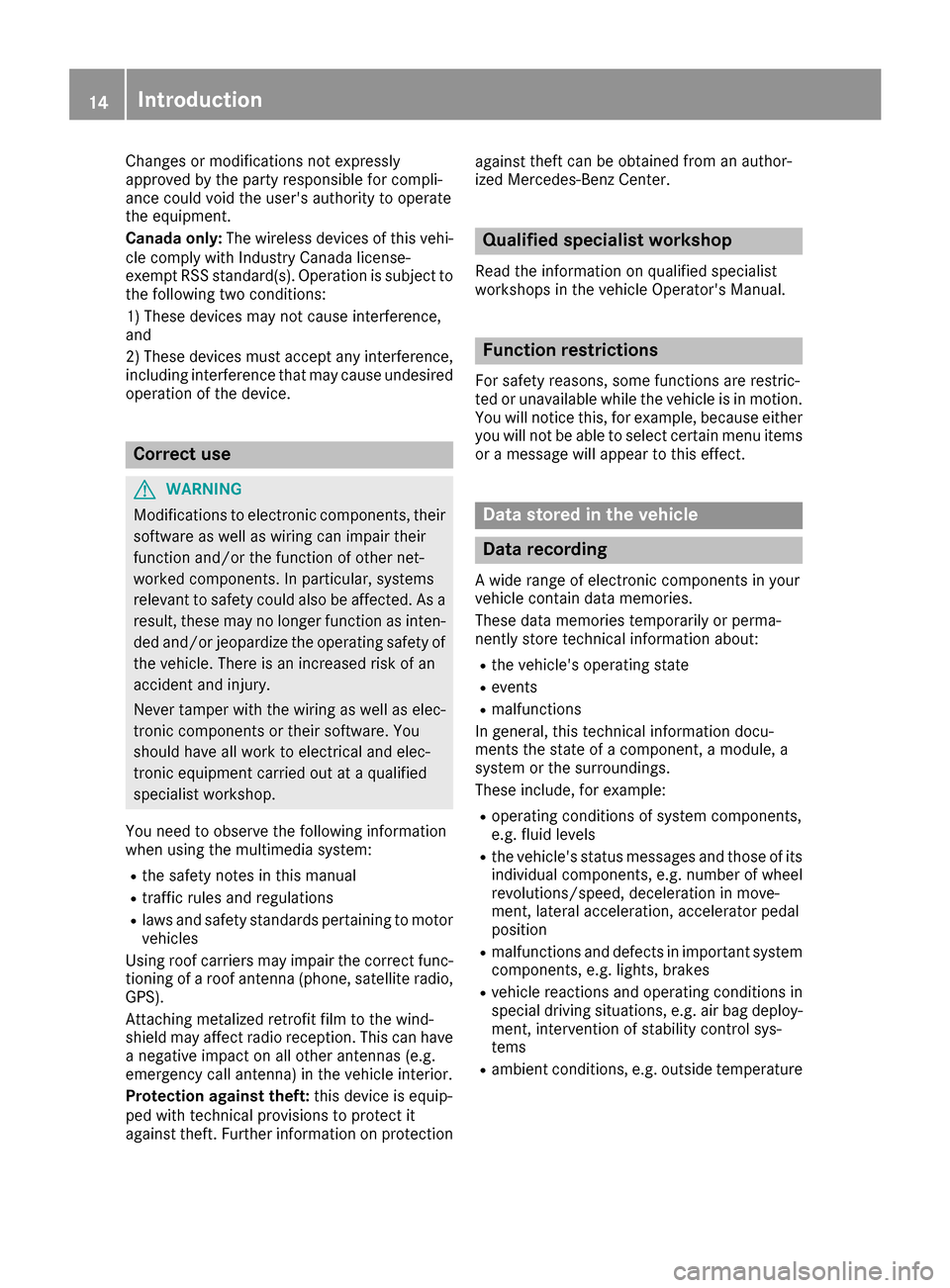
Changes or modifications not expressly
approvedbythe party responsible for compli-
ance could void the user's authority to operate
the equipm ent.
Canada only: The wireless devices of th isveh i-
cle co mply wit hIndustry Canada license-
exempt RSSstandard(s). Operation issubject to
the foll owing two conditions:
1) These devices may not cause interference,
and
2) These devices must accept any interference,
inc ludin g interference that may cause undesired
operation of the device.
Correct use
GWAR NING
Modifications to electronic components, their
software as wellaswirin g can impair their
function and/or the function of other net-
worked components. Inparticular, systems
relevant to safety could also beaffected. As a
result, these may no longer function as inten-
ded and/or jeopardiz e the operating safety of
the veh icle. There isan increased risk of an
acc iden t and injury.
Never tamper with the wiring aswellas elec-
tronic components or their software. You
should have all work to electrical and elec-
tronic equipm ent carried out at a qualified
specialist workshop.
You need to observe the foll owing information
when using the multimed iasystem:
Rthe safety notes inthis manual
Rtraff icrules and regulations
Rlaws and safety standards pertaining to motor
veh icles
Using roof carriers may impair the correct func-
tioning of a roof antenna (phone, satellit e radio,
GPS).
Attaching met alized retrof it filmto the wind-
shield may affect radio reception. This can have
a negative impact on all other antennas (e.g.
emergency call antenna) inthe veh icleinterior.
Protection against theft: this device is equip-
ped with technical provisions to protect it
against theft. Further information on protection against
thef
t can
beobtained from an author-
ized Mercedes-Benz Center.
Qualified specialist workshop
Read the information on qualified specialist
workshops in the vehicle Operator's Manual.
Function restrictions
For safety reasons, some functions are restric-
ted or unavailable while the vehicle isin motion.
You willnotice this, for example, because either
you willnotbe able to select certain menu items
or a message will appear to this effect.
Data stored in the vehicle
Data recording
A wide range of electronic components in your
vehicle contain data memories.
These data memories temporarily or perma-
nently store technical information about:
Rthe vehicle's operating state
Revents
Rmalfunctions
In general, this technical information docu-
ments the state of a component, a module, a
system or the surroundings.
These include, for example:
Roperating conditions of system components,
e.g. fluid leve ls
Rthe vehicle's status messages and those of its
individual components, e.g. number of wheel
revolutions/speed, decelerationinmove-
ment, lateral acceleration, accelerator pedal
position
Rmalfunctions and defects in important system
components, e.g. lights, brakes
Rvehicle reactions and operating conditions in
special driving situations, e.g. air bag deploy-
ment, intervention of stability control sys-
tems
Rambient conditions, e.g. outside temperature
14Introduction
 1
1 2
2 3
3 4
4 5
5 6
6 7
7 8
8 9
9 10
10 11
11 12
12 13
13 14
14 15
15 16
16 17
17 18
18 19
19 20
20 21
21 22
22 23
23 24
24 25
25 26
26 27
27 28
28 29
29 30
30 31
31 32
32 33
33 34
34 35
35 36
36 37
37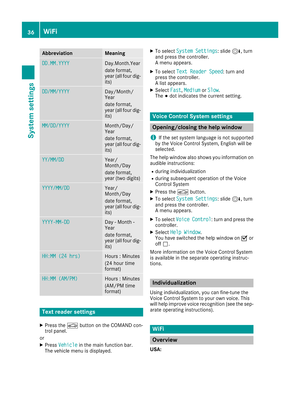 38
38 39
39 40
40 41
41 42
42 43
43 44
44 45
45 46
46 47
47 48
48 49
49 50
50 51
51 52
52 53
53 54
54 55
55 56
56 57
57 58
58 59
59 60
60 61
61 62
62 63
63 64
64 65
65 66
66 67
67 68
68 69
69 70
70 71
71 72
72 73
73 74
74 75
75 76
76 77
77 78
78 79
79 80
80 81
81 82
82 83
83 84
84 85
85 86
86 87
87 88
88 89
89 90
90 91
91 92
92 93
93 94
94 95
95 96
96 97
97 98
98 99
99 100
100 101
101 102
102 103
103 104
104 105
105 106
106 107
107 108
108 109
109 110
110 111
111 112
112 113
113 114
114 115
115 116
116 117
117 118
118 119
119 120
120 121
121 122
122 123
123 124
124 125
125 126
126 127
127 128
128 129
129 130
130 131
131 132
132 133
133 134
134 135
135 136
136 137
137 138
138 139
139 140
140 141
141 142
142 143
143 144
144 145
145 146
146 147
147 148
148 149
149 150
150 151
151 152
152 153
153 154
154 155
155 156
156 157
157 158
158 159
159 160
160 161
161 162
162 163
163 164
164 165
165 166
166 167
167 168
168 169
169 170
170 171
171 172
172 173
173 174
174 175
175 176
176 177
177 178
178 179
179 180
180 181
181 182
182 183
183 184
184 185
185 186
186 187
187 188
188 189
189 190
190 191
191 192
192 193
193 194
194 195
195 196
196 197
197 198
198 199
199 200
200 201
201 202
202 203
203 204
204 205
205