2017 MERCEDES-BENZ CLS-Class USB port
[x] Cancel search: USB portPage 13 of 206
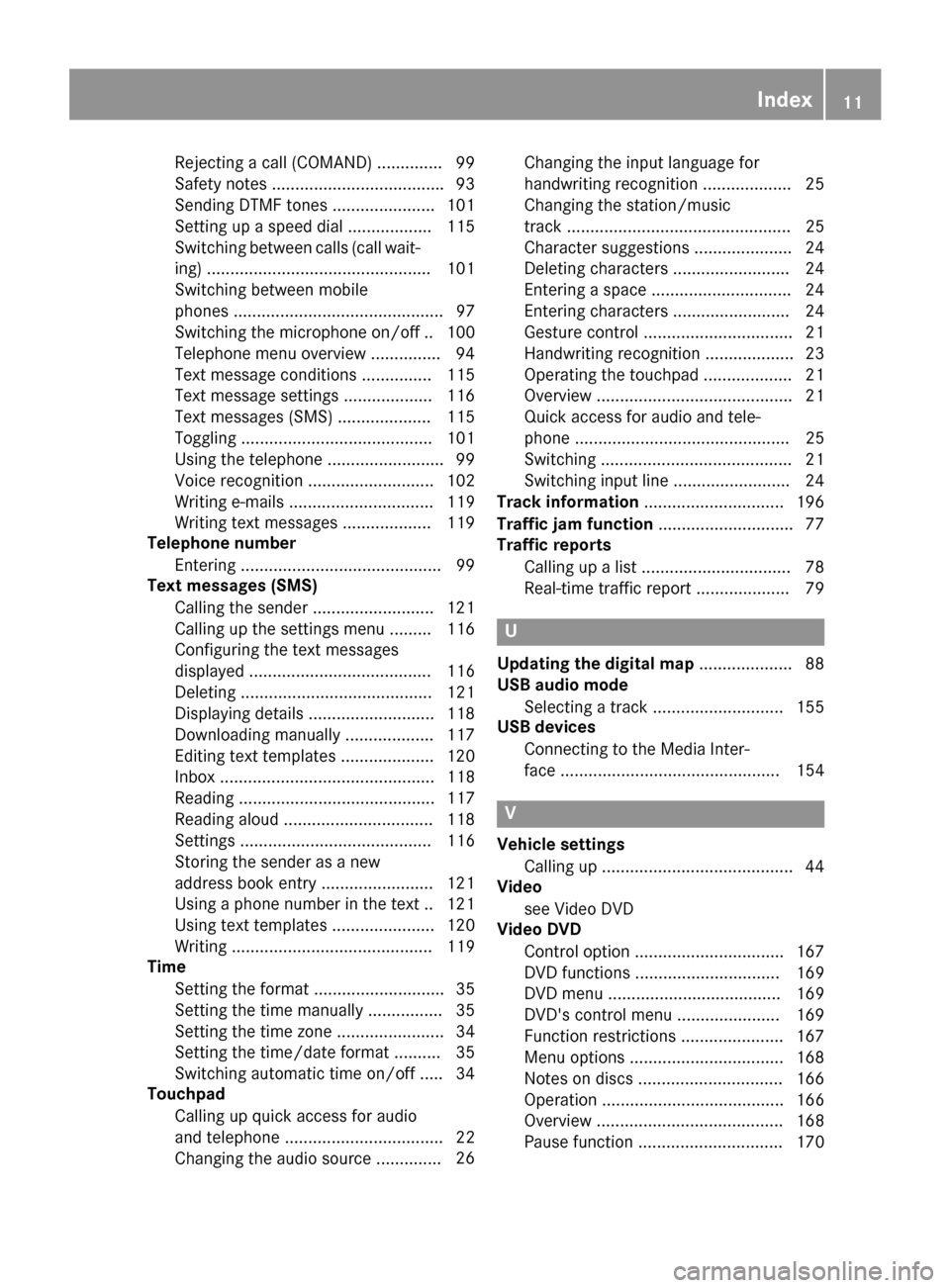
Rejectingacall (COMAND) .............. 99
Safet ynote s.................................... .93
Sending DTMF tones ...................... 101
Setting up a speed dial .................. 115
Switching between calls (call wait-
ing) ................................................ 101
Switching between mobile
phones ............................................. 97
Switching the microphone on/of f..1 00
Telephone menu overview ...............9 4
Text message conditions ............... 115
Text message settings ...................1 16
Text messages (SMS) .................... 115
Toggling ......................................... 101
Using the telephone ......................... 99
Voice recognition ........................... 102
Writing e-mails ............................... 119
Writing text messages ................... 119
Telephone number
Entering ...........................................9 9
Text messages (SMS)
Calling the sender .......................... 121
Calling up the settings menu ......... 116
Configuring the text messages
displayed ....................................... 116
Deleting ......................................... 121
Displaying details ........................... 118
Downloading manually ................... 117
Editing text templates .................... 120
Inbox .............................................. 118
Reading .......................................... 117
Reading aloud ................................ 118
Settings ......................................... 116
Storing the sender as a new
address book entry ........................ 121
Using a phone number in the text .. 121Using text templates ...................... 120
Writing ........................................... 119
Time
Setting the format ............................ 35
Setting the time manually ................ 35
Setting the time zone ....................... 34
Setting the time/date format .......... 35
Switching automatic time on/off ..... 34
Touchpad
Calling up quick access for audio
and telephone .................................. 22
Changing the audio source .............. 26C
hanging the input language for
handwriting recognition ................... 25
Changing the station/music
track ................................................ 25
Character suggestions ..................... 24
Deleting characters ......................... 24
Entering a space .............................. 24
Entering characters ......................... 24
Gesture control ................................ 21
Handwriting recognition ................... 23
Operating the touchpad ................... 21
Overview .......................................... 21
Quick access for audio and tele-
phone .............................................. 25
Switching ......................................... 21
Switching input line ......................... 24
Track information .............................. 196
Traffic jam function ............................. 77
Traffic reports
Calling up a list ................................ 78
Real-time traffic report .................... 79
U
Updating the digital map .................... 88
USB audio mode
Selecting a track ............................ 155
USB devices
Connecting to the Media Inter-
face ............................................... 154
V
Vehicle settingsCalling up ......................................... 44
Video
see Video DVD
Video DVD
Control option ................................ 167
DVD functions ............................... 169
DVD menu ..................................... 169
DVD's control menu ...................... 169
Function restrictions ...................... 167
Menu options ................................. 168
Notes on discs ............................... 166
Operation ....................................... 166
Overview ........................................ 168
Pause function ............................... 170
Index11
Page 19 of 206
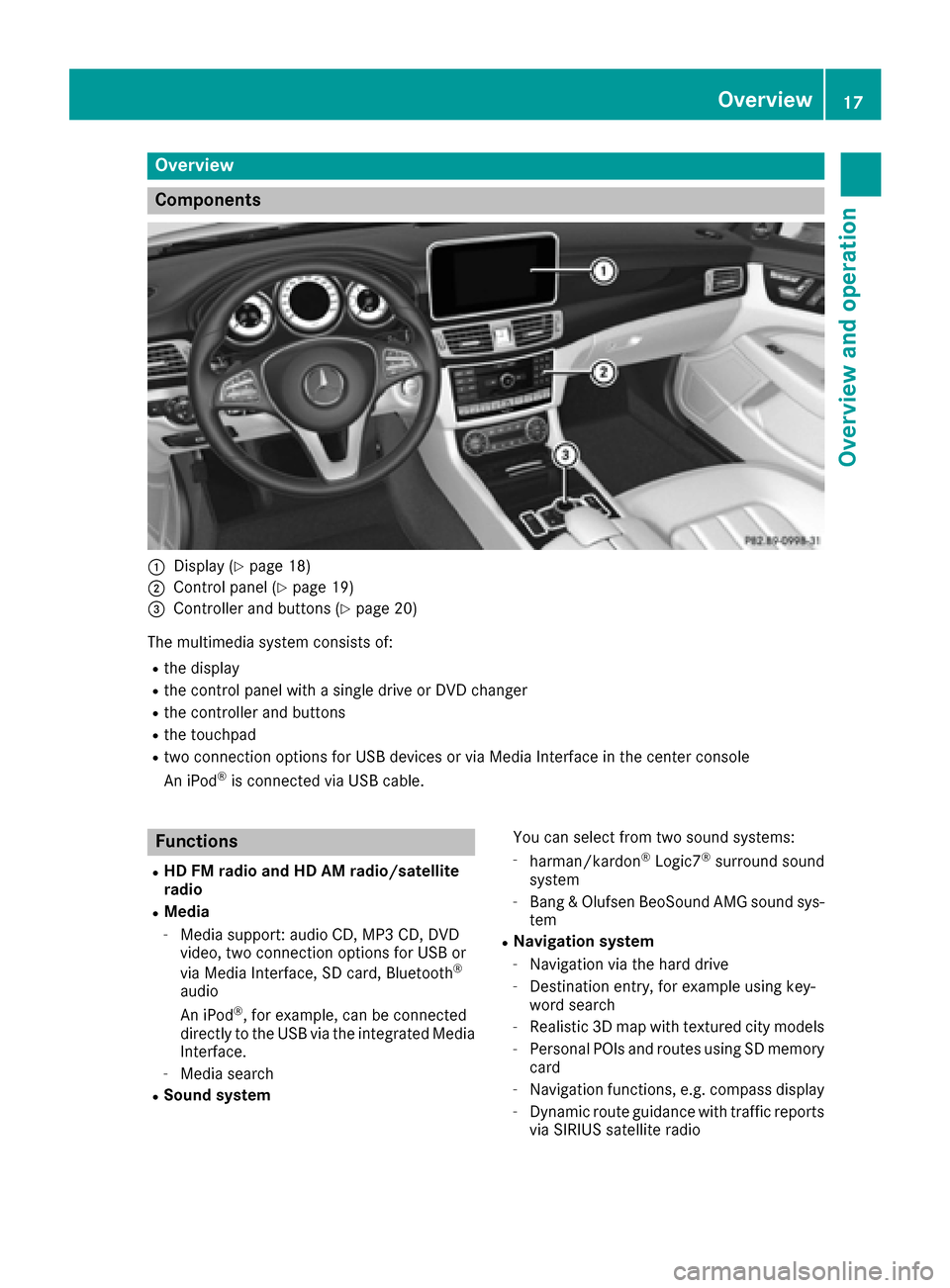
Overview
Components
:Display (Ypage 18)
;Control panel (Ypage 19)
=Controller and buttons (Ypage 20)
The multimedia system consists of:
Rthe display
Rthe control panel with a single drive or DVD changer
Rthe controller and buttons
Rthe touchpad
Rtwo connection options for USB devices or via Media Interface in the center console
An iPod®is connected via USB cable.
Functions
RHD FM radio and HD AM radio/satellite
radio
RMedia
-Media support: audio CD, MP3 CD, DVD
video, two connection options for USB or
via Media Interface, SD card, Bluetooth
®
audio
An iPod®, for example, can be connected
directly to the USB via the integrated Media
Interface.
-Media search
RSound system You can select from two sound systems:
-harman/kardon®Logic7®surround sound
system
-Bang & Olufsen BeoSound AMG sound sys-
tem
RNavigation system
-Navigation via the hard drive
-Destination entry, for example using key-
word search
-Realistic 3D map with textured city models
-Personal POIs and routes using SD memory
card
-Navigation functions, e.g. compass display
-Dynamic route guidance with traffic reports
via SIRIUS satellite radio
Overview17
Overview and operation
Page 43 of 206
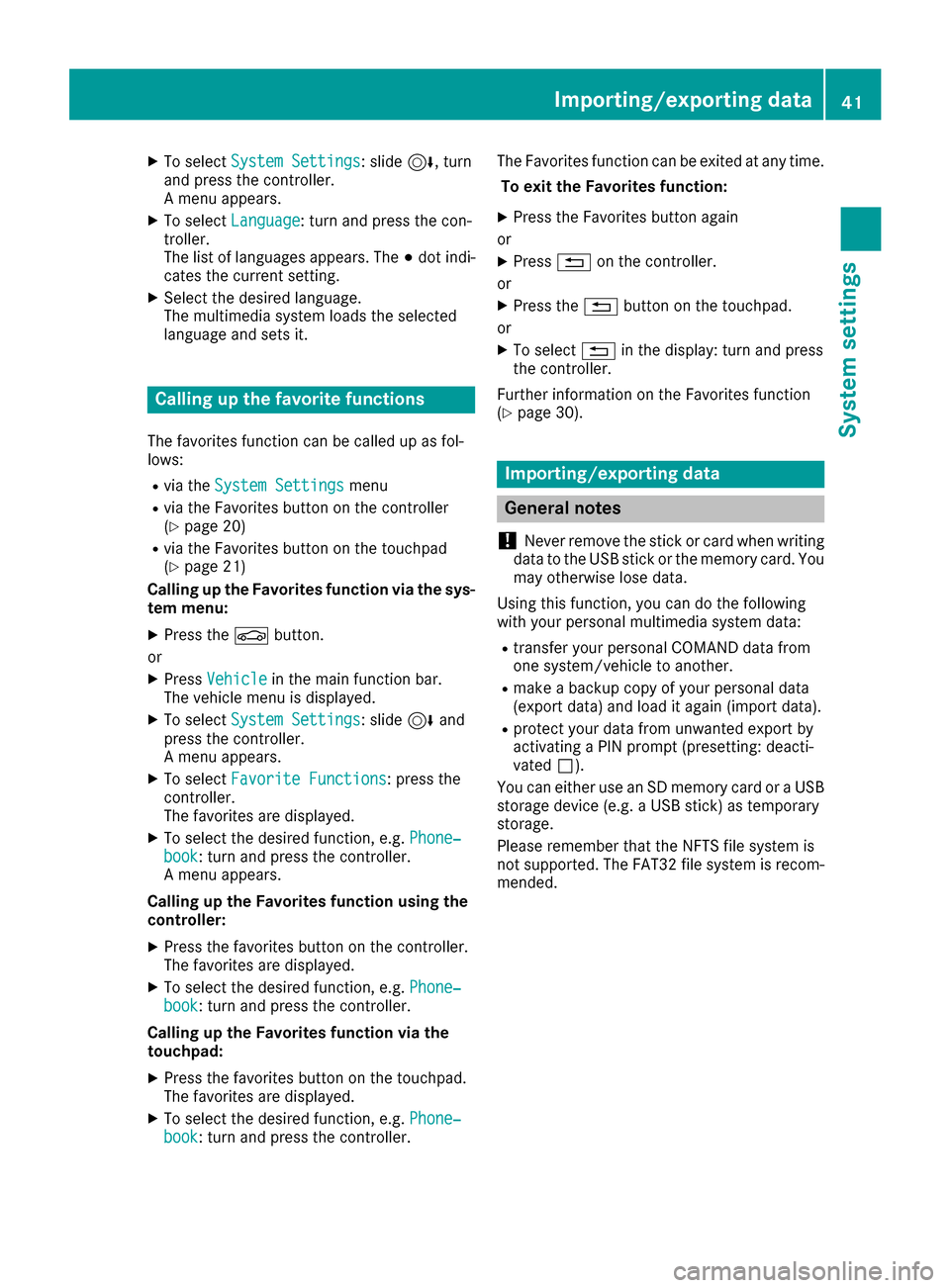
XTo selectSystem Settings: slide6, turn
and press the controller.
A menu appears.
XTo select Language: turn and press the con-
troller.
The list of languages appears. The #dot indi-
cates the current setting.
XSelect the desired language.
The multimedia system loads the selected
language and sets it.
Calling up the favorite functions
The favorites function can be called up as fol-
lows:
Rvia the System Settingsmenu
Rvia the Favorites button on the controller
(Ypage 20)
Rvia the Favorites button on the touchpad
(Ypage 21)
Calling up the Favorites function via the sys-
tem menu:
XPress the Øbutton.
or
XPress Vehiclein the main function bar.
The vehicle menu is displayed.
XTo select System Settings: slide6and
press the controller.
A menu appears.
XTo select Favorite Functions: press the
controller.
The favorites are displayed.
XTo select the desired function, e.g. Phone‐book: turn and press the controller.
A menu appears.
Calling up the Favorites function using the
controller:
XPress the favorites button on the controller.
The favorites are displayed.
XTo select the desired function, e.g. Phone‐book: turn and press the controller.
Calling up the Favorites function via the
touchpad:
XPress the favorites button on the touchpad.
The favorites are displayed.
XTo select the desired function, e.g. Phone‐book: turn and press the controller. The Favorites function can be exited at any time.
To exit the Favorites function:
XPress the Favorites button again
or
XPress %on the controller.
or
XPress the %button on the touchpad.
or
XTo select %in the display: turn and press
the controller.
Further information on the Favorites function
(
Ypage 30).
Importing/exporting data
General notes
!
Never remove the stick or card when writing
data to the USB stick or the memory card. You
may otherwise lose data.
Using this function, you can do the following
with your personal multimedia system data:
Rtransfer your personal COMAND data from
one system/vehicle to another.
Rmake a backup copy of your personal data
(export data) and load it again (import data).
Rprotect your data from unwanted export by
activating a PIN prompt (presetting: deacti-
vated ª).
You can either use an SD memory card or a USB
storage device (e.g. a USB stick) as temporary
storage.
Please remember that the NFTS file system is
not supported. The FAT32 file system is recom-
mended.
Importing/exporting data41
System settings
Z
Page 45 of 206
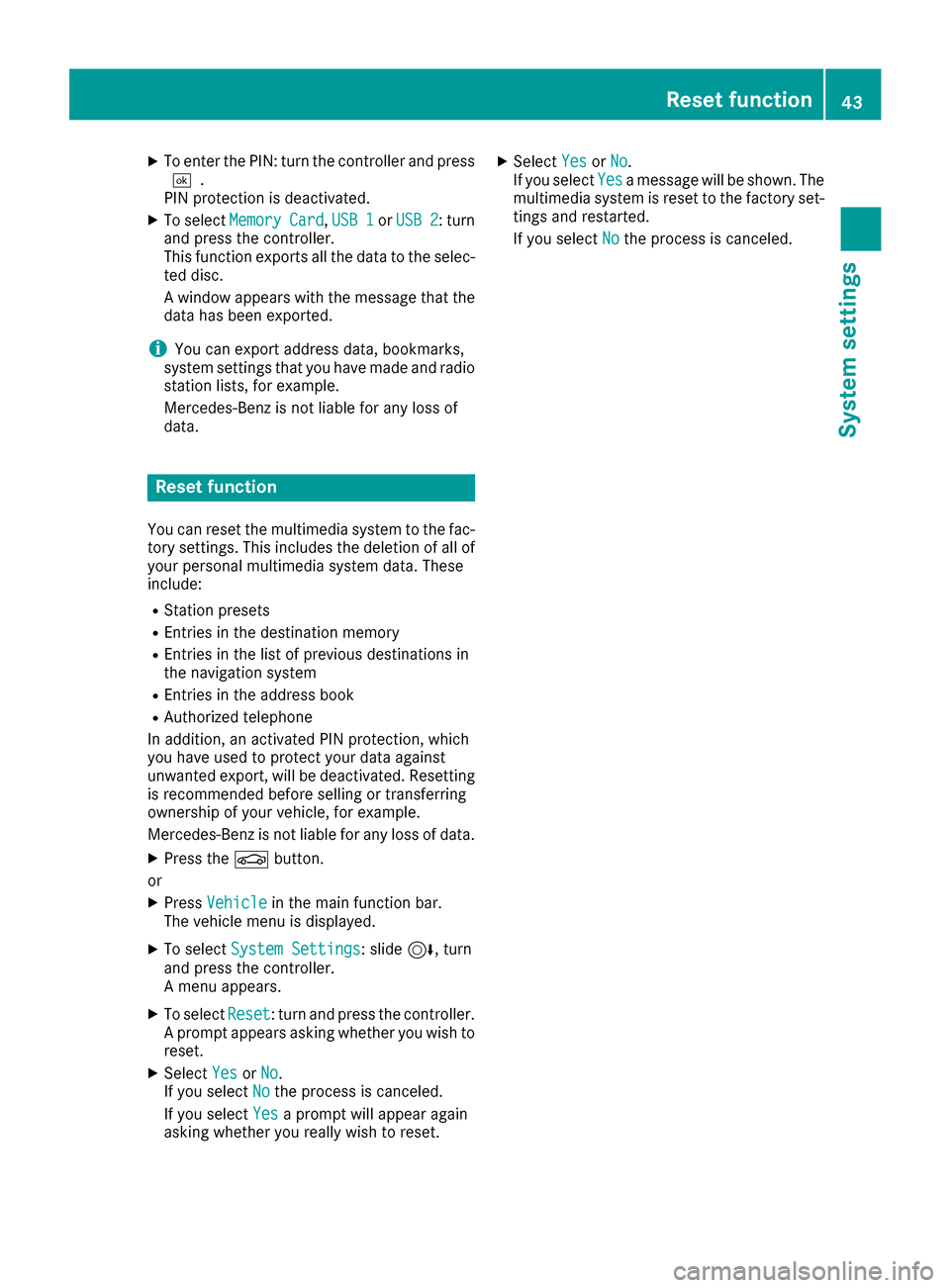
XTo enter the PIN: turn the controller and press¬.
PIN protection is deactivated.
XTo select MemoryCard,USB 1or USB 2: turn
and press the controller.
This function exports all the data to the selec-
ted disc.
A window appears with the message that the
data has been exported.
iYou can export address data, bookmarks,
system settings that you have made and radio
station lists, for example.
Mercedes-Benz is not liable for any loss of
data.
Reset function
You can reset the multimedia system to the fac- tory settings. This includes the deletion of all of
your personal multimedia system data. These
include:
RStation presets
REntries in the destination memory
REntries in the list of previous destinations in
the navigation system
REntries in the address book
RAuthorized telephone
In addition, an activated PIN protection, which
you have used to protect your data against
unwanted export, will be deactivated. Resetting
is recommended before selling or transferring
ownership of your vehicle, for example.
Mercedes-Benz is not liable for any loss of data.
XPress the Øbutton.
or
XPress Vehiclein the main function bar.
The vehicle menu is displayed.
XTo select System Settings: slide6, turn
and press the controller.
A menu appears.
XTo select Reset: turn and press the controller.
A prompt appears asking whether you wish to
reset.
XSelect YesorNo.
If you select Nothe process is canceled.
If you select Yes
a prompt will appear again
asking whether you really wish to reset.
XSelect YesorNo.
If you select Yesa message will be shown. The
multimedia system is reset to the factory set-
tings and restarted.
If you select No
the process is canceled.
Reset function43
System settings
Z
Page 69 of 206

If you selectNo, the search is canceled.
XSelect the gas station.
The address of the gas station is displayed.
XTo selectStart: press the controller.
The gas station selected is set in the inter-
mediate destinations menu as the next inter-
mediate destination not yet reached. Route
guidance begins.
Entering a destination from
Mercedes-Benz Apps
Requirement (USA): mbrace is activated for the
Mercedes-Benz Apps (Ypage 126).
Requirement (Canada): a mobile phone is con-
nected to the multimedia system via Bluetooth
®
(Ypage 94) or USB (Ypage 164).
XTo switch to navigation mode: press the
Ø button.
XTo show the menu: slide6the controller.
XTo select Destination: turn and press the
controller.
XSelect From Mercedes-Benz Apps.
The list of Mercedes-Benz Apps appears.
Using geo-coordinates
XTo switch to navigation mode: press the
ß button.
XTo show the menu: slide6the controller.
XTo select Destination: turn and press the
controller.
XSelect Using Geo-Coordinates.
Geo-coordinates are entered in degrees,
minutes and seconds.
XTo enter the latitude and longitude coor-
dinates: turn the controller to change the
value.
XTo move the selection within the line: slide
1 the controller.
XTo move the selection between lines: slide
4the controller.
XTo confirm the value: press the controller.
XTo save a destination: to select Save: turn
and press the controller.
The destination can be stored as:
Ra home address in the address book
Ra navigable address book contact For further information on the address
book, see (
Ypage 107)
Ra personal destination on the SD memory
card (Ypage 82)
Starting route calculation
XTo select Start Route Guidance: turn and
press the controller.
Personal POIs and routes
General notes
The use of personal POIs for displaying traffic
surveillance equipment is not permitted in every country. Please observe the country-specific
regulations and always drive at a suitable speed.
Personal POIs are filed in categories:
RNot Classified
Standard entry for personal POIs
RMercedes-Benz Apps
Personal POIs (destinations, routes) that you
have imported via the online functions
RCategories which you have created yourself,
e.g. on your PC
Personal routes are not categorized.
Settings for personal POIs
Displaying on the map
Requirement: an SD memory card with personal
POIs is inserted (Ypage 154).
All personal POIs of the selected category are
displayed on the map with a corresponding sym-
bol.
If the "Alert when approaching" (
Ypage 68)
function is activated, the symbols are displayed up to a map scale of 2 km.
Personal POIs and routes67
Navigation
Z
Page 77 of 206

Switching navigation announcements
on/off
XTo deactivate navigation announcements:during a navigation announcement, press the
8 button on the control panel.
or
XDuring a navigation announcement, press the
8 button on the multifunction steering
wheel.
The Spoken driving recommendations
have been deactivated.message
appears.
XTo switch navigation announcements
back on: slide6the controller.
XTo select +: turn and press the controller.
The multimedia system automatically switches
the navigation announcements back on when:
Ra new route is calculated
Rthe multimedia system is switched back on
Ryou start the vehicle
A navigation message is given if the route is
recalculated during dynamic route guidance due
to new traffic reports (
Ypage 78).
Canceling/continuing route guidance
Canceling route guidance
XSlide 6the controller.
The menu is shown.
XTo select Destination, turn and press the
controller.
XSelect Cancel Active Route Guidance.
The blue route line is no longer shown on the
map.
Resuming route guidance
XSlide 6the controller.
The menu is shown.
XTo select Destination: turn and press the
controller.
XSelect Continue Route Guidance.
The multimedia system calculates the route.
Route information
Destination information
XTo switch to navigation mode: press the
Ø button.
XTo show the menu: slide6the controller.
XTo select Route: turn and press the controller.
XSelectDestination Information.
The destination and existing intermediate
destinations are displayed with distances,
travel time and arrival time.
XTo select destination or intermediate des-
tination: turn and press the controller.
The address appears.
You can use these functions for the destina-
tion or intermediate destination:
RStoring in the address book (Ypage 81)
RSaving to the SD memory card
(Ypage 81)
RViewing on the map (Ypage 86)
RCalling if a mobile phone is connected and
a phone number is available (Ypage 100)
RUSA: view the vicinity of the destination if
street images are available and mbrace is
activated for Internet access
(
Ypage 126)
RCanada: view the vicinity of the destination if street images are available and a mobile
phone is connected to the multimedia sys-
tem via Bluetooth
®(Ypage 94) or USB
(Ypage 164)
Route guidance75
Navigation
Z
Page 105 of 206
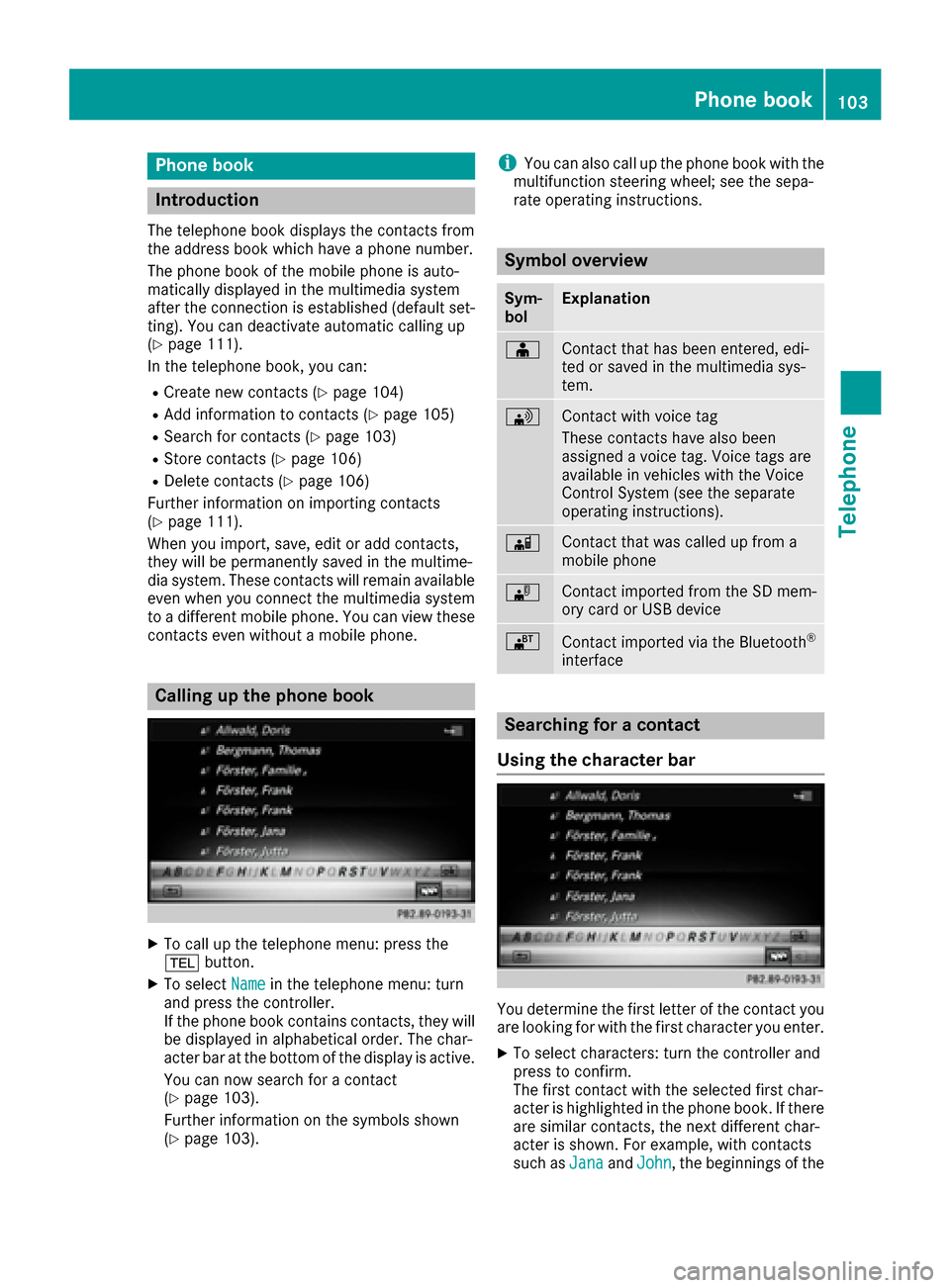
Phone book
Introduction
The telephone book displays the contacts from
the address book which have a phone number.
The phone book of the mobile phone is auto-
matically displayed in the multimedia system
after the connection is established (default set-
ting). You can deactivate automatic calling up
(
Ypage 111).
In the telephone book, you can:
RCreate new contacts (Ypage 104)
RAdd information to contacts (Ypage 105)
RSearch for contacts (Ypage 103)
RStore contacts (Ypage 106)
RDelete contacts (Ypage 106)
Further information on importing contacts
(
Ypage 111).
When you import, save, edit or add contacts,
they will be permanently saved in the multime-
dia system. These contacts will remain available
even when you connect the multimedia system
to a different mobile phone. You can view these contacts even without a mobile phone.
Calling up the phone book
XTo call up the telephone menu: press the
% button.
XTo select Namein the telephone menu: turn
and press the controller.
If the phone book contains contacts, they will
be displayed in alphabetical order. The char-
acter bar at the bottom of the display is active.
You can now search for a contact
(
Ypage 103).
Further information on the symbols shown
(
Ypage 103).
iYou can also call up the phone book with the
multifunction steering wheel; see the sepa-
rate operating instructions.
Symbol overview
Sym-
bolExplanation
ÆContact that has been entered, edi-
ted or saved in the multimedia sys-
tem.
\Contact with voice tag
These contacts have also been
assigned a voice tag. Voice tags are
available in vehicles with the Voice
Control System (see the separate
operating instructions).
ÃContact that was called up from a
mobile phone
¯Contact imported from the SD mem-
ory card or USB device
®Contact imported via the Bluetooth®
interface
Searching for a contact
Using the character bar
You determine the first letter of the contact you
are looking for with the first character you enter.
XTo select characters: turn the controller and
press to confirm.
The first contact with the selected first char-
acter is highlighted in the phone book. If there
are similar contacts, the next different char-
acter is shown. For example, with contacts
such as Jana
andJohn, the beginnings of the
Phone book103
Telephone
Z
Page 108 of 206
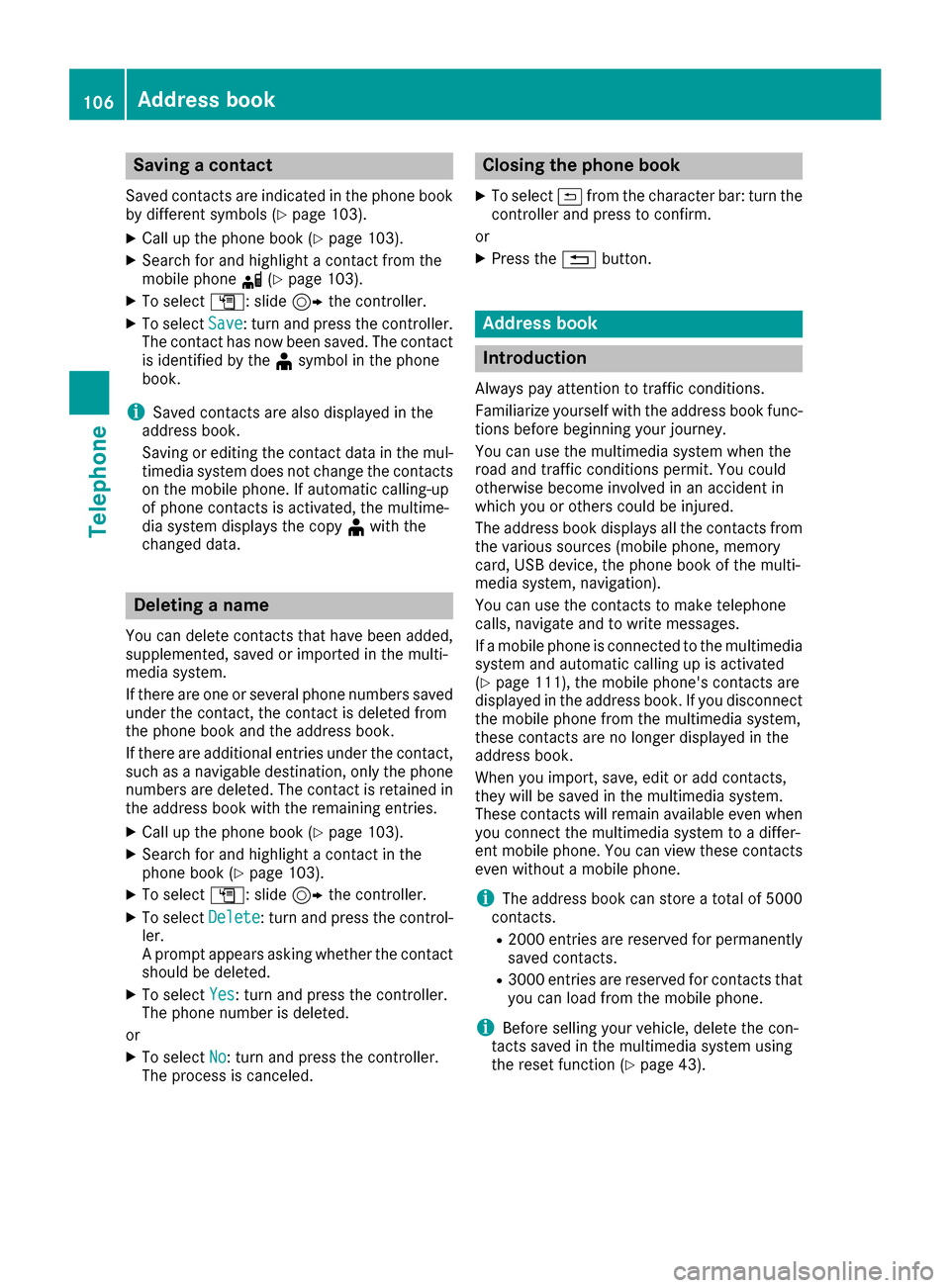
Saving a contact
Saved contacts are indicated in the phone book
by different symbols (Ypage 103).
XCall up the phone book (Ypage 103).
XSearch for and highlight a contact from the
mobile phoned(Ypage 103).
XTo select G: slide 9the controller.
XTo select Save: turn and press the controller.
The contact has now been saved. The contact
is identified by the ¥symbol in the phone
book.
iSaved contacts are also displayed in the
address book.
Saving or editing the contact data in the mul-
timedia system does not change the contacts
on the mobile phone. If automatic calling-up
of phone contacts is activated, the multime-
dia system displays the copy ¥with the
changed data.
Deleting a name
You can delete contacts that have been added,
supplemented, saved or imported in the multi-
media system.
If there are one or several phone numbers saved under the contact, the contact is deleted from
the phone book and the address book.
If there are additional entries under the contact,
such as a navigable destination, only the phone
numbers are deleted. The contact is retained in the address book with the remaining entries.
XCall up the phone book (Ypage 103).
XSearch for and highlight a contact in the
phone book (Ypage 103).
XTo select G: slide 9the controller.
XTo select Delete: turn and press the control-
ler.
A prompt appears asking whether the contact
should be deleted.
XTo select Yes: turn and press the controller.
The phone number is deleted.
or
XTo select No: turn and press the controller.
The process is canceled.
Closing the phone book
XTo select &from the character bar: turn the
controller and press to confirm.
or
XPress the %button.
Address book
Introduction
Always pay attention to traffic conditions.
Familiarize yourself with the address book func-
tions before beginning your journey.
You can use the multimedia system when the
road and traffic conditions permit. You could
otherwise become involved in an accident in
which you or others could be injured.
The address book displays all the contacts from
the various sources (mobile phone, memory
card, USB device, the phone book of the multi-
media system, navigation).
You can use the contacts to make telephone
calls, navigate and to write messages.
If a mobile phone is connected to the multimedia
system and automatic calling up is activated
(
Ypage 111), the mobile phone's contacts are
displayed in the address book. If you disconnect
the mobile phone from the multimedia system,
these contacts are no longer displayed in the
address book.
When you import, save, edit or add contacts,
they will be saved in the multimedia system.
These contacts will remain available even when
you connect the multimedia system to a differ-
ent mobile phone. You can view these contacts
even without a mobile phone.
iThe address book can store a total of 5000
contacts.
R2000 entries are reserved for permanently
saved contacts.
R3000 entries are reserved for contacts that
you can load from the mobile phone.
iBefore selling your vehicle, delete the con-
tacts saved in the multimedia system using
the reset function (
Ypage 43).
106Address book
Telephone