Page 161 of 322

-Multiple Bluetooth audio players can be
connected to the MMI, but only one mobile
device can be active.
- Bluetooth protocols AVRCP (1.0/1.3/1.4)
and A2DP are supported.
- Note the volume setting on your Bluetooth
device. Audi recommends setting your mo
bile device to the maximum volume when
using it as a Bluetooth audio player.
- The supported media functions (such as
shuffle) depend on the Bluetooth device be
ing used.
- For more information on the supported de
vices, visit
www.audi.com/bluetooth or
contact your authorized Audi dealer or au
thorized Audi Service Facility.
Wi-Fi audio player
App lies to: ve hicles with Wi-F i
Using the Wi-Fi audio player media source on the
MMI, you can connect and operate your Wi-Fi-ca
pable media player (such as a smartphone) to
wirelessly play music from your media player
li
brary. The media player is connected through the
vehicle's Wi-Fi hotspot. A UPnP Server opp or an
integrated UPnPIDLNA server on your media
player is required to access your media player
li
brary.
Requirement: the Wi-Fi function on your media
player must be switched on. The
Audi MMI con
nect
app or a UPnP server app must be installed
on your media player .
Or: you must be using a
media player with an integrated UPnP/DLNA
server .
-Connecting a media player: press the I MEDIA !
button. Press the left control button until the
sources overview
c:;, page 163 is dis played. Se
lect and confirm
Wi-Fi audio player
(!) ¢page 163, fig . 140 .
-If necessary, select and confirm Wi-Fi off>
Turn on Wi-Fi
to activate Wi-Fi in the MMI. Se
lect
Wi-Fi settings, if necessary. Select the
same settings on the wireless media player
co that are used for the Wi-Fi hotspot. co
;:::: -Starting the Wi-Fi audio player: start the Audi
" ~ MMI connect app or a UPnP server app . Or: al-o
~ low media sharing on your media player. c:o
Media
Operating the media player: the media player is
operated through the MMI.
- Press the left control button repeatedly until
the
Folders menu item appears . Select and con
firm
Folders.
- Playing music from the media player:
select
and confirm
Media center .
Web radio:
see c:;, page 160 .
A WARNING
-As the driver, do not allow usage of the Wi
Fi hotspot to distract you from driving, as
this could increase the risk of an accident.
- It is only safe to use tablets, laptops, mo
bile devices and other similar devices when
the vehicle is stationary because, like all
loose objects, they could be thrown around
the inside of the vehicle in a crash and cause
serious injuries. Store these types of devices
securely while driving.
- Do not use any wireless devices on the front
seats within range of the airbags while driv
ing. Also read the warnings in the chapter
c:;, page 19 7.
@ Note
You are responsible for all precautions taken
for data protection, anti-virus protection and
protection against loss of data on mobile de
vices that are used to access the Internet
through the Wi-Fi hotspot.
(D Tips
- The Wi-Fi connection is reconfigured when
inserting or removing the mini SIM card in
the SIM card reader* . There may be a tem
porary interruption in audio playback, de
pending on the media player.
- Always read the chapter
c:;, page 132, About
Audi connect.
- Please note that a Wi-Fi connection does
not automatically make it possible to use
the Internet. For additional information, see
¢ page 126.
-To avoid interruptions during playback, de
activate the power saving function on the
media player or connect it to a charger.
159
Page 162 of 322

Media
-The loading times fo r the a udio data depend
on the media p layer used and the number of
files that it conta ins .
- A maxim um of 2,000 entries per directory
are displayed in the MMI.
- Songs down loaded for off line use using m u
sic streaming services are stored on your
mobile device (such as a smartphone) and
may be DRM protected. The Wi-Fi a udio
player will not play DRM protected files.
- Contact you r authorized Audi dea ler or a u
thorized Audi Service Facility for additional i nformat io n on the Wi-Fi audio player.
Online media and
Internet radio
Applies to: vehicl es w ith Audi connect
You can playback and opera te various online me
dia services and Internet radio using the MMI.
.,. Press the IM EDIA I button. Press the left control
button un til the so urces ove rview
¢page 163,
fig. 140
is d isp layed.
Applies to: using online media and Internet radio
Req uirement:
- The
Audi MMI connect app must be installed
and open o n your mob ile device .
- You must be logged into your myAudi account
in the
Audi MMI connect app and you must
have selected your veh icle.
- The Wi-Fi function on the mobile device and on
the MMI must be switched on.
- If necessary, check in the connection manager
¢
page 175 if the mobile device yo u connected
is selected under the
MMI connect app (~).
-The MMI must be connected to the network.
- The symbol for the
Online media* sou rce @
¢page 163, fig . 140 is shown in the MMI.
Applies to: using online media
Addit io nal requirement:
- A suppor ted on line media serv ice m ust be avail
able in your country.
- You must have an accou nt w ith a supported on
li ne med ia serv ice .
- Depend ing on the online media service, you
must install and open an app on your mob ile
device .
160 Starting Online med
ia
- Press the IM EDIA I button. Press the left contro l
button until the sources overview ¢
page 163
is displayed.
- Select and confirm an o n line media serv ice.
Starting Internet radio
- Press th e I MEDIA i button. Press the left cont rol
button u nti l the sources overview ¢
page 163
is displayed.
- Select and confirm
Internet radio . The In ter net
radio b rowser or the last stat ion that was play
i n g is shown.
- Select ing the station : if necessa ry, select and
confirm a category in the I nte rnet rad io
Brows
er
> a s ta tion.
Online m edia and Internet radio : additional op
tion s
-Press the right control but ton.
The following op tions may be ava ilable, depen d
i ng o n the information shown (s uch as the sta
t ion/ track th at is cur rently playing):
- Sound sett ings : ¢ page 178.
-Wi-Fi settings : see¢ page 130, Wi-Fi hotspot.
- Connection manager : see ¢page 175.
- Add ition al opt ions may be ava ilable, dep end ing
on t he active online media service or In ternet
radio .
A WARNING
-It is on ly safe to use ta blets , laptops, mo
bi le devices and ot her simi lar devices when
the vehicle is stat ionary because, like all
loose objects, they cou ld be thrown around
the inside o f th e ve hicle in a c rash and cause
serio us inju ries. S tore these ty pes of devices
secure ly wh ile driving.
- Do no t use any wire less dev ices on the front
seats wi thin ra nge of the air bags while dr iv
ing . Also read t he war ning s in the chapte r
¢page 197.
0 Note
Please note that there genera lly are add it ion
a l costs when usi ng an on line media se rvice
a ccoun t, es pe ci ally w hen it i s used inte rna
tion ally.
-
Page 163 of 322

CD
CD
.... N
" N .... 0
0
Ill co
@ Tips
-Depending on the Internet connection and
network traffic, a connection loss can occur
during playback of on line media services.
-Online media and Internet radio usage de
pends on the service availability of the third
party provider.
- Audi AG simply makes the access to online
media services possible through the MMI
and does not take any responsibility for the
contents of the online media services.
- Always read the chapter ¢ page 132, About
Audi connect.
- Depending on the mobile device used, there
may be interruptions during media playback
and when using the
Audi MMI connect app.
To avoid interruptions when using a mobile device, do not lock the screen on your mo
bile device and keep the
Audi MMI connect
app in the foreground.
- Contact your authorized Audi dealer or au
thorized Audi Service Facility for additional
information about online media.
Multimedia connections
USB adapter for Audi music interface or
USB charging port
Depending on the vehicle equipment, you can
connect your mobile devices (such as a smart
phone or MP3 player) to the Audi music interface
or a USB charging port using a special USB
adapter.
I
Fig. 137 Audi USS adapters
(D USB adapter for devices with a micro USB con
nection
Media
@ USB adapter for devices with an Apple Light
ning connection
@ USB adapter for devices with an Apple Dock
connector
You can purchase the USB adapter from an au
thorized Audi dealer or at specialty stores.
(D Note
Handle the USB adapter carefully. Do not al
low it to be pinched.
Audi music interface
App lies to: vehicles wi th Audi music interface
Connect your mobile devices to the Audi music
interface in order to operate them through the
MMI and charge the battery .
Fig. 138 Connecting mobile devices
The Audi music interface is located in the center
console storage compartment@¢ page 6,
fig. 2.
-Connecting a mobile device using a USB
adapter:
connect the applicable USB adapter@
¢ fig. 138 to the port on the Audi music inter
face @ and then connect the adapter to the
mobile device
(D (such as an iPod).
-Charging a mobile device using a USB adapter :
when you connect a mobile device to the Audi
music interface ® using the applicable USB
adapter @¢ fig. 138, the battery will auto
matically charge .
-Disconnecting a mobile device from the Audi
music interface :
remove the USB adapter@
¢ fig . 138 from the Audi music interface @
¢ fig. 138.
-Disconnecting mobile devices with an Apple
Dock connector :
remove the Apple Dock .,,.
161
Page 164 of 322

Media
connector from the Apple device with the re
lease tabs pressed in@
¢page 161, fig. 137 .
The med ia are started and ope ra ted through the
mob ile devi ce or the MM I, depend ing o n the de
vice being used
c;, page 163.
Conne cting two mobile devi ces: if two mob ile
dev ices (for examp le iPod and sma rtphone) are
connec ted at the same time, then both devices
can be used as p layback so urces.
You can connect mobile devices using the ana log
AUX port .
-Connecting a mobile dev ice to the AUX input:
connect the cable ® ¢ fig. 138 to the AUX in
put @ on the Audi music interface and then to
the mob ile device @ (such as an MP3 player or
smartphone).
- Di sconnect ing a mobile device from the AUX
input :
remove the cable®¢ fig. 138 from the
Audi music interface .
-Operat ion: select and confirm the Exte rnal au
dio play er
source @¢ page 163, fig. 139 . The
med ia are started and ope rated through the
mobile device@c:v fig. 138.
.8, WARNING
Dr iv ing requ ires you r complete and und ivided
attent ion . As the d river, you have comple te
respons ibility for safety in traffic . Never oper
ate mobile devices while driving, because this
increases the risk of an accident.
0 Note
- Remove the connector from the Aud i m us ic
interface carefu lly so it is not damaged.
- Use a USB ex tension cable to connect devi
ces tha t have an integrated USB connector
(such as a USB stick) to prevent damage to
your USB device and the Audi m usic inter
face.
- Ext remely high or low temperatures that
can occur inside vehicles can damage mob ile
devices and/or impair their performance.
Never leave mobile devices in the vehicle in
extremely high or low temperatures.
162
(D Tips
- Do not use an additiona l adapter or USB ex
tension cab le to connect mobile devices to
the A udi music interface that already have a
cable or that must be connected w ith a USB
adapter
(¢page 161). They may impair the
functionality.
- You can purchase the AUX connector cab le
from an authorized Audi dea ler or at spe
cialty sto res .
- Functionality is not guaranteed for mob ile
devices that do not conform to the USB 2.0
standard .
- USB hubs are not supported.
- Some versions of the iPod such as the iPod
shuff le cannot be connected to the USB
adapter for devices with Apple Dock connec
to r. Connect these devices us ing a AUX con
necto r cable.
- Video playback th rough the Aud i m usic in
terface is o nly supported if the co nnected
device is recognized as a USB storage device
(for examp le a USB stick). Apple devi ces and
M TP devices (su ch as smartphones) are not
recognized as USB sto rage devices .
- iP od/ iPhone m alfunctions a lso affec t the
operation o f the MMI. Reset you r iPo d/
iPhone if this happens.
- For impo rtant information on operating
your iPod/iPhone, refe r to the user g uide for
the device. Audi recommends updating the
iPod/ iPhone software to the latest version.
- For more information about the Aud i music
interface and suppo rted devices, check the
Audi database for mob ile dev ices at
www .audiusa .com/bluetooth or contact an
authorized Audi dealer or authorized Aud i
Service Facility .
Page 165 of 322

CD
CD
.... N
" N
Playing media
Accessing media
You can start and operate various media
th rough the MMI control panel.
F ig . 13 9 Diag ram: possible sources in the Med ia m enu
Fi g. 14 0 Diagram : poss ible sources in the Media me nu
Requ irement: a media sou rce must contain au
dio/video* files¢
page 156.
~ Press t he I M EDIA i button. P ress the left control
bu tton until the so urce overview is d isp layed.
~ S e lect and confirm the desi red sou rce. Or :
press the I MEDIAi button repeated ly until the
desired source is selected .
Depen ding on t he veh icle eq uipment, the fo llow
i ng sources may be disp layed in the
Media menu:
Switch to radio : the Radio menu opens
¢page 150.
(D Jukebox * 157
@
®
©
DVD/CD drive * . . . . . . . . . . . . . . . 156, 15 7
SD card reader . . . . . . . . . . . . . . . 156
Audi music interface* ......... . 161
such as iPod, U5B st ick
® Exte rnal audio player . . . . . . . . . . 161
8 1l Depe nding on th e DVD, t his may not be possib le dur ing 0 :G playback .
su ch as an MP3 player connected to
t h e AUX input
@ Bluetooth audio player * .. .. .. .
(v Wi-Fi audio player* .......... .
@ Online media* and Internet radio *
Media
158
159
160
-Playing audio/video files : select a source in the
Media menu > Category (such as artists > al
bum> track).
- Mo ving one le vel up in the folder structure :
press the !BACKI button. Or : select and confirm
Folder up.
- Selecting the previous or next track /chapter
1l: press the On/Off k nob on the MMI control
panel briefly to the left
kJt>l.
- Fast-forwarding and rew inding audio /video
files :
press and hold the On/Off knob on the
MMI control panel to the left
kJt>l for
a longer time.
- Pausing or resuming playback : press the On/
Off knob on the MMI cont rol panel briefly.
(D Tips
-Yo u can scroll through long lists quickly by
t u rning the control knob quickly. The scro ll
ing speed depends on the number of list en
tries.
- For safety reasons, the v ideo image is only
disp layed when the vehicle is stationary. On
ly the sound from the video plays while dr iv
ing.
163
Page 166 of 322

Media
Media center
Various categories for selecting audio/video*
files ore available in the media center .
Fig. 141 Example : USB st ick categories
F ig . 142 Example: USB s tick cat egories
~ Press the I MEDIAi but ton. Press the left control
button until the source overview is disp layed.
Se lect and confirm the desired source.
(D Active sourc e
The active source is h ighlighted . T he ac tive
source symbol (!) may change depending on the
connected device, the online media service* or
Internet radio* . As an examp le, a USB stick is
shown
c!;> fig. 141 connected to the Aud i mus ic in
terface* .
Depending on the active source, you can select
audio/video files* from the following categories
and add them to the playlist:
@ Favorites
The Favorit es catego ry appea rs if at least one en
try is stored in the favor ites list . See ~
page 165,
Favor ites.
@ Arti sts
All available artists are d isplayed . Se lect and con
fi rm an art ist , an a lb u m and then a track.
164
@ Album s
All avai lab le albums are displayed . Se lect and
conf irm an a lbum and then a track.
® Genres
All available genres are displayed . Select and
confi rm a gen re (s uch as
Pop ), an a rt ist, an al
bum and then a song.
@ Tracks
All availab le tracks are displayed . Select and con
firm a track .
0 Fo lder s
The folder structure or track/chapter list is dis
played . Se lect a folder , if necessary. Select and
conf irm a track .
@ Playlists
All availab le playlists from the source and the
smart playlists are displayed . Se lect and confirm
a p laylist and then a track .
Smart pla yli sts:
- Last played tra cks :
the last tracks played in the
selected source are displayed .
-Mo st played : the most played songs in these
lected source are displayed.
- S s ta rs to 1 star : tracks from the selected
source are disp layed according to their rating.
- Not rat ed : all files from the selected source
w ithout rating information (for example, in the
ID3 tag) are displayed.
@ Videos*
All availab le video files are displayed . Select and
conf irm a video file .
@ Tips
- Only the categories suppo rted by the medi
um are available . For example, CD/DVD
ROM tracks cannot be selected with catego
ries such as
Art ists , Albums or Genres .
With an iPod (source: Audi music interface
<:!;> page 161), the Podcasts , Aud io books
and Composer s categories are also availa
ble .
Page 167 of 322

CD
CD
.... N
" N .... 0
0
Ill co
-For safety reasons, the video image is only
displayed when the vehicle is stationary. On
ly the sound from the video plays while driv
ing .
- When synchronizing a portable device with
"Cloud" services, playlists may display incor
rectly in the MMI. Use the media center in
the device.
Free text search
You con search in the active source by tracks and
video files*, for example
Fig. 143 I npu t field and results list for free text sear ch
You can open the free text search c::> fig. 143 de
pend ing on the selected source.
Requirement : the playlist
c::> page 165 or media
center
c::> page 164 must be displayed .
Opening free text search
.,. Keep turning the control knob to the left until
the
free text search input field (D e:> fig. 143 ap
pears.
Or: push the control knob up.
Using the free text search: see c::> page 104, Free
text search.
Entries that contain the entered search term are
listed in the results list@c::>
fig . 143. You can
search for artists@¢
fig. 143, albums @ or
tracks @as well as genres and videos.
Q Tips
-It will then search through the files in the
active source.
- If the free text search was opened in the
Folders 0 category c::> page 164, fig. 142 or
in the
Composers, Podcasts and Audio
books
category, then it will only search
through files in that folder.
Media
Playlist
Fig. 144 Example: playlis t
The track , artist, album and album cover, if appli
cable, will appear in the playlist .
Options
See c::> page 166, Additional settings .
Favorites
You con store up to 50 entries for each source in
the favorites list.
Requirement : the playlis t or media center must
be open .
- Select the desired entry from the playlist or
media center.
- Select: right control button
> Store as favorite.
Or:
press and hold the control knob for several
seconds.
When you store a track as a favorite, the associ ated album will appear in the favorites list as an
entry .
Requiremen t: at least one entry must be stored
in the favorites list.
Displaying the favorites list: press the I MEDIAi
button . Press the left control button until the
sources overview
c::>poge 163 is displayed. Select
the source that contains the
cotego-
ries c::> page 164
(for example, SD card) . Select the
Favoritescotegory .
Requirement: the favorites list must be dis
played .
-Listening to a favorite: select and confirm an
entry from the favorites list . ..,.
165
Page 168 of 322

Media
-Move fa vorite : select the des ired entry from
the favorites list. Select the right control but
ton
> Mo ve fav orite. Select and confirm the
desired presets locat ion.
- Delet ing a fa vorite : select the desired entry
from the favorites list. Select the right contro l
button
> Delete fa vo rit e > Del ete this f avorite
or Delete all favorit es.
Additional settings
Options menu
Context -specific functions and settings are ava il
ab le depending on the se lected source.
.,. Press the right contro l bu tton.
Sound settings
See ¢ page 178 .
Input level
Req uirement: a mobi le device must be connected
to the AUX connection cable or to a USB adapter
¢ page 161, Multimedia connections.
The vo lume of the mobile device is adapted to
the MMI. Audi recommends adjusting the vo lume
on the mobile device to 70% of the max imum
volume output.
Bluetooth settings
See ¢ page 176.
Wi-Fi settings
See ¢ page 130, Wi-Fi hotspot .
Connection manager
See ¢page 175.
Additional track information
With the funct ion sw itched on~ and a p laylist
open, vario us information about the current track
(such as artist, album and album cover *) as well
as the p lay ing t ime and the rema ining playing
time are displayed.
l ) The fun ctio n auto matic ally sw itche s off when th e source
is cha nge d.
2> This fun ction is not a vai la bl e fo r all cell phon es.
166
Jukebox m emory capacity *
Information on the J ukebox memo ry capac ity and
the number of stored tracks in the Jukebox is dis
played .
Change playing position
Turn the cont rol knob to the left or r ight. O r:
move you r finge r on the MM I touch contro l pad
from the left to the r igh t.
Shuffle1>
With the function switched on~, all files in the
playlist are p layed and shown in random order .
Repeat track1l
When the funct ion is switched on~, the current
track repeats.
Back to 'Playback '
The options menu is closed. The track currently
playing appears in the playlist
¢ page 165,
fig. 144 .
Play similar music *
The track curre ntly playing is q uick ly ana ly zed
(such as artists, genres, mood , beat) and a sma rt
playlist with simi lar tracks is shown .
Play more ...
A smart playl ist is s hown based on the t rack cur
r ently playing . Yo u can sele ct between a p lay list
with more tracks
by thi s arti st , from thi s album
or of thi s genre.
Set as ringtone*
2l
Requirement: a cell phone must be connected to
t h e MMI. The track c urrently playing must be in
the
Juk ebo x* ¢ page 157 .
The selected track w ill be used as the ri ngtone
for incoming calls.
Gr acenote online databa se *
Requirement: the MMI must be connected to the
Internet. .,.
 1
1 2
2 3
3 4
4 5
5 6
6 7
7 8
8 9
9 10
10 11
11 12
12 13
13 14
14 15
15 16
16 17
17 18
18 19
19 20
20 21
21 22
22 23
23 24
24 25
25 26
26 27
27 28
28 29
29 30
30 31
31 32
32 33
33 34
34 35
35 36
36 37
37 38
38 39
39 40
40 41
41 42
42 43
43 44
44 45
45 46
46 47
47 48
48 49
49 50
50 51
51 52
52 53
53 54
54 55
55 56
56 57
57 58
58 59
59 60
60 61
61 62
62 63
63 64
64 65
65 66
66 67
67 68
68 69
69 70
70 71
71 72
72 73
73 74
74 75
75 76
76 77
77 78
78 79
79 80
80 81
81 82
82 83
83 84
84 85
85 86
86 87
87 88
88 89
89 90
90 91
91 92
92 93
93 94
94 95
95 96
96 97
97 98
98 99
99 100
100 101
101 102
102 103
103 104
104 105
105 106
106 107
107 108
108 109
109 110
110 111
111 112
112 113
113 114
114 115
115 116
116 117
117 118
118 119
119 120
120 121
121 122
122 123
123 124
124 125
125 126
126 127
127 128
128 129
129 130
130 131
131 132
132 133
133 134
134 135
135 136
136 137
137 138
138 139
139 140
140 141
141 142
142 143
143 144
144 145
145 146
146 147
147 148
148 149
149 150
150 151
151 152
152 153
153 154
154 155
155 156
156 157
157 158
158 159
159 160
160 161
161 162
162 163
163 164
164 165
165 166
166 167
167 168
168 169
169 170
170 171
171 172
172 173
173 174
174 175
175 176
176 177
177 178
178 179
179 180
180 181
181 182
182 183
183 184
184 185
185 186
186 187
187 188
188 189
189 190
190 191
191 192
192 193
193 194
194 195
195 196
196 197
197 198
198 199
199 200
200 201
201 202
202 203
203 204
204 205
205 206
206 207
207 208
208 209
209 210
210 211
211 212
212 213
213 214
214 215
215 216
216 217
217 218
218 219
219 220
220 221
221 222
222 223
223 224
224 225
225 226
226 227
227 228
228 229
229 230
230 231
231 232
232 233
233 234
234 235
235 236
236 237
237 238
238 239
239 240
240 241
241 242
242 243
243 244
244 245
245 246
246 247
247 248
248 249
249 250
250 251
251 252
252 253
253 254
254 255
255 256
256 257
257 258
258 259
259 260
260 261
261 262
262 263
263 264
264 265
265 266
266 267
267 268
268 269
269 270
270 271
271 272
272 273
273 274
274 275
275 276
276 277
277 278
278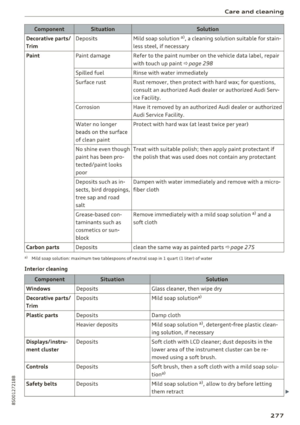 279
279 280
280 281
281 282
282 283
283 284
284 285
285 286
286 287
287 288
288 289
289 290
290 291
291 292
292 293
293 294
294 295
295 296
296 297
297 298
298 299
299 300
300 301
301 302
302 303
303 304
304 305
305 306
306 307
307 308
308 309
309 310
310 311
311 312
312 313
313 314
314 315
315 316
316 317
317 318
318 319
319 320
320 321
321






