Page 137 of 322

CD
CD
.... N
" N ...... 0
0
Ill co
Navigation
Opening navigation
Applies to: vehicles with navigation system
Navigation
The navigation system directs you to your destination, around traffic incidents and on alternative
routes, if desired.
Fig . 118 Diag ram: Enter destination menu
• Press the I NAV/MAPI button.
After opening the Navigation menu, the
Enter
destination
menu c;, fig. 118 appears in the Info
tainment system display with the following infor mat ion:
(!) Input field for free text search c;, page 136
@ Home address <=;>page 137
® Last destinations c;, page 136
@ Stored favorites c;, page 13 7
If you have connected a cell phone with the MMI,
your directory contacts will also be listed if they
have navigation data assigned to them .
The
Favorites @) as well as the directory contacts
are on ly shown in the
Enter destination menu if
you have entered one or more characters using
the input field.
Map preview
- Select an entry from the list.
When se lecting an entry from the list, the corre
spond ing destination will always be show n to you
as a map preview@~
fig. 118.
Switching between the destination entry and
the map
- Press the INAV/MAPI button repeatedly until
the map is displayed .
Or: select the left control
button
> Switch to map .
_&. WARNING
- The demands of traffic require your fu ll at
tention . Always read the instructions in the
chapter
c;, page 96, Traffic safety informa
tion.
- Obey
all traffic laws when driving.
- The route calculated by the navigation sys-
tem is a recommendation for reaching your
destination. Obey traffic lights, stopp ing re
strictions, one-way streets, lane change re
strictions, etc.
(D Note
- If the driving directions conflict with traffic
laws, obey the traffic laws.
- T o reduce the risk of an accident, adjust the
volume of the navigation system so that sig
nals from outside the vehicle, such as police
and fire sirens, can be heard easily at all
times.
-
135
Page 138 of 322

Navig ation
(D Tips
- Information on importing map updates us
i ng an
SO card in your MMI can be found in
the
Aud i con nect (m yAud i) ope rating man
u al
under m y. audiu sa .com .
- Snow and obstructions on the GPS antenna
or interference caused by trees and large buildings can impair satellite reception and
affect the system's ability to determine the
vehicle position . Several deact ivated or mal
funct ion ing sate llites ca n also inte rrupt GPS
r eception and affect the system's ab ility to
determ ine the veh icle posi tion.
- Because st reet names sometimes change,
the n ames stored in the MMI may in rare
cases differ from the ac tual s treet name .
Entering a destination
Free text search for destinations
Applies to: ve hicles w ith navigation system
Using the MMI touch control pad, you can enter
the data fo r a navigation dest inat ion in any orde r
all at once (fo r example , monument Wash ing
ton). Likew ise, you can sea rch fo r po in ts of inter
est, contacts, previous desti nations or favor ites
to naviga te to the des ired add ress.
"' Press the
I NAV/MAPI button repeated ly un til
the
Enter de stination menu is displayed
¢ page 135, fig . 118.
"' Keep turning the contro l knob to t he left until
the input fie ld appears.
- Write one or more search terms in the input
field
(J) ¢page 135, fig. 118 . A list of all re
su lts fo und will appear in the Infotainment sys
tem display.
- Se lect and confirm a destination from the re -
s ul ts list.
- Se lect and confirm
Start route guidance .
The route is displayed as an ove rview in the map
and the route guidance is al ready active .
Narrowing the se arch area
-Se lect : right contro l button > Countr y/state se
lect ion.
136
All co untries/states are selected at the factory
for the free text search. Using the
Countr y/state
sele ct ion ,
you can deselect the irre levant coun
tries/states to increase the search speed and nar
row the results list.
(D Tips
- The MMI input suggestions depend on the
last nav igated destinat ions.
- Up to SO entries can be stored in the last
destinations list .
- Additional information on free text sea rches
can be found under ¢
page 104.
- For additional information about entering
information on the MMI touch, see
q page98.
Load last destination
App lies to : vehicles with navigat ion syste m
Your last destinations are automotically stored
and can be loaded directly as a destination .
Requirement: a destinat io n was a lready navigat
ed to.
"' Press the
I NAV /MAPI button repeatedly u nti l
t he
Enter de stination me nu is displayed
¢page 135, fig . 118 .
You r last dest inations will be listed directly in the
Enter d estination me nu and a re marked wi th the
symbol @qpage 135, fig. 118.
-Select and confirm one of your last destina-
tions.
- Select and confirm
Sta rt route guidance .
Delete la st destination s
-Select and confirm one of the last destinations
from the list.
- Select: right control button
> Delete.
-Select and confirm Delete th is last destination
or Delete all last de stin ations.
The selected destinat ion or all last dest inat ions
i s/are deleted and no longer d isp layed in the
en
ter dest ination
q page 135, fig. 118 menu.
Page 139 of 322

co
co
.... N
" N .... 0
0
Vl c:o
Entering an address
Appl ies to: vehicles with navigation system
.,. Press t he I NAV/MAPI button repeated ly until
t h e
Ent er de stination menu is d isplayed
¢ page 135, fig. 118 .
.,. Se lect : left control button > Ente r address .
-Se lect and confirm a line (s uch as Street , H ouse
numb er or Country /state )
and enter t he de
s ired information.
- Se lect and confirm
Start rou te guidanc e.
Setting a destinat ion from the map
Appl ies to: vehicles with navigation system
A point on the map can be used as the destina
tion.
.,. Press the I NAV/MAPI button repeatedly until
the map is d isplayed .
-Adjusting the scale : turn the control knob to
the left/right to decrease the map sca le.
- Acti vating c rosshairs : press the control knob.
The crosshairs are shown on the map .
-Mo ving the crosshairs : move the crosshairs to
the destination using the MMI touch contro l
pad .
-Setting as dest inat ion : press the control knob
when the crosshairs are shown . If necessary,
select and confirm
Add as stopover and then
Start route guidance.
- Hiding the cro ssha irs :
press the I BACKI button .
Additional info rmation about the location of
the crossha irs :
if you select map content wi th
crossha irs, the avai lab le information is d isplayed
(such as the name of the c ity or points of inter
est) ®¢
page 143, fig . 124 .
Navigation
Setting a home address/favorite as the
destination
Applies to: vehicles with navigation system
You can quickly and easily start rout e guidance
to your home address using the home address
function. Favorites allow easier access to fre
quently used destinations.
.,. Press the INAV/MAPI button repeatedly unti l
t he
Enter destination men u is displayed
¢ page 135, fig . 118 .
Setting a home address as the destination
Requirement: a home address must be stored
¢page 141.
Your home address is directly shown in the Enter
destination
menu @¢page 135 , fig . 118 .
-Select and confirm the home address.
- Select an d confirm
Start route guidance.
Setting a favorite as the destination
Requirement: a dest inat io n must be stored as a
favorite ¢
page 141.
-Enter one or more letters into the free text
search input fie ld. The favo rites that are found
are shown in the Infotainment system display
a nd marked w it h t he symbol ©¢
page 1 35,
fig. 118.
- Sele ct and confirm the des ired favorite.
- Select and confirm
Start route guidance .
(D Tips
-Add itiona l setti ngs for the home address
can be fo und under ¢
page 141 .
-Add itiona l settings for the favorites can be
found under ¢
page 141.
137
Page 140 of 322

Navigation
Transferring a destination from the directory
A pplies to: ve hicles w ith navigation system
You can navigate directly to destinations in the
directory.
Fig. 119 Possible stored locat ions in the directo ry
Requirement: an address with navigation data or
a destination must already be assigned to a con
tact.
• Press the
I NAV/MAPI button repeatedly until
the
Enter destination menu is displayed
¢page 135, fig . 118.
• Select: left control button > Directory > a con-
tact.
The directory/contacts are shown in alphabetical
order and are marked w ith symbo ls to ind icat e
the storage location :
(D Business address
@ Private address
@ Business destination
© Private destination
- Select and confirm an address or a destination.
When you have selected a destination, route
guidance starts immediately.
- Check the address input again when select ing
an address.
- Then select and confirm
Start route guidance .
Additional directory functions in the navigation
system can be found under¢
page 141.
(D Tips
-Addresses that have been imported from
your cell phone into the MMI can also be
used as a destination.
138
-If a contact is grayed out in the directory,
this contact does not have a destination or
an address assigned to them.
Entering a point of interest
App lies to : vehicles wit h navigat ion syste m
Fig. 120 Entering a point of interest
.. Press the I NAV/MAPI button repeatedly until
the
Enter destination men u is displayed
r=;,p age 135, fig. 118 .
• Sele ct: left control button > Points of interest .
- Changing the search area:
select and confirm
Search area > a search area from the list .
-Searching for a point of interest in a specific
category :
select: Select category > desired cat
egory ,
such as Restaurants .
The following search categor ies are available:
Nearby : points of interest can be selected from
different categories. The points of interest are
listed starting from the vehicle position up to a
r ad ius of approximately 124 miles (200 km).
Along the route: points of interest along the
route can only be selected during active route
guidance. The points of interest are located di
rectly along or in the immediate vicin ity of the
calculated route .
Near destination /Near stopover : the points of
interes t can likewise be selected from d ifferent
categories in the vicinity of the destination or
stopover . For example, you can search for a hotel
or parking lot at the destination.
In new city : enter the name of the desired city .
Points of interest can be selected from various
categories . This function allows you to search for
points of interest in any city regardless of the ac-
tive route guidance or the vehicle position . .._
Page 141 of 322

co
co
.... N
" N .... 0
0
Vl c:o
@ Tips
-Distances to points of interest are shown as
a stra ight-line d istance from the veh icle po
s ition. The actual d istance from your current
location to the point of interest is updated
a utomat ically . The list of found points of in
terest is not reso rted when this happens .
- There may be entries in the list that cannot
be displayed completely due to their length.
If you se lect these list entries using the con
t ro l knob, detailed informa tion about t he
se lected list entry will be show n automati
c all y a fter several secon ds.
Point of interest on line search
App lies to: ve hicles with naviga tion system and Audi co nnect
You can search for points of interest on the In
ternet.
Requ irement: the requirements fo r Audi connect
services must be me t
r::) page 126 .
... Press the I NAV /MAPI button repeated ly until
the Enter destination menu is displayed
r::) page 135, fig . 118 .
... Se lect : left cont rol button > Online search . The
search area las t set is shown in the input field.
- Changing the search area : select and confirm
Search area > a search area from the list.
- Sear ch ing for online destination s in thes e
lected search area :
enter a new city if necessa
r y . E nte r a sea rch te rm such as restau rant. Se
l ect and co nfirm an on lin e destination. Select
and co nfirm
Start route guidance .
- Sear ching for an online de stination in a specif
ic category : select: Select category > desired
category,
s u ch as Hotel s.
Find which search areas a re available under
r::) page 138, Entering a point of interest.
You can search for online dest inat ions using the
voice recognition system¢
table on page 110 .
(D Tips
-Always read the chapter ¢page 132.
-Additional in format ion can be found under
www.audiusa.com /aud iconnect Na
vigation
Accessing destinations from your myAudi
account
Applies to: vehicles wi th naviga tion syste m and A udi connect
Import destinations from your myAudi account
into the MMI.
Requirement: you must have a reg iste red myAud i
account at
my.audiusa.com . You must have ave
hicle sto red in your myAud i accoun t and you
mus t have a destin ation stored .
... Press the
INAV /MAPI button repeatedly u ntil
the
Enter destination menu is displayed
r::) page 135, fig. 118 .
... Select: left control button > myAudi contacts .
.,. If necessa ry, en ter your myA udi user dat a or
your myAudi PIN. The co ntacts store d in myAu
di ar e disp layed.
- Select and confirm a cont act
> desired destina
tion.
- Select and confirm Start route guidance .
@ Tips
-You only nee d to enter the myA udi user da ta
one ti me.
- You can rece ive your myAudi PIN if yo u have
set up a myAud i accoun t. For addi tional i n
forma tio n, see
my .audiusa. com .
Entering a destination using geo
coordinates
Appl ies to : vehicles wi th nav igat io n syste m
... Pr ess the !NAV/MAP I button repeatedly until
the
Enter destination menu is displayed
¢page 135, fig. 118.
... Select: left control button > Geo coordinates .
-Select and confirm either Latitude or Longi
tude .
-Tur n the control knob to change the latit ude/
longitude.
- Press the contro l knob to confirm your input .
- Sele ct and confirm
Start r oute guidance.
139
Page 142 of 322

Navigation
Adding a stopover
Applies to: vehicles w ith navigation system
You can enter an additional destination when
route guidance is active.
Fig. 121 Example: current route guidance with stopove r
Requirement: a destination must already be en
tered .
.. Press the
I NAV/MAPI button repeatedly until
the
Enter destination menu is displayed
c:> page 135, fig . 118.
Entering a destination as a stopover
-Enter a destination in the input line (D
c:>page 135, fig . 118.
- Select and confirm a destination from the re-
sults list.
- Se lect and confirm
Add as stopover .
Deleting a stopover
- Turn the control knob to the left until the active
route guidance is shown.
- Select and confirm
Delete stopover c:> fig. 121
under the stopover (D. Select and confirm the
system prompt if necessary. Th e stopover is de
leted.
Additional options when entering a
destination
App lies to : ve hicles w ith navigation system
.. Press the right contro l button.
Depending on the selected function, the follow
ing options may be available when entering a
destination:
l) Thi s fun ctio n is not offe re d in Mexico .
140 Cancel route
guidance:
Requirement: route guid
ance must be active. Route guidance is canceled.
For additional information, see
c:> page 140.
Map settings : see c:> page 145.
Navigation settings : see c:> page 141.
Voice guidance : see c:> page 142.
Route criteria: see c:> page 142.
Show location on map : Requirement: you m ust
have selected a destina tion from the results list.
The destination entered is displayed on the map.
Parking at this location: Requirement: you must
have selected a destination from the results lis t.
A ll parking options near the selected location are
displayed in the Infotainment system .
Delete: the selected entry is deleted. Yo u can de
lete indiv idual entries or all entr ies (for examp le,
favorites or la st destinations).
Audi connect at this location1>: Requ irement:
you must have selected a destination from the
results list. Allows yo u to search for it ems in the
vicinity of the selected location, such as
City
events or Travel information .
Online traffic data *:
receiving online traffic infor
mation
c:> page 147 can be switched on or off.
Country/state selection: select all countries/
states from the list(~) that should be included
in the free text sea rch
c:> page 136.
Store as favorite : see c:> page 141.
Cancel route guidance
Applies to : vehicles wit h navigat ion syste m
Requirement: route guidance must be active .
.. Push the control knob up. Th e active route
guidance is displayed
c:> page 140, fig . 121 .
.. Select and confirm Delete destination or De
lete stopover
under the desired lines
c:> page 140, fig. 121 . The destination is delet
ed .
Or : select the right control button > Cancel
route guidance .
Page 143 of 322

co
co
.... N
" N .... 0
0
Vl c:o
Home address
Applies to: ve hicles with navigation system
~ Press the I NAV/MAPI button repeatedly until
the
Enter destination menu is displayed
¢ page 135, fig . 118.
Storing a home address
- Se lect and confirm Home address
@¢page 135, fig. 118 . After opening the
home address for the first time, you will be
asked to create a home address.
- Se lect and confirm
Create now.
- Enter a destination or select a destinat ion from
the list.
Or :
-Se lect and confirm a destination > right control
button >
Store as home address .
A home address will be stored in the MMI regard
le ss of the connected cell phone. This home ad
d ress is always available even if a cell phone is
not connected to the MMI.
Editing the home address
-Select Home address @¢ page 135, fig . 118 .
-Select : right contro l button > Edit home ad -
dress .
-Se lect and confirm a new dest inat ion as the
home address.
The selected destination is stored as the new home address.
Favorites
Applies to: ve hicles with navigation system
~ Press the I NAV/MAPI button repeatedly until
the
Enter destination menu is displayed
¢page 135, fig. 118.
-Storing an existing destination as a favorite :
search for the desired destination using the in
put f ield.
Or: select and confirm a dest ination
from the list. Select: right control button>
Store as favorite .
- Renaming favorites :
select: left control button
>
Favorites > a favorite from the list> right
contro l button >
Rename favorite.
- Moving favorites :
select the left control button
>
Favorites > a favorite from the list> right
Navigation
control button > Move favorite. Select and con
firm the desired position.
- Deleting favorites : select and confirm a favo r
ite > right control button >
Delete this favor
ite
I Delete all favorites.
Di rectory contacts
Applies to : vehicles wi th navigat ion syste m
Two addresses (private/business) can be as
signed as destinations for each contact in the di
rectory.
~ Press the I NAV/MAPI button repeatedly until
the
Enter destination menu is displayed
¢page 135, fig. 118.
Storing a destination as a contact in the
directory
Requirement: a cell phone must be connected to
the MMI.
- Select:
a destination > right contro l button >
Add destination to contact.
- Select and confirm Add business destination or
Add private destination.
-Enter a name . Or: select and confirm a directo
ry contact from the list.
- Select and confirm
Save business card.
Additional settings
Navigation settings
Applies to: vehicles wit h navigat ion syste m
~ Press the INAV/MAPI button repeatedly until
the
Enter destination menu is displayed
¢ page 135, fig. 118.
~ Select: right control button> Navigation set-
tings .
Depend ing on the selected function, the fo llow
ing settings can be selected :
Show alternative routes
Up to three route suggest ions and their proper
ties are d isplayed on the overv iew map when the
function is switched on~-See
c;, page 142, Dis-
playing alternative routes . ...,
141
Page 144 of 322

Navigation
Low fuel warning
A messag e is displ aye d if the fuel ga uge goes be
low the reserve mar king when this f unct ion is
sw itche d on ~- Confirming t his message displays
a list of gas stations in the area. When a gas sta
tion is selected, ro ute gu idance from the c urrent
veh icle position is calcu lated.
Notification when nearby*
T he notification w hen near by is s witched off at
the facto ry.
T he MM I notifi es you whe n you a re app roa ching
selec ted po ints o f interes t whe n this func tion is
sw itche d on ~- You can a lso have a
Notification
tone.
Presentation mode
T he p rese ntat ion mode he lps yo u to plan and fo l
low a route wi tho ut m ov ing the veh icle. Y ou ca n
Select starting point when yo u wo uld like to cal
cula te a route sta rting from a locat ion other than
the vehicle pos ition . Start presentation mode to
sim ulate route guidance.
Route criteria
Applies to: vehicles with navigation system
Jl
Fig. 122 Possible route c riteria
.. Pres s th e I N AV/MAPI button repeate dly until
the
Enter destination menu is disp layed
c::;, page 135, fig. 118 .
.. Se lect: rig ht contro l butto n > Route criteria.
(!) HOV lane s/carpool lanes1l: whe n the Avoid
fu nction is switc hed o n, HOV lanes or carpool
lanes are not incl uded in the route calc ulation.
l) High occupa ncy vehicle
142
With allow , th e MMI will gui de you using HOV
and ca rpool lanes an d it will indicate them .
@Highways /@ Toll roads / @ Ferries : if the n avi
g ation sys tem should not incl ude highw ays, toll
r oads or ferries -if poss ible -when calculat ing
routes, you can select the
Avoid f u nction .
Voice guidance
Applies to: vehicles with navigation system
.. Press the I NAV/MAPI button repeatedly unti l
the
Enter destinat ion men u is displayed
c::;,page 135, fig. 118.
.. Select : right control button> Voice guidance.
Voice guidance :
voice guidance can be complete
or shortened . With the Traffic function, voice
guidance prompts are o nly given when there are
traff ic incid ents on your route. Whe n
Off is se
l ect ed, no voice guid ance is given.
Voice guidance during phone call : voice guid
ance d uring a phone call can be switched on or
off.
Entertainment fader : c::;, page 178.
Voice guidance volume : c::;, page 178.
Displaying alternative routes
Applies to : vehicles with navigation system
Fig. 1 23 Alterna tive routes display
Requirement: a dest inat io n m ust be entered and
t h e route guida nce must be started.
.. Press the
I NAV/MAPI bu tton repeatedly u nti l
the
Enter destination men u is displayed
c::;,page 135, fig. 118.
 1
1 2
2 3
3 4
4 5
5 6
6 7
7 8
8 9
9 10
10 11
11 12
12 13
13 14
14 15
15 16
16 17
17 18
18 19
19 20
20 21
21 22
22 23
23 24
24 25
25 26
26 27
27 28
28 29
29 30
30 31
31 32
32 33
33 34
34 35
35 36
36 37
37 38
38 39
39 40
40 41
41 42
42 43
43 44
44 45
45 46
46 47
47 48
48 49
49 50
50 51
51 52
52 53
53 54
54 55
55 56
56 57
57 58
58 59
59 60
60 61
61 62
62 63
63 64
64 65
65 66
66 67
67 68
68 69
69 70
70 71
71 72
72 73
73 74
74 75
75 76
76 77
77 78
78 79
79 80
80 81
81 82
82 83
83 84
84 85
85 86
86 87
87 88
88 89
89 90
90 91
91 92
92 93
93 94
94 95
95 96
96 97
97 98
98 99
99 100
100 101
101 102
102 103
103 104
104 105
105 106
106 107
107 108
108 109
109 110
110 111
111 112
112 113
113 114
114 115
115 116
116 117
117 118
118 119
119 120
120 121
121 122
122 123
123 124
124 125
125 126
126 127
127 128
128 129
129 130
130 131
131 132
132 133
133 134
134 135
135 136
136 137
137 138
138 139
139 140
140 141
141 142
142 143
143 144
144 145
145 146
146 147
147 148
148 149
149 150
150 151
151 152
152 153
153 154
154 155
155 156
156 157
157 158
158 159
159 160
160 161
161 162
162 163
163 164
164 165
165 166
166 167
167 168
168 169
169 170
170 171
171 172
172 173
173 174
174 175
175 176
176 177
177 178
178 179
179 180
180 181
181 182
182 183
183 184
184 185
185 186
186 187
187 188
188 189
189 190
190 191
191 192
192 193
193 194
194 195
195 196
196 197
197 198
198 199
199 200
200 201
201 202
202 203
203 204
204 205
205 206
206 207
207 208
208 209
209 210
210 211
211 212
212 213
213 214
214 215
215 216
216 217
217 218
218 219
219 220
220 221
221 222
222 223
223 224
224 225
225 226
226 227
227 228
228 229
229 230
230 231
231 232
232 233
233 234
234 235
235 236
236 237
237 238
238 239
239 240
240 241
241 242
242 243
243 244
244 245
245 246
246 247
247 248
248 249
249 250
250 251
251 252
252 253
253 254
254 255
255 256
256 257
257 258
258 259
259 260
260 261
261 262
262 263
263 264
264 265
265 266
266 267
267 268
268 269
269 270
270 271
271 272
272 273
273 274
274 275
275 276
276 277
277 278
278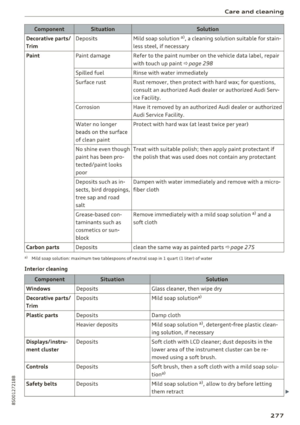 279
279 280
280 281
281 282
282 283
283 284
284 285
285 286
286 287
287 288
288 289
289 290
290 291
291 292
292 293
293 294
294 295
295 296
296 297
297 298
298 299
299 300
300 301
301 302
302 303
303 304
304 305
305 306
306 307
307 308
308 309
309 310
310 311
311 312
312 313
313 314
314 315
315 316
316 317
317 318
318 319
319 320
320 321
321






