2016 MERCEDES-BENZ SL-CLASS ROADSTER audio
[x] Cancel search: audioPage 455 of 614
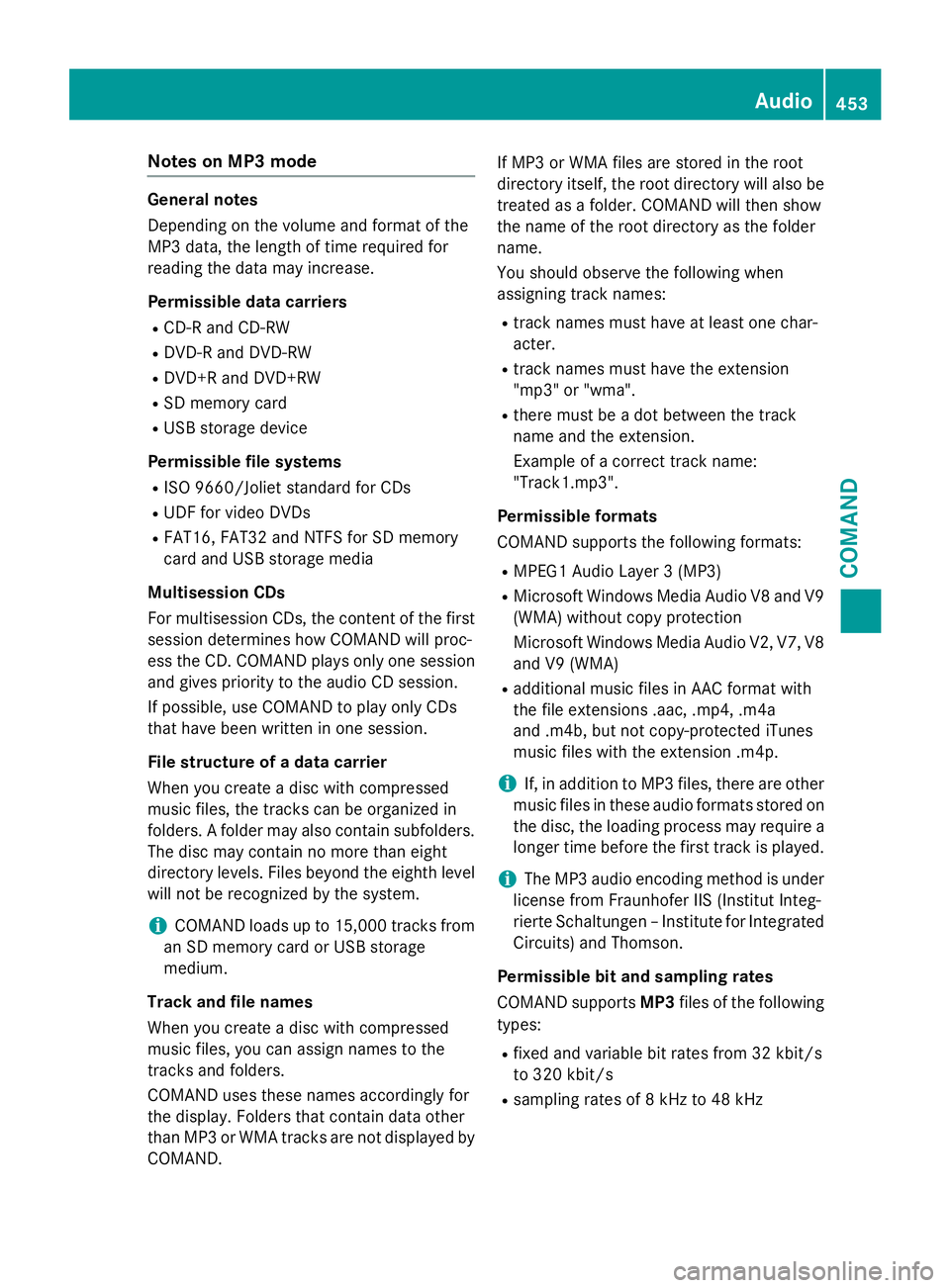
Notes on MP3 mode
General notes
Depending on the volume and format of the
MP3 data, the length of time required for
reading the data may increase.
Permissible data carriers
RCD-R and CD-RW
RDVD-R and DVD-RW
RDVD+R and DVD+RW
RSD memory card
RUSB storage device
Permissible file systems
RISO 9660/Joliet standard for CDs
RUDF for video DVDs
RFAT16, FAT32 and NTFS for SD memory
card and USB storage media
Multisession CDs
For multisession CDs, the content of the first
session determines how COMAND will proc-
ess the CD. COMAND plays only one session
and gives priority to the audio CD session.
If possible, use COMAND to play only CDs
that have been written in one session.
File structure of a data carrier
When you create a disc with compressed
music files, the tracks can be organized in
folders. A folder may also contain subfolders.
The disc may contain no more than eight
directory levels. Files beyond the eighth level
will not be recognized by the system.
iCOMAND loads up to 15,000 tracks from
an SD memory card or USB storage
medium.
Track and file names
When you create a disc with compressed
music files, you can assign names to the
tracks and fo
lders.
COMAND uses these names accordingly for
the display. Folders that contain data other
than MP3 or WMA tracks are not displayed by
COMAND. If MP3 or WMA files are stored in the root
directory itself, the root directory will also be
treated as a folder. COMAND will then show
the name of the root directory as the folder
name.
You should observe the following when
assigning track names:
Rtrack names must have at least one char-
acter.
Rtrack names must have the extension
"mp3" or "wma".
Rthere must be a dot between the track
name and the extension.
Example of a correct track name:
"Track1.mp3".
Permissible formats
COMAND supports the following formats:
RMPEG1 Audio Layer 3 (MP3)
RMicrosoft Windows Media Audio V8 and V9
(WMA) without copy protection
Microsoft Windows Media Audio V2, V7, V8
and V9 (WMA)
Radditional music files in AAC format with
the file extensions .aac, .mp4, .m4a
and .m4b, but not copy-protected iTunes
music files with the extension .m4p.
iIf, in addition to MP3 files, there are other
music files in these audio formats stored on
the disc, the loading process may require a
l
onger time before the first track is played.
iThe MP3 audio encoding method is under
license from Fraunhofer IIS (Institut Integ-
rierte Schaltungen – Institute for Integrated
Circuits) and Thomson.
Permissible bit and sampling rates
COMAND supports MP3files of the following
types:
Rfixed and variable bit rates from 32 kbit/s
to 320 kbit/s
Rsampling rates of 8 kHz to 48 kHz
Audio453
COMAND
Z
Page 456 of 614
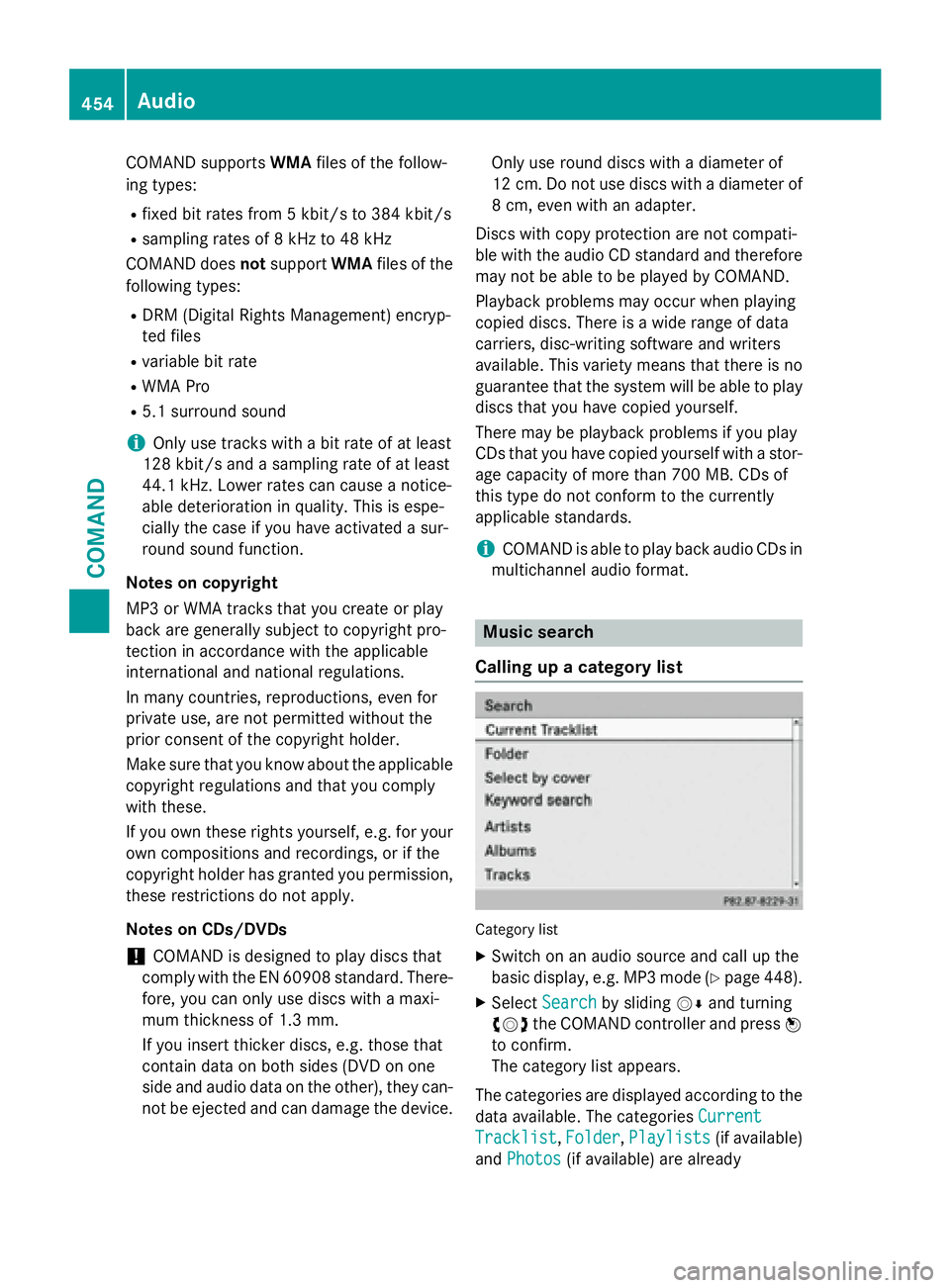
COMAND supportsWMAfile s of the follow-
ing types:
Rfixed bitrates from 5 kb it/sto 384 kb it/s
Rsampling rates of 8 kHz to 48 kHz
COMAND does notsupport WMAfiles of the
fol lowin g types:
RDRM (Digit al Rights Management) encryp-
ted files
Rvar iable bit rate
RWMA Pro
R5.1 surround sound
iOnlyuse tracks with a bit rate of at least
128 kb it/sand a sampling rate of at least
44.1 kH z.Lower rates can cause a notice-
able deterioration in quality. This is espe-
cially the case if you have activated a sur-
round sound function.
Notes on copyright
MP3 or WMA tracks that you create or play
back are generally subject to copyright pro-
tection in accordance with the applicable
international and national regulations.
In many countries, reproductions, even for
private use, are not permitted without the
prior consent of the copyright holder.
Make sure that you know about the applicable
copyright regulations and that you comply
with these.
If you own these rights yourself, e.g. for your
own compositions and recordings, or if the
copyright holder has granted you permission,
these restrictions do not apply.
Notes on CDs/DVDs
!COMAND is designed to play discs that
comply with the EN 60908 standard. There-
fore, you can only use discs with a maxi-
mum thickness of 1.3 mm.
If you insert thicker discs, e.g. those that
contain data on both sides (DVD on one
side and audio data on the other), they can- not be ejected and can damage the device. Only use round discs with a diameter of
12 cm. Do not use discs with a diameter of
8 cm, even with an adapter.
Discs with copy protection are not compati-
ble with the audio CD standard and therefore
may not be abl e to be play
ed by COMAND.
Playback problems may occur when playing
copied discs. There is a wide range of data
carriers, disc-writing software and writers
available. This variety means that there is no
guarantee that the system will be able to play
discs that you have copied yourself.
There may be playback problems if you play
CDs that you have copied yourself with a stor-
age capacity of more than 700 MB. CDs of
this type do not conform to the currently
applicable standards.
iCOMAND is able to play back audio CDs in
multichannel audio format.
Music search
Calling up a category list
Category list
XSwitch on an audio source and call up the
basic display, e.g. MP3 mode (
Ypage 448).
XSelect Searchby sliding VÆand turning
cVd the COMAND controller and press W
to confirm.
The category list appears.
The categories are displayed according to the
data available. The categories Current
Tracklist,Folder, Playlists(if available)
and Photos
(if available) are already
454Audio
COMAND
Page 457 of 614
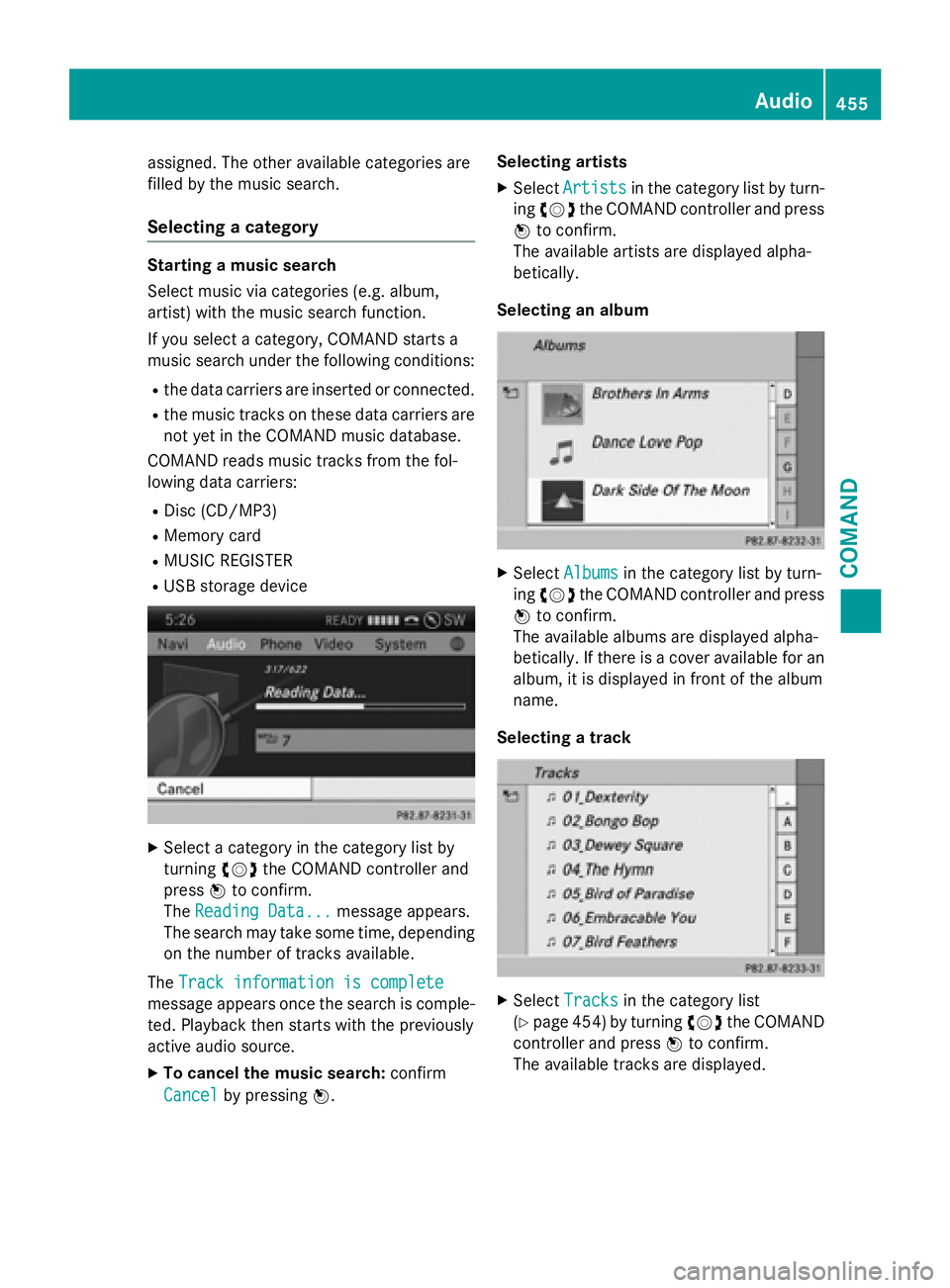
assigned. The other available categories are
filled by the music search.
Selecting a category
Starting a music search
Select music via categories (e.g. album,
artist) with the music search function.
If you select a category, COMAND starts a
music search under the following conditions:
Rthe data carriers are inserted or connected.
Rthe music tracks on these data carriers are
not yet in the COMAND music database.
COMAND reads music tracks from the fol-
lowing data carriers:
RDisc (CD/MP3)
RMemory card
RMUSIC REGISTER
RUSB storage device
XSelect a category in the category list by
turning cVdthe COMAND controller and
press Wto confirm.
The Reading Data...
message appears.
The search may take some time, depending
on the number of tracks available.
The Track information is complete
message appears once the search is comple-
ted. Playback then starts with the previously
active audio source.
XTo cancel the music search: confirm
Cancel
by pressing W. Selecting artists
XSelect
Artistsin the category list by turn-
ing cVd the COMAND controller and press
W to confirm.
The available artists are displayed alpha-
betically.
Selecting an album
XSelect Albumsin the category list by turn-
ing cVd the COMAND controller and press
W to confirm.
The available albums are displayed alpha-
betically. If there is a cover available for an
album, it is displayed in front of the album
name.
Selecting a track
XSelect Tracksin the category list
(
Ypage 454) by turning cVdthe COMAND
controller and press Wto confirm.
The available tracks are displayed.
Audio455
COMAND
Z
Page 458 of 614
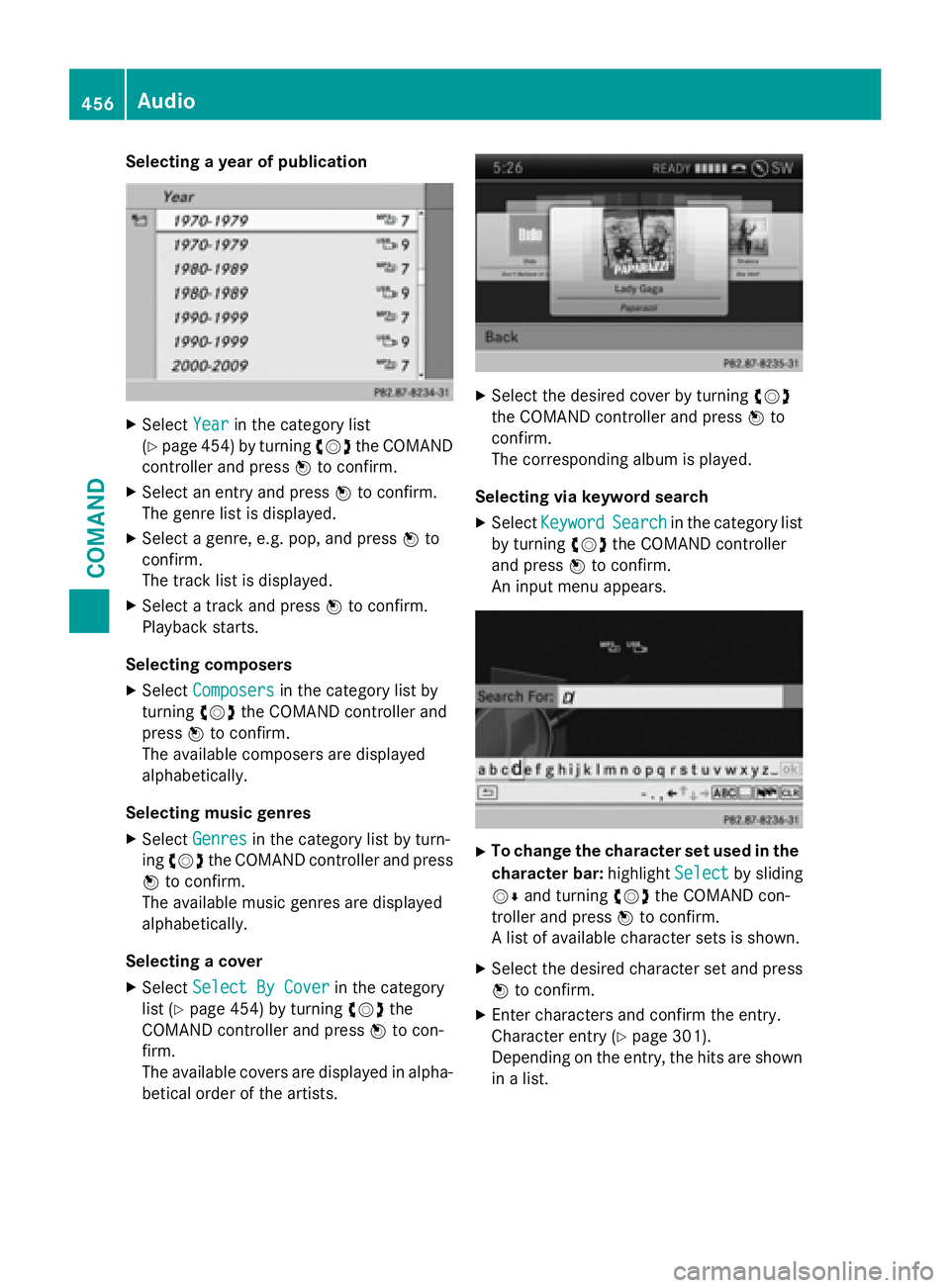
Selecting a year of publication
XSelectYearin the category list
(
Ypage 454) by turning cVdthe COMAND
controller and press Wto confirm.
XSelect an entry and press Wto confirm.
The genre list is displayed.
XSelect a genre, e.g. pop, and press Wto
confirm.
The track list is displayed.
XSelect a track and press Wto confirm.
Playback starts.
Selecting composers
XSelect Composersin the category list by
turning cVdthe COMAND controller and
press Wto confirm.
The available composers are displayed
alphabetically.
Selecting music genres
XSelect Genresin the category list by turn-
ing cVd the COMAND controller and press
W to confirm.
The available music genres are displayed
alphabetically.
Selecting a cover
XSelect Select By Coverin the category
list (
Ypage 454) by turning cVdthe
COMAND controller and press Wto con-
firm.
The available covers are displayed in alpha- betical order of the artists.
XSelect the desired cover by turning cVd
the COMAND controller and press Wto
confirm.
The corresponding album is played.
Selecting via keyword search
XSelect KeywordSearchin the category list
by turning cVdthe COMAND controller
and press Wto confirm.
An input menu appears.
XTo change the character set used in the
character bar: highlightSelect
by sliding
VÆ and turning cVdthe COMAND con-
troller and press Wto confirm.
A list of available character sets is shown.
XSelect the desired character set and press
W to confirm.
XEnter characters and confirm the entry.
Character entry (
Ypage 301).
Depending on the entry, the hits are shown
in a list.
456Audio
COMAND
Page 459 of 614
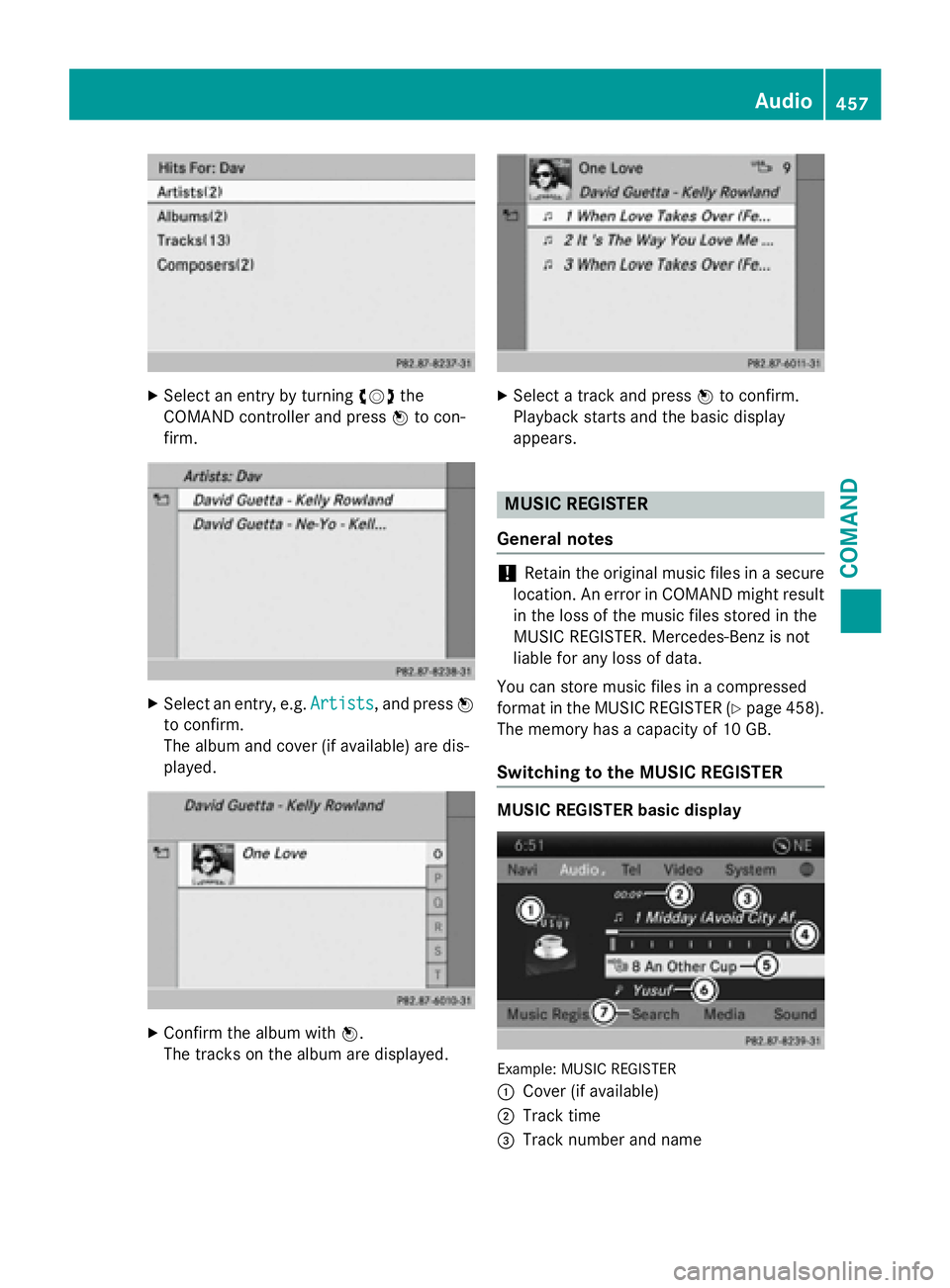
XSelect an entry by turningcVdthe
COMAND controller and press Wto con-
firm.
XSelect an entry, e.g. Artists, and pressW
to confirm.
The album and cover (if available) are dis-
played.
XConfirm the album with W.
The tracks on the album are displayed.
XSelect a track and press Wto confirm.
Playback starts and the basic display
appears.
MUSIC REGISTER
General notes
!Retain the original music files in a secure
location. An error in COMAND might result
in the loss of the music files stored in the
MUSIC REGISTER. Mercedes-Benz is not
liable for any loss of data.
You can store music files in a compressed
format in the MUSIC REGISTER (
Ypage 458).
The memory has a capacity of 10 GB.
Switching to the MUSIC REGISTER
MUSIC REGISTER basic display
Example: MUSIC REGISTER
:
Cover (if available)
;Track time
=Track number and name
Audio457
COMAND
Z
Page 460 of 614
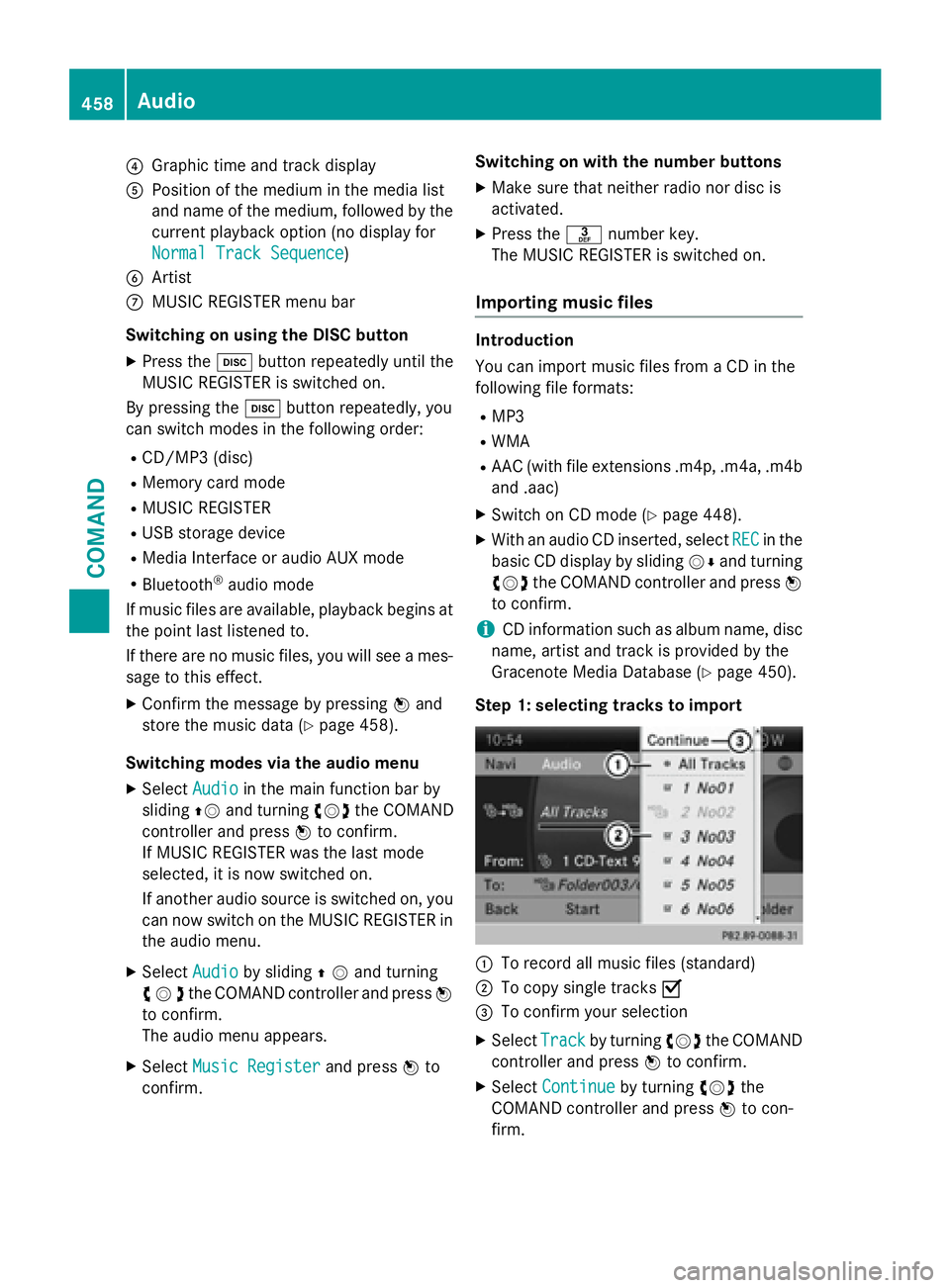
?Graphic time and track display
APosition of the medium in the media list
and name of the medium, followed by the
current playback option (no display for
Normal Track Sequence
)
BArtist
CMUSIC REGISTER menu bar
Switching on using the DISC button
XPress the hbutton repeatedly until the
MUSIC REGISTER is switched on.
By pressing the hbutton repeatedly, you
can switch modes in the following order:
RCD/MP3 (disc)
RMemory card mode
RMUSIC REGISTER
RUSB storage device
RMedia Interface or audio AUX mode
RBluetooth®audio mode
If music files are available, playback begins at
the point last listened to.
If there are no music files, you will see a mes-
sage to this effect.
XConfirm the message by pressing Wand
store the music data (
Ypage 458).
Switching modes via the audio menu
XSelect Audioin the main function bar by
sliding ZVand turning cVdthe COMAND
controller and press Wto confirm.
If MUSIC REGISTER was the last mode
selected, it is now switched on.
If another audio source is switched on, you
can now switch on the MUSIC REGISTER in
the audio menu.
XSelect Audioby sliding ZVand turning
cVd the COMAND controller and press W
to confirm.
The audio menu appears.
XSelect Music Registerand press Wto
confirm. Switching on with the number buttons
XMake sure that neither radio nor disc is
activated.
XPress the
mnumber key.
The MUSIC REGISTER is switched on.
Importing music files
Introduction
You can import music files from a CD in the
following file formats:
RMP3
RWMA
RAAC (with file extensions .m4p, .m4a, .m4b and .aac)
XSwitch on CD mode (Ypage 448).
XWith an audio CD inserted, select RECin the
basic CD display by sliding VÆand turning
cVd the COMAND controller and press W
to confirm.
iCD information such as album name, disc
name, artist and track is provided by the
Gracenote Media Database (
Ypage 450).
Step 1: selecting tracks to import
:To record all music files (standard)
;To copy single tracks O
=To confirm your selection
XSelectTrackby turning cVdthe COMAND
controller and press Wto confirm.
XSelect Continueby turning cVdthe
COMAND controller and press Wto con-
firm.
458Audio
COMAND
Page 461 of 614
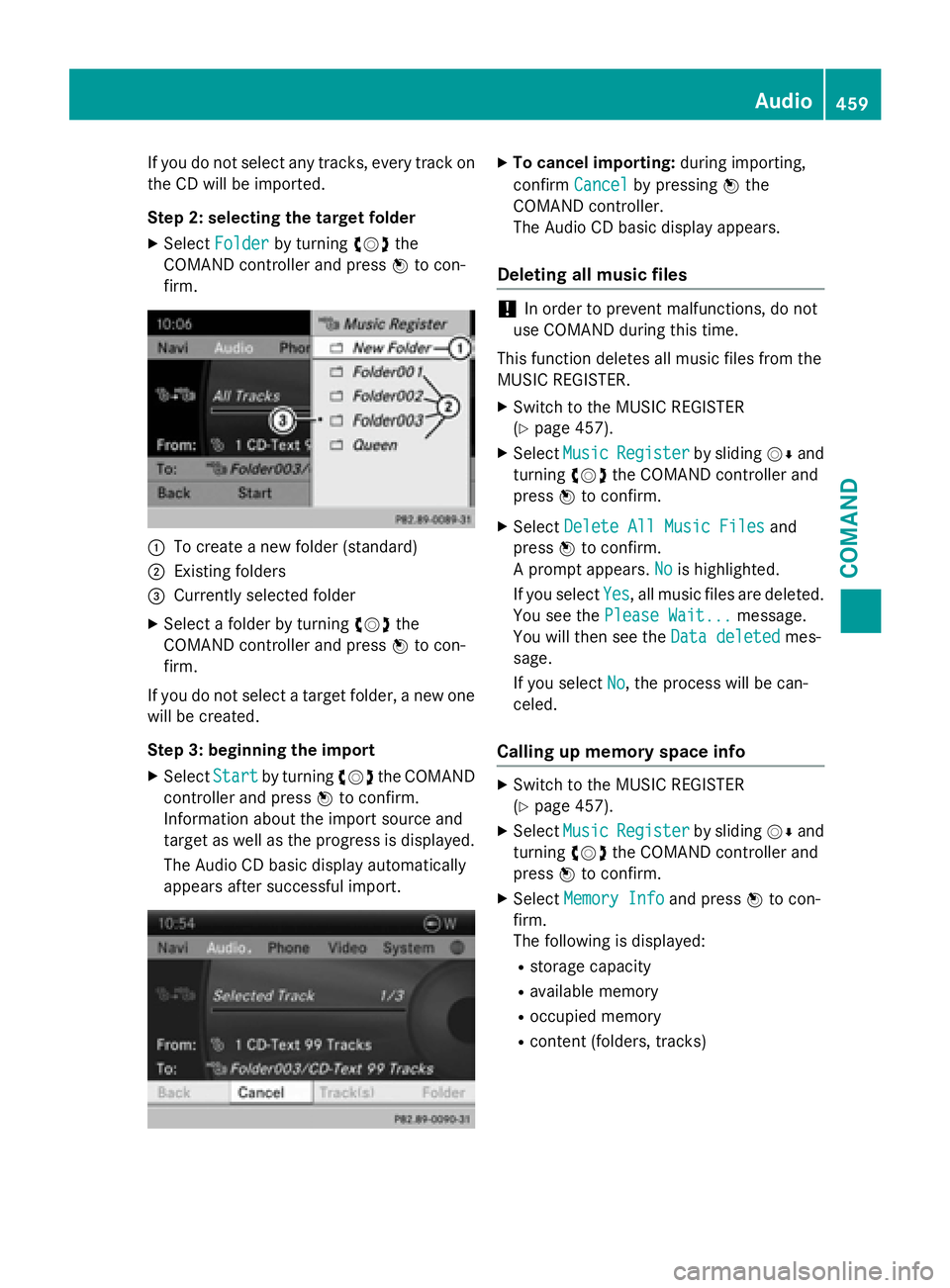
If you do not select any tracks, every track on
the CD will be imported.
Step 2: selecting the target folder
XSelectFolderby turning cVdthe
COMAND controller and press Wto con-
firm.
:To create a new folder (standard)
;Existing folders
=Currently selected folder
XSelect a folder by turning cVdthe
COMAND controller and press Wto con-
firm.
If you do not select a target folder, a new one
will be created.
Step 3: beginning the import
XSelect Startby turning cVdthe COMAND
controller and press Wto confirm.
Information about the import source and
target as well as the progress is displayed.
The Audio CD basic display automatically
appears after successful import.
XTo cancel importing: during importing,
confirm Cancel
by pressing Wthe
COMAND controller.
The Audio CD basic display appears.
Deleting all music files
!In order to prevent malfunctions, do not
use COMAND during this time.
This function deletes all music files from the
MUSIC REGISTER.
XSwitch to the MUSIC REGISTER
(
Ypage 457).
XSelect MusicRegisterby sliding VÆand
turning cVdthe COMAND controller and
press Wto confirm.
XSelect Delete All Music Filesand
press Wto confirm.
A prompt appears. No
is highlighted.
If you select Yes
, all music files are deleted.
You see the Please Wait...
message.
You will then see the Data deleted
mes-
sage.
If you select No
, the process will be can-
celed.
Calling up memory space info
XSwitch to the MUSIC REGISTER
(
Ypage 457).
XSelect MusicRegisterby sliding VÆand
turning cVdthe COMAND controller and
press Wto confirm.
XSelect Memory Infoand press Wto con-
firm.
The following is displayed:
Rstorage capacity
Ravailable memory
Roccupied memory
Rcontent (folders, tracks)
Audio459
COMAND
Z
Page 462 of 614
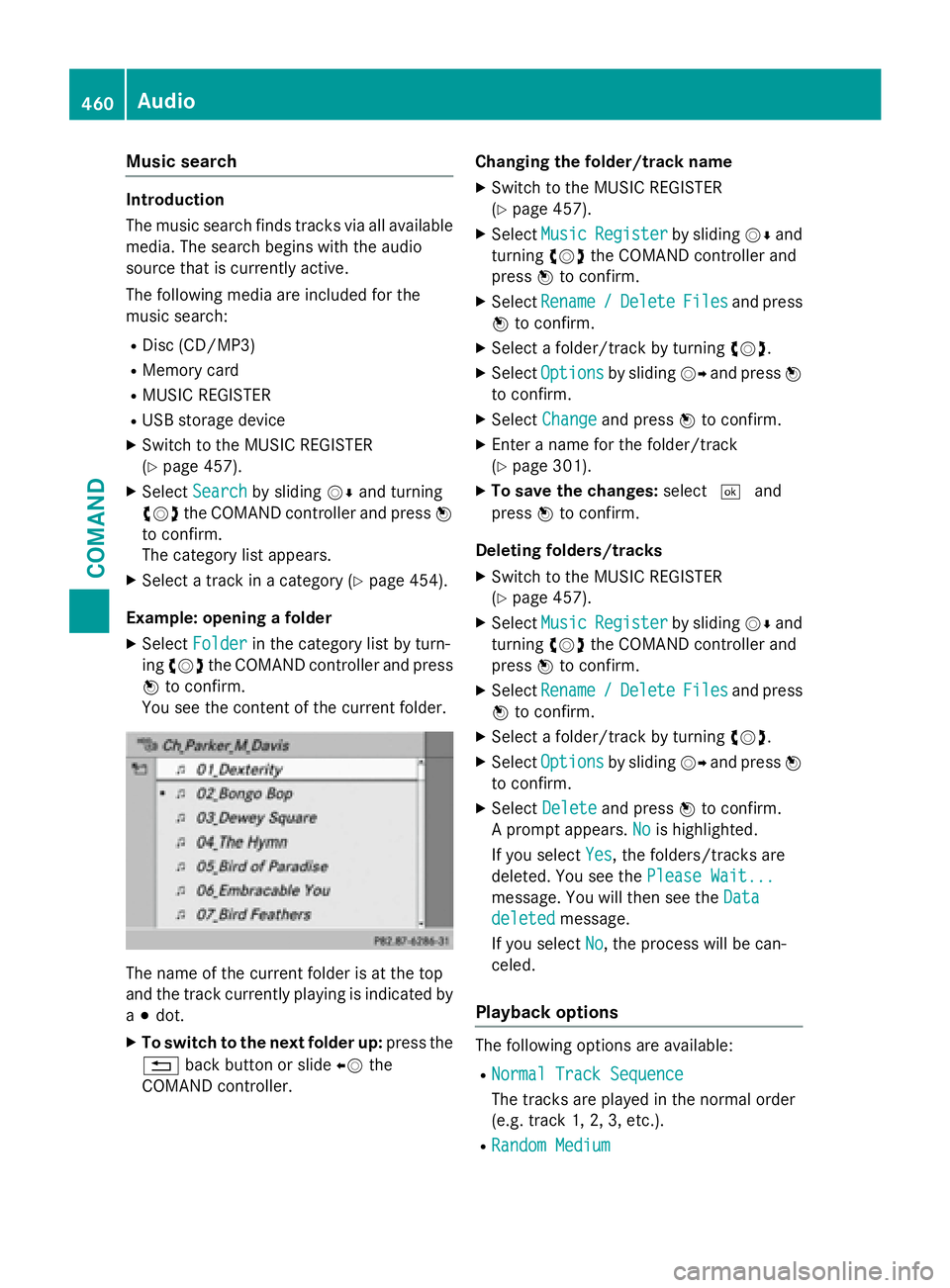
Music search
Introduction
The music search finds tracks via all available
media. The search begins with the audio
source that is currently active.
The following media are included for the
music search:
RDisc (CD/MP3)
RMemory card
RMUSIC REGISTER
RUSB storage device
XSwitch to the MUSIC REGISTER
(
Ypage 457).
XSelectSearchby sliding VÆand turning
cVd the COMAND controller and press W
to confirm.
The category list appears.
XSelect a track in a category (Ypage 454).
Example: opening a folder
XSelect Folderin the category list by turn-
ing cVd the COMAND controller and press
W to confirm.
You see the content of the current folder.
The name of the current folder is at the top
and the track currently playing is indicated by
a # dot.
XTo switch to the next folder up: press the
% back button or slide XVthe
COMAND controller. Changing the folder/track name
XSwitch to the MUSIC REGISTER
(
Ypage 457).
XSelect
MusicRegisterby sliding VÆand
turning cVdthe COMAND controller and
press Wto confirm.
XSelect Rename/DeleteFilesand press
W to confirm.
XSelect a folder/track by turning cVd.
XSelectOptionsby sliding VYand press W
to confirm.
XSelect Changeand press Wto confirm.
XEnter a name for the folder/track
(
Ypage 301).
XTo save the changes: select¬and
press Wto confirm.
Deleting folders/tracks
XSwitch to the MUSIC REGISTER
(
Ypage 457).
XSelect MusicRegisterby sliding VÆand
turning cVdthe COMAND controller and
press Wto confirm.
XSelect Rename/DeleteFilesand press
W to confirm.
XSelect a folder/track by turning cVd.
XSelectOptionsby sliding VYand press W
to confirm.
XSelect Deleteand press Wto confirm.
A prompt appears. No
is highlighted.
If you select Yes
, the folders/tracks are
deleted. You see the Please Wait...
message. You will then see the Data
deletedmessage.
If you select No
, the process will be can-
celed.
Playback options
The following options are available:
RNormal Track Sequence
The tracks are played in the normal order
(e.g. track 1, 2, 3, etc.).
RRandom Medium
460Audio
COMAND