2016 MERCEDES-BENZ SL-CLASS ROADSTER audio
[x] Cancel search: audioPage 439 of 614
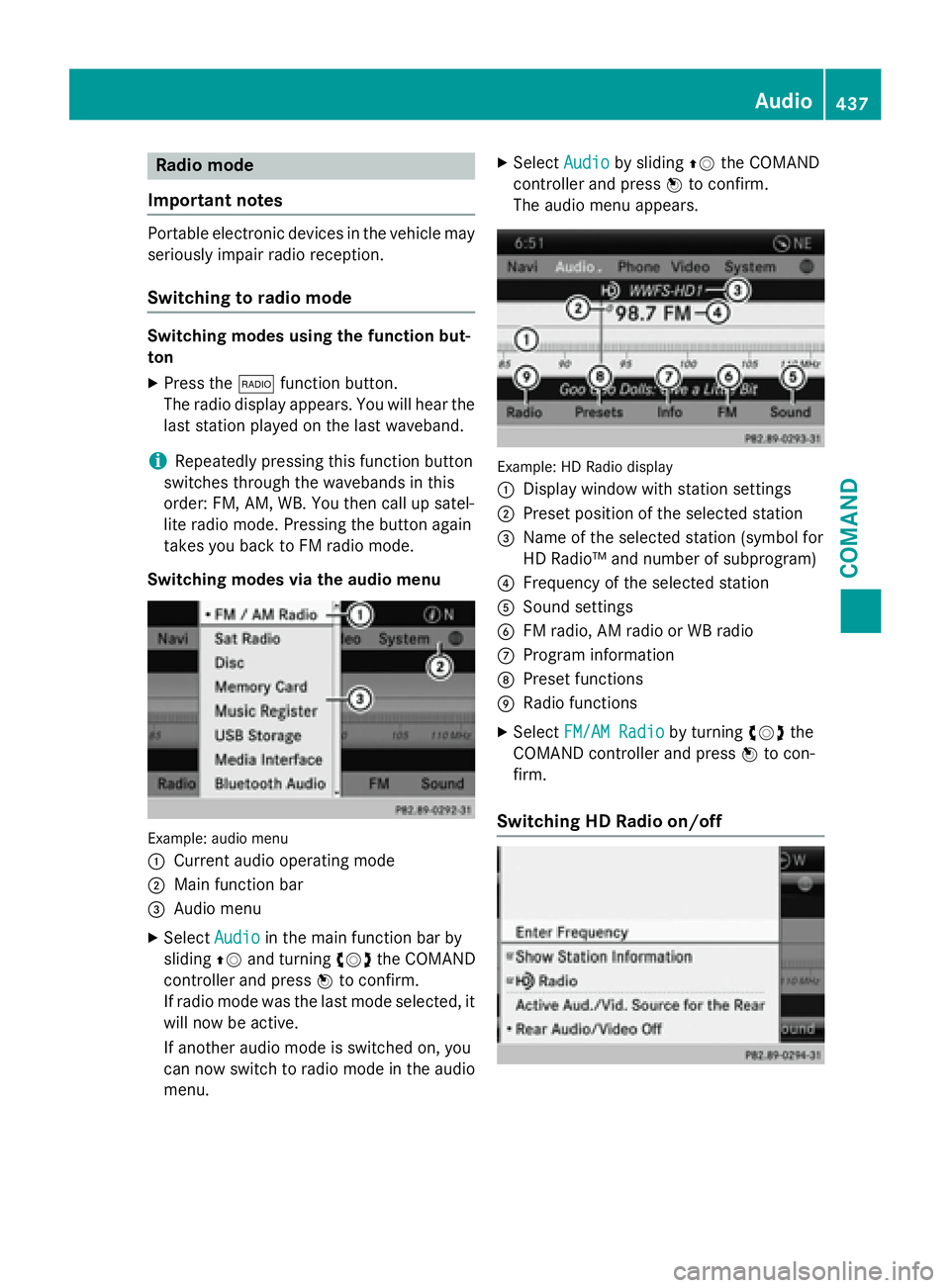
Radio mode
Important notes
Portable electronic devices in the vehicle may
seriously impair radio reception.
Switching to radio mode
Switching modes using the function but-
ton
XPress the $function button.
The radio display appears. You will hear the
last station played on the last waveband.
iRepeatedly pressing this function button
switches through the wavebands in this
order: FM, AM, WB. You then call up satel-
lite radio mode. Pressing the button again
takes you back to FM radio mode.
Switching modes via the audio menu
Example: audio menu
:
Current audio operating mode
;Main function bar
=Audio menu
XSelect Audioin the main function bar by
sliding ZVand turning cVdthe COMAND
controller and press Wto confirm.
If radio mode was the last mode selected, it
will now be active.
If another audio mode is switched on, you
can now switch to radio mode in the audio
menu.
XSelect Audioby sliding ZVthe COMAND
controller and press Wto confirm.
The audio menu appears.
Example: HD Radio display
:
Display window with station settings
;Preset position of the selected station
=Name of the selected station (symbol for
HD Radio™ and number of subprogram)
?Frequency of the selected station
ASound settings
BFM radio, AM radio or WB radio
CProgram information
DPreset functions
ERadio functions
XSelect FM/AM Radioby turning cVdthe
COMAND controller and press Wto con-
firm.
Switching HD Radio on/off
Audio437
COMAND
Z
Page 440 of 614
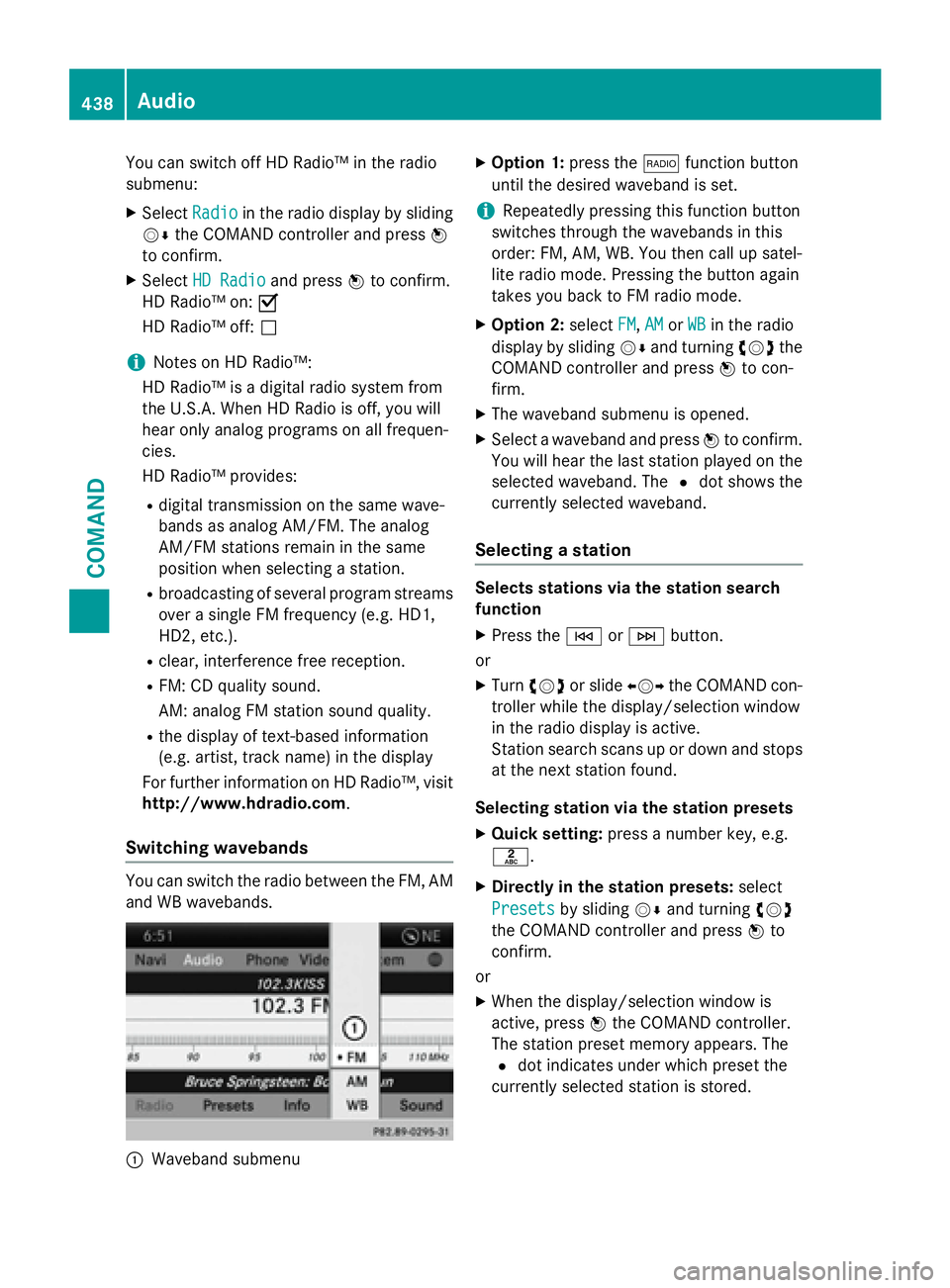
You can switch off HD Radio™ in the radio
submenu:
XSelectRadioin the radio display by sliding
VÆ the COMAND controller and press W
to confirm.
XSelect HD Radioand press Wto confirm.
HD Radio™ on: O
HD Radio™ off: ª
iNotes on HD Radio™:
HD Radio™ is a digital radio system from
the U.S.A. When HD Radio is off, you will
hear only analog programs on all frequen-
cies.
HD Radio™ provides:
Rdigital transmission on the same wave-
bands as analog AM/FM. The analog
AM/FM stations remain in the same
position when selecting a station.
Rbroadcasting of several program streams
over a single FM frequency (e.g. HD1,
HD2, etc.).
Rclear, interference free reception.
RFM: CD quality sound.
AM: analog FM station sound quality.
Rthe display of text-based information
(e.g. artist, track name) in the display
For further information on HD Radio™, visit
http://www.hdradio.com.
Switching wavebands
You can switch the radio between the FM, AM
and WB wavebands.
:Waveband submenu
XOption 1: press the$function button
until the desired waveband is set.
iRepeatedly pressing this function button
switches through the wavebands in this
order: FM, AM, WB. You then call up satel-
lite radio mode. Pressing the button again
takes you back to FM radio mode.
XOption 2: selectFM,AMor WBin the radio
display by sliding VÆand turning cVdthe
COMAND controller and press Wto con-
firm.
XThe waveband submenu is opened.
XSelect a waveband and press Wto confirm.
You will hear the last station played on the
selected waveband. The #dot shows the
currently selected waveband.
Selecting a station
Selects stations via the station search
function
XPress the EorF button.
or
XTurn cVd or slide XVYthe COMAND con-
troller while the display/selection window
in the radio display is active.
Station search scans up or down and stops
at the next station found.
Selecting station via the station presets
XQuick setting: press a number key, e.g.
l.
XDirectly in the station presets: select
Presets
by sliding VÆand turning cVd
the COMAND controller and press Wto
confirm.
or
XWhen the display/selection window is
active, press Wthe COMAND controller.
The station preset memory appears. The
# dot indicates under which preset the
currently selected station is stored.
438Audio
COMAND
Page 441 of 614
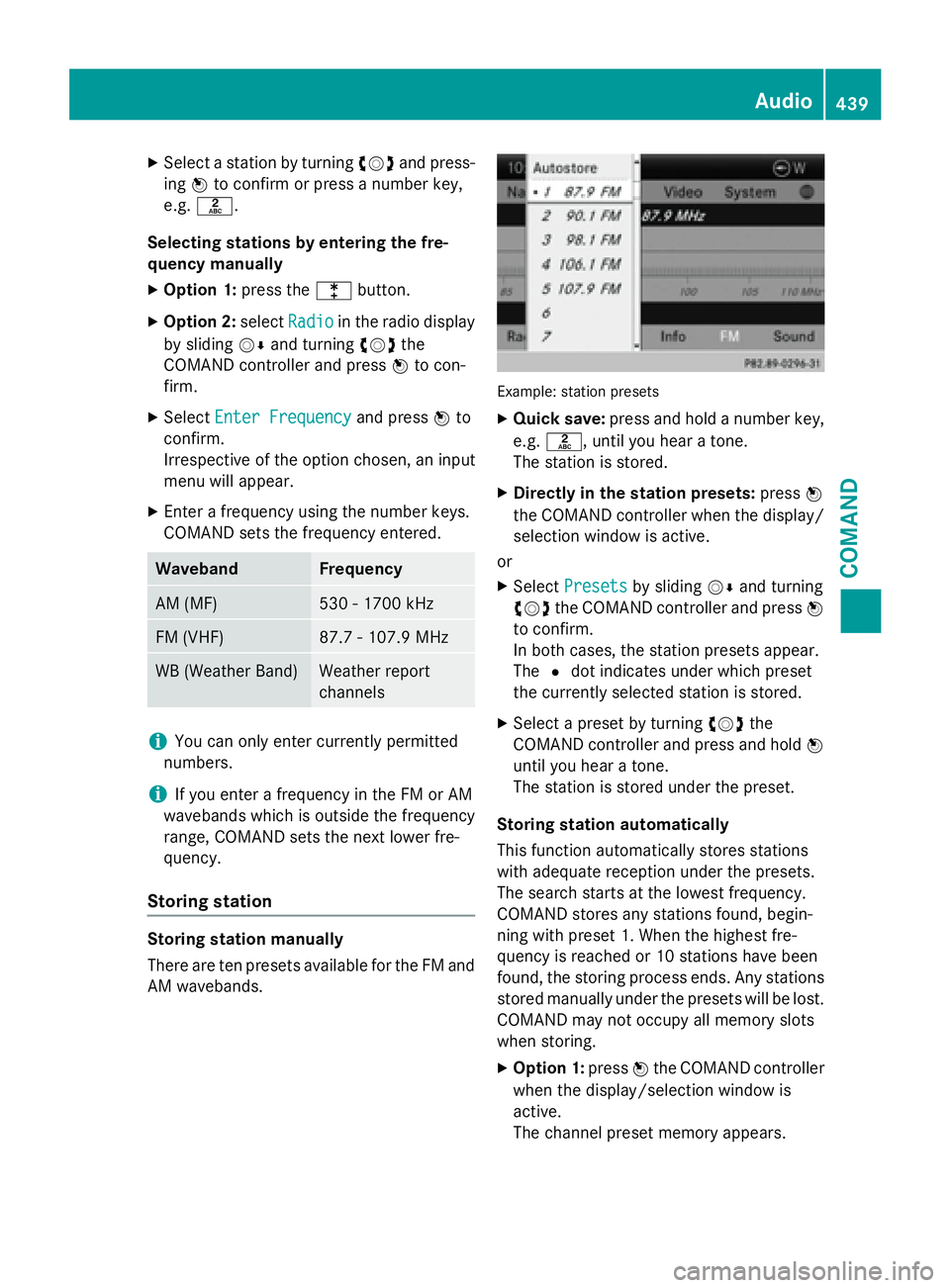
XSelect a station by turningcVdand press-
ing Wto confirm or press a number key,
e.g. l.
Selecting stations by entering the fre-
quency manually
XOption 1: press thelbutton.
XOption 2: selectRadioin the radio display
by sliding VÆand turning cVdthe
COMAND controller and press Wto con-
firm.
XSelect Enter Frequencyand press Wto
confirm.
Irrespective of the option chosen, an input
menu will appear.
XEnter a frequency using the number keys.
COMAND sets the frequency entered.
WavebandFrequency
AM (MF)530 - 1700 kHz
FM (VHF)87.7 - 107.9 MHz
WB (Weather Band)Weather report
channels
iYou can only enter currently permitted
numbers.
iIf you enter a frequency in the FM or AM
wavebands which is outside the frequency
range, COMAND sets the next lower fre-
quency.
Storing station
Storing station manually
There are ten presets available for the FM and AM wavebands.
Example: station presets
XQuick save: press and hold a number key,
e.g. l, until you hear a tone.
The station is stored.
XDirectly in the station presets: pressW
the COMAND controller when the display/
selection window is active.
or
XSelect Presetsby sliding VÆand turning
cVd the COMAND controller and press W
to confirm.
In both cases, the station presets appear.
The #dot indicates under which preset
the currently selected station is stored.
XSelect a preset by turning cVdthe
COMAND controller and press and hold W
until you hear a tone.
The station is stored under the preset.
Storing station automatically
This function automatically stores stations
with adequate reception under the presets.
The search starts at the lowest frequency.
COMAND stores any stations found, begin-
ning with preset 1. When the highest fre-
quency is reached or 10 stations have been
found, the storing process ends. Any stations
stored manually under the presets will be lost.
COMAND may not occupy all memory slots
when storing.
XOption 1: pressWthe COMAND controller
when the display/selection window is
active.
The channel preset memory appears.
Audio439
COMAND
Z
Page 442 of 614
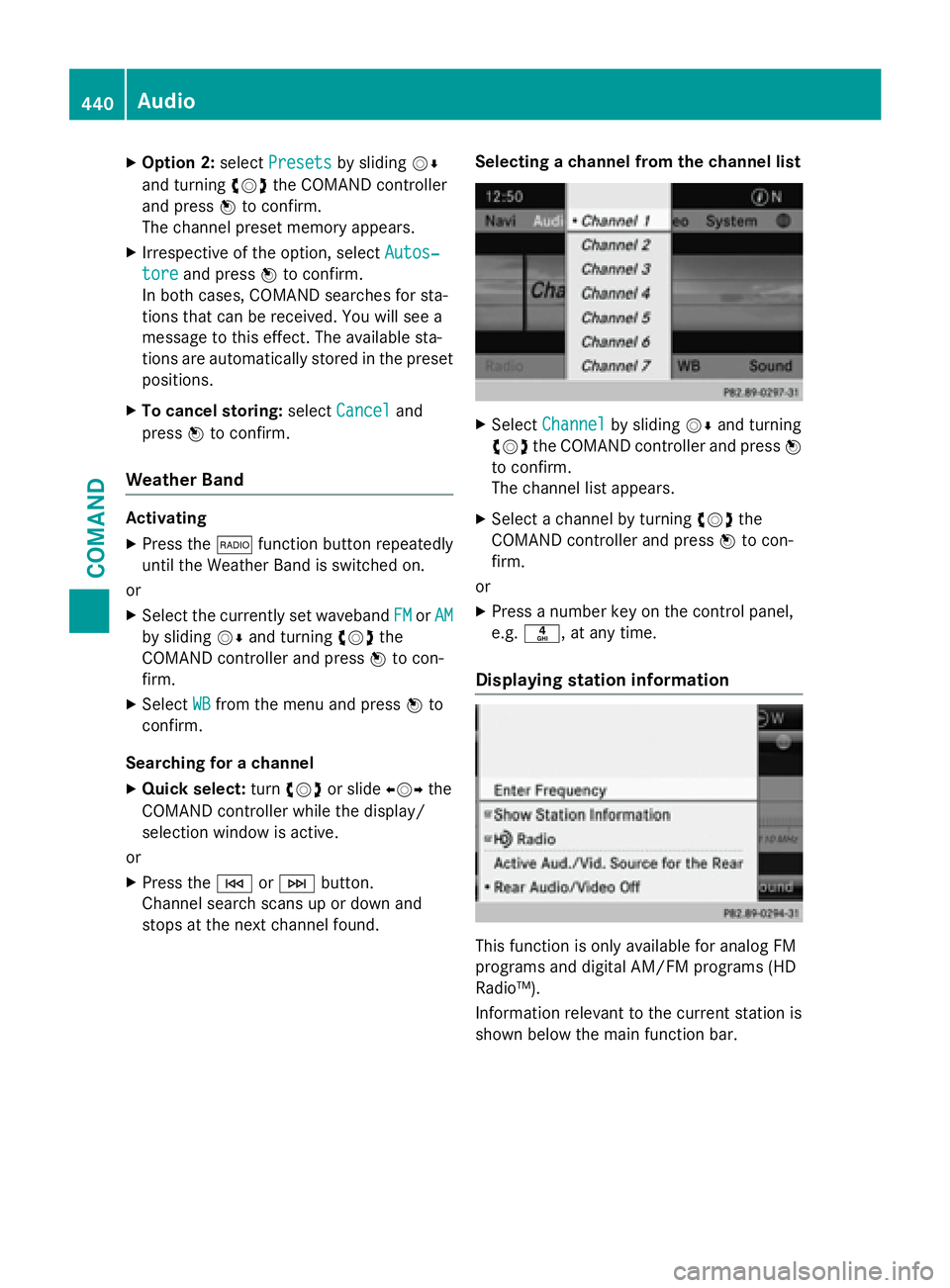
XOption 2:selectPresetsby sliding VÆ
and turning cVdthe COMAND controller
and press Wto confirm.
The channel preset memory appears.
XIrrespective of the option, select Autos‐
toreand pressWto confirm.
In both cases, COMAND searches for sta-
tions that can be received. You will see a
message to this effect. The available sta-
tions are automatically stored in the preset
positions.
XTo cancel storing: selectCanceland
press Wto confirm.
Weather Band
Activating
XPress the $function button repeatedly
until the Weather Band is switched on.
or
XSelect the currently set waveband FMorAM
by sliding VÆand turning cVdthe
COMAND controller and press Wto con-
firm.
XSelect WBfrom the menu and press Wto
confirm.
Searching for a channel
XQuick select: turncVd or slide XVYthe
COMAND controller while the display/
selection window is active.
or
XPress the EorF button.
Channel search scans up or down and
stops at the next channel found. Selecting a channel from the channel list
XSelect
Channelby sliding VÆand turning
cVd the COMAND controller and press W
to confirm.
The channel list appears.
XSelect a channel by turning cVdthe
COMAND controller and press Wto con-
firm.
or
XPress a number key on the control panel,
e.g. n, at any time.
Displaying station information
This function is only available for analog FM
programs and digital AM/FM programs (HD
Radio™).
Information relevant to the current station is
shown below the main function bar.
440Audio
COMAND
Page 443 of 614
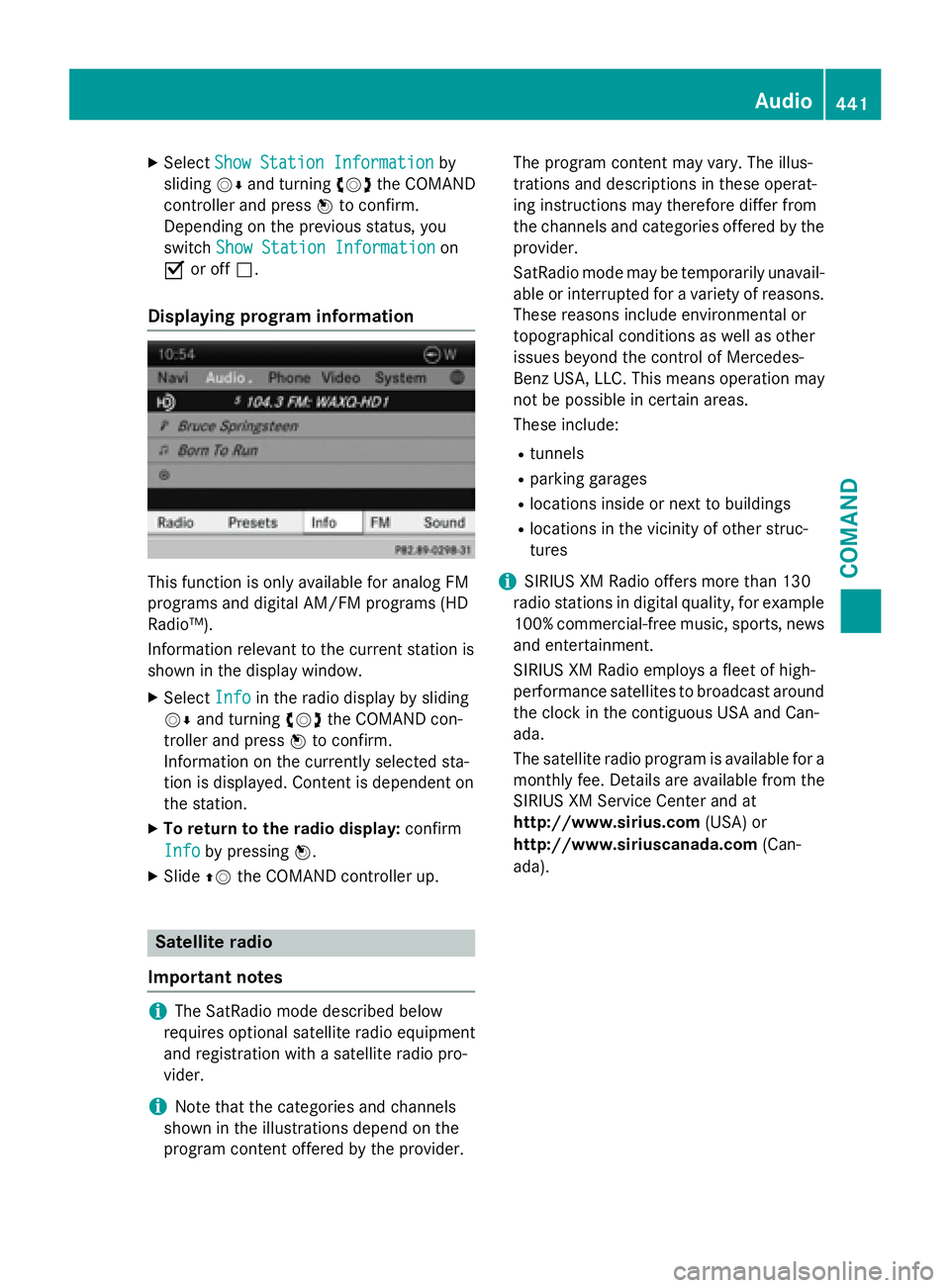
XSelectShow Station Informationby
sliding VÆand turning cVdthe COMAND
controller and press Wto confirm.
Depending on the previous status, you
switch Show Station Information
on
O or off ª.
Displaying program information
This function is only available for analog FM
programs and digital AM/FM programs (HD
Radio™).
Information relevant to the current station is
shown in the display window.
XSelect Infoin the radio display by sliding
VÆ and turning cVdthe COMAND con-
troller and press Wto confirm.
Information on the currently selected sta-
tion is displayed. Content is dependent on
the station.
XTo return to the radio display: confirm
Info
by pressing W.
XSlideZVthe COMAND controller up.
Satellite radio
Important notes
iThe SatRadio mode described below
requires optional satellite radio equipment
and registration with a satellite radio pro-
vider.
iNote that the categories and channels
shown in the illustrations depend on the
program content offered by the provider. The program content may vary. The illus-
trations and descriptions in these operat-
ing instructions may therefore differ from
the channels and categories offered by the
provider.
SatRadio mode may be temporarily unavail-
able or interrupted for a variety of reasons.
These reasons include environmental or
topographical conditions as well as other
issues beyond the control of Mercedes-
Benz USA, LLC. This means operation may
not be possible in certain areas.
These include:
Rtunnels
Rparking garages
Rlocations inside or next to buildings
Rlocations in the vicinity of other struc-
tures
iSIRIUS XM Radio offers more than 130
radio stations in digital quality, for example
100% commercial-free music, sports, news
and entertainment.
SIRIUS XM Radio employs a fleet of high-
performance satellites to broadcast around the clock in the contiguous USA and Can-
ada.
The satellite radio program is available for a
monthly fee. Details are available from the
SIRIUS XM Service Center and at
http://www.sirius.com (USA) or
http:// www
.siriuscanada.com
(Can-
ada).
Audio441
COMAND
Z
Page 444 of 614
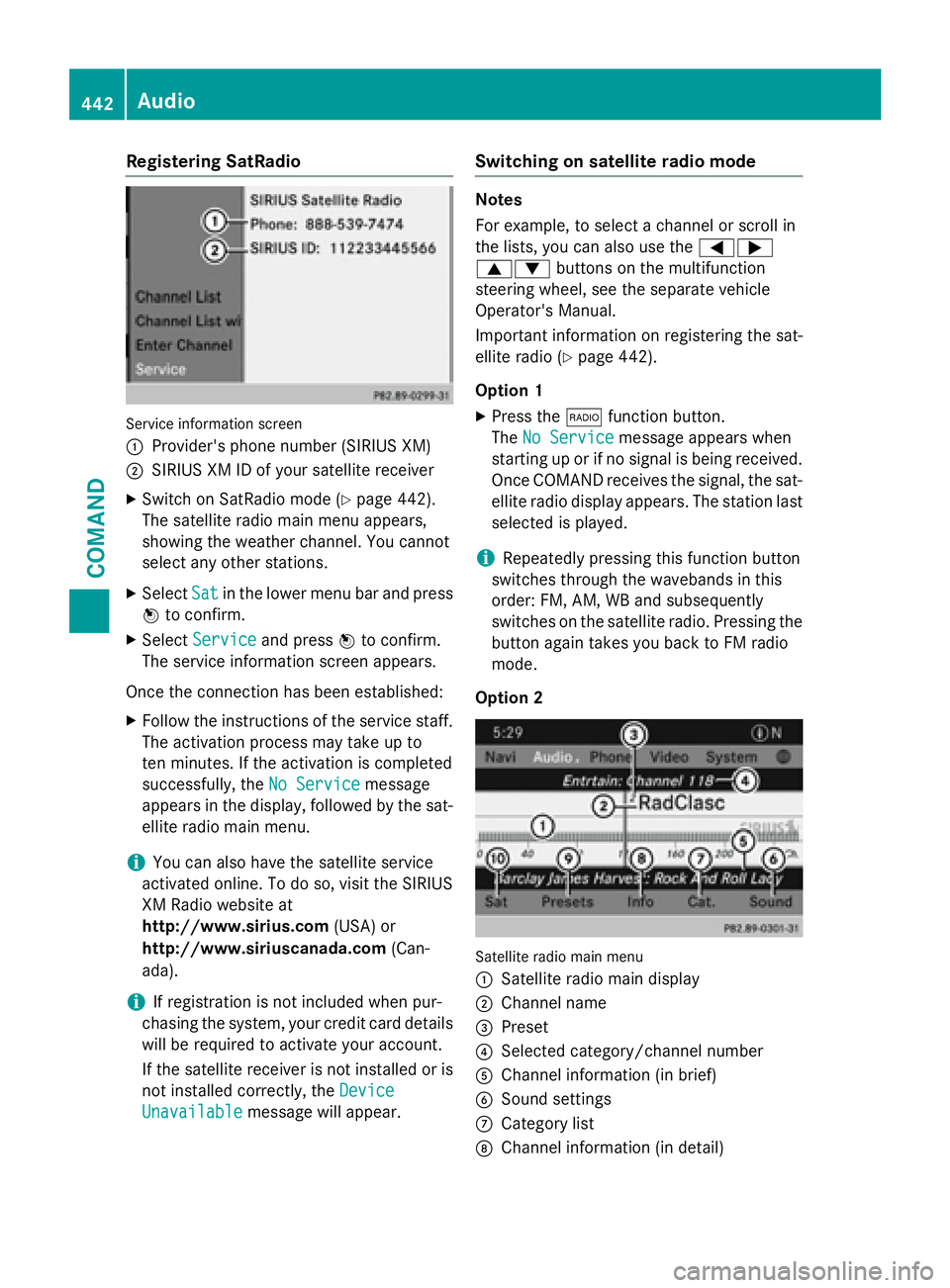
Registering SatRadio
Service information screen
:
Provider's phone number (SIRIUS XM)
;SIRIUS XM ID of your satellite receiver
XSwitch on SatRadio mode (Ypage 442).
The satellite radio main menu appears,
showing the weather channel. You cannot
select any other stations.
XSelect Satin the lower menu bar and press
W to confirm.
XSelect Serviceand press Wto confirm.
The service information screen appears.
Once the connection has been established:
XFollow the instructions of the service staff.
The activation process may take up to
ten minutes. If the activation is completed
successfully, the No Service
message
appears in the display, followed by the sat-
ellite radio main menu.
iYou can also have the satellite service
activated online. To do so, visit the SIRIUS
XM Radio website at
http://www.sirius.com (USA) or
http://www.siriuscanada.com (Can-
ada).
iIf registration is not included when pur-
chasing the system, your credit card details
will be required to activate your account.
If the satellite receiver is not installed or is
not installed correctly, the Device
Unavailablemessage will appear.
Switching on satellite radio mode
Notes
For example, to select a channel or scroll in
the lists, you can also use the =;
9: buttons on the multifunction
steering wheel, see the separate vehicle
Operator's Manual.
Important information on registering the sat-
ellite radio (
Ypage 442).
Option 1
XPress the $function button.
The No Service
message appears when
starting up or if no signal is being received. Once COMAND receives the signal, the sat-
ellite radio display appears. The station last
selected is played.
iRepeatedly pressing this function button
switches through the wavebands in this
order: FM, AM, WB and subsequently
switches on the satellite radio. Pressing the
button again takes you back to FM radio
mode.
Option 2
Satellite radio main menu
:
Satellite radio main display
;Channel name
=Preset
?Selected category/channel number
AChannel information (in brief)
BSound settings
CCategory list
DChannel information (in detail)
442Audio
COMAND
Page 445 of 614
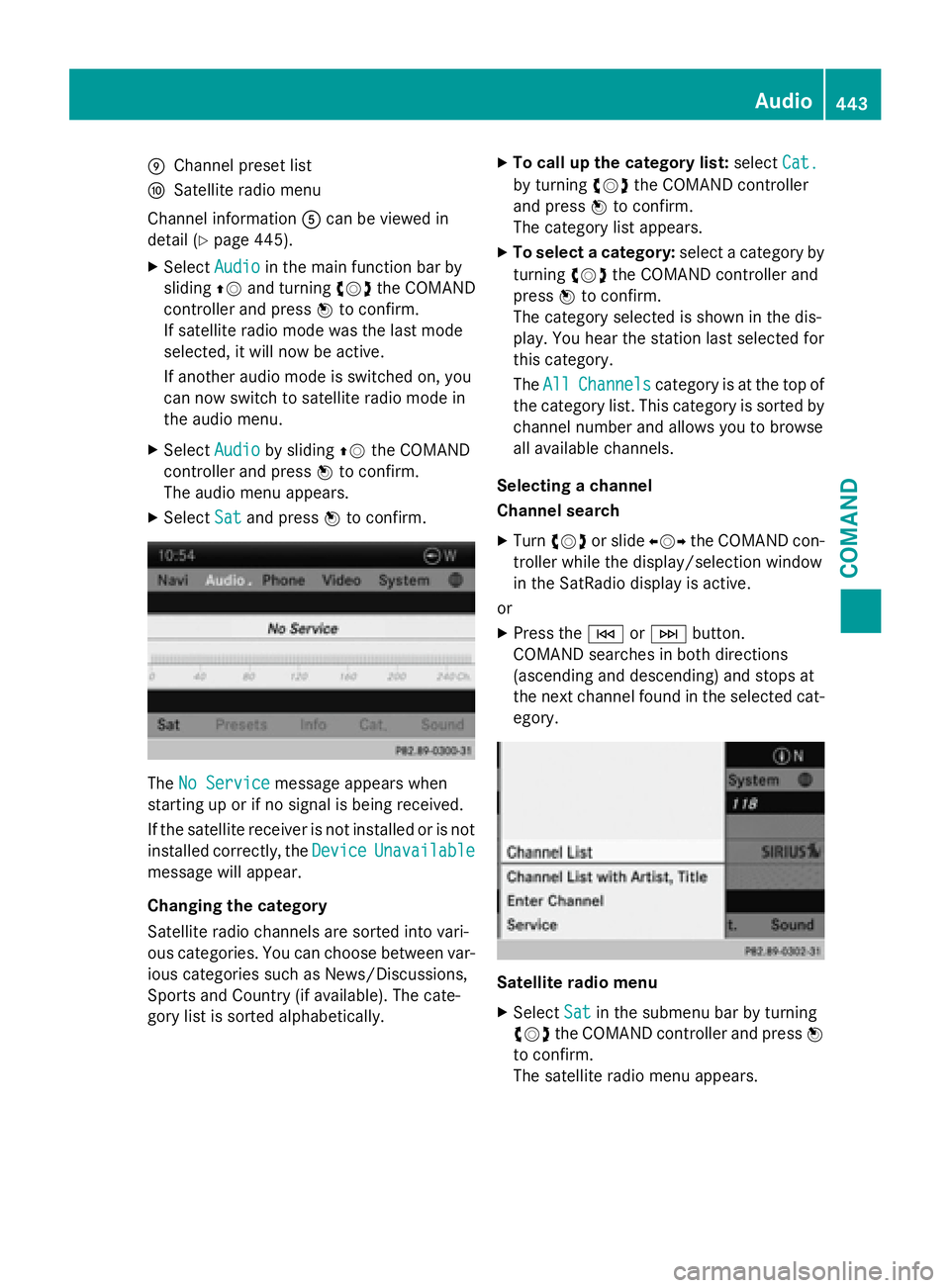
EChannel preset list
FSatellit e radio menu
Channel information Acan beviewed in
detail (
Ypage 445).
XSe lect Audiointhe main function bar by
slidi ngZV and turning cVdthe COMAND
controller and press Wto confirm.
If satellit e radio mode was the last mode
selected, itwill now beactive.
If another audio mode isswitched on, you
can now switch to satellite radio mode in
the audio menu.
XSe lect Audiobysliding ZVthe COMAND
controller and press Wto confirm.
The audio menu appears.
XSe lect Satand press Wto confirm.
The No Servicemessage appears when
starting up or ifno signal isbeing rec eived.
If the satellit e receiveris not installed or isnot
installed correctly, the Device
Unavailable
messagewillappear.
Changing the category
Sat ellit e radio channels are sorted into vari-
ous categories. You can choose between var-
ious categories such as News/Discussions,
Spo rts and Country (if available). The cate-
gory list is sorted alphabetically.
XTo call up the category list: selectCat.
byturning cVdthe COMAND controller
and press Wto confirm.
The category listappears.
XTo select a category: select a categoryby
turning cVdthe COMAND controller and
press Wto confirm.
The category selected isshown in thedis-
play. You hear the station last selected for
th is category.
The All
Channelscategory isat the top of
the category list. This category issorted by
channel number and allows you to browse
all availab lechannels.
Selecting a channel
Channel search
XTurn cVd or slide XVYthe COMAND con-
troller whilethedisp lay/selection window
in the SatRadio displayisact ive.
or
XPress the EorF button.
COMAND searches inboth directions
(ascending and descending) and stops at
the next channel found inthe selected cat-
egory.
Satellite radio menu
XSe lect Satinthe submenu bar byturning
cVd the COMAND controller and press W
to confirm.
The satellite radio menu appears.
Audio443
COMAND
Z
Page 446 of 614
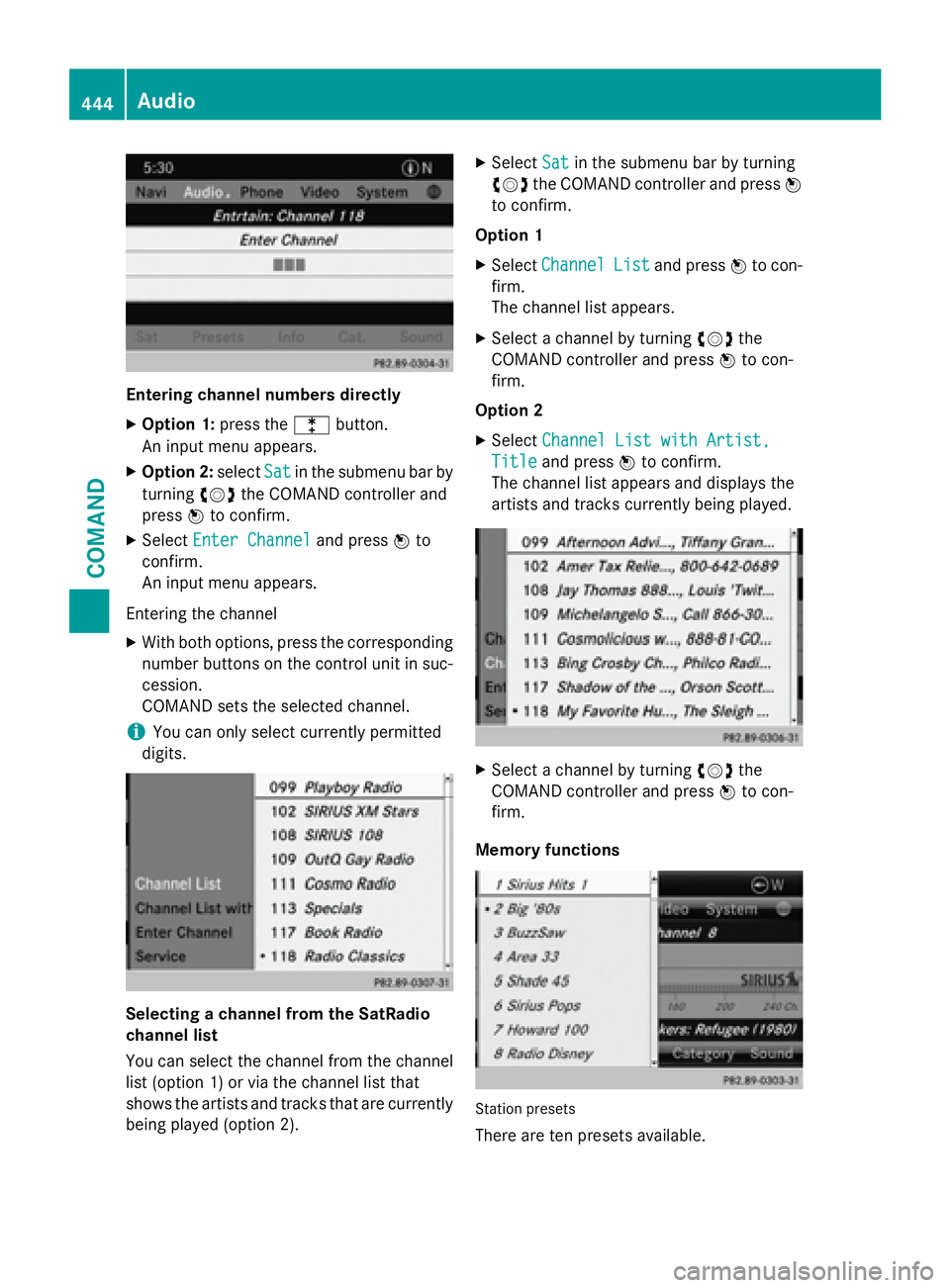
Entering channel numbers directly
XOption 1:press thelbutton.
An input menu appears.
XOption 2: selectSatin the submenu bar by
turning cVdthe COMAND controller and
press Wto confirm.
XSelect Enter Channeland press Wto
confirm.
An input menu appears.
Entering the channel
XWith both options, press the corresponding
number buttons on the control unit in suc-
cession.
COMAND sets the selected channel.
iYou can only select currently permitted
digits.
Selecting a channel from the SatRadio
channel list
You can select the channel from the channel
list (option 1) or via the channel list that
shows the artists and tracks that are currently
being played (option 2).
XSelect Satin the submenu bar by turning
cVd the COMAND controller and press W
to confirm.
Option 1
XSelect ChannelListand press Wto con-
firm.
The channel list appears.
XSelect a channel by turning cVdthe
COMAND controller and press Wto con-
firm.
Option 2
XSelect Channel List with Artist,
Titleand press Wto confirm.
The channel list appears and displays the
artists and tracks currently being played.
XSelect a channel by turning cVdthe
COMAND controller and press Wto con-
firm.
Memory functions
Station presets
There are ten presets available.
444Audio
COMAND