Page 231 of 614

Operating an audio player or audio
media
Audio data from various audio devices or
media can be played, depending on the equip-ment installed in the vehicle.
XSwitch on COMAND and select audio CD or
MP3 mode.
XPress the =or; button on the steer-
ing wheel to select the Audio
menu.
XTo select the next/previous track:
briefly press the9or: button.
XTo select a track from the track list
(rapid scrolling): press and hold the 9
or : button until desired track :
appears.
If you press and hold the 9or:
button, the rapid scrolling speed is
increased. Not all audio drives or data car-
riers support this function.
If track information is stored on the audio
device or medium, the multifunction display
will show the number and title of the track.
The current track does not appear in audio
AUX mode (Aux iliary audio mode: external
audio source connected).
Video DVD operation
XSwitch on COMAND and select video DVD.
XPress the =or; button on the steer-
ing wheel to select the Audio
menu.
XTo select the next or previous scene:
briefly press the9or: button.
XTo select a scene from the scene list
(rapid scrolling): press and hold the 9
or : button until desired scene :
appears.
Telephone menu
Introduction
GWARNING
If you operate information systems and com-
munication equipment integrated in the vehi-
cle while driving, you will be distracted from
traffic conditions. You could also lose control
of the vehicle. There is a risk of an accident.
Only operate the equipment when the traffic
situation permits. If you are not sure that this
is possible, park the vehicle paying attention
to traffic conditions and operate the equip-
ment when the vehicle is stationary.
When telephoning, you must observe the
legal requirements for the country in which
you are currently driving.
XSwitch on the mobile phone (see the man-
ufacturer’s operating instructions).
XSwitch on COMAND (Ypage 297).
XEstablish a Bluetooth®connection to
COMAND (
Ypage 382).
XPress the =or; button on the steer-
ing wheel to select the Tel
menu.
You will see one of the following display mes-
sages in the multifunction display:
RPhone READYor the name of the mobile
phone network provider:
The mobile phone has found a network and
is ready to receive.
RPhone No Service:
No network is available or the mobile phone
is searching for a network.
Menus and submenus229
On-board computer and displays
Z
Page 285 of 614
Useful information............................284
Operating safety ............................... 284
At a glance ......................................... 287
System settings ................................ 307
Vehicle functions .............................. 314
Navigation ......................................... 320
Telephone .......................................... 381
Online and Internet functions ..........411
Audio .................................................. 436
Video .................................................. 474
Rear Seat Entertainment System ....482
SIRIUS Weather ................................. 501
283
COMAND
Page 290 of 614
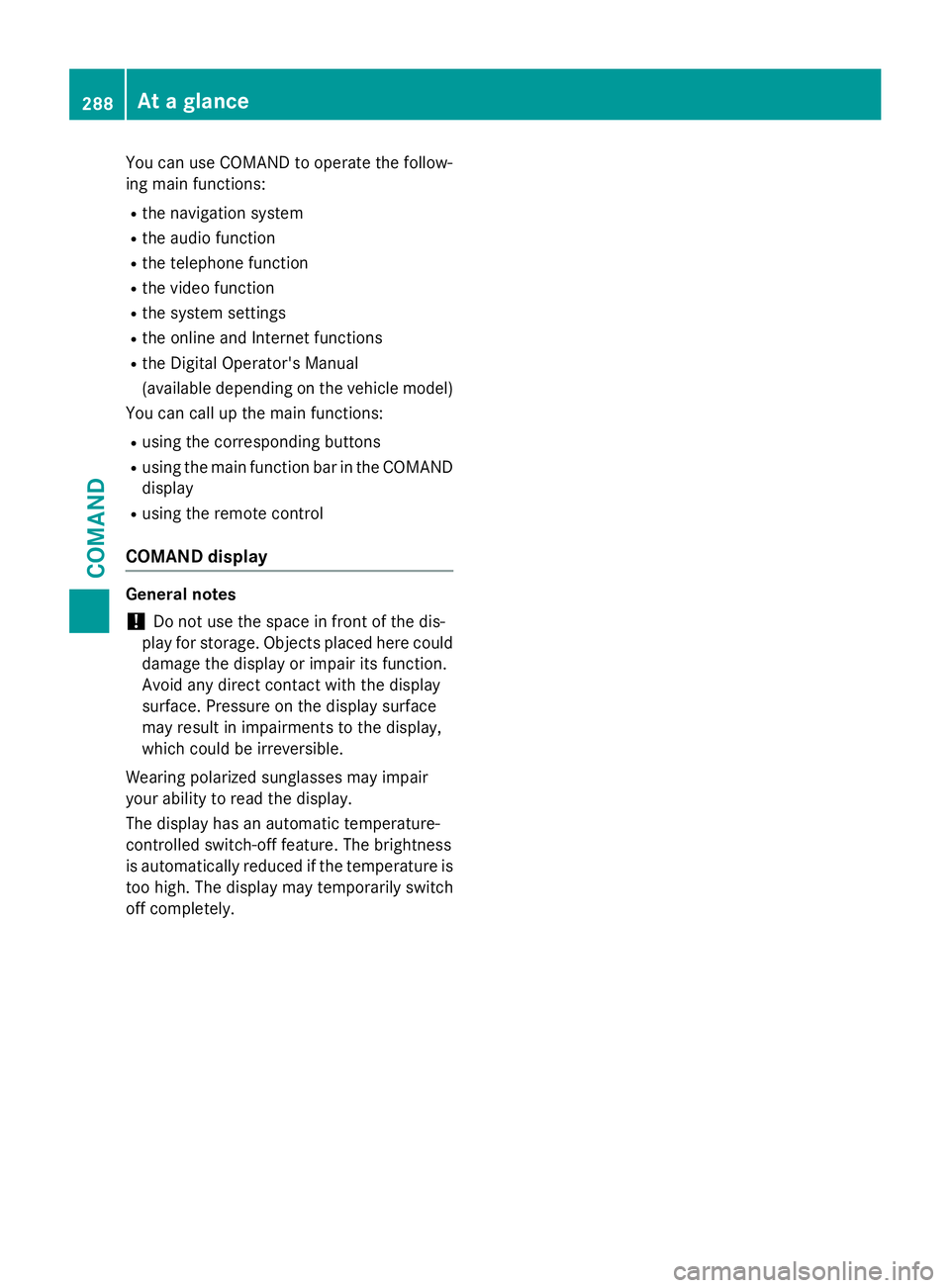
You can use COMAND to operate the follow-
ing main functions:
Rthe navigation system
Rthe audio function
Rthe telephone function
Rthe video function
Rthe system settings
Rthe online and Internet functions
Rthe Digital Operator's Manual
(available depending on the vehicle model)
You can call up the main functions:
Rusing the corresponding buttons
Rusing the main function bar in the COMAND
display
Rusing the remote control
COMAND display
General notes
!Do not use the space in front of the dis-
play for storage. Objects placed here could damage the display or impair its function.
Avoid any direct contact with the display
surface. Pressure on the display surface
may result in impairments to the display,
which could be irreversible.
Wearing polarized sunglasses may impair
your ability to read the display.
The display has an automatic temperature-
controlled switch-off feature. The brightness
is automatically reduced if the temperature is
too high. The display may temporarily switch
off completely.
288At a glance
COMAND
Page 291 of 614
Display overview
Example display forradio
:
Statu sbar
;Calls up th eaudio men u
=Main function bar
?Display/selection window
ARadio men ubar
Statu sbar :displays th etime, th ecurren tmobile phone network provider and th esignal
level.
The main function s –navigation ,audio, telephon eand video –featur eadditional menus. This
is indicate dby triangle ;.The following table list sth eavailable men uitems .
Main function bar =allows you to cal lup th edesire dmain function .Whe nth emain function
is activated, it is identifiable by th ewhit elettering.
In th eexample, th eradi omod eis switched on within th eaudio main function ,display/selec-
tion window ?is active .
Men ubar Aallows you to operate th eradi ofunctions.
At a glance289
COMAND
Z
Page 292 of 614
Menu overview
NaviAudioTelephoneVideoSystemSymbol®
Route settingsFM/AM
radio (using
HD Radio™)TelephoneVideo DVDCalls up the
system
menuCalls up the
Digital
Operator's
Manual
(available
depending
on the vehi-
cle model)
Map settingsSatellite
radioAddress
bookAUXCalls up
COMAND
and Internet
Personal POIsDiscCalls up the
weather
service SIR-
IUS
Weather
Messages
(street name
announcements,
acoustic informa-
tion during calls,
audio fadeout,
reserve fuel level)Memory
cardCalls up the
Mercedes-
Benz Mobile
website
OActivates/
deactivates alter-
native routesMUSIC
REGISTER
Avoids an areaUSB stor-
age device
SIRIUS serviceBluetooth
Audio
Map versionMedia Inter-
face
AUX
290At a glance
COMAND
Page 295 of 614
COMAND control panel
FunctionPage
:Switches to radio mode437
Switches wavebands438
Switches to satellite radio442
;Switches to navigation
mode
321
Shows the menu system322
=Presshrepeatedly
• Switches to audio CD and
MP3 mode
448
• Switches to memory card
mode
448
• Switches to MUSIC REG-
ISTER
457
• Switches to USB storage
device mode
448
• Switches to Media Inter-
face or audio AUX mode
468
• Switches to Bluetooth®
audio mode465
?Calls up the telephone
basic menu:
• Telephony via the Blue-
tooth®interface387
ALoad/eject button447
FunctionPage
BSelects stations via the sta-
tion search function
438
Rewinds450
Selects the previous track449
CDisc slot
• To insert CDs/DVDs447
• To remove CDs/DVDs447
• Updates the digital map377
DSelects stations via the sta-
tion search function
438
Fast forward450
Selects the next track449
EClear button
• Deletes characters304
• Deletes an entry304
At a glance293
COMAND
Z
Page 298 of 614
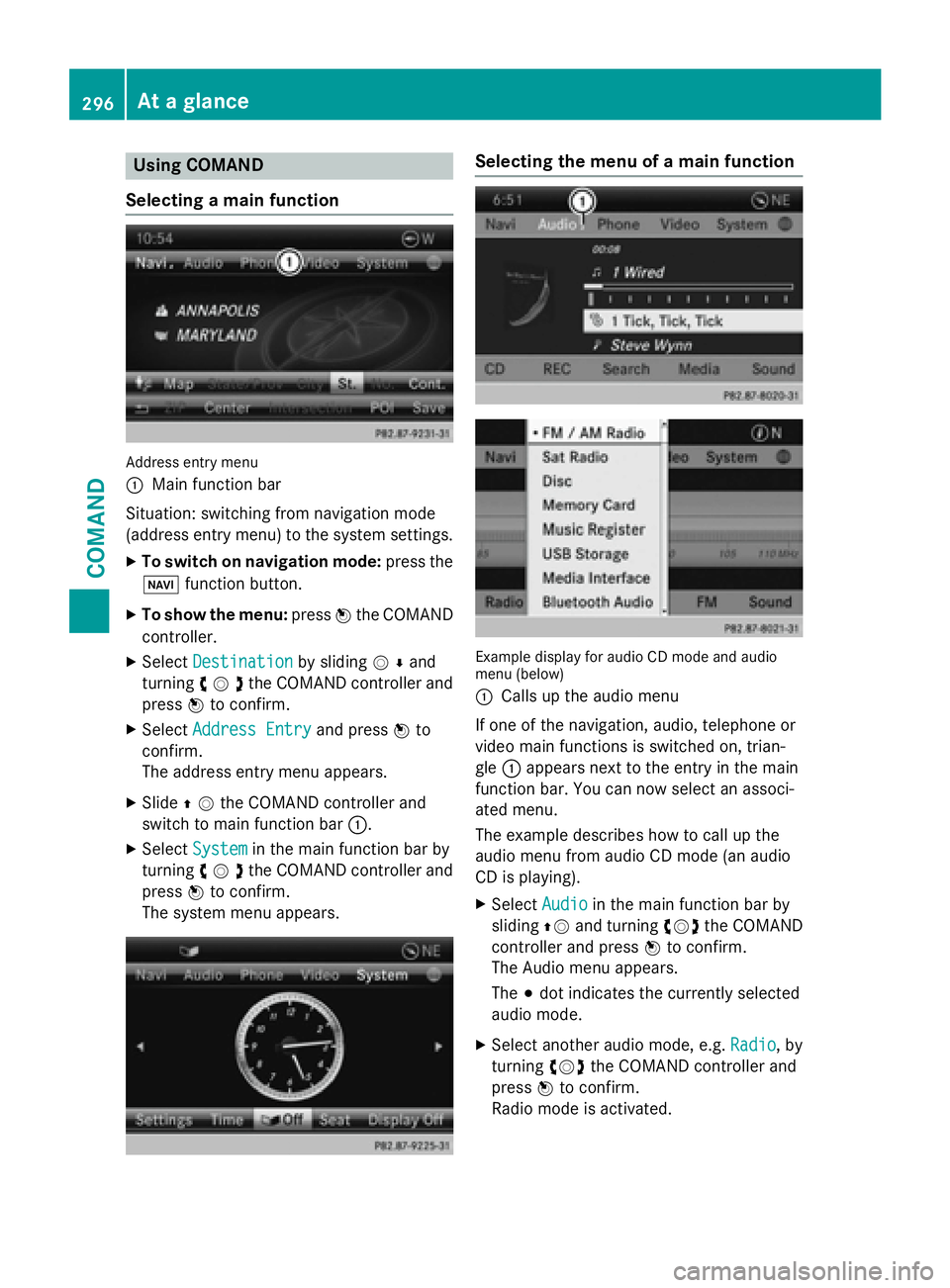
Using COMAND
Selecting a main function
Address entry menu
:
Main function bar
Situation: switching from navigation mode
(address entry menu) to the system settings.
XTo switch on navigation mode: press the
Ø function button.
XTo show the menu: pressWthe COMAND
controller.
XSelect Destinationby sliding VÆand
turning cVdthe COMAND controller and
press Wto confirm.
XSelect Address Entryand press Wto
confirm.
The address entry menu appears.
XSlide ZVthe COMAND controller and
switch to main function bar :.
XSelectSystemin the main function bar by
turning cVdthe COMAND controller and
press Wto confirm.
The system menu appears.
Selecting the menu of a main function
Example display for audio CD mode and audio
menu (below)
:
Calls up the audio menu
If one of the navigation, audio, telephone or
video main functions is switched on, trian-
gle :appears next to the entry in the main
function bar. You can now select an associ-
ated menu.
The example describes how to call up the
audio menu from audio CD mode (an audio
CD is playing).
XSelect Audioin the main function bar by
sliding ZVand turning cVdthe COMAND
controller and press Wto confirm.
The Audio menu appears.
The #dot indicates the currently selected
audio mode.
XSelect another audio mode, e.g. Radio, by
turning cVdthe COMAND controller and
press Wto confirm.
Radio mode is activated.
296At a glance
COMAND
Page 299 of 614
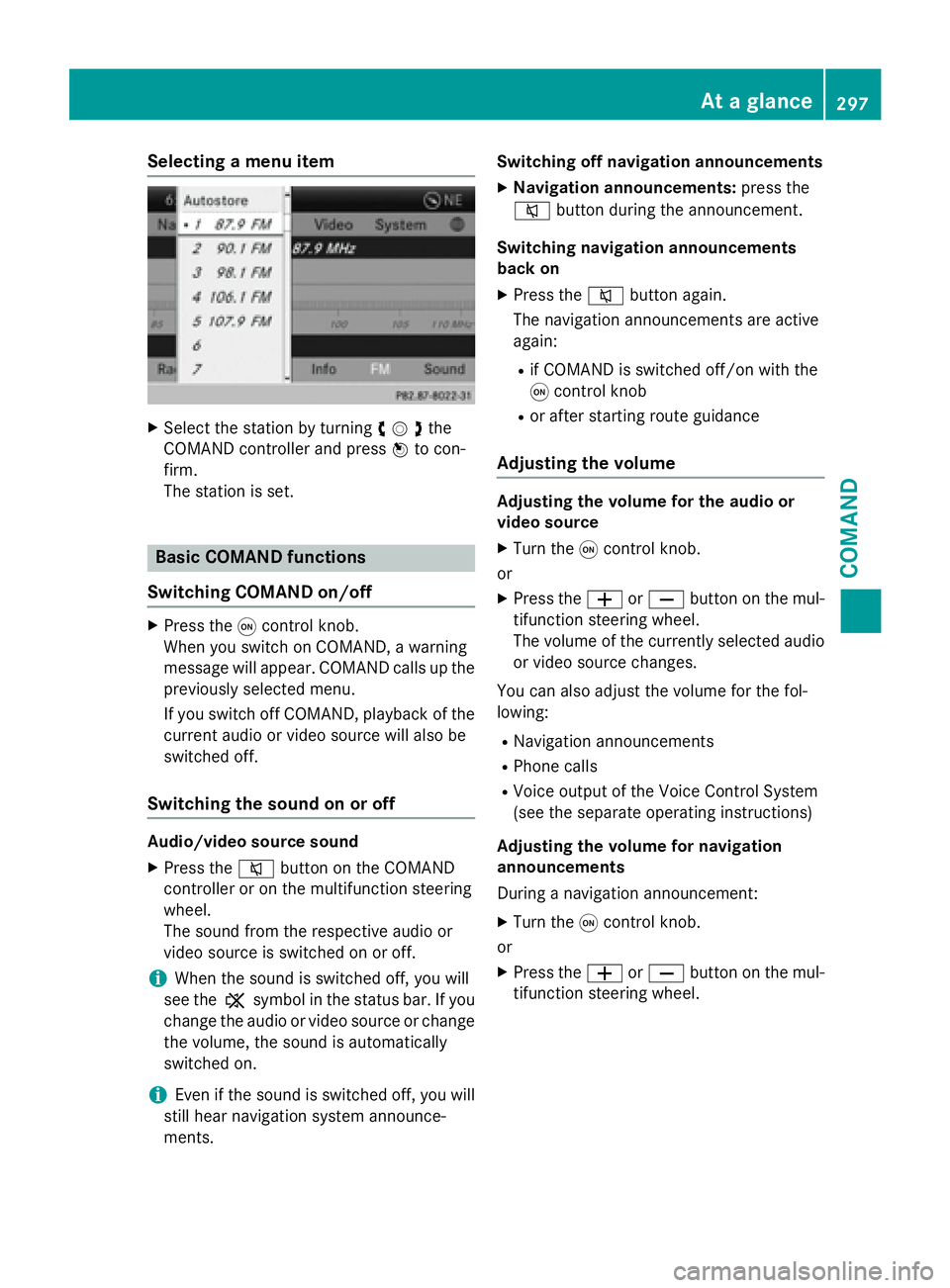
Selecting a menu item
XSelect the station by turningcVdthe
COMAND controller and press Wto con-
firm.
The station is set.
Basic COMAND functions
Switching COMAND on/off
XPress the qcontrol knob.
When you switch on COMAND, a warning
message will appear. COMAND calls up the
previously selected menu.
If you switch off COMAND, playback of the current audio or video source will also be
switched off.
Switching the sound on or off
Audio/video source sound
XPress the 8button on the COMAND
controller or on the multifunction steering
wheel.
The sound from the respective audio or
video source is switched on or off.
iWhen the sound is switched off, you will
see the ,symbol in the status bar. If you
change the audio or video source or change
the volume, the sound is automatically
switched on.
iEven if the sound is switched off, you will
still hear navigation system announce-
ments. Switching off navigation announcements
XNavigation announcements:
press the
8 button during the announcement.
Switching navigation announcements
back on
XPress the 8button again.
The navigation announcements are active
again:
Rif COMAND is switched off/on with the
q control knob
Ror after starting route guidance
Adjusting the volume
Adjusting the volume for the audio or
video source
XTurn the qcontrol knob.
or
XPress the WorX button on the mul-
tifunction steering wheel.
The volume of the currently selected audio
or video source changes.
You can also adjust the volume for the fol-
lowing:
RNavigation announcements
RPhone calls
RVoice output of the Voice Control System
(see the separate operating instructions)
Adjusting the volume for navigation
announcements
During a navigation announcement:
XTurn the qcontrol knob.
or
XPress the WorX button on the mul-
tifunction steering wheel.
At a glance297
COMAND
Z