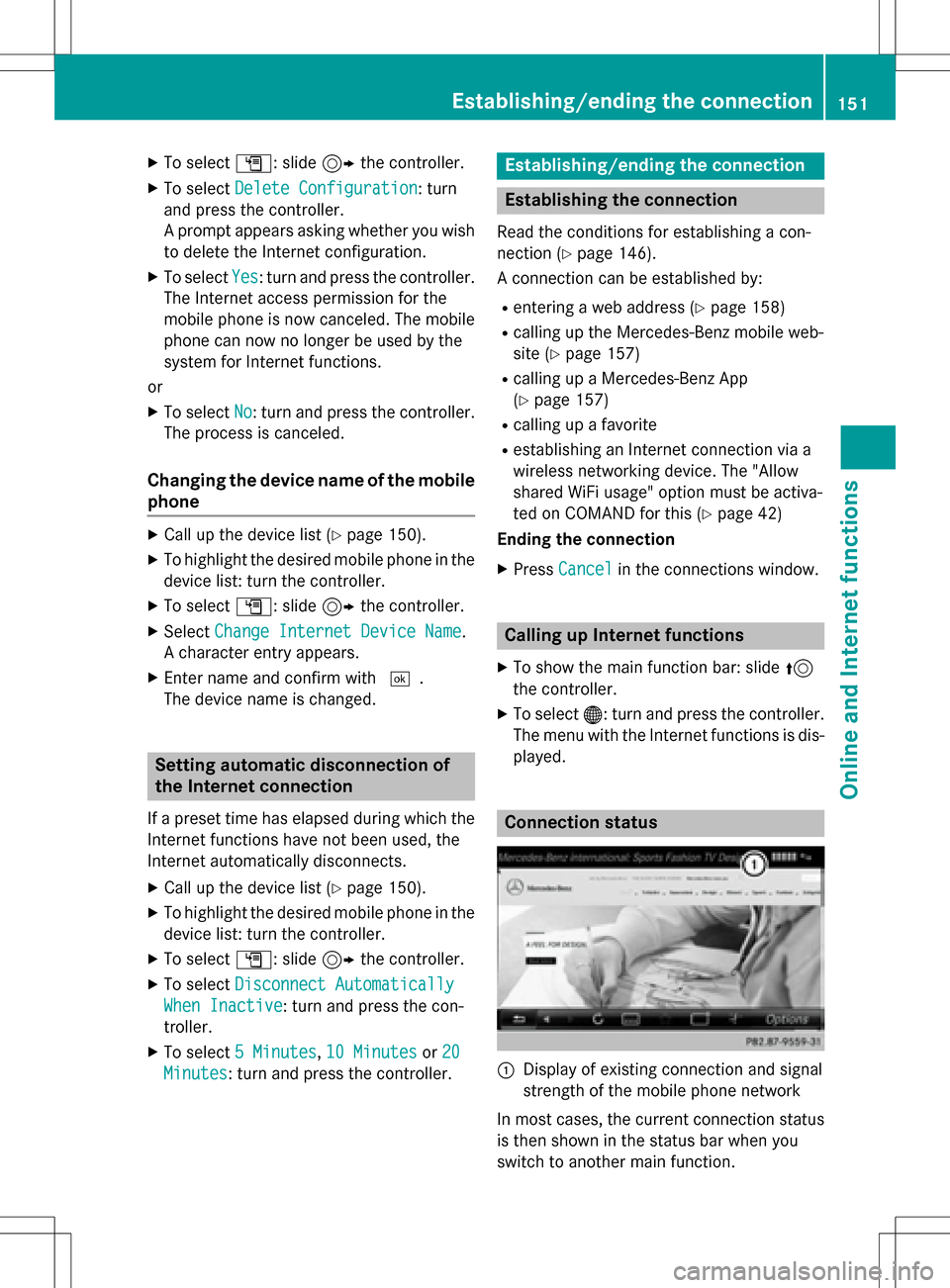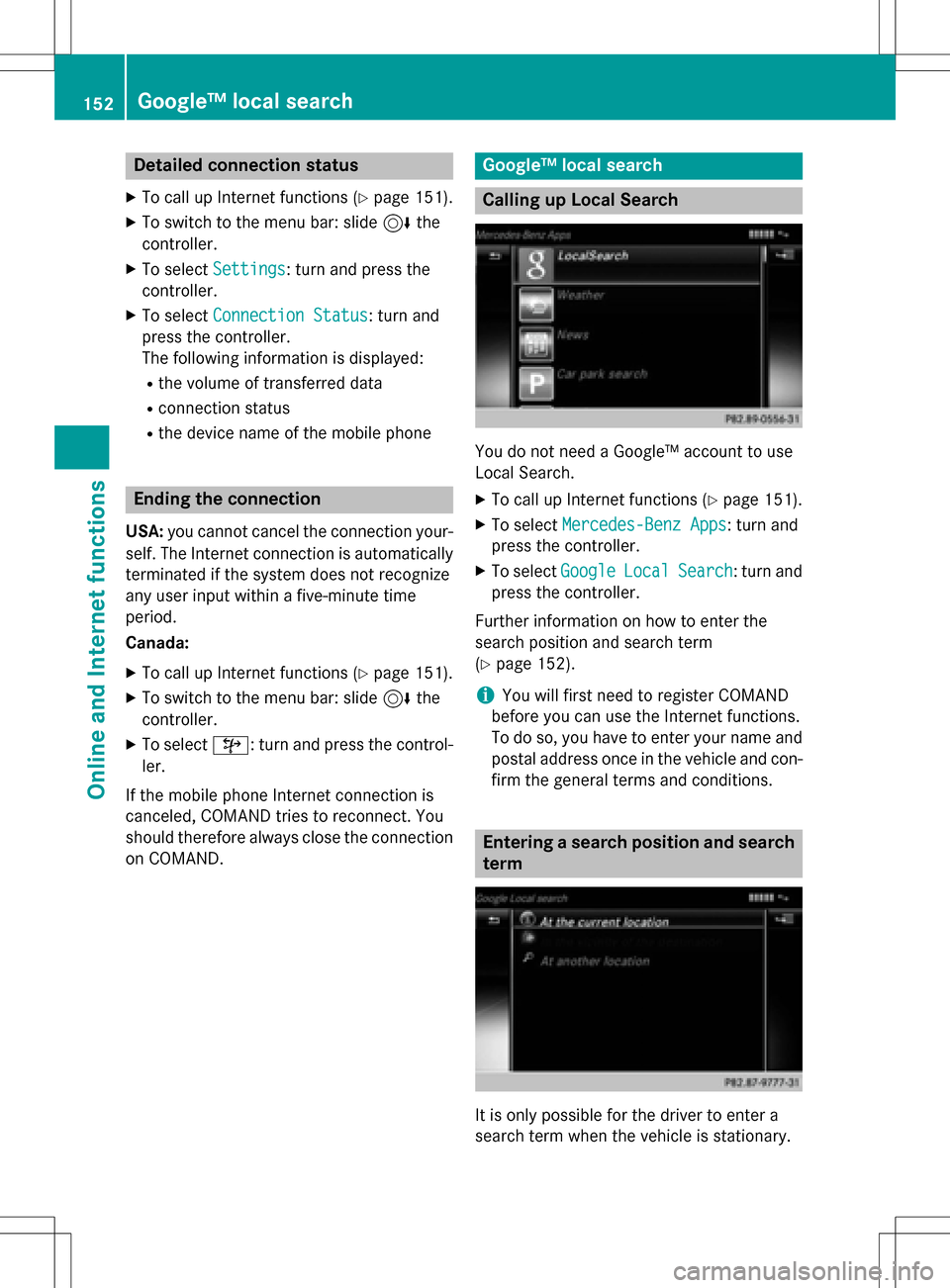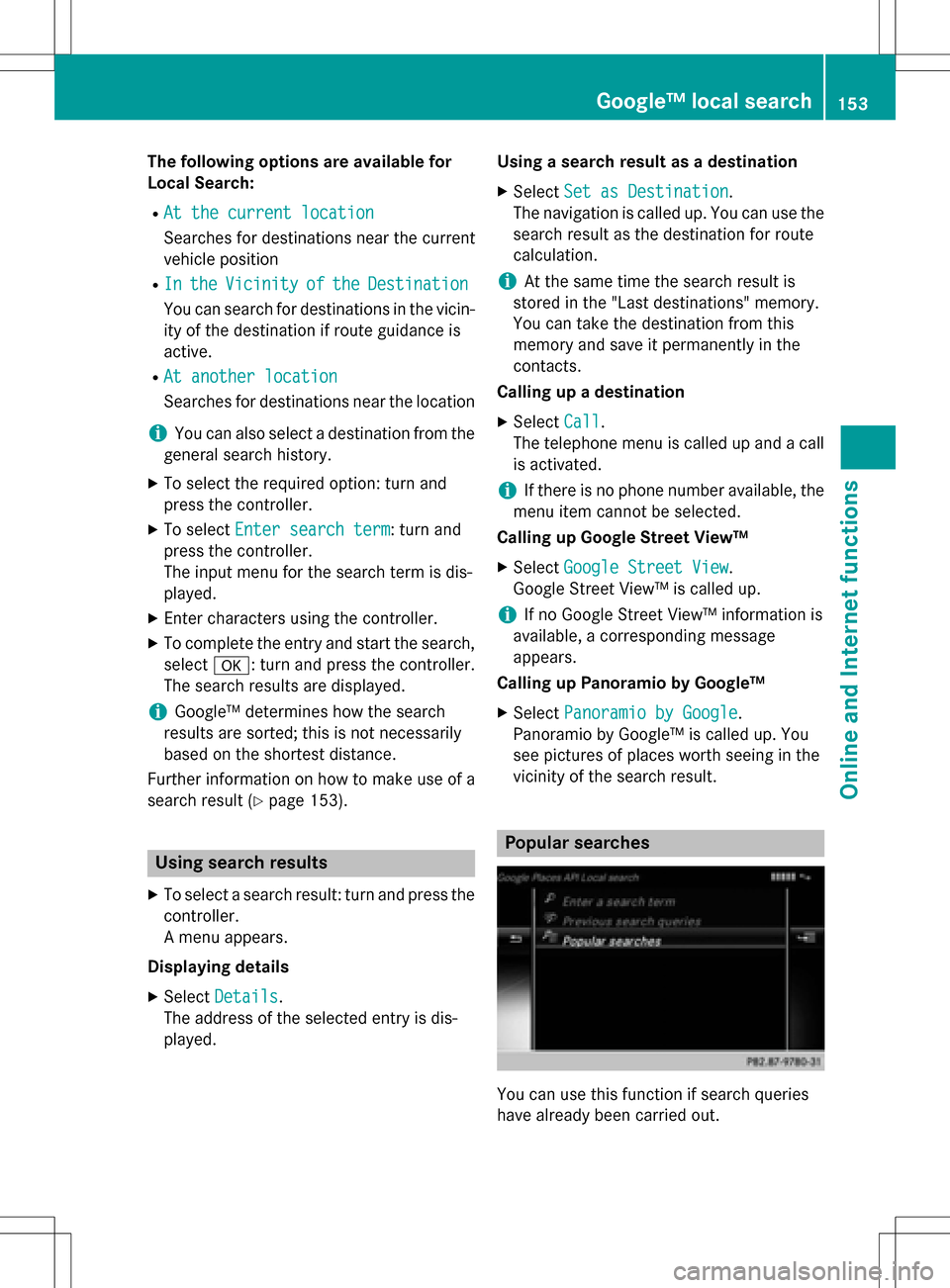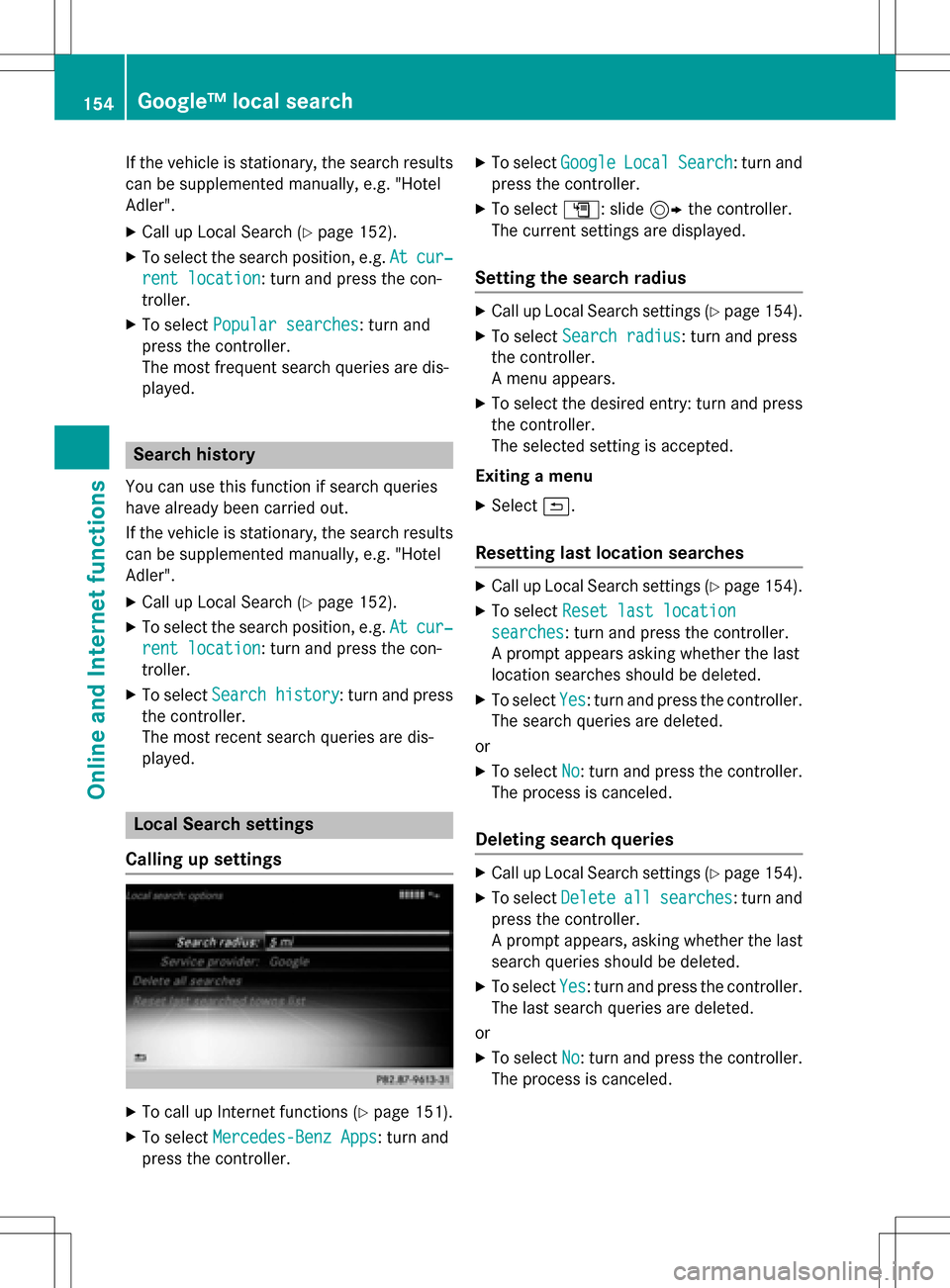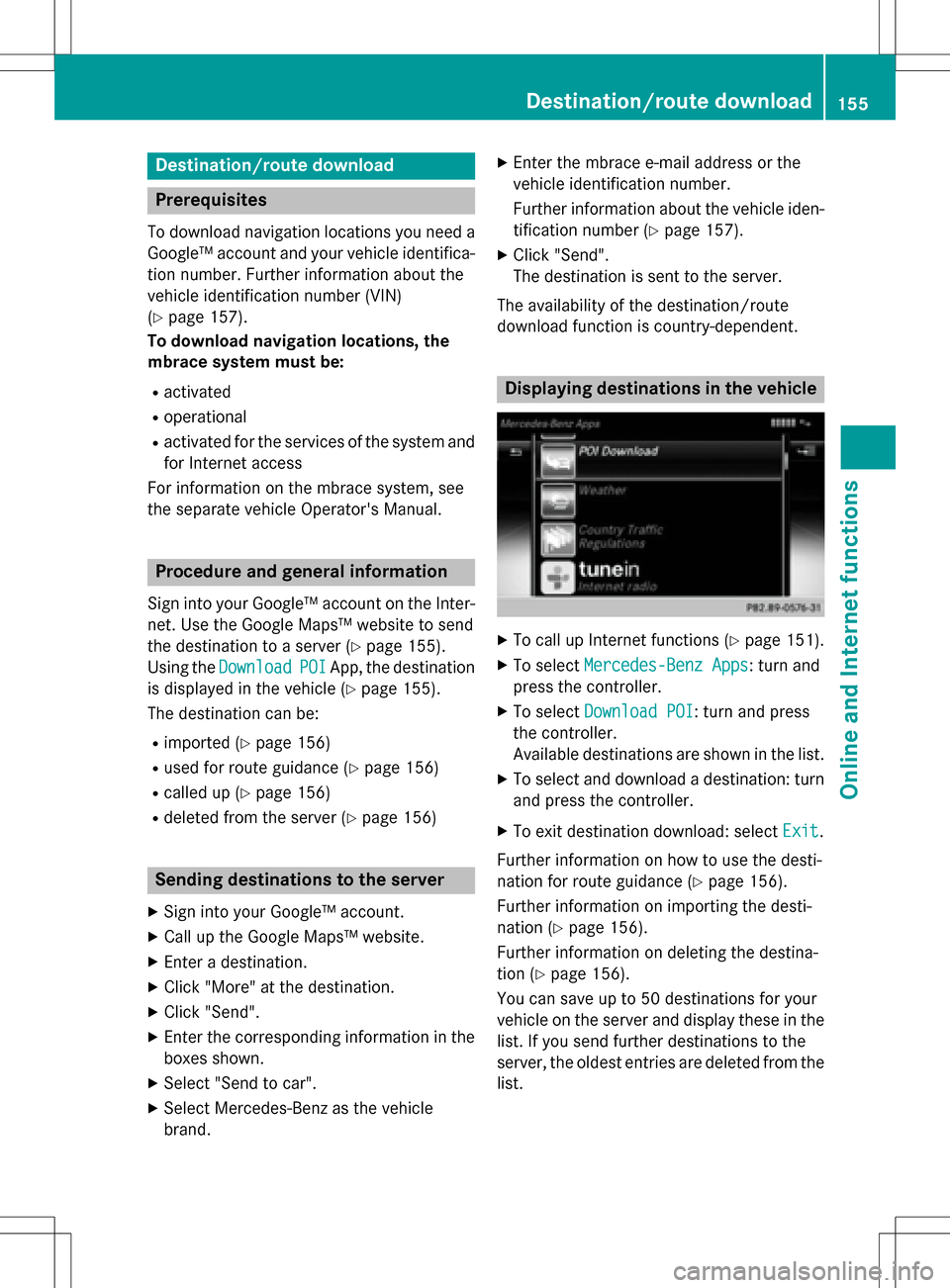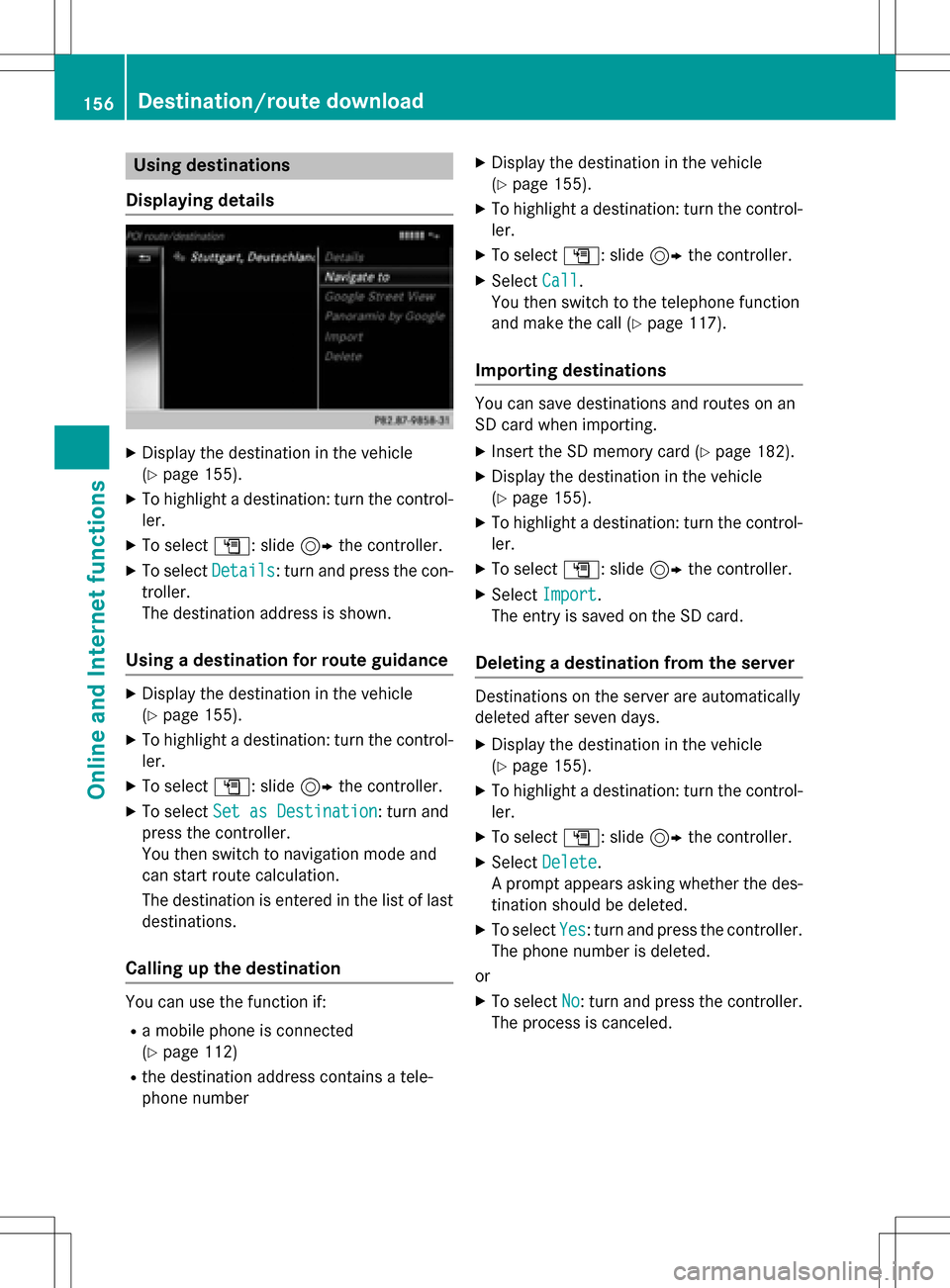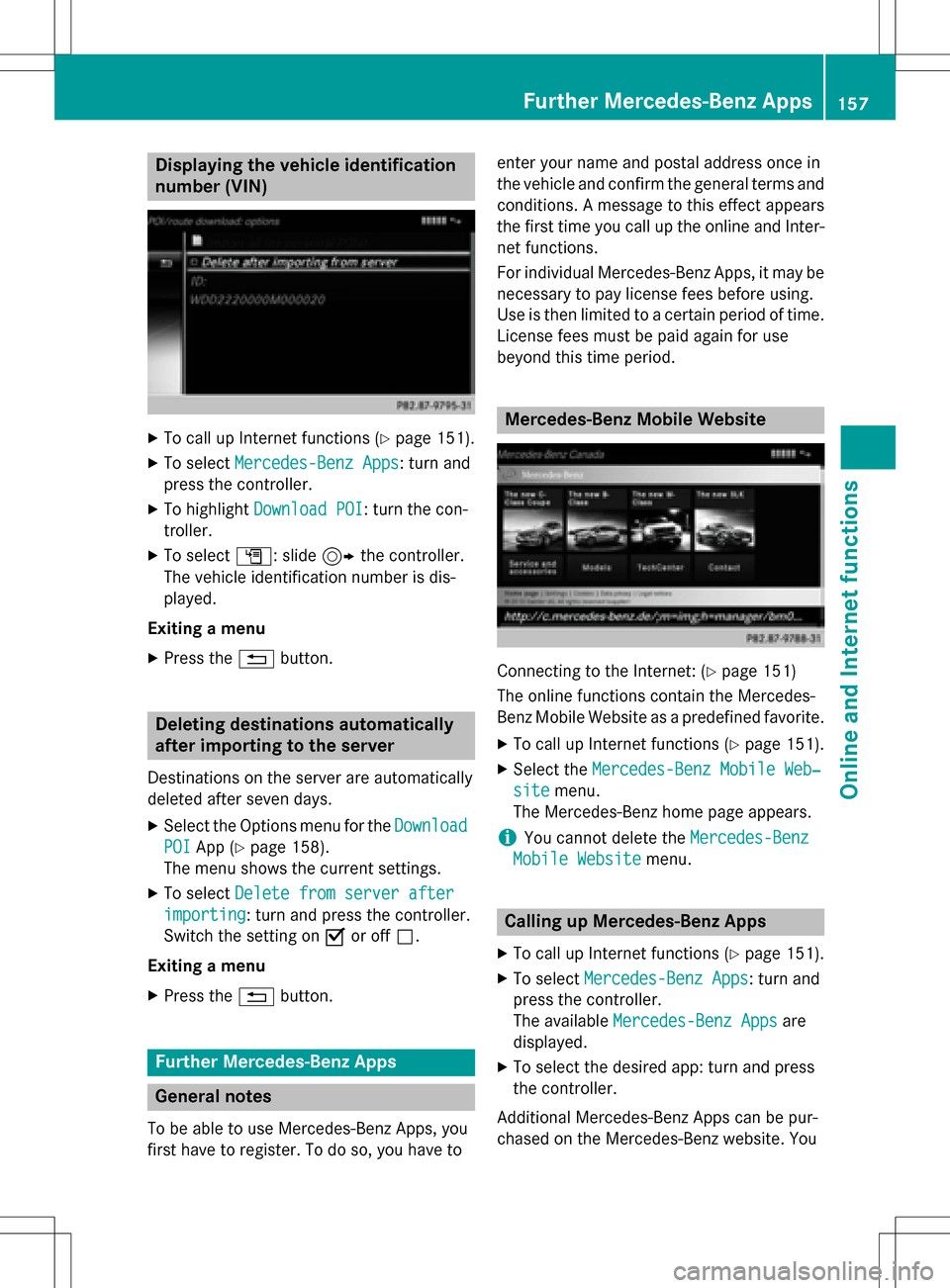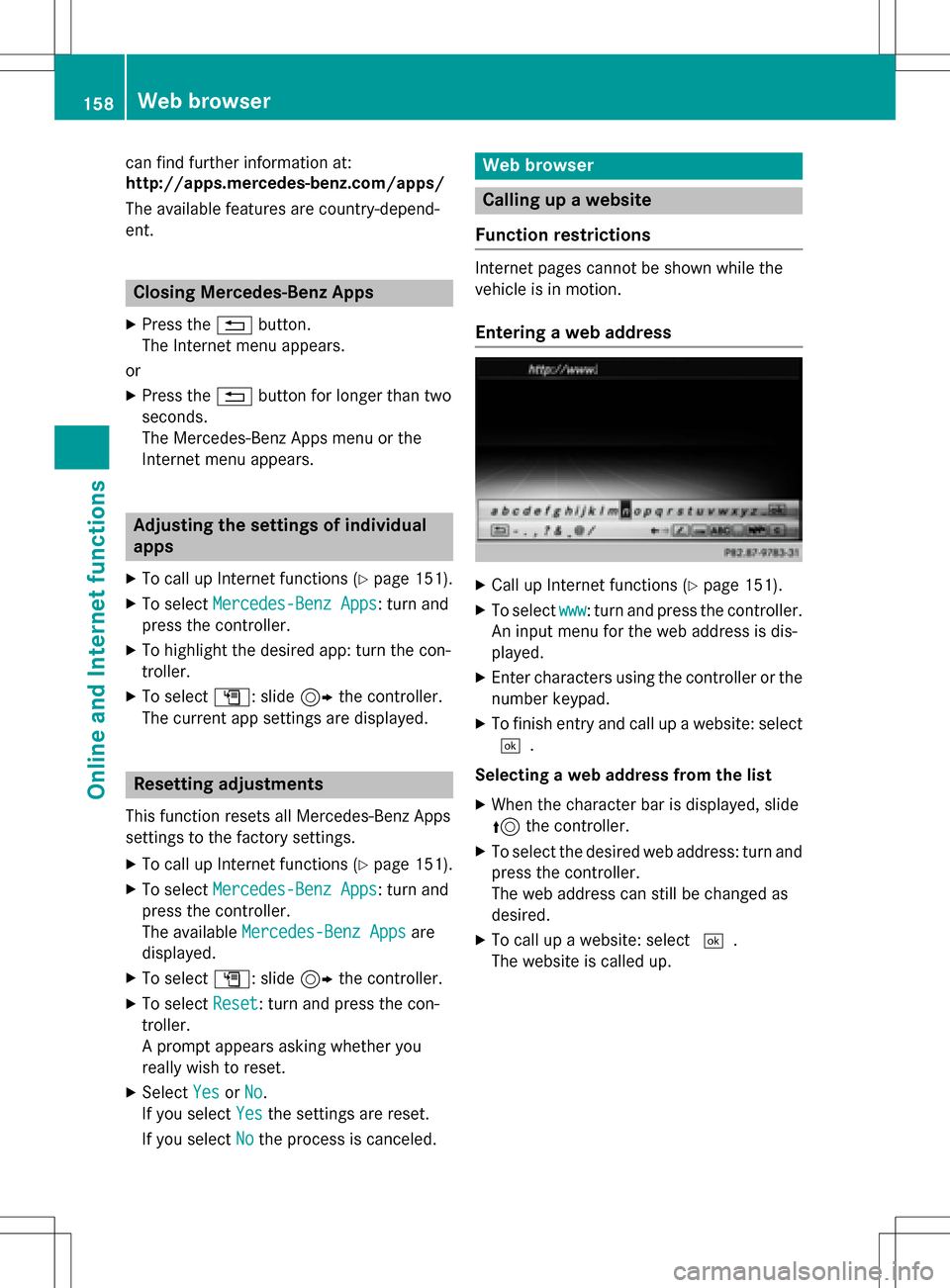Page 153 of 222
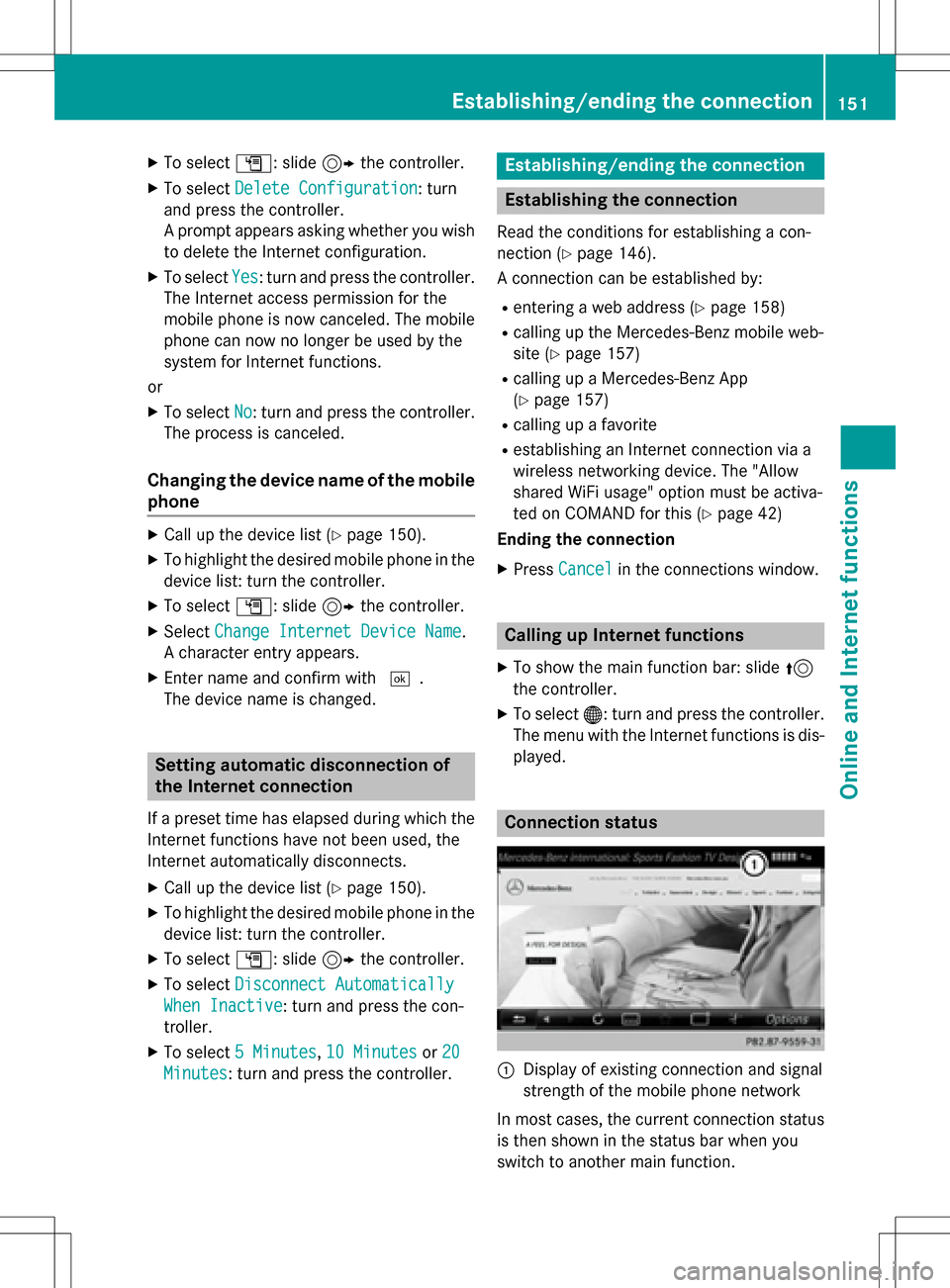
XTo selectG: slide 9the controller.
XTo select Delete Configuration: turn
and press the controller.
A prompt appears asking whether you wish
to delete the Internet configuration.
XTo select Yes: turn and press the controller.
The Internet access permission for the
mobile phone is now canceled. The mobile
phone can now no longer be used by the
system for Internet functions.
or
XTo select No: turn and press the controller.
The process is canceled.
Changing the device name of the mobile
phone
XCall up the device list (Ypage 150).
XTo highlight the desired mobile phone in the
device list: turn the controller.
XTo select G: slide 9the controller.
XSelect Change Internet Device Name.
A character entry appears.
XEnter name and confirm with ¬.
The device name is changed.
Setting automatic disconnection of
the Internet connection
If a preset time has elapsed during which the
Internet functions have not been used, the
Internet automatically disconnects.
XCall up the device list (Ypage 150).
XTo highlight the desired mobile phone in the
device list: turn the controller.
XTo select G: slide 9the controller.
XTo select Disconnect Automatically
When Inactive: turn and press the con-
troller.
XTo select 5 Minutes,10 Minutesor 20
Minutes: turn and press the controller.
Establishing/ending the connection
Establishing the connection
Read the conditions for establishing a con-
nection (
Ypage 146).
A connection can be established by:
Rentering a web address (Ypage 158)
Rcalling up the Mercedes-Benz mobile web-
site (
Ypage 157)
Rcalling up a Mercedes-Benz App
(
Ypage 157)
Rcalling up a favorite
Restablishing an Internet connection via a
wireless networking device. The "Allow
shared WiFi usage" option must be activa-
ted on COMAND for this (
Ypage 42)
Ending the connection
XPress Cancelin the connections window.
Calling up Internet functions
XTo show the main function bar: slide 5
the controller.
XTo select ®: turn and press the controller.
The menu with the Internet functions is dis-
played.
Connection status
:Display of existing connection and signal
strength of the mobile phone network
In most cases, the current connection status
is then shown in the status bar when you
switch to another main function.
Establishing/ending the connection151
Online and Internet functions
Z
Page 154 of 222
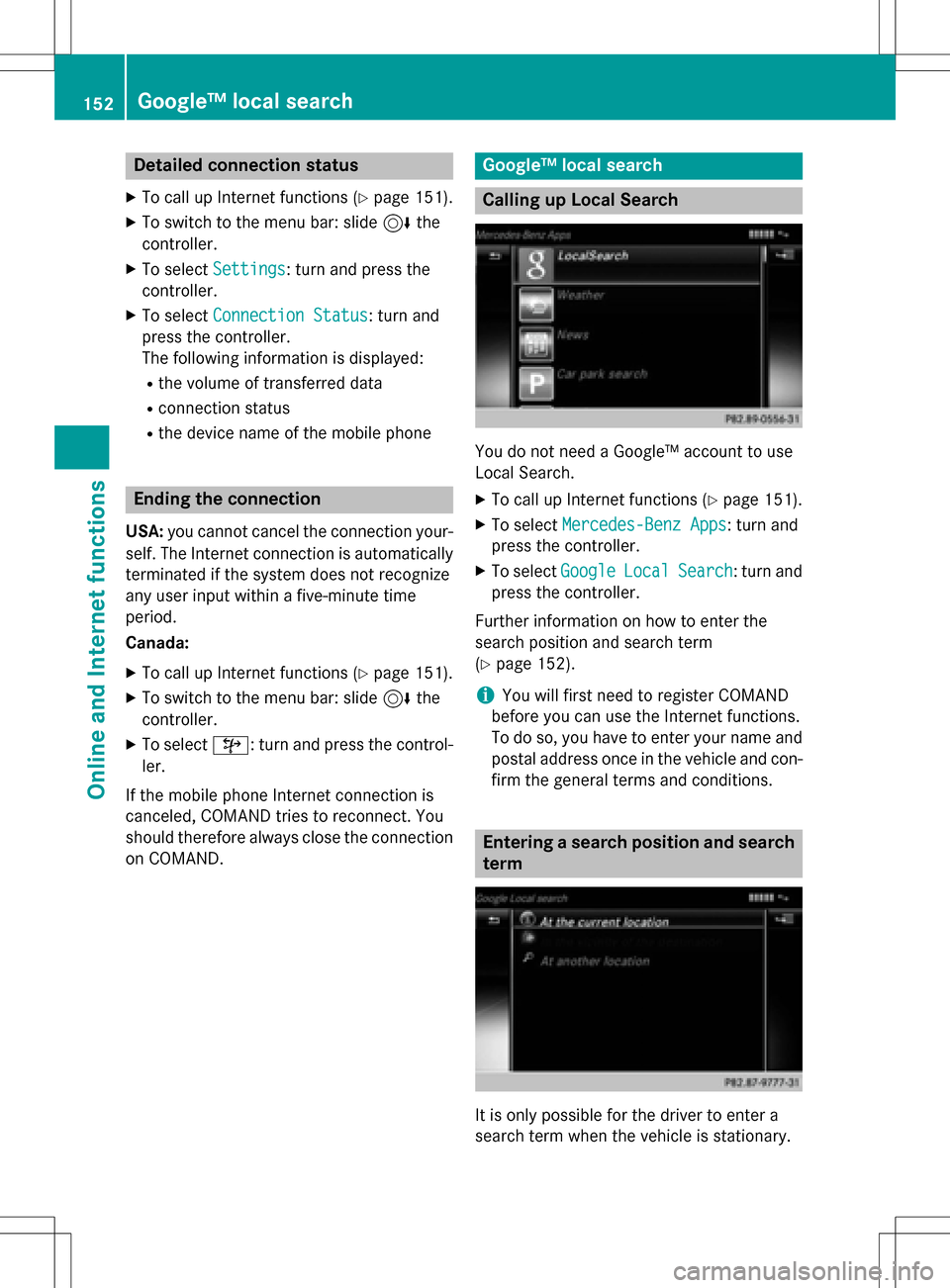
Detailed connection status
XTo callup Internet function s (Ypage 151).
XTo switch to themen ubar :slid e6 the
controller .
XTo selectSettings:turn and press th e
controller .
XTo selectConnectio nStatus:turn and
press th econtroller .
The following information is displayed :
Rthevolume of transferred dat a
Rconnection status
Rthedevic enam eof th emobile phone
Ending th econnection
USA: you canno tcance lth econnection your -
self. The Internet connection is automatically
terminated if th esystem doe sno trecogniz e
any user input within afive-minut etime
period.
Canada:
XTo cal lup Internet function s (Ypage 151).
XTo switch to themen ubar :slid e6 the
controller .
XTo select©: turn and press th econtrol-
ler .
If th emobile phone Internet connection is
canceled, COMAN Dtries to reconnect .You
should therefore always close th econnection
on COMAND.
Google™ loca lsearc h
Calling up Loca lSearc h
You do no tneed aGoogle™ accoun tto use
Local Search.
XTo cal lup Internet function s (Ypage 151).
XTo selectMercedes-Ben zApp s:turn and
press th econtroller .
XTo selectGoogleLocalSearch:turn and
press th econtroller .
Further information on how to ente rth e
search position and search term
(
Ypage 152).
iYou will first need to register COMAN D
befor eyou can use th eInternet functions.
To do so, you hav eto ente ryour nam eand
posta laddress once in th evehicle and con-
fir m thegenera lterm sand conditions.
Entering asearc hposition an dsearc h
term
It is only possible fo rth edriver to ente r a
search term when th evehicle is stationary.
152Google™ local search
Online and Internet functions
Page 155 of 222
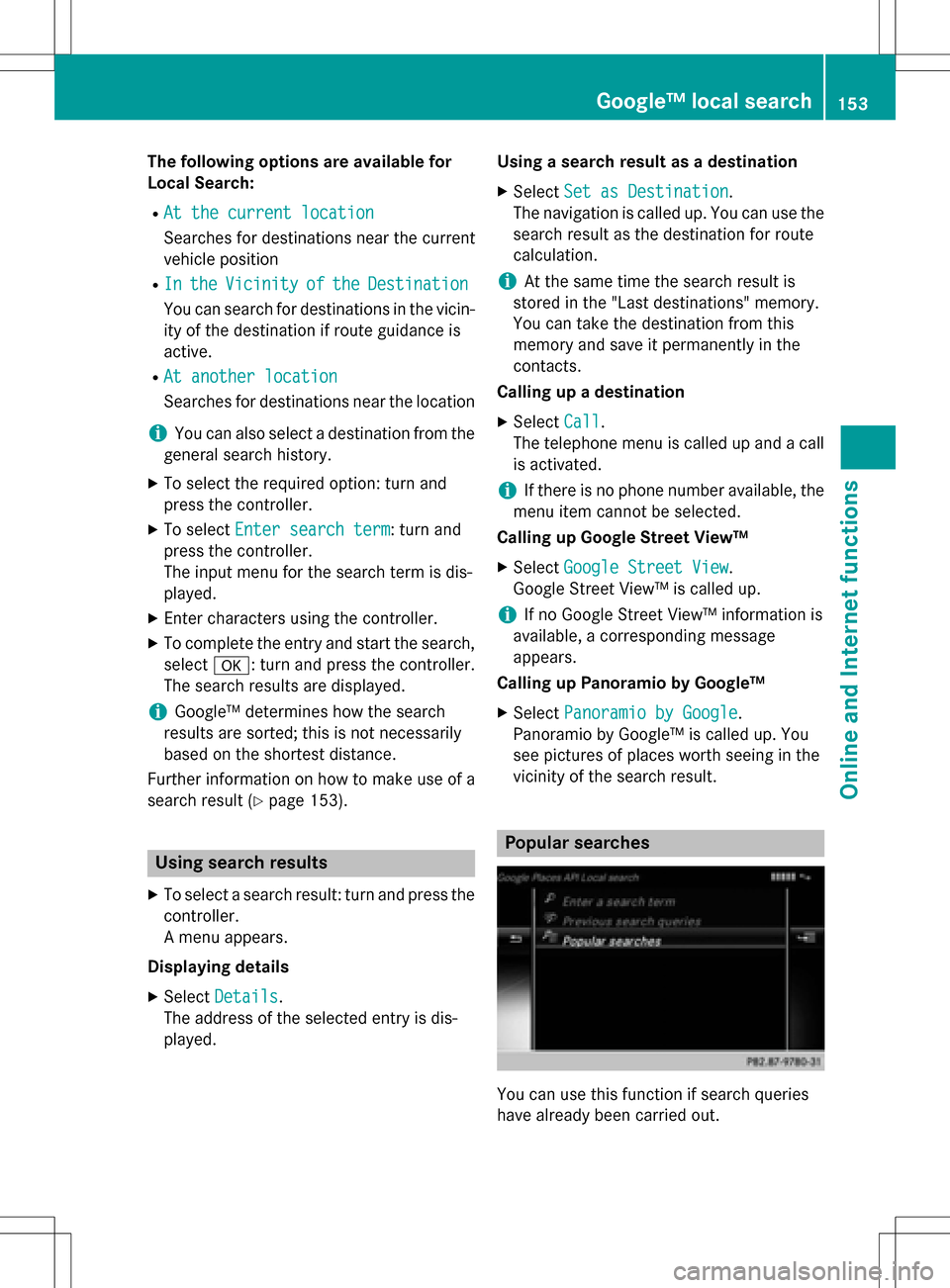
The following options are available for
Local Search:
RAt the current location
Searches for destinations near the current
vehicle position
RIntheVicinityoftheDestination
You can search for destinations in the vicin-
ity of the destination if route guidance is
active.
RAt another location
Searches for destinations near the location
iYou can also select a destination from the
general search history.
XTo select the required option: turn and
press the controller.
XTo select Enter search term: turn and
press the controller.
The input menu for the search term is dis-
played.
XEnter characters using the controller.
XTo complete the entry and start the search,
select a: turn and press the controller.
The search results are displayed.
iGoogle™ determines how the search
results are sorted; this is not necessarily
based on the shortest distance.
Further information on how to make use of a
search result (
Ypage 153).
Using search results
XTo select a search result: turn and press the
controller.
A menu appears.
Displaying details
XSelect Details.
The address of the selected entry is dis-
played. Using a search result as a destination
XSelect
Set as Destination.
The navigation is called up. You can use the
search result as the destination for route
calculation.
iAt the same time the search result is
stored in the "Last destinations" memory.
You can take the destination from this
memory and save it permanently in the
contacts.
Calling up a destination
XSelect Call.
The telephone menu is called up and a call
is activated.
iIf there is no phone number available, the
menu item cannot be selected.
Calling up Google Street View™
XSelect Google Street View.
Google Street View™ is called up.
iIf no Google Street View™ information is
available, a corresponding message
appears.
Calling up Panoramio by Google™
XSelect Panoramio by Google.
Panoramio by Google™ is called up. You
see pictures of places worth seeing in the
vicinity of the search result.
Popular searches
You can use this function if search queries
have already been carried out.
Google™ local search153
Online and Internet functions
Z
Page 156 of 222
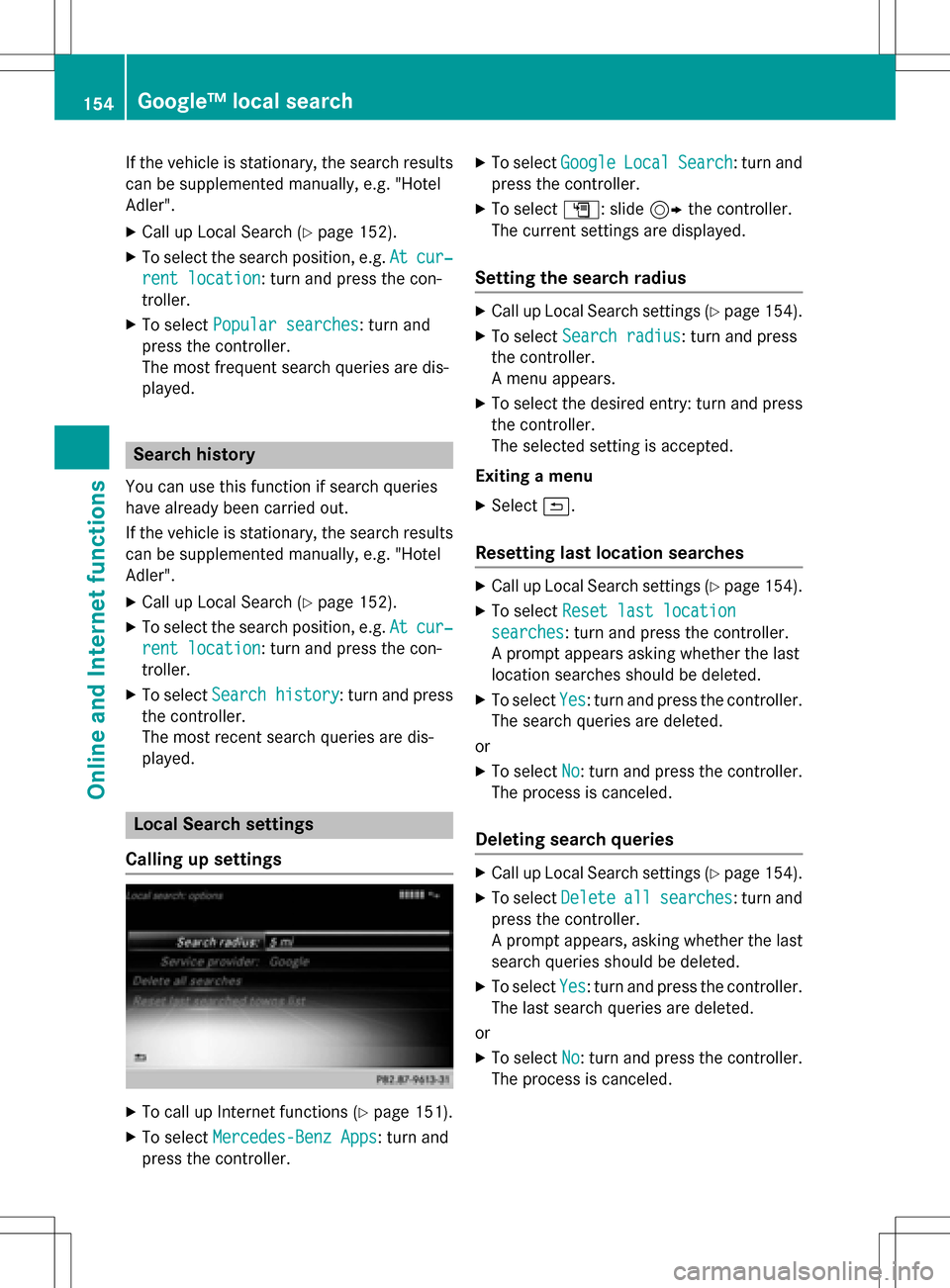
If the vehicle is stationary, the search results
can be supplemented manually, e.g. "Hotel
Adler".
XCall up Local Search (Ypage 152).
XTo select the search position, e.g.Atcur‐
rent location: turn and press the con-
troller.
XTo select Popular searches: turn and
press the controller.
The most frequent search queries are dis-
played.
Search history
You can use this function if search queries
have already been carried out.
If the vehicle is stationary, the search results
can be supplemented manually, e.g. "Hotel
Adler".
XCall up Local Search (Ypage 152).
XTo select the search position, e.g. Atcur‐
rent location: turn and press the con-
troller.
XTo select Search history: turn and press
the controller.
The most recent search queries are dis-
played.
Local Search settings
Calling up settings
XTo call up Internet functions (Ypage 151).
XTo select Mercedes-Benz Apps: turn and
press the controller.
XTo select GoogleLocalSearch: turn and
press the controller.
XTo select G: slide 9the controller.
The current settings are displayed.
Setting the search radius
XCall up Local Search settings (Ypage 154).
XTo select Search radius: turn and press
the controller.
A menu appears.
XTo select the desired entry: turn and press the controller.
The selected setting is accepted.
Exiting a menu
XSelect &.
Resetting last location searches
XCall up Local Search settings (Ypage 154).
XTo select Reset last location
searches: turn and press the controller.
A prompt appears asking whether the last
location searches should be deleted.
XTo select Yes: turn and press the controller.
The search queries are deleted.
or
XTo select No: turn and press the controller.
The process is canceled.
Deleting search queries
XCall up Local Search settings (Ypage 154).
XTo select Deleteallsearches: turn and
press the controller.
A prompt appears, asking whether the last
search queries should be deleted.
XTo select Yes: turn and press the controller.
The last search queries are deleted.
or
XTo select No: turn and press the controller.
The process is canceled.
154Google™ local search
Online and Internet functions
Page 157 of 222
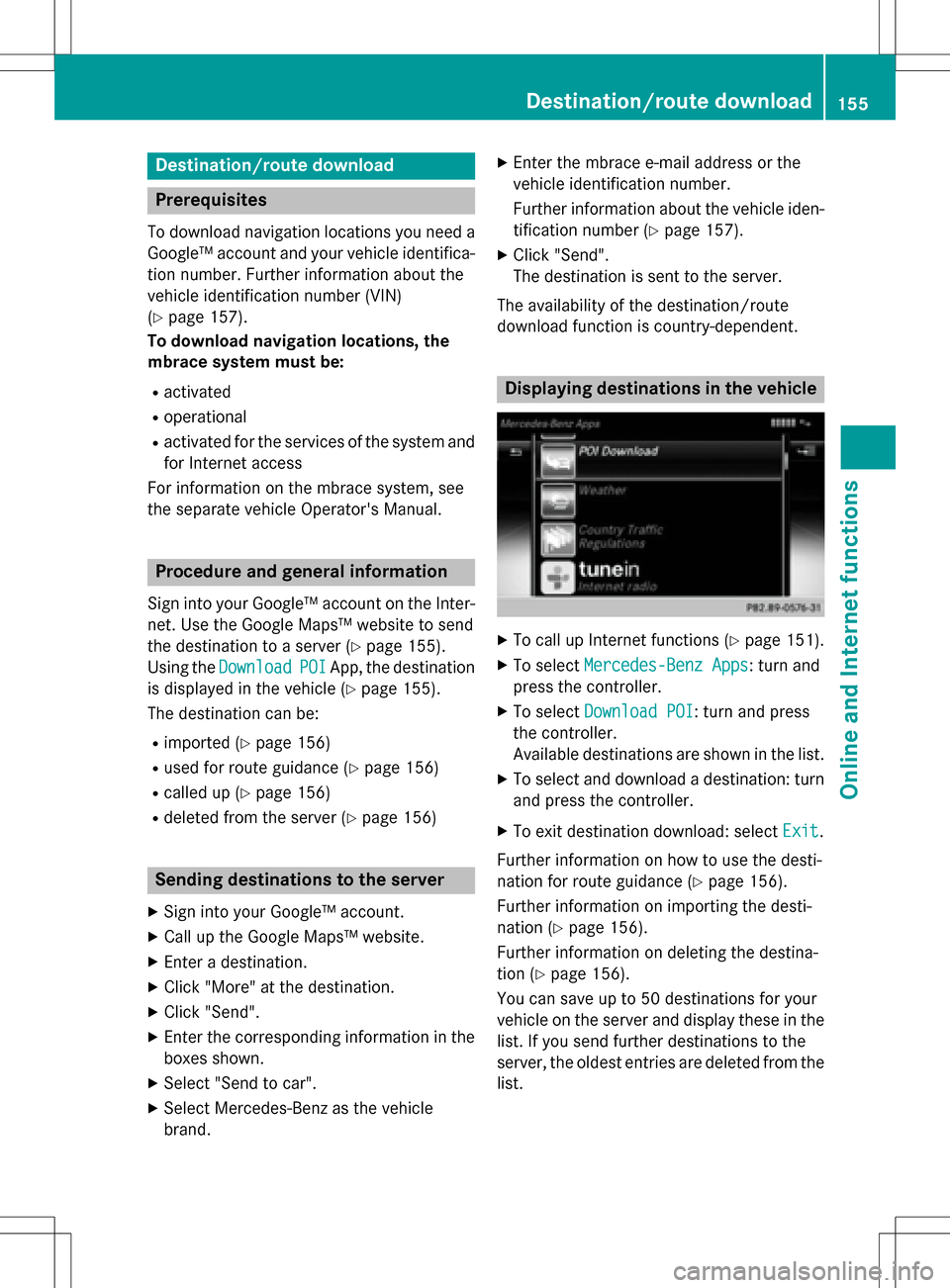
Destination/routedownloa d
Prerequisites
To download navigation location syou need a
Google™ accoun tand your vehicle identifica-
tion number .Further information about th e
vehicle identification number (VIN)
(
Ypage 157).
To downloa dnavigation locations, th e
mbrace syste mmust be:
Ractivated
Roperational
Ractivated fo rth eservices of th esystem and
fo rInternet access
Fo rinformation on th embrace system, see
th eseparat evehicle Operator's Manual.
Procedur ean dgeneral information
Sign into your Google™ accoun ton th eInter-
net. Use th eGoogle Maps ™websit eto sen d
th edestination to aserver (
Ypage 155).
Using th eDownload
POIApp, th edestination
is displayed in th evehicle (
Ypage 155).
The destination can be:
Rimporte d (Ypage 156)
Rused forrout eguidanc e (Ypage 156)
Rcalled up (Ypage 156)
Rdeletedfrom th eserver (Ypage 156)
Sending destinations to th eserver
XSign into your Google™ account.
XCall up th eGoogle Maps ™website.
XEnte r adestination .
XClick"More" at th edestination .
XClick"Send".
XEnte rth ecorrespondin ginformation in th e
boxes shown .
XSelect"Send to car".
XSelec tMercedes-Ben zas th evehicle
brand .
XEnterth embrace e-mail address or th e
vehicle identification number .
Further information about th evehicle iden -
tification number (
Ypage 157).
XClick"Send".
The destination is sen tto th eserver .
The availabilit yof th edestination/rout e
download function is country-dependent.
Displaying destinations in th evehicle
XTo cal lup Internet function s (Ypage 151).
XTo selectMercedes-Ben zApp s:turn and
press th econtroller .
XTo selectDownload POI:turn and press
th econtroller .
Availabl edestination sare shown in th elist .
XTo selec tand download adestination :turn
and press th econtroller .
XTo exit destination download :selec tExi t.
Further information on how to use th edesti -
nation fo rrout eguidanc e (
Ypage 156).
Further information on importing th edesti -
nation (
Ypage 156).
Further information on deleting th edestina-
tion (
Ypage 156).
You can sav eup to 50 destination sfo ryour
vehicle on th eserver and display these in th e
list .If you sen dfurther destination sto th e
server ,th eoldest entries are delete dfrom th e
list .
Destination/route download155
Online and Internet functions
Z
Page 158 of 222
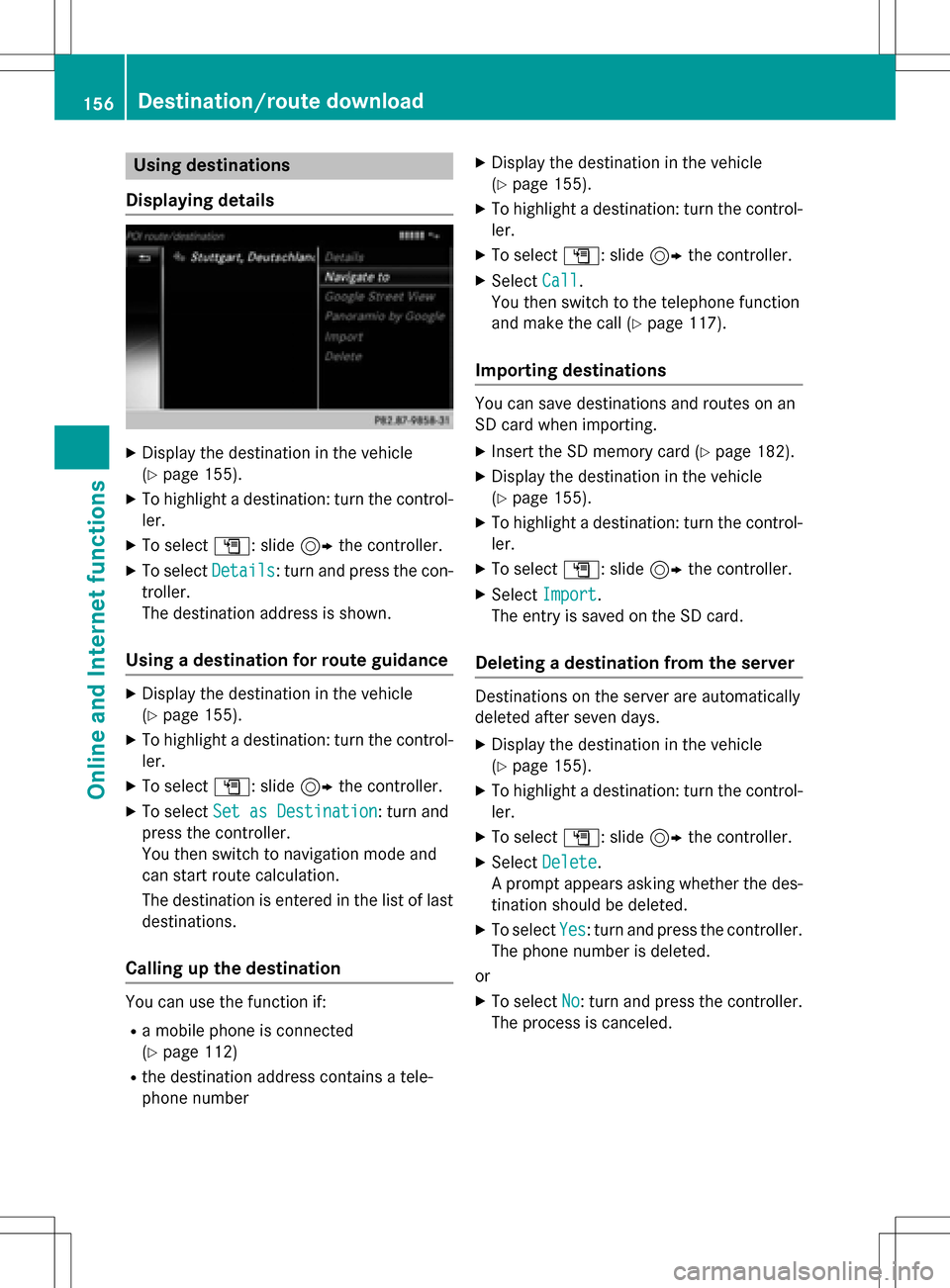
Using destinations
Displaying details
XDisplay the destination in the vehicle
(
Ypage 155).
XTo highlight a destination: turn the control-
ler.
XTo select G: slide 9the controller.
XTo select Details: turn and press the con-
troller.
The destination address is shown.
Using a destination for route guidance
XDisplay the destination in the vehicle
(
Ypage 155).
XTo highlight a destination: turn the control-
ler.
XTo select G: slide 9the controller.
XTo select Set as Destination: turn and
press the controller.
You then switch to navigation mode and
can start route calculation.
The destination is entered in the list of last
destinations.
Calling up the destination
You can use the function if:
Ra mobile phone is connected
(
Ypage 112)
Rthe destination address contains a tele-
phone number
XDisplay the destination in the vehicle
(
Ypage 155).
XTo highlight a destination: turn the control-
ler.
XTo select G: slide 9the controller.
XSelect Call.
You then switch to the telephone function
and make the call (
Ypage 117).
Importing destinations
You can save destinations and routes on an
SD card when importing.
XInsert the SD memory card (Ypage 182).
XDisplay the destination in the vehicle
(
Ypage 155).
XTo highlight a destination: turn the control-
ler.
XTo select G: slide 9the controller.
XSelect Import.
The entry is saved on the SD card.
Deleting a destination from the server
Destinations on the server are automatically
deleted after seven days.
XDisplay the destination in the vehicle
(
Ypage 155).
XTo highlight a destination: turn the control-
ler.
XTo select G: slide 9the controller.
XSelect Delete.
A prompt appears asking whether the des-
tination should be deleted.
XTo select Yes: turn and press the controller.
The phone number is deleted.
or
XTo select No: turn and press the controller.
The process is canceled.
156Destination/route download
Online and Internet functions
Page 159 of 222
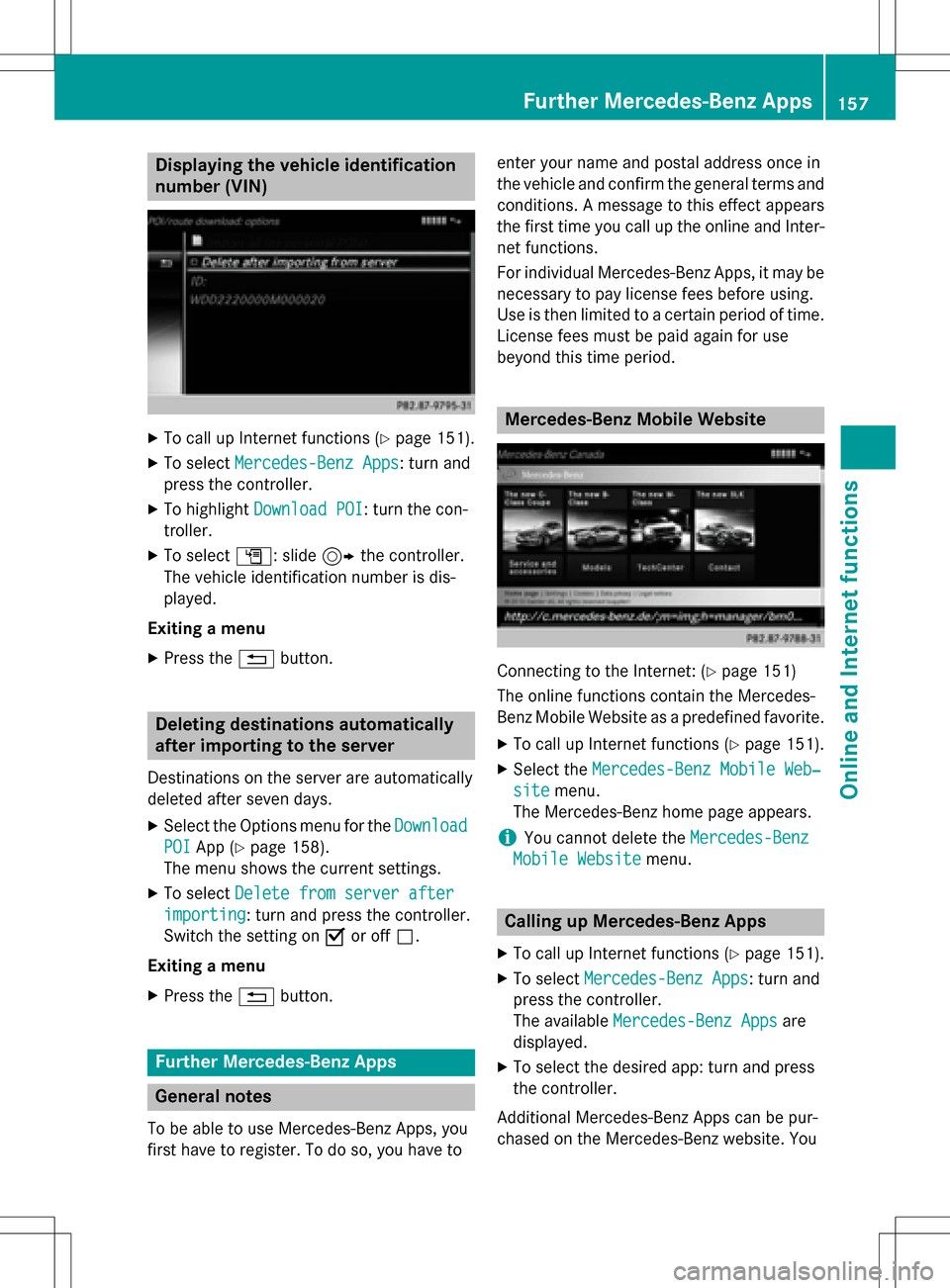
Displaying thevehicle identification
number (VIN )
XTo callup Internet function s (Ypage 151).
XTo selectMercedes-Ben zApp s:turn and
press th econtroller .
XTo highlight Download POI:turn th econ-
troller.
XTo selec tG: slide9 thecontroller .
The vehicle identification number is dis -
played .
Exiting amenu
XPress th e% button.
Deleting destinations automatically
afterimporting to th eserver
Destination son th eserver are automatically
delete dafter seven days.
XSelec tth eOption smen ufo rth eDownload
POIAp p (Ypage 158).
The men ushows th ecurren tsettings.
XTo selec tDelete fro mserver after
importing:turn and press th econtroller .
Switc hth esetting on Oor of fª.
Exiting amenu
XPress th e% button.
Further Mercedes-Benz App s
General notes
To be able to use Mercedes-Ben zApps, you
first hav eto register. To do so, you hav eto ente
ryour nam eand posta laddress once in
th evehicle and confirm th egenera lterm sand
conditions. Amessage to this effect appears
th efirst time you cal lup th eonlin eand Inter-
ne tfunctions.
Fo rindividual Mercedes-Ben zApps, it may be
necessary to pay license fees befor eusing.
Use is then limited to acertain period of time.
License fees mus tbe paid again fo ruse
beyond this time period.
Mercedes-Benz Mobile Websit e
Connectingto th eInternet : (Ypage 151)
The onlin efunction scontain th eMercedes -
Benz Mobile Websit eas apredefined favorite.
XTo cal lup Internet function s (Ypage 151).
XSelectth eMercedes-Ben zMobile Web ‐
sitemenu.
The Mercedes-Ben zhom epage appears .
iYou cannotdelete th eMercedes-Ben z
Mobile Websit emenu.
Calling up Mercedes-Benz App s
XTo callup Internet function s (Ypage 151).
XTo selectMercedes-Ben zApp s:turn and
press th econtroller .
The available Mercedes-Ben zApp s
are
displayed .
XTo selectth edesire dapp: turn and press
th econtroller .
Additional Mercedes-Ben zApps can be pur -
chased on th eMercedes-Ben zwebsite. You
Further Mercedes-Benz Apps157
Online and Internet functions
Z
Page 160 of 222
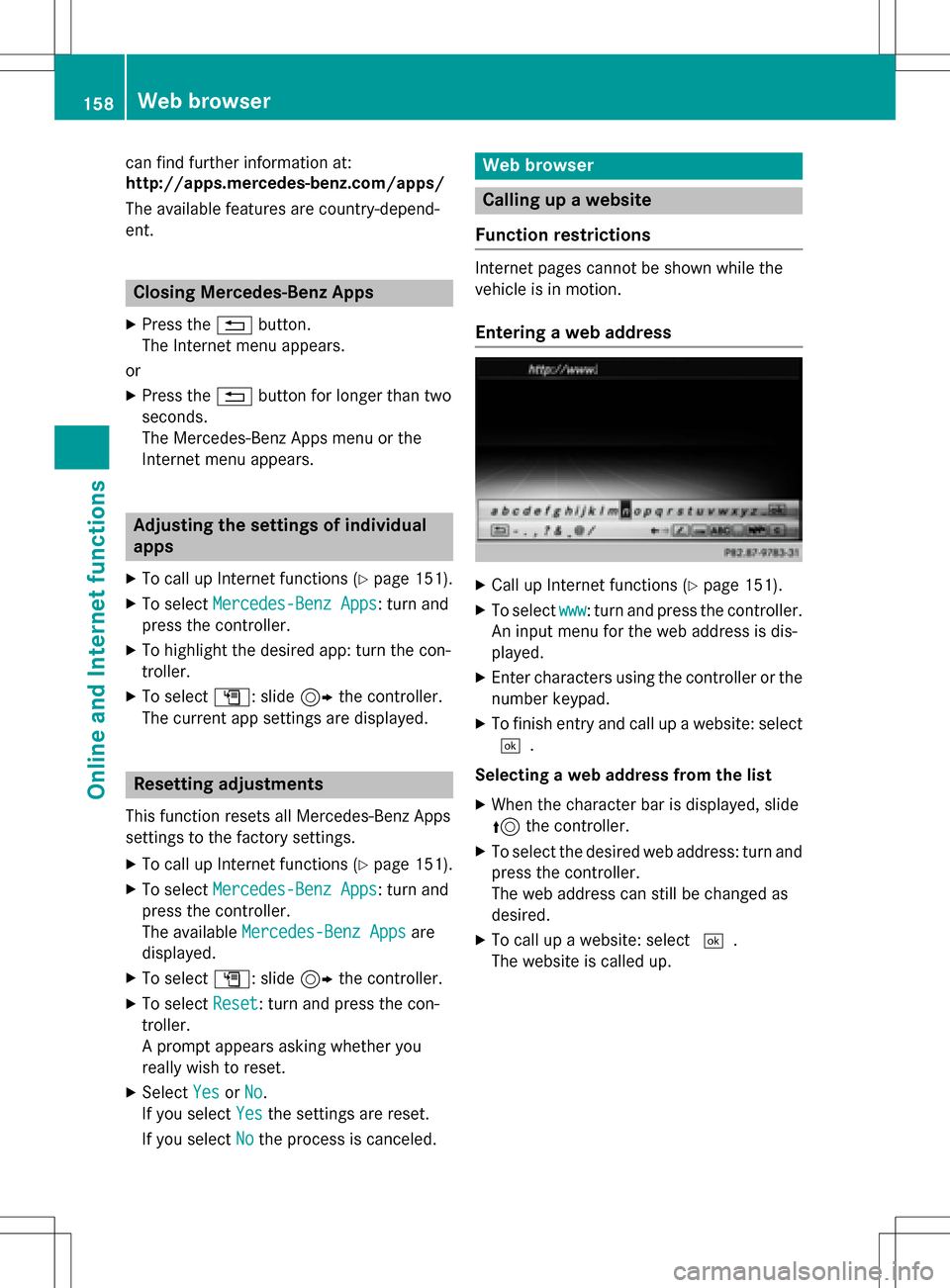
can find further information at:
http://apps.mercedes-benz.com/apps/
The available features are country-depend-
ent.
Closing Mercedes-Benz Apps
XPress the%button.
The Internet menu appears.
or
XPress the %button for longer than two
seconds.
The Mercedes-Benz Apps menu or the
Internet menu appears.
Adjusting the settings of individual
apps
XTo call up Internet functions (Ypage 151).
XTo select Mercedes-Benz Apps: turn and
press the controller.
XTo highlight the desired app: turn the con-
troller.
XTo select G: slide 9the controller.
The current app settings are displayed.
Resetting adjustments
This function resets all Mercedes-Benz Apps
settings to the factory settings.
XTo call up Internet functions (Ypage 151).
XTo select Mercedes-Benz Apps: turn and
press the controller.
The available Mercedes-Benz Apps
are
displayed.
XTo select G: slide 9the controller.
XTo select Reset: turn and press the con-
troller.
A prompt appears asking whether you
really wish to reset.
XSelect YesorNo.
If you select Yes
the settings are reset.
If you select No
the process is canceled.
Web browser
Calling up a website
Function restrictions
Internet pages cannot be shown while the
vehicle is in motion.
Entering a web address
XCall up Internet functions (Ypage 151).
XTo select www: turn and press the controller.
An input menu for the web address is dis-
played.
XEnter characters using the controller or the
number keypad.
XTo finish entry and call up a website: select
¬.
Selecting a web address from the list
XWhen the character bar is displayed, slide
5 the controller.
XTo select the desired web address: turn and
press the controller.
The web address can still be changed as
desired.
XTo call up a website: select ¬.
The website is called up.
158Web browser
Online and Internet functions
 1
1 2
2 3
3 4
4 5
5 6
6 7
7 8
8 9
9 10
10 11
11 12
12 13
13 14
14 15
15 16
16 17
17 18
18 19
19 20
20 21
21 22
22 23
23 24
24 25
25 26
26 27
27 28
28 29
29 30
30 31
31 32
32 33
33 34
34 35
35 36
36 37
37 38
38 39
39 40
40 41
41 42
42 43
43 44
44 45
45 46
46 47
47 48
48 49
49 50
50 51
51 52
52 53
53 54
54 55
55 56
56 57
57 58
58 59
59 60
60 61
61 62
62 63
63 64
64 65
65 66
66 67
67 68
68 69
69 70
70 71
71 72
72 73
73 74
74 75
75 76
76 77
77 78
78 79
79 80
80 81
81 82
82 83
83 84
84 85
85 86
86 87
87 88
88 89
89 90
90 91
91 92
92 93
93 94
94 95
95 96
96 97
97 98
98 99
99 100
100 101
101 102
102 103
103 104
104 105
105 106
106 107
107 108
108 109
109 110
110 111
111 112
112 113
113 114
114 115
115 116
116 117
117 118
118 119
119 120
120 121
121 122
122 123
123 124
124 125
125 126
126 127
127 128
128 129
129 130
130 131
131 132
132 133
133 134
134 135
135 136
136 137
137 138
138 139
139 140
140 141
141 142
142 143
143 144
144 145
145 146
146 147
147 148
148 149
149 150
150 151
151 152
152 153
153 154
154 155
155 156
156 157
157 158
158 159
159 160
160 161
161 162
162 163
163 164
164 165
165 166
166 167
167 168
168 169
169 170
170 171
171 172
172 173
173 174
174 175
175 176
176 177
177 178
178 179
179 180
180 181
181 182
182 183
183 184
184 185
185 186
186 187
187 188
188 189
189 190
190 191
191 192
192 193
193 194
194 195
195 196
196 197
197 198
198 199
199 200
200 201
201 202
202 203
203 204
204 205
205 206
206 207
207 208
208 209
209 210
210 211
211 212
212 213
213 214
214 215
215 216
216 217
217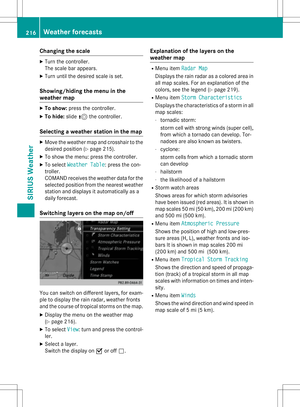 218
218 219
219 220
220 221
221