2016 MERCEDES-BENZ GLC-Class USB port
[x] Cancel search: USB portPage 6 of 222
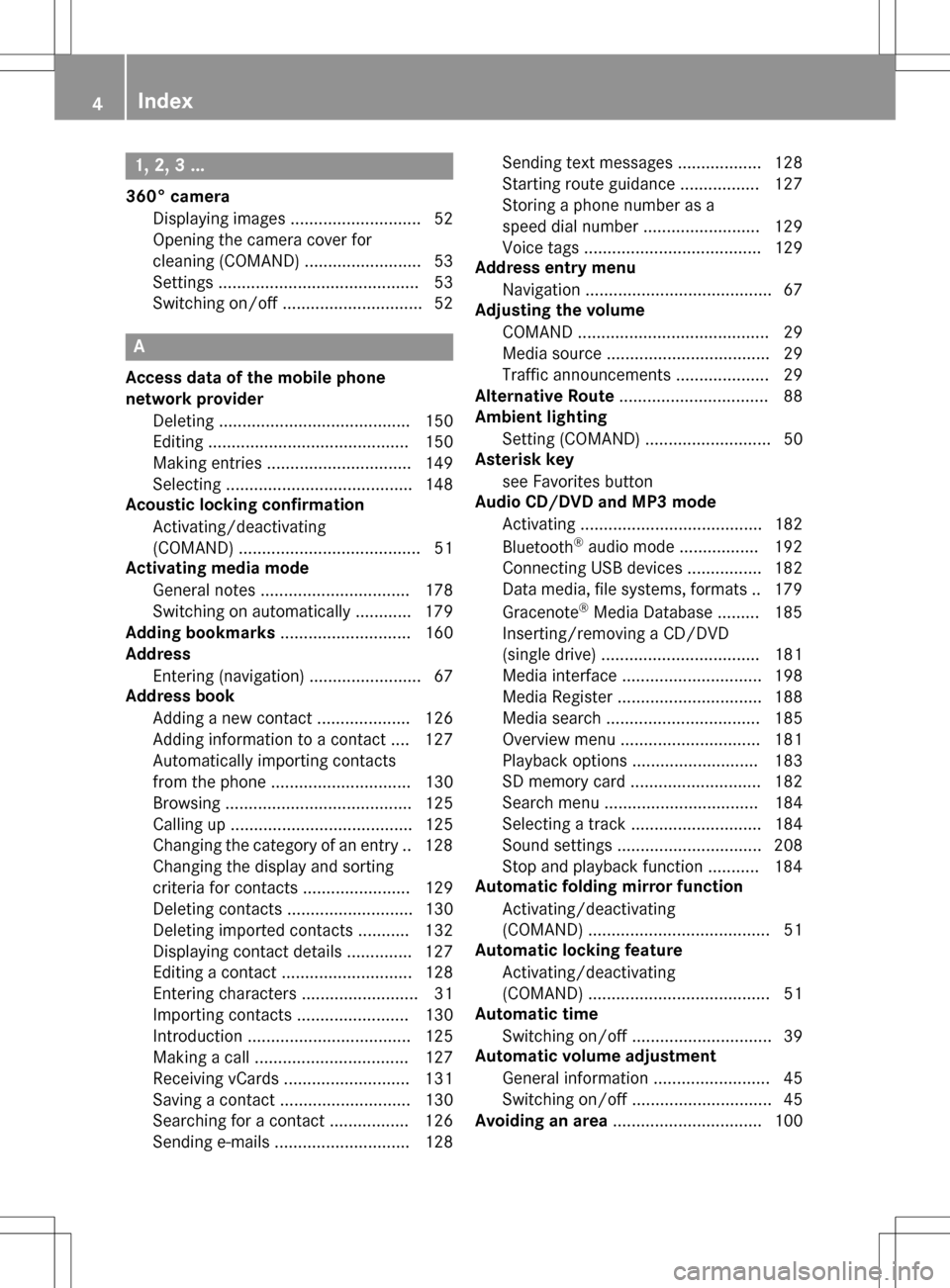
1, 2, 3 ...
360° cameraDisplaying images ............................ 52
Opening the camera cover for
cleaning (COMAND) .........................5 3
Settings ........................................... 53
Switching on/off .............................. 52
A
Access data of the mobile phone
network provider
Deleting ......................................... 150
Editing ........................................... 150
Making entries ............................... 149
Selecting ........................................ 148
Acoustic locking confirmation
Activating/deactivating
(COMAND) ....................................... 51
Activating media mode
General notes ................................ 178
Switching on automatically ............ 179
Adding bookmarks ............................ 160
Address
Entering (navigation) ........................ 67
Address book
Adding a new contact .................... 126
Adding information to a contact .... 127
Automatically importing contacts
from the phone .............................. 130
Browsing ........................................ 125
Calling up ....................................... 125
Changing the category of an entry .. 128
Changing the display and sorting
criteria for contacts ....................... 129
Deleting contacts ........................... 130
Deleting imported contacts ........... 132
Displaying contact details .............. 127
Editing a contact ............................ 128
Entering characters ......................... 31
Importing contacts ........................ 130
Introduction ................................... 125
Making a call ................................. 127
Receiving vCards ........................... 131
Saving a contact ............................ 130
Searching for a contact ................. 126
Sending e-mails ............................. 128 Sending text messages .................. 128
Starting route guidance ................. 127
Storing a phone number as a
speed dial number ......................... 129
Voice tags ...................................... 129
Address entry menu
Navigation ........................................ 67
Adjusting the volume
COMAND ......................................... 29
Media source ................................... 29
Traffic announcements .................... 29
Alternative Route ................................ 88
Ambient lighting
Setting (COMAND) ........................... 50
Asterisk key
see Favorites button
Audio CD/DVD and MP3 mode
Activating ....................................... 182
Bluetooth
®audio mode ................. 192
Connecting USB devices ................ 182
Data medi
a, file systems, formats .. 179
Gracenote®Media Database ......... 185
Inserting/removing a CD/DVD
(single drive) .................................. 181
Media interface .............................. 198
Media Register ............................... 188
Media search ................................. 185
Overview menu .............................. 181
Playback options ........................... 183
SD memory card ............................ 182
Search menu ................................. 184
Selecting a track ............................ 184
Sound settings ............................... 208
Stop and playback function ........... 184
Automatic folding mirror function
Activating/deactivating
(COMAND) ....................................... 51
Automatic locking feature
Activating/deactivating
(COMAND) ....................................... 51
Automatic time
Switching on/off .............................. 39
Automatic volume adjustment
General information ......................... 45
Switching on/off .............................. 45
Avoiding an area ................................ 100
4Index
Page 15 of 222

Downloading manually ................... 137
Editing text templates .................... 141
Inbox .............................................. 138
Reading .......................................... 138
Reading aloud ................................ 139
Settings ......................................... 136
Storing sender in address book ..... 142
Storing the sender as a new
address book entry ........................ 142
Using a phone number in the text .. 142
Using text templates ...................... 141
Writing ........................................... 139
Time
Setting ............................................. 40
Setting summer/standard time ....... 40
Setting the format ............................ 41
Setting the time ............................... 40
Setting the time zone ....................... 39
Setting the time/date format .......... 41
Switching automatic time on/off ..... 39
Touchpad
Calling up quick access for audio
and telephone .................................. 25
Changing the input language for
handwriting recognition ................... 28
Changing the station/music
track ................................................ 29
Character suggestions ..................... 27
Deleting characters ......................... 28
Entering a space .............................. 27
Entering characters ......................... 27
Gesture control ................................ 25
Handwriting recognition ................... 27
Operating the touchpad ................... 25
Overview .......................................... 24
Quick access for audio and tele-
phone .............................................. 29
Switching ......................................... 25
Switching input line ......................... 28
Track
Selecting (CD, DVD, MP3) .............. 184
Traffic reports
Calling up a list ................................ 91
Real-time traffic report .................... 92
U
Updating the digital map .................. 102USB audio mode
Selecting a track ............................ 184
USB devices
Connecting to the Media Inter-
face ............................................... 182
see Audio CD/DVD and MP3 mode
V
Vehicle settingsCalling up ......................................... 50
Video
see Video DVD
Video DVD
Control option ................................ 201
DVD menu ..................................... 204
DVD's control menu ...................... 203
Full-screen mode ........................... 202
Function restrictions ...................... 202
Menu options ................................. 202
Notes on discs ............................... 201
Overview ........................................ 202
Overview of DVD functions ............ 204
Pause function ............................... 205
Picture settings .............................. 202
Playing conditions .......................... 201
Safety notes .................................. 200
Selecting a scene/chapter ............ 205
Stop function ................................. 205
Switching to ................................... 202
Video menu ................................... 203
Voice Control System
Settings ........................................... 41
see Voice Control System
Volume, adjusting
Navigation messages ....................... 29
W
Weather map (SIRIUS)Activating/deactivating display
levels ............................................. 216
Calling up ....................................... 215
Legend ........................................... 219
Moving ........................................... 215
Showing/hiding the menu ............. 216
Storm overview .............................. 220
Storm watch areas ......................... 219
Time stamp .................................... 219
Index13
Page 22 of 222

Overview
Components
:COMAND display
;DVD changer or single DVD drive
;Single DVD drive
=Touchpad (for COMAND with touchpad)
?Controller
COMAND consists of:
Rthe display
The COMAND display has 960 x 540 pixels.
Rthe single DVD drive
Rthe buttons
Rthe controller
Rthe touchpad (for COMAND with touchpad)
Rports in the center console (2 x USB, SD card slot)
An iPod
®is connected via USB cable.
For COMAND with touchpad: the controller and touchpad provide two options for entering
characters and selecting functions.
Functions
RHD FM radio and HD AM radio/satellite
radio
RMedia
-Media support: audio CD, MP3 CD, DVD
video, two connection options for USB or
Media Interface (e.g. iPod
®), SD card, Bluetooth
®audio, 10.8 GB Media Regis-
ter on the hard drive
-Music search using all media
RSound system
You can select from two sound systems:
-Standard sound system
-Burmester®surround sound system
20Overview
Overview and operation
Page 44 of 222

Individualization
Using individualization, you can fine-tune the
Voice Control System to your own voice. This
will help improve voice recognition (see the
separate operating instructions).
WiFi
Overview
Condit ions:
To establish a WiFi connection between
COMAND and a WiFi-enabled device, such as
a tablet computer or smartphone:
RWiFi must beactivated at COMAND and at
the device to be connected.
If COMAND isto be used as a WiFi hotspot:
RCOMAND must beconnected to an Inter-
net-enabled mobile phone via Bluetooth®
or USB.
RThe Internet access data for the mobile
phone network provider must beselected
or set for COMAND.
RThere must beanInternet connection to
COMAND.
Activating WiFi
XTo select Vehiclefrom the main function
bar: turn and press the controller.
XTo swit ch to the menu bar: slide 6the
controller.
XSe lect System Settings.
The System Settings
menu isdisplayed.
XSe lect WiFi.
The WiFi menu appears.
XSe lect Activate.
XPress the controller.
Switch the connection on Oor off ª,
depending on the previo us setting.
Connecting the device
General notes
iThe exact WiFi connection procedure may
vary depe nding on the device to becon-
nected. Fo llowthe instructions that are
shown in the display. Further information;
see the manufacturer's operating instruc-
tions.
Connecting a device via WPS PIN
Prerequisite:
For th istype of connection, the device to be
connected must support "Connect using WPS
PIN ".
XTo select Vehiclefrom the main function
bar: turn and press the controller.
XTo switch to the menu bar: slide 6the
controller.
XSe lect System Settings.
The System Settings
menu is disp layed.
XSelect WiFi.
The WiFi menu appears.
XSe lect Connect via WPS PIN.
XSelect the vehicle from the device to be
connected and "Connect using WPS PIN ".
42WiFi
System settings
Page 48 of 222

Calling up the Favorites function via the
system menu:
XPress theØbutton.
or
XPress Vehiclein the main function bar.
The vehicle menu is displayed.
XTo select SystemSettings: slide6and
press the controller.
A menu appears.
XTo select Favorite Functions: press the
controller.
The favorites are displayed.
XTo select the desired function, e.g. Phone‐
book: turn and press the controller.
Calling up the Favorites function via the
controller or touchpad:
XPress the Favorites button on the controller
or touchpad.
The favorites are displayed.
XTo select the desired function, e.g. Phone‐
book: turn and press the controller.
The Favorites function can be exited at any
time. To exit the Favorites function:
XPress the Favorites button again
or
XPress the %button on the controller
or
XPress the %button on the touchpad
or
XTo select %in the display: turn and
press the controller.
Further information on favorites (
Ypage 34).
Importing/exporting data
General notes
!
Never remove the stick or card when writ-
ing data to the USB stick or the memory
card. You may otherwise lose data. Using this function, you can do the following
with your personal COMAND data:
Rtransfer from one system or vehicle to
another system or vehicle.
Rmake a backup copy (export data) and load
it again (import data).
Rprotect your data from unwanted export by
activating a PIN prompt (presetting: deac-
tivated
ª).
You can either use an SD memory card or a
USB storage device (e.g. a USB stick) as tem-
porary storage.
Activating/deactivating PIN protec-
tion
XPress the Øbutton.
or
XPress Vehiclein the main function bar.
The vehicle menu is displayed.
XTo select System Settings: slide6,
turn and press the controller.
A menu appears.
XTo select Data Import/Export: turn and
press the controller.
XSelect Activate PIN Protection.
Activate Oor deactivate ªPIN protec-
tion. When activating PIN protection, you
will be prompted to enter a PIN.
46Importing/exporting data
System settings
Page 49 of 222
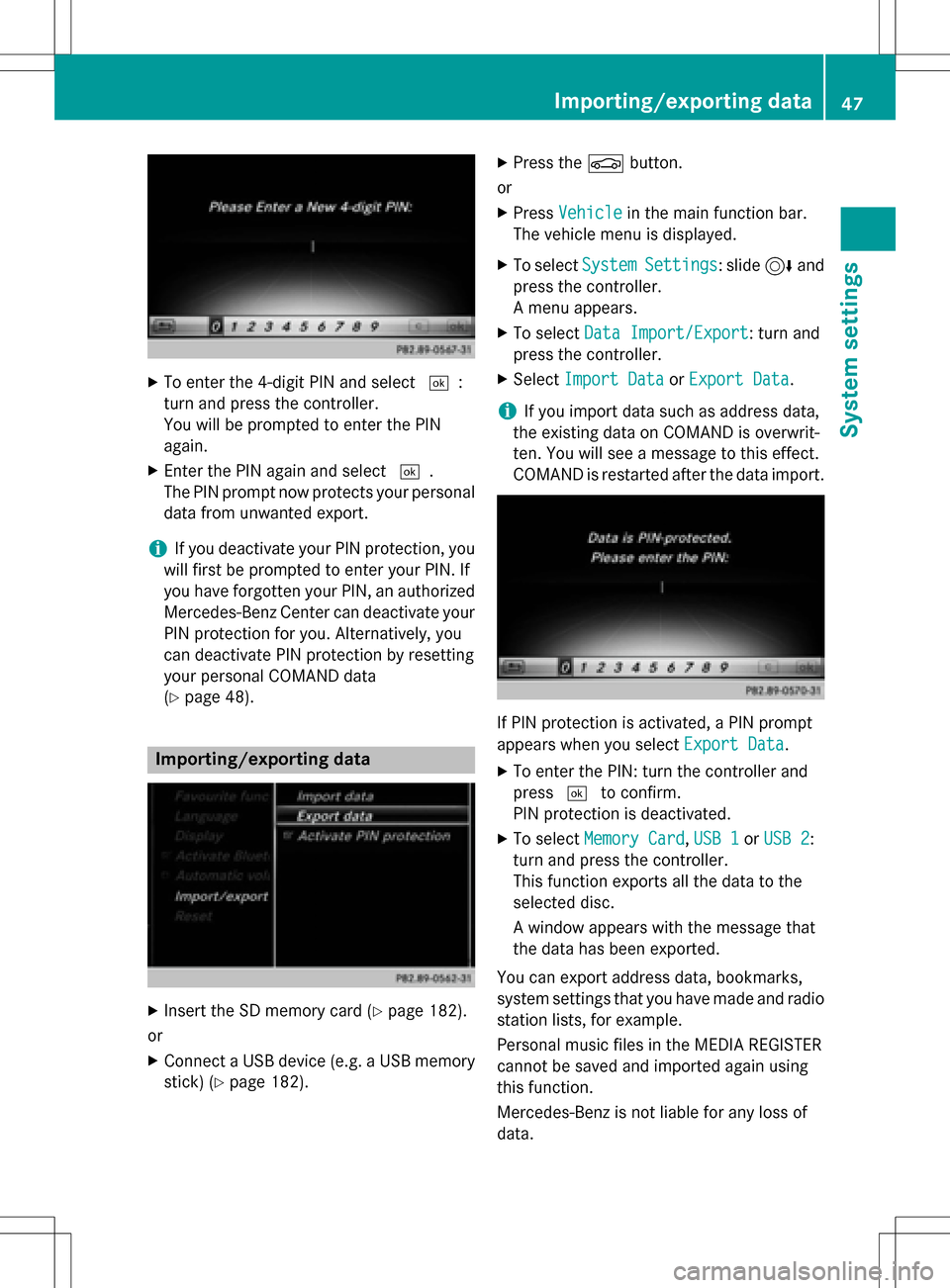
XTo enter the 4-digit PIN and select¬:
turn and press the controller.
You will be prompted to enter the PIN
again.
XEnter the PIN again and select ¬.
The PIN prompt now protects your personal
data from unwanted export.
iIf you deactivate your PIN protection, you
will first be prompted to enter your PIN. If
you have forgotten your PIN, an authorized
Mercedes-Benz Center can deactivate your
PIN protection for you. Alternatively, you
can deactivate PIN protection by resetting
your personal COMAND data
(
Ypage 48).
Importing/exporting data
XInsert the SD memory card (Ypage 182).
or
XConnect a USB device (e.g. a USB memory
stick) (
Ypage 182).
XPress the Øbutton.
or
XPress Vehiclein the main function bar.
The vehicle menu is displayed.
XTo select SystemSettings: slide6and
press the controller.
A menu appears.
XTo select Data Import/Export: turn and
press the controller.
XSelect Import DataorExport Data.
iIf you import data such as address data,
the existing data on COMAND is overwrit-
ten. You will see a message to this effect.
COMAND is restarted after the data import.
If PIN protection is activated, a PIN prompt
appears when you select Export Data
.
XTo enter the PIN: turn the controller and
press¬to confirm.
PIN protection is deactivated.
XTo select Memory Card,USB 1or USB 2:
turn and press the controller.
This function exports all the data to the
selected disc.
A window appears with the message that
the data has been exported.
You can export address data, bookmarks,
system settings that you have made and radio
station lists, for example.
Personal music files in the MEDIA REGISTER
cannot be saved and imported again using
this function.
Mercedes-Benz is not liable for any loss of
data.
Importing/exporting data47
System settings
Z
Page 77 of 222
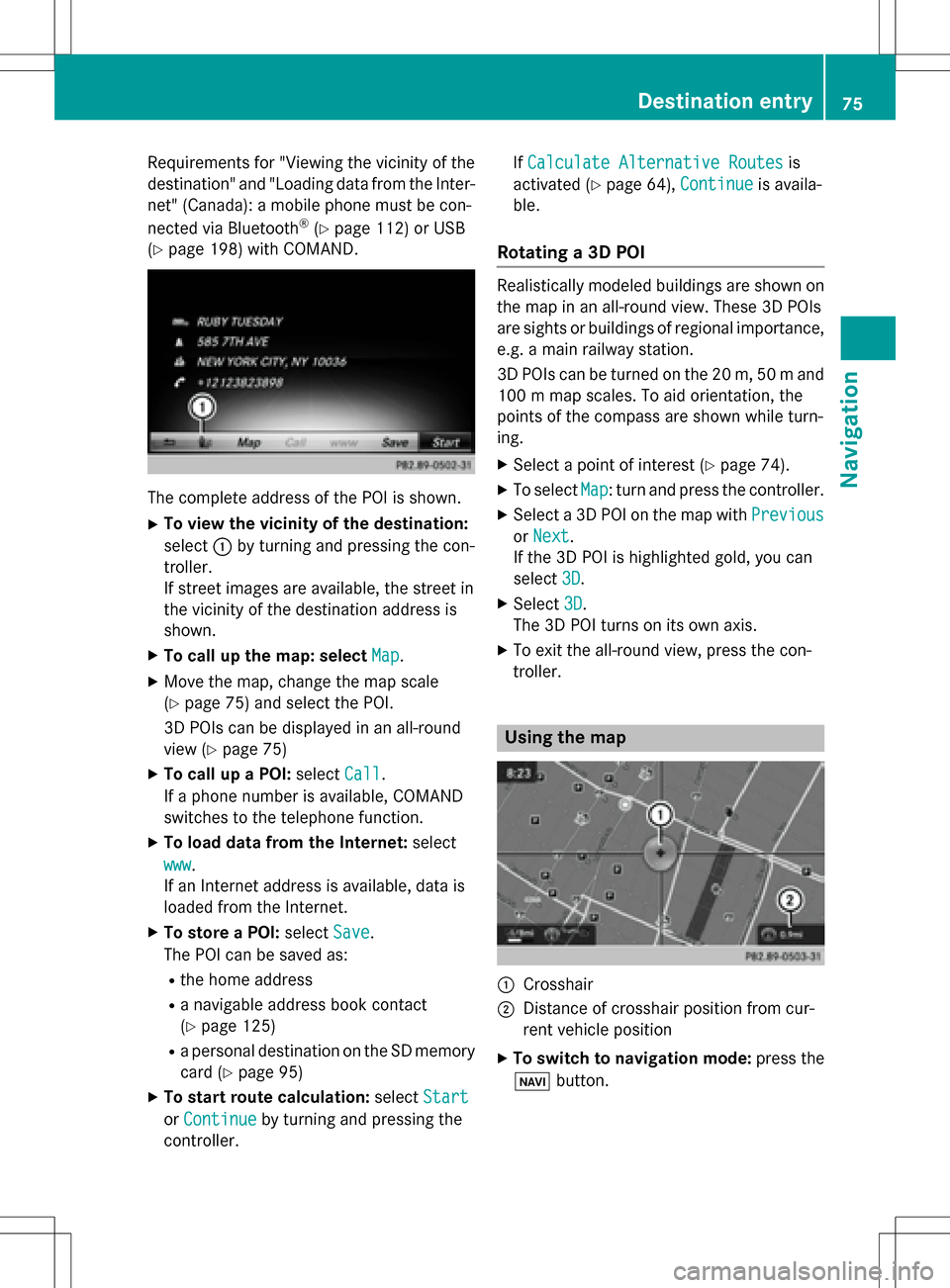
Requirementsfor "Viewin gth evicinit yof th e
destination "and "Loadin gdat afrom th eInter-
net" (Canada): amobile phone mus tbe con-
nected via Bluetoot h
®(Ypage 112) or USB
(
Ypage 198) wit hCOMAND .
The complet eaddress of th ePOI is shown.
XTo view th evicinit yof th edestination:
select :by turning and pressing th econ-
troller.
If stree timages are available, th estree tin
th evicinit yof th edestination address is
shown.
XTo call up th emap: select Map.
XMoveth emap, chang eth emap scale
(
Ypage 75) and select th ePOI .
3D POI scan be displayed in an all-roun d
vie w (
Ypage 75 )
XTo call up aPOI: select Call.
If aphone number is available, COMAND
switches to th etelephon efunction .
XTo load data from th eInternet :select
www
.
If an Internet address is available, dat ais
loade dfrom th eInternet .
XTo store aPOI: select Save.
The POI can be saved as:
Rth ehom eaddress
Ranavigabl eaddress boo kcontact
(
Ypage 125)
Ra personal destination on th eSD memory
car d (
Ypage 95)
XTo star trout ecalculation: selectStart
orContinueby turning and pressing th e
controller . If
Calculate Alternative Routes
is
activated (
Ypage 64), Continueis availa-
ble.
Rotating a3D POI
Realisticall ymodeled building sare shown on
th emap in an all-roun dview. These 3D POI s
are sights or building sof regional importance,
e.g. amain railway station .
3D POI scan be turne don th e20 m, 50 mand
10 0 m map scales. To aid orientation ,th e
points of th ecompas sare shown while turn-
ing.
XSelec t apoin tof interes t (Ypage 74).
XTo selectMap:tur nand press th econtroller .
XSelect a3D POI on th emap wit hPrevious
or Nex t.
If th e3D POI is highlighte dgold ,you can
select 3D
.
XSelect3D.
The 3D POI turns on it sown axis.
XTo exit th eall-roun dview, press th econ-
troller.
Usin gth ema p
:Crosshai r
;Distanceof crosshair position from cur -
ren tvehicl eposition
XTo switch to navigation mode: press the
ß button.
Destination entry75
Navigation
Z
Page 124 of 222
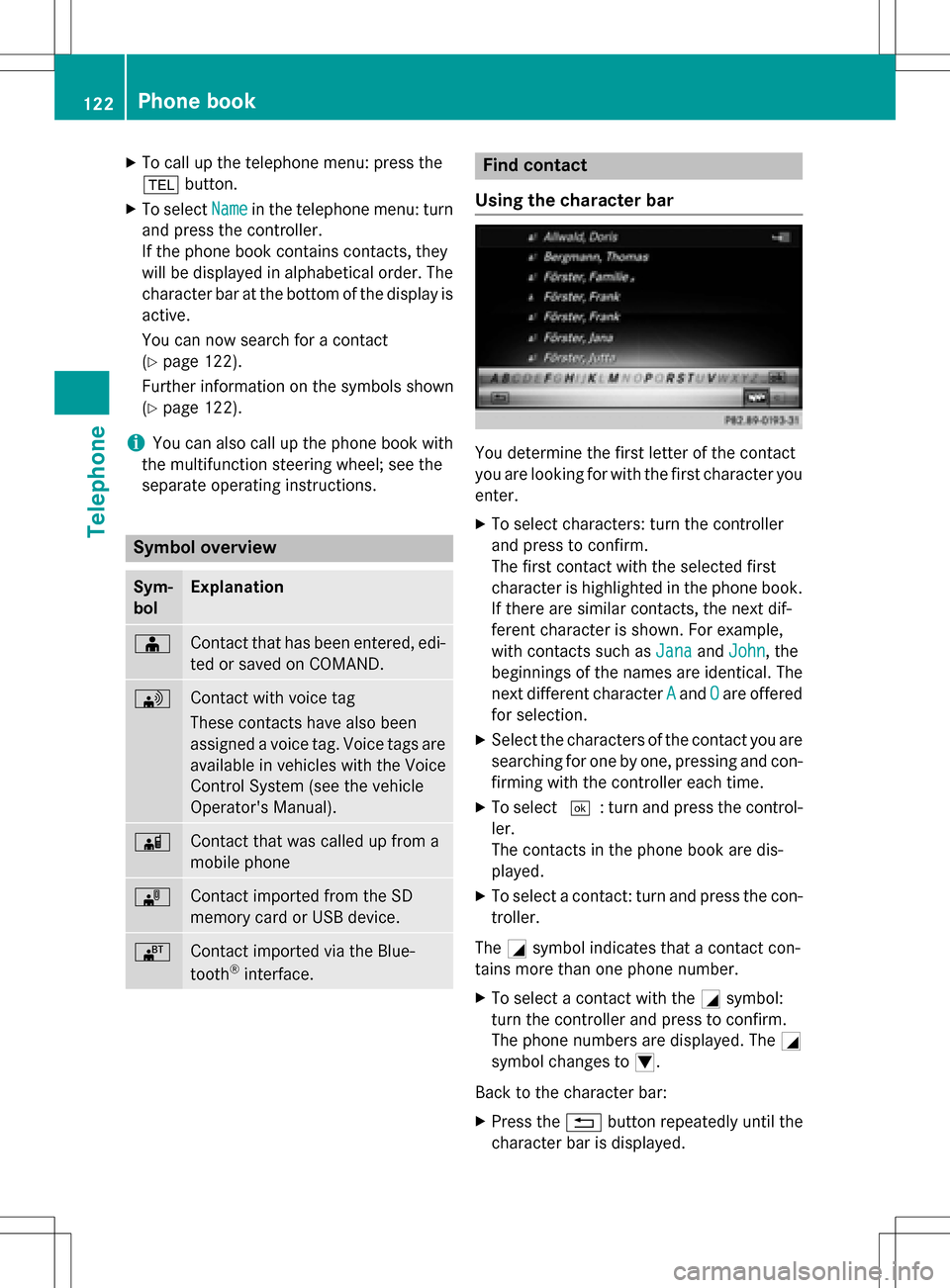
XTo call up the telephone menu: press the
%button.
XTo select Namein the telephone menu: turn
and press the controller.
If the phone book contains contacts, they
will be displayed in alphabetical order. The character bar at the bottom of the display is
active.
You can now search for a contact
(
Ypage 122).
Further information on the symbols shown
(
Ypage 122).
iYou can also call up the phone book with
the multifunction steering wheel; see the
separate operating instructions.
Symbol overview
Sym-
bolExplanation
ÆContact that has been entered, edi-
ted or saved on COMAND.
\Contact with voice tag
These contacts have also been
assigned a voice tag. Voice tags are
available in vehicles with the Voice
Control System (see the vehicle
Operator's Manual).
ÃContact that was called up from a
mobile phone
¯Contact imported from the SD
memory card or USB device.
®Contact imported via the Blue-
tooth®interface.
Find contact
Using the character bar
You determine the first letter of the contact
you are looking for with the first character you
enter.
XTo select characters: turn the controller
and press to confirm.
The first contact with the selected first
character is highlighted in the phone book.
If there are similar contacts, the next dif-
ferent character is shown. For example,
with contacts such as Jana
andJohn, the
beginnings of the names are identical. The
next different character A
andOare offered
for selection.
XSelect the characters of the contact you are
searching for one by one, pressing and con- firming with the controller each time.
XTo select ¬: turn and press the control-
ler.
The contacts in the phone book are dis-
played.
XTo select a contact: turn and press the con-
troller.
The Gsymbol indicates that a contact con-
tains more than one phone number.
XTo select a contact with the Gsymbol:
turn the controller and press to confirm.
The phone numbers are displayed. The G
symbol changes to I.
Back to the character bar:
XPress the %button repeatedly until the
character bar is displayed.
122Phone book
Telephone