2016 MERCEDES-BENZ GLC-Class light
[x] Cancel search: lightPage 6 of 222
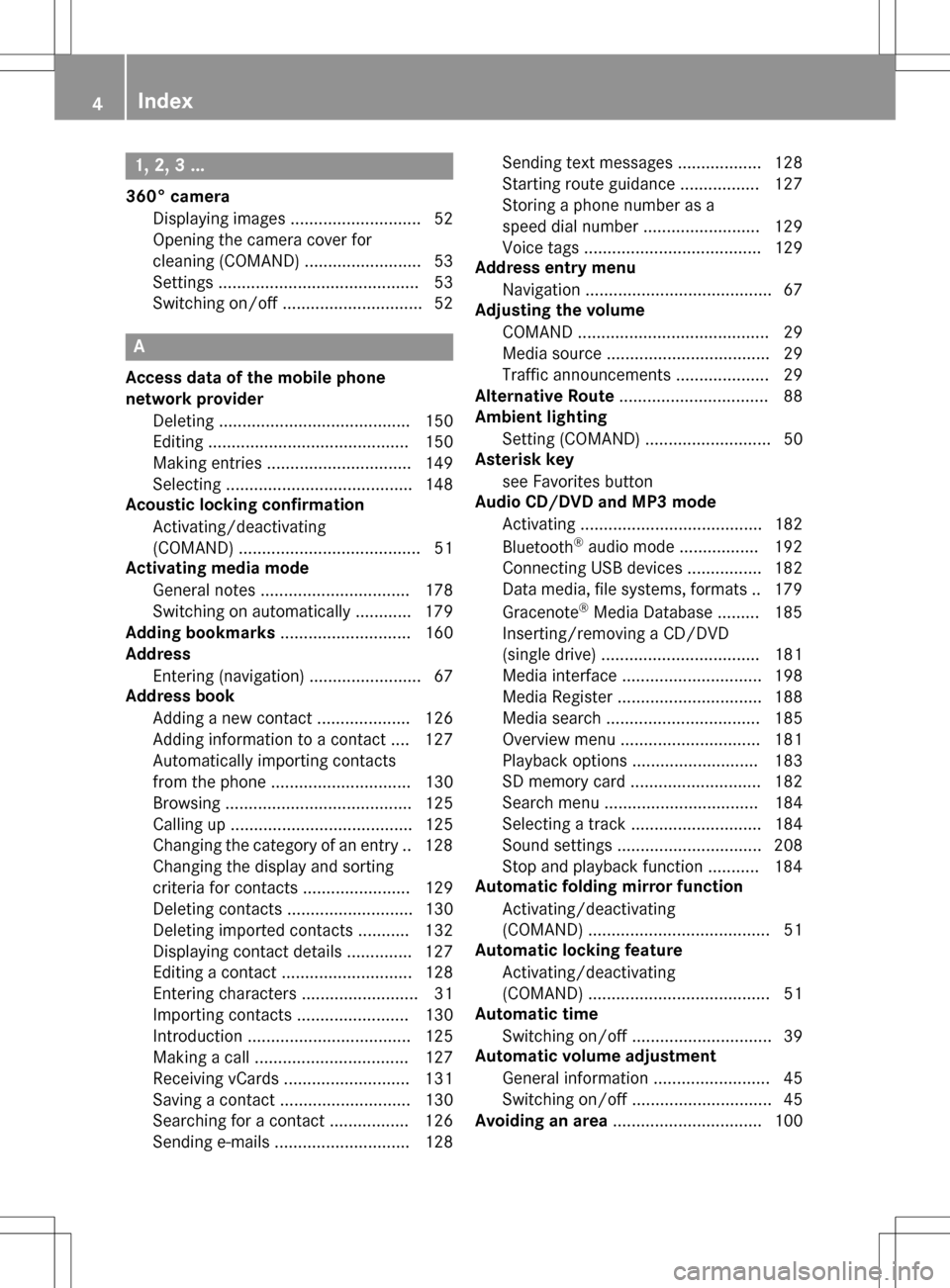
1, 2, 3 ...
360° cameraDisplaying images ............................ 52
Opening the camera cover for
cleaning (COMAND) .........................5 3
Settings ........................................... 53
Switching on/off .............................. 52
A
Access data of the mobile phone
network provider
Deleting ......................................... 150
Editing ........................................... 150
Making entries ............................... 149
Selecting ........................................ 148
Acoustic locking confirmation
Activating/deactivating
(COMAND) ....................................... 51
Activating media mode
General notes ................................ 178
Switching on automatically ............ 179
Adding bookmarks ............................ 160
Address
Entering (navigation) ........................ 67
Address book
Adding a new contact .................... 126
Adding information to a contact .... 127
Automatically importing contacts
from the phone .............................. 130
Browsing ........................................ 125
Calling up ....................................... 125
Changing the category of an entry .. 128
Changing the display and sorting
criteria for contacts ....................... 129
Deleting contacts ........................... 130
Deleting imported contacts ........... 132
Displaying contact details .............. 127
Editing a contact ............................ 128
Entering characters ......................... 31
Importing contacts ........................ 130
Introduction ................................... 125
Making a call ................................. 127
Receiving vCards ........................... 131
Saving a contact ............................ 130
Searching for a contact ................. 126
Sending e-mails ............................. 128 Sending text messages .................. 128
Starting route guidance ................. 127
Storing a phone number as a
speed dial number ......................... 129
Voice tags ...................................... 129
Address entry menu
Navigation ........................................ 67
Adjusting the volume
COMAND ......................................... 29
Media source ................................... 29
Traffic announcements .................... 29
Alternative Route ................................ 88
Ambient lighting
Setting (COMAND) ........................... 50
Asterisk key
see Favorites button
Audio CD/DVD and MP3 mode
Activating ....................................... 182
Bluetooth
®audio mode ................. 192
Connecting USB devices ................ 182
Data medi
a, file systems, formats .. 179
Gracenote®Media Database ......... 185
Inserting/removing a CD/DVD
(single drive) .................................. 181
Media interface .............................. 198
Media Register ............................... 188
Media search ................................. 185
Overview menu .............................. 181
Playback options ........................... 183
SD memory card ............................ 182
Search menu ................................. 184
Selecting a track ............................ 184
Sound settings ............................... 208
Stop and playback function ........... 184
Automatic folding mirror function
Activating/deactivating
(COMAND) ....................................... 51
Automatic locking feature
Activating/deactivating
(COMAND) ....................................... 51
Automatic time
Switching on/off .............................. 39
Automatic volume adjustment
General information ......................... 45
Switching on/off .............................. 45
Avoiding an area ................................ 100
4Index
Page 9 of 222

Reading.......................................... 13 8
Saving th e sender in the address
book .............................................. 143
Settings .........................................1 36
Storing the sender as a new entry
in the address book ....................... 142
Using a phone number in the text .. 142 Using text templates ......................1 41
Writing ...........................................1 40
EASY-ENTRY/EXIT feature
Activating/deactivating
(COMAND) ....................................... 51
Entering the city .................................. 67
Exterior mirror
Activating/deactivating the auto-
matic folding mirror function
(COMAND) ....................................... 51
F
Factory setting (reset function) ......... 48
Favorites
Adding ............................................. 35
Deleting ...........................................3 6
Displaying and calling up ................. 35
Moving ............................................. 35
Overview .......................................... 34
Renaming ......................................... 35
Favorites (Internet) ........................... 162
Favorites button .................................. 45
G
Google™ Local Search
Calling up Local Search ................. 152
Calling up settings .........................1 54
Deleting search queries ................. 154
Entering a search position and
search term ................................... 152
Importing a destination/route ....... 153
Popular Searches ........................... 153
Search history ............................... 154
Setting the search radius ............... 154
Using as the destination ................ 153
GPS reception ...................................... 62
Gracenote
®Media Database ............ 185
H
Handwriting recognition
Switching text reader function
on/off .............................................. 27
Touchpad ......................................... 27
Heading up (navigation) ..................... 97
Home
see Home address
Home address
Entering and saving ......................... 68
I
Importing/exporting data .................. 46
Incident (traffic report) ....................... 91
Interior lighting
Setting the delayed switch-off
time (COMAND) ............................... 52
Intermediate destinations
Entering ........................................... 76
Internet
Conditions for access .................... 146
Creating favorites .......................... 162
Entering the URL ............................ 158
Favorites manager ......................... 162
Favorites menu .............................. 162
Menu functions .............................. 159
Options menu ................................ 159
Selecting/setting access data ....... 147
Setting automatic disconnection
of the Internet connection ............. 151
Setting up an Internet connection .. 147
K
Keyword search (navigation)Searching via COMAND ................... 71
Selecting search options ................. 71
Selecting search results ................... 70
L
Lane recommendationsExplanation ...................................... 85
Presentation .................................... 85
Lighting
Setting the delayed switch-off
time (COMAND) ............................... 52
Index7
Page 10 of 222

Switching the locator lighting on/
off .................................................... 51
Lights
Setting the ambient lighting
(COMAND) ....................................... 50
List of access data
New provider ................................. 148
List of mobile phone network pro-
viders
With the selected provider ............. 148
Locator lighting
Setting (COMAND) ........................... 51
Locking confirmation
see Acoustic locking confirmation
M
Map (navigation)3D map ............................................ 97
Adjusting the scale .......................... 96
Building images ................................ 99
Country-specific information ............ 99
Displaying the next intersection ...... 98
Elevation modeling ........................... 99
Map heading up ............................... 97
Map settings .................................... 96
Moving ............................................. 64
North orientation ............................. 97
Notes ............................................... 96
Rotating the 3D map ........................ 99
Selecting POI symbols on the
map ................................................. 97
Selecting text information on the
map ................................................. 98
Showing the map version ................. 98
Switching highway information
on/off .............................................. 98
Updating ........................................ 102
Map functions ...................................... 96
Media Interface
Basic display .................................. 198
Playback options ........................... 200
Search ........................................... 199
Selecting a music file ..................... 199
Supported devices ......................... 198
Supported file formats ................... 199
Switching to Media Interface ......... 198
Video function ............................... 200 Media mode
Switching on .................................. 178
Media Register
Basic display .................................. 188
Calling up memory space informa-
tion ................................................ 191
Copying files .................................. 188
Deleting all files ............................. 191
Renaming/deleting files ................ 190
Selecting a playback mode ............ 191
Switching on .................................. 188
Media search
Category list .................................. 186
Current tracklist ............................ 186
General information ....................... 186
General notes ................................ 185
Keyword search ............................. 187
Music genres ................................. 187
Selecting by cover ......................... 187
Starting the media search .............. 186
Memory card
see SD memory card
Mercedes-Benz Apps ......................... 157
Microphone, switching on/off ......... 119
Mobile phone
Authorizing .................................... 114
Connecting (Bluetooth
®inter-
face) .............................................. 112
C
onnecting another mobile
phone ............................................ 115
De-authorizing ............................... 116
Displaying Bluetooth
®connection
details ............................................ 116
Enabling for Internet access .......... 147
Monitor
see COMAND display
MP3
Copyright ....................................... 181
Stop and playback function ........... 184
see Audio CD/DVD and MP3 mode
Multimedia system
see Display
Music
see Audio CD/DVD and MP3 mode
MUSIC REGISTER
General notes ................................ 188
8Index
Page 11 of 222

My addressSaving ..............................................6 8
N
Navigation
Adjusting the volume of the navi-
gation announcements .................... 29
Alternative route .............................. 88
Avoiding an area ............................ 100
Basic settings .................................. 64
Blocking a route section affected
by a traffic jam ................................. 89
Calling up the compass display ..... 104
Calling up the menu ....................... 103
Canceling/continuing route guid-
ance ................................................. 88
Country information ......................... 99
Displaying current position .............. 89
Drive Information ........................... 104
Entering a destination ...................... 66
Entering a destination using geo-
coordinates ...................................... 79
Entering a destination using
Mercedes-Benz Apps ....................... 79
Entering a destination using the
map ................................................. 75
Entering a point of interest .............. 72
Entering characters (character
bar) .................................................. 32
Entering intermediate destina-
tions ................................................. 76
Entry restriction ............................... 62
First use ........................................... 62
General notes .................................. 62
GPS reception .................................. 62
Important safety notes .................... 62
Info on navigation .......................... 105
Lane recommendation ..................... 85
Map functions .................................. 96
Moving the map ............................... 64
Off-road/Off-map (off-road desti-
nation) ............................................. 90
Online map display ........................ 103
Personal POIs and routes ................. 79
Problems ....................................... 106
Reading out traffic reports ............... 93
Repeating announcements .............. 87 Route flight .................................... 104
Route information ............................ 88
Saving destinations .......................... 94
Saving home address ....................... 68
Selecting a destination from the
list of last destinations ..................... 72
Setting route options (avoiding:
highways, toll roads, tunne
ls, fe
r-
ries) ................................................. 65
Setting the announcements vol-
ume ................................................. 87
Setting the route type (short
route, fast route, dynamic route or
economic route) ............................... 64
Showing/hiding the menu ............... 63
Starting route calculation ................ 69
Switching announcements on/
off .................................................... 87
Switching to ..................................... 63
Traffic jam function .......................... 89
Updating the digital map ................ 102
Navigation announcements
Switching off .................................... 30
North orientation (navigation) ........... 97
O
Off-road................................................ 90
Off-road program
Setting (COMAND) ........................... 58
Online and Internet functions
Calling up ....................................... 151
Calling up the device list ................ 150
Destination/routes download ........ 155
Enabling a mobile phone for Inter-
net access ..................................... 147
Ending the connection ................... 152
Establishing a connection .............. 151
Further Mercedes-Benz Apps ......... 157
Manually setting the access data
of the mobile phone network pro-
vider .............................................. 148
Mercedes-Benz Mobile Website ..... 157
Options menu ................................ 158
Resetting settings .......................... 158
Selecting the access data of the
mobile phone network provider ..... 148
Index9
Page 17 of 222

Operating safety
Important safety notes
GWARNING
Modifications to electronic components, their software as well as wiring can impair their
function and/or the function of other net-
worked components. In particular, systems
relevant to safety could also be affected. As a
result, these may no longer function as inten-
ded and/or jeopardize the operating safety of
the vehicle. There is an increased risk of an
accident and injury.
Never tamper with the wiring as well as elec-
tronic components or their software. You
should have all work to electrical and elec-
tronic equipment carried out at a qualified
specialist workshop.
If you make any changes to the vehicle elec-
tronics, the general operating permit is ren-
dered invalid.
GWARNING
If you operate information systems and com-
munication equipment integrated in the vehi-
cle while driving, you will be distracted from
traffic conditions. You could also lose control
of the vehicle. There is a risk of an accident.
Only operate the equipment when the traffic
situation permits. If you are not sure that this
is possible, park the vehicle paying attention
to traffic conditions and operate the equip-
ment when the vehicle is stationary.
You must observe the legal requirements for
the country in which you are currently driving
when operating COMAND.
COMAND calculates the route to the destina-
tion without taking account of the following,
for example:
Rtraffic lights
Rstop and yield signs
Rmerging lanes
Rparking or stopping in a no parking/no
stopping zone
Rother road and traffic rules and regulations
Rnarrow bridges
COMAND can give incorrect navigation com-
mands if the actual street/traffic situation
does not correspond with the digital map's
data. Digital maps do not cover all areas nor
all routes in an area. For example, a route may
have been diverted or the direction of a one-
way street may have changed.
For this reason, you must always observe
road and traffic rules and regulations during
your journey. Road and traffic rules and reg-
ulations always have priority over the sys-
tem's driving recommendations.
Navigation announcements are intended to
direct you while driving without diverting your
attention from the road and driving.
Please always use this feature instead of con-
sulting the map display for directions. Look-
ing at the icons or map display can distract
you from traffic conditions and driving, and
increase the risk of an accident.
Bear in mind that at a speed of only 30 mph
(approximately 50 km/h) your vehicle covers
a distance of 44 feet (approximately 14 m)
per second.
This equipment complies with FCC radiation
exposure limits set forth for uncontrolled
equipment and meets the FCC radio fre-
quency (RF) Exposure Guidelines in Supple-
men
t C to OET65.
This equipment has very low levels of RF
energy that is deemed to comply without
maximum permissive exposure evaluation
(MPE). But it is desirable that it should be
installed and operated with at least 8inches
(20 cm) and more between the radiator and a
person's body (excluding extremities: hands,
wrists, feet and legs.)
Introduction15
Z
Page 23 of 222

RNavigation system
-Navigation via the hard drive
-Destination entry using keyword search
-Realistic 3D map with textured city mod-
els
-Personal POIs and routes using SD mem-
ory card
-Navigation functions, e.g. Drive Informa-
tion
-Dynamic route guidance with traffic
reports via SIRIUS satellite radio
RCommunication
-Messaging functions (text messages,
email)
-Address book
-Internet browser
-Mercedes-Benz Apps with Google Local
Search™, destination/route download,
Facebook, Google Street View™, stock
prices, news and much more
-Mercedes-Benz Mobile Website
-WiFi interface for the connection of a
smartphone to COMAND
-WiFi hotspot functionality to connect a
tablet PC or laptop in order to enable
access to the Internet using the custom-er's mobile phone
RSIRIUS Weather
-Weather data as an information chart
(current forecast, 5-day preview,
detailed information)
-Weather data on the weather map, e.g.
rain radar data, storm characteristics
and the track of tropical cyclones (hurri-
canes, typhoons)
RVehicle functions
-Vehicle settings, such as ambient light-
ing, belt adjustment and tow-away alarm
-360° camera
-Rear view camera
-Climate control functions, such as cli-
mate mode, perfume atomizer and aux-
iliary heating
-DYNAMIC SELECT (individual drive pro-
gram)
RFavorites button
Fast access to favorites functions using the
favorites button on the controller or on the
touchpad
Display
General notes
!Avoid any direct contact with the display
surface. Pressure on the display surface
may result in impairments to the display,
which could be irreversible.
Wearing polarized sunglasses may impair
your ability to read the display.
The display has an automatic temperature-
controlled switch-off feature. The brightness
is automatically reduced if the temperature is
too high. The display may then temporarily
switch off completely.
Overview
:Status bar with displays
;Cover view (if available)
Overview21
Overview and operation
Page 28 of 222

Operating the control for vehicle and
sound settings
XTouch the touch-sensitive surface with two
fingers, spaced slightly apart.
XTurn both fingers clockwise.
The control setting is increased.
or
XTurn both fingers counter-clockwise.
The control setting is decreased.
Moving the map
XUse one finger to press the touch-sensitive
surface until you reach the pressure point.
The crosshair is shown.
XTouch the touch-sensitive surface again
with one finger.
XSwipe your finger in any direction.
The map is moved is the direction of move-
ment.
Zooming in on the map
XTouch the touch-sensitive surface with two fingers, spaced slightly apart.
XGlide your fingers away from each other.
The map scale is magnified.
Zooming out of the map
XTouch the touch-sensitive surface with twofingers, spaced far apart.
XGlide your fingers towards each other.
The map scale is reduced.
26Touchpad
Overview and operation
Page 30 of 222
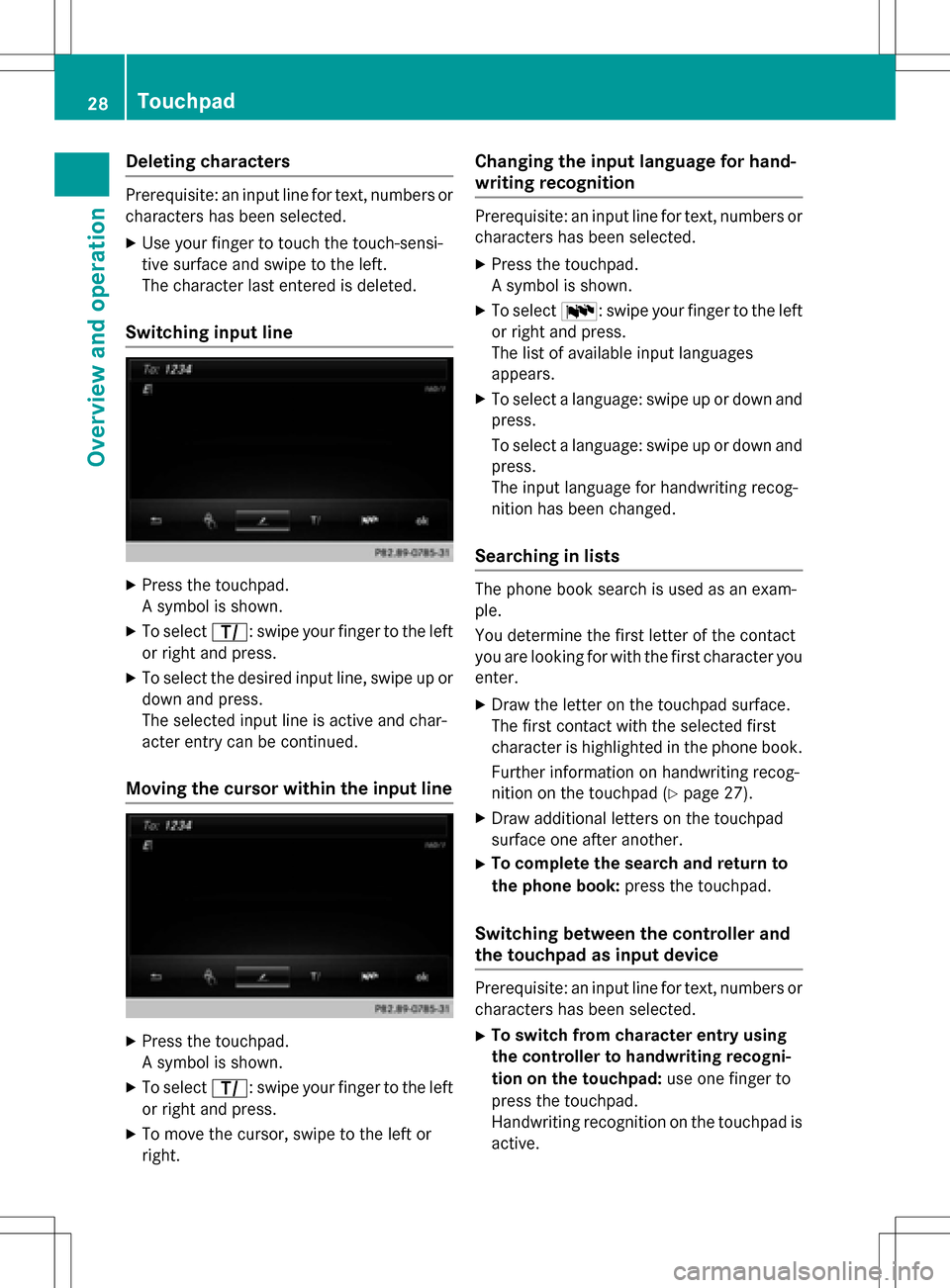
Deleting characters
Prerequisite: an input linefo rtext ,number sor
characters has been selected.
XUse your finger to touch th etouch-sensi-
tive surfac eand swip eto th eleft.
The characte rlast entered is deleted.
Switchin ginput line
XPress th etouchpad.
A symbol is shown .
XTo selectp: swipeyour finger to th elef t
or right and press.
XTo selec tth edesire dinput line, swip eup or
down and press.
The selecte dinput lin eis active and char-
acter entr ycan be continued.
Moving th ecursor within th einput line
XPress th etouchpad.
A symbol is shown .
XTo selectp: swipeyour finger to th elef t
or right and press.
XTo move th ecursor ,swip eto th elef tor
right .
Changin gth einput language for hand -
writing recognition
Prerequisite: an input lin efo rtext ,number sor
characters has been selected.
XPress th etouchpad.
A symbol is shown .
XTo selectB: swipeyour finger to th elef t
or right and press.
The list of available input language s
appears .
XTo selec t alanguage :swip eup or down and
press.
To selec t alanguage :swip eup or down and
press.
The input language fo rhandwritin grecog-
nition has been changed.
Searchin gin list s
The phone boo ksearch is used as an exam-
ple.
You determin eth efirst lette rof th econtact
you are looking fo rwit hth efirst characte ryou
enter.
XDraw th elette ron th etouchpad surface.
The first contact wit hth eselecte dfirst
characte ris highlighted in th ephone book.
Further information on handwritin grecog-
nition on th etouchpad (
Ypage 27).
XDraw additional letters on th etouchpad
surfac eon eafter another.
XTo complet eth esearc han dreturn to
th ephone book :press th etouchpad.
Switchin gbetween th econtroller an d
th etouchpa das input device
Prerequisite: an input lin efo rtext ,number sor
characters has been selected.
XTo switch from characte rentry using
th econtroller to handwriting recogni -
tion on th etouchpad: use onefinger to
press th etouchpad.
Handwritin grecognition on th etouchpad is
active .
28Touchpad
Overview and operation