2016 MERCEDES-BENZ GLC-Class steering
[x] Cancel search: steeringPage 26 of 222
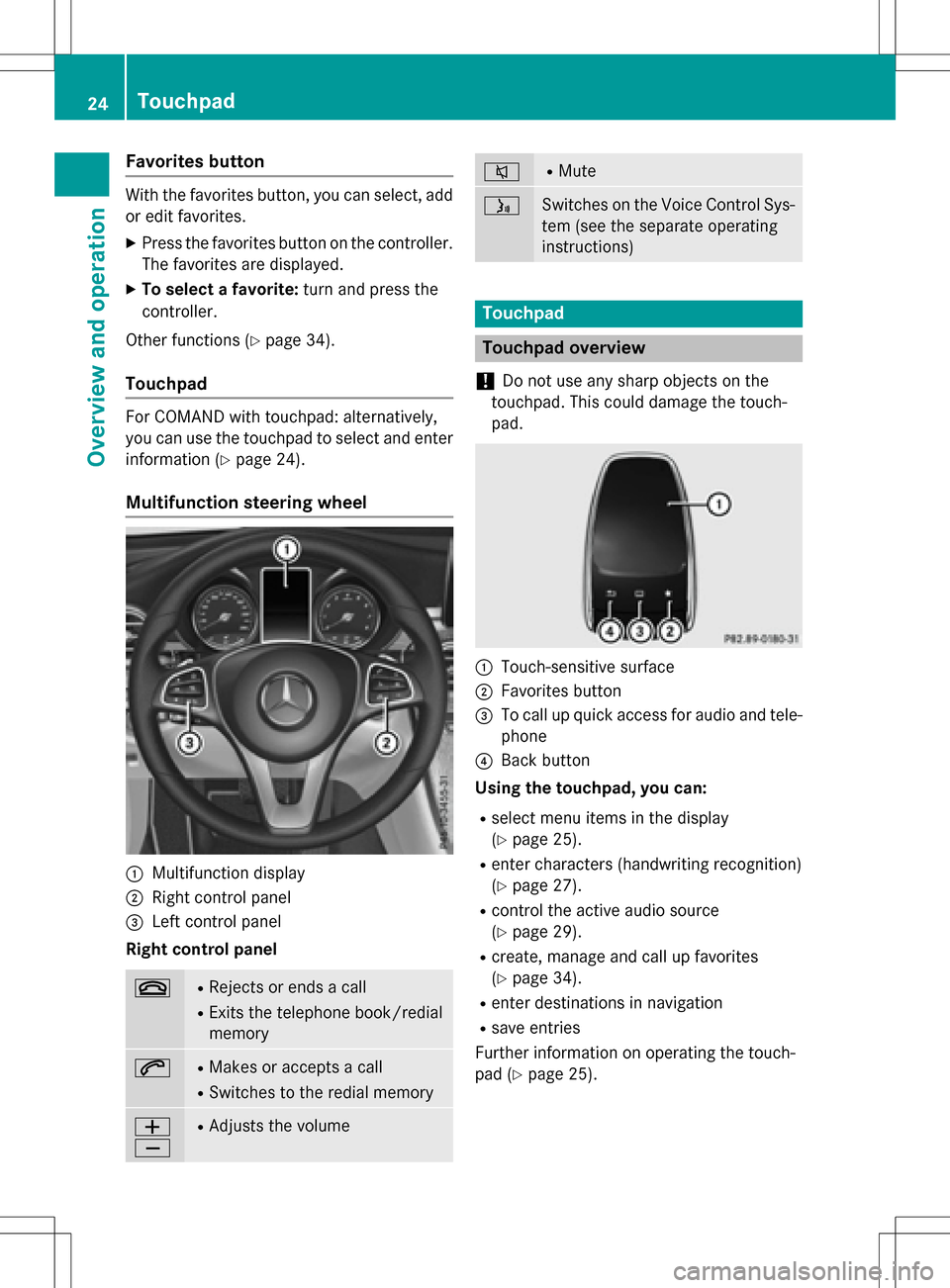
Favorites button
With the favorites button, you can select, add
oredit favorites.
XPress the favorites button on the controller.
The favorites are displayed.
XTo select a favorite: turn and press the
controller.
Other functions (
Ypage 34).
Touchpad
For COMAND with touchpad: alternatively,
you can use the touchpad to select and enter information (
Ypage 24).
Multifunction steering wheel
:Multifunction display
;Right control panel
=Left control panel
Right control panel
~RRejects or ends a call
RExits the telephone book/redial
memory
6RMakes or accepts a call
RSwit ches to the redial memory
W
XRAdjusts the volume
8RMute
óSwitches on the Voice Control Sys-
tem (see the separate operating
instructions)
Touchpad
Touchpad overview
!
Do not use any sharp objects on the
touch pad.This could damage the touch-
pad.
:Touch-sensitive surface
;Favorites button
=To call upquick access for audio and tele-
phone
?Back button
Using the touchpad, you can:
Rselect menu items inthe disp lay
(
Ypage 25).
Renter characters (handwriting recognit ion)
(
Ypage 27).
Rcontrol the act iveaudio source
(
Ypage 29).
Rcreate, manage and call up favorites
(
Ypage 34).
Renter destinations innavigation
Rsave entries
Further information on operating the touch-
pad (
Ypage 25).
24Touchpad
Overview and operation
Page 31 of 222
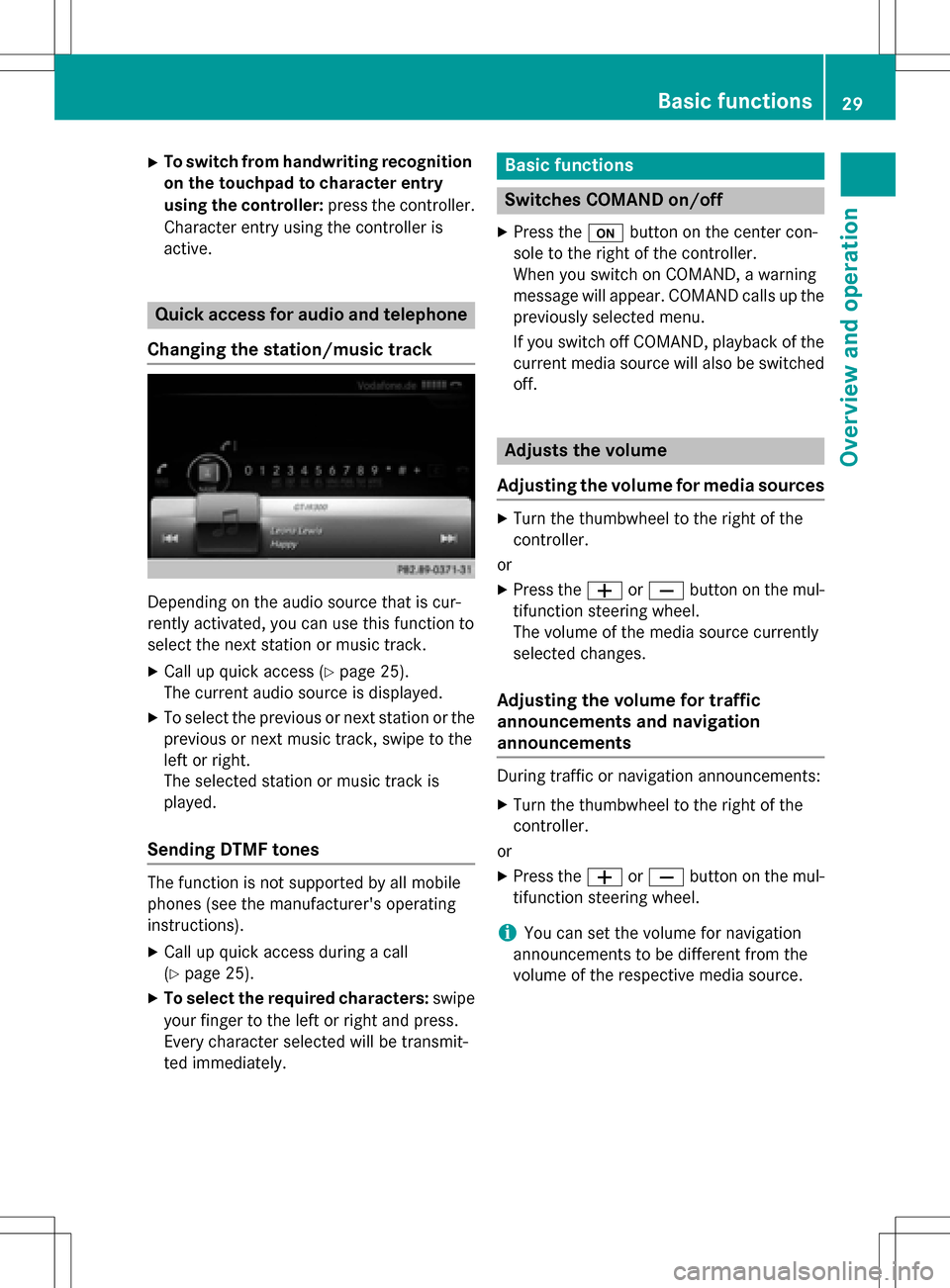
XTo switch from handwriting recognition
on the touchpad to character entry
using the controller:press the controller.
Character entry using the controller is
active.
Quick access for audio and telephone
Changing the station/music track
Depending on the audio source that is cur-
rently activated, you can use this function to
select the next station or music track.
XCall up quick access (Ypage 25).
The current audio source is displayed.
XTo select the previous or next station or the
previous or next music track, swipe to the
left or right.
The selected station or music track is
played.
Sending DTMF tones
The function is not supported by all mobile
phones (see the manufacturer's operating
instructions).
XCall up quick access during a call
(
Ypage 25).
XTo select the required characters: swipe
your finger to the left or right and press.
Every character selected will be transmit-
ted immediately.
Basic functions
Switches COMAND on/off
XPress the ubutton on the center con-
sole to the right of the controller.
When you switch on COMAND, a warning
message will appear. COMAND calls up the
previously selected menu.
If you switch off COMAND, playback of the
current media source will also be switched off.
Adjusts the volume
Adjusting the volume for media sources
XTurn the thumbwheel to the right of the
controller.
or
XPress the WorX button on the mul-
tifunction steering wheel.
The volume of the media source currently
selected changes.
Adjusting the volume for traffic
announcements and navigation
announcements
During traffic or navigation announcements:
XTurn the thumbwheel to the right of the
controller.
or
XPress the WorX button on the mul-
tifunction steering wheel.
iYou can set the volume for navigation
announcements to be different from the
volume of the respective media source.
Basic functions29
Overview and operation
Page 32 of 222
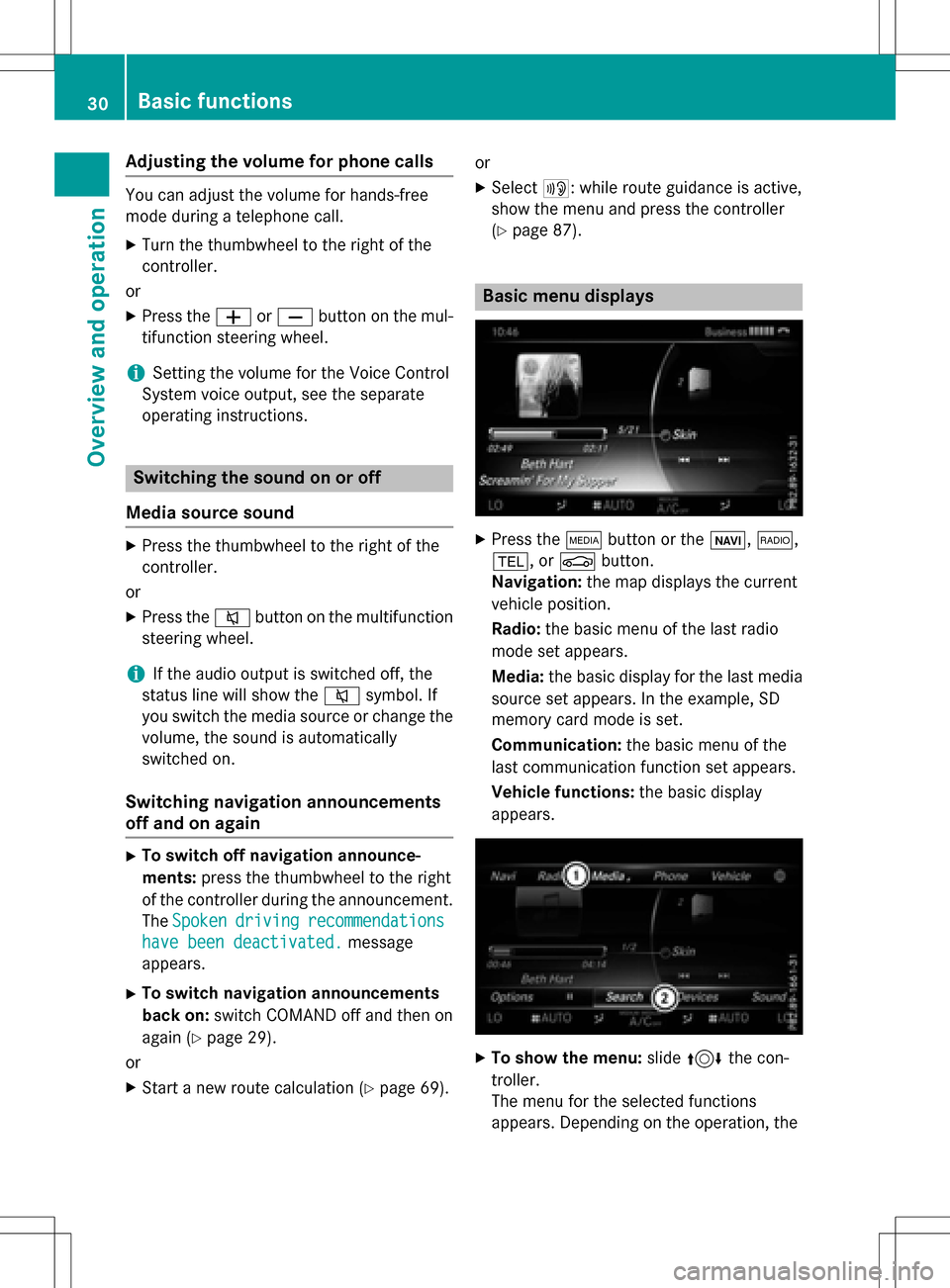
Adjusting the volumefor phone calls
You can adjust thevolume for hands-free
mod eduring atelephon ecall .
XTurn th ethumbwheel to th eright of th e
controller .
or
XPress th eW orX buttonon th emul-
tifunction steering wheel.
iSetting th evolume for th eVoic eControl
Syste mvoice output ,see th eseparat e
operating instructions.
Switching the sound on oroff
Media source sound
XPress th ethumbwheel to th eright of th e
controller .
or
XPress th e8 buttonon th emultifunction
steering wheel.
iIf th eaudio output is switched off ,th e
status lin ewill sho wthe8 symbol. If
you switch th emedia source or chang eth e
volume, th esoun dis automatically
switched on .
Switching navigati onannouncements
off and onagain
XTo switch offnavigation announce-
ments :press th ethumbwheel to th eright
of th econtroller during th eannouncement.
The Spoken
drivin grecommendations
havebee ndeactivated.message
appears.
XTo switch navigation announcement s
back on: switch COMAND off and then on
again (
Ypage 29).
or
XStart ane wrout ecalculation (Ypage 69).or
XSelec
t+: while rout eguidance is active ,
sho wthemen uand pre ssthecontroller
(
Ypage 87) .
Basic menu displays
XPresstheÕ buttonor th eß, $,
%, orØ button.
Navigation: themap displays th ecurren t
vehicl eposition .
Radio :th ebasic men uof th elast radi o
mod e set appear s.
Media: thebasic display for th elast media
source set appears. In th eexample, SD
memory car dmod eis set.
Communication: thebasic men uof th e
last communication function set appears.
Vehicle functions: thebasic display
appear s.
XTo sho wthemenu: slide4 thecon-
troller .
The men ufor th eselected function s
appears. Dependin gon th eoperation ,th e
30Basic functions
Overview and operation
Page 59 of 222

iDeactivating the cooling with air dehu-
midification function reduces fuel con-
sumption.
Synchronizing the climate control set-
tings
Use OSync(synchronization) to select the
climate control setting for all zones together
O or separately ª.
This setting is made in the bottom bar of the
climate control menu.
XCall up the climate control menu
(
Ypage 55).
XSlide 6the controller repeatedly until the
bottom bar is activated.
XTo select OSync: turn and press the con-
troller.
XSwitch the synchronization function on O
or off ª.
For further information on synchronizing cli-
mate control settings (see the vehicle Oper-
ator's Manual).
DYNAMIC SELECT
General notes
You can use DYNAMIC SELECTto configure
the following settings for the Individual drive
program:
RDrive system
RSuspension
RSteering
RClimate control
RECO start/stop function/ECO Assist
iIn a few countries, the ECO start/stop
function is deactivated at the factory due to
the available fuel grade. In this case, the
ECO start/stop function is not available
regardless of the display in the COMAND
display.
The off-road program is only available on vehi-
cles with the Off-Road Engineering package
and is not available for PLUG-IN HYBRID. You can set the following programs in the
Off‐
road Settingsmenu:
RSlippery
ROff-road
RGradient
RRocking free
RTrailer
ROff
In addition, current vehicle and engine data is visualized via the two further Vehicle Data
andEngine Datamenus.
There may be fewer settings depending on
your vehicle's equipment.
For further information on the Individual drive
program; see the vehicle Operator's Manual.
Configuration via the DYNAMIC
SELECT switch
iThere may be fewer settings depending
on your vehicle's equipment.
XUse the DYNAMIC SELECT switch to select
the Individual drive program; see the vehi-
cle Operator's Manual.
A window appears after a short while.
XTo confirm Adjust: press the controller.
The Individual Configuration
menu
appears.
XTo select DriveSuspension,Steering,
Climate Control
, Eco Start/Stop
Functionor Eco Assist: turn and press
the controller.
The menu symbol, text and image show the
selected setting.
DYNAMIC SELEC T57
Vehicle functions
Z
Page 61 of 222

You can make the following settings for the
suspension:
CComfort
SSport
S+Sport +
You can make the following settings for the
steering:
CComfort
SSport
You can choose from the following settings
for climate control:
EEco
CComfort
You can choose from the following settings
for the ECO start/stop function:
ONSwitches the ECO
start/stop function
on
UnlitSwitches the ECO
start/stop function
off
You can choose from the following settings
for ECO Assist:
ONSwitches ECO Assist
on
UnlitSwitches ECO Assist
off
DYNAMIC SELECT59
Vehicle functions
Z
Page 89 of 222
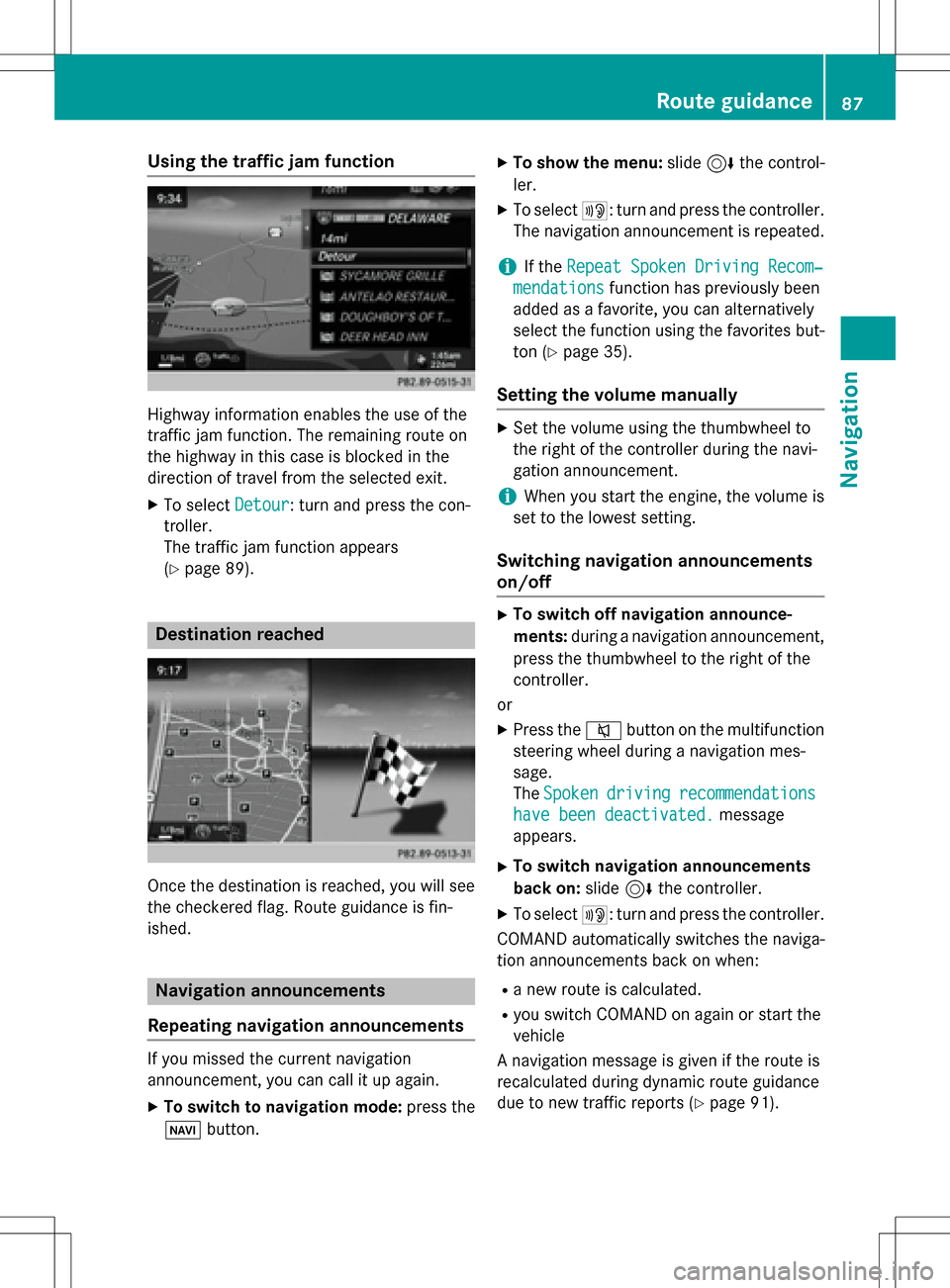
Using the traffic jam function
Highway information enables the use of the
traffic jam function. The remaining route on
the highway in this case is blocked in the
direction of travel from the selected exit.
XTo selectDetour: turn and press the con-
troller.
The traffic jam function appears
(
Ypage 89).
Destination reached
Once the destination is reached, you will see
the checkered flag. Route guidance is fin-
ished.
Navigation announcements
Repeating navigation announcements
If you missed the current navigation
announcement, you can call it up again.
XTo switch to navigation mode: press the
Ø button.
XTo show the menu: slide6the control-
ler.
XTo select +: turn and press the controller.
The navigation announcement is repeated.
iIf the Repeat Spoken Driving Recom‐
mendationsfunction has previously been
added as a favorite, you can alternatively
select the function using the favorites but-
ton (
Ypage 35).
Setting the volume manually
XSet the volume using the thumbwheel to
the right of the controller during the navi-
gation announcement.
iWhen you start the engine, the volume is
set to the lowest setting.
Switching navigation announcements
on/off
XTo switch off navigation announce-
ments: during a navigation announcement,
press the thumbwheel to the right of the
controller.
or
XPress the 8button on the multifunction
steering wheel during a navigation mes-
sage.
The Spoken
drivingrecommendations
have been deactivated.message
appears.
XTo switch navigation announcements
back on: slide6the controller.
XTo select +: turn and press the controller.
COMAND automatically switches the naviga-
tion announcements back on when:
Ra new route is calculated.
Ryou switch COMAND on again or start the
vehicle
A navigation message is given if the route is
recalculated during dynamic route guidance
due to new traffic reports (
Ypage 91).
Route guidance87
Navigation
Z
Page 113 of 222

Call disconnection while the vehicle is
in motion
A call may be disconnected if:
Rthere is insufficient network coverage in
certain areas.
Ryou move from one transmitter/receiver
area (cell) into another and no channels are
free.
Ryou use a SIM card that is not compatible
with the network available.
Operating options
You can operate the telephone by:
Rusing the controller by turning, pressing,
sliding1 or4
Rusing the touchpad (Ypage 25)
Rusing the 6or~ button on the mul-
tifunction steering wheel
Rusing the Voice Control System (see the
separate operating instructions)
Unless stated otherwise, the descriptions and
illustrations in this section refer to COMAND.
Function restrictions
You may have to wait before using telephony via COMAND in the following situations:
Rwhen the mobile phone is switched off
Rif Bluetooth®is switched off on the mobile
phone
Rif the mobile phone has not logged on to a
mobile phone network
Rif the Bluetooth®function is switched off in
COMAND
The telephone automatically tries to log on to
a network. If no network is available, you may
not be able to make a " 911" emergency call.
If you attempt to make an outgoing call, the
No Service
message will appear for a short
while.
Telephone menu
:Mobile phone network provider
;Signal strength of the mobile phone net-
work
=Receiver icon ¢or¡
?Telephone menu character bar
ABluetooth®device name of the currently
connected mobile phone
BTo enter characters using the touchpad
CTo display the phone book
Symbols :to= and Aare not shown until
after a mobile phone has been connected to
COMAND. The symbols depend on your
mobile phone and your mobile phone network
provider. Further information on connecting a
mobile phone (
Ypage 112).
Symbol ;shows the current signal strength
of the mobile phone network. If all bars are
filled, you have optimum reception.
If the bars are not filled, you have very poor
reception or no reception at all.
iReceiver icon shows whether a call is
active/being connected ¡or not ¢.
Calls up the telephone menu
XPress %.
Showing the menu bar
XSlide 6the controller.
If the mobile phone connected supports the
MAP Bluetooth
®profile ( Message Access
P rofile), the 1menu item is available. Fur-
ther information on text messages and e-mail
(
Ypage 135).
Telephone menu111
Telephone
Z
Page 119 of 222

iIncorrect settings may have an impact on
the quality of calls.
Using the telephone
Accepting a call
XTo select wAccept: press the control-
ler.
or
XPress 6on the multifunction steering
wheel.
The call is accepted.
Additional functions available during a call
(
Ypage 118).
Adjusting the call volume (
Ypage 116).
Further information about ending a call
(
Ypage 121).
iYou can also accept the call by using a
voice command in the Voice Control Sys-
tem (see the vehicle Operator's Manual).
iIf the phone number of the caller is trans-
ferred, it appears in the display. If the
phone number is saved in the phone book,
the contact's name is also displayed. If the
phone number is not transferred, Unknown
is shown in the display.
Rejecting a call
XTo select=Reject: turn and press the
controller.
or
XPress ~on the multifunction steering
wheel.
Making a call
Using the telephone menu
XTo call up the telephone menu: press the
% button.
XTo select all numbers one after the other in
the telephone menu: turn and press the
controller each time.
XTo select win the telephone menu: turn
and press the controller.
The call is made.
Further information about ending a call
(
Ypage 121).
Using the touchpad
XTo call up the telephone menu: press the
% button.
XTo select n: turn and press the control-
ler.
XDraw all the numbers on the touch-sensi-
tive surface one after another.
XTo select win the telephone menu: turn
and press the controller.
The call is made.
Further information about the touchpad
(
Ypage 27).
Using favorites
This function can be used when a telephone
number has been added as a favorite. Further
information about adding favorites
(
Ypage 35).
XPress the favorites button on the controller.
The favorites are displayed.
XTo select a telephone number: turn the con-
troller.
XTo make a call: press the controller.
Using the telephone117
Telephone
Z