2016 MERCEDES-BENZ GLC-Class engine
[x] Cancel search: enginePage 8 of 222
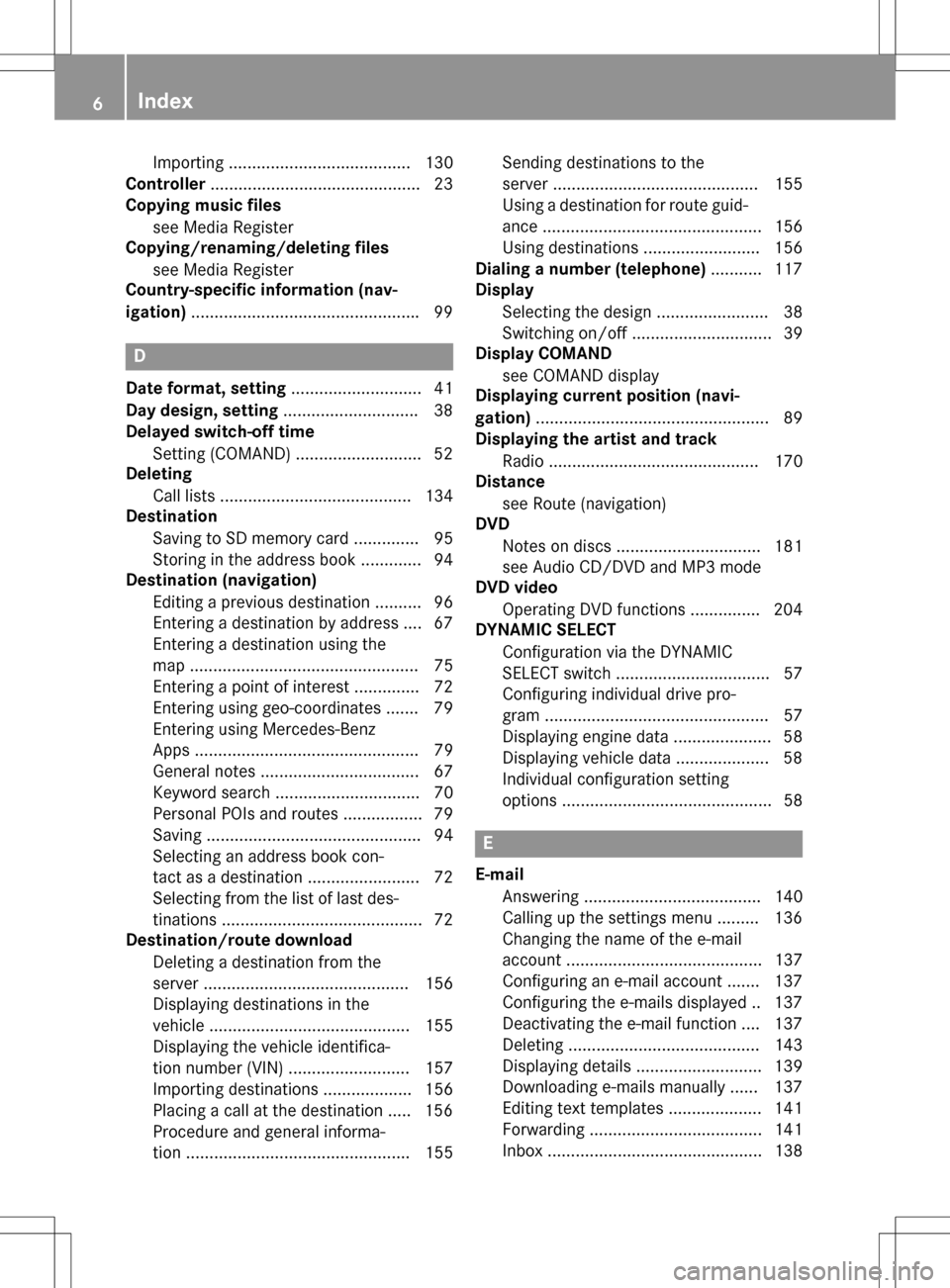
Importing ....................................... 130
Controller .............................................2 3
Copying music files
see Media Register
Copying/renaming/deleting files
see Media Register
Country-specific information (nav-
igation) ................................................ .99
D
Dateformat, setting ............................ 41
Day design, setting .............................38
Delayed switch-off time
Settin g(COMAND) .......................... .52
Deleting
Call list s ......................................... 134
Destination
Saving to SD memory card .............. 95
Storing in the address book ............. 94
Destination (navigation)
Editing a previous destination .......... 96
Entering a destination by address .... 67
Entering a destination using the
map ................................................. 75
Entering a point of interest .............. 72
Entering using geo-coordinates ....... 79
Entering using Mercedes-Benz
Apps ................................................ 79
General notes .................................. 67
Keyword search ............................... 70
Personal POIs and routes ................. 79
Saving .............................................. 94
Selecting an address book con-
tact as a destination ........................ 72
Selecting from the list of last des-
tinations ........................................... 72
Destination/route download
Deleting a destination from the
server ............................................ 156
Displaying destinations in the
vehicle ........................................... 155
Displaying the vehicle identifica-
tion number (VIN) .......................... 157
Importing destinations ................... 156
Placing a call at the destination ..... 156
Procedure and general informa-
tion ................................................ 155 Sending destinations to the
server ............................................ 155
Using a destination for route guid-
ance ............................................... 156
Using destinations ......................... 156
Dialing a number (telephone) ........... 117
Display
Selecting the design ........................ 38
Switching on/off .............................. 39
Display COMAND
see COMAND display
Displaying current position (navi-
gation) .................................................. 89
Displaying the artist and track
Radio ............................................. 170
Distance
see Route (navigation)
DVD
Notes on discs ............................... 181
see Audio CD/DVD and MP3 mode
DVD video
Operating DVD functions ............... 204
DYNAMIC SELECT
Configuration via the DYNAMIC
SELECT switch ................................. 57
Configuring individual drive pro-
gram ................................................ 57
Displaying engine data ..................... 58
Displaying vehicle data .................... 58
Individual configuration setting
options ............................................. 58
E
E-mailAnswering ...................................... 140
Calling up the settings menu ......... 136
Changing the name of the e-mail
account .......................................... 137
Configuring an e-mail account ....... 137
Configuring the e-mails displayed .. 137
Deactivating the e-mail function .... 137
Deleting ......................................... 143
Displaying details ........................... 139
Downloading e-mails manually ...... 137
Editing text templates .................... 141
Forwarding ..................................... 141
Inbox .............................................. 138
6Index
Page 18 of 222

Declarations of conformity
Vehicl ecomponent swhich receive
and/o rtransmit radi owaves
USA only :The wireles sdevices of this vehicle
compl ywit hPar t15 of th eFCC Rules .Oper-
ation is subjec tto th efollowing tw ocondi-
tions:
1) These devices may no tcaus einterference,
and
2) These devices mus taccept any interfer-
ence ,includin ginterferenc ethat may caus e
undesired operation of th edevice.
Changes or modification sno texpressl y
approved by th eparty responsible fo rcom-
pliance could void th euser's authorit yto
operat eth eequipment.
Canad aonly :The wireles sdevices of this
vehicle compl ywit hIndustry Canada license-
exemp tRSS standard(s) .Operation is subjec t
to th efollowing tw oconditions:
1) These devices may no tcaus einterference,
and
2) These devices mus taccept any interfer-
ence ,includin ginterferenc ethat may caus e
undesired operation of th edevice.
Correct us e
GWARNING
Modification sto electronic components, their
software as well as wirin gcan impair their
function and/o rth efunction of other net-
worke dcomponents. In particular, systems
relevant to safet ycould also be affected. As a
result ,these may no longer function as inten-
ded and/o rjeopardiz eth eoperatin gsafet yof
th evehicle. There is an increase dris kof an
acciden tand injury.
Never tampe rwit hth ewirin gas well as elec -
tronic component sor their software .You
should hav eall wor kto electrical and elec -
tronic equipmen tcarrie dout at aqualified
specialis tworkshop .
Observeth efollowing information when usin g
COMAND:
Rth esafet ynote sin this manual
Rtraffic rule sand regulation s
Rlaws and safet ystandard spertainin gto
moto rvehicles
Attachin gmetalized retrofit fil mto th ewind-
shield may affec tradio reception and hav e a
negative impact on all other antennas (e.g.
emergency antenna) in th evehicle interior.
Protection against theft :this devic eis
equipped wit htechnical provision sto protect
it against theft. Further information on pro -
tection against thef tcan be obta
ined from an
authorized Mercedes-Ben zCenter.
Qualified specialist workshop
Read th einformation on qualified specialist
workshop sin th evehicle Operator's Manual.
Function restrictions
Fo rsafet yreasons, som efunction sare
restricte dor unavailable whil eth evehicle is in
motion .You will notice this, fo rexample,
because either you will no tbe able to selec t
certain men uitems or amessage will appear
to this effect .
Datastored in th evehicle
Dat arecording
Thi svehicle is capable of recordin gdiagnostic
information relatin gto vehicle operation ,mal-
functions, and user settings. Thi smay include
information about th eperformanc eor status
of various systems ,includin gbut no tlimited
to ,engine, throttle, steerin gor brake sys-
tems ,that is stored and can be rea dout wit h
suitable devices, particularly when th evehi-
cl e is serviced. The dat aobtained is used to
properly diagnose and servic eyour vehicle or
to further optimize and develop vehicle func-
tions.
16Introduction
Page 53 of 222
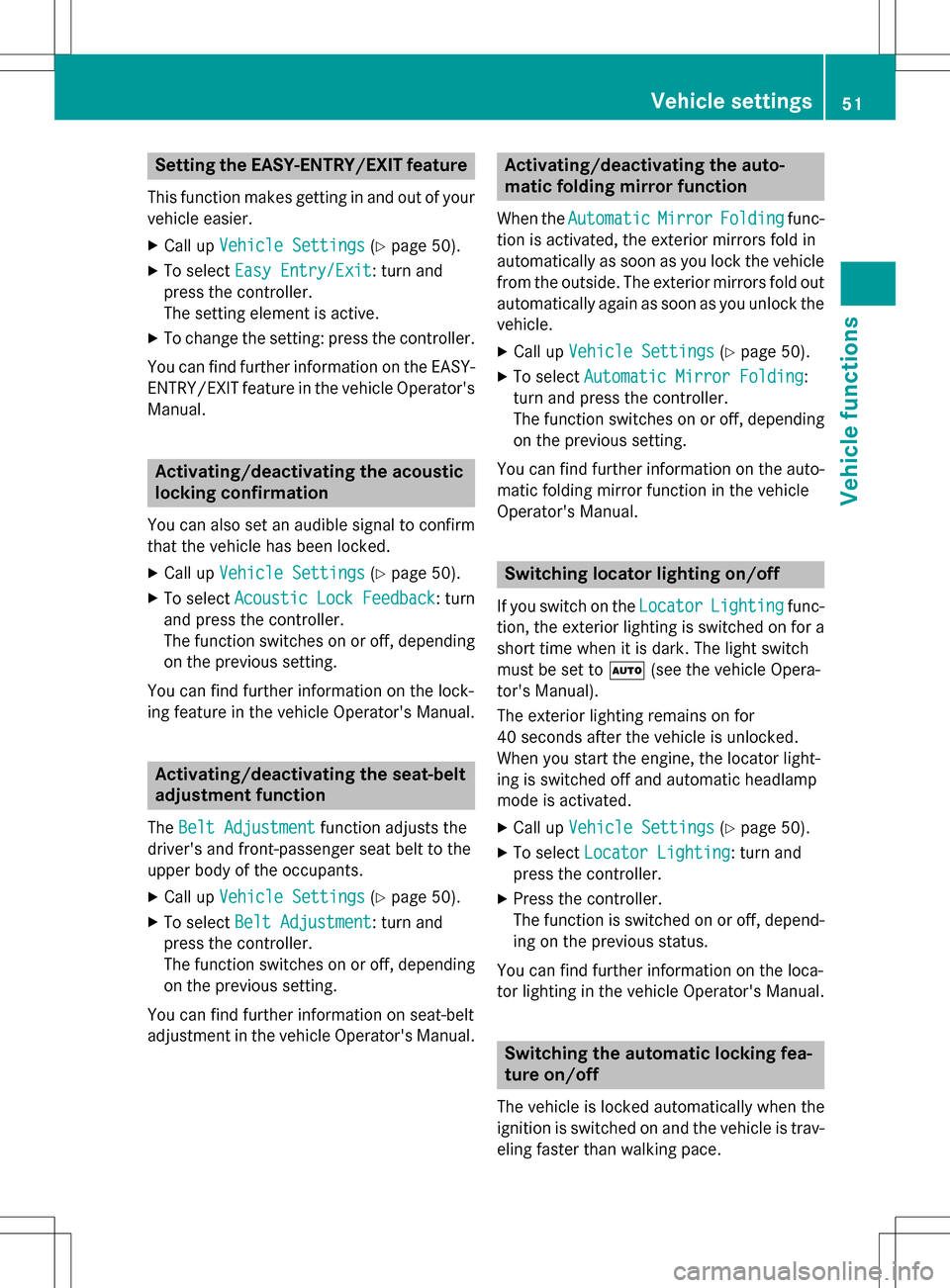
Setting the EASY-ENTRY/EXIT feature
This function makes getting in and out of your
vehicle easier.
XCall upVehicle Settings(Ypage 50).
XTo select Easy Entry/Exit: turn and
press the controller.
The setting element is active.
XTo change the setting: press the controller.
You can find further information on the EASY-
ENTRY/EXIT feature in the vehicle Operator's
Manual.
Activating/deactivating the acoustic
locking confirmation
You can also set an audible signal to confirm
that the vehicle has been locked.
XCall up Vehicle Settings(Ypage 50).
XTo select Acoustic Lock Feedback: turn
and press the controller.
The function switches on or off, depending
on the previous setting.
You can find further information on the lock-
ing feature in the vehicle Operator's Manual.
Activating/deactivating the seat-belt
adjustment function
The Belt Adjustmentfunction adjusts the
driver's and front-passenger seat belt to the
upper body of the occupants.
XCall up Vehicle Settings(Ypage 50).
XTo select Belt Adjustment: turn and
press the controller.
The function switches on or off, depending
on the previous setting.
You can find further information on seat-belt
adjustment in the vehicle Operator's Manual.
Activating/deactivating the auto-
matic folding mirror function
When the AutomaticMirrorFoldingfunc-
tion is activated, the exterior mirrors fold in
automatically as soon as you lock the vehicle
from the outside. The exterior mirrors fold out
automatically again as soon as you unlock the vehicle.
XCall up Vehicle Settings(Ypage 50).
XTo select Automatic Mirror Folding:
turn and press the controller.
The function switches on or off, depending
on the previous setting.
You can find further information on the auto-
matic folding mirror function in the vehicle
Operator's Manual.
Switching locator lighting on/off
If you switch on the LocatorLightingfunc-
tion, the exterior lighting is switched on for a
short time when it is dark. The light switch
must be set to Ã(see the vehicle Opera-
tor's Manual).
The exterior lighting remains on for
40 seconds after the vehicle is unlocked.
When you start the engine, the locator light-
ing is switched off and automatic headlamp
mode is activated.
XCall up Vehicle Settings(Ypage 50).
XTo select Locator Lighting: turn and
press the controller.
XPress the controller.
The function is switched on or off, depend-
ing on the previous status.
You can find further information on the loca-
tor lighting in the vehicle Operator's Manual.
Switching the automatic locking fea-
ture on/off
The vehicle is locked automatically when the
ignition is switched on and the vehicle is trav-
eling faster than walking pace.
Vehicle settings51
Vehicle functions
Z
Page 54 of 222
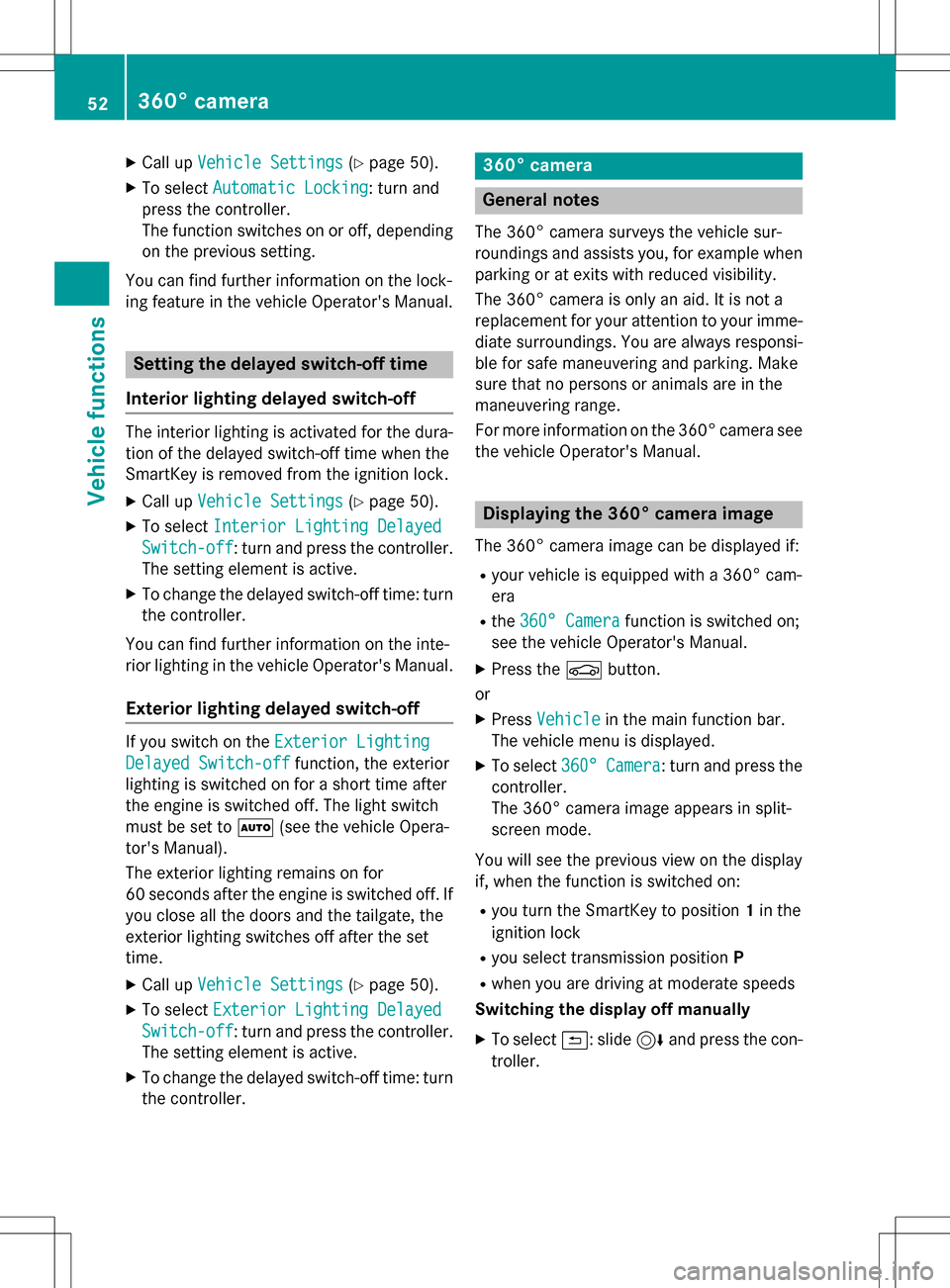
XCallupVehicle Settings(Ypage 50 ).
XTo select Automatic Locking: turn and
press the controller.
The function switches on or off, depending
on the previous setting.
You can find further information on the lock-
ing feature inthe vehicle Operator's Manual.
Setting the delayed switch-off time
Interior lighting delayed switch-off
The interior lighting isactivated for the dura-
tion of the delayed switch-off time when the
Sm artKey isremoved from the ignition lock.
XCall upVehicle Settings(Ypage 50 ).
XTo select Interior Lighting Delayed
Switch-off: turn and press the controller.
The setting element isactive.
XTo change the delayed switch-off time: turn
the controller.
You can find further information on the inte-
rior lighting inthe vehicle Operator's Manual.
Exterior lighting delayed switch-off
Ifyou switch on the Exterior Lighting
Delayed Switch-offfunction, the exterior
lighting is switched on for a short time after
the engine is switched off. The light switch
must beset to Ã(see the vehicle Opera-
tor's Manual).
The exterior lighting remains on for
60 seconds after the engine is switched off. If
you close all the doors and the tailgate, the
exterior lighting switches off after the set
time.
XCall upVehicle Settings(Ypage 50 ).
XTo select Exterior Lighting Delayed
Switch-off: turn and press the controller.
The setting element isactive.
XTo change the delayed switch-off time: turn
the controller.
360° camera
General notes
The 360° camera surveys the veh iclesur-
roundings and assists you, for example when
parking or at exit swit h reduced visibility.
The 360° camera isonly an aid. It isnot a
replacement for your attention to your imme-
diate surroundin gs. You are always responsi-
ble for safe maneuvering and parking. Make
sure that no persons or animals are inthe
maneuvering range.
For more information on the 360° camera see the veh icleOperator's Manual.
Displaying the 360° camera image
The 360° camera image can bedisplayed if:
Ryour vehicle isequipped with a 360° cam-
era
Rthe 360° Camerafunction isswitched on;
see the vehicle Operator's Manual.
XPress the Øbutton.
or
XPress Vehicleinthe main function bar.
The vehicle menu is displayed.
XTo select 360°Camera: turn and press the
controller.
The 360° camera image appears insplit-
screen mode.
You willsee the previo usview on the display
if, when the function isswitched on:
Ryou turn the SmartKey to position 1in the
ignit ion lock
Ryou select transmission position P
Rwhen you aredriving at moderate speeds
Switching the display off manually
XTo select &: slide 6and press the con-
troller.
52360° camera
Vehicle functions
Page 59 of 222

iDeactivating the cooling with air dehu-
midification function reduces fuel con-
sumption.
Synchronizing the climate control set-
tings
Use OSync(synchronization) to select the
climate control setting for all zones together
O or separately ª.
This setting is made in the bottom bar of the
climate control menu.
XCall up the climate control menu
(
Ypage 55).
XSlide 6the controller repeatedly until the
bottom bar is activated.
XTo select OSync: turn and press the con-
troller.
XSwitch the synchronization function on O
or off ª.
For further information on synchronizing cli-
mate control settings (see the vehicle Oper-
ator's Manual).
DYNAMIC SELECT
General notes
You can use DYNAMIC SELECTto configure
the following settings for the Individual drive
program:
RDrive system
RSuspension
RSteering
RClimate control
RECO start/stop function/ECO Assist
iIn a few countries, the ECO start/stop
function is deactivated at the factory due to
the available fuel grade. In this case, the
ECO start/stop function is not available
regardless of the display in the COMAND
display.
The off-road program is only available on vehi-
cles with the Off-Road Engineering package
and is not available for PLUG-IN HYBRID. You can set the following programs in the
Off‐
road Settingsmenu:
RSlippery
ROff-road
RGradient
RRocking free
RTrailer
ROff
In addition, current vehicle and engine data is visualized via the two further Vehicle Data
andEngine Datamenus.
There may be fewer settings depending on
your vehicle's equipment.
For further information on the Individual drive
program; see the vehicle Operator's Manual.
Configuration via the DYNAMIC
SELECT switch
iThere may be fewer settings depending
on your vehicle's equipment.
XUse the DYNAMIC SELECT switch to select
the Individual drive program; see the vehi-
cle Operator's Manual.
A window appears after a short while.
XTo confirm Adjust: press the controller.
The Individual Configuration
menu
appears.
XTo select DriveSuspension,Steering,
Climate Control
, Eco Start/Stop
Functionor Eco Assist: turn and press
the controller.
The menu symbol, text and image show the
selected setting.
DYNAMIC SELEC T57
Vehicle functions
Z
Page 60 of 222

Setting off-road program
XTo switch the off-road program on:press
the
button.
A window appears after a short while.
XTo confirm Adjust: press the controller.
The Offroad Settings
menu appears.
XTo select SlipperyOffroad,Incline,
Trailer
, Rocking Assistor Off: turn
and press the controller.
The menu symbol, text and image show the
selected setting.
The Rocking free program can be selected up
to a speed of 20 km/h.
If you switch off the off road program, the
Comfort drive program is configured auto-
matically.
For further information on the off-road pro-
gram; see the vehicle Operator's Manual.
Displaying vehicle data
i
There may be fewer displays depending
on your vehicle's equipment.
XPress button Ø.
The vehicle menu is displayed.
XTo select DYNAMICSELECT: turn and press
the controller.
The Individual Configuration
,Off‐
road Settings, Vehicle Dataand
Engine Data
menus appear.
XSelect Vehicle Data.
Updates of the following data are dis-
played:
ROff-road-/type of road to match the
selected drive program
RG-Force cross to display longitudinal and
lateral acceleration
RAccelerator and brake pedal activity
RVehicle level setting animation
RVehicle level display
RActivity of the spring struts
RWheel angle
ROverrun mode animation
RCompass display
RLongitudinal and latitudinal angle
RDSR
Daytime or night-time view is shown depend-
ing on the automatic light sensor.
Displaying engine data
i
There may be fewer displays depending
on your vehicle's equipment.
XPress button Ø.
The vehicle menu is displayed.
XTo select DYNAMICSELECT: turn and press
the controller.
The Individual Configuration
,Off‐
road Settings, Vehicle Dataand
Engine Data
menus appear.
XSelect Engine Data.
The following current data is displayed:
REngine output
REngine torque
REngine oil temperature
ROn-board voltage
Individual configuration setting
options
You can choose from the following settings
for the drive:
CComfort
SSport
S+Sport +
MManual
EEco
58DYNAMIC SELECT
Vehicle functions
Page 85 of 222
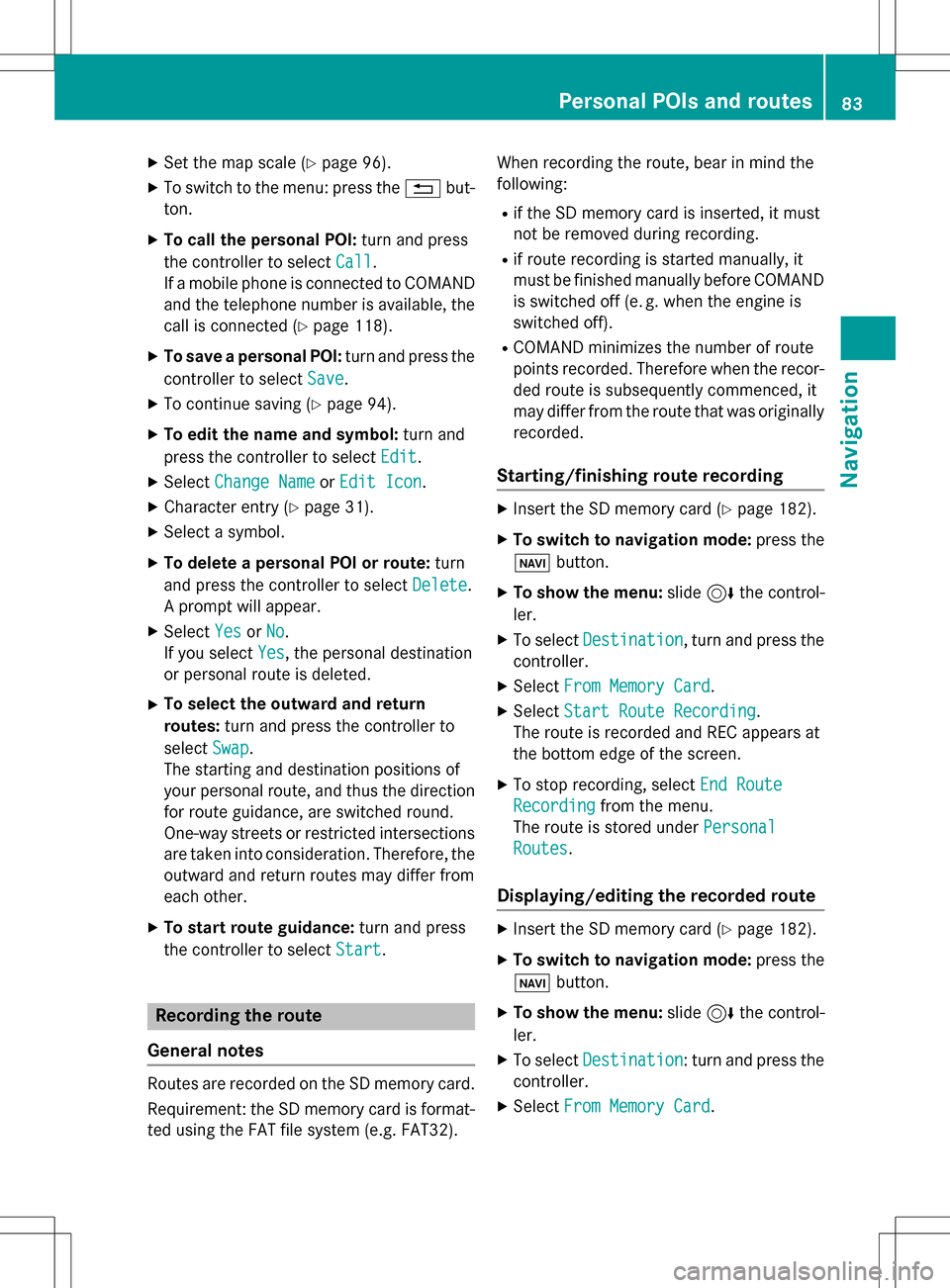
XSet the map scale (Ypage 96).
XTo switch to the menu: press the%but-
ton.
XTo call the personal POI: turn and press
the controller to select Call
.
If a mobile phone is connected to COMAND
and the telephone number is available, the
call is connected (
Ypage 118).
XTo save a personal POI: turn and press the
controller to select Save
.
XTo continue saving (Ypage 94).
XTo edit the name and symbol: turn and
press the controller to select Edit
.
XSelectChange NameorEdit Icon.
XCharacter entry (Ypage 31).
XSelect a symbol.
XTo delete a personal POI or route: turn
and press the controller to select Delete
.
A prompt will appear.
XSelect YesorNo.
If you select Yes
, the personal destination
or personal route is deleted.
XTo select the outward and return
routes: turn and press the controller to
select Swap
.
The starting and destination positions of
your personal route, and thus the direction
for route guidance, are switched round.
One-way streets or restricted intersections
are taken into consideration. Therefore, the outward and return routes may differ from
each other.
XTo start route guidance: turn and press
the controller to select Start
.
Recording the route
General notes
Routes are recorded on the SD memory card.
Requirement: the SD memory card is format-
ted using the FAT file system (e.g. FAT32). When recording the route, bear in mind the
following:
Rif the SD memory card is inserted, it must
not be removed during recording.
Rif route recording is started manually, it
must be finished manually before COMAND
is switched off (e
.g. when the engine is
switched off).
RCOMAND minimizes the number of route
points recorded. Therefore when the recor-
ded route is subsequently commenced, it
may differ from the route that was originally
recorded.
Starting/finishing route recording
XInsert the SD memory card (Ypage 182).
XTo switch to navigation mode: press the
ß button.
XTo show the menu: slide6the control-
ler.
XTo select Destination, turn and press the
controller.
XSelect From Memory Card.
XSelectStart Route Recording.
The route is recorded and REC appears at
the bottom edge of the screen.
XTo stop recording, select End Route
Recordingfrom the menu.
The route is stored under Personal
Routes.
Displaying/editing the recorded route
XInsert the SD memory card (Ypage 182).
XTo switch to navigation mode: press the
ß button.
XTo show the menu: slide6the control-
ler.
XTo select Destination: turn and press the
controller.
XSelect From Memory Card.
Personal POIs and routes83
Navigation
Z
Page 89 of 222
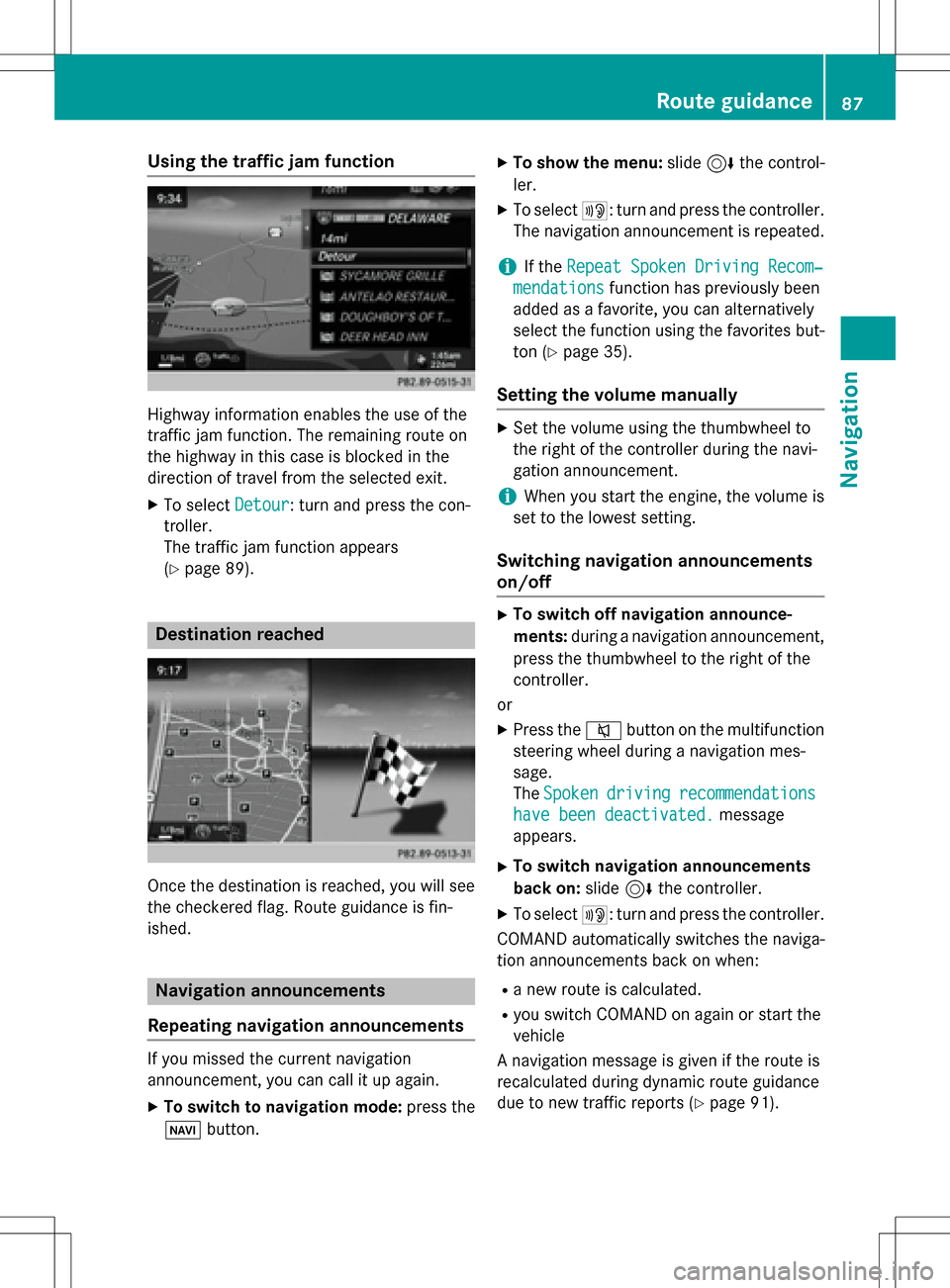
Using the traffic jam function
Highway information enables the use of the
traffic jam function. The remaining route on
the highway in this case is blocked in the
direction of travel from the selected exit.
XTo selectDetour: turn and press the con-
troller.
The traffic jam function appears
(
Ypage 89).
Destination reached
Once the destination is reached, you will see
the checkered flag. Route guidance is fin-
ished.
Navigation announcements
Repeating navigation announcements
If you missed the current navigation
announcement, you can call it up again.
XTo switch to navigation mode: press the
Ø button.
XTo show the menu: slide6the control-
ler.
XTo select +: turn and press the controller.
The navigation announcement is repeated.
iIf the Repeat Spoken Driving Recom‐
mendationsfunction has previously been
added as a favorite, you can alternatively
select the function using the favorites but-
ton (
Ypage 35).
Setting the volume manually
XSet the volume using the thumbwheel to
the right of the controller during the navi-
gation announcement.
iWhen you start the engine, the volume is
set to the lowest setting.
Switching navigation announcements
on/off
XTo switch off navigation announce-
ments: during a navigation announcement,
press the thumbwheel to the right of the
controller.
or
XPress the 8button on the multifunction
steering wheel during a navigation mes-
sage.
The Spoken
drivingrecommendations
have been deactivated.message
appears.
XTo switch navigation announcements
back on: slide6the controller.
XTo select +: turn and press the controller.
COMAND automatically switches the naviga-
tion announcements back on when:
Ra new route is calculated.
Ryou switch COMAND on again or start the
vehicle
A navigation message is given if the route is
recalculated during dynamic route guidance
due to new traffic reports (
Ypage 91).
Route guidance87
Navigation
Z