2016 MERCEDES-BENZ GLC-Class climate control
[x] Cancel search: climate controlPage 7 of 222
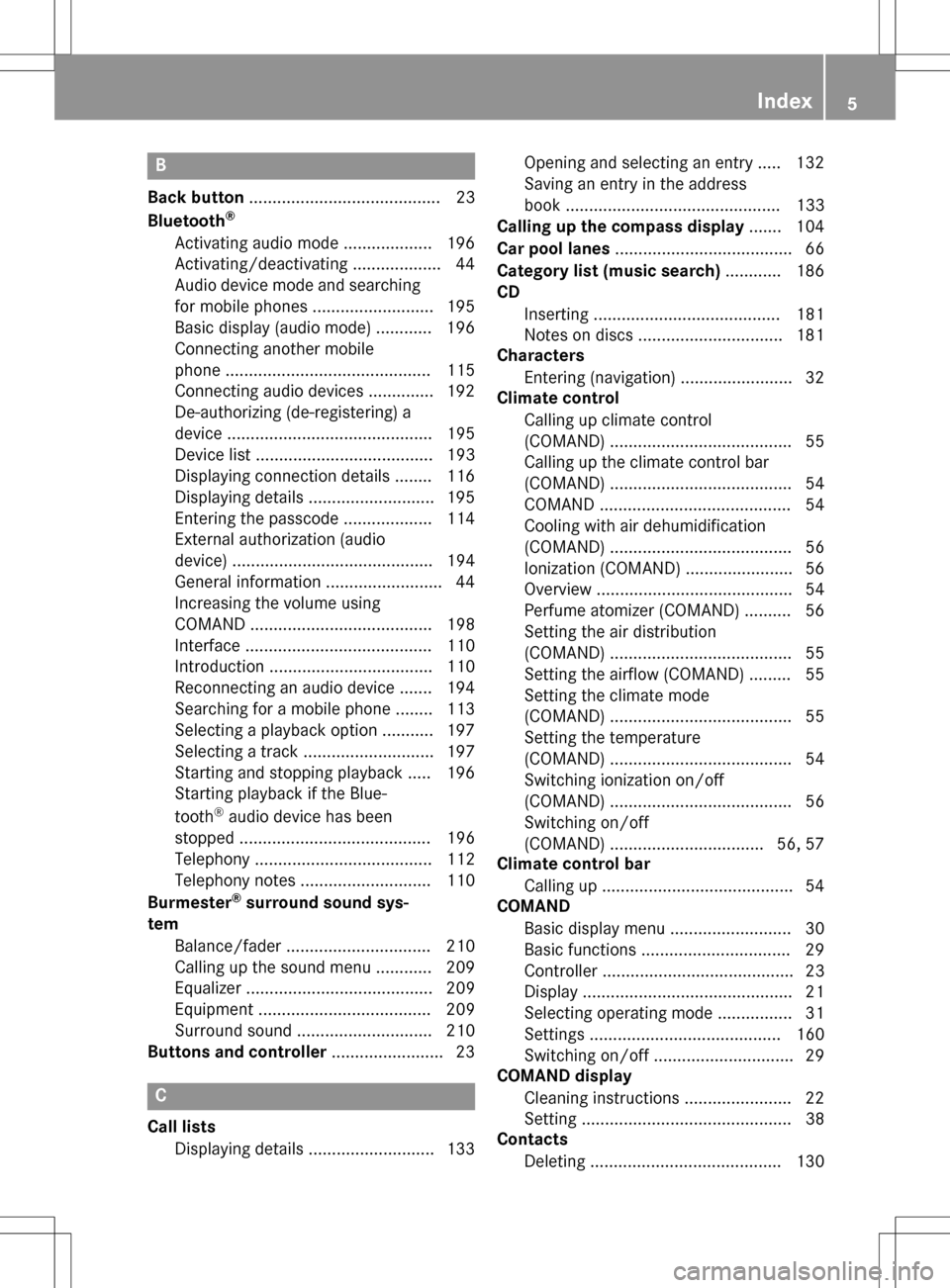
B
Back button......................................... 23
Bluetooth®
Activating audio mode ................... 196
Activating/deactivating ................... 44
Audio device mode and searching
for mobile phones .......................... 195
Basic display (audio mode) ............ 196
Connecting another mobile
phone ............................................ 115
Connecting audio devices .............. 192
De-authorizing (de-registering) a
device ............................................ 195
Device list ...................................... 193
Displaying connection details ........ 116
Displaying details ........................... 195
Entering the passcode ................... 114
External authorization (audio
device) ........................................... 194
General information ......................... 44
Increasing the volume using
COMAND ....................................... 198
Interface ........................................ 110
Introduction ................................... 110
Reconnecting an audio device ....... 194
Searching for a mobile phone ........ 113
Selecting a playback option ........... 197
Selecting a track ............................ 197
Starting and stopping playback ..... 196
Starting playback if the Blue-
tooth
®audio device has been
stopped ......................................... 196
Telephony ...................................... 112
Telephony notes ............................ 110
Burmester
®surround sound sys-
tem
Balance/fader ............................... 210
Calling up the sound menu ............ 209
Equalizer ........................................ 209
Equipment ..................................... 209
Surround sound ............................. 210
Buttons and controller ........................ 23
C
Call lists
Displaying details ........................... 133 Opening and selecting an entry ..... 132
Saving an entry in the address
book .............................................. 133
Calling up the compass display ....... 104
Car pool lanes ...................................... 66
Category list (music search) ............ 186
CD
Inserting ........................................ 181
Notes on discs ............................... 181
Characters
Entering (navigation) ........................ 32
Climate control
Calling up climate control
(COMAND) ....................................... 55
Calling up the climate control bar
(COMAND) ....................................... 54
COMAND ......................................... 54
Cooling with air dehumidification
(COMAND) ....................................... 56
Ionization (COMAND) ....................... 56
Overview .......................................... 54
Perfume atomizer (COMAND) .......... 56
Setting the air distribution
(COMAND) ....................................... 55
Setting the airflow (COMAND) ......... 55
Setting the climate mode
(COMAND) ....................................... 55
Setting the temperature
(COMAND) ....................................... 54
Switching ionization on/off
(COMAND) ....................................... 56
Switching on/off
(COMAND) ................................. 56, 57
Climate control bar
Calling up ......................................... 54
COMAND
Basic display menu .......................... 30
Basic functions ................................ 29
Controller ......................................... 23
Display ............................................. 21
Selecting operating mode ................ 31
Settings ......................................... 160
Switching on/off .............................. 29
COMAND display
Cleaning instructions ....................... 22
Setting ............................................. 38
Contacts
Deleting ......................................... 130
Index5
Page 23 of 222

RNavigation system
-Navigation via the hard drive
-Destination entry using keyword search
-Realistic 3D map with textured city mod-
els
-Personal POIs and routes using SD mem-
ory card
-Navigation functions, e.g. Drive Informa-
tion
-Dynamic route guidance with traffic
reports via SIRIUS satellite radio
RCommunication
-Messaging functions (text messages,
email)
-Address book
-Internet browser
-Mercedes-Benz Apps with Google Local
Search™, destination/route download,
Facebook, Google Street View™, stock
prices, news and much more
-Mercedes-Benz Mobile Website
-WiFi interface for the connection of a
smartphone to COMAND
-WiFi hotspot functionality to connect a
tablet PC or laptop in order to enable
access to the Internet using the custom-er's mobile phone
RSIRIUS Weather
-Weather data as an information chart
(current forecast, 5-day preview,
detailed information)
-Weather data on the weather map, e.g.
rain radar data, storm characteristics
and the track of tropical cyclones (hurri-
canes, typhoons)
RVehicle functions
-Vehicle settings, such as ambient light-
ing, belt adjustment and tow-away alarm
-360° camera
-Rear view camera
-Climate control functions, such as cli-
mate mode, perfume atomizer and aux-
iliary heating
-DYNAMIC SELECT (individual drive pro-
gram)
RFavorites button
Fast access to favorites functions using the
favorites button on the controller or on the
touchpad
Display
General notes
!Avoid any direct contact with the display
surface. Pressure on the display surface
may result in impairments to the display,
which could be irreversible.
Wearing polarized sunglasses may impair
your ability to read the display.
The display has an automatic temperature-
controlled switch-off feature. The brightness
is automatically reduced if the temperature is
too high. The display may then temporarily
switch off completely.
Overview
:Status bar with displays
;Cover view (if available)
Overview21
Overview and operation
Page 24 of 222

=Main display field
?Climate control status display
The example shows media playback in SD
memory card mode.
Cleaning instructions
!Do not touch the display. The display has
a very sensitive high-gloss surface; there is
a risk of scratching. If you have to clean the
screen, however, use a mild cleaning agent
and a soft, lint-free cloth.
The display must be switched off and have
cooled down before you start cleaning. Clean
the display screen, when necessary, with a
commercially available microfiber cloth and
cleaning agent for TFT and LCD displays. Do
not apply pressure to the display surface
when cleaning it, as this could cause irrever-
sible damage to the display. Then, dry the
surface with a dry microfiber cloth.
Avoid using alcoholic thinners, gasoline or
abrasive cleaning agents. These could dam-
age the display surface.
22Overview
Overview and operation
Page 37 of 222

Displaying andselecting favorites
XTo display th efavorites overview: press
th efavorites butto non th econtroller .
XTo callup favorites: turn and press th e
controller .
Adding favorites
Adding predefined favorites
XPress th efavorites butto non th econtroller .
XTo showthemen ubar ,slid e6 thecon-
troller.
XTo selec tReassign:turn and press th e
controller .
The categorie sfo rfavorites are displayed .
RNavigation
REntertainmen t
RPhone
RVehicle
RClimateContro l
R®
XTo selec t acategory: turn thecontroller
and press to confirm .
The available favorites are displayed .
XTo select afavorite: turn and press th e
controller .
XAddingafavorit eat th edesired posi-
tion: turn and press th econtroller .
If afavorit eis stored over another favorite,
th efavorit eunderneat his deleted.
Adding you rown favorites
You can stor ephone number sfrom th ephone
book, radio station sor destination sas favor -
ites.
A phone number from th ephone boo kis used
as an example.
XCall up th ephone boo k (Ypage 121).
XSearchfo rth econtact and display th e
phone number : (
Ypage 122).
XTo add atelephon enumber as afavorit e
at th edesired position: press and holdth
efavorites butto non th econtroller until
th efavorites are displayed .
XTurnand press th econtroller .
If afavorit eis stored over another favorite,
th efavorit eunderneat his deleted.
Renaming favorites
XPress th efavorites butto non th econtroller .
The favorites are displayed .
XTo selectth efavorit eto be renamed:
turn th econtroller .
XTo show th emenu bar: slide6 thecon-
troller.
XTo selec tRename:turn and press th econ-
troller.
XEnte rcharacters usin gth econtroller
(
Ypage 31) or th etouchpad (Ypage 27).
XTo finish th eentry :selec tOK.
The favorit ehas been renamed.
Moving favorites
XPress th efavorites butto non th econtroller .
The favorites are displayed .
XTo selectth efavorit eto be moved :turn
th econtroller .
XTo show th emenu bar: slide6 thecon-
troller.
Favorites35
Overview and operation
Page 56 of 222
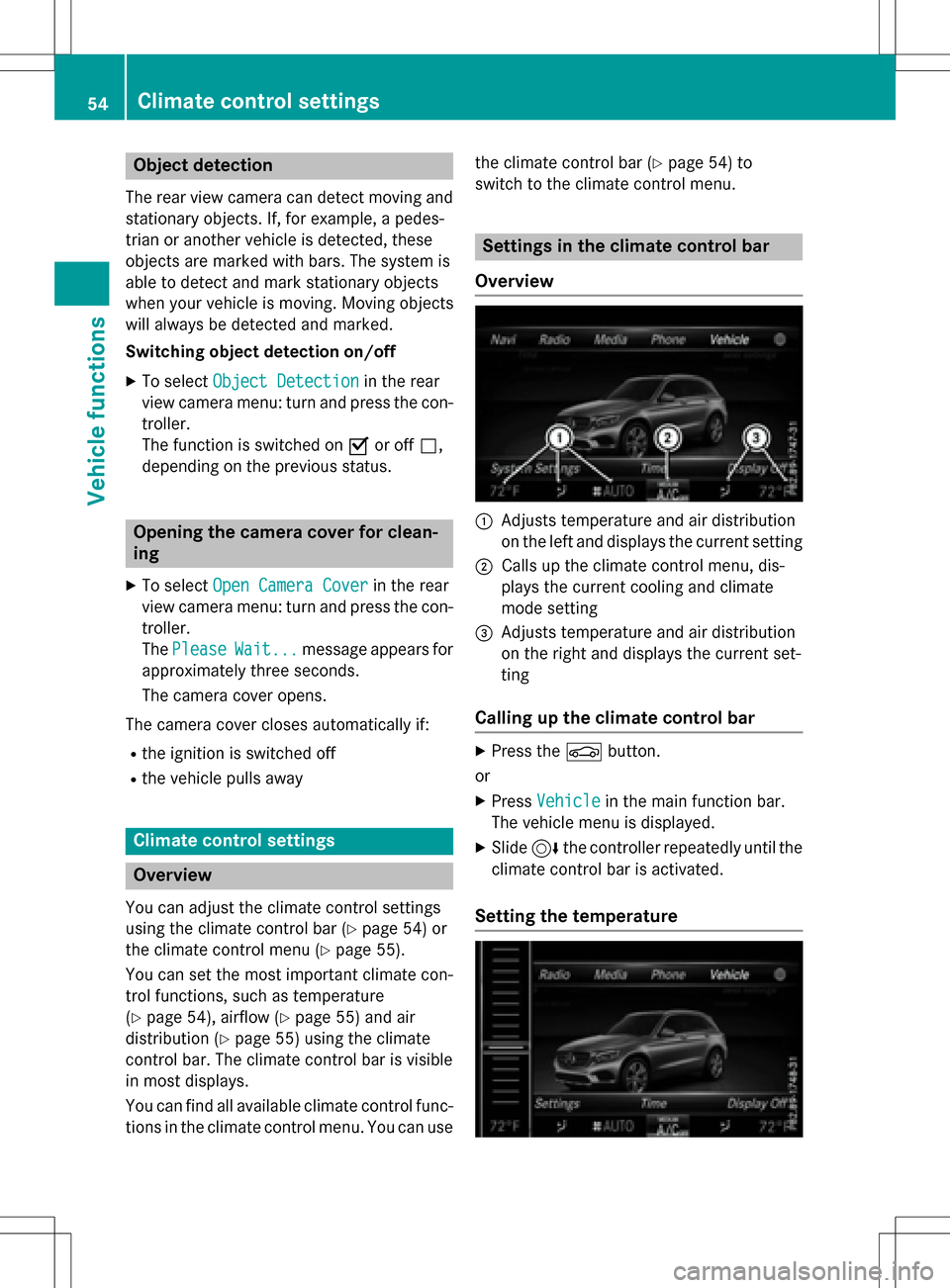
Object detection
The rear view camera can detect moving and
stationary objects. If, for example, a pedes-
trian or another vehicle is detected, these
objects are marked with bars. The system is
able to detect and mark stationary objects
when your vehicle is moving. Moving objects
will always be detected and marked.
Switching object detection on/off
XTo select Object Detectionin the rear
view camera menu: turn and press the con-
troller.
The function is switched on Oor off ª,
depending on the previous status.
Opening the camera cover for clean-
ing
XTo select Open Camera Coverin the rear
view camera menu: turn and press the con-
troller.
The Please
Wait...message appears for
approximately three seconds.
The camera cover opens.
The camera cover closes automatically if:
Rthe ignition is switched off
Rthe vehicle pulls away
Climate control settings
Overview
You can adjust the climate control settings
using the climate control bar (
Ypage 54) or
the climate control menu (
Ypage 55).
You can set the most important climate con-
trol functions, such as temperature
(
Ypage 54), airflow (Ypage 55) and air
distribution (
Ypage 55) using the climate
control bar. The climate control bar is visible
in most displays.
You can find all available climate control func-
tions in the climate control menu. You can use the climate control bar (
Ypage 54) to
switch to the climate control menu.
Settings in the climate control bar
Overview
:Adjusts temperature and air distribution
on the left and displays the current setting
;Calls up the climate control menu, dis-
plays the current cooling and climate
mode setting
=Adjusts temperature and air distribution
on the right and displays the current set-
ting
Calling up the climate control bar
XPress the Øbutton.
or
XPress Vehiclein the main function bar.
The vehicle menu is displayed.
XSlide 6the controller repeatedly until the
climate control bar is activated.
Setting the temperature
54Climate control settings
Vehicle functions
Page 57 of 222

XCallup the climate control bar (Ypage 54 ).
XTo select the current temperature on the
left or right: turn and press the controller.
The temperature setting scale appears.
XTo change the setting: turn the controller.
XTo close the temperature setting scale:
press the controller.
iYou can also use the climate control menu
to set the temperature (
Ypage 55 ).
Setting the air distribution
XCallup the climate control bar (Ypage 54 ).
XTo select the current air distribution display
on the left or right, e.g. O: turn and
press the controller.
The air distribution setting scale appears.
XTo change the setting: turn the controller.
XTo close the temperature setting scale:
press the controller.
iYou can also use the climate control menu
(
Ypage 55) to set the air distribution.
Setting the airflow
XCall up the climate control bar (Ypage 54 ).
XTo select J: turn and press the control-
ler.
The airflow setting scale appears.
XTo change the setting: turn the controller.
XTo close the temperature setting scale:
press the controller.
iYou can also use the climate control menu
(
Ypage 55) to set the airflow.
Calling up the climate control menu
XPress the Øbutton.
or
XPress Vehicleinthe main function bar.
The vehicle menu is displayed.
XSlide 6 the controller repeatedly unt ilthe
climate control bar isact ivat ed.
XTo select from climate control bar ;: turn
and press the controller.
The menu for selecting climate control
functions isact ivat ed.
XTo select the desired climate control func-
tion: turn and press the controller.
The selected climate control function
appears.
Settings in the climate menu
Adjusting the climate mode settings
By setting the climate mode you determine
the type of airflow. The setting isact ive when
the air-cond itioning system isset to Ã,
see the veh icleOperator's Manual.
Climate control settings55
Vehicle functions
Z
Page 58 of 222

XCallup the climate control menu
(
Ypage 55).
XTo select Climate Mode: turn and press
the controller.
XTo change the setting: turn the controller.
Ex iting a menu:
XPress the %button.
The current airflow setting isshown in the cli-
mate control bar: DIFFUSE
,MEDIUMor FOCUS
(Ypage 54).
Starting/stopping the perfume atom-
izer
The perfume atomizer makes itpossible to
scent the air inindividual compartments in
the veh icleinterior. Further information (see
the veh icleOperator's Manual).
XCall up the climate control menu
(
Ypage 55).
XTo select Air Freshener: turn and press
the controller.
The setting element isactive.
XTo start /stop the perfume atomizer: press
the controller.
XTo set the intensity: turn the controller
when the atomizer isswitched on.
Ex iting a menu:
XPress the %button.
Switching the ionization on/off
The ionization has a cleansing effect on the air
inthe veh icleinterior. Further information
(see the veh icleOperator's Manual).
XCall up the climate control menu
(
Ypage 55).
XTo select Ionization: turn and press the
controller.
The setting element isactive.
XTo swit ch the ionization on/o ff: press the
controller. Ex
iting a menu:
XPress the %button.
Settings in the bottom bar of the cli-
mate control menu
Switching climate control on/off
This setting ismade inthe bottom bar of the
climate control menu.
XCall up the climate control menu
(
Ypage 55).
XSlide 6the controller repeatedly unt ilthe
bottom bar isactivated.
XTo select OClimate Ctrl On: turn and
press the controller.
The climate control isswitched on Oor off
ª depe nding on the settings.
If the climate control isswitched off:
Rthe climate control setting functions are
deactivated.
Rthe blower isswitched off.
Rthe air recirculation flaps are closed.
Switching cooling with air dehumidifi-
cation on/off
This setting ismade inthe bottom bar of the
climate control menu.
XCall up the climate control menu
(
Ypage 55).
XSlide 6the controller repeatedly unt ilthe
bottom bar isact ivat ed.
XTo select OA/C: turn and press the con-
troller.
XSwit ch cooling with air dehumidif ication on
O or off ª.
iThe current status of the cooling function
is disp layed inthe climate control bar: A/C
ON – activated, A/C OFF – deactivated
(
Ypage 54 ).
56Climate control settings
Vehicle functions
Page 59 of 222

iDeactivating the cooling with air dehu-
midification function reduces fuel con-
sumption.
Synchronizing the climate control set-
tings
Use OSync(synchronization) to select the
climate control setting for all zones together
O or separately ª.
This setting is made in the bottom bar of the
climate control menu.
XCall up the climate control menu
(
Ypage 55).
XSlide 6the controller repeatedly until the
bottom bar is activated.
XTo select OSync: turn and press the con-
troller.
XSwitch the synchronization function on O
or off ª.
For further information on synchronizing cli-
mate control settings (see the vehicle Oper-
ator's Manual).
DYNAMIC SELECT
General notes
You can use DYNAMIC SELECTto configure
the following settings for the Individual drive
program:
RDrive system
RSuspension
RSteering
RClimate control
RECO start/stop function/ECO Assist
iIn a few countries, the ECO start/stop
function is deactivated at the factory due to
the available fuel grade. In this case, the
ECO start/stop function is not available
regardless of the display in the COMAND
display.
The off-road program is only available on vehi-
cles with the Off-Road Engineering package
and is not available for PLUG-IN HYBRID. You can set the following programs in the
Off‐
road Settingsmenu:
RSlippery
ROff-road
RGradient
RRocking free
RTrailer
ROff
In addition, current vehicle and engine data is visualized via the two further Vehicle Data
andEngine Datamenus.
There may be fewer settings depending on
your vehicle's equipment.
For further information on the Individual drive
program; see the vehicle Operator's Manual.
Configuration via the DYNAMIC
SELECT switch
iThere may be fewer settings depending
on your vehicle's equipment.
XUse the DYNAMIC SELECT switch to select
the Individual drive program; see the vehi-
cle Operator's Manual.
A window appears after a short while.
XTo confirm Adjust: press the controller.
The Individual Configuration
menu
appears.
XTo select DriveSuspension,Steering,
Climate Control
, Eco Start/Stop
Functionor Eco Assist: turn and press
the controller.
The menu symbol, text and image show the
selected setting.
DYNAMIC SELEC T57
Vehicle functions
Z