2016 MERCEDES-BENZ GLC-Class buttons
[x] Cancel search: buttonsPage 7 of 222
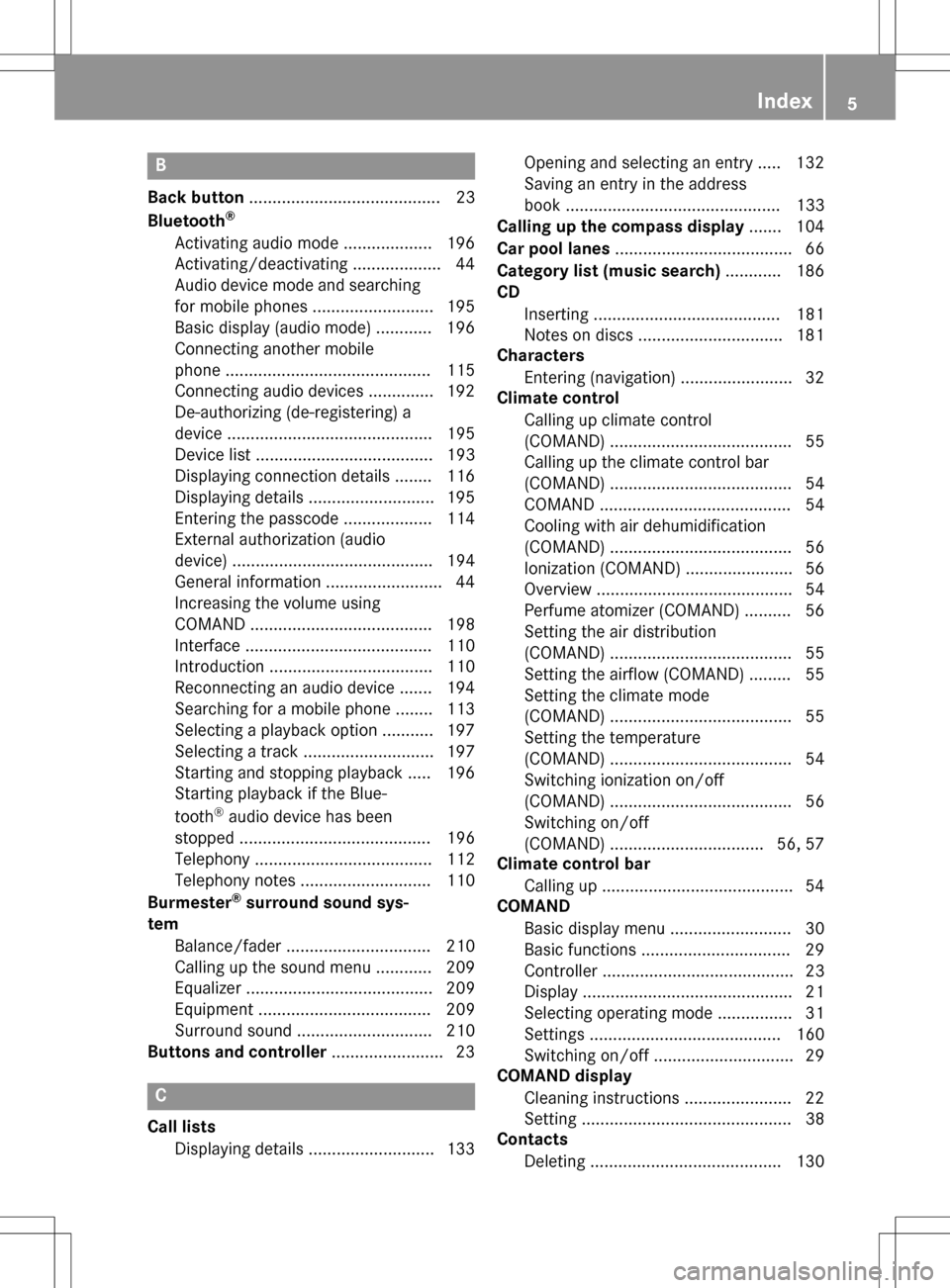
B
Back button......................................... 23
Bluetooth®
Activating audio mode ................... 196
Activating/deactivating ................... 44
Audio device mode and searching
for mobile phones .......................... 195
Basic display (audio mode) ............ 196
Connecting another mobile
phone ............................................ 115
Connecting audio devices .............. 192
De-authorizing (de-registering) a
device ............................................ 195
Device list ...................................... 193
Displaying connection details ........ 116
Displaying details ........................... 195
Entering the passcode ................... 114
External authorization (audio
device) ........................................... 194
General information ......................... 44
Increasing the volume using
COMAND ....................................... 198
Interface ........................................ 110
Introduction ................................... 110
Reconnecting an audio device ....... 194
Searching for a mobile phone ........ 113
Selecting a playback option ........... 197
Selecting a track ............................ 197
Starting and stopping playback ..... 196
Starting playback if the Blue-
tooth
®audio device has been
stopped ......................................... 196
Telephony ...................................... 112
Telephony notes ............................ 110
Burmester
®surround sound sys-
tem
Balance/fader ............................... 210
Calling up the sound menu ............ 209
Equalizer ........................................ 209
Equipment ..................................... 209
Surround sound ............................. 210
Buttons and controller ........................ 23
C
Call lists
Displaying details ........................... 133 Opening and selecting an entry ..... 132
Saving an entry in the address
book .............................................. 133
Calling up the compass display ....... 104
Car pool lanes ...................................... 66
Category list (music search) ............ 186
CD
Inserting ........................................ 181
Notes on discs ............................... 181
Characters
Entering (navigation) ........................ 32
Climate control
Calling up climate control
(COMAND) ....................................... 55
Calling up the climate control bar
(COMAND) ....................................... 54
COMAND ......................................... 54
Cooling with air dehumidification
(COMAND) ....................................... 56
Ionization (COMAND) ....................... 56
Overview .......................................... 54
Perfume atomizer (COMAND) .......... 56
Setting the air distribution
(COMAND) ....................................... 55
Setting the airflow (COMAND) ......... 55
Setting the climate mode
(COMAND) ....................................... 55
Setting the temperature
(COMAND) ....................................... 54
Switching ionization on/off
(COMAND) ....................................... 56
Switching on/off
(COMAND) ................................. 56, 57
Climate control bar
Calling up ......................................... 54
COMAND
Basic display menu .......................... 30
Basic functions ................................ 29
Controller ......................................... 23
Display ............................................. 21
Selecting operating mode ................ 31
Settings ......................................... 160
Switching on/off .............................. 29
COMAND display
Cleaning instructions ....................... 22
Setting ............................................. 38
Contacts
Deleting ......................................... 130
Index5
Page 22 of 222

Overview
Components
:COMAND display
;DVD changer or single DVD drive
;Single DVD drive
=Touchpad (for COMAND with touchpad)
?Controller
COMAND consists of:
Rthe display
The COMAND display has 960 x 540 pixels.
Rthe single DVD drive
Rthe buttons
Rthe controller
Rthe touchpad (for COMAND with touchpad)
Rports in the center console (2 x USB, SD card slot)
An iPod
®is connected via USB cable.
For COMAND with touchpad: the controller and touchpad provide two options for entering
characters and selecting functions.
Functions
RHD FM radio and HD AM radio/satellite
radio
RMedia
-Media support: audio CD, MP3 CD, DVD
video, two connection options for USB or
Media Interface (e.g. iPod
®), SD card, Bluetooth
®audio, 10.8 GB Media Regis-
ter on the hard drive
-Music search using all media
RSound system
You can select from two sound systems:
-Standard sound system
-Burmester®surround sound system
20Overview
Overview and operation
Page 25 of 222

Buttons and controller
Overview
:Navigation button
;Radio button
=Media button
?Telephone and address book button
AVehicle and system settings button
BBack button
CFavorites button
DAdjusts the volume or mutes
ESwitches COMAND on or off
FController
Example shown with touchpad
Back button
You can use the %button to exit a menu or
to call up the basic display of the current
operating mode.
XTo exit the menu: briefly press the%
button.
COMAND changes to the next higher menu
level in the current operating mode.
XTo call up the basic display: press the
% button for longer than two seconds.
COMAND changes to the basic display of
the current operating mode.
Controller
The controller in the center console lets you:
Rselect menu items on the display
Renter characters
Rselect a destination on the map
Rsave entries
The controller can be:
Rturned 3
Rslid left or right 1
Rslid forwards or back 4
Rslid diagonally2
Rpressed briefly or pressed and held 7
Overview23
Overviewand operation
Page 199 of 222
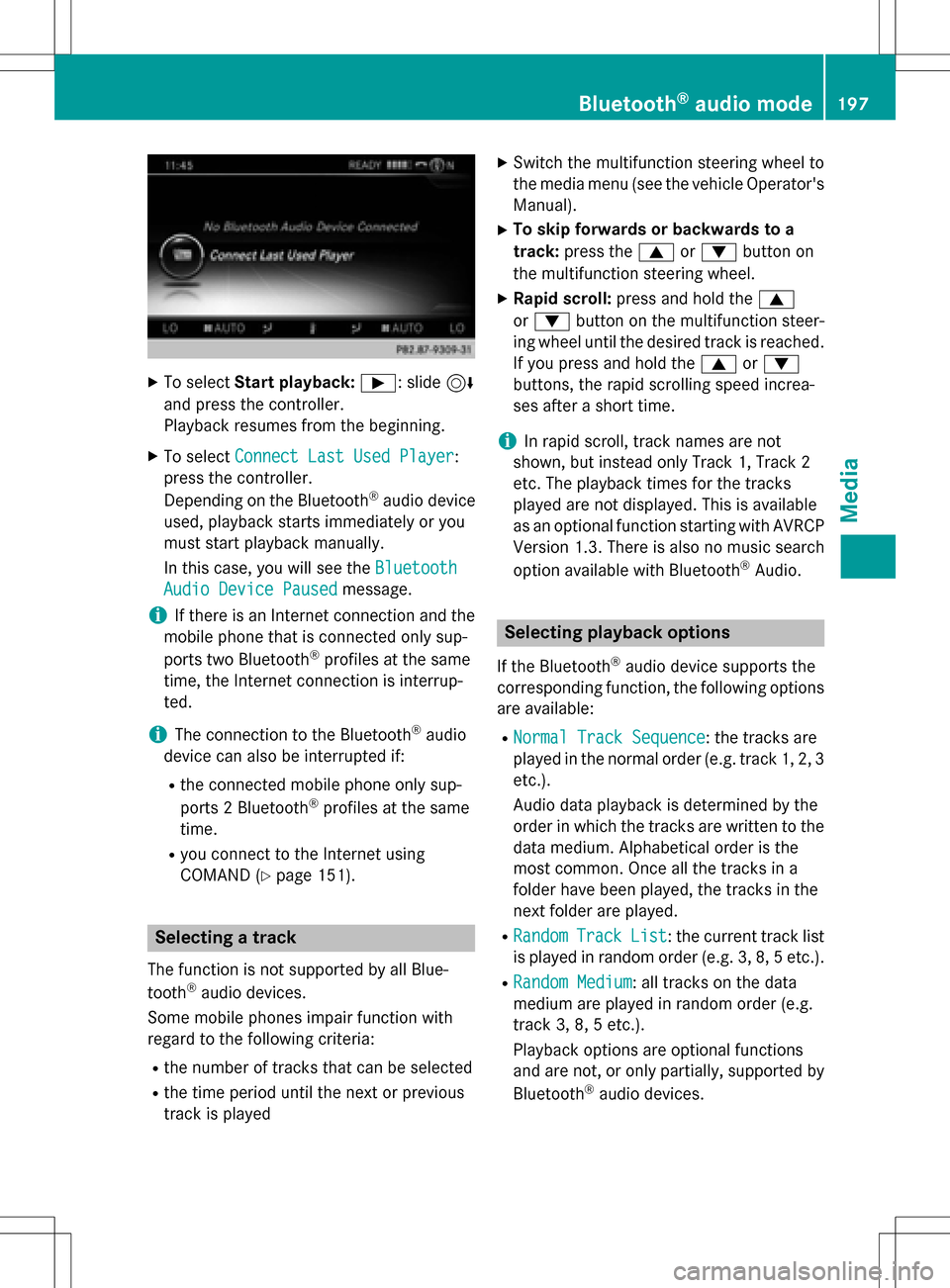
XTo selectStart playback: Ì: slide6
and press the controller.
Playback resumes from the beginning.
XTo select Connect Last Used Player:
press the controller.
Depending on the Bluetooth
®audio device
used, playback starts immediately or you
must start playback manually.
In this case, you will see the Bluetooth
Audio Device Pausedmessage.
iIf there is an Internet connection and the
mobile phone that is connected only sup-
ports two Bluetooth
®profiles at the same
time, the Internet connection is interrup-
ted.
iThe connection to the Bluetooth®audio
device can also be interrupted if:
Rthe connected mobile phone only sup-
ports 2 Bluetooth®profiles at the same
time.
Ryou connect to the Internet using
COMAND (
Ypage 151).
Selecting a track
The function is not supported by all Blue-
tooth®audio devices.
Some mobile phones impair function with
regard to the following criteria:
Rthe number of tracks that can be selected
Rthe time period until the next or previous
track is played
XSwitch the multifunction steering wheel to
the media menu (see the vehicle Operator's
Manual).
XTo skip forwards or backwards to a
track: press the 9or: button on
the multifunction steering wheel.
XRapid scroll: press and hold the 9
or : button on the multifunction steer-
ing wheel until the desired track is reached.
If you press and hold the 9or:
buttons, the rapid scrolling speed increa-
ses after a short time.
iIn rapid scroll, track names are not
shown, but instead only Track 1, Track 2
etc. The playback times for the tracks
played are not displayed. This is available
as an optional function starting with AVRCP
Version 1.3. There is also no music search
option available with Bluetooth
®Audio.
Selecting playback options
If the Bluetooth®audio device supports the
corresponding function, the following options
are available:
RNormal Track Sequence: the tracks are
played in the normal order (e.g. track 1, 2, 3
etc.).
Audio data playback is determined by the
order in which the tracks are written to the
data medium. Alphabetical order is the
most common. Once all the tracks in a
folder have been played, the tracks in the
next folder are played.
RRandomTrackList: the current track list
is played in random order (e.g. 3, 8, 5 etc.).
RRandom Medium: all tracks on the data
medium are played in random order (e.g.
track 3, 8, 5 etc.).
Playback options are optional functions
and are not, or only partially, supported by
Bluetooth
®audio devices.
Bluetooth®audio mode197
Media
Z